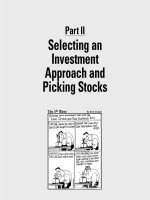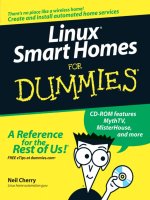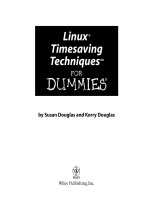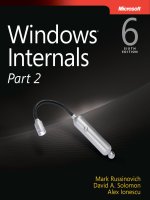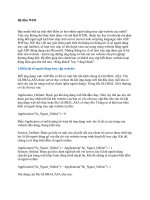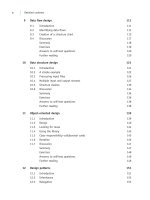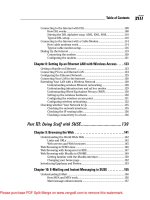Linux smart homes for dummies - part 2 potx
Bạn đang xem bản rút gọn của tài liệu. Xem và tải ngay bản đầy đủ của tài liệu tại đây (1.03 MB, 35 trang )
ߜ Motion sensors: Motion sensors can signal when motion is detected,
and you can set a motion sensor’s transceiver to send X10 signals to X10
modules (for instance, to turn on lights) or to an appliance (such as a
camera).
ߜ Other sensors: Water sensors can detect leaks and cause a chime to
sound, for example, and rain sensors can delay the watering of your
lawn. They operate similarly to motion sensors.
ߜ Touchtone controller: This item controls X10 modules through touch-
tone signals, so you can control your system via your phone.
ߜ Desktop controller: This inexpensive controller plugs into the wall and
can control 8 to 16 X10 modules without a transceiver.
ߜ Computer: You can control your X10 modules via your computer soft-
ware in the following ways:
• Send and receive X10 signals over the powerlines from your com-
puter. For example, the CM11A computer interface, as shown in
Figure 1-2, can control your modules by using Linux home automa-
tion software. A starter kit is available from www.x10.com for
$49.99.
• Enable your computer to function as a remote control. The
Firecracker computer interface, also called CM17A, is compatible
with Linux home automation software. This is one-way communica-
tion only. A starter kit is available from www.x10.com for $39.99.
Figure 1-2:
You can
use the
CM11A X10
computer
interface
with free
Linux
software
to control
your X10
modules.
12
Part I: Bringing the Future Home
05_598236 ch01.qxp 6/27/06 7:42 PM Page 12
Controlling X10 modules with Linux software
By computerizing your X10 system, you gain the power to create sophisti-
cated macros that can operate based on the input of more than one X10
device, such as opening the garage door if motion is sensed by the hall closet
(where you keep your coat) between the time of 8:00 and 8:15 a.m. Or you
can connect your system to the Internet so you can operate it from anywhere
in the world without having to pay for a phone call.
With your computer controlling your system, you can also use features that
might not be available with other controllers, such as using the Internet to
control your X10 system from anywhere in the world or using your computer
to operate a smart phone system that can call you if, for example, your base-
ment floods.
The CM11A interface can be controlled by several programs, such as
MisterHouse, as shown in Figure 1-3, or Heyu. For more information on how
to set up your computer to control X10 modules, refer to Chapter 13.
Fun and functional ways to use X10
The uses of X10 are many and limited only by the imagination. For informa-
tion on how to start building a simple X10 system, check out Chapter 13.
After you get to know the basics, filling your home with all kinds of X10 sys-
tems is easy.
Figure 1-3:
Use
MisterHouse
to control
your X10
appliances
remotely,
even over
the Internet.
13
Chapter 1: Exploring the Possibilities of Home Automation
05_598236 ch01.qxp 6/27/06 7:42 PM Page 13
Some practical or just plain fun uses for X10 automation include these:
ߜ Use a motion detector to switch on Robo-Dog, an X10 dog barking device
to scare intruders, or hook up your motion detector to floodlights.
ߜ Create an automatic doorbell with a motion detector and chime. Place
the motion detector at your front door, front gate, or sidewalk to alert
you of guests.
ߜ Dim all the lights with the touch of a single button in your living room
for a home-theater effect.
ߜ Set up a motion detector to work in a bedroom during the night to turn
on the bathroom lights as well as a lighted hallway path when your child
needs to go to the potty.
ߜ Automate your security by aiming X10 cameras outside your home so
that they will turn on when tripped by motion detectors. If you want to
get fancy, have your computer call you to alert you and watch your cam-
eras from the Internet.
ߜ Use sprinklers attached to motion detectors to scare off neighborhood
dogs or deer. (However, this might be a magnet to every child in town!)
ߜ Use X10 to start your coffee in the morning and open your window
shades.
ߜ Turn off all your lights with one click of a remote.
ߜ Water your lawn automatically on schedule.
ߜ Check the state of your car’s muffler and exhaust system with an auto-
mated pan-and-tilt camera base.
ߜ Decorate with X10-controlled Christmas lights that turn on and off to the
beat of your music or other cues.
Best places to find X10 products
X10 products are generally inexpensive. For example, you can buy a CM11A
computer interface, a two-way transceiver module, a remote, a lamp module,
and a credit card controller all bundled into one package for $49.99 at
www.x10.com — plus free shipping!
X10.com is a great place to shop for home automation devices. Their prices
are generally low and their sales are often incredible. (No, I don’t get a com-
mission.) However, don’t get excited by their Sale Ending Soon banners or
Buy Now — Only 4 Left! Don’t feel like you need to rush. New sales start
every day.
Smarthome (www.smarthome.com) and Radio Shack (www.radioshack.
com) are two other suppliers of X10 products. And don’t forget eBay for good
deals.
14
Part I: Bringing the Future Home
05_598236 ch01.qxp 6/27/06 7:42 PM Page 14
Here’s an interesting statistic: Roughly 95 percent of all X10 products are sold
online. Maybe this will change as X10 rises in popularity — or maybe not.
Taking your entertainment
wherever you go
Here’s the problem. Your favorite music is on your computer and you want to
play it on your stereo in the den. Or you have MythTV (a Linux-based TiVo
knock-off I describe in detail in Chapter 6) on your computer, but you want to
watch it from your couch — not your swivel chair. Or, another problem: You
set up your MP3 files on your computer to play in your den, but you want to
control them with a remote — and your computer is 50 feet away on the
other side of the house. This section covers a wide variety of incredibly easy
(and cheap) entertainment solutions. And if you want information on stream-
ing your music through the Internet, check out Chapter 7.
Wirelessly sending TV and stereo signals
from any TV, stereo, or CD player
For about $50, you can get an X10 wireless video sender from www.x10.com.
The entire package consists of a video sender and video receiver, both of
which look like small boxes with regular antennas and tiny dish-like antennas
protruding from them, which can communicate with each other wirelessly
throughout your home. The video sender also sends and receives stereo
sound from your TV, CD player, or stereo — whatever takes standard RCA
Audio In and Audio Out jacks — or coaxial cable.
The following steps show you how to hook up your wireless video sender to
your DVD, VCR, stereo, TiVo, satellite receiver, or cable box to play on a TV
or stereo:
1. Connect the RCA jacks to the Audio and Video inputs and outputs of
your video sender and video receiver, and connect them to the Video
Out and/or Audio Out of your DVD player, VCR, TiVo, satellite
receiver, CD player, stereo, or cable box and the Video In and/or
Audio In of your stereo or TV.
If RCA connections are not available, coaxial cable inputs and outputs
will do as well.
2. Set the channel on the wireless video sender to either three or four,
whatever channel the TV that is normally connected to the DVD
player, VCR, or other device uses to receive the signal.
3. Set the channel on the wireless video receiver to the same channel on
the wireless video sender.
15
Chapter 1: Exploring the Possibilities of Home Automation
05_598236 ch01.qxp 6/27/06 7:42 PM Page 15
4. Angle the flat antennas of the wireless video sender and receiver so
they are facing each other.
It’s okay if there are walls between them. Just pretend the walls are not
there.
5. Turn on whatever your wireless video sender and receiver are con-
nected to and enjoy!
If the signal isn’t as strong as you like, try adjusting the angles of the
antennas or changing the channel numbers on both the sender and
receiver. They need to be the same numbers.
Wirelessly transmitting MP3 files
Using the wireless video sender, you can easily transmit your MP3 tunes wire-
lessly from your computer to any stereo or TV in your home — or by the
poolside. The wireless video sender is also an audio sender. To hook up your
computer to play your audio from your computer remotely on any TV or
stereo, follow these steps:
1. Plug the white and red RCA connectors of the video receiver into the
RCA Audio In jacks of any stereo or TV equipped with them.
You can use coaxial cable if you need to.
2. If your computer has RCA jacks for Audio Out, plug your red and
white RCA cables into them; if it has a Video Out card with a place to
screw on a coaxial cable, hook up a coaxial cable to it. Then skip to
Step 5.
3. If your computer has no Audio Out jack that is compatible with RCA
plugs or coaxial cable, find or buy a stereo tuner with Audio In and
Audio Out RCA jacks on it and place it near your computer.
4. Buy a cable that has an earphone jack on one end and two RCA jacks
on the other end and plug the headphone jack into your computer and
the two RCA jacks into the Audio In jack on the back of the stereo.
5. Plug the white and red RCA cables into Audio Out jacks in the back of
the stereo and plug the other end of the white and red RCA cables
into the wireless video sender.
6. Set the channel number on your video sender and receiver to the
same number — whatever number you want — or whatever works
best.
7. Follow Steps 4 to 5 in the preceding section “Wirelessly sending TV
and stereo signals from any TV, stereo, or CD player.”
Lots of good MP3 players with easy-to-use interfaces are available for use on
the Linux desktop. XMMS, MPlayer, or Zinf Audio Player are a few. Any of
these players will work with this system.
16
Part I: Bringing the Future Home
05_598236 ch01.qxp 6/27/06 7:42 PM Page 16
Controlling your Linux MP3 player with an X10 remote control
It is possible to control your XMMS MP3 player running on your computer
from a handheld remote up to 50–100 feet away (and through walls). This
remote, called the Anywhere Remote, can control the following:
ߜ Song selection
ߜ Play/stop/fast forward/pause
ߜ Volume/mute
ߜ Balance
The Anywhere Remote is a universal remote that can do the following:
ߜ Control your TV, CD player, DVD, cable box, and satellite receiver.
ߜ Control your X10 modules up to 50–100 feet away and through walls (if
you use it with a TM751 or RR501 transceiver, which is available at
www.x10.com for about $13).
ߜ Control your MP3 player on your computer remotely up to 50–100 feet
away and through walls if you have the following:
• A TM751 or RR501 transceiver, which costs about $13 from
www.x10.com.
• XMMS audio software comes with most Linux desktop distribu-
tions, as shown in Figure 1-4.
• A computer capable of sending and receiving X10 signals. Refer to
the “Controlling X10 modules with Linux software” section.
• A program called x10mp3.
x10mp3 is free software that runs in Linux and is available for download at
. This software is the Linux version of
the Windows program, Boom 2000, which controls the Anywhere Remote.
When you use the Anywhere Remote along with a video sender, you can send
your MP3 music to any stereo or CD player in the house from your computer
and control it remotely from up to 50–100 feet away. You can find the
Anywhere Remote on www.ebay.com for about $10.
If you want to beam your music to a stereo directly from your iPod, special
iPod transmitters are available for about $50. The sender attaches directly to
the iPod and the receiver attaches to a stereo by using standard RCA connec-
tors. This has nothing to do with Linux, however.
17
Chapter 1: Exploring the Possibilities of Home Automation
05_598236 ch01.qxp 6/27/06 7:42 PM Page 17
Wirelessly viewing Linux applications and videos on any TV
If you like to download videos to your computer (from Google Video, or
MythTV, for example) and want to see them on a TV elsewhere in your house,
you can easily do it. After all, your computer lives in your home office, and
your plasma TV is in your living room (you wish). Your home office is
crowded, and your living room can seat more people. Your desk chair is hard,
and your couch is soft (or maybe not). So, if you have video on your com-
puter that you want to enjoy in more comfort, you can hook up your com-
puter to the wireless video sender. The only requirement to using the
wireless video sender with your Linux computer is that you need to have a
Video Out card — that means you need to have a coaxial cable connection or
RCA Audio and Video outputs.
Watching the weather
Whether or not you or someone in your family is a budding meteorologist, it
is still handy to know what the weather conditions are — without having to
get frozen or fried checking it out. A wide variety of home weather stations
are available on the market, and they can give you accurate information con-
cerning weather conditions. Some of these weather stations can interface
with Linux software, so you can gather and store your information on your
computer. Or you can create your own weather station by using information
from the Internet. Having weather information right on your desktop or
browser or being alerted by a text message on your cell phone can be handy.
Figure 1-4:
Your
Anywhere
Remote
interfaces
with the
MP3 player
software
package,
XMMS.
18
Part I: Bringing the Future Home
05_598236 ch01.qxp 6/27/06 7:42 PM Page 18
Getting weather reports from your own weather station
Weather stations come in all sizes and price ranges. For about $25, you can
get a display that tells the temperature indoors and out and tells time. For
about $50 to $100, you can get a display that tells temperature and gives you
the local forecast via a wireless connection. These weather stations come
with their own displays that are updated wirelessly every couple of minutes
from the sensors outside your home. A good place to find a large variety of
weather stations for sale is www.weatherbarn.com.
If you want to read the weather conditions outside your home on your PC by
means of sensors for temperature, wind speed, wind direction, humidity,
barometric pressure, rainfall, wind chill, and more, you can get this kind of
weather station for around $200 to $500. Connecting your weather station
with your computer can also enable you to share and manipulate your
weather data. For more information on installing your own weather station,
see Chapter 10.
Getting weather reports from the Internet
Another way to get weather information is to have your computer automati-
cally gather the information from the Internet. This allows you to have
instant access to the following:
ߜ The current weather conditions for your area
ߜ The current weather conditions for any other area you designate, which
might be useful if you want to keep track of your family around the coun-
try or around the world.
ߜ The weather report for the next few days
ߜ Severe storm warnings
Four popular means of having access to up-to-date and continuous weather
information are as follows:
ߜ Installing and using a weather applet with your Linux desktop: This is
a tiny application that lives on your desktop and tells you the tempera-
ture, wind speed, and direction and uses an icon representing general
weather conditions. If you double-click the applet, it brings up a window
with more information, as shown in Figure 1-5.
ߜ Installing an extension for the Firefox Web browser that automatically
gives you up-to-date and future weather information: If you’re a regular
Web surfer, having weather reports on the browser can be useful. You
can see icons representing current and future weather as well as a pop-
up screen of the Doppler radar for your area and severe storm icons.
Knowing when severe storms are expected can be an extremely handy
feature — especially if you live in a mobile home.
19
Chapter 1: Exploring the Possibilities of Home Automation
05_598236 ch01.qxp 6/27/06 7:42 PM Page 19
ߜ Getting weather updates from MythWeather: A primary function of
MythTV is to fulfill your need for a personal video recorder (PVR), but
MythTV also has a program called MythWeather that you can use to get
your current weather conditions and extended forecast. Access
MythWeather by choosing the Weather option from the MythTV main
menu; see Chapters 6 and 11 for more information.
ߜ Using StormSiren to alert you of storms by e-mail or text messages to
your cell phone or pager: This program automatically checks the National
Weather Service for information on storms in the county or counties that
you specify. If a severe weather alert exists, it e-mails you and sends instant
messages to your cell phone or pager. For more information on StormSiren,
see its homepage at .
Creating a sophisticated phone system
Sophisticated phone systems, like the kind large stores have that can direct
calls automatically, can now be used in the home! These systems usually cost
about $40,000 to install, but an enterprising businessman/programmer who
needed one and did not have the cash to buy one just programmed one
Figure 1-5:
Get up-to-
date
weather
information
automat-
ically on
your Linux
desktop.
20
Part I: Bringing the Future Home
05_598236 ch01.qxp 6/27/06 7:42 PM Page 20
himself. He offered it to others as an open source program, named Asterisk,
and since then over 300 programmers have contributed to it.
Asterisk is one of the best phone systems for businesses around, and it’s free!
Because Asterisk needs someone savvy with Linux to install it, another
system based on Asterisk was created for home use: Asterisk@Home.
Asterisk@Home has the following features:
ߜ Digital receptionist to direct calls automatically. For example, the call can
be directed to your phone, your spouse’s phone, or the kids’ phones.
ߜ Queue calls on hold and play music.
ߜ Forward calls.
ߜ E-mail voice mail messages.
ߜ Send voice mail with Web access or phone access and more.
Running Asterisk at home requires the following items to work:
ߜ Dedicated computer. (Old hardware is fine for this.)
ߜ Broadband connection — the faster the better.
ߜ VoIP (Voice over IP) phone lines, which are phones that work over the
Internet, such as VoicePulse or BroadVoice. This costs about $10 a
month per phone.
ߜ Phones that are compatible with VoIP, which you can buy for as little as
$60, but most cost from $100 to $150.
Asterisk can also be used in conjunction with MisterHouse, a free software
application that controls X10 modules and more. For more information about
running Asterisk, see Chapter 9.
Using Linux to Your Advantage
Linux is on the cutting edge of home automation. Using Linux home automa-
tion enables you to
ߜ Save money: Most Linux software is free to use, free to give away, free to
modify, and even free to sell.
ߜ Access the cutting edge of home automation: Asterisk, for example, is
one of the top phone systems available for businesses today. And
MisterHouse offers features that aren’t available in any proprietary
home automation software and is exploring the frontiers of voice activa-
tion for X10 devices. Plus MythTV lets you set up a free and feature-full
TiVo-like system.
21
Chapter 1: Exploring the Possibilities of Home Automation
05_598236 ch01.qxp 6/27/06 7:42 PM Page 21
ߜ Explore lots of possibilities: Lots of home automation software exists,
but you can’t usually try out the proprietary software without paying
money — so that limits your exploration of it. With Linux, you can
explore and try whatever you want without feeling a financial pinch. You
are not locked into a single program.
ߜ Contribute to the growth of free software: You can contribute to
improving the home automation field by programming new features (if
you are a programmer), by helping newbies on the forums, by suggest-
ing new features, and more.
Linux home automation software published under popular licenses such as
the GNU General Public License has the source code available for everyone
to improve and add features to. This way, it can be advanced by professionals
and amateurs alike. And the new features, which are added by programmers
around the world, cause the software to grow, sometimes as effectively as if it
were designed by a business plan and paid programmers spent every day
working on it — maybe even more effectively. And its setup and maintenance
costs are a fraction of what similar proprietary software costs.
To some people, Linux is a hobby, but it can be a career as well. Money-
making opportunities are available for savvy entrepreneurs. Here are just a
few possibilities:
ߜ Setting up Asterisk phone systems for clients
ߜ Creating Internet-accessible, home-surveillance systems
ߜ Offering clients high-performance video streaming
Linux software offers a large range of home automation possibilities, which
are fast becoming very powerful and have lots of mainstream applications.
Because the source code is freely available, bugs in the program are swiftly
fixed by programmers all around the world. This factor often makes free soft-
ware more robust than proprietary software. Also, it is much less vulnerable
to viral attacks and other malicious software because Linux is inspired by the
UNIX operating system, which had security built into it since ancient times —
not added on after the system was already established.
Using Linux for home automation might require a bit more knowledge on
your part, but in the long run, can be much more satisfying and rewarding.
22
Part I: Bringing the Future Home
05_598236 ch01.qxp 6/27/06 7:42 PM Page 22
Chapter 2
Filling Your Home Automation
Toolkit with Linux Software
In This Chapter
ᮣ Putting old hardware to work with new software
ᮣ Checking out the best Linux-based smart home software
ᮣ Controlling software from the command line
ᮣ Dressing up software with a graphical user interface
A
tremendous amount of free Linux software is available for almost every
aspect of home automation. In this chapter, I point out some of the best
software you can use to turn your house into a really smart home, and I show
you where to get the software.
Using New Software on Old Hardware
One great feature of Linux is that you can pick and choose the parts of it that
you want and mold it to work the way you want it. If you want to use it to
control some simple task, you might find that you can use a stripped-down or
lightweight version of Linux (such as Damn Small Linux), so that old clunker
computer in your basement has plenty of power to do what you need. In this
way, you can give new life to old computers that formerly seemed worthless.
It’s time to resurrect them from your computer graveyard and put them to
work on highly useful tasks.
Choosing a Linux distribution
The software I describe in this chapter works with many different distribu-
tions of Linux. If you haven’t already chosen a version of Linux to use, here
are some good choices:
06_598236 ch02.qxp 6/27/06 7:39 PM Page 23
ߜ Ubuntu Linux (www.ubuntu.com): Ubuntu is currently one of the most
popular Linux distributions. Like the other Linux distributions listed
here, Ubuntu is available as a free download and offers thousands of free
software applications and a big community of users you can consult for
support. Ubuntu offers new versions of the distribution every six
months, and it’s easy to maintain and upgrade.
ߜ Gentoo Linux (www.gentoo.org): Gentoo is a source-based distribu-
tion, which means that, rather than simply installing precompiled binary
code, you typically compile every aspect of the system from source
code. Your computer can take a long time to do that, but this process
can give you much more control over your Linux software environment
and makes it easy to always have the most current software packages.
ߜ Fedora Core (): Fedora Core is a widely
used, well-tested, and stable distribution sponsored by Red Hat, one of
the most prominent Linux software companies. Fedora Core offers an
interesting mixture of stable and cutting-edge software.
ߜ SUSE Linux (www.opensuse.org): SUSE Linux is a high-quality Linux
distribution that originated in Germany and is now sponsored by Novell.
SUSE Linux is distinguished by its polish, its attention to detail, and its
easy-to-use YaST configuration tools.
ߜ Damn Small Linux (www.damnsmalllinux.org): Damn Small Linux is
a versatile, powerful, and very small Linux distribution that fits on a
50MB business card CD. It can be a great choice when you’re looking for
a lightweight version of Linux to install on older computer hardware.
Choosing computer hardware
For the personal video recorder, MythTV, a faster computer is definitely
better, and you need a TV tuner card. (The Hauppauge WinTV model 401 with
dbx works well.) For recording one show at a time and playing it back later,
you could probably live with a Duron 800 CPU and 256MB of RAM. To record
a show while watching another show, you probably need a 1.4 GHz CPU and
384MB of RAM. To record two shows simultaneously, you probably need at
least a 1.8 GHz CPU and 512MB of RAM. You probably want at least an 80GB
hard drive.
The needs of other programs might be significantly less. For the Asterisk
smart phone system, for example, you probably need only a 500 MHz proces-
sor, 64MB of RAM, and a 5GB hard drive.
24
Part I: Bringing the Future Home
06_598236 ch02.qxp 6/27/06 7:39 PM Page 24
Finding Linux-Based Home
Automation Software
Many free, Linux-based, home automation, software packages are out there,
which is great, but so much is available in so many varying stages of com-
pleteness and usefulness that picking out what you need can be challenging.
Furthermore, the world of home automation is a big world of diverse func-
tionalities that includes software packages for
ߜ Automated device control for lights, home appliances, and so on.
ߜ Automated digital video recording and streaming.
ߜ Motion detection.
ߜ Remote control.
ߜ Weather data measurement and thermostat control.
ߜ Smart telephone systems.
ߜ Webcams for home security and videoconferencing.
That’s a lot of ground to cover, but putting it all together isn’t hard if you
know what to choose. So here I give you recommendations on some of the
best software choices and tips to get you started quickly. In the rest of the
book, I show you in more detail how to set up, configure, and customize
everything to your liking.
About X10
X10 is a standard that uses the electrical wiring in your home to communi-
cate with and control lights, appliances, and other compatible devices. X10
signals are short, radio-frequency bursts that represent digital information
and are carried over your power lines. Because X10 uses your existing electri-
cal wiring, you don’t need to rewire your home to automate your devices —
you can simply plug X10 modules into your existing power outlets and then
plug your lamp, appliance, or other device into the X10 module.
X10 devices come in a variety of flavors. The most widely supported by Linux
currently are
ߜ CM11A: The CM11A is manufactured by X10 Ltd. (www.x10.com). The
company sells CM11A as part of its ActiveHome kits (but not the new
ActiveHome Pro kits). The CM11A is also sold as the IBM Home Director.
So software for the CM11A is compatible with ActiveHome and Home
Director devices and with the UK version of the CM11A, called the
25
Chapter 2: Filling Your Home Automation Toolkit with Linux Software
06_598236 ch02.qxp 6/27/06 7:39 PM Page 25
CM12U. The serial port in your computer connects via a serial cable to a
CM11A device that plugs into your wall socket and controls other X10
devices via your home’s power lines.
ߜ CM17A: This small X10 computer interface is roughly the size of a Fig
Newton. It’s also known as the X10 Firecracker. It transmits radio fre-
quency (RF) signals from your computer’s serial port to a wireless trans-
ceiver that controls your X10 devices via your home’s power lines. The
Firecracker is available from www.x10.com.
You have lots of choices of free Linux software packages to automate the con-
trol of X10 devices in your home. In the following sections, I list some of the
most popular and mature packages. With these packages, it’s sometimes
useful to customize the programming code, so I also list the computer lan-
guages in which they’re written.
Software for ActiveHome, HomeDirector,
and Firecracker devices
If you’re starting out automating your home, you might want to buy either the
ActiveHome kit or HomeDirector kit, which includes the CM11A device that
can enable your computer to send and receive X10 signals. Or you might
want to use the Firecracker device, which can enable your computer to oper-
ate like an X10 remote. Both the Firecracker device and the ActiveHome kit
are available at www.x10.com. (At the site, search for Firecracker or
ActiveHome kit.) You can probably find the HomeDirector kit on eBay. Many
programs are available to interface with the CM11A and CM17A. MisterHouse
is probably the most amazing, as I demonstrate here. For more information
about MisterHouse, see Chapters 15 and 16.
The New ActiveHome Starter kit that is sold at www.x10.com uses the CM15A,
which currently has almost no Linux-compatible software written for it yet.
MisterHouse
MisterHouse () is a very compre-
hensive home automation program. It features a nice Web interface, as shown
in Figure 2-1, and you may control and monitor it from any Web browser.
MisterHouse is a fun program that can do the following:
ߜ Dispatch commands to X10 devices as a result of your voice input. (Yes,
you can talk to your computer and have it open the drapes, water the
lawn, turn lights on or off, turn the stereo or TV on or off, run your VCR,
download your stock quotes, and lots more. You speak to it with words
that it understands, and it performs whatever function you set up as a
response.)
26
Part I: Bringing the Future Home
06_598236 ch02.qxp 6/27/06 7:39 PM Page 26
ߜ Respond to input from X10 sensors, such as motion sensors or tempera-
ture sensors.
ߜ Work as a timer (and calendar) to send X10 commands at the proper
time to turn X10 devices on and off.
ߜ Use free, text-to-speech software to make announcements.
ߜ Respond to your verbal commands by using IBM’s free ViaVoice voice-
recognition engine.
ߜ Read and write e-mail files and Web pages unattended.
ߜ Send and receive instant messages via AIM, MSN, or Jabber.
ߜ Read Web pages of TV schedules to program your VCR and show you
reminders about upcoming shows.
ߜ Control your RoboSapien, ESRA, and ER1 home robots, and lots more.
MisterHouse is written in Perl, which makes it fairly easy to customize if you
want to do so.
Project WiSH and x10Web
Project WiSH () implements a universal
device driver for the X10 protocol and currently supports CM11A, Firecracker,
and some other X10 devices. The advantage of this approach is that you can
use a single application with this device driver to talk to your X10 network
without worrying about the type of X10 transceivers that are attached.
Figure 2-1:
MisterHouse
provides
you with a
Web-based
control
panel for
almost
anything
you want to
automate in
your home.
27
Chapter 2: Filling Your Home Automation Toolkit with Linux Software
06_598236 ch02.qxp 6/27/06 7:39 PM Page 27
Project WiSH is available in two versions:
ߜ x10dev (Version 1.X), a driver for Linux kernel 2.4.
ߜ x10dev-2 (Version 2.X), a less mature driver for Linux kernel 2.6.7+ and
kernel 2.4. This version works on the more recent Linux kernels, but it’s
more likely to contain bugs and doesn’t support Firecracker.
The Project WiSH drivers are written in the C computer language. As shown
in Figure 2-2, Project WiSH can be used with its x10Web package, which pro-
vides you with three graphical user interfaces (GUIs) that run in a Web
browser: two depicting your X10 home network and one that displays tem-
perature events reported by the SmartHome TempLinc, a sensor that trans-
mits X10 signals based on temperature data that it collects. These GUIs are
written in the Java programming language.
Heyu
Heyu (www.heyu.org) is a command-line-based program that you can use to
control your home’s lights and appliances via X10 devices. It’s written in the
C computer language. You can, among other things, use Heyu to store a
schedule of events and macros in the CM11A’s memory, which it can execute
even when not connected to the computer. In Chapter 13, you build a starter
X10 kit by using Heyu.
Figure 2-2:
Project
WiSH’s
x10Web GUI
is simple
and direct.
28
Part I: Bringing the Future Home
06_598236 ch02.qxp 6/27/06 7:39 PM Page 28
BlueLava
BlueLava (www.sgtwilko.f9.co.uk/bluelava) is a CGI script written in
Perl that lets you control your X10 devices via a Web page, as shown in Fig-
ure 2-3. The script acts as a frontend for several command-line-based pro-
grams, including Heyu, BottleRocket, Flipit, and Project WiSH.
CGI stands for Common Gateway Interface. CGI scripts are usually small pro-
grams written in a computer language such as Python, Perl, Tcl, C, or C++.
You upload a CGI script to a Web server where it is used by the HTML code in
Web pages to run other programs on the server that are too complicated to
be controlled directly by the HTML code. In other words, it acts as glue
between HTML pages and other programs on the server.
Software for X10 Firecracker
devices (CM17A)
The tiny Firecracker is a cool, inexpensive device that can turn your com-
puter into an X10 remote, and there are many good free software packages to
control it via Linux. Here are some of the best.
Figure 2-3:
BlueLava
gives you a
convenient
Web page
frontend to
command-
line-based
software
such as
Heyu and
Project
WiSH.
29
Chapter 2: Filling Your Home Automation Toolkit with Linux Software
06_598236 ch02.qxp 6/27/06 7:39 PM Page 29
BottleRocket
BottleRocket (www.linuxha.com/bottlerocket) is a command line inter-
face to Firecracker devices, and it’s written in the C language. If you like, you
may use BlueLava, WMX10, or CGI-x10 as a Web-based frontend to
BottleRocket.
CGI-x10
CGI-x10 ( is a CGI interface to
BottleRocket. It’s written in Perl. Figure 2-4 shows the Web interface it creates.
Flipit
Flipit (www.lickey.com/flipit) is a simple, command-line-based program
for controlling Firecracker devices. It’s written in the C programming lan-
guage. If you don’t want to run Flipit from the command line, you can use
BlueLava as a Web page frontend to Flipit.
TK10
TK10 ( is
a graphical user interface frontend for BottleRocket, shown in Figure 2-5. It
looks like the HR12A controller that’s part of the Firecracker kit from
www.x10.com. TK10 is written in Tcl/Tk.
Figure 2-4:
CGI-x10
provides a
simple Web
interface
to Bottle-
Rocket
software,
which
makes it
easy to
control a
Firecracker
device.
30
Part I: Bringing the Future Home
06_598236 ch02.qxp 6/27/06 7:39 PM Page 30
wmx10
wmx10 (www.cs.uml.edu/~jhawkins/wmx10) is a WindowMaker/
AfterStep applet. It’s a very small application that runs in a thumbnail-sized
window that runs on the desktop, and it allows you to control X10 modules
via BottleRocket. It’s a nice graphical interface for BottleRocket, which is a
command line program. (WindowMaker and AfterStep are window managers
which are commonly available with many Linux distributions.) wmx10 is writ-
ten in the C programming language.
Home networking
Your home computer network is important for home automation because if
you set up your network with the right software, your whole network turns
into something like one big computer, with all the resources of every com-
puter available at any computer in your home. Then you can quickly transfer
files to and from any computer, surf the Web from any computer, stream
media from any computer in your home to any other computer, remotely con-
trol devices hooked up to your computer, and more. GNU Zebra is a good
choice for turning your home network into an automated powerhouse.
GNU Zebra
GNU Zebra (www.zebra.org) is free, high-performance software for routing
information on your computer network. It carries out routing of information
packets at higher speed than with traditional networking software. It’s also
highly modular, using a separate computer process for each routing protocol.
This makes it easy to maintain and upgrade because each protocol can be
Figure 2-5:
Using TK10
as a
frontend
for Bottle-x
Rocket, you
can transmit
commands
to an X10
transceiver
to control
your X10
devices.
31
Chapter 2: Filling Your Home Automation Toolkit with Linux Software
06_598236 ch02.qxp 6/27/06 7:39 PM Page 31
upgraded separately while the other protocols and the router remain online.
GNU Zebra is written in the C programming language. For information on how
you can use GNU Zebra to transform your computer network into a high-
speed performer, see Chapter 5.
Quagga
Quagga (www.quagga.net/about.php) is an offshoot of GNU Zebra. Some
developers wanted to take GNU Zebra and improve it using their own devel-
opment team instead of working with the GNU Zebra’s development team. At
present, Quagga is virtually the same as GNU Zebra, although that might
change in the future.
Digital video recorder and media center
With the right software, you can turn one or more of your home computers
into a digital video recorder like TiVo. The free software package MythTV is a
good choice for this. In Chapter 6, we show you how to build your own per-
sonal video recorder by using MythTV.
MythTV
MythTV (www.mythtv.org) is a free Linux software package that allows you
to record and play back TV shows on multiple computers on your home net-
work. With MythTV, you can do the following:
ߜ Pause, fast forward, and rewind “live” TV.
ߜ Detect and skip commercials automatically.
ߜ Play DVDs.
ߜ Rip, categorize, and play audio files. (To rip an audio file is to copy data
from one format to another, such as from a CD audio file to an MP3 file.)
ߜ Read RSS news finds.
ߜ View weather information whenever you want.
ߜ And much more. . . .
MythTV also provides an electronic program guide for changing channels and
selecting the programs you want to record.
MythTV is written in the C++ programming language.
KnoppMyth
KnoppMyth (www.mysettopbox.tv/knoppmyth.html) aims to make the
installation of MythTV easy. To quickly see what MythTV can do, you might
try installing KnoppMyth on one of your computers.
32
Part I: Bringing the Future Home
06_598236 ch02.qxp 6/27/06 7:39 PM Page 32
Be aware that the default installation process repartitions your hard drive,
erasing everything there. Be sure to back up anything you need to keep first.
Motion detection
You can use one or more webcams along with motion-detection software to
detect, for example, whenever someone enters your house. You can set
things up to send this data to a program such as MisterHouse to automati-
cally notify you whenever this happens.
Motion (www.lavrsen.dk/twiki/bin/view/Motion/WebHome) is a soft-
ware package that monitors the video signal from one or more cameras and
detects whether part of the pictures changes, thus detecting motion. With
Motion, for example, you can use your webcam to detect when someone
enters a room. Motion is a command-line-based tool written in the C com-
puter language.
Remote control
You can use Linux software to control your computer with an infrared remote
control. Just by pressing a button on your remote control, you can send com-
mands to computer applications, start programs, and more. This gives you a
way, for example, to remotely control your computer’s TV tuner card or
CD-ROM (if your computer has them). You can also control other devices
with the infrared port on your computer — if it has one. In this way, you can,
for example, program your VCR or satellite tuner with your computer.
LIRC (www.lirc.org and www.lirc.org/software.html) stands for
Linux Infrared Remote Control; it’s a set of free Linux software packages that
allow you to send and decode infrared signals to and from many popular
infrared remote controls. The software is mostly written in the C program-
ming language.
Smart telephone system
With free Linux software such as Asterisk, you can transform your home
phone into a smart telephone system that’s capable of caller ID, voice mail,
call forwarding, and many other fancy features. You can even put people on
hold and make them listen to music while waiting!
33
Chapter 2: Filling Your Home Automation Toolkit with Linux Software
06_598236 ch02.qxp 6/27/06 7:39 PM Page 33
Asterisk
Asterisk (www.asterisk.org) is a PBX in software with many features,
including voice mail, call conferencing, call queuing, support for three-way
calling, caller ID services, and much more. (A PBX is a Private Branch
eXchange, a private telephone switch that allows telephone extensions to
connect to each other and the world outside.) Asterisk is written in the C pro-
gramming language. For more information on using Asterisk as part of your
home automation systems, see Chapter 9.
Asterisk@Home
Asterisk@Home () is a soft-
ware project designed to enable home users to easily set up and operate an
Asterisk PBX with a Web-based graphical user interface. It sets you up with
FreePBX, a Web-based graphical user interface that lets you configure
Asterisk without editing configuration files.
Weather
You can use free Linux software to set up your own home weather station and
become your own friendly neighborhood meteorologist.
One-wire weather (Oww; ) is a Linux soft-
ware interface to the Dallas Semiconductor 1-Wire weather station. (1-Wire is
a low-cost computer bus system designed by Dallas Semiconductor.) With a
home weather station and One-wire weather software you can monitor,
record, and transmit wind speed, wind direction, temperature, precipitation,
humidity, barometric pressure, and other weather data. It transports power
and low-speed data over a single wire. The software is written in the C pro-
gramming language.
Webcams, home security, and
videoconferencing
With this software, you can set up your webcam to monitor rooms in your
home or to use for videoconferencing — to make your home safer, to have
fun, to conduct business and more.
CamStream
CamStream (www.smcc.demon.nl/camstream) gives you the ability to
view your webcam in a Web page or ftp it in a local network. You can stream
images from a single webcam or multiple webcams. CamStream is written in
the C++ programming language.
34
Part I: Bringing the Future Home
06_598236 ch02.qxp 6/27/06 7:39 PM Page 34
Ekiga
Ekiga (www.ekiga.org), formerly GnomeMeeting, is free Linux software that
makes it possible for you to make free video calls and audio calls over the
Internet. It can also call regular phones for a slight charge. Ekiga is a polished
and proven program and easy to use. It has a Configuration Druid (that’s like
a wizard) that leads you through the setup step-by-step and gets you started
without a hassle (hopefully). For more information on Ekiga, check out
Chapter 8.
Finding even more software
There’s lots more Linux home automation software out there. For a big list of
all kinds of Linux software for home automation, check out my Linux Home
Automation pages at www.linuxha.com/athome/index.html#Software.
Doing the Tough Work with
Low-Level Software
Some of the software I discuss here, such as Heyu, is no-frills stuff that has no
graphics and runs from a command line in a terminal window. If this is Greek
to you, it isn’t as bad as it sounds. You’re probably used to running programs
that have windows and menus that you control via the computer mouse. A
terminal window is a program that emulates an old-fashioned, text-based
computer from the days before computer windows, menus, and mice. You
can typically bring up a terminal window by choosing it from a menu. If
you’re running Linux with the KDE desktop environment, for example, you
might bring up a terminal window by choosing KDE➪System➪Terminal
Program (Konsole). Then a window appears in which you can type com-
mands. The current location in the window where you can type in a com-
mand is called the command line. For example, if you’ve already installed
Heyu on your computer, at the command line in the terminal window you
might type
heyu on a1
This would run the program Heyu with the parameters on and a1, so that
Heyu would turn on the device at location a1.
To run some of the software I discuss here, you might need to compile it from
source code by issuing some commands from a terminal window. A computer
program’s source code is the set of instructions that a computer programmer
writes that direct the computer to do something. This set of instructions is
35
Chapter 2: Filling Your Home Automation Toolkit with Linux Software
06_598236 ch02.qxp 6/27/06 7:39 PM Page 35
transformed by a special program called a compiler into the numeric codes
that can directly control the computer hardware. These numeric codes are
called object code. So to compile the program’s source code into object code
and thus install the program onto your computer into a form in which it can
run, you might need to type a series of commands in a terminal window, per-
haps something like this:
./configure
make
make install
Note that you might have to type something different for a particular pro-
gram, but generally, you will find the instructions for compiling your program
in a file that comes with the source code and is labeled README or INSTALL
or something like that. Then the computer will digest the lines of source code
one by one and compile them into object code. When this is all done, you
should be able to run your program.
Dressing Up the Rough Stuff
Running a program from the command line might seem like driving a car with
a stick shift. You can do it, but it’s work. If this doesn’t appeal to you, often
the command-line-driven programs I discuss here can be dressed up with a
graphical user interface (or GUI) that makes them much easier to use. For
example, you can control Heyu via the Web page interface provided by
MisterHouse. You can control Project WiSH with one of the two graphical
interfaces provided by x10Web. You can use BlueLava as a GUI for Heyu,
BottleRocket, Flipit, or Project WiSH. You can use Asterisk@Home to dress up
Asterisk with the FreePBX Web page interface, and so on. In some cases,
simply issuing commands from the command line might be easier, but usu-
ally, it’s much easier to control everything from one of the GUIs.
36
Part I: Bringing the Future Home
06_598236 ch02.qxp 6/27/06 7:39 PM Page 36