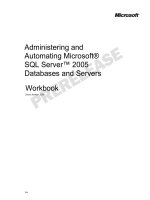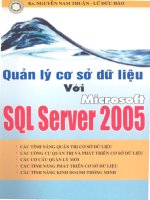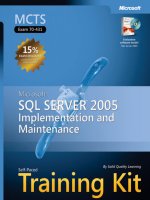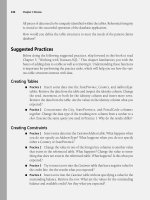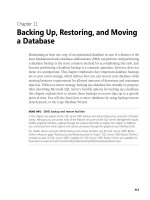Microsoft Press microsoft sql server 2005 PHẦN 6 ppsx
Bạn đang xem bản rút gọn của tài liệu. Xem và tải ngay bản đầy đủ của tài liệu tại đây (2.8 MB, 95 trang )
413
Chapter 11
Backing Up, Restoring, and Moving
a Database
Maintaining at least one copy of an operational database in case of a disaster is the
most fundamental task a database administrator (DBA) can perform. And performing
a database backup is the most common method for accomplishing this task. Just
because performing a database backup is a common operation, however, does not
mean it is unimportant. This chapter emphasizes how important database backups
are to your restore strategy, which defines how you can recover your database while
meeting business requirements for allowed amounts of downtime and maximum
data loss. Without a restore strategy, backing up a database has virtually no purpose.
After describing Microsoft SQL Server’s flexible options for backing up a database,
this chapter explains how to restore those backups to recover data up to a specific
point in time. You will also learn how to move databases by using backup/restore,
detach/attach, or the Copy Database Wizard.
MORE INFO SSMS backup and restore facilities
In this chapter, we explore all the SQL Server 2005 backup and restore features by using the command
syntax. Although you can access most of the features we cover via the SQL Server Management Studio
(SSMS) graphical interface, walking through the screens does little to explain this subject. In addition,
you cannot perform some options and restore processes through the graphical user interface (GUI).
For details about using the SSMS backup and restore facilities, see the SQL Server 2005 Books
Online reference page “Backing Up and Restoring How-to Topics.” SQL Server 2005 Books Online is
installed as part of SQL Server 2005. Updates for SQL Server 2005 Books Online are available for
download at www.microsoft.com/technet/prodtechnol/sql/2005/downloads/books.mspx.
C1162271X.fm Page 413 Friday, April 29, 2005 7:54 PM
414 Chapter 11 Backing Up, Restoring, and Moving a Database
Exam objectives in this chapter:
■ Back up a database.
❑ Perform a full backup.
❑ Perform a differential backup.
❑ Perform a transaction log backup.
❑ Initialize a media set by using the FORMAT option.
❑ Append or overwrite an existing media set.
❑ Create a backup device.
❑ Back up filegroups.
■ Restore a database.
❑ Identify which files are needed from the backup strategy.
❑ Restore a database from a single file and from multiple files.
❑ Choose an appropriate restore method.
■ Move a database between servers.
❑ Choose an appropriate method for moving a database.
Lessons in this chapter:
■ Lesson 1: Backing Up a Database. . . . . . . . . . . . . . . . . . . . . . . . . . . . . . . . . . . . . 416
■ Lesson 2: Restoring a Database. . . . . . . . . . . . . . . . . . . . . . . . . . . . . . . . . . . . . . . 427
■ Lesson 3: Moving a Database . . . . . . . . . . . . . . . . . . . . . . . . . . . . . . . . . . . . . . . . 437
Before You Begin
To complete the lessons in this chapter, you must have
■ SQL Server 2005 installed.
■ A connection to a SQL Server 2005 instance.
■ A copy of the AdventureWorks sample database.
■ Completed Chapter 2, “Configuring SQL Server 2005,” in this book.
C1162271X.fm Page 414 Friday, April 29, 2005 7:54 PM
Before You Begin 415
Real World
Michael Hotek
I finally was going to be home for more than a couple of days straight and was
looking forward to spending the day working on new projects on the lathe. But
on my way through the house and to the woodshop, the phone rang. I didn’t
know the desperate caller, who was from an organization that I had never heard
of. But a DBA from an organization that I had worked with a couple of years ago
had given him my phone number.
The organization had a big problem: A disk in its drive array had failed, and the
person who swapped in a new drive unfortunately chose the wrong drive and
caused the entire system to shut down with a completely unrecoverable redun-
dant array of inexpensive disks (RAID) array. I was apparently the organization’s
last resort to try to fix a problem no one else had been able to solve. I’ve spent
almost two decades doing emergency disaster recovery for hundreds of organi-
zations around the globe, with a pretty high success rate. Most of the projects
involved working to recover production systems that I had never seen before.
The damages were caused by nearly every disaster you could think of: flood, fire,
tornado, hurricane, tsunami, lightning, earthquake, water immersion, explo-
sives, bullets, every “normal” hardware failure imaginable, security breeches,
and even end-user error.
After a virtual private network (VPN) into the organization’s system and a several-
hour-long conference call to work through everything, we managed to recon-
struct just about everything by using a combination of backups, data extracts to
other systems, and Lumigent Technologies’ Log Explorer product. We could not
recover a small amount of data that was damaged during an initial failed recovery
operation, but the organization could manually reconstruct the data.
About the time I was finishing up with this customer, an e-mail popped into my
inbox, asking if I could help yet another organization. It seems its hosting provider
had toasted the drive array on which its data was sitting. Even better, there were no
backups for the database. For the hundredth time, I had to ask myself, when were
people ever going to learn? Having a functional, tested backup and restore strat-
egy, and deploying that strategy correctly, is the most fundamental part of any
database implementation. Thankfully, I typically don’t get several of these calls
daily and have even managed an entire month in the last decade when I didn’t
have to deal with one. But I would have really liked to have spent a nice, relaxing
day at my lathe, creating something that didn’t have to do with a computer…
C1162271X.fm Page 415 Friday, April 29, 2005 7:54 PM
416 Chapter 11 Backing Up, Restoring, and Moving a Database
Lesson 1: Backing Up a Database
Maintaining a duplicate copy of data that you can recover in the event of data loss is
critical. And SQL Server 2005 provides a variety of features that you can use to accom-
plish this goal. The most common way to maintain duplicate copies of data is by using
the backup capabilities built into SQL Server. Some of these capabilities will be famil-
iar to anyone who has used a previous version of SQL Server. In addition, SQL Server
2005 includes a significant step forward in providing greater flexibility with ways to
perform backups. This lesson will explain the basics of each option that is available
within the SQL Server backup engine.
IMPORTANT Understanding database and log structures
To get a better understanding of the backup and restore architecture, you first need to be familiar
with the basic structure of SQL Server databases, filegroups, extents, data pages, and transaction
logs. Refer to Chapter 2 before starting this lesson.
After this lesson, you will be able to:
■ Perform a full backup.
■ Perform a differential backup.
■ Perform a transaction log backup.
■ Perform a filegroup backup.
■ Initialize a media set by using the FORMAT option.
■ Append or overwrite an existing media set.
■ Create a backup device.
Estimated lesson time: 45 minutes
NOTE Backup permissions
Unlike previous SQL Server versions, SQL Server 2005 aims to strengthen security by implementing
the principle of least privilege, using only the minimum set of permissions required to perform an
operation. So you need to know what permissions are required to execute backups. Backups, no
matter how you initiate them, execute within the database engine under the security context of the
SQL Server service account. You need to grant this account permissions to read and write to any
directories or tape devices that you will be using to back up to; otherwise, your backups will fail
due to insufficient permissions. To grant a user permissions to back up the database without allow-
ing additional access, add the user as a member of the db_backupoperator role, which is allowed
only to back up the database, log, or checkpoint in the database. No other access is allowed.
C1162271X.fm Page 416 Friday, April 29, 2005 7:54 PM
Lesson 1: Backing Up a Database 417
Performing Full Backups
The purpose of a full database backup is to capture all the data that is stored in the
database. The backup engine accomplishes this task by extracting every extent in the
database that is allocated to an object. You can then use a full backup by itself to re-cre-
ate the entire database. Note that this backup method is always available, regardless
of the recovery model you configure for a database.
NOTE Inside backup granularity
You will find many books that say a SQL Server backup backs up a data page instead of an extent.
This is inaccurate. SQL Server does not allocate a single data page to an object that needs space;
it allocates a full extent. The backup engine works on the same principle. It extracts any pages allo-
cated to an object, and because allocation occurs one extent at a time, the backup engine is in fact
backing up all extents that SQL Server has allocated to objects, regardless of whether SQL Server
has written data to all the pages within the extent.
The backup engine is configured to perform a backup as quickly as possible while
using a minimum of resources. When you initiate a backup, the backup engine writes
pages to the backup device without regard to the order of pages. Because the backup is
not concerned with the precise ordering of pages, SQL Server can open multiple
threads to write data as fast as it can be accepted by the media. The only limiting factor
in the backup speed is how fast data can be written to a device.
Because a backup is not instantaneous and can occur while users are connected to the
database and issuing queries, logical inconsistency in the database is a possibility. If a
page of data were written to the backup media and then modified by another request,
for example, restoring this backup would place the database in an inconsistent state.
SQL Server, however, does not allow this to happen because it enforces the following
specific series of steps during a full backup:
1. Lock the database, blocking all transactions.
2. Place a mark in the transaction log.
3. Release the database lock.
4. Back up all pages in the database.
5. Lock the database, blocking all transactions.
6. Place a mark in the transaction log.
7. Release the database lock.
8. Extract all transactions between the two log marks and append to the backup.
C1162271X.fm Page 417 Friday, April 29, 2005 7:54 PM
418 Chapter 11 Backing Up, Restoring, and Moving a Database
This process ensures that the database is completely consistent as of the time that the
backup completes.
The basic command to back up a database is as follows:
BACKUP DATABASE <database name> TO DISK = ’<directo ry>\<filename>‘ WITH INIT
You use the TO clause in the BACKUP DATABASE command to specify the backup
device to send the backup to, which can be the name of a logical backup device that
is created, or you can specify an explicit path to either DISK or TAPE. The WITH clause
has more than a dozen parameters, all of which are optional. The INIT parameter,
which is the most common, tells SQL Server to overwrite anything in the backup
device that might already exist before starting the backup operation.
MORE INFO Backup syntax
For a complete discussion of the BACKUP DATABASE command, including all possible options, see
the article “BACKUP (Transact-SQL)” in SQL Server 2005 Books Online.
Performing Differential Backups
A differential backup captures all the extents that have changed since the last full
backup. And the main purpose of a differential backup is to reduce the number of
transaction log backups that need to be restored. You use a differential backup along
with a full backup. If a full backup does not exist, you cannot create a differential
backup. As with a full backup, you can perform a differential backup of a database no
matter what recovery model is specified for the database.
Note that a differential backup is NOT an incremental backup. An incremental
backup captures any changes since the previous incremental backup. Therefore,
restoring an incremental backup requires all other incremental backups. A differential
backup always captures every extent that has changed since the last full backup. So
each differential backup contains everything that any previous differential backup
taken after a full backup contains. For example, suppose that a full backup occurs at
midnight, with differential backups taken every four hours during the day. The differ-
ential backup at 04:00 contains all extents that have changed since midnight. The dif-
ferential backup at 08:00 contains all extents that have changed since midnight. And
the noon differential backup contains all extents that have changed since midnight.
To determine the extents that need to be backed up by a differential backup, SQL
Server maintains an extent map. An extent map is just another data page within the
C1162271X.fm Page 418 Friday, April 29, 2005 7:54 PM
Lesson 1: Backing Up a Database 419
database, with each bit on the page representing an extent. When SQL Server changes
an extent, it changes the corresponding bit for that extent from 0 to 1. When you per-
form a full backup, SQL Server resets all bits to 0. In this way, SQL Server has to inter-
rogate only this page to determine which extents it needs to back up. Because
databases can be an unlimited size and data pages are only 8 KB in size, SQL Server
creates one of these mapping pages for approximately every 8,192 extents that it allo-
cates to objects in the database. So a single page can cover thousands of data pages.
The simplest command to perform a differential backup is as follows:
BACKUP DATABASE <database name> TO DISK = ’<directo ry>\<filename>‘ WITH DIFFERENTIAL
This command is almost exactly the same as the command to perform a full database
backup except that it requires use of the DIFFERENTIAL parameter. All other options
are the same as with a full backup.
Transaction Log Backups
You can perform transaction log backups only for databases you have configured to
use the Full or Bulk-Logged recovery model and that have not yet had a minimally
logged transaction executed. Transaction log backups are also allowed only after a full
backup has been performed. A transaction log backup contains only a subset of data
and requires that you also have at least a full backup to recover the database.
A log backup backs up the active log. It starts at the Log Sequence Number (LSN) at
which the previous log backup completed. SQL Server then backs up all subsequent
transactions until the backup encounters an open transaction. After SQL Server
encounters an open transaction, the log backup completes. Any LSNs that are backed
up are then allowed to be removed from the transaction log, which enables the system
to reuse log space.
NOTE Transaction log, replication, and database mirroring
If you are implementing either transactional replication or database mirroring, an additional
requirement is imposed on a transaction log. Both these features guarantee delivery of data and
therefore must ensure that data is successfully delivered before SQL Server can remove a transac-
tion from the log, regardless of whether it has been backed up. When you are using these features,
a transaction can be removed only when
1. It has been successfully committed to the distribution database.
2. It has been successfully committed on the mirror database.
C1162271X.fm Page 419 Friday, April 29, 2005 7:54 PM
420 Chapter 11 Backing Up, Restoring, and Moving a Database
The simplest way to execute a transaction log backup is to issue the following state-
ment (see the SQL Server 2005 Books Online article noted previously for syntax
details):
BACKUP LOG <database name>TODISK=’<directory>\<filename>‘ WITH INIT
Quick Check
■ How do full, differential, and transaction log backups interact with each
other?
Quick Check Answer
■ A full backup is required before you can perform either a differential or a
transaction log backup. Differential and transaction log backups occur
independently of each other. The main purpose of a differential backup is
to reduce the number of transaction log backups that you must restore in
the event of a database failure.
Performing Filegroup Backups
Filegroup backups provide an alternative backup strategy to full backups. Instead of
backing up the entire database, you can perform a filegroup backup to back up indi-
vidual filegroups within the database. The starting point for a filegroup backup strat-
egy must include a backup of all filegroups within the database so that you can
reassemble all the filegroups within that database.
BEST PRACTICES Using filegroup backups
You should select a filegroup backup method when the size of a database makes it impractical to
either back up or restore an entire database while still meeting your recovery requirements.
Because a filegroup backup enables you to back up portions of a database, it requires
you to configure the database in the Full or Bulk-Logged recovery model so that you
can perform a filegroup backup that is read/write. To restore, you can then use file-
group, differential, and transaction log backups.
NOTE Recovering from a filegroup backup
If you are restoring one or more filegroups with backups taken at different times, transaction log
backups are a minimum requirement to roll all filegroups forward to a consistent point in time.
C1162271X.fm Page 420 Friday, April 29, 2005 7:54 PM
Lesson 1: Backing Up a Database 421
The simplest way to perform a filegroup backup is as follows:
BACKUP DATABASE <database name> FILEGROUP = ’<fil egroup name>‘ TO DISK = ’<directory>\<filen
ame>‘
You can also take a differential backup on either a database or filegroup basis. The
simplest form of a filegroup differential backup command is this:
BACKUP DATABASE <database name> FILEGROUP = ’<fil egroup name>‘ TO DISK = ’<directory>\<filen
ame>‘ WITH DIFFERENTIAL
Performing Mirrored Backups
Each backup operation creates a single copy of data on either disk or tape. It is then
up to an administrator to create additional copies to protect your organization from
media failure. This duplication process can be tedious and time-consuming, and the
single backup becomes a potential single point of failure during the process.
SQL Server 2005 introduces a new capability to the BACKUP command. You can
create additional copies of a backup called mirrors during the backup operation.
You accomplish this operation by using the following optional clause in the
BACKUP command:
[[MIRROR TO <backup_device > [ , n ]][ next-mirror]]
You can create up to four mirrors, with three being specified in the MIRROR TO
clause. A mirrored backup also places some restrictions on the media that you use.
The media for each mirror must be of the same type as well as have the same number
of devices. Each must also possess similar properties. For example, if you are backing
up to disk, all mirrors must also be disks; if you are backing up to tape, all mirrors
must be tape.
NOTE Inside backup striping
A media set generally contains a single physical device, such as a file or tape drive. However, a
media set can be constructed of up to 64 devices. When a media set encompasses multiple physi-
cal devices, the backup engine spawns one thread per physical device and writes a portion of the
data within the backup to each device. This is not the same as the striping capability present in
RAID technology, but it is similar in concept to what occurs with RAID 0. Each mirror must be iden-
tical. Therefore, if you specify a media set that contains two disk devices, each mirror must also
contain two disk devices. Similarly, if your media set contains 64 tape devices, the mirror must
specify 64 tape devices.
C1162271X.fm Page 421 Friday, April 29, 2005 7:54 PM
422 Chapter 11 Backing Up, Restoring, and Moving a Database
When you use mirrored backups, SQL Server reads the page from the data files once
and then creates multiple copies as it writes the page to disk or tape. This process has
the effect of writing the same page of data to each mirror at the same time. The restric-
tion on each mirror being of the same device type with similar properties is to ensure
minimal performance impact when using this capability.
NOTE Backup locations
A common misconception is that devices you are using for backups must be physically attached to
the SQL Server machine. Backups can be sent to locally attached devices. You can also send back-
ups to a Universal Naming Convention (UNC) path. When sending backups to a UNC path, you
must consider the backup’s impact on the network bandwidth.
The following example backs up the PUBS database to a two-disk media set and cre-
ates three mirrors of the backup. The first backup occurs to a locally attached disk,
whereas each of the mirrors is a network resource accessed via a UNC path.
BACKUP DATABASE PUBS TO DISK=‘C:\DEMO\BACKUP\PUBS1B.BAK’, DISK=‘C:\DEMO\BACKUP\PUBS1B.BAK’
MIRROR TO DISK=‘\\BAKSERVER1\BACKUP\PUBSMIRROR1A.BAK’, DISK=‘\\BAKSERVER1\BACKUP\
PUBSMIRROR1B.BAK’
MIRROR TO DISK=‘\\BAKSERVER2\BACKUP\PUBSMIRROR2A.BAK’, DISK=‘\\BAKSERVER2\BACKUP\
PUBSMIRROR2B.BAK’
MIRROR TO DISK=‘\\BAKSERVER3\BACKUP\PUBSMIRROR3A.BAK’, DISK=‘\\BAKSERVER3\BACKUP\
PUBSMIRROR3B.BAK’
WITH FORMAT
GO
NOTE FORMAT clause
The FORMAT clause is normally an optional parameter. This parameter writes a new media header
to each media set, overwriting the previous header and invalidating any other backups contained
on the media. However, the FORMAT clause is required for a mirrored backup.
Partial Backups
It is possible to have databases in which some of the filegroups can be written to,
whereas others are read-only. In previous versions of SQL Server, a full backup cap-
tured all allocated extents in a database, even when a filegroup was marked as read-
only, which meant that there were no changes to the data. SQL Server 2005 intro-
duces an additional parameter to the BACKUP command to handle this situation. The
READ_WRITE_FILEGROUPS clause causes the backup engine to skip any filegroups
that are marked as read-only, saving time and space in the backup by having the
backup engine gather only the set of extents that could change.
C1162271X.fm Page 422 Friday, April 29, 2005 7:54 PM
Lesson 1: Backing Up a Database 423
An example of a statement to execute a partial backup is the following:
BACKUP DATABASE PUBS READ_WRITE_FILEGROUPS TO DISK=‘C:\DEMO\BACKUP\PUBS1.BAK’
PRACTICE Backing Up a Database by Using Full/Differential/Transaction
Log and Filegroup/Filegroup Differential/Transaction Log
Backups
In this practice, you will create backups for the AdventureWorks database using two
different methods: full/differential/transaction log and filegroup/differential/transac-
tion log.
Practice 1: Back Up a Database by Using Full, Differential, and Transaction Log Backups
In this practice, you will back up the AdventureWorks database by using a series of full,
differential, and transaction log backups.
1. Launch SSMS, connect to your SQL Server instance, and open a new query win-
dow.
2. Create a directory named c:\test.
3. Execute the following command to create a full database backup:
BACKUP DATABASE AdventureWorks TO DISK = ’C:\TEST\AW.BAK’
4. Make a change to the Production.Product table in the AdventureWorks database.
5. Execute the following command to back up the transaction log and capture the
change you just made:
BACKUP LOG AdventureWorks TO DISK = ’C:\TEST\AW1.TRN’
6. Make another change to the Production.Product table.
7. Execute the following command to perform a differential backup of the data-
base:
BACKUP DATABASE AdventureWorks TO DISK = ’C:\TEST\AWDIFF1.BAK’ WITH DIFFERENTIAL
8. Make another change to the Production.Product table.
9. Execute the following command to perform a full database backup to the speci-
fied disk location:
BACKUP LOG AdventureWorks TO DISK = ’C:\TEST\AW2.TRN’
C1162271X.fm Page 423 Friday, April 29, 2005 7:54 PM
424 Chapter 11 Backing Up, Restoring, and Moving a Database
Practice 2: Back Up a Database by Using Filegroup, Filegroup Differential, and
Transaction Log Backups
In this practice, you will add a second filegroup to the AdventureWorks database and then
perform a series of full filegroup, differential filegroup, and transaction log backups.
1. If necessary, launch SSMS, connect to your SQL Server instance, and open a new
query window.
2. If necessary, create a directory named c:\test.
3. Execute the following batch to add the filegroup FG1:
ALTER DATABASE [AdventureWorks]
ADD FILEGROUP [FG1]
GO
ALTER DATABASE [AdventureWorks]
ADD FILE
( NAME = AW1DATA,
FILENAME = ’C:\TEST\FG1.NDF’,
SIZE = 5MB)
TO FILEGROUP [FG1]
GO
Now, create a testing table on the filegroup.
CREATE TABLE dbo.t1 (
id INT
, v CHAR(1000) DEFAULT ’bbbb’,
) ON [FG1]
GO
4. To perform a full filegroup backup, execute the following command:
BACKUP DATABASE AdventureWorks FILEGROUP = ’PRIMARY’ TO DISK = ’C:\TEST\AWPRI.BAK’
go
BACKUP DATABASE AdventureWorks FILEGROUP = ’FG1’ to disk = ’C:\TEST\AWFG1.BAK’
go
5. Insert a row of data into the dbo.t1 table.
6. To perform a transaction log backup of the database, execute the following
command:
BACKUP LOG AdventureWorks TO DISK = ’C:\TEST\AW3.TRN’
7. Insert another row into the dbo.t1 table.
8. Now perform a differential filegroup backup by executing the following
command:
BACKUP DATABASE AdventureWorks FILEGROUP = ’FG1’ TO DISK = ’C:\TEST\FG1DIFF1.BAK’ WITH
DIFFERENTIAL
C1162271X.fm Page 424 Friday, April 29, 2005 7:54 PM
Lesson 1: Backing Up a Database 425
9. Insert another row into the dbo.t1 table.
10. Execute the following command to perform another transaction log backup to
capture the latest data change:
BACKUP LOG AdventureWorks TO DISK = ’C:\TEST\AW4.TRN’
Lesson Summary
■ The backup engine in SQL Server 2005 provides a flexible set of tools to ensure
that your data is backed up and available for restore to provide protection in case
of a disaster.
■ You can use full backups with differential and transaction log backups to capture
the entire database as well as any changes occurring since the last full backup.
■ You can use filegroup backups in conjunction with differential and transaction
log backups to target portions of a database for backup.
■ You can also mirror each type of backup to as many as three devices, enabling
you to use a single command to create up to four equivalent backups simulta-
neously.
Lesson Review
The following questions are intended to reinforce key information presented in this
lesson. The questions are also available on the companion CD if you prefer to review
them in electronic form.
NOTE Answers
Answers to these questions and explanations of why each answer choice is right or wrong are
located in the “Answers” section at the end of the book.
1. If you want to let a member of your technical support staff back up a database
without having to grant any other permission to a database or SQL Server
instance, to which role should you add the staff member?
A. db_accessadmin
B. db_owner
C. db_backupoperator
D. sysadmin
C1162271X.fm Page 425 Friday, April 29, 2005 7:54 PM
426 Chapter 11 Backing Up, Restoring, and Moving a Database
2. You perform a differential backup of the AdventureWorks database every four
hours starting at 04:00, with a full backup being run at midnight. What data
does the differential backup taken at noon contain?
A. The data pages that have changed since midnight.
B. The extents that have changed since midnight.
C. The data pages that have changed since 08:00.
D. The extents that have changed since 08:00.
3. You perform a full backup of the AdventureWorks database that completes at
midnight. Differential backups are scheduled to run every four hours beginning
at 04:00. Transaction log backups are scheduled to run every five minutes. What
information does the transaction log backup created at 09:15 contain?
A. All transactions that have been issued since 09:10.
B. Transactions that have been committed since 09:10.
C. Pages that have changed since 09:10.
D. Extents that have changed since 09:10.
C1162271X.fm Page 426 Friday, April 29, 2005 7:54 PM
Lesson 2: Restoring a Database 427
Lesson 2: Restoring a Database
The ability to restore a backup determines how quickly your databases can resume
responding to business requests after damage occurs. This lesson explains all the
options that are now available in SQL Server 2005 to restore all or part of a database.
You can use this lesson to form the basis of any disaster recovery planning that is per-
formed within your organization.
After this lesson, you will be able to:
■ Identify which files are needed from the backup strategy.
■ Restore a database from a single file and from multiple files.
■ Choose an appropriate restore method.
Estimated lesson time: 45 minutes
IMPORTANT Recovery-oriented planning
Don’t be confused by the fact that restoring a database is the second lesson in this chapter. Restor-
ing is the most important concept for you to master. The topic is covered second because you first
need to know what types of backups you can create to design a restore strategy. The restore strat-
egy is what makes any backup useful. As the saying goes, “If you have never restored a backup,
you do not have any backups.”
Restoring a Full Backup
Most restore operations begin by re-creating the database at a specific point in time
and then applying subsequent backups to bring the database up to a particular point
in time. This process begins with a restore of a full backup.
As explained previously, a full backup contains the entire contents of a database. To
reconstruct a database, the restore operation must place the pages back into the data-
base in sequential order. This process ensures a completely coherent database when
finished. It also takes additional time. Restoring a full backup generally requires about
30 percent more time to complete than the backup being restored took to generate.
C1162271X.fm Page 427 Friday, April 29, 2005 7:54 PM
428 Chapter 11 Backing Up, Restoring, and Moving a Database
BEST PRACTICES Overwriting and moving databases
Restoring a full backup overwrites a database of the same name, if it already exists on the instance.
If the database does not exist, the restore operation creates the files and filegroups for the data-
base before restoring pages. Because creating the files from scratch can consume a significant
amount of time, you should not drop a database before a restore if you are going to overwrite it.
If you are using backup and restore to move a database to a different server with a different direc-
tory structure or the directory structure has changed, you can use the WITH MOVE option to cause
the restore operation to create the underlying files in a path different from the original backup.
An example of the syntax for a full database restore is as follows:
RESTORE DATABASE PUBS FROM DISK = ’C:\DEMO\BACKUP\PUBSFULL.BAK’ WITH REPLACE, STANDBY = ’C:\
DEMO\BACKUP\PUBSSTANDBY.STN’
This command uses the contents of the PUBSFULL.BAK file for the restore operation.
The REPLACE option tells SQL Server to overwrite the existing database named
PUBS. The STANDBY option leaves the database in a restoring state: Writes are not
allowed to occur in the database, but users can connect to the database and issue
SELECT statements.
The other important clauses in any restore command are WITH RECOVERY or WITH
NORECOVERY.
When a restore operation uses the WITH RECOVERY option, the database is brought
online, the LSN is rolled forward, and then the database is allowed to accept transac-
tions. No further restore operations are allowed after you recover a database by using
the WITH RECOVERY option.
When a restore operation uses the WITH NORECOVERY option, the database or file-
group state remains set to RESTORING. In this state, you can restore additional back-
ups, such as differential and transaction log backups, to apply any changes that have
occurred since the full backup was taken.
NOTE Inside restore operations
A restore operation can be a single step in which a full backup is restored and then the database is
recovered and allowed to process transactions. However, in most production environments, a
restore operation consists of multiple backup files that are restored one after another to place a
database in a particular state and ensure recovery of the maximum amount of data. To accomplish
this, the RESTORE command must enable the user to explicitly specify when the last restore opera-
tion has completed, and the database should be recovered and placed into service.
C1162271X.fm Page 428 Friday, April 29, 2005 7:54 PM
Lesson 2: Restoring a Database 429
Restoring a Differential Backup
To restore a differential backup, you must first restore a full backup while ensuring
that the database is NOT recovered. The most recent differential backup is then
applied to the database.
NOTE Filegroup differential restore
The process for restoring a filegroup differential backup is very similar to restoring a differential
backup. It requires that you execute a full filegroup restore first and that you do not recover the file-
group.
Consider the following example of this sequence of operations for a full backup fol-
lowed by a differential backup:
RESTORE DATABASE PUBS FROM DISK = ’C:\DEMO\BACKUP\PUBSFULL.BAK’ WITH NORECOVERY
RESTORE DATABASE PUBS FROM DISK = ’C:\DEMO\BACKUP\PUBSDIFF.BAK’ WITH RECOVERY
The first command restores the full backup, leaving the database unrecovered. The
second command applies a differential backup and then recovers the database.
NOTE Restoring a differential backup
The syntax to restore a full backup is the same as it is to restore a differential backup. SQL Server
simply takes the extents from the differential backup and writes them into the database.
An example of this sequence of operations for a filegroup backup, along with a file-
group differential backup, is as follows:
RESTORE DATABASE AdventureWorks FILEGROUP = ’FG1’ FROM DISK = ’C:\TEST\AWFG1.BAK’ WITH
NORECOVERY
RESTORE DATABASE AdventureWorks FROM DISK = ’C:\TEST\FG1DIFF1.BAK’ WITH RECOVERY
When restoring a differential backup to roll a filegroup restore forward, you do not
need to specify the filegroup to which the differential is being applied. SQL Server
automatically recognizes the filegroups that are in a RESTORING state as well as the
extents within the differential backup that can be applied to the filegroup. Any extents
that do not correspond to a filegroup that is in a RESTORING state are ignored.
C1162271X.fm Page 429 Friday, April 29, 2005 7:54 PM
430 Chapter 11 Backing Up, Restoring, and Moving a Database
Restoring a Transaction Log Backup
You use transaction log backups to roll a database forward to a specific point in time.
This point in time is generally the last operation that was executed against the data-
base, but you can select a different point. Transaction logs can be applied to a full
backup or after a differential backup has been restored.
A transaction log backup contains a sequence of transactions identified by an LSN.
Transactions can also be explicitly named by placing a mark in the transaction log.
The exact time a transaction was executed is logged along with the change that was
made.
CAUTION Restoring to a specific point
You can use the STOPAT option to restore a database to a particular LSN, named transaction, or
point in time. This capability enables a database to be restored so that it does not contain all the
transactions up to the most recent. You usually choose this option when restoring a database that
has become corrupted so that you can restore to just before the corruption occurred. You can also
use it to recover a database in which data has been accidentally deleted; you restore the database
to a point in time just before the delete was executed. But because this process causes any trans-
actions after this point to be lost, you must use it with caution.
Transaction Log Chains
When a database is created, the LSN starts at 1 and increments to infinity. This
LSN is written into the header of each file that comprises a database. As long as
a database is never switched to the Simple recovery model or the BACKUP
LOG…WITH TRUNCATE_ONLY command is not issued, the transaction log
backups executed against a database form a continuous chain back to when the
database was created.
This log chain crosses every full, differential, and filegroup backup that is ever
performed. As long as you keep all full backups and all subsequent transaction
log backups, you can always recover a database to a point in time by starting with
any full backup and then applying every subsequent transaction log backup.
In extreme cases, databases have even been recovered by restoring a full backup
that was created years before and then subsequently restoring the thousands of
transaction log backups that had been created over a several-year time span.
C1162271X.fm Page 430 Friday, April 29, 2005 7:54 PM
Lesson 2: Restoring a Database 431
An example of two different restore sequences follows:
Restore sequence using a full, differential, and transaction log backup.
Full
RESTORE DATABASE AdventureWorks FILEGROUP = ’FG1’ FROM DISK = ’C:\TEST\AWFG1.BAK’ WITH
NORECOVERY
Differential
RESTORE DATABASE AdventureWorks FROM DISK = ’C:\TEST\FG1DIFF1.BAK’ WITH NORECOVERY
Transaction log
RESTORE LOG AdventureWorks FROM DISK = ’C:\TEST\AW2.TRN’ WITH RECOVERY
Restore sequence using a full backup and multiple transaction log backups.
Full
RESTORE DATABASE AdventureWorks FILEGROUP = ’FG1’ FROM DISK = ’C:\TEST\AWFG1.BAK’ WITH
NORECOVERY
Transaction log
RESTORE LOG AdventureWorks FROM DISK = ’C:\TEST\AW1.TRN’ WITH NORECOVERY
RESTORE LOG AdventureWorks FROM DISK = ’C:\TEST\AW2.TRN’ WITH RECOVERY
BEST PRACTICES Recovering to a point in time following a disaster
Recovering databases without any data loss would be much easier if problems always occurred just
after you completed a backup and before your application issued any additional transactions. Alas,
we are never that lucky. So in any disaster scenario, you always have transactions in the log that
have not yet been backed up.
For this reason, your first step in any recovery operation is to issue one final BACKUP LOG com-
mand. This process captures all remaining committed transactions that have not been backed up
and is commonly referred to as backing up the tail of the log. Because you can issue a BACKUP LOG
command against a database even if every data file, including the primary data file, is no longer
available, the only excuse for not backing up the tail of the log would be when the transaction log
no longer exists.
The backup of the tail of the log then becomes the final transaction log that you apply in a restore
process, enabling the database to be recovered without any loss of data.
Quick Check
■ What is required to restore multiple backups to a database?
Quick Check Answer
■ You must start with a full backup or a filegroup backup. These backups are
restored while specifying the WITH NORECOVERY option. Additional dif-
ferential and/or transaction log backups are applied, also using the WITH
NORECOVERY option. The final restore operation specifies the WITH
RECOVERY option, which rolls the LSN forward, places the database into
service, and prevents any additional differential or transaction log backups
from being applied.
C1162271X.fm Page 431 Friday, April 29, 2005 7:54 PM
432 Chapter 11 Backing Up, Restoring, and Moving a Database
Performing a Partial Restore
A new capability in SQL Server 2005 enables you to partially restore a database while
the remainder of the database is accessible to requests. As long as a query does not
request data within the filegroup(s) you are restoring, users do not even know any-
thing is happening.
This partial restore is accomplished by taking advantage of the fact that each filegroup,
except the primary filegroup, has a state that is independent of the database. You
accomplish partial restores always by using filegroup backups.
NOTE Restore granularity
Depending on how your database is constructed, the restore of a filegroup can affect multiple
tables, a single table, or—in the case of partitioning—a portion of a table.
After the filegroups are restored to the database, you can apply differential and/or
transaction log backups to bring the database current with all of the other filegroups.
It is not possible to restore a portion of a database to a specific point in time because
all filegroups within a database must be rolled forward to the current LSN to enable
a write to a particular filegroup to occur.
Restoring a Corrupt Page
Although not common, corruption to one or more pages in a table can occur. In pre-
vious SQL Server versions, this corruption caused a severe error and could take the
entire database offline. Fixing this type of error depended on the specific page that
became corrupted. If the corruption happened on an index page, the index could be
dropped and re-created. However, if it was corruption in a data page, you had to
restore a backup, which would take the entire database offline during the restore pro-
cess.
SQL Server 2005 provides an alternative to this process: the PAGE_VERIFY CHECK-
SUM option. After enabling this verification in the database, any page that becomes
corrupted is logged and quarantined, which is commonly referred to as a corrupt page
quarantine. To enable verification, execute the following command:
ALTER DATABASE <database name> SET PAGE_VERIFY CHECKSUM
This option is off by default because it does incur a small amount of overhead for
reads and writes to any page in the database. After it is enabled, each time a data page
needs to be read or written to, SQL Server calculates a checksum for the page. If this
C1162271X.fm Page 432 Friday, April 29, 2005 7:54 PM
Lesson 2: Restoring a Database 433
checksum does not match the checksum previously stored on the page, the page has
become corrupted. This mismatch causes an error to be thrown, and the transaction
encountering the corrupt page is rolled back. The page is then logged into the
suspect_pages table in the msdb database.
To fix the problem, you can restore the individual page from a backup. An example of
the set of commands to perform a restore of a corrupt page is as follows:
Back up tail of log.
BACKUP LOG PUBS TO DISK=‘C:\HA\DEMO\BACKUP\PUBS1.TRN’ WITH INIT
GO
Restore corrupt page from a recent backup.
Note: This command requires all users to be out of the database,
so it will incur a very brief outage of generally 1 – 2 seconds.
USE MASTER
GO
RESTORE DATABASE PUBS PAGE = ’1:88’
FROM DISK=‘C:\HA\DEMO\BACKUP\PUBSMIRROR1.BAK’
WITH RECOVERY
GO
Additional transaction logs are applied to roll the page forward.
Apply tail of the log to bring database to current point in time.
USE MASTER
GO
RESTORE LOG PUBS
FROM DISK = ’C:\HA\DEMO\BACKUP\PUBS1.TRN’
WITH RECOVERY
GO
Restoring with Media Errors
The most difficult problem to overcome during a restore is having media that has
been damaged. In previous SQL Server versions, media damage always made a bad sit-
uation even worse. Damage to the backup media is rarely detected before a backup
begins. And after a restore starts, it wipes out everything that had previously existed
in the database. If the restore operation were to abort, you would be left with a com-
pletely invalid database. Unfortunately, this is what occurs when the backup media is
damaged.
SQL Server 2005 now has an option for the RESTORE command that enables SQL
Server to skip damaged media sectors and finish the restore operation. By using the
WITH CONTINUE_AFTER_ERROR option, damaged media sectors are skipped, and
any readable parts of the media will be restored.
C1162271X.fm Page 433 Friday, April 29, 2005 7:54 PM
434 Chapter 11 Backing Up, Restoring, and Moving a Database
Although the restore operation completes, it does not guarantee that the database will
be usable or that it will even contain any data. At the completion of a RESTORE oper-
ation in which media errors have occurred, the database is placed in emergency
mode. In this mode, you can make a connection to the database and execute SELECT
statements, but you cannot make changes to the data. If you determine that the data-
base is intact and operational, you can change the state to allow normal operations. In
a worst-case scenario, any intact data can be extracted from the database.
Although this solution isn’t perfect, it is better than nothing. That is why this feature
is more popularly known as a best-effort restore.
Validating a Backup
You have performed several backups, but how do you know the backups are usable?
The only way to guarantee that a backup is usable is to restore it and verify all the data.
This process can be very time-consuming and is rarely practical. However, SQL Server
provides a way to verify the integrity of a backup. Although not the same as actually
restoring a database, it provides a very thorough check of the backup integrity.
You use the following command to verify a backup’s integrity:
RESTORE VERIFYONLY FROM <backup_device> [ , n ]
When you execute this command, SQL Server checks the media header to ensure that
it is intact. It then verifies the backup checksum, reads the internal page chains, and
recalculates the backup checksum for comparison. A variety of checks are performed
to ensure that the backup is intact. However, SQL Server does not check the actual
data structures in the backup.
NOTE Previous versions and backup verification
Previous versions of SQL Server also had a RESTORE VERIFYONLY… command, which checked the
media header and then returned a success or an error. The entire backup set could be invalid, and
every other sector on the media could be bad. But as long as the media header was intact, it would
return a success. This behavior effectively rendered this command worthless in previous versions
because the command didn’t actually check anything useful. So, everyone recommended not using
this command. However, SQL Server 2005 now performs the necessary checks, so you should exe-
cute this command every time you perform a backup.
C1162271X.fm Page 434 Friday, April 29, 2005 7:54 PM
Lesson 2: Restoring a Database 435
PRACTICE Restoring the AdventureWorks Database
Using the backups from Lesson 1, restore the AdventureWorks database to the current
point in time.
1. If necessary, launch SSMS, connect to your SQL Server instance, and open a new
query window.
2. Change the context to the master database.
3. Back up the tail of the log by executing the following command:
BACKUP LOG AdventureWorks TO DISK = ’C:\TEST\AWTAIL.TRN’
4. Execute the following RESTORE commands to restore the AdventureWorks data-
base:
RESTORE DATABASE AdventureWorks FROM DISK = ’C:\TEST\AW.BAK’ WITH NORECOVERY
RESTORE DATABASE AdventureWorks FROM DISK = ’C:\TEST\AWDIFF1.BAK’ WITH NORECOVERY
RESTORE LOG AdventureWorks FROM DISK = ’C:\TEST\AW2.TRN’ WITH NORECOVERY
RESTORE LOG AdventureWorks FROM DISK = ’C:\TEST\AWTAIL.TRN’ WITH RECOVERY
5. If you have performed both exercises from Lesson 1, the AdventureWorks data-
base should have only a single filegroup, and the dbo.t1 table should not exist.
6. If you did not perform the filegroup backup from Lesson 1, you need to verify
that the AdventureWorks database contains all the changes that were made.
Lesson Summary
■ SQL Server 2005 provides a flexible and granular way to restore damaged data.
■ To recover an entire database, you can perform a full restore along with restoring
differential and transaction logs.
■ You can use the STOPAT option to restore a database to a particular LSN, named
transaction, or point in time.
■ You can restore individual filegroups, and as long as the primary filegroup is not
restored, the rest of the database can remain online and operational.
■ You can restore individual pages to fix corruption issues.
■ Restore operations can continue past bad sectors within backup media to make
a “best effort” to recover as much data as possible.
C1162271X.fm Page 435 Friday, April 29, 2005 7:54 PM
436 Chapter 11 Backing Up, Restoring, and Moving a Database
Lesson Review
The following questions are intended to reinforce key information presented in this
lesson. The questions are also available on the companion CD if you prefer to review
them in electronic form.
NOTE Answers
Answers to these questions and explanations of why each answer choice is right or wrong are
located in the “Answers” section at the end of the book.
1. Your database has become damaged. Which of the following can be used to
determine which backups can be used to restore the database? (Choose all that
apply.)
A. SQL Server error log
B. msdb.dbo.sysbackuphistory table
C. msdb.dbo.backupset table
D. Windows Application Event Log
2. The patient claims database at Contoso Limited contains a very sophisticated
structure. The database contains six filegroups: PRIMARY, FG1, FG2, FG3, FG4,
and FG5. FG4 and FG5 contain the claims table, which is partitioned. Active
claims are in FG4, and inactive claims are in FG5. Full database backups are per-
formed once per week on Sunday, with differential backups occurring every 12
hours and transaction log backups running every five minutes. Because of the
highly volatile nature of the active claims data, FG4 has a filegroup backup run
against it once per day, with filegroup differential backups every hour. Claims
are only moved from an active to an inactive state during a maintenance routine
that occurs at midnight on Saturday. On Thursday afternoon, a portion of the
claims table containing the inactive claims becomes damaged and needs to be
restored. Which backups will accomplish this? (Choose all that apply.)
A. Filegroup backup
B. Full backup
C. Transaction log backups
D. Filegroup differential backup
C1162271X.fm Page 436 Friday, April 29, 2005 7:54 PM
Lesson 3: Moving a Database 437
Lesson 3: Moving a Database
Occasionally, databases need to be moved either within the same server or between
servers. SQL Server provides three mechanisms that you can use to move databases.
The first method, backup and restore, has already been discussed in the previous two
lessons. This lesson will cover the other two methods: using detach/attach and the
Copy Database Wizard, which enables you to use detach/attach or SQL Management
Objects (SMO).
After this lesson, you will be able to:
■ Choose an appropriate method for moving a database.
Estimated lesson time: 20 minutes
Moving a Database by Using Detach/Attach
You can unmount databases from a SQL Server by detaching them. This process
removes the entries in the system tables for this database, causing it to no longer be
accessible on the SQL Server instance. Although the database is inaccessible, the files
that contain all the objects and data still exist on the operating system in the location
in which you created them. After they are detached, you can copy these files to any
location on your network because they are no longer being accessed by SQL Server.
To make the database accessible again, you only have to attach it. This process adds an
entry in the system tables for the database. And SQL Server then enables access to the
database.
NOTE Detach/attach performance
The detach operation requires SQL Server only to close the files and remove an entry in the system
tables. And an attach requires SQL Server to simply open the files and make an entry in the system
tables. Each operation requires only 1–2 seconds at most to complete.
The following example shows the command required to perform a detach operation:
EXEC sp_detach_db ’AdventureWorks’, ’true’
And the next example shows the command to attach a database:
CREATE DATABASE AdventureWorks ON
(FILENAME = ’C:\TEST\AdventureWorks_Data.mdf’),
(FILENAME = ’C:\TEST\AdventureWorks_Log.ldf’)
FOR ATTACH
C1162271X.fm Page 437 Friday, April 29, 2005 7:54 PM