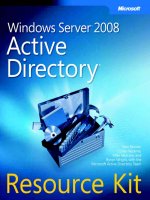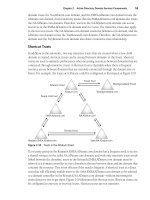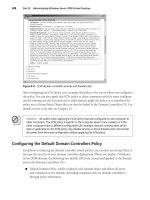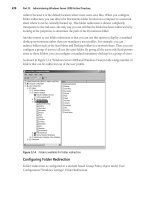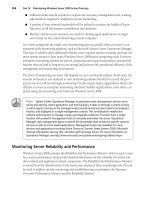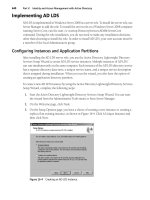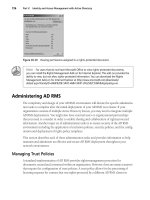Microsoft press windows server 2008 active directory resource kit - part 4 ppt
Bạn đang xem bản rút gọn của tài liệu. Xem và tải ngay bản đầy đủ của tài liệu tại đây (1.6 MB, 92 trang )
216 Part II: Designing and Implementing Windows Server 2008 Active Directory
■ “Determining the Number of Domains Required” at />windowsserver/en/library/d390f147-22bc-4ce3-8967-e65d969bc40b1033.mspx?mfr=true
■ The following articles all discuss the impact of deploying Exchange Server 2007 has on
creating an AD DS design:
❑ “Planning for a Complex Exchange Organization” at />en-us/library/aa996010.aspx
❑ “Guidance on Active Directory Design for Exchange Server 2007” at
/>❑ “Dedicated Active Directory Sites for Exchange” at />archive/2006/08/28/428776.aspx
❑ “Planning Active Directory” at />bb123715.aspx
■ “Application Compatibility with Read-Only Domain Controllers” at
/>a70749f8ab2f1033.mspx
Resources on the CD
■ ListDomainControllers.ps1 is a Windows PowerShell script that lists all of the domain
controllers in your domain and global catalog servers in your forest.
■ ListFSMOs.ps1 is a Windows PowerShell script that lists all of the operations master
servers in your forest and domain.
■ ListADDSDomains.ps1 is a Windows PowerShell script that lists information about all
of the domains in your forest.
■ ListADDSSites.ps1 is a Windows PowerShell script that lists information about all of the
sites in your forest.
■ CurrentDirectoryEnvironment.xlsx and CurrentNetworkEnvironment.xlsx are spread-
sheets that can be used to document the current directory and network environments at
your organization.
■ The CD contains several Microsoft Office Visio templates that can be used to diagram
LAN and WAN configurations as well as a sample WAN diagram,
WANDiagram_Sample.vsd.
■ ADDS_DesignDocument.xlsx is a spreadsheet that can be used to document AD DS
design decisions and the AD DS design.
217
Chapter 6
Installing Active Directory
Domain Services
In this chapter:
Prerequisites for Installing AD DS . . . . . . . . . . . . . . . . . . . . . . . . . . . . . . . . . . . . . . . 217
Understanding AD DS Installation Options . . . . . . . . . . . . . . . . . . . . . . . . . . . . . . . 222
Using the Active Directory Domain Services Installation Wizard. . . . . . . . . . . . . 225
Performing an Unattended Installation . . . . . . . . . . . . . . . . . . . . . . . . . . . . . . . . . . 236
Deploying Read-Only Domain Controllers . . . . . . . . . . . . . . . . . . . . . . . . . . . . . . . 238
Removing AD DS . . . . . . . . . . . . . . . . . . . . . . . . . . . . . . . . . . . . . . . . . . . . . . . . . . . . . 240
Summary . . . . . . . . . . . . . . . . . . . . . . . . . . . . . . . . . . . . . . . . . . . . . . . . . . . . . . . . . . . . 244
Additional Resources. . . . . . . . . . . . . . . . . . . . . . . . . . . . . . . . . . . . . . . . . . . . . . . . . . 244
The process of installing Active Directory Domain Services (AD DS) on a server running Win-
dows Server 2008 is a straightforward procedure. This is due to the well-designed Active
Directory Domain Services Installation Wizard, the user interface used to install the service.
When AD DS is installed on a computer running Windows Server 2008, the computer
becomes a domain controller (DC). This process is also called promotion; a member server is
promoted to a DC. If the promoted server is the first domain controller in a new domain and
forest, a pristine directory database is created, ready to store the directory service objects. If
this is an additional domain controller in an existing domain, the replication process is used
to propagate all of the directory service objects of this domain to this new domain controller.
This chapter will present the information necessary for you to successfully navigate through
the Active Directory Domain Services Installation Wizard, as well as discuss the unattended
installation and installing from media (IFM). This chapter also covers the process for install-
ing a Read-Only Domain Controller (RODC). Finally, it will present the process of removing
AD DS from a domain controller.
Prerequisites for Installing AD DS
Any server running Windows Server 2008 that meets the prerequisites described in the
following section can host AD DS and become a domain controller. In fact, every new domain
controller begins as a stand-alone server until the AD DS installation process is complete. This
process will accomplish two important goals. The first is to create or populate the directory
218 Part II: Designing and Implementing Windows Server 2008 Active Directory
database, and the second is to start AD DS so that the server is responding to domain logon
attempts and to Lightweight Directory Access Protocol (LDAP) requests.
After AD DS is installed, the directory database is stored on the hard disk of the domain con-
troller as the Ntds.dit file. During the installation of Windows Server 2008, the necessary
packages are copied to the computer to install AD DS. Then, during installation of AD DS, the
Ntds.dit database is created and copied to a location identified during the installation process,
or to the default folder %systemroot%\NTDS if no other location is specified. The installation
process will also install all of the necessary tools and DLLs required to operate the directory
service.
The following sections explain the prerequisites for installing AD DS on a computer running
Windows Server 2008.
Hard Disk Space Requirements
The amount of hard disk space required to host Active Directory will ultimately depend on the
number of objects in the domain, and in a multiple domain environment, whether or not the
domain controller is configured as a global catalog (GC) server. Windows Server 2008 has the
following hard disk space requirements for installation:
■ Minimum: 10 gigabytes (GB)
■ Recommended: 40 GB or more
Note
A Server Core installation requires only approximately 1 GB of disk space to install and
approximately 2 GB for operations after the installation.
To perform an install of AD DS on a clean server running Windows Server 2008, the following
minimum hard disk requirements should be met:
■ 15 megabytes (MB) of available space required on the system install partition
■ 250 MB of available space for the AD DS database Ntds.dit
■ 50 MB of available space for the extensible storage engine (ESENT) transaction log files.
ESENT is a transacted database system that uses log files to support rollback semantics
to ensure that transactions are committed to the database.
For domain controllers running Windows Server 2003 that are being upgraded to Windows
Server 2008, there are additional disk space considerations. You must plan for the necessary
disk space for the following resources:
■ Application Data (%AppData%)
■ Program Files (%ProgramFiles%)
Chapter 6: Installing Active Directory Domain Services 219
■ Users Data (%SystemDrive%\Documents and Settings)
■ Windows Directory (%WinDir%)
AD DS installation in an upgrade scenario requires free disk space equal to or greater than the
disk space used for the four resources in this list (and their subordinate folders). In a default
Active Directory installation, both the NTDS database and the log files are stored in the
%WinDir%/NTDS folder, so they must be included in the total disk space calculation
required for the upgrade. During the upgrade, these resources, including the NTDS database
and the log files, will be copied to a quarantine location and then copied back after the
upgrade is complete. All of the disk space that was reserved for the copying of the Active
Directory files will be returned to the file system as available space.
In addition to the hard disk requirements listed here, at least one logical drive must be format-
ted with the NTFS file system to support the installation of the SYSVOL folder. In the upgrade
scenario, unlike the Ntds.dit database and log files, the SYSVOL folder is moved, not copied,
so no additional free disk space is required for that resource.
Before you create a new Windows Server 2008 domain in a Windows 2000 Server or
Windows Server 2003 forest, you must prepare the existing environment for Windows
Server 2008 by extending the schema. Running Adprep.exe will ensure that the existing
Active Directory schema is prepared to interoperate with AD DS installed on a computer run-
ning Windows Server 2008. Adprep is covered in greater detail in Chapter 7, “Migrating to
Active Directory Domain Services.”
Network Connectivity
After installing Windows Server 2008 and before installing AD DS, verify that the server is
properly configured for network connectivity. To do this, attempt to connect to another com-
puter on the network, either by typing the UNC path or the IP address of the target computer
into the Address line of Windows Explorer, or by using the Ping utility (for example, from the
command line, type ping 192.168.1.1). In addition to ensuring network connectivity, you
will have already determined that there is sufficient bandwidth on the network segment to
support domain controller-based network traffic during the design phase of the AD DS
implementation. For more information on planning for domain controller placement, see
Chapter 5, “Designing the Active Directory Domain Services Structure.”
Before installing AD DS, you should also configure the Internet Protocol (TCP/IP) settings on
the Local Area Connection Properties sheet. To access this dialog box, right-click the Local
Area Connection object in the Network Connections folder, select Manage Network Connec-
tions in the Network Sharing Center in Control Panel, and select Properties. On the Local Area
Connection Properties sheet, select Internet Protocol Version 4 (TCP/IPv4) and/or Internet
220 Part II: Designing and Implementing Windows Server 2008 Active Directory
Protocol Version 6 (TCP/IPv6); then click the Properties button. On the Internet Protocol
(TCP/IP) Properties sheet, do the following:
■ On the General tab, configure the computer with a static IP address.
■ On the General tab, if the domain controller you are installing is not going to serve as a
DNS server, configure the DNS server address with the IP address of the DNS server that
is authoritative for the domain. See the following section for more information on con-
figuring DNS for AD DS installation.
■ For the IP v4 stack, on the Advanced TCP/IP Settings page, click Advanced on the
General tab of the Internet Protocol Version 4 (TCP/IPv4) Properties sheet, click the
WINS tab, and configure the server with the IP address of the Windows Internet
Naming Service (WINS) server that the domain controller will use. (There is no WINS
setting for the IP v6 stack.)
DNS
AD DS requires DNS as its resource locator service. Client computers rely on DNS to locate
the domain controllers so that they can authenticate themselves and the users who log on to
the network as well as to query the directory to locate published resources. Furthermore, the
DNS service must support service locator (SRV) resource records, and it is recommended that
it also support dynamic updates. If DNS has not been previously installed on the network, the
Active Directory Domain Services Installation Wizard will install and configure DNS at the
same time as AD DS.
Note
In Windows Server 2003, DNS server installation is offered, if it is needed. In Windows
Server 2008, DNS installation and configuration is automatic, if it is needed. When you
install DNS on the first domain controller in a new child domain in Windows Server 2008, a
delegation for the new domain is created automatically in DNS. However, if you prefer to install
and configure DNS manually, this is also possible.
Administrative Permissions
To install or remove AD DS, you must supply account credentials with administrative permis-
sions. The type of account permissions you must have in order to install an AD DS domain
depends on the installation scenario: installing a new Windows Server 2008 forest, installing
a new Windows Server 2008 domain in an existing forest, or installing a new Windows
Server 2008 domain controller in an existing domain. The Active Directory Domain Services
Installation Wizard checks account permissions before installing the directory service. If you
are not logged on with an account with administrative permissions, the wizard prompts you
to provide the appropriate account credentials.
Chapter 6: Installing Active Directory Domain Services 221
When you choose to create a new forest root domain, you must be logged on as a local admin-
istrator, but you are not required to provide network credentials. When you choose to create
either a new tree-root domain or a new child domain in an existing tree, you must supply net-
work credentials to install the domain. To create a new tree-root domain, you must provide
account credentials from a member of the Enterprise Admins group. To install an additional
domain controller in an existing domain, you must be a member of the Domain Admins
global group.
Operating System Compatibility
Domain controllers running Windows Server 2008 are more secure than those running pre-
vious versions of the Windows Server operating system, and the Active Directory Domain
Services Installation Wizard provides information on how this security affects client logon.
The default security policy for domain controllers running Windows Server 2008 requires
two levels of domain controller communication security: Server Message Block (SMB) signing
and encryption and signing of secure channel network traffic.
These domain controller security features can present a problem for down-level client comput-
ers when logging on, as well as for some third-party applications. This will impact down-level
client operating systems that reside in a mixed Windows Server 2008 and pre-Windows
Server 2008 domain controller environment; they may experience intermittent failures when
Windows Server 2008 domain controllers service authentication requests and requests to join
the domain.
Windows Server 2008 domain controllers are configured with a “policy” that prohibits
Windows and third-party clients that use weak cryptography methods from establishing
secure channels with such DCs.
To fix this problem, update incompatible clients to use cryptography methods that are com-
patible with the secure default in Windows Server 2008. This may require getting updated
software from the vendor in question.
If incompatible clients cannot be upgraded without causing a service outage, perform the
following steps:
1. Log into the console of a Windows Server 2008 domain controller.
2. Start the Group Policy Management console.
3. Edit the default domain controllers policy.
4. Locate the following path in Group Policy Editor: Computer Configuration|Policies|
Administrative Templates|System|Net Logon
5. Set Allow Cryptography Algorithms Compatible With Windows NT 4.0 to Enabled.
222 Part II: Designing and Implementing Windows Server 2008 Active Directory
Note Allow Cryptography Algorithms Compatible With Windows NT 4.0 defaults to
“not configured” in the default domain policy, default domain controllers policy, and
local policy—but the default behavior for Windows Server 2008 domain controllers is to
programmatically disallow connections using NT 4.0 style cryptography algorithms. As a
result, tools that enumerate effective policy settings on a member computer or domain
controller will not detect the existence of Allow Cryptography Algorithms Compatible
With Windows NT 4.0 unless explicitly enabled or disabled in a policy.
Windows 2000 and Windows Server 2003 domain controllers will not apply Allow
Cryptography Algorithms Compatible With Windows NT 4.0 in their effective policy.
Therefore, pre-Windows Server 2008 domain controllers will continue to service secure
channel requests from computers using NT 4.0 style cryptography methods. This may
cause inconsistent results if secure channel requests are intermittently serviced by
Windows Server 2008 domain controllers.
6. Install corrective fixes or retire incompatible clients.
7. After less secure clients and devices have been upgraded or removed from the domain,
set the option Allow Cryptography Algorithms Compatible With Windows NT 4.0 to
Disabled.
Understanding AD DS Installation Options
You can start the installation of AD DS by using one of several graphical interfaces, or you can
start it directly from the command line or the Run command. The graphical interfaces will
install and configure the directory service as well as create and initialize the directory data
store. Since AD DS requires a DNS implementation to be authoritative for the planned
domain, the installation process will install and configure the DNS Server service if an
authoritative DNS server is not already in place.
There are several methods for starting the installation of Active Directory:
■ Initial Configuration Tasks Wizard and Add Roles Wizard
■ Active Directory Domain Services Installation Wizard (Dcpromo.exe)
■ Unattended installation
Installation Configuration Tasks and the Add Roles Wizard
When you first install Windows Server 2008, the Initial Configuration Tasks Wizard will
appear. From this interface you can set the time zone, configure networking, and name the
computer. In addition, you can also choose to add server roles—including AD DS, AD CS,
AD FS, AD LDS, and AD RMS. Adding the AD DS role to the computer will install the
necessary files and prepare the computer for running the Active Directory Domain Services
Chapter 6: Installing Active Directory Domain Services 223
Installation Wizard. Figure 6-1 shows the Add Roles Wizard interface with AD DS server
role selected.
Figure 6-1 The Add Roles Wizard interface with the AD DS server role selected.
After the AD DS role is added to the server, you can launch the Active Directory Domain Ser-
vices Installation Wizard (Dcpromo.exe) from the Add Roles Wizard interface, or you can
continue to add additional server roles and run Dcpromo.exe at a later time.
Server Manager
Server Manager is a new feature that is included in Windows Server 2008, which is designed
to guide administrators through the process of installing, configuring, and managing server
roles and features that are part of the Windows Server 2008 release. Server Manager is
launched automatically after the administrator closes the Initial Configuration Tasks Wizard.
If the Initial Configuration Tasks Wizard has been closed, Server Manager is launched
automatically when an administrator logs on to the server. From Server Manager, you can
choose to add server roles to the server, including AD DS. You may want to use this interface
to add server roles to the computer after you have closed the Initial Configuration Tasks
interface. Figure 6-2 shows the Server Manager interface with the AD DS server role
installed.
224 Part II: Designing and Implementing Windows Server 2008 Active Directory
Figure 6-2 Server Manager with the AD DS server role installed.
After the AD DS server role is added, you will launch the Active Directory Domain Services
Installation Wizard, either from the Run command, from the command prompt, or
directly from a link within Server Manger. The installation wizard is covered in the next
section.
Active Directory Domain Services Installation
The Active Directory Domain Services Installation Wizard can be started by typing
dcpromo.exe in the Run dialog box or at the command prompt. Several command-line
parameters are available for use with Dcpromo.exe:
■ The /adv parameter is used to start the Active Directory Domain Services Installation
Wizard in Advanced mode. In Windows Server 2008, the option to run Dcpromo in
Advanced mode is now available from the Welcome page of the AD DS Installation
Wizard. Use the Advanced mode when the domain controller will be created from
restored backup files (also known as Installed From Media, or IFM), or when you
are setting the Password Replication Policy for an RODC. When you add the /adv
parameter, you will be prompted for the path to the restored backup files during the
installation process.
■ The /unattend:[unattendfile] parameter is used to perform an unattended installation of
AD DS, on either a full install of Windows Server 2008 or a Server Core installation.
Chapter 6: Installing Active Directory Domain Services 225
(The Server Core installation is a new installation option for Windows Server 2008 that
does not provide graphical user interface options, such as the Active Directory Domain
Services Installation Wizard.)
■ The /CreateDCAccount parameter is used to create a Read-Only Domain Controller
(RODC) account.
■ The /UseExistingAccount:Attach parameter attaches the server to an RODC account.
The /CreateDCAccount and /UseExistingAccount:Attach options are mutually exclusive.
Detailed information on the key decision points is provided in the section titled “Using the
Active Directory Domain Services Installation Wizard” later in this chapter.
Unattended Installation
In addition to the graphical user interface for installing Active Directory Domain Services,
the installation process can be run in an unattended, or silent, mode by typing dcpromo.exe
/unattend:unattendfile, where unattendfile represents the filename of the unattend file that
you have created. The unattended installation script file passes values for all of the user-input
fields that you would ordinarily complete when using the Active Directory Domain Services
Installation Wizard. For any key that is not defined in the unattend file, either the default
value will be used for that key, or an error will be returned by Dcpromo indicating that the
unattend file is incomplete. In Windows Server 2008, creating the unattend file for unat-
tended installations has been greatly simplified from previous versions of AD DS and will be
covered later in this chapter.
Using the Active Directory Domain Services
Installation Wizard
The Active Directory Domain Services Installation Wizard is a straightforward user interface
that prompts you for all of the options and variables in the AD DS installation process. Instead
of walking you through this otherwise self-explanatory process, this section will discuss the
key decision points you will encounter when installing AD DS.
To start the Active Directory Domain Services Installation Wizard, type dcpromo in the Run
dialog box or at the command prompt. The Active Directory Domain Services Installation
Wizard Welcome page appears. On the Welcome page, you can select to run Dcpromo in
Advanced mode, which includes additional wizard pages for all but the most common instal-
lation scenarios. The selection of Advanced Mode in the Active Directory Domain Services
Installation Wizard interface is illustrated in Figure 6-3.
226 Part II: Designing and Implementing Windows Server 2008 Active Directory
Figure 6-3 The Active Directory Domain Services Installation Wizard Welcome page.
Deployment Configuration
The first decision you must make in the installation process is what type of domain controller
you want to create. You must select either to create a domain controller in an existing forest or
to create a new domain in a new forest, as illustrated in Figure 6-4. If you choose to add a
domain controller to an existing domain or to create a new domain in an existing forest, be
aware that all local accounts that exist on the server will be deleted, along with any crypto-
graphic keys that are stored on the computer. You will also be prompted to decrypt any
encrypted data, because it will be inaccessible after AD DS is installed.
If you are creating a new domain, you must choose whether to create a root domain in a new
forest, a child domain in an existing domain, or a new domain tree in an existing forest. Con-
sult your AD DS design documentation (see Chapter 5) to determine the nature of the domain
you are creating. To create either a child domain in an existing domain or a new domain tree
in an existing forest, you must supply the appropriate network credentials to continue with
the installation process. No network credentials are required to create a new forest root
domain.
Note
The option to install a new domain tree appears only if you run the Active Directory
Domain Services Installation Wizard in Advanced mode.
Chapter 6: Installing Active Directory Domain Services 227
Figure 6-4 The Choose A Deployment Configuration page.
Naming the Domain
When creating a new domain controller for a new forest, you must provide the fully qualified
domain name (FQDN) of the new forest root domain. Figure 6-5 shows the first stage of this
process. You must follow specific rules when creating these names.
Figure 6-5 The Name The Forest Root Domain page.
228 Part II: Designing and Implementing Windows Server 2008 Active Directory
The FQDN must contain a unique name for the new domain, and, if you are creating a child
domain, the parent domain must be included in the DNS name and the parent domain must be
available. For example, if you are creating the new domain NA in the ADatum.com domain tree,
the FQDN that you must provide would be NA.ADatum.com. When naming the domain, avail-
able characters include the case-insensitive letters A through Z, numerals 0 through 9, and the
hyphen (-). Each component (label) of the FQDN (the sections separated by the dot [.]) cannot be
longer than 63 bytes. (Internationalized domain names can encode Unicode characters into the
byte strings within the FQDN character set, extending the available character and length support.)
Caution
It is recommended that you do not use single-label DNS names when naming your
AD DS domain. DNS names that do not contain a suffix such as .com, .corp, .net, .org, or
companyname are considered to be single-label DNS names. For example, “host” is a single-label
DNS name. Most Internet registrars do not allow the registration of single-label DNS names. It is
also recommended that you do not create DNS names that end with .local. For more information
on this best practice, see the article “Information About Configuring Windows for Domains with
Single-Label DNS Names” located at />Setting the Windows Server 2008 Functional Levels
Windows Server 2008 Domain and Functional Level settings determine the AD DS features that
are enabled in a domain or in a forest and which version of Windows Server can be installed as
domain controllers in the domain or forest. Forest and Domain Functional Levels are named
after the Windows Server operating system that represents the features support for that version
of Active Directory: Windows 2000, Windows Server 2003, and Windows Server 2008.
Figure 6-6 shows the Set Forest Functional Level page in the Active Directory Domain Services
Installation Wizard, and Table 6-1 lists the available features for each forest functional level.
Figure 6-6 The Set Forest Functional Level page.
Chapter 6: Installing Active Directory Domain Services 229
Table 6-1
Forest Functional Levels in Windows Server 2008
Forest Functional
Level
Available Features
Supported Domain
Controllers
Windows 2000
native
All of the default AD DS features are available. Windows Server 2008,
Windows Server 2003,
Windows 2000
Windows
Server 2003
All of the default AD DS features, as well as the
following features, are available:
■ Forest trust/
■ Domain rename/
■ Linked-value replication/
■ The ability to deploy a Read-Only Domain
Controller (RODC)
■ Improved Knowledge Consistency Checker
(KCC) algorithms and scalability
■ An improved ISTG algorithm
■ The ability to create instances of the dynamic
auxiliary class named dynamicObject in a
domain directory partition
■ The ability to convert an inetOrgPerson object
instance into a User object instance and to
complete the conversion in the opposite
direction
■ The ability to create instances of new
group types to support role-based
authorization
■ Deactivation and redefinition of attributes and
classes in the schema
Windows Server 2003,
Windows Server 2008
Windows
Server 2008
All of the features that are available at the
Windows Server 2003 forest functional level, but no
additional features are available. All domains that
are subsequently added to the forest, however,
operate at the Windows Server 2008 domain
functional level by default.
Windows Server 2008
230 Part II: Designing and Implementing Windows Server 2008 Active Directory
Table 6-2 lists the available features for each domain functional level.
Table 6-2 Domain Functional Levels in Windows Server 2008
Domain
Functional Level
Available Features
Supported
Domain Controllers
Windows 2000
native
All of the default AD DS features and the following
directory features are available:
■ Universal groups for both distribution and
security groups.
■ Group nesting.
■ Group conversion, which allows conversion
between security and distribution groups.
■ Security identifier (SID) history.
Windows Server 2008,
Windows Server 2003,
Windows 2000
Windows
Server 2003
All the default AD DS features, all the features that
are available at the Windows 2000 native domain
functional level, and the following features are
available:
■ The domain management tool, Netdom.exe,
which makes it possible for you to rename
domain controllers.
■ Logon time stamp updates.
■ The lastLogonTimestamp attribute is updated
with the last logon time of the user or
computer. This attribute is replicated within
the domain.
■ The ability to set the userPassword attribute as
the effective password on inetOrgPerson and
user objects.
■ The ability to redirect Users and Computers
containers.
■ By default, two well-known containers are pro-
vided for housing computer and user accounts,
namely, cn=Computers,<domain root> and
cn=Users,<domain root>. This feature allows
the definition of a new, well-known location for
these accounts.
■ The ability for Authorization Manager to store
its authorization policies in AD DS.
■ Constrained delegation.
■ Constrained delegation makes it possible for
applications to take advantage of the secure
delegation of user credentials by means of
Kerberos-based authentication.
Windows Server 2003,
Windows Server 2008
Chapter 6: Installing Active Directory Domain Services 231
When you are setting the Forest Functional Level and Domain Functional Level, in general,
set the domain and forest functional levels to the highest value that your environment can
support. This way, you can use as many AD DS features as possible. However, if you may be
adding Windows Server 2003 domain controllers to your environment, you should select the
Windows Server 2003 functional level during Dcpromo. You can raise the functional level at
a later time, once you have removed any down-level domain controllers from your environ-
ment. This procedure is covered in Chapter 7.
■ You can restrict delegation to specific
destination services only.
■ Selective authentication.
■ Selective authentication makes it is possible
for you to specify the users and groups from
a trusted forest who are allowed to authenti-
cate to resource servers in a trusting forest.
Windows
Server 2008
All of the default AD DS features, all of the features
from the Windows Server 2003 domain functional
level, and the following features are available:
■ Distributed File System (DFS) replication
support for the Windows Server 2003 System
Volume (SYSVOL).
■ DFS replication support provides more robust
and detailed replication of SYSVOL contents.
■ Advanced Encryption Standard (AES 128 and
AES 256) support for the Kerberos protocol.
■ Last Interactive Logon Information.
Last Interactive Logon Information displays the
following information:
■ The time of the last successful interactive logon
for a user.
■ The name of the workstation that the used
logged on from.
■ The number of failed logon attempts since the
last logon.
■ Fine-grained password policies.
Fine-grained password policies make it possible for
you to specify password and account lockout policies
for users and global security groups in a domain.
Windows Server 2008
Table 6-2
Domain Functional Levels in Windows Server 2008 (continued)
Domain
Functional Level
Available Features
Supported
Domain Controllers
232 Part II: Designing and Implementing Windows Server 2008 Active Directory
Important You cannot go back to a lower functional level after raising the domain or forest
functional level or setting the domain or forest functional level to Windows Server 2008 during
Dcpromo.
Additional Domain Controller Options
AD DS requires DNS to be installed on the network so that client computers can locate
domain controllers for authentication. The DNS implementation must also support SRV
records to achieve this end. It is recommended that the DNS implementation support
dynamic updates.
If the computer on which you are installing AD DS is not a DNS server, or if the Active
Directory Domain Services Installation Wizard can not verify that a DNS server is properly
configured for the new domain, the DNS Server service can be installed during the AD DS
installation. If a DNS implementation is located on the network but is not configured prop-
erly, the Active Directory Domain Services Installation Wizard provides a detailed report of
the configuration error. At this point, you should make any necessary changes to the DNS
configuration and retry the DNS diagnostic routine. If you select the default option to install
and configure the DNS server, the DNS server and the DNS Server service will be installed
during the installation of AD DS. The primary DNS zone will match the name of the new AD
DS domain, and it will be configured to accept dynamic updates. The Preferred DNS server
setting (on the TCP/IP properties sheet) will be updated to point to the local DNS server.
Forwarders and root hints are also configured to ensure that the DNS server service is
functioning properly.
More Info
When the DNS Server service is installed by the Active Directory Domain
Services Installation Wizard, the DNS zone is created as an AD DS integrated zone. For more
information on configuring AD DS integrated zones, see Chapter 3, “Active Directory Domain
Services and Domain Name System.”
If you are creating the first domain controller in a new forest, the DC must be configured
as a global catalog server. The first DC in the forest cannot be configured as an RODC.
In the Dcpromo interface (as illustrated in Figure 6-7), the Global catalog option is
selected by default and cannot be cleared, and the RODC option is unavailable. These
options become configurable when you are installing additional domain controllers in the
domain.
Chapter 6: Installing Active Directory Domain Services 233
Figure 6-7 The Additional Domain Controller Options page.
File Locations
The Active Directory Domain Services Installation Wizard prompts you to select a location to
store the AD DS database file (Ntds.dit), the AD DS log files, and the SYSVOL folder. You can
either select the default locations or specify the locations for these folders. Figure 6-8 shows
this interface.
Figure 6-8 The Location For Database, Log Files, And SYSVOL page.
234 Part II: Designing and Implementing Windows Server 2008 Active Directory
The default location for both the directory database and the log files is the %systemroot%\
NTDS folder. However, for best performance, you should configure AD DS to store the data-
base file and the log files on separate physical hard disks. The SYSVOL shared folder default
location is %systemroot%\sysvol. The only restriction on selecting the location for the shared
SYSVOL folder is that it be stored on an NTFS v5 volume. The SYSVOL folder stores all of the
files that must be accessible to all clients across an AD DS domain. For example, logon scripts
or group policy objects must be accessible to all clients upon logging on to the domain, and
they are stored in the SYSVOL folder.
Completing the Installation
The final pages of the Active Directory Domain Services Installation Wizard are straightforward.
They involve setting the Directory Services Restore Mode password and reviewing the
Summary page.
The Directory Services Restore Mode (DSRM) password is used for authenticating to the
registry-based security accounts manager (SAM) database when the domain controller is
started in this special recovery mode. If you are creating the first domain controller in the
forest, the password policy in effect on the local server is enforced for the DSRM Administrator
password. For all other installations, the Active Directory Domain Services Installation
Wizard enforces the password policy in effect on the domain controller that is used as the
installation partner. This means that the DSRM password that you specify must meet the
minimum password length, history, and complexity requirements for the domain that con-
tains the installation partner. By default, a strong password that contains a combination of
uppercase and lowercase letters, numbers, and symbols must be provided.
The Summary page reports all of the options selected during the Active Directory Domain
Services Installation Wizard. You should review your selections on the Summary page before
completing the installation wizard and installing AD DS, and go back to previous pages if
necessary.
You can select the Export Settings button on the Summary page to create an unattended file
containing all of the options you selected in the Active Directory Domain Services Installation
Wizard. You can then use the unattended file for installing additional domain controllers
when you initiate the install process using the command Dcpromo /unattend:[unattendfile].
When you select Next on the Summary page, Windows Server 2008 starts the process of
installing and configuring AD DS on the server. If this is the first domain controller in a new
domain, this process is relatively quick because only the default domain objects are created
and the directory partitions are quickly created. If you are installing an additional domain con-
troller for an existing domain, all of the directory partitions must be fully synchronized after
the domain controller is created. To allow you to delay this full replication process until after
the computer restarts, a Finish Replication Later button appears at the beginning of the initial
replication process. Although it is not recommended as a best practice, this option enables the
normal replication process to synchronize the directory partitions on this domain controller
at a later time.
Chapter 6: Installing Active Directory Domain Services 235
Since the initial replication of the directory partition data can be time-consuming, especially
across slow network links, you can choose to install an additional domain controller from
restored backup files. This feature is discussed in detail later in this chapter in the section
titled “Installing from Media.”
Verifying Installation of AD DS
After you install AD DS, you should open the Active Directory Users and Computers (ADUC)
and verify that all of the Builtin security principals were created, such as the Administrator
user account and the Domain Admins and Enterprise Admins security groups. You should
also verify the creation of the special identities such as Authenticated Users and Interactive.
Special identities are commonly known as groups, but you cannot view their membership.
Instead, users will automatically be joined to these groups as they log on or access particular
resources. These special identities, however, are not displayed in the ADUC by default. To view
these objects, select View and then select Advanced Features.
This will display additional components in the tool that are not visible by default. When you
open the Foreign Security Principals container, you will find the objects S-1-5-11 and S-1-5-4,
which are the Authenticated Users SID and the Interactive SID, respectively. Double-click these
objects to view their properties and default permissions.
In addition to the verification steps in ADUC, perform the following steps to verify the
installation of AD DS:
■ Check the Directory Service log in Event Viewer and resolve any errors.
■ Ensure that the SYSVOL folder is accessible to clients.
■ If you installed DNS during the installation of Active Directory Domain Services, verify
that the service installed properly:
1. Open DNS Manager.
2. Click Start, click Server Manager, and then navigate to the DNS Server page.
3. Navigate to the Forward Lookup Zones page to verify that the
_msdcs.forest_root_domain and forest_root_domain zones were created.
4. Expand the forest root_domain node to verify that the DomainDnsZones and
ForestDnsZones application directory partitions were created.
■ Verify that AD DS replication is working properly using the Domain Controller
Diagnostics tool, Dcdiag.exe:
1. Open a Command Prompt.
2. Type the following command and then press Enter:
dcdiag /test:replication
236 Part II: Designing and Implementing Windows Server 2008 Active Directory
3. To verify that the proper permissions are set for replication, type the following
command and then press Enter:
dcdiag /test:netlogons
Messages indicate that the connectivity and netlogons tests passed.
Performing an Unattended Installation
To install AD DS without user interaction, you can use the /unattend:[unattendfile] parameter
with the Dcpromo.exe command. With this parameter, you must include the filename for the
unattended installation (or answer) file. The answer file contains all of the data that is nor-
mally required during the installation process. It can be automatically generated by selecting
the Export Settings option during a previous running of Dcpromo.
Note
In addition to running Dcpromo in the unattended mode on an installed Windows
Server 2008 computer, you can also install AD DS while installing Windows Server 2008
in unattended mode. In this scenario, you will use the <media_drive>\I386\winnt32
/unattend:[unattend.txt] command, where unattend.txt is the name of the answer file used
for the full Windows Server 2008 installation. Specifically, Unattend.txt must contain the
[DCInstall] section to be able to install the AD DS role during the unattended installation of
Windows Server 2008.
To perform an unattended installation of AD DS after the Windows Server 2008 operating sys-
tem has been installed, create an answer file that contains all of the information necessary to
install AD DS. To execute this unattended installation, at the command prompt or in the Run
dialog box, type dcpromo /unattend:unattendfile. The unattended file is an ASCII text file
that contains all of the information required to complete the pages of the Active Directory
Domain Services Installation Wizard. To create a new domain in a new tree in a new forest
with the DNS Server service automatically configured, the contents of the unattended file
would look like this:
[DCInstall]
InstallDNS=yes
NewDomain=forest
NewDomainDNSName=Adatum.com
DomainNetBiosName=Adatum
ReplicaOrNewDomain=domain
ForestLevel=3
DomainLevel=3
DatabasePath="C:\Windows\NTDS"
LogPath="C:\Windows\NTDS"
RebootOnCompletion=yes
SYSVOLPath="C:\Windows\SYSVOL"
SafeModeAdminPassword=Pa$$w0rd
Chapter 6: Installing Active Directory Domain Services 237
Keys and Appropriate Values in Unattended Installations
During an unattended installation, for keys with no values set or omitted keys, the
default value will be used. The required keys for the answer file will change depending
on the type of domain to be created (new or existing forest, new or existing tree). An
additional key that can be used for promoting a domain controller using a restore from
backup media is ReplicationSourcePath. To use this key, assign the value of the location of
the restored backup files that will be used to populate the directory database for the first
time. (This is the same as the path to the restored backup files that is selected when
using this feature through the Active Directory Domain Services Installation Wizard.)
See the following section, “Installing from Media,” for more information on this feature.
For more information regarding keys and appropriate values, see the Appendix of
Unattended Installation Parameters in the Step-by-Step Guide for Windows Server 2008
Active Directory Domain Services Installation and Removal at http://technet2
.microsoft.com/windowsserver2008/en/library/f349e1e7-c3ce-4850-9e50-
d8886c866b521033.mspx?mfr=true.
Installing from Media
You can use the install from media (IFM) option to install an additional domain controller in
an existing domain and use restored backup files to populate the AD DS database. This will
minimize replication traffic during the installation, and the option is well suited for deploy-
ments with limited bandwidth to other replication partners (such as a branch office scenario).
You can create the installation media by using the Windows Server Backup tool in Windows
Server 2008. In this case, you need to use the Wbadmin command-line tool option to restore
system state data to an alternate location.
Windows Server 2008 includes an improved version of Ntdsutil.exe that you can also use to
create the installation media. Using Ntdsutil.exe is recommended, because Windows Server
Backup can back up only the set of critical volumes, which occupies much more space than is
required for AD DS installation data. Ntdsutil.exe can create the four types of installation
media, for both writable domain controllers and for RODCs.
Note
For RODC installation media, Ntdsutil removes any cached secrets, such as passwords.
To create installation media using Ntdsutil.exe, follow these steps:
1. Click Start, right-click Command Prompt, and then click Run As Administrator to open
an elevated command prompt.
2. Type ntdsutil and then press Enter.
238 Part II: Designing and Implementing Windows Server 2008 Active Directory
3. At the ntdsutil prompt, type activate instance ntds and then press Enter.
4. At the ntdsutil prompt, type ifm and then press Enter.
5. At the ifm prompt, type the command for the type of installation media that you want to
create and then press Enter. For example, to create RODC installation media that does
not include SYSVOL data, type the following command:
Create rodc filepath
where filepath is the path to the folder where you want the installation media to be cre-
ated. You can save the installation media to a local drive, shared network folder, or to any
other type of removable media.
The four different types of installation media are listed in Table 6-3.
To populate the AD DS database when installing additional domain controllers, you will
provide the location of the shared folder or removable media where you store the installation
media on the Install From Media page in the Active Directory Domain Services Installation
Wizard. During an unattended installation, you will use the /ReplicationSourcePath parameter
to point to the installation media.
Deploying Read-Only Domain Controllers
Windows Server 2008 provides a new way for you to install a domain controller in a branch
office scenario. This installation process lets you deploy a Read-Only Domain Controller
(RODC) to a branch office in two stages. First, you create an account (or slot) for the RODC.
When you create the account, you will designate the user account that will install and admin-
ister the RODC. The delegated RODC administrator can complete the installation by attach-
ing a server to the RODC account you created for it. This eliminates the need to use a staging
site for building branch office domain controllers or to use domain administrator credentials
to build the RODC in the branch office.
When you install an RODC, keep the following considerations in mind:
■ Before installing an RODC in your forest, you have to prepare it by running adprep
/rodcprep (available from the Windows Server 2008 installation media).
■ The first DC installed in a new forest must be a Global Catalog server (GC) and cannot
be an RODC.
Table 6-3 IFM Types
Parameter Type of Installation Media
Create Full Full (or writable) domain controller
Create RODC Read-only domain controller
Create Sysvol Full Full (or writable) domain controller without SYSVOL data
Create Sysvol RODC Read-only domain controller without SYSVOL data
Chapter 6: Installing Active Directory Domain Services 239
■ The RODC must replicate domain data from a writable domain controller that runs
Windows Server 2008.
■ By default, the RODC does not cache the passwords of any domain users. You must
modify the default password replication policy for the RODC to allow the RODC to
authenticate users and their computers when the WAN link to the hub site is offline.
Server Core Installation Window Server 2008
The best practice is to deploy an RODC on a Server Core installation of Windows Server 2008.
A Server Core installation provides a minimal environment for running specific server roles,
which enhances network security by reducing the attack surface for those server roles. In this
sense, minimal refers to the low use of memory and disk space by the Server Core installation.
In addition, a Server Core installation does not provide any graphical UI (GUI).
To install AD DS on a Server Core installation of Windows Server 2008, perform an unat-
tended installation. A Server Core installation supports the following server roles:
■ AD DS Domain Services (AD DS)
■ AD DS Lightweight Directory Services (AD LDS)
■ DHCP Server
■ DNS Server
■ File Services
■ Print Services
■ Web Services (IIS)
■ Hyper-V
Deploying the RODC
You can perform a staged installation of an RODC. In this case, different designated users run
the installation wizard at different times, and most likely in different locations. First, a mem-
ber of the Domain Admins group creates an RODC account by using the Active Directory
Users And Computers snap-in in Microsoft Management Console (MMC). Either right-click
the Domain Controllers container or click the Domain Controllers container, click Action,
and then click Pre-create Read-only Domain Controller account to start the wizard and create
the account. The pre-creation of the RODC account can also be done by using the command-
line parameter dcpromo /ReplicaDomainDNSName:<domain_name> /createDCaccount. When
you create the RODC account, you can delegate the installation and administration of the
RODC to a user or, preferably, to a security group.
On the server that will become the RODC, the delegated RODC administrator runs the Active
Directory Domain Services Installation Wizard by typing dcpromo /UseExistingAccount:
Attach at a command prompt to start the wizard.
240 Part II: Designing and Implementing Windows Server 2008 Active Directory
Removing AD DS
AD DS is removed from a domain controller using the same command that is used to install
it—Dcpromo.exe. When you run this command on a computer that is already a domain con-
troller, the Active Directory Domain Services Installation Wizard notifies you that it will unin-
stall AD DS if you choose to proceed. This section will discuss the removal of AD DS from both
the last domain controller and an additional domain controller in a Windows Server 2008
domain.
When you remove AD DS on a domain controller, the directory database is deleted, all of the
services required for AD DS are stopped and removed, the local SAM database is created,
and the computer is demoted to a member server. More specifically, what happens will
depend on whether the domain controller is an additional domain controller or the last
domain controller in the domain or forest.
To remove AD DS from a domain controller, type dcpromo at the command prompt or in the
Run dialog box. Your first decision is to determine whether or not the domain controller is
the last domain controller in the domain. See Figure 6-9 for an illustration of the wizard page
that prompts you for that decision.
Figure 6-9 The option to remove the last domain controller.
Next, the Active Directory Domain Services Installation Wizard displays a list of all of the
application directory partitions found on the domain controller. If this is the last domain
controller in the domain, then this is the last source for this application data. You may want to
back up or otherwise protect this data before continuing to use Active Directory Domain
Services Installation Wizard, which will delete these directory partitions. If the domain