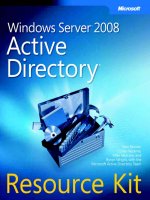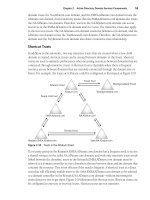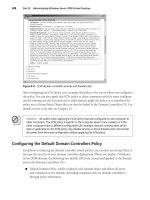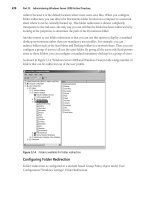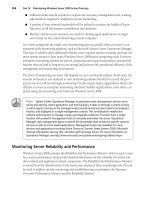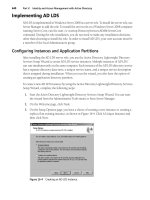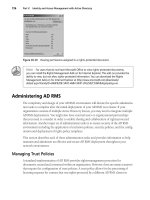Microsoft press windows server 2008 active directory resource kit - part 10 ppsx
Bạn đang xem bản rút gọn của tài liệu. Xem và tải ngay bản đầy đủ của tài liệu tại đây (1.81 MB, 108 trang )
726 Part V: Identity and Access Management with Active Directory
Figure 18-10 Viewing permissions assigned to a rights-protected document.
Note For users that do not have Microsoft Office to view rights-protected documents,
you can install the Rights Management Add-on for Internet Explorer. This add-on provides the
ability to view, but not alter, rights-protected information. You can download the Rights
Management Add-on for Internet Explorer at />details.aspx?FamilyID=B48F920B-5AF0-46B4-994F-2F62582CC86F&displaylang=en.
Administering AD RMS
The complexity and design of your AD RMS environment will dictate the specific administra-
tion tasks to complete after the initial deployment of your AD RMS root cluster. If your
organization consists of multiple Active Directory forests, you may need to integrate multiple
AD RMS deployments. You might also have external users or organizational partnerships
that you need to consider in order to enable sharing and collaboration of rights-protected
information. Another major set of administration tasks is to ensure security of the AD RMS
environment including the application of exclusion policies, security policies, and the config-
uration and deployment of rights policy templates.
This section describes each of these administration tasks and provides information to help
maintain and administer an effective and secure AD RMS deployment throughout your
network environment.
Managing Trust Policies
A standard implementation of AD RMS provides rights-management protection for
documents created and consumed within an organization. However, there are many scenarios
that require the configuration of trust policies. A trust policy allows for the processing of
licensing requests for content that was rights-protected by a different AD RMS cluster in
Chapter 18: Active Directory Rights Management Services 727
another Active Directory forest or another organization. There are three main types of trust
policies that can be configured to address specific scenarios:
■ Trusted user domains
■ Trusted publishing domains
■ Federated Identity Support
Trusted User Domains
A trusted user domain configuration allows recipients from an AD RMS cluster in another
organization or Active Directory forest to obtain use licenses from your AD RMS cluster. For
example, a large enterprise organization may consist of multiple Active Directory forests that
contain multiple AD RMS installations. Each AD RMS installation may be configured to trust
the other AD RMS installations by establishing one another as trusted user domains. A
trusted user domain can also be established between two organizations in order to provide
sharing and collaboration for published rights-protected content. A trusted user domain is
typically one of the following entities:
■ Another Active Directory forest in your organization
■ A partner’s AD RMS installation
■ Windows Live ID service
By default, an AD RMS cluster will not service requests from any user whose RAC has
been issued by another AD RMS installation. For example, consider this scenario:
sends rights-protected content to Don attempts to
open the content, which results in his RAC (issued by his organization’s AD RMS installation)
and the publishing license to be sent to the cluster URL listed in the publishing license. The
licensing cluster at NWTraders.com will receive Don’s request for a use license; however, that
request will fail unless the licensing cluster can verify his RAC. By configuring another AD
RMS cluster as a trusted user domain, you can verify that the user requesting a use license is
originating from a trusted user domain.
To configure a trusted user domain, you must open the Active Directory Rights Management
Services console and import a trusted user domain .bin file. The .bin file contains the Server
Licensor Certificate of the AD RMS cluster to be trusted. The .bin file is created by selecting
the Internal domain certificate from the Trusted User Domains node and then clicking Export
trusted user domain from the Actions pane. The file can then be saved and provided to the
administrator who is configuring the integration between the two AD RMS clusters.
When a .bin file is obtained from a trusted domain, you can import the file by selecting the
trusted user domains node and then clicking Import Trusted User Domain in the Actions
pane. As shown in Figure 18-11, the .bin file obtained from A. Datum Corporation is being
imported. A display name is provided in order to specifically identify the trusted user domain.
728 Part V: Identity and Access Management with Active Directory
Figure 18-11 Importing a trusted user domain file.
By importing the server licensor certificate of another AD RMS cluster, you are now able to
verify that a user who may be requesting a use license is originating from a trusted user
domain. Figure 18-12 describes the interaction between trusted user domains.
Figure 18-12 Trusted user domain interaction.
SLC (.bin file)
Don
Adatum NWTraders
1
4
5
3
Kim
2
Chapter 18: Active Directory Rights Management Services 729
1. ADatum exports and sends the server licensor certificate (.bin file) to NWTraders.
2. NWTraders imports the .bin file and specifies ADatum as a trusted user domain.
3. Kim (an employee at NWTraders) sends Don a rights-protected document.
4. Don receives the content and, in his attempt to open it, sends his RAC and publishing
license to the licensing server at NWTraders.
5. The AD RMS cluster at NWTraders is aware that the ADatum domain is a trusted user
domain and can use the imported SLC to verify Don’s RAC and issue him a use license.
Note
The licensing pipeline is initially configured with only Windows Authentication
enabled. In order for a user from another domain to be able to request a use license,
the user must be able to authenticate to the server running IIS. This can be established by
configuring an Active Directory trust relationship with the other Forest, enabling anonymous
authentication on the licensing pipeline in IIS, or by creating shadow accounts used for
authentication.
Trusted Publishing Domains
By default, an AD RMS cluster is only capable of issuing use licenses for rights-protected
information that contains a publishing license issued by the same AD RMS cluster. However,
there may be scenarios that require you to configure your AD RMS cluster to have the ability
to issue use licenses against publishing licenses that were issued by a different AD RMS
cluster. For example, A. Datum Corporation acquires Northwind Traders, and it has been
decided that there is no need to maintain two AD RMS installations. Northwind Traders can
export its SLC and private key, which will be imported into the ADatum AD RMS cluster. This
will designate Northwind Traders as a trusted publishing domain within the ADatum AD
RMS cluster. As a result, the ADatum AD RMS cluster will be able to decrypt publishing
licenses and issue use licenses for all rights-protected content that had been originally
managed by the RMS installation at Northwind Traders.
To configure a trusted publishing domain, you must open the Active Directory Rights Manage-
ment Services console and import a trusted publishing domain file. The domain file is an
XML-based file that contains the Server Licensor Certificate, cluster key, and any rights policy
templates of the AD RMS cluster to be trusted. The XML file is created by selecting the SLC
listed under the trusted publishing domains node and then clicking Export Trusted Publish-
ing Domain in the Actions pane. You also must provide a password, which is used to provide
additional security and encrypt the trusted publishing domain file. If you are importing the
file into an RMS cluster that contains a previous version of RMS, you can select the check box
next to Saved As V1 Compatible Trusted Publishing Domain File. The file can then be saved
and provided to the administrator who will import the trusted publishing domain file into the
target AD RMS cluster. Figure 18-13 shows the dialog box used for exporting the trusted
publishing domain file.
730 Part V: Identity and Access Management with Active Directory
Figure 18-13 Exporting the trusted publishing domain file.
When a trusted publishing domain file is obtained, you can import the file by selecting the
Trusted Publishing Domains node and then clicking Import Trusted Publishing Domain
in the Actions pane.
Figure 18-14 describes the interaction between trusted publishing domains.
Figure 18-14 Trusted publishing domain interaction.
SLC, private key,
and templates (.XML file)
Don
Northwind
Traders
Adatum
1
4 5
3
Kim
2
Chapter 18: Active Directory Rights Management Services 731
1. Northwind Traders exports its SLC, private key, and rights policy templates to ADatum
in XML format.
2. ADatum imports the XML file and specifies Northwind Traders as a trusted publishing
domain.
3. Kim (an employee at Northwind Traders) sends Don a rights-protected document that
originally had a publishing license assigned by the RMS cluster at Northwind Traders.
4. Don receives the content and, in his attempt to open it, sends his RAC and publishing
license to his local AD RMS licensing cluster at ADatum.
5. The AD RMS cluster at ADatum can decrypt the publishing license issued by the
Northwind Traders RMS cluster and confirms that Don is named in the publishing
license. It then issues a use license to Don.
Note
In order for the publishing license to route to the AD RMS cluster at the
ADatum location, DNS records will need to be modified so that the URL in the publishing
license is resolved to the IP of the ADatum-based licensing cluster instead of the licensing
cluster located at Northwind Traders.
Federated Identity Support
Windows Server 2008 AD RMS supports the ability to leverage the federated trust created
between two forests or two organizations through the use of Active Directory Federation
Services (AD FS). This allows for the use of a single AD RMS infrastructure for all members of
the federated trust. A user wanting to publish or consume rights-protected information can
use the account credentials established by the federated trust relationship for obtaining an
RAC from an AD RMS cluster.
More Info
For more information about Active Directory Federation Services, refer to
Chapter 19, “Active Directory Federation Services.”
Identity Federation Support is an optional component that has to be installed when the AD
RMS server is installed. If you choose to install the Identity Federation Support Role Service,
you will also be prompted to include the Active Directory Federation Services Claims-aware
Agent as a supporting role service. During the installation, you will also be required to specify
the federation server that the AD RMS cluster will communicate with.
Note
Communication between the AD FS server and the AD RMS cluster requires an SSL-
encrypted connection. It is recommended that you use a certificate issued by a certification
authority trusted by all clients taking part in the AD RMS solution. You can create a self-signed
certificate for small-scale or test scenarios; however, you must manually install the certificate
on all clients communicating with the servers.
732 Part V: Identity and Access Management with Active Directory
After installing the Identity Federation Support role service, a new node will appear in the
Active Directory Rights Management Services console. You can select the Federated Identity
Support node and enable Active Directory Federation Service, as shown in Figure 18-15.
Figure 18-15 Viewing the Federated Identity Support node.
By default, any RAC issued to a federated identity has a unique validity period of one day. This
can be modified by accessing the Federated Identity Support Properties box. You can also
configure a specific location of an AD RMS certification server that should be used to issue
RACs to external users. Figure 18-16 shows an illustration of the Federated Identity Support
Properties box.
Figure 18-16 Configuring Active Directory Federation Service Policies.
Chapter 18: Active Directory Rights Management Services 733
Important Be sure to consider the impact of enabling proxy e-mail addresses through a
federated trust. If this is allowed, it is possible for a malicious user to spoof the identity of a user
and access rights-protected content. This feature is disabled, by default.
Managing Rights Policy Templates
When using an AD RMS–enabled application to publish protected content, a user applies a
specific rights policy template selected from a list of available templates. AD RMS administra-
tors create and manage the rights policy templates that are available to an AD RMS–enabled
application. To create and manage Rights Policy Templates, you select the Rights Policy
Templates node in the Active Directory Rights Management Services console. There are two
types of rights policy templates that can be configured:
■ Distributed Rights Policy Templates When you configure a distributed rights policy
template, the template is made available to users to apply rules and conditions to
protected content. If you need to retire a distributed template, you can select the
template and then archive the template to remove it from general use.
■ Archived Rights Policy Templates An archived rights policy template is a template that is
not available to users. Typically, an archived template is used to design templates or
create starter templates that can then be copied, modified, and distributed to AD RMS
clients. A rights policy template can also be archived when it should not be used to
publish new content, but is still required because of older content still available with
this template applied.
By default, all rights policy templates are stored in the configuration database used by AD
RMS. However, templates can also be copied to a shared folder and then deployed to
workstations to provide local access to the rights policy templates and allow for offline
creation of rights-protected content.
Creating a New Distributed Rights Policy Template
Use the following steps to create a new distributed rights policy template:
1. In the Active Directory Rights Management Services console, select Rights Policy
Templates and then click Create Distributed Rights Policy Template.
2. On the Add Template Identification Information page, select the language that is
supported on your client computers. When you click Add, you can specify the Language
and then provide a Name and Description for the template. Figure 18-17 illustrates the
template identification information for a new template named Adatum Internal Use
Only.
734 Part V: Identity and Access Management with Active Directory
Figure 18-17 Specifying the template identification information.
3. On the Add User Rights page, you can specify rights for users or groups within the
organization. You have the choice of specifying the e-mail address for a user or group, or
you can choose to apply this template to everyone who can acquire an RAC (including
AD FS and Windows live ID users) by selecting Anyone. You also have the option to
grant the author of the document full control right with no expiration and to provide a
URL that can be used to grant user requests for additional rights. A rights request URL
is typically in the form of a mailto: URL for users to request additional rights via an
e-mail message.
4. On the Specify Expiration Policy page, you can specify conditions for Content expiration
and Use License expiration.
5. On the Specify Extended Policy page, you can configure the following options:
❑ Enable Users To View Protected Content Using A Browser Add-On This allows
users to view protected information with the Information Rights Management
Add-on for Internet Explorer. If you do not select this option, the content can only
be viewed using the application that created it.
❑ Require A New Use License Every Time Content Is Consumed (Disable Client-Side
Caching) Select this option if you want users to have to connect to the AD RMS
cluster and acquire a new use license each time they open content based upon
this template. If this option is not selected, a client can use a cached version of the
use license to consume content.
❑ If You Would Like To Specify Additional Information For Your AD RMS-Enabled
Application, You Can Specify Them Here As Name-Value Pairs
This option
provides the ability to add application-specific settings to the policy template.
6. On the Specify Revocation Policy, you can specify whether or not protected content
may be revoked based upon a revocation list. You can enable the feature and provide a
location where the revocation list and file containing the public key is located.
7. After a rights policy template has been created, you can access a rights summary report
by selecting the new template and then clicking View Rights Summary. Figure 18-18
shows an illustration of the User Rights Summary report.
Chapter 18: Active Directory Rights Management Services 735
Figure 18-18 Viewing the User Rights Summary report.
Note Creating a new archived rights policy template follows the same process and steps as
the creation of a distributed rights policy template.
Distributing Rights Policy Templates
In order for users to create rights-protected information using a rights policy template, they
need to have access to the template. Rights policy templates can be made available from a
shared network location for use by internal network users. For mobile users who are not
connected to the network at all times, you can copy the templates to a location on the local
computer. The AD RMS client built into Windows Server 2008 and Windows Vista SP1 has
the ability to automatically detect and update local copies of rights policy templates.
How It Works: Distributing AD RMS Rights Policy Templates
Automatically with Windows Server 2008 and Windows Vista SP1
To ease administration of AD RMS rights policy templates, Windows Server 2008 and
Windows Vista with Service Pack 1 (SP1) introduces a new template distribution
pipeline on all servers in the AD RMS cluster. This new pipeline allows an AD RMS client
to request the rights policy templates from the cluster and store them locally on the
AD RMS client.
AD RMS rights policy templates are requested from the AD RMS client by using a
scheduled task. Two scheduled tasks are available: automated or manual. The manual
scheduled task can be run at any time. The automated scheduled task is configured to
run one hour after a user logs into the computer and every morning at 03:00. This
scheduled task is disabled by default. You can enable it by using the Task Scheduler
Control Panel or by using a Group Policy object.
For AD RMS clients that are not running Windows Vista with SP1 or Windows Server
2008, you must still distribute the rights policy templates manually from a central
location. For more information about distributing AD RMS rights policy templates, see
the “Creating and Deploying Active Directory Rights Management Services Rights Policy
736 Part V: Identity and Access Management with Active Directory
Templates Step-by-Step Guide” at />library/909a3fa6-a7c5-4c86-9468-2b77b72c54841033.mspx.
Brian M. Lich
Technical Writer
Windows Server Security
Use the following steps to specify a location for rights policy templates and to export the
templates to that location:
1. Create a folder on the server as a deployment point to store the exported rights
policy templates. You should have Full Control For Everyone on the Share as well as
the following permissions on the folder itself:
❑ AD RMS Service Group – Modify
❑ System – Modify
❑ Users – Read
2. In the Active Directory Rights Management Services console, select Rights Policy
Templates and then click Change Distributed Rights Policy Templates File Location.
Select the check box next to Enable Export and then provide the UNC path to the
shared folder that will contain the exported templates. Figure 18-19 provides an illustra-
tion of the Rights Policy Templates dialog box. When you click OK, an XML version of
the template is exported from the configuration database into the shared folder location.
Figure 18-19 Specifying the location for exported templates.
Chapter 18: Active Directory Rights Management Services 737
After you export the rights policy templates to the shared folder location, you will need to
configure registry settings on each client computer to point to the local template store. You
also have to copy the rights policy templates from the shared folder location on the server to
the local template store on each client. For Windows Server 2008 and Windows Vista SP1,
you will not have to copy the files manually, as a scheduled task will copy them to the local
template store automatically.
The client registry configuration may depend on the type of application being used to protect
information. These methods are commonly used to configure the registry settings:
■ Deploy registry settings through Group Policy You can use Group Policy preferences or
specific application-based Group Policy ADM or ADMX templates to configure registry
settings to reflect the location of the template store.
■ Manually configure the registry settings You can manually modify the registry to
specify the path to the local template store on a client computer. To do this, you must
create the following key:
HKEY_CURRENT_USER\SOFTWARE\Microsoft\Office\12.0\Common\DRM\
AdminiTemplatePath
Type: REG_EXPAND_SZ
Recommended Value: %allusersprofile%\Application Data\Microsoft\DRM\
<templatefoldername>
Note
The listed key is for Office 2007. If you are configuring Office 2003, substitute
12.0 with 11.0. Also, for Windows Vista, the recommended value is %userprofile%\
AppData\Local\Microsoft\DRM.
When the AdminTemplatePath registry setting has been configured on each client machine,
users will then be able to apply any templates that are available in the local template store
to documents that are to be rights-protected. Figure 18-20 shows an example of the Adatum
Internal Use Only template being applied to an Office Word 2007 document.
738 Part V: Identity and Access Management with Active Directory
Figure 18-20 Applying a custom rights policy template.
Configuring Exclusion Policies
An exclusion policy enables the ability to exclude specific entities from acquiring certificates
and license requests from the AD RMS cluster. Unlike revocation, exclusion does not
invalidate the entity. Any existing licenses associated with excluded entities are still valid,
but new licensing requests are denied. Four types of exclusion policies can be configured:
■ Users You can specify a User Exclusion list that defines which user accounts are not
trusted by the AD RMS cluster. When you enable user exclusion, you can specify the
user name (in the form of an e-mail address) or the public key of the user’s RAC to be
excluded on the server.
■ Applications You can exclude specific applications from being trusted by the AD RMS
server. For example, you may only want to provide rights-management support for a
specific version of Microsoft Office. To prevent other versions of Microsoft Office from
participating in the AD RMS environment, you can specify the Application filename,
minimum version, and maximum version.
■ Lockbox You can configure an exclusion policy to ensure that only a specific minimum
version of the AD RMS lockbox is being used. Any user with a lockbox version less than
the specified version will not be able to obtain RACs or use licenses from the AD RMS
cluster.
Chapter 18: Active Directory Rights Management Services 739
■ Windows versions For security reasons, most organizations should be moving away
from supporting Windows 98 Second Edition and Windows Millennium Edition. To
ensure that these two operating systems are not used in the AD RMS environment, you
can configure an exclusion policy to prevent users of these operating systems from
obtaining use licenses from the AD RMS cluster.
Configuring Security Policies
The Security Policies node of the Active Directory Rights Management Services console
contains a number of security-related features, such as the configuration of super users,
changing the cluster key password, and a feature to grant all users full access to protected
content. You need to carefully consider the impact on your security model before modifying
any of these options, as the results may affect the security of the entire AD RMS cluster.
Managing Super Users
The Super Users group is a specified group that is granted full owner rights in all use licenses
issued by the AD RMS cluster. This essentially provides members of the Super Users group
full control over all rights-protected content managed by the cluster. This group is typically
used as a data recovery mechanism to gain access to expired content or to content protected
by a user that has left the organization.
The Super Users group is not enabled by default and should only be enabled when data
recovery is required.
To set up a Super Users group, you can perform the following tasks:
1. In Active Directory Users And Computers, create a security group that will be used for
the super group. You will also need to provide an e-mail address for the group.
2. In the Active Directory Rights Management Services console, expand the Security
Policies node, and then click Super Users.
3. In the Actions pane, click Enable Super Users.
4. In the details pane, click Change Super Users Group.
5. In the Super Users dialog box, type the e-mail address for the Active Directory security
group that will be used as the super group.
Figure 18-21 illustrates the configuration of a Super Users group. Notice that ADRMSSuper-
has been configured. Any members of this group will have full owner
rights to content managed by this AD RMS cluster.
740 Part V: Identity and Access Management with Active Directory
Figure 18-21 Configuring a Super Users group.
You can monitor the enabling and use of the Super Users group by accessing the Application
log in the Event Viewer and looking for the events as listed in Table 18-6.
Changing the Cluster Key Password
When you first deploy a new AD RMS cluster, you determine a method for protecting the AD
RMS cluster key (AD RMS cluster key protection or the use of a hardware- or software-based
CSP). If you were to choose AD RMS cluster key protection, you have to provide a strong
password that is used to encrypt the cluster key in the configuration database.
There may be situations where you have to change the cluster key password. This can be
performed from the Cluster Key Password node of the Active Directory Rights Management
console. If you do reset the password, you must be sure to reset the cluster key password on
every AD RMS server in the cluster to ensure proper functionality.
Table 18-6 Events Related to the Super Users Group
Event ID Source Description
163 Active Directory Rights Manage-
ment Services
The Active Directory Rights Management
Services (AD RMS) Super Users group has been
enabled.
49 Active Directory Rights Manage-
ment Services
A use license was granted to a user belonging
to the Super Users group. The user has the
following e-mail address: %1.
E-mail address: %1.
A use license is used to consume rights-
protected content.
Chapter 18: Active Directory Rights Management Services 741
Note You cannot change the password from a remote console; it has to be changed from
the console launched locally on the AD RMS server.
Decommissioning AD RMS
In the event that you need to remove the entire AD RMS cluster from your organization, you
need to first decommission the cluster. Decommissioning automatically grants all users
full access to all content that was previously protected with the cluster. Users can then save
the content without rights-protection.
Caution
When a cluster is decommissioned, it cannot be restored to its previous
configuration, and it cannot be reversed. Use with caution!
To decommission AD RMS, perform the following steps:
1. On the AD RMS server, browse to %systemdrive%\inetpub\wwwroot\_wmcs\
decommission. Grant the Everyone group Read and Execute permissions on the
Decommissioning.asmx file.
2. From within the Active Directory Rights Management Services console, browse to the
Security Policies node and then select Decommissioning.
3. In the Actions pane, click Enable Decommissioning.
4. In the details pane, click the Decommission button. Repeat for all servers in the cluster.
5. Export the server licensor certificate and then uninstall the AD RMS server role from
the server. Note that this should only be done after you are confident that all rights-
protected content has been decrypted.
Viewing Reports
Windows Server 2008 AD RMS provides reports that can be used for gathering statistics or for
troubleshooting client certification or licensing issues. These are some of the reports that can
be viewed:
■ Statistics Report Provides information about the total user accounts certified, domain
user accounts certified, and federated identities certified.
■ System Health Provides information on the number of total, successful, and failed
requests for service location, client licensor certificates, or certification within a given
timeframe. Figure 18-22 illustrates an example of a System Health Report.
■ Troubleshooting Provides similar information as provided by the System Health report;
however, it allows you to get information regarding a specific user and timeframe.
742 Part V: Identity and Access Management with Active Directory
Figure 18-22 Viewing the System Health report.
Note To view the System Health and Troubleshooting reports, you have to download and
install the Microsoft Report Viewer Redistributable 2005. A link is provided within the details
pane of the Active Directory Rights Management Services console.
Summary
This chapter introduced Active Directory Rights Management Services (AD RMS) as a way to
protect digital content within an organization. Through the use of certification and use
certificates, users can apply rights-management permissions on information to prevent unau-
thorized reading, copying, printing, or forwarding. AD RMS can be used to protect content
for users located within the Intranet and users located over the Internet, or it can integrate
with Active Directory Federation Services. This chapter also described how to implement and
administer an AD RMS environment. Administration tasks include configuring Trust Policies,
deploying Rights Policy Templates, applying exclusion policies, and modifying security
policies. You can also view statistical and troubleshooting reports to determine the number of
users and the health of the AD RMS environment.
Additional Resources
The following resources contain additional information and tools related to this chapter.
Chapter 18: Active Directory Rights Management Services 743
Related Information
■ Chapter 19, “Active Directory Federation Services,” for more information about how to
use Active Directory Federation Services
■ “Microsoft Windows Rights Management Services Client with Service Pack 2-x86” at
/>■ “Microsoft Windows Rights Management Services Client with Service Pack 2-x64” at
/>■ “Microsoft Windows Rights Management Services Client with Service Pack 2-IA64” at
/>■ “XrML,” at />■ “Active Directory Rights Management Services SDK” at />en-us/library/bb968798(VS.85).aspx
■ “Rights Management Add-on for Internet Explorer” at />downloads/details.aspx?FamilyID=B48F920B-5AF0-46B4-994F-2F62582CC86F&display-
lang=en
■ “Windows Rights Management Services” at />?LinkId=14149
■ Active Directory Rights Management Services Technical Library at
/>■ Active Directory Rights Management Services Events and Errors Troubleshooting at
/>55a5aaad6fb91033.mspx
■ Active Directory Rights Management Services Installed Help on the Web at
/>bf7f30277ae41033.mspx
■ Windows Rights Management Services Technical Library at />fwlink/?LinkId=68637
■ Active Directory Rights Management Services Scripting API at
/>
745
Chapter 19
Active Directory Federation
Services
In this chapter:
AD FS Overview . . . . . . . . . . . . . . . . . . . . . . . . . . . . . . . . . . . . . . . . . . . . . . . . . . . . . . 746
Implementing AD FS . . . . . . . . . . . . . . . . . . . . . . . . . . . . . . . . . . . . . . . . . . . . . . . . . . 759
Summary . . . . . . . . . . . . . . . . . . . . . . . . . . . . . . . . . . . . . . . . . . . . . . . . . . . . . . . . . . . . 791
Best Practices . . . . . . . . . . . . . . . . . . . . . . . . . . . . . . . . . . . . . . . . . . . . . . . . . . . . . . . . 791
Additional Resources. . . . . . . . . . . . . . . . . . . . . . . . . . . . . . . . . . . . . . . . . . . . . . . . . . 792
Active Directory Domain Services (AD DS) provides a full-featured directory service for
securing and managing an organization’s internal network resources. AD DS can also be
extended to users outside the organization so that it can be used to authenticate user requests
for Web access, authenticate remote connections to Exchange Servers, and authenticate
remote access connections. However, because AD DS provides a central store for all users’
accounts, AD DS services are extended only to those users with accounts.
Many organizations have established partnerships or working relationships with other orga-
nizations that require users from one organization to access information or applications in
another organization. AD DS can be extended to provide this level of access by implementing
forest trusts. However, forest trusts require that domain controllers in both organizations are
able to communicate with each other. If the organizations are connected only by a public
Internet connection, establishing forest trusts will raise security concerns.
Microsoft has developed Active Directory Federation Services (AD FS) to address some of
these inter-organization access scenarios. AD FS, which was first released with
Windows Server 2003 R2, is designed to enable secure access to Web-based applications
within an organization and between organizations without the dependency on external or
forest trusts between those organizations. With AD FS, IT departments can maintain
complete administrative autonomy while still enabling collaboration between organizations.
For example, each organization in an AD FS Federated Web SSO business-to-business sce-
nario can manage its own user and group accounts in a way that is transparent to the other
organization. Each organization can also manage access to the Web-based applications that
it deploys. In this way, AD FS makes it possible for the user accounts from one organization
to access the application in the other organization, while still allowing full administrative
control to each organization’s IT departments.
746 Part V: Identity and Access Management with Active Directory
AD FS also simplifies the user experience by providing users with a Web-based, single sign-on
(SSO) experience when they access extranet Web sites or sites on the Internet that are
accessible through federation partnerships. This means that users need only authenticate
once to their organization’s directory service in order to gain access to multiple Web-based
applications that may be hosted within that organization’s perimeter network or in another
organization.
AD FS Overview
In order to provide SSO access to Web-based applications located in different organizations
or on different networks in the same organization, IT departments are deploying identity
federation solutions. Windows Server 2008 AD FS is an identity federation solution. Identity
federation solutions provide a standards-based technology for collaborating with other
organizations.
Identity Federation
Identity federation is a means by which organizations can enable user access to resources
between different organizations or between different server platforms. One of the goals of an
identity federation solution is to allow organizations to manage their own directories while
still securely exchanging authentication and authorization information between organiza-
tions. Another important goal for identity federation solutions is to enable SSO to multiple
Web-based applications.
To establish an identity federation partnership, both partners agree to create a federation trust
relationship between the two organizations. As a part of the trust, the partners also define
what resources will be accessible to the other organization, and how access to the resources
will be enabled. For example, an organization may choose to implement an identity federation
solution that enables a sales representative to access information from a supplier’s database
through a Web application hosted on the supplier’s network. The administrator for the sales
organization is responsible for ensuring that the appropriate sales representatives are mem-
bers of the group needing access to the supplier’s database. The administrator at the sup-
plier’s organization ensures that the partner’s employees have access only to the data they
require.
In an identity federation solution, user identities and their associated credentials are stored,
owned, and managed by the organization where the user is located. As part of the identity
federation trust, each organization also defines how user identities will be securely shared to
provide access to resources. Each partner must define the services that it makes available to
trusted partners and customers and also must define which other organizations and users it
trusts, what types of credentials and requests it accepts, and how privacy policies ensure that
private information is not accessible across the trust.
Chapter 19: Active Directory Federation Services 747
Identity federation can be implemented in the following scenarios:
■ Business-to-Business (B2B) Organizations work with partners, suppliers, and contrac-
tors that they trust. These partnerships can include standard vendor relationships as
well as outsourcing relationships for internal functions such as benefits, human
resources, or travel bookings. Federation trust relationships allow organizations to
work together more efficiently, without the overhead of managing identities in different
organizations. In this type of relationship, federation becomes the equivalent of elec-
tronic data interchange (EDI), except that it uses standard Internet protocols, making
trust development simpler to manage and less expensive to maintain. In addition,
identity federation provides single sign-on, which allows users to sign in using their
corporate credentials without exposing the credentials to the business partner.
In AD FS, the B2B scenario mentioned here is comparable to the Federated Web SSO
design described later in this chapter.
■ Business-to-Employee (B2E) An organization may want to provide resources over the
Internet to their employees while those employees are out of the office or provide access
to business applications in a perimeter network to users inside the organization. For
example, organizations might create information portals to provide consolidated
information to users by integrating different back-end systems. AD FS can be used to
provide secure access to the application while enabling single sign-on access for the users.
In AD FS, the B2E scenario mentioned here is comparable to the Federated Web SSO
with Forest Trust design described later in this chapter.
■ Business-to-Consumer (B2C) An organization may want to provide resources over the
Internet to individual users who are not employees and who may not have user accounts
in any partner organization forest. In this scenario, the organization can create user
accounts for the customers in AD DS or AD LDS and then allow those users to authen-
ticate once and access multiple applications.
In AD FS, the B2C scenario mentioned here is comparable to the Web SSO design
described later in this chapter.
Web Services
Identity federation is based on the Web services industry standards. Web services standards
are a set of specifications used for building connected applications and services whose
functionality and interfaces are exposed to potential users located in different organizations
and using different platforms. Web services are based on the following standards:
■ Most Web services use Extensible Markup Language (XML) to transmit data through
HTTP. XML allows developers to create their own customized tags, which enable the
definition, transmission, validation, and interpretation of data between applications and
between organizations.
748 Part V: Identity and Access Management with Active Directory
■ Web services expose useful functionality to Web users through a standard Web
protocol. In most cases, the protocol used is SOAP (Simple Object Access Protocol).
SOAP is the communications protocol for XML Web services. SOAP is a specification
that defines the XML format for messages—essentially, it describes what a valid XML
document looks like.
■ Web services provide a way to describe their interfaces in enough detail to allow a user
to build a client application to talk to them. This description is usually provided in an
XML document called a Web Services Description Language (WSDL) document. In other
words, a WSDL file is an XML document that describes a set of SOAP messages and how
the messages are exchanged.
■ Web services are registered so that potential users can find them easily. This is done
with Universal Description Discovery And Integration (UDDI). A UDDI directory entry is
an XML file that describes a business and the services it offers. There are three parts to
an entry in the UDDI directory. The “white pages” describe the company offering the
service: name, address, contacts, etc. The “yellow pages” include industrial categories
based on standard taxonomies such as the North American Industry Classification
System and the Standard Industrial Classification. The “green pages” describe the
interface to the service in enough detail for someone to write an application to use the
Web service.
The Web services model is based on the idea that enterprise systems are often written in
different programming languages, with different programming models, which run on and are
accessed from many different types of devices. Web services are a means of building distrib-
uted systems that can connect and interact with one another easily and efficiently across the
Internet, regardless of what language they are written in or which platform they run on. As
long as the applications use SOAP and XML to communicate, provide a WSDL document that
describes how to interface with the application, and provide UDDI directory information for
how to locate the application, the applications can interoperate across all platforms.
The Web services specifications include protocols that provide security, reliable messaging,
and transactions in a Web services environment. The specifications build on top of the core
underlying XML and SOAP standards. AD FS implements two of the WS-Security standards:
■ WS-Federation The WS-Federation specification defines how individuals and enter-
prises can authenticate each other quickly on many heterogeneous IT infrastructures.
This specification defines mechanisms to allow different security realms to federate by
allowing and brokering trust of identities, attributes, and authentication between partic-
ipating Web services. AD FS implements the WS-Federation specification by enabling
the creation of trust policies between organizations. The trust policies define how an
organization will grant access to resources to users in the other organization. AD FS also
enables organizations to create claims, which define the user account properties that are
sent between organizations to provide authentication and authorization information.
Chapter 19: Active Directory Federation Services 749
■ WS-Federation Passive Requestor Profile The WS-Federation Passive Requestor Profile
is an implementation of WS-Federation, and it proposes a standard protocol for how
passive requestors (such as Web browsers) can submit authentication information
between trusted partners and how the applications can gain access to resources in
partner organizations. Within this protocol, Web service requestors are expected to
understand the new security mechanisms and be capable of interacting with Web
service providers. AD FS implements the passive requestor profile. In an AD FS deploy-
ment, Web browsers must be able to connect to various components in the AD FS
infrastructure using HTTPS connections. The Web browser must then be able to
authenticate the user in the home organization and then forward the required authenti-
cation credentials to Web service applications in the partner organization.
More Info
For more information on the Web services specifications, see the article “Web
Services Specifications” located at />aa740689.aspx. One of the benefits of using open standards such as Web services is that AD FS
can interoperate with other applications that use the same standards. For examples of how
you can implement AD FS with other identity federation solutions, see the Active Directory
Federation Services Web site at />featured/adfs/default.mspx.
AD FS Components
In order to implement AD FS, you need to deploy several components on computers running
Windows Server 2008 or Windows Server 2003 R2. Depending on the deployment scenario,
some or all of these components will be required. Figure 19-1 shows some of the AD FS
components.
Figure 19-1 AD FS includes several components that can be distributed across multiple servers in
different organizations.
Federation
Server
Firewall
Client
Federation Trust
A. Datum Account Partner Woodgrove Bank
Resource Partner
Firewall Firewall Firewall
Federation
Server
Federation
Proxy Server
AD FS Web Agent
Federation
Proxy Server
INTERNET
Client
750 Part V: Identity and Access Management with Active Directory
Federation Trusts
A federation trust is the AD FS implementation of a business-level agreement or partnership
between two organizations or between two security realms in the same organization. In AD FS,
you create a federation trust between two organizations so that users in one organization
can access resources in another organization, or so that users can access resources across
any other organization or technical boundaries. The federation trust enables authentication
requests that are made to the Web server in the resource partner organization to flow
successfully through the federation trust from users who are located in the account partner
organization.
Note
A federation trust is established between two federation servers running the
Federation Service. These trusts are not related to the trusts that can be established between
Windows NT or Active Directory Domain Services (AD DS) domains.
Account Partner
An account partner is the organization partner in the federation trust that hosts and manages
the user accounts used in the relationship. Accounts are stored in AD DS, Active Directory
Application Mode (ADAM), or AD LDS. The federation server in the account partner issues
security tokens that make assertions about users; for example, the token may indicate that the
user is a manager. These tokens can then be presented across a federation trust to access
resources in the resource partner organization.
Resource Partner
A resource partner is the second organization partner in the federation trust relationship.
The resource partner physically houses the Web servers that host one or more Web-based
applications. The resource partner trusts the account partner to authenticate users and
provide security tokens. The resource partner servers then make authorization decisions
based on the security tokens that are produced by the account partner.
Note
Figure 19-1 shows a Federation Web SSO design in which the account partner and
resource partner roles are clearly defined. In the Federation Web SSO or Web SSO designs, one
organization may be both the account partner and the resource partner.
Federation Service
The Federation Service is one of the role services available when you install the AD FS server
role on a Windows Server 2008 computer. The Federation Service is the AD FS component
that functions as a security token service. All implementations of AD FS require at least one
Federation Service to be installed. In a Federation Web SSO design, a federation server is
required for both the account partner and resource partner organizations.