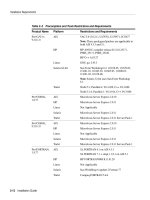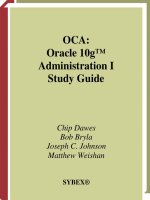Sybex OCA Oracle 10g Administration I Study Guide phần 3 pdf
Bạn đang xem bản rút gọn của tài liệu. Xem và tải ngay bản đầy đủ của tài liệu tại đây (2.16 MB, 56 trang )
Using the Oracle Database Configuration Assistant
95
The size of the Flash Recovery area defaults to 2048MB and can be set larger or smaller by
changing the Flash Recovery Size setting.
Enabling Archive Logging
From the Recovery Configuration screen, you also have the ability to enable the Oracle archive
logging feature. Archive logging is the mechanism Oracle uses to enable you to perform point-
of-failure recovery of a database. To enable Archive Logging, mark the Enable Archiving check
box. Once you do so, the button Edit Archive Mode Parameters will be enabled. If you click this
button, you are presented with a screen that enables you to set the various parameters that are
used to configure archive logging (see Figure 2.15).
We will explore archive logging in more detail in Chapter 10.
After completing the Recovery Configuration screen, click Next. You will then be presented
with the Database Content screen.
Database Content
If you chose to create a custom database in the Database Templates screen, you will be pre-
sented with the Database Content screen as shown in Figure 2.16.
FIGURE 2.15 The DBCA Edit Archive Mode Parameters screen
4367.book Page 95 Wednesday, October 13, 2004 1:18 PM
96
Chapter 2
Creating and Controlling a Database
FIGURE 2.16 The DBCA Database Content screen
You use the options on this screen to specify which Oracle database components you want
to install. Table 2.3 lists and describes the components that can be included and configured
automatically by the DBCA.
TABLE 2.3 Oracle Optional Components
Component Description
Oracle Text Provides support for multimedia content such as audio
and video.
Oracle OLAP Provides facilities for creating and deploying online analyti-
cal processing applications
Oracle Spatial Provides the components and infrastructure for Oracle to
manage and maintain geographic and spatial information
such as map coordinates.
Oracle Data Mining Adds a set of analytical tools and extended algorithms to
the database to facilitate data mining.
Oracle Ultra Search Provides capabilities to perform extended text and searches
within the Oracle database.
4367.book Page 96 Wednesday, October 13, 2004 1:18 PM
Using the Oracle Database Configuration Assistant
97
Click the Standard Database Components button to display any additional standard fea-
tures that Oracle will automatically configure for you and recommend as part of a standard
database installation (see Figure 2.17). These features are the Oracle JVM, Oracle Intermedia,
and Oracle XML DB.
Sample Schemas and Custom Scripts
The DBCA also lets you install examples of actual working databases. Oracle provides a set of
example schemas and applications that use these schemas. You can install these sample schemas
now or later by running a series of SQL scripts.
These sample schemas include the following:
Human Resources
Order Entry
Product Media
Sales History
Queued Shipping
To select these schemas, click the Sample Schemas tab in the DBCA Database Content
screen, mark the Sample Schemas check box, and click Next (see Figure 2.18).
FIGURE 2.17 The DBCA Standard Database Components box
Oracle Label Security Manages and controls access to sensitive information
within the database.
Sample Schemas Provides working examples of how to configure and use
certain extended features of the Oracle database.
Enterprise Manager Repository Specifies the location of the schema used to manage the
content of the OEM repository. If you chose to do local man-
agement of your database, this schema is required.
TABLE 2.3 Oracle Optional Components (continued)
Component Description
4367.book Page 97 Wednesday, October 13, 2004 1:18 PM
98
Chapter 2
Creating and Controlling a Database
FIGURE 2.18 DBCA Database Content Sample Schemas Tab
These schemas are designed to provide you with working examples of how to use and imple-
ment a variety of features within Oracle. For example, the Product Media schema shows how
to use the Oracle Intermedia option, which is used to manage binary large objects (BLOBs) such
as images and sound clips.
If you choose to create the sample schemas, Oracle creates a tablespace called EXAMPLES and
stores all the necessary tables within that tablespace. Be aware that this adds about 130MB to
your database definition.
You can also run custom scripts as part of the database creation process. Click the Custom
Scripts tab in the Database Content screen to enter the names and locations of the custom scripts
that you want to run at database creation (see Figure 2.19).
For example, you might want the DBCA to automatically create the schema and define the
tables that you will use for this database. You can create a script that performs all the necessary
work and have the DBCA run the script as part of the database creation process. The custom
scripts are run using the command-line utility SQL*Plus, so you will have to define a user ID
and password within the body of the script. For example, your script might contain the line:
connect some_userid/some_password
This line directs Oracle to connect to the current Oracle database, which is determined by your
ORACLE_SID environment variable using the supplied user ID and password.
After completing the Database Content screen, click Next. You will then be presented with
the Initialization Parameters screen.
4367.book Page 98 Wednesday, October 13, 2004 1:18 PM
Using the Oracle Database Configuration Assistant
99
FIGURE 2.19 The DBCA Database Content Custom Scripts tab
Initialization Parameters
You use the Initialization Parameters screen to define the various initialization parameter set-
tings used to configure size and setup characteristics of the Oracle instance. The following four
tabs are categorized according to the parameters used to manage the Oracle instance:
Memory
Sizing
Character Sets
Connection Mode
Let’s take a look at each of these tabs and what settings you can manage under each tab.
The Memory Tab
You use the options on the Memory tab to control the size of the database parameters that con-
figure the overall memory footprint of the Oracle instance (see Figure 2.20). There are two gen-
eral approaches to managing the memory database parameters: Oracle can set and manage
most of the parameters for you, or you can customize each of the initialization parameters for
your specific database.
If you choose the Typical setting, Oracle allocates memory to the various components within
the Oracle System Global Area (SGA) and Process Global Area (PGA). This memory allocation
is automatic and is a percentage of the overall physical memory available on the server. The
default is 40 percent of total memory available, but you can change this setting. If you choose
this setting, click the Show Memory Distribution button to see how Oracle will allocate the
memory between the SGA and the PGA.
4367.book Page 99 Wednesday, October 13, 2004 1:18 PM
100
Chapter 2
Creating and Controlling a Database
FIGURE 2.20 The Memory tab in the Initialization Parameters screen
If you choose the Custom option, you have full control over how much each of the specific areas
of the SGA will take. The main areas that you will configure are the Shared Pool, Buffer Cache, Java
Pool, Large Pool, and PGA size. Each of the settings maps to a specific Oracle parameter.
The Sizing Tab
You use the options on the Sizing tab (see Figure 2.21) to configure the block size of your data-
base and the number of processes that can connect to this database. The Block Size setting cor-
responds to the smallest unit of storage within the Oracle database. All storage of database
objects (tables, indexes, and so on) are governed by the block size. The block size defaults to
8KB, but you can modify it. Once the database is created, you cannot modify this setting.
The maximum and minimum size of an Oracle block depends on the operating system. Gen-
erally, 8KB is sufficient for most transaction-oriented applications, and larger block sizes such
as 16KB and higher are used in data warehouse–type applications.
The Processes setting specifies the maximum number of simultaneous operating system pro-
cesses that can be connected to this Oracle database. You must include at least six processes for
each of the Oracle background processes. You can increase this number on this screen.
This parameter does have a bearing on the overall size of your Oracle instance.
The larger you make this number, the more room Oracle must reserve in the
SGA to track the processes.
4367.book Page 100 Wednesday, October 13, 2004 1:18 PM
Using the Oracle Database Configuration Assistant
101
FIGURE 2.21 The Sizing tab in the Initialization Parameters screen
The Character Sets Tab
You use the options on the Character Sets tab to configure the character sets you will use within
your database (see Figure 2.22). You will determine the database character set, the national
character set, the default language, and the default date format.
Specifying a database character set defines the type of encoding scheme that Oracle uses to
determine how characters are displayed and stored within your Oracle environment. The char-
acter set you choose determines the languages that can be represented in your environment. It
also controls other nuances such as how your database interacts with your operating system and
how much storage is required for your data. The default character set is based on the language
setting of the operating system.
Specifying a national character set defines how your database represents unicode characters
in a database that does not use a Unicode-enabled character set.
You use the Default Language setting to manage certain aspects of how your database rep-
resents information pertaining to different locales. For example, this setting determines how
your database displays time and monetary values.
You use the Default Date setting to specify how Oracle displays dates by default. For example,
the AMERICA setting shows dates in the DD-MON-YYYY format by default.
The Connection Mode Tab
You use the options on the Connection Mode tab to specify the type of connections to use for
this database (see Figure 2.23). You can choose dedicated or shared server mode. The default
connection mode is dedicated server.
4367.book Page 101 Wednesday, October 13, 2004 1:18 PM
102
Chapter 2
Creating and Controlling a Database
FIGURE 2.22 The Character Sets tab in the Initialization Parameters screen
FIGURE 2.23 The Connection Mode tab on the Initialization Parameters screen
Connection types are covered in more detail in Chapter 4, “Oracle Net Services.”
4367.book Page 102 Wednesday, October 13, 2004 1:18 PM
Using the Oracle Database Configuration Assistant
103
After completing the Initialization Parameters screen, click Next. You will then be presented
with the Database Storage screen.
Database Storage
The Database Storage screen provides you with the opportunity to review and change the loca-
tions of the actual objects that compose the Oracle database, namely, the datafiles, control files,
and redo logs (see Figure 2.24).
This screen displays a tree structure in the left pane. You can click the various elements within
the tree to expand and display the details of each component. Selecting an element displays details
about the element in the pane on the right. For example, clicking Controlfile displays a summary
of the control filenames and locations in the right pane. You can make manual changes to the
names and locations of the control files in the right pane.
If you are creating a custom database definition that does not use a template, you can add
new objects to a particular group. For example, clicking the Redo Logs folder and then clicking
Create lets you add redo log groups to your database definition. If you selected a database tem-
plate that included datafile definitions, you cannot add or remove datafiles, tablespaces, or roll-
back segments, but you can modify the location of the datafiles, control files, and redo log
groups. As with many of the other screens in the DBCA, you can click the File Location Vari-
ables button to display the settings for the various Oracle file location parameters, such as the
ORACLE_BASE and ORACLE_HOME settings.
After completing the Database Storage screen, click Next to create your database.
FIGURE 2.24 The DBCA Database Storage screen
4367.book Page 103 Wednesday, October 13, 2004 1:18 PM
104
Chapter 2
Creating and Controlling a Database
Creation Options
The Creation Options screen (see Figure 2.25) provides you with two options:
Create Database Use this option to have the DBCA immediately create your database.
Save as a Database Template You actually have two choices with this option. You can elect
to save your database definition to a template and create the database at a later time or you can
have the DBCA create the template and immediately create your database.
If you elect to create your database immediately, the DBCA uses the information you have
provided in the previous screens to create all the necessary components of your database, pop-
ulate the database with sample schemas if they were chosen, start your database, and allow you
to configure the network components of your database such as the Oracle Net listener.
We will discuss the listener component in more detail in Chapter 4.
If you elect to save your database to a template definition, this definition is added to the list
of database definitions that you can select on subsequent executions of the DBCA.
You can also let the DBCA create a set of scripts that you can run manually to create the database.
FIGURE 2.25 The DBCA Creation Options screen
4367.book Page 104 Wednesday, October 13, 2004 1:18 PM
Using the Oracle Database Configuration Assistant
105
This option is available only if you chose to create a new database template and
did not choose an existing template.
You can choose a location to store your scripts and then you can run the scripts manually to
generate your database. If you choose a manual creation process, you will also have to manually
configure several items, including the Oracle Internet Directory Service if you elect to use cen-
tralized naming and your listener. Also, depending on your operating system, you will have to
configure or modify the ORATAB file on Unix or create a service in the Windows environment.
If you elect to have the DBCA create the database immediately, click Finish. You will see the
Confirmation screen that summarizes the database configuration options that you chose for this
database (see Figure 2.26). You can scroll down the window to examine the following:
Options to install into the database
The initialization parameter settings
Character set settings
Datafilenames and locations
Redo log filenames and locations
Control filenames and locations
You can save this summary screen as an HTML file for later reference.
FIGURE 2.26 The DBCA Confirmation screen
4367.book Page 105 Wednesday, October 13, 2004 1:18 PM
106
Chapter 2
Creating and Controlling a Database
Once you start the database creation process, Oracle creates the database as you have specified.
It starts the instance, creates all the necessary database components, and configures all the data-
base options that you specified. Depending on how large a database you create and how many
options you are installing, the process can take anywhere from several minutes to an hour or more.
When the creation process is complete, connect to the database with one of the tools such as
SQL*Plus, iSQL*Plus, or Enterprise Manager to ensure that all the database options and com-
ponents were installed properly.
Configuring an Oracle Database Using DBCA
The DBCA lets you change various aspects of an existing database. To change the database
configuration, select Configure Database Options in the DBCA Operations screen (shown ear-
lier in this chapter in Figure 2.6). If the database is not started, the DBCA starts it for you auto-
matically. You must connect to the database as a user that has DBA authority.
Once you have selected and started the database, you can add options that may not have
been previously included in the database. You can also change the server type.
Deleting an Oracle Database Using DBCA
You can also delete a database using the DBCA. In the Operations screen (shown earlier in this
chapter in Figure 2.6), choose Delete A Database and click Next to open the Database screen,
as shown in Figure 2.27. The DBCA lists all the databases available for deletion.
If you click Finish, the DBCA removes all files on the disk associated with this database you have
chosen. If you are using Windows, the DBCA also removes the service associated with the database.
FIGURE 2.27 The DBCA Database screen
4367.book Page 106 Wednesday, October 13, 2004 1:18 PM
Using the Oracle Database Configuration Assistant
107
Managing Database Templates Using DBCA
As we explained earlier in this chapter, the DBCA can store and use XML-based templates to create
your Oracle database. As the DBA, you can manage these database definition templates. Saving
a definition of your database in a template format makes it easier to perform various tasks. For
example, you can copy a preexisting template to modify new database definitions. The template
definition is normally stored in the $ORACLE_HOME/assistants/dbca/templates directory on
Unix and in the %ORACLE_HOME%\assistants\dbca\templates directory on Windows systems.
The DBCA can use two types of templates: seed and nonseed. Seed templates are template def-
initions that contain database definition information and the actual datafiles and redo log files.
The advantage of a seed template is that the DBCA makes a copy of the datafiles and redo logs
included in the definition file. These prebuilt datafiles include all schema information, which
makes for a faster database creation process. The seed templates carry a .dbc extension. The asso-
ciated predefined redo logs and datafiles are stored as files having a .djf extension. When you use
a seed template, you can change the database name, the datafile locations, the number of control
files and redo log groups, and the initialization parameters.
Nonseed templates contain custom-defined database definitions. Unlike seed templates, they do
not come with preconfigured datafiles and redo logs. Nonseed templates carry a .dbt extension.
Now we’ll explore the various options we have to manage templates.
Deleting an Oracle Database Manually
Some DBAs prefer to use a command-line interface to perform their tasks. You can delete a
database using the command-line tool SQL*Plus.
To do so, first connect to SQL*Plus as an administrator that has the ability to start up the data-
base, that is, an administrator with either SYSOPER or SYSDBA privileges.
For example:
/u01/app/oracle>sqlplus sys/oracle as sysdba
Once you are connected, you need to put the database in MOUNT mode. Issue the following com-
mand if the database is not running:
Startup mount;
Next, issue the following command:
Drop database;
This command deletes all the files associated with the database. If you are using raw disk devices,
the special files created for these devices are not deleted. Also, you may have to remove any
archived logs from the database archive area using the appropriate operating system command.
4367.book Page 107 Wednesday, October 13, 2004 1:18 PM
108
Chapter 2
Creating and Controlling a Database
Creating Template Definitions Using the DBCA
You can use the DBCA interface to create new database templates. When you connect to the
DBCA, select Manage Templates in the Operations screen (see Figure 2.6, shown earlier in this
chapter) and click Next to open the Template Management screen (Figure 2.28).
You have three choices for creating templates. Table 2.4 summarizes your options.
FIGURE 2.28 The DBCA Template Management Screen
TABLE 2.4 Template Creation Options
Selection Description
From An Existing Template Creates a new template definition from a preexisting template.
This allows you to modify a variety of template settings,
including parameters and datafile storage characteristics.
From An Existing Database
(Structure Only)
Creates a new template based on the structural characteristics
of an existing database. The datafiles are created from scratch
and will not include data from the original database. Choose
this option when you want a database that is structurally like
another database but does not contain any data. The database
that you are copying from can reside anywhere in your network.
From An Existing Database
(Structure As Well As Data)
Creates a new template based on the structural characteristics
of an existing database. The datafiles and all corresponding
user data are included in the new database. Choose this option
when you want an exact copy of an existing database. The
database you are copying must reside on the same physical
server as the new database you are creating.
4367.book Page 108 Wednesday, October 13, 2004 1:18 PM
Managing Parameter Initialization Files
109
Depending on the option selected, you are presented with a set of forms to save your template
definition. If you elected to create a template from an existing database, you will have to connect
to the database so that the DBCA can obtain information about the database. You must connect
to the database as a user that has DBA credentials to perform this task.
If you are copying a definition from an existing template, you can configure the template by
following a series of screens that are similar to those used to create a database. These screens
allow you to configure the various aspects of the template, including initialization parameters
and datafile and redo log locations.
Deleting Template Definitions Using the DBCA
You can also delete an existing template definition. In the Operations screen (see Figure 2.6,
shown earlier in this chapter), click Manage Templates. You will be presented with the Tem-
plate Management screen (see Figure 2.28, shown earlier in this chapter). Select the option
Delete A Database Template. You can then choose the template to delete. When you remove the
template, the DBCA removes the XML file from the system.
Managing Parameter
Initialization Files
Oracle uses parameter initialization files to store information about initialization parameters
used when an Oracle instance starts. Oracle reads the parameter file to obtain information
about how the Oracle instance should be sized and configured upon startup.
As you learned in Chapter 1, the parameter file can be either a plain text file, commonly
referred to as a PFILE, or it can be a binary parameter file, commonly referred to as an SPFILE.
The default location that Oracle searches to find the PFILE and SPFILE parameter files is
$ORACLE_HOME/dbs on Unix systems and %ORACLE_HOME%/database on Windows systems.
Oracle uses a search hierarchy when a startup command is issued without specifying either
a PFILE or an SPFILE. Oracle first looks for a parameter file called spfile$ORACLE_SID.ora.
If it doesn’t find that, it searches for spfile.ora. Finally it searches for a traditional text PFILE
with the default name of init$ORACLE_SID.ora.
If the parameter files do not exist in the default location or you want to use a different param-
eter file to start your database, you can specify a parameter file to use when you issue a startup
command to start the Oracle database.
In some instances, you may need to change the initialization parameters. For example, you
might need to increase the number of sessions allowed to connect to the database because you are
adding users. Whatever the case, you need to know how to make these changes.
You can make changes manually, or you can use the EM Database Control tool to modify
the parameters. To use the EM Database Control tool to modify existing database parameters,
navigate to the Administration menu. In the Instance section, you can modify your initialization
parameters. If you choose All Initialization Parameters, you will see a list of all the parameters
that can be modified (see Figure 2.29).
4367.book Page 109 Wednesday, October 13, 2004 1:18 PM
110
Chapter 2
Creating and Controlling a Database
FIGURE 2.29 The EM Database Control Initialization Parameters screen
Parameter initialization files were described in Chapter 1, “Installing Oracle 10g.”
You will see examples of how this is done later in this chapter.
The Initialization Parameters screen has two tabs: Current and SPFile. The Current tab dis-
plays all the currently active settings for initialization parameters for the database instance. If
a parameter is marked Dynamic, you can modify it, and this modification immediately affects
the parameter that affects the currently running instance without stopping the database. The
changes you make from the Current tab are not permanent, so the next time the database is
stopped and restarted, the settings revert to their original values.
If you are using a server parameter file, or SPFILE, you will see the SPFile tab. This screen
also lets you change existing database parameters. The difference between changing parameters
in this screen and changing parameters in the Current tab is that changes to the SPFILE are per-
sistent across database startups and shutdowns because the changes are saved to the SPFILE def-
inition. You can also apply your changes to the SPFILE only or to the SPFILE and the currently
running instance.
4367.book Page 110 Wednesday, October 13, 2004 1:18 PM
Starting Up and Shutting Down an Oracle Database
111
Starting Up and Shutting Down
an Oracle Database
As a DBA, you are responsible for startup and shutdown of the Oracle instance. Oracle gives
authorized administrators the ability to perform this task using a variety of interfaces. It is
important to understand the options that are available to you to start up and shut down the
Oracle instance and when the various options can or should be used.
To start up or shut down an Oracle instance, you need to be connected to the database with
the appropriate privileges. Two special connection accounts authorizations are available for
startup and shutdown: SYSDBA or SYSOPER. The SYSDBA authorization is an all-empowering
authorization that allows you to perform any database task. The SYSOPER authorization is a less
powerful authorization that allows startup and shutdown abilities but restricts other adminis-
trative tasks, such as access to nonadministrative schema objects. These authorizations are man-
aged either through a passwords file or via operating-system control.
When a database is initially installed, only the SYS schema can connect to the database with
the SYSDBA authorization. You can grant this authorization and the SYSOPER authorization to
give others the ability to perform these tasks without connecting as the SYS user.
Now we will discuss how to perform a database startup.
Oracle 10g Database Startup
As described in Chapter 1, the Oracle instance is composed of a set of logical memory structures
and background processes that users interact with to communicate with the Oracle database.
When Oracle is started, these memory structures and background processes are initialized and
started so that users can communicate with the Oracle database.
Whenever an Oracle database is started, it goes through a series of steps to ensure database
consistency. When it starts up, a database passes through three modes: NOMOUNT, MOUNT, and
OPEN. We will review each of these startup modes and a few other special startup options and
discuss when you need to use these options. We’ll then discuss how to use the available inter-
faces to start up an Oracle instance.
STARTUP NOMOUNT
STARTUP NOMOUNT starts the instance without mounting the database. When a database is
started in this mode, the parameter file is read and the background processes and memory struc-
tures are initiated, but they are not attached or communicating with the disk structures of the
database. When the instance is in this state, the database is not available for use.
If a database is started in NOMOUNT mode, you can perform certain tasks. One of the most
common is to run a script that creates the underlying database.
At times, a database may not be able to go to the next mode (called MOUNT mode) and
remains in NOMOUNT mode. For example, this can occur if Oracle has a problem accessing the
control file structures, which contain important information to continue with the startup pro-
cess. If these structures are damaged or not available, the database startup process cannot
continue until the problem is resolved.
4367.book Page 111 Wednesday, October 13, 2004 1:18 PM
112
Chapter 2
Creating and Controlling a Database
STARTUP MOUNT
The STARTUP MOUNT option performs all the work of the STARTUP NOMOUNT option but also
attaches and interacts with the database structures. At this point, Oracle obtains information
from the control files that it uses to locate and attach to the main database structures.
Certain administrative tasks can be performed while the database is in this mode, for example,
recovery. You can also physically change file locations or place the database in archive log mode.
STARTUP OPEN
The STARTUP OPEN option is the default startup mode if no mode is specified on the STARTUP com-
mand line. STARTUP OPEN performs all the steps of the STARTUP NOMOUNT and STARTUP MOUNT
options. This option makes the database available to all users.
Although you typically use the STARTUP NOMOUNT, STARTUP MOUNT, and STARTUP OPEN
options, a few other startup options are available that you can use in certain situations: STARTUP
FORCE and STARTUP RESTRICT. These are discussed next.
STARTUP FORCE
You can use the STARTUP FORCE startup option if you are experiencing difficulty starting the data-
base in a normal fashion. For example, if a database server lost power and the database stopped
abruptly, it can leave the database in a state in which a STARTUP FORCE startup is necessary. This
type of startup should not normally be required but can be used if a normal startup does not work.
What is also different about STARTUP FORCE is that it can issued no matter what mode the
database is in. STARTUP FORCE does a shutdown abort and then restarts the database.
STARTUP RESTRICT
The STARTUP RESTRICT option starts up the database and places it in OPEN mode, but gives
access only to users who have the RESTRICTED SESSION privilege. You might want to open a
database using the RESTRICTED option when you want to perform maintenance on the database
while it is open but ensure that users cannot connect and perform work on the database. You
might also want to open the database using the RESTRICTED option to perform database exports
or imports and guarantee that no users are accessing the system during these activities. After you
are done with your work, you can disable the restricted session, ALTER SYSTEM DISABLE
RESTRICTED SESSION, so everyone can connect to the database.
Starting Up Oracle Using EM Database Control
Now that you understand the various startup options, let’s look at how to use the EM Database
Control to start up the Oracle instance.
When you invoke the Enterprise Manager console, you are notified that the database
instance is down (see Figure 2.30).
Click the Startup button located on the Database Control screen to open the Startup/Shut-
down: Specify Host And Target Database Credentials screen (see Figure 2.31). On this screen,
you need to supply an operating system username and password and an Oracle user ID and
password that has either the SYSDBA or SYSOPER account authentication. After you enter the
appropriate user ID and password information, click OK to open the Startup/Shutdown: Con-
firmation screen, as shown in Figure 2.32.
4367.book Page 112 Wednesday, October 13, 2004 1:18 PM
Starting Up and Shutting Down an Oracle Database
113
FIGURE 2.30 The EM Database Control database status screen
FIGURE 2.31 Startup/Shutdown: Specify Host And Target Database Credentials screen
4367.book Page 113 Wednesday, October 13, 2004 1:18 PM
114
Chapter 2
Creating and Controlling a Database
From here, you can click Yes to continue, No to cancel, or Advanced Options to select
advanced startup options.
If you click Advanced Options, you can select the type of startup you want (see Figure 2.33).
You can choose your startup mode (NOMOUNT, MOUNT, or OPEN), you can choose the parameter
file to use, and you can choose to force database startup or to start the database in RESTRICTED
mode. Click OK to return the previous screen. By default, Oracle starts with the OPEN option
and uses the default initialization file.
You can also click Show SQL to see the actual startup command that will
be executed.
After you choose the type of startup, click Yes. The startup process may take some time to
complete depending on system speed and whether Oracle has to perform any recovery opera-
tions during the startup process. You will be presented with a screen indicating that the data-
base is being started (see Figure 2.34). If Oracle does not encounter any problems with the
startup process, you will be notified that the database is now open and available.
Starting Oracle Using SQL*Plus
You can also use the command-line facility SQL*Plus to start the Oracle database. You will
need to connect to SQL*Plus as a user with SYSOPER or SYSDBA privileges. Here is a syntax dia-
gram of the startup options available:
STARTUP [NOMOUNT|MOUNT|OPEN] [PFILE/SPFILE=] [RESTRICT]
FIGURE 2.32 Startup/Shutdown: Confirmation screen
4367.book Page 114 Wednesday, October 13, 2004 1:18 PM
Starting Up and Shutting Down an Oracle Database
115
FIGURE 2.33 Startup/Shutdown: Advanced Startup Options screen
FIGURE 2.34 Startup/Shutdown: Activity Information screen
4367.book Page 115 Wednesday, October 13, 2004 1:18 PM
116
Chapter 2
Creating and Controlling a Database
Table 2.5 shows some examples of startup commands that you can use from within SQL*Plus.
Here is an example of how you can use the STARTUP FORCE command with a nondefault
parameter file to start up an Oracle database using SQL*Plus:
D:\oracle\ora10g>sqlplus "/ as sysdba"
SQL*Plus: Release 10.1.0.2.0 - Production on Mon Jul 19 15:59:22 2004
Copyright (c) 1982, 2004, Oracle. All rights reserved.
Connected to an idle instance.
SQL> startup force pfile=d:\oracle\ora10g\initORCL1.ora
ORACLE instance started.
Total System Global Area 171966464 bytes
Fixed Size 787988 bytes
Variable Size 145750508 bytes
Database Buffers 25165824 bytes
Redo Buffers 262144 bytes
Database mounted.
Database opened.
SQL>
TABLE 2.5 SQL*Plus Startup Command Examples
Command Description
STARTUP NOMOUNT pfile=/u01/oracle/
init.ora
Start up Oracle in NOMOUNT mode using a non-
default parameter file
STARTUP MOUNT Start up Oracle in MOUNT mode using a default
SPFILE or PFILE
STARTUP OPEN Start up Oracle in OPEN mode using a default
SPFILE or PFILE
STARTUP RESTRICT Start up Oracle in OPEN mode and allow only
users with restricted session privileges to con-
nect to the database
STARTUP FORCE Force database startup using the default PFILE
or SPFILE
STARTUP OPEN PFILE=/u01/sp01.ora Start up Oracle in OPEN mode using a nonde-
fault parameter file
4367.book Page 116 Wednesday, October 13, 2004 1:18 PM
Starting Up and Shutting Down an Oracle Database
117
If you are running Oracle on Windows, you can also start the database when
you start the associated Oracle service. Starting the Oracle service automati-
cally starts the Oracle database.
Shutting Down an Oracle 10g Database
In some instances, you will need to shut down a database, for example, to perform regularly
scheduled cold backups of the database or to perform database upgrades. Whatever the case,
you need to understand the shutdown options. Just as with database startup, several options are
available, as well as a variety of interfaces that you can use.
SHUTDOWN NORMAL
A normal shutdown is the default type of shutdown that Oracle performs if no shutdown
options are provided. You need to be aware of the following when doing a normal shutdown:
No new Oracle connections are allowed from the time the SHUTDOWN NORMAL command
is issued.
The database will wait until all users are disconnected to proceed with the shutdown process.
Because Oracle waits until all users are disconnected before shutting down, you can find
yourself waiting indefinitely for a client who may be connected but is no longer doing any work
or may have left for the day. This can require extra work, identifying which connections are still
active and either notifying the users to disconnect or forcing the client disconnections by killing
their session. This type of shutdown is also known as a “clean” shutdown because when you
start Oracle again, no recovery is necessary.
SHUTDOWN TRANSACTIONAL
A transactional shutdown of the database is a bit more aggressive than a normal shutdown. The
characteristics of the transactional shutdown are as follows:
No new Oracle connections are allowed from the time the SHUTDOWN TRANSACTIONAL com-
mand is issued.
No new transactions are allowed to start from the time the SHUTDOWN TRANSACTIONAL
command is issued.
Once all active transactions on the database have completed, all client connections are
disconnected.
A transactional shutdown does allow client processes to complete prior to the disconnection.
This can prevent a client from losing work and can be valuable especially if the database has
long-running transactions that need to be completed prior to shutdown. This type of shutdown
is also a clean shutdown and does not require any recovery on a subsequent startup.
4367.book Page 117 Wednesday, October 13, 2004 1:18 PM
118
Chapter 2
Creating and Controlling a Database
SHUTDOWN IMMEDIATE
The immediate shutdown method is the next most aggressive option. An immediate shutdown
is characterized as follows:
No new Oracle connections are allowed from the time the SHUTDOWN IMMEDIATE command
is issued.
Any uncommitted transactions are rolled back. Thus, a user in the middle of a transaction
will lose all the uncommitted work.
Oracle does not wait for clients to disconnect. Any unfinished transactions are rolled back,
and their database connections are terminated.
This type of shutdown works well if you want to perform unattended or scripted shutdowns
of the database and you need to ensure that the database will shut down without getting hung
up during the process by clients who are connected. Even though Oracle is forcing transactions
to roll back and disconnecting users, an immediate shutdown is still considered a clean shut-
down. No recovery activity takes place when Oracle is subsequently restarted.
SHUTDOWN ABORT
A shutdown abort is the most aggressive type of shutdown and has the following characteristics:
No new Oracle connections are allowed from the time the SHUTDOWN ABORT command
is issued.
Any SQL statements currently in progress are terminated, regardless of their state.
Uncommitted work is not rolled back.
Oracle disconnects all client connections immediately upon the issuance of the SHUTDOWN
ABORT command.
Do not use SHUTDOWN ABORT regularly. Use it only if the other options for database shut-
down fail or if you are experiencing some type of database problem that is preventing Oracle
from performing a clean shutdown. This type of shutdown is not a clean shutdown and requires
recovery when the database is subsequently started.
Shutting Down Oracle Using EM Database Control
You can use the EM Database Control to shut down the Oracle database. To do so, invoke the
EM Database Control from your web browser. Click the Shutdown button in the General sec-
tion (see Figure 2.35).
After you click Shutdown, you are presented with the Startup/Shutdown: Specify Host
and Target Database Credentials screen (see Figure 2.36). You must supply an OS user
ID and password to log into the target database machine. If you are not using Operating
System Authentication, you must also enter an Oracle user ID and password that has SYS-
DBA authority.
After you authenticate, the Startup/Shutdown: Confirmation screen is displayed (see
Figure 2.37). The default shutdown selected when you are using the EM Database Control is
SHUTDOWN IMMEDIATE. Oracle also displays the current status of the database on this form.
4367.book Page 118 Wednesday, October 13, 2004 1:18 PM
Starting Up and Shutting Down an Oracle Database
119
FIGURE 2.35 The EM Database Control Home screen
FIGURE 2.36 Startup/Shutdown: Specify Host and Target Database Credentials screen
4367.book Page 119 Wednesday, October 13, 2004 1:18 PM