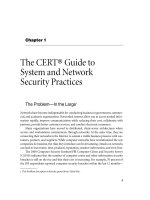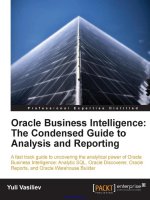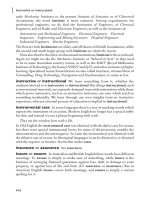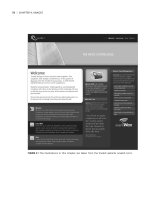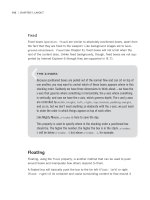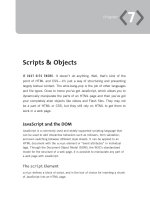The Best-Practice Guide to xHTML and CSS phần 6 pptx
Bạn đang xem bản rút gọn của tài liệu. Xem và tải ngay bản đầy đủ của tài liệu tại đây (8.95 MB, 34 trang )
chapter
Scripts & Objects
iT jusT siTs There. It doesn’t do anything. Well, that’s kind of the
point of HTML and CSS—it’s just a way of structuring and presenting
largely textual content. The whiz-bang-pop is the job of other languages
and file types. Close to home you’ve got JavaScript, which allows you to
dynamically manipulate the parts of an HTML page and then you’ve got
your completely alien objects like videos and Flash files. They may not
be a part of HTML or CSS, but they still rely on HTML to get them to
work in a web page.
JavaScript and the DOM
JavaScript is a commonly used and widely supported scripting language that
can be used to add interactive behaviors such as rollovers, form validation,
and even switching between different style sheets. It can be applied to an
HTML document with the script element or “event attributes” in individual
tags. Through the Document Object Model (DOM), the W3C’s standardized
model for the structure of a web page, it is possible to manipulate any part of
a web page with JavaScript.
The script Element
script defines a block of script, and is the tool of choice for inserting a chunk
of JavaScript into an HTML page.
1
|
chApter 7: scrIpts And objects
The script itself can be placed between the opening and closing script tags,
like so:
<script type=”text/javascript”>
function satsuma() {
alert(“SAAAATSUUUUMAAAA!!!”);}
</script>
Alternatively, a script can be kept in a separate file and applied like so:
<script type=”text/javascript” src=”kumquat.js”></script>
The type attribute is required, and will always have the value “text/javascript”
when using JavaScript, and just like in an img tag, the src attribute points to the
location of the external file.
To accommodate users who don’t have JavaScript-enabled browsers, or those who
choose to switch it off, you can provide alternative content by using a noscript ele-
ment anywhere inside the body element. The content of this element will only show
up when the browser can’t detect JavaScript.
<noscript>
<p>What? No JavaScript? Well what am I supposed to do now? Can’t you
get a new browser or something?</p>
</noscript>
Event Attributes
JavaScript code can be invoked when the user does something, such as clicking a
button, rolling over an element, or loading a page. You can apply event attributes to
just about any opening HTML tag (such as onclick in a submit button, onmouseover
in a link, or onload in the body tag) that will pick up on such actions and when they
take place, the value of the attribute, which would be a piece of JavaScript code,
will be executed:
<a href=”newfangled.html” onclick=”alert(‘SAAAATSUUUUMAAAA!!!’);”>
DO IT!</a>
While the value of the attribute could contain all of the required JavaScript (such
as that in the example above), it usually doesn’t. The values of event attributes
tend to make calls to functions defined in the script element (whether those
functions are actually in the page or in an external file). This cuts down on the
volume of inline code and makes common actions available in a central, reusable,
location:
<a href=”newfangled.html” onclick=”satsuma();”>DO IT!</a>
Having said all that, similar to the point made in Chapter 1, “Getting Started,”
about the style attribute, if you’re taking JavaScript seriously it should be unobtru-
sive—HTML elements can be targeted through the DOM with JavaScript without the
need of event attributes, which is a much nicer, easier way to manage, and more
powerful way of doing things.
Manipulating the DOM
Put simply, the DOM is a standardized model of every part of a web page, including
the HTML and CSS code, that is commonly manipulated with JavaScript.
The powerful ability to manipulate any and every part of any and every element on
a page means that you can do away with event attributes altogether and separate
out another layer: behavior, which carries similar benefits to separating structure and
presentation. With the DOM you should be able to place all of your code inside a
script element (be that in the page itself or accessed in a .js file) and dynamically
remote-control the page.
This is the modern, cutting-edge way of using JavaScript. Like web-standard HTML
and CSS, using DOM JavaScript leads to lighter, more manageable code. The phi-
losophy and practice of DOM Scripting is a huge subject unto itself, and is some-
what outside the remit of this book. There are now many good quality books (see
Figure 7.1) and online resources that delve right into it (standards.
org/action/dstf/ is a good starting point).
jAVAscrIpt And the dom
|
1
10
|
chApter 7: scrIpts And objects
Figure 7.1 If you want to get to grips with best-practice JavaScript, once
you’re confident with your HTML and CSS, there are many good books
out there, such as DOM Scripting by Jeremy Keith (Friends of Ed), which
will give you a great introduction.
Objects
If you have a snazzy little file like an MPEG video or a Flash movie that you want
to put it in your web page, you can “embed” such a foreign object with an object
element.
Objects usually depend on some form of “plug-in”—a special piece of software that
is added on to the browser (such as the Flash Player) so that the file can be deci-
phered and viewed (or heard).
The basic idea is quite a simple one: Inside the opening object tag, you use the
type attribute to let the browser know what kind of object it is (and which plug-in
to use), the data attribute to point the browser to the actual object file, and then
inside the object element you pass parameters to the object-playing plug-in using
param elements.
If the user does not have the plug-in required to execute the file in an object, you
can provide alternative content that will be applied in the object’s place. This can
be an error message, or replacement image (or any chunk of HTML you choose).
<object type=”blueberry/kumquat” data=”whatever.kmq”>
<param name=”tangy” value=”true” />
<param name=”segments” value=”9” />
<p>You don’t have the Kumquat plugin, so you won’t get any
juice.</p>
</object>
So object defines the object, param passes parameters to the object, and the rest
of the HTML works as alternative content. Easy.
There is a host of other attributes that lend more control over the object (check out
Appendix A, “XHTML Reference,” to find out more), but perhaps the most important
thing to point out at this stage is that IT DOESN’T WORK.
emBeDDing oBJeCts in a weB stanDarDs way
The most popular way of inserting a Flash movie in an HTML page is by using
a rather ugly block of code vomited up by someone at Macromedia many moons
ago. Not only is this notorious code ugly, it’s completely invalid because it
involves the use of the
embed tag, which has never been a part of any standard.
The much simpler, more logical, valid, pleasing-to-the-eye, and ultimately correct
method looks something like this:
<object type=”application/x-shockwave-flash” data=”whatever.swf”>
</object>
objects
|
11
1
|
chApter 7: scrIpts And objects
But unfortunately it’s not that easy. Using this sensible method, the nonsensi-
cal Internet Explorer will wait until the Flash movie has completely downloaded
before playing it. This may be fine with small Flash movies, but with longer ones
you’ll probably want to take advantage of Flash’s ability to stream the movie—to
play it
while it is downloading.
Dammit.
There are two less-than-perfect methods for getting around this problem. The
first is known as “Flash Satay” (see
alistapart.com/articles/flashsatay) and this
involves using similar code to that above, but twiddling the Flash movie itself so
that a small Flash movie is used to play the main, streaming movie.
The second method revolves around the fact that Internet Explorer requires infor
-
mation given by the
classid and codebase attributes in the opening object tag
to work properly. Unfortunately, by applying these to get Flash to work in IE, it
breaks down in other browsers where the movie won’t work. Hixie’s method (
ln.
hixie.ch/?start=1081798064&count=1) utilizes the strange IE “feature” of con-
ditional comments, whereby Internet Explorer can be forced to ignore a chunk of
HTML that displays the movie in other browsers:
<object classid=”clsid:D27CDB6E-AE6D-11cf-96B8-444553540000”
codebase=” />swflash.cab#version=6,0,40,0”>
<param name=”movie” value=”whatever.swf”>
<! [if !IE]> < >
<object type=”application/x-shockwave-flash” data=”whatever.
swf” ></object>
<! > <![endif] >
</object>
There is no pretty way of embedding a Flash movie in HTML. The two methods
mentioned above are standards-compliant, but they still require hacks, which
should only be used when there’s no other option. In this case, unfortunately, it
seems there isn’t.
As another example, Quicktime videos have the same kind of problem as Flash
movies. You should be able to embed them in a page with this code:
<object type=”video/quicktime” data=”whatever.mov”>
<p>You aint got Quicktime.</p>
</object>
But once again, this straightforward code doesn’t work in Internet Explorer and
once more the code suggested by Quicktime’s creator is daft
embed tag nonsense.
To get it to work in IE you need something like this:
<object classid=”clsid:02BF25D5-8C17-4B23-BC80-D3488ABDDC6B”
codebase=”
<param name=”src” value=”whatever.mov” />
</object>
But this won’t work anywhere else.
The solution? Well, as with Flash, you could serve up different code to different
browsers if you’ve got the server-side scripting skills or once more you could
use Hixie’s conditional comments. You can even use Flash Satay to display the
Quicktime movie through a Flash movie…
Objects truly are a cross-compatibility headache.
objects
|
1
This page intentionally left blank
chapter
Tables
TabLes are inFaMous in the web standards world. At the slightest
whisper of their name, web standards aficionados have been known to
experience involuntarily muscle spasms and bouts of uncontrollable curs-
ing. The table’s bad reputation comes from its prolific use as a means
for laying out web pages—just a short casual web browse will reveal that
most pages on the web have tables all over the place.
Figure 8.1 The illustrations in this chapter are taken from Event Wax
(www.eventwax.com).
1
|
chApter 8: tAbles
They’re not the best choice for layout—CSS is (see Chapter 5, “Layout”), but
they’re not entirely evil. A common mistake is believing that tables have no
place on Planet Web Standards, but they do, in a slightly more modest role
than page layout, but a much more sensible one for them: structuring and
presenting genuine tabular data.
This is the place where you’ll get to know how to do just that—from construct-
ing basic data tables through to accessibility considerations and specific
methods of styling them.
Basic Tables
Big, complex tables can get quite complicated to code, but they follow very logical
structural rules. To create a basic table, all you need to do is establish a table ele-
ment, then fill it with table rows (tr), and then fill them with cells of table data (td).
So let’s start with the rows at first. Here’s the beginnings of a table with three rows:
<table>
<tr></tr>
<tr></tr>
<tr></tr>
</table>
You can’t have rows without columns, though—it would all be just too one-dimen-
sional. Although we don’t define the columns explicitly, we can define each cell in
the row, using td elements:
<table>
<tr>
<td>Cats</td>
<td>Dogs</td>
<td>Lemurs</td>
</tr>
<tr>
<td>Tiger</td>
<td>Grey wolf</td>
<td>Indri</td>
</tr>
<tr>
<td>Cheetah</td>
<td>Cape hunting dog</td>
<td>Sifaka</td>
</tr>
</table>
So here we have a table with three rows with three cells in each row, making it a
3×3 table. Capisce?
www.htmldog.com/examples/basictable.html
Now let’s make this example a little bit more meaningful. Because “Cats,” “Dogs,”
and “Lemurs” are actually headers of their respective columns, we can change them
from td elements into th elements. It’s still a cell, it still works pretty much the same,
but the essential difference is that rather than your bog-standard table data cell, it’s a
table header cell. So all we would need to do is change that first row to:
<tr>
<th>Cats</th>
<th>Dogs</th>
<th>Lemurs</th>
</tr>
Table header cells can also be used as headers for rows. For example, the table
could be turned around the other way, and be structured like this:
<table>
<tr>
<th>Cats</th>
<td>Tiger</td>
<td>Cheetah</td>
</tr>
<tr>
<th>Dogs</th>
<td>Grey wolf</td>
<td>Cape hunting dog</td>
bAsIc tAbles
|
1
1
|
chApter 8: tAbles
</tr>
<tr>
<th>Lemurs</th>
<td>Indri</td>
<td>Sifaka</td>
</tr>
</table>
www.htmldog.com/examples/headercells.html
Figure 8.2 All dolled up with CSS, but below the surface is a straightforward table
structure, with table, tr, th, and td elements.
Merging Cells
Not every row has to have the same number of cells in it and neither does every col-
umn. By manipulating the rowspan and colspan attributes inside the opening td or
th tags, you can make those cells cover more than one row or column.
For example, if we wanted a higher classification than “Cats,” “Dogs,” and
“Lemurs,” we might have a slightly different top row:
<table>
<tr>
<th colspan=”2”>Carnivores</th>
<th>Primates</th>
</tr>
<tr>
<td>Tiger</td>
<td>Grey Wolf</td>
<td>Indri</td>
</tr>
<! etc. >
</table>
The first th element (with the content “Carnivores”) will span the first two columns,
leaving the third for the second th element (“Primates”). Because the three col-
umns are covered, there is no need for a third th element.
www.htmldog.com/examples/colspan.html
Similarly, rowspan will cause a cell to spill over any number of rows:
<table>
<tr>
<th rowspan=”2”>Carnivores</th>
<td>Tiger</td>
<td>Cheetah</td>
</tr>
<tr>
<td>Grey Wolf</td>
<td>Cape hunting dog</td>
</tr>
<tr>
<th>Primates</th>
<td>Indri</td>
<td>Sifaka</td>
mergIng cells
|
1
10
|
chApter 8: tAbles
</tr>
</table>
As the first th element in this example spans two rows, the second tr element
contains two rather than three td elements because the first column of that row is
already taken care of.
www.htmldog.com/examples/rowspan.html
Figure 8.3 A bare-bones example, demonstrating the affects of rowspan and colspan.
Combinations of row- and column-spanned cells can lead to very complex tables and
the bigger the table gets, the more difficult it can be to keep track of what should
go where. It’s often handy to work out exactly how you want the table structured
beforehand (I have to admit to drawing such tables on a piece of paper first so that
I can more easily figure out which cell needs to do what, where).
Captions
You can slap a caption on a table by using a caption element. This should be placed
directly after the opening table tag and will be displayed above the table by default:
<table>
<caption>Animal groups</caption>
<! etc. >
</table>
Caption positioning
You can position the caption with the caption-side CSS property. Applying this
to the
table element (not the caption element) dictates on which side of the
table the caption should be placed. See
www.htmldog.com/examples/colgroup.html
for an example, which also demonstrates, unfortunately, that
caption-side isn’t
supported by Internet Explorer 6.
Values can be
top (default), right, bottom, and left.
Grouping Rows
You can group together rows and split a table into a header, footer, and body by
organizing rows into thead, tfoot, and tbody elements.
When tables are in some way broken, this should allow table parts to be repeated.
When large tables are printed and take up more than one page, for example, the
header and footer should appear on every printed page. Unfortunately, this isn’t the
case with Internet Explorer (which will just print them at the top and the bottom of
the whole table), but is a nice feature with other, more compliant browsers.
Grouping rows can also provide a handy block to latch CSS on to (if you wanted to
change the background color of a block of rows in a table, for example), and can aid
accessibility, giving divisions of code for users to jump between.
These elements must be defined in the order thead > tfoot > tbody and not
thead > tbody > tfoot. Don’t worry—the final result will still have the tbody ele-
ment sandwiched in between the header and the footer.
You can, if you want, have more than one tbody element, but you can only have one
thead and tfoot.
<table>
<thead>
<tr>
groupIng rows
|
11
1
|
chApter 8: tAbles
<td>Header 1</td>
<td>Header 2</td>
<td>Header 3</td>
</tr>
</thead>
<tfoot>
<tr>
<td>Footer 1</td>
<td>Footer 2</td>
<td>Footer 3</td>
</tr>
</tfoot>
<tbody>
<tr>
<td>Cell 1</td>
<td>Cell 2</td>
<td>Cell 3</td>
</tr>
<! etc. >
</tbody>
</table>
Targeting Columns
Although tables are built row by row, you can target columns with the colgroup and
col elements, allowing you to apply attributes, such as a class, to all of the cells in
a column or groups of columns.
colgroup allows attributes to be applied to set of columns and can be used on its
own, along with the span attribute (in a similar way to using rowspan and colspan in
td and th tags), to group the first x columns.
<table>
<colgroup span=”2” class=”alternative”></colgroup>
<tr>
<th>Cats</th>
<th>Dogs</th>
<th>Lemurs</th>
</tr>
<! etc. >
</table>
This example will, essentially, apply the “alternative” class to the first two columns.
Alternatively, colgroup can be used with col elements to focus on individual
columns.
<table>
<colgroup>
<col />
<col class=”alternative” />
<col />
</colgroup>
<tr>
<th>Cats</th>
<th>Dogs</th>
<th>Lemurs</th>
</tr>
<! etc. >
</table>
Here, the styles of the class “alternative” will be applied to the second column, i.e.,
the second cell in every row.
www.htmldog.com/examples/colgroup.html
You can also use the span attribute with col elements, and could, for example,
apply them like this:
<table>
<colgroup>
<col />
<col span=”2” class=”alternative” />
</colgroup>
<! etc. >
</table>
tArgetIng columns
|
1
1
|
chApter 8: tAbles
Oh, but there had to be a catch, didn’t there? Here it is: The only styles you can
validly apply to columns are backgrounds (see Chapter 4, “Images”), borders, width,
and visibility (Chapter 5).
In a strange twist of fate, Internet Explorer appears to behave much better than
other browsers because it applies pretty much any CSS property to columns via col
and colgroup elements, but, as it turns out, this is only because it acts in a mad
wacky way. For a detailed explanation of this peculiar anomaly, go to this catchy
web address to let Ian Hixon explain: ln.hixie.ch/?start=1070385285&count=1.
Accessibility Considerations with Tables
If you follow the methods mentioned so far with content that is sensible tabular
data, you should be well on your way to creating accessible tables. The major prob-
lem in terms of accessibility, however, is the two-dimensional nature of tables: You
have rows and you have columns. Your eyes can see vertical and horizontal associa-
tions with little problem, but if you had to rely on your ears—if the table became
linearized and were read out to you cell by cell by a screen-reader—it could get very
confusing. Listening to a ream of numbers, completely out of context, for example,
would not be very helpful.
Summaries
A quick and easy accessibility consideration is to always apply a summary to the
table. This can be specified through the use of the summary attribute in the opening
table tag.
<table summary=”A brief overview of animals belonging to certain
taxonomic groups”>
<caption>Animal groups</caption>
<! etc. >
</table>
The value of summary won’t be displayed, but it will be recognized—and read out—
by screen-readers. This brief description of what’s going on can make the gist of the
table content much easier and quicker to understand, or completely ignore if it isn’t
of interest.
Associating Headers to Cells
With a summary, the user can get an idea of what to expect. But this doesn’t solve
the problem of tables becoming linearized and cells being taken out of their context
when a screen-reader comes to tackle a table. Explicit associations between the
cells and their headers can aid this process, allowing the row or column heading to
be read out along with the data itself, giving the visually impaired user the context
that a visually able user has.
By using the scope attribute within a header cell you can explicitly define what the
header cell is a header for. The value of this attribute can be row, col, rowgroup
(for thead, tfoot, and tbody elements), or colgroup.
<table>
<tr>
<th scope=”col”>Cats</th>
<th scope=”col”>Dogs</th>
<th scope=”col”>Lemurs</th>
</tr>
<tr>
<td>Tiger</td>
<td>Grey Wolf</td>
<td>Indri</td>
</tr>
<! etc. >
</table>
Associating Cells to Headers
Doing things the other way around from scope, the headers attribute can be used
within a td or th tag to specify which cell or cells should be regarded as headers for
it. The value can be a single ID name or a list of IDs separated by spaces.
<table>
<tr>
<th colspan=”2” id=”carnivores”>Carnivores</th>
<th id=”primates”>Primates</th>
</tr>
AccessIbIlIty consIderAtIons wIth tAbles
|
1
1
|
chApter 8: tAbles
<tr>
<th id=”cats” headers=”carnivores”>Cats</th>
<th id=”dogs” headers=”carnivores”>Dogs</th>
<th id=”lemurs” headers=”primates”>Lemurs</th>
</tr>
<tr>
<td headers=”carnivores cats”>Tiger</td>
<td headers=”carnivores dogs”>Grey Wolf</td>
<td headers=”primates lemurs”>Indri</td>
</tr>
<! etc. >
</table>
By doing this, when reading out the table data, a screen-reader should first read out
the data in the related header cell. For example, when it comes to the first td ele-
ment in the example above, it should read out “Carnivores: Cats: Tiger.”
You may not want long headers to be repeated every time a data cell for that header
is read out and you can avoid this happening by supplying a shortened version of
the header with the abbr (abbreviation) attribute:
<table>
<tr>
<th id=”cats” abbr=”Cats”>Felidae - the cats</th>
<th id=”dogs” abbr=”Dogs”>Canidae - the dogs</th>
<th id=”lemurs” abbr=”Lemurs”>Lemuridae - the lemurs</th>
</tr>
<tr>
<td headers=”cats”>Tiger</td>
<! etc. >
</tr>
<tr>
<td headers=”cats”>Cheetah</td>
<! etc. >
</tr>
<! etc. >
</table>
On the first encounter with a data cell linked to a header, the whole header will be
read out, such as “Felidae—the cats: Tiger” but on every subsequent pass, only the
abbreviated form of the header will be read, such as “Cats: Cheetah.”
Presenting Tables
Table cells can be styled just like any other content. Colors, backgrounds, font-size,
text-align can all be applied, for example (see Chapter 2, “Text”), as can widths and
padding (see Chapter 5). You can target the table, row, row group, column (although
remember the limitations, as noted), or cells. For example:
td {
text-align: center;
vertical-align: middle;
padding: 0.1em 1em;
}
col.alternative {
background-color: #ddf;
}
Figure 8.4 The tables in Event Wax use
background images in each cell for the
shadow effect, a hint of border, and a
soupcon of vertical-align
There are also some table-specific CSS properties, though, that deal with table and
cell borders, layout style, and what happens with empty cells.
Border Collapsing
Borders in tables are a little more complicated than your average box (see Chapter 5).
Applying the border property to a table element will simply draw a four-sided bor-
der around the table’s edge, rather than around the cells. To have a grid-like border
presentIng tAbles
|
1
1
|
chApter 8: tAbles
throughout the table and surrounding the cells you need to apply the border property
to the cells themselves:
td { border: 1px solid black }
The results of this may not be exactly what you want, however, since each td ele-
ment becomes a clearly defined individual box, rather than a cell within a grid. This
is because the browser is using the “separated borders model,” which completely
separates cells, spacing them out from one another. You can change the border
model, however, with the border-collapse property, which can be used to achieve
an often-preferable alternative:
table { border-collapse: collapse }
This will invoke the “collapsing borders model,” whereby cells share adjacent bor-
ders. All of the cells are pushed together and, quite cleverly, instead of pushing the
borders up against each other, they “collapse” (much like margin collapsing—see
Chapter 5), leaving only the wider of the two adjacent borders visible.
www.htmldog.com/examples/bordercollapse1.html
In the separated-borders model, theoretically you should be able to adjust the spac-
ing between cells using the border-spacing property with the table element (such
as table { border-spacing: 1px; } ). Why theoretically? You guessed it: It isn’t
supported by Internet Explorer.
Collapsing will also occur when a table border comes into contact with cell borders.
If the table border is narrower than the adjacent cell borders, then the table border
should collapse, with the cell borders taking precedence. In Internet Explorer, though,
the cell borders will always collapse, even if they are wider than the table border.
For example, if you had:
table {
border-collapse: collapse;
border: 1px solid black;
}
td {
border: 10px solid #ccc;
}
You shouldn’t be able to see the black table border because it should collapse. In
IE, though, the 1px table border remains, and the adjacent cells have no adjacent
borders (compare www.htmldog.com/examples/bordercollapse2.html in Firefox and
IE, for example).
Figure 8.5 Without border-collapse to
annihilate the spacing between cells and
the limited support of border-spacing, the
desired style would come up against a few
problems.
Speedier Tables: the Fixed Layout Algorithm
Tables aren’t the easiest of things for a browser to render. Your average table needs
quite a few calculations—the browser must first go through the table, assessing
the widths of every cell so that it can calculate the widths of columns and the table
itself. Only after that will the table be drawn, with column widths optimized so that
those with longer content on average will be wider.
The theory goes that for large, or numerous, tables, this automatic table layout algo-
rithm can take a long time. In practice, with the cheetah speed of modern browsers,
you’re rarely going to come across a table where this is noticeable. You can, how-
ever, use the table-layout property to force the browser to use the “fixed layout
algorithm” to speed things up.
Rather than going through the whole table and analyzing the content of all of the
cells, this just takes a quick peek to see if there are any explicit widths applied to
col elements or cells in the first row and then gets on with drawing the table.
Because this algorithm can’t work out the width of the table, this should be explicitly
specified also. Otherwise some browsers will ignore the table-layout declaration
completely and use the automatic table layout algorithm to determine the width of the
table. Interestingly, Internet Explorer will apply a width of 100% if none is specified.
The widths of columns are determined by the explicit width of col elements or,
if none is specified, the explicit width of td (or th) elements in the first row. Cell
widths in subsequent rows will be ignored.
presentIng tAbles
|
1
10
|
chApter 8: tAbles
Those columns that don’t have an explicit width specified this way will share the
rest of the width of the table equally. So if no widths are defined at all, all columns
in the table will be an equal width.
table-layout isn’t supported by IE 5.0, but that doesn’t really matter because
where this isn’t supported, the table will still be rendered, it will just take longer.
table {
table-layout: fixed;
width: 100%;
}
www.htmldog.com/examples/tablelayout1.html
www.htmldog.com/examples/tablelayout2.html
Empty Cells
Empty cells (such as <td></td>, with no content in between the opening and clos-
ing tags) are an odd thing. In the collapsing borders model all is fixed and predict-
able: The cell is shown, it just won’t have anything in it. With the separated borders
model, however, the cells can either remain visible or can be hidden. By default,
Internet Explorer hides empty cells (although it oddly decides to retain any applied
backgrounds). By contrast, other browsers will show the empty cells by default, but
you can opt to hide them with the empty-cells: hide declaration (which will hide
everything, including any backgrounds).
empty-cells: show does the opposite, but IE won’t take any notice so you’re stuck
with empty cells being hidden. You can get around this by putting any content in the
cells, such as a non-breaking space (<td> </td>), which effectively makes it a
no-longer-empty cell and so it will be shown in its full glory.
www.htmldog.com/examples/emptycells.html
So, in conclusion, if you want to hide empty cells, just apply empty-cells: hidden
to take care of browsers other than IE (which hides them anyway). If you want to
show empty cells, simply drop an character in each of them.
chapter
Forms
iF Money M akes the world go around, then forms make the web go
around. They are key to most commercial websites, which rely on taking
personal information and credit card details. But they’re handy for less
capitalistic purposes too. A basic form can also be used to allow a user to
submit a comment or question via a web page, or for gathering countless
other types of useful information.
Forms are sometimes used in conjunction with client-side scripts for
web application functionality (such as devising a simple calculator, for
example), but are most commonly used as they were intended—to send
data across the Internet.
What goes on after a form is submitted is a world beyond HTML and
CSS, involving such alien server-side programming languages as PHP,
ASP, or Perl that take the form data and do whatever needs to be done
with it.
On the HTML and CSS side, all we have to do is make sure that the form
itself is designed properly so that the necessary data is sent where it
needs to go.
The basics are simple enough: You have a form element and within it you
have a whole bunch of form fields and a submit button. The user fills in
the fields, hits the button, and the data is sent.