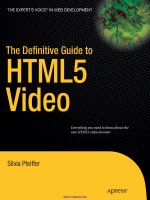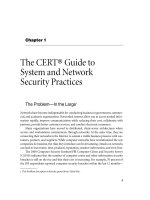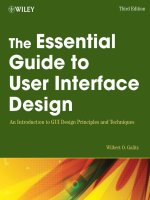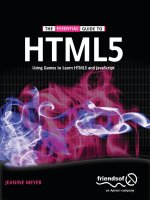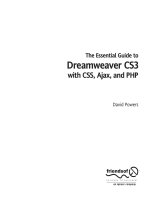apress the essential guide to html5 and css3 web design (2012)
Bạn đang xem bản rút gọn của tài liệu. Xem và tải ngay bản đầy đủ của tài liệu tại đây (16.87 MB, 510 trang )
US $34.99
Mac/PC compatible
www.apress.com
SHELVING CATEGORY
WEB DESIGN/HTML
The Essential Guide to
HTML5 and CSS3 Web Design
The Essential Guide to HTML5 and CSS3 Web Design contains everything you need to
design great websites that are standards-compliant, user-friendly, and aesthetically pleas-
ing. It has been fully revised from its critically acclaimed first edition and now includes
the new features and best practices of HTML5 and CSS3.
Authors Craig Grannell, Victor Sumner, and Dionysios Synodinos start you off with a
brief introduction to web design before diving into HTML5 and CSS3 basics, code reuse,
and other best practices. Then they focus on the most important aspects of a successful
website: typography, images, navigation, tables, layouts, forms and feedback (including
ready-made PHP scripts), browser quirks, hacks, and bugs.
Throughout, engaging case studies help you gain invaluable firsthand experience with
important design elements, including all the most popular website archetypes: a blog,
a storefront, a corporate homepage, and an online gallery. You’ll also appreciate the
detailed reference appendixes covering HTML, CSS, color references, entities, and more.
You’ll find The Essential Guide to HTML5 and CSS3 Web Design invaluable at any stage of
your career. If you’re just starting out, this helpful guide quickly teaches you the basics.
If you’re an experienced developer, it will serve as your ideal reference on techniques,
attributes, and other details you may not have used yet.
RELATED TITLES
• The basics of HTML5 and CSS3 web design
• The newest standards implemented in Internet Explorer, Firefox, Opera, Safari, and Chrome
• Effective layouts, tables, images, navigation, forms, and typography
• Cross-browser issues, including quirks, bugs, and hacks in all the major browsers
• Approaches for user-friendly and accessible websites
• Real-world examples of different styles of web front ends
GRANNELL
SUMNER
SYNODINOS
HTML5 and CSS3 Web Design
For your convenience Apress has placed some of the front
matter material after the index. Please use the Bookmarks
and Contents at a Glance links to access them.
iv
Contents at a Glance
About the Authors xiii
About the Technical Reviewer xiv
About the the Cover Image Designer xv
Acknowledgments xvi
Introduction xvii
Chapter 1: An Introduction to Web Design 1
Chapter 2: Web Page Essentials 29
Chapter 3: Working With Type 63
Chapter 4: Working With Images 119
Chapter 5: Using Links and Creating Navigation 145
Chapter 6: Tables: How Nature (and the W3C) Intended 227
Chapter 7: Page Layouts with CSS 249
Chapter 8: Getting User Feedback 307
Chapter 9: Dealing with Browser Quirks 343
Chapter 10: Putting Everything Together 357
Appendix A: An HTML5 reference 387
Appendix B: Web Color Reference 437
Appendix C: ENTITES reference 441
Appendix D: CSS Reference 459
Index 485
xvii
Introduction
The Web is an ever-changing, evolving entity, and it’s easy to get left behind. As designers and writers, we
see a lot of books on web design, and although many are well written, few are truly integrated, modular
resources that anyone can find useful in their day-to-day work. Most web design books concentrate on a
single technology (or, commonly, a piece of software), leaving you to figure out how to put the pieces
together.
This book is different
The Essential Guide to HTML5 and CSS3 Web Design provides a modern, integrated approach to web
design. Each of the chapters looks at a specific aspect of creating a web page, such as formatting type,
working with images, creating navigation, and creating layout blocks. In each case, relevant technologies
are explored in context and at the appropriate times, just like in real-world projects; for example, markup is
explored along with associated CSS and JavaScript, rather than each technology being placed in separate
chapters, and visual design ideas are discussed so you can get a feel for how code affects page layouts.
Dozens of practical examples are provided, which you can use to further your understanding of each
subject. This highly modular and integrated approach means you can dip in and out of the book as you
need, crafting along the way a number of web page elements that you can use on countless sites in the
future.
Because the entire skills gamut is covered—from foundation to advanced—this book is ideal for beginners
and longtime professionals alike. If you’re making your first move into standards-based web design, the
“ground floor” is covered, rather than an assumption being made regarding your knowledge. However,
contemporary ideas, techniques, and thinking are explored throughout, ensuring that the book is just as
essential for the experienced designer wanting to work on CSS layouts or for the graphic designer who
wants to discover how to create cutting-edge websites.
This book’s advocacy of web standards, usability, and accessibility with a strong eye toward visual design
makes it of use to technologists and designers alike, enabling everyone to build better websites. For those
moments when a particular tag or property value slips your mind, this book provides a comprehensive
reference guide that includes important and relevant HTML5 elements and attributes, HTML5 entities, web
colors, and CSS 3 properties and values.
Code Examples
Remember that you can also download files associated with this book from www.apress.com—just find the
book and follow its instructions to access downloads and other associated resources.
To make it easier to work through the exercises, each one has an introductory box that lists where you can
find any required files and the completed files within the downloadable file archive. A short overview of
what you’ll learn is also included.
1
Chapter 1
An Introduction to Web Design
In this chapter:
Introducing the Internet and web design
Working with web standards
Working with HTML
Understanding and creating CSS rules
Creating web page boilerplates
Chapter 1
2
Organizing web page content
A brief history of the Internet
Even in the wildest dreams of science-fiction and fantasy writers, few envisioned anything that offers the
level of potential that the Internet now provides for sharing information on a worldwide basis. For both
businesses and individuals, the Internet is now the medium of choice, largely because it enables you to
present your wares to the entire world on a 24/7 basis. But the technology’s origins were more ominous
than and very different from the ever-growing, sprawling free-for-all that exists today.
In the 1960s, the American military was experimenting with methods by which the U.S. authorities might
be able to communicate in the aftermath of a nuclear attack. The suggested solution was to replace point-
to-point communication networks with one that was more akin to a net. This meant information could find
its way from place to place even if certain sections of the network were destroyed. Despite the project
eventually being shelved by the Pentagon, the concept itself lived on, eventually influencing a network that
connected several American universities.
During the following decade, this fledgling network went international and began opening itself up to the
general public. The term Internet was coined in the 1980s, which also heralded the invention of
Transmission Control Protocol/Internet Protocol (TCP/IP), the networking software that makes possible
communication between computers running on different systems. During the 1980s, Tim Berners-Lee was
also busy working on HTML, his effort to weld hypertext to a markup language in an attempt to make
communication of research between himself and his colleagues simpler.
Despite the technology’s healthy level of expansion, the general public remained largely unaware of the
Internet until well into the 1990s. By this time, HTML had evolved from a fairly loose set of rules—browsers
having to make assumptions regarding coder intent and rendering output—to a somewhat stricter set of
specifications and recommendations. This, along with a combination of inexpensive hardware, the advent
of highly usable web browsers such as Mosaic (see the following image), and improved communications
technology, saw an explosion of growth that continues to this day.
Initially, only the largest brands dipped their toes into these new waters, but soon thousands of companies
were on the Web, enabling customers all over the globe to access information and, later, to shop online.
Home users soon got in on the act, once it became clear that the basics of web design weren’t rocket
science and that, in a sense, everyone could do it—all you needed was a text editor, an FTP client, and
some web space. Designers soon got in on the act, increasingly catered for by new elements within HTML;
Cascading Style Sheets (CSS), which took a while to be adopted by browsers but eventually provided a
means of creating highly advanced layouts for the Web; and faster web connections, which made media-
rich sites accessible to the general public without forcing them to wait ages for content to download.
Therefore, unlike most media, the Web is truly a tool for everyone, and in many countries, the Internet has
become ubiquitous. For those working in a related industry, it’s hard to conceive that as recently as the
mid-1990s relatively few people were even aware of the Internet’s existence!
An Introduction to Web Design
3
So, from obscure roots as a concept for military communications, the Internet has evolved into an essential
tool for millions of people, enabling them to communicate with each other, research and gather
information, telecommute, shop, play games, and become involved in countless other activities on a
worldwide basis.
Why create a website?
Before putting pen to paper (and mouse to keyboard), it’s important to think about the reason behind putting
a site online. Millions already exist, so why do you need to create one yourself? Also, if you’re working for
a company, perhaps you already have plenty of marketing material, so why do you need a website as
well?
I should mention here that I’m certainly not trying to put you off—far from it. Instead, I’m trying to reinforce
the point that planning is key in any web design project, and although some people swear that “winging it”
is the best way to go, most such projects end up gathering virtual dust online. Therefore, before doing
anything else, think through why you should build a website and what you’re trying to achieve.
Companies and individuals alike have practical and commercial reasons for setting up a website. A
website enables you to communicate with like-minded individuals or potential clients on a worldwide basis.
If you’re a creative talent of some kind, you can use a website to showcase your portfolio, offering online
photographs, music tracks for download, or poetry. If you fancy yourself as a journalist, a blog enables you
to get your opinion out there. If you own or work for a business, creating a website is often the most
Chapter 1
4
efficient means of marketing your company. And even if you just have a hobby, a website can be a great
way of finding others who share your passion—while you may be the only person in town who likes a
particular movie or type of memorabilia, chances are there are thousands of people worldwide who think
the same, and a website can bring you all together. This is perhaps why the paper fanzine has all but died,
only to be reborn online, where development costs are negligible and worldwide distribution is a cinch.
In practical terms, a website exists online all day, every day (barring the odd hiccup with ISPs), which
certainly isn’t the case with printed media, which is there one minute and in the recycle trash the next.
Distribution is less expensive than sending out printed material—a thousand-page website can be hosted
for $10 per month or less, but sending a thousand-page document to one person (let alone a thousand or
several thousand) may cost more than that. Likewise, development (particularly corrections and updates)
is often significantly cheaper, too. For example, if you want to rework a print brochure, you have to
redesign it and then reprint it. Reworking a section of a website often means swapping out a few files,
which is efficient and affordable. So, for large companies and individuals alike, the ability to have relevant
information online in a form that can often be updated in mere minutes, thereby keeping all interested
parties up-to-date, is hard to resist!
Audience requirements
This book centers on the design and technology aspects of web design, but close attention must always
be paid to your potential audience. It’s no good forcing design ideas that result in inappropriate visuals,
unusable navigation to all but the most technically minded of people, and huge download times on your
site’s unsuspecting visitors.
Prior to creating a site, you must ascertain what your audience wants and expects in terms of content,
design, and how the site will work (by way of talking to the relevant people, and also, if your budget allows,
by using surveys and focus groups). You don’t have to take all of your audience’s ideas into account (after
all, many will be contradictory), but be mindful of common themes and ensure they’re not ignored.
Technical considerations must be researched. If you’re targeting designers, you can be fairly sure that a
large proportion of the audience will be using monitors set to a high resolution and millions of colors, and
you can design accordingly. If your site is targeting mobile users, be mindful that it will be displayed on a
wide range of devices. From tablets and smartphones with high-resolution Retina or PenTile technology
displays to those with low-resolution LCD displays, mobile devices come in all shapes, sizes, and
capabilities.
Determining the web browsers your audience members use is another important consideration. Although
use of web standards (used throughout this book) is more likely to result in a highly compatible site,
browser quirks still cause unforeseen problems; therefore, always check to see what browsers are popular
with a site’s visitors, and ensure you test in as many as you can. Sometimes you won’t have access to
such statistics, or you may just be after a “sanity check” regarding what’s generally popular. A
couple of useful places to research global web browser statistics are
www.w3schools.com/browsers/browsers_stats.asp and www.upsdell.com/BrowserNews/. Note, though,
that any statistics you see online are effectively guesswork and are not a definitive representation of the
An Introduction to Web Design
5
Web as a whole; still, they do provide a useful, sizeable sample that’s often indicative of current browser
trends.
Although you might be used to checking browser usage and then, based on the results, designing for
specific browsers, we’ll be adhering closely to web standards throughout this book. When doing this, an
“author once, work anywhere” approach is feasible, as long as you’re aware of various browser quirks
(many of which are explored in Chapter 9). Of course, you should still always ensure you test sites in as
many browsers as possible, just to make sure everything works as intended.
Web design overview
Web design has evolved rapidly over the years. Initially, browsers were basic, and early versions of HTML
were fairly limited in what they enabled designers to do. Therefore, many older sites on the Web are plain
in appearance. Additionally, the Web was originally largely a technical repository, which is the reason for
the boring layouts of many sites in the mid-1990s; after all, statistics, documentation, and papers rarely
need to be jazzed up, and the audience didn’t demand such things anyway.
As with any medium finding its feet, things soon changed, especially once the general public flocked to the
Web. It was no longer enough for websites to be text-based information repositories. Users craved—
demanded, even—color! Images! Excitement! Animation! Interaction! Even video and audio managed to
get a foothold as compression techniques improved and connection speeds increased.
The danger of eye candy became all too apparent as the turn of the century approached: every site, it
seemed, had a Flash intro, and the phrase “skip intro” became so common that it eventually spawned a
parody website.
These days, site design has tended toward being more restrained, as designers have become more
comfortable with using specific types of technologies for relevant and appropriate purposes. Therefore,
you’ll find beautifully designed HTML- and CSS-based sites sitting alongside highly animated Flash efforts.
Also, with the increasing popularity of JavaScript and the introduction of CSS Transitions and HTML5
Canvas, Flash appears to be on the way out because Adobe has recently discontinued support for Flash
on mobile devices.
Of late, special emphasis is being placed on usability and accessibility, and in the majority of cases,
designers have cottoned to the fact that content must take precedence. However, just because web
standards, usability, and accessibility are key, that doesn’t mean design should be thrown out the window.
As we’ll see in later chapters, web standards do not have to come at the expense of good design—far from
it. In fact, a strong understanding of web standards helps improve websites, making it easier for you to
create cutting-edge layouts that work across platforms and are easy to update. It also provides you with a
method of catering for obsolete devices.
Chapter 1
6
Note: If you’re relatively new to web design, you may be wondering about the best
platform and software for creating websites. Ultimately, it matters little which platform
you choose, as long as you have access to the most popular browsers for testing
purposes (a list that I’d now include Apple’s Safari in, alongside Chrome, Internet
Explorer, Firefox, and Opera). Regarding software, there’s an overview in Appendix E,
but this isn’t an exhaustive guide, so do your own research and find software to your
liking.
Why WYSIWYG tools aren’t used in this book
With lots of software available and this book being design-oriented, you might wonder why I’m not using
WYSIWYG web design tools. This isn’t because I shun such tools—it’s more that in order to best learn
how to do something, you need to start from scratch, with the foundations. Many web design applications
make it tempting to “hide” the underlying code from you, and most users end up relying on the graphical
interface. This is fine until something goes wrong and you don’t know how to fix it.
Removing software from the equation also means we concentrate on the underlying technology that drives
web pages, without the distraction of working out which button does what. It also ensures that the book will
be relevant to you, regardless of what software you use or your current skill level. Therefore, I suggest you
install a quality text editor to work through the exercises or set your web design application to use its code
view. Once you’re familiar with the concepts outlined in this book, you can apply them to your work,
whatever your chosen application for web design. This level of flexibility is important, because you never
know when you might have to switch applications—something that’s relatively painless if you know how to
design for the Web and understand technologies like CSS and HTML.
Introducing HTML5
The foundation of the majority of web pages is HyperText Markup Language, commonly known by its
initials, HTML. A curious facet of the language is that it’s easy to pick up the basics—anyone who’s
computer literate should be able to piece together a basic page after learning some tags—but it has
enough flexibility and scope to keep designers interested and experimenting, especially when HTML is
combined with Cascading Style Sheets (CSS), which we’ll discuss later in this chapter.
The HTML5 syntax is designed to be simpler, more flexible, developer-friendly, and backward-compatible
than HTML4 and XHTML. HTML5 introduces new features such as animation, offline capabilities, audio,
advanced graphics, typography, transitions, and more, which yields a new class of web standards and
replaces the need for proprietary technologies, like Flash and native mobile platforms.
An Introduction to Web Design
7
Introducing the concept of HTML tags and elements
HTML documents are text files that contain tags, which are used to mark up HTML elements. These
documents are usually saved with the .html file extension, although other extensions like .htm can be
used.
The aforementioned tags are what web browsers use to display pages, and assuming the browser is well
behaved (most modern ones are), the display should conform to standards as laid out by the World Wide
Web Consortium (W3C), the organization that develops guidelines and specifications for many web
technologies.
Note: The W3C website is found at www.w3.org. The site offers numerous useful tools,
including validation services against which you can check your web pages.
HTML tags are surrounded by angle brackets—for instance, <p> is a paragraph start tag. It’s good practice
to close tags once the element content or intended display effect concludes, and this is done with an end
tag. End tags are identical to the opening start tags but with an added forward slash: /. A complete HTML
element looks like this:
<p>Here is a paragraph.</p>
This element consists of the following:
Start tag: <p>
Content: Here is a paragraph.
End tag: </p>
Note: HTML doesn’t have a hard-and-fast rule regarding the case of tags. If you look at
the source code of HTML pages on the Web, you may see lowercase tags, uppercase
tags, or, in the case of pages put together over a period of time, a mixture of the two.
That said, it’s still good practice with any markup language to be consistent, regardless
of whether the rules are more flexible.
Nesting tags
There are many occasions when tags must be placed inside each other; this process is called nesting.
One reason for nesting is to apply basic styles to text-based elements. Earlier, you saw the code for a
paragraph element. We can now make the text bold by surrounding the element content with a strong
element:
<p><strong>Here is a paragraph.</strong></p>
Chapter 1
8
You might be used to using the bold element to make text bold, but it is a physical
element that only amends the look of text rather than also conveying semantic meaning.
Logical elements, such as strong, convey meaning and add styling to text and are
therefore preferred. These will be covered in Chapter 3.
Note that the strong tags are nested within the paragraph tags (<p></p>), not the other way around. That’s
because the paragraph is the parent element to which formatting is being applied. The paragraph could be
made bold and italic by adding another element, emphasis (<em></em>), as follows:
<p><strong><em>Here is a paragraph.</em></strong></p>
In this case, the strong and em tags could be in the opposite order, because they’re at the same level in
the hierarchy. However, you must always close nested tags in the reverse order to that in which they’re
opened, as shown in the previous code block; otherwise, some browsers may not display your work as
intended. For instance, the following should be avoided:
<p><strong><em>Here is a paragraph.</strong></em></p>
As previously mentioned, it’s good practice to close tags in HTML—even though it’s not a requirement for
all elements, being sloppy in this area can lead to errors. Take a look at the following:
<p><strong><em>Here is a paragraph.</strong></p>
Here, the emphasis element isn’t closed, meaning subsequent text-based content on the page is likely to
be displayed in italics—so take care to close all your tags.
Web standards and HTML
HTML5 is an updated version of the HTML specification that has been around since 1997 and many of its
features are already supported in today’s browsers. The changes in HTML5 include a focus on semantic
markup like the addition of the <header>, <footer>, <section>, and <article> elements and also the
addition of the <canvas> element for displaying advanced interactive graphics and the <video> element for
displaying video. Websites like html5please.com, caniuse.com, and of coarse the WC3 working draft
( are great resources for finding out what has changed, what is
new, or what is supported in each browser.
HTML5 markup can be defined in whatever way you want it to be. Uppercase, lowercase, quoted,
unquoted, self-closing or not—it’s your choice. The ultimate goal is semantic markup, ensuring the
elements you choose and the style of your markup define the meaning of your content as closely as
possible.
Evolution is another aspect that we have to deal with. Just as the survival of the fittest removes some
species from nature, so too are tags (and attributes) unceremoniously dumped from the W3C
specifications. Such tags and attributes are referred to as deprecated, meaning they are marked for
removal from the standard and may not be supported in future browsers. In the case of HTML5 obsolete
tags and attributes are still supported because of HTML5’s backward-compatibility, it is still recommended
An Introduction to Web Design
9
that you do not use such tags and attributes because new implementations of browsers may choose not to
support them.
Semantic markup
In the previous few subsections, you may have noticed specific elements being used for specific things.
This is referred to as semantic markup and is a very important aspect of modern web design. Plenty of
HTML elements exist, and each one has a clearly defined purpose (although some have more than one
use). Because of the flexibility of markup languages, it’s often possible to “wrongly” use elements, bashing
your page into shape by using elements for design tasks they’re not strictly suited for and certainly weren’t
originally designed for.
During the course of this book, we’ll talk about semantics a fair amount. Ultimately, good semantic design
enables you to simplify your markup and also provides the greatest scope for being able to style it with
CSS (see the following section). By thinking a little before you code and defining your content with the
correct markup, you’ll end up with cleaner code and make it much easier for yourself in the long run when
it comes to adding presentation to your content.
Introducing CSS
CSS is the W3C standard for defining the visual presentation for web pages. HTML was designed as a
structural markup language, but the demands of users and designers encouraged browser manufacturers
to support and develop presentation-oriented tags. These tags “polluted” HTML, pushing the language
toward one of decorative style rather than logical structure. Its increasing complexity made life hard for
web designers, and source code began to balloon for even basic presentation-oriented tasks. Along with
creating needlessly large HTML files, things like font tags created web pages that weren’t consistent
across browsers and platforms, and styles had to be applied to individual elements—a time-consuming
process.
The concept behind CSS was simple yet revolutionary: remove the presentation and separate design from
content. Let HTML deal with structure, and use CSS for the application of visual presentation.
The idea caught on albeit slowly. The initial problem was browser support. At first, most browsers
supported only a small amount of the CSS standard—and badly at that. But Internet Explorer 5 for Mac
made great strides with regard to CSS support, and it was soon joined by other browsers fighting for the
crown of standards king. These days, every up-to-date browser supports the majority of commonly used
CSS properties and values, and more besides.
Another problem has been educating designers and encouraging them to switch from old to new methods.
Benefits constantly need to be outlined and proven, and the new methods taught. Most designers these
days style text with CSS, but many still don’t use CSS for entire web page layouts, despite the inherent
advantages in doing so. This, of course, is one of the reasons for this book: to show you, the designer,
how CSS can be beneficial to you—saving you (and your clients) time and money—and to provide
examples for various areas of web page design and development that you can use in your sites.
Chapter 1
10
In this section, we’ll look at separating content from design, CSS rules, CSS selectors and how to use
them, and how to add styles to a web page.
Separating content from design
Do you ever do any of the following?
Use tables for website layout
Hack Photoshop documents to bits and stitch them back together in a web page to create
navigation elements and more
Get frustrated when any combination of the previous leads to unwieldy web pages that are a pain
to edit
If so, the idea of separating content from design should appeal to you. On one hand, you have your HTML
documents, which house content marked up in a logical and semantic manner. On the other hand, you
have your CSS documents, giving you sitewide control of the presentation of your web page elements
from a single source. Instead of messing around with stretching transparent GIFs and combining and
splitting table cells, you can edit CSS rules to amend the look of your site, which is great for not only those
times when things just need subtle tweaking but also when you decide everything needs a visual overhaul.
After all, if presentation is taken care of externally, you can often just replace the CSS to provide your site
with a totally new design.
Designers (and clients paying for their time) aren’t the only ones to benefit from CSS. Visitors will, too, in
terms of faster download times but also with regard to accessibility. For instance, people with poor vision
often use screen readers to surf the Web. If a site’s layout is composed of complex nested tables, it might
visually make sense; however, the underlying structure may not be logical. View the source of a document,
and look at the order of the content. A screen reader reads from the top to the bottom of the code and
doesn’t care what the page looks like in a visual web browser. Therefore, if the code compromises the
logical order of the content (as complex tables often do), the site is compromised for all those using screen
readers.
Accessibility is now very important in the field of web design. Legislation is regularly passed to strongly
encourage designers to make sites accessible for web users with disabilities. It’s likely that this trend will
continue, encompassing just about everything except personal web pages. (However, even personal
websites shouldn’t be inaccessible.)
The rules of CSS
Style sheets consist of a number of rules that define how various web page elements should be displayed.
Although sometimes bewildering to newcomers, CSS rules are simple to break down. Each rule consists of
a selector and a declaration. The selector begins a CSS rule and specifies which part of the HTML
document the rule will be applied to. The declaration consists of a number of property/value pairs that set
specific properties and determine how the relevant element will look. In the following example, p is the
selector, and everything thereafter is the declaration:
An Introduction to Web Design
11
p {
color: blue;
}
As you probably know, p is the HTML tag for a paragraph. Therefore, if we attach this rule to a web page
(see the section “Adding styles to a web page” later in this chapter for how to do so), the declaration will be
applied to any HTML marked up as a paragraph, thereby setting the color of said paragraphs to blue.
Note: CSS property names are not case sensitive, but it’s good to be consistent in web
design—it’s highly recommended to always use lowercase.
When you write CSS rules, you place the declaration within curly brackets: {}. Properties and values are
separated by a colon (:), and property/value pairs are terminated by a semicolon (;). Technically, you don’t
have to include the final semicolon in a CSS rule, but most designers consider it good practice to do so.
This makes sense—you may add property/value pairs to a rule at a later date, and if the semicolon is
already there, you don’t have to remember to add it.
If we want to amend our paragraph declaration and define paragraphs as bold, we can do so like this:
p {
color: blue;
font-weight:bold;
}
Note: You don’t have to lay out CSS rules as done in this section; rather, you can add
rules as one long string. However, the formatting shown here is more readable in print.
Note that in the files available for download, the formatting is changed slightly again: the
property/value pairs and closing curly bracket are both tabbed inward, enabling rapid
vertical scanning of a CSS document’s selectors.
Types of CSS selectors
In the previous example, the most basic style of selector was used: an element selector. This defines the
visual appearance of the relevant HTML tag. In the sections that follow, we’ll examine some other regularly
used (and well-supported) CSS selectors: class, ID, grouped, and contextual.
Class selectors
In some cases, you may want to modify an element or a group of elements. For instance, you may want
your general website text to be blue, as in the examples so far, but some portions of it to be red. The
simplest way of doing this is by using a class selector.
In CSS, a class selector’s name is prefixed by a period (.), like this:
.warningText {
color: red;
Chapter 1
12
}
This style is applied to HTML elements in any web page the style sheet is attached to using the class
attribute, as follows:
<h2 class="warningText">This heading is red.</h2>
<p class="warningText">This text is red.</p>
<p>This is a paragraph, <span class="warningText">and this text is
red</span>.</p>
If you want a make a class specific to a certain element, place the relevant HTML tag before the period in
the CSS rule:
p.warningText {
color: red;
}
If you used this CSS rule with the HTML elements shown previously, the paragraph’s text would remain
red, but not the heading or span, because of the warningText class now being exclusively tied to the
paragraph selector only.
Usefully, it’s possible to style an element by using multiple class values. This is done by listing multiple
values in the class attribute, separated by spaces:
<p class="warningText hugeText">
The previous example’s content would be styled as per the rules .warningText and .hugeText.
ID selectors
ID selectors can be used only once on each web page. In HTML, you apply a unique identifier to an HTML
element with the id attribute:
<p id="footer">© 200X The Company. All rights reserved.</p>
To style this element in CSS, precede the ID name with a hash mark (#):
p#footer {
padding: 20px;
}
In this case, the footer div would have 20 pixels of padding on all sides.
Essentially, then, classes can be used multiple times on a web page, but IDs cannot. Typically, IDs are
used to define one-off page elements, such as structural divisions, whereas classes are used to define the
style for multiple items.
Grouped selectors
Should you want to set a property value for a number of different selectors, you can use grouped
selectors, which take the form of a comma-separated list:
An Introduction to Web Design
13
h1, h2, h3, h4, h5, h6 {
color: green;
}
In the preceding example, all the website’s headings have been set to be green. Note that you’re not
restricted to a single rule for each element—you can use grouped selectors for common definitions and
separate ones for specific property values, as follows:
h1, h2, h3, h4, h5, h6 {
color: green;
}
h1 {
font-size: 1.5em;
}
h2 {
font-size: 1.2em;
}
Note: If you define a property value twice, browsers render your web element depending
on each rule’s position in the cascade. See the section “The cascade” later in the
chapter for more information.
Contextual selectors
This selector type is handy when working with advanced CSS. As the name suggests, contextual selectors
define property values for HTML elements depending on context. Take, for instance, the following
example:
<p>I am a paragraph.</p>
<p>So am I.</p>
<div id="navigation">
<p>I am a paragraph within the navigation div.</p>
<p>Another paragraph within the navigation div.</p>
</div>
You can style the page’s paragraphs as a whole and then define some specific values for those within the
navigation div by using a standard element selector for the former and a contextual selector for the latter:
p {
color: black;
}
#navigation p {
color: blue;
font-weight: bold;
}
Chapter 1
14
As shown, syntax for contextual selectors (#navigation p ) is simple—you just separate the individual
selectors with some whitespace. The two rules shown previously have the following result:
The p rule colors the web page’s paragraphs black.
The #navigation p rule overrides the p rule for paragraphs within the navigation div, coloring
them blue and making them bold.
By working with contextual selectors, it’s possible to get very specific with regard to styling things on your
website; we’ll be using these selectors regularly.
Pseudo-selectors
This selector is defined with a colon preceding them. The most recognizable pseudo-selector would be
hover used with links. For example, if you wanted to change a link’s text color when your mouse hovers
over it, you would define the following in your style sheet as follows:
a:hover {
color: black;
}
Pseudo-selectors allow you to style your content dynamically and are incredibly powerful when combined
with contextual and id selectors.
There are multiple different kinds of pseudo-selectors including structural, target, UI element states,
negation, and links.
Attribute selectors
Attribute selectors allow you to target any element based on their attributes. Consider the following code:
<a href="">I am a link.</a>
Say you wanted to add the Apress logo before every link to Apress.com. You could update your markup
with a class attribute to allow you to target each Apress link. This would be tedious, and you would have to
remember to do this to every Apress link you add to your site. An easier option would be to use attribute
selectors.
Using an attribute selector, you could target all Apress links and add a logo like the following:
a[href$='apress.com'] {
content: url(logos/apress.png);
}
Note: There are other types of selectors used for specific tasks. These will be covered
as relevant throughout the book.
An Introduction to Web Design
15
Adding styles to a web page
The most common (and useful) method of applying CSS rules to a web page is by using external style
sheets. CSS rules are defined in a text document, which is saved with the file suffix .css. This document is
attached to an HTML document in one of two ways, both of which require the addition of HTML elements
to the head section.
The first method of attaching a CSS file is to use a link tag:
<link rel="stylesheet" href="mystylesheet.css">
Alternatively, import the style sheet into the style element:
<style type="text/css" media="screen">
@import url(mystylesheet.css);
</style>
The second of these methods was initially used to “hide” CSS rules from noncompliant browsers, thereby
at least giving users of such devices access to the website’s content, if not its design. In some browsers
(notably Internet Explorer), however, this can cause a “flash” of unstyled content before the page is
loaded. This flash doesn’t occur when a link element is also present. In the full site designs in Chapter 10,
you’ll note that both methods are used—@import for importing the main style sheet for screen and link for
linking to a print style sheet.
The style tag can also be used to embed CSS directly into the head section of a specific HTML document,
like this:
<head>
<style type="text/css">
p {
color: black;
}
#navigation p {
color: blue;
font-weight: bold;
}
</style>
</head>
You’ll find that many visual web design tools create CSS in this manner, but adding rules to a style
element is worth doing only if you have a one-page website or if you want to affect tags on a specific page,
overriding those in an attached style sheet (see the next section for more information). There’s certainly no
point in adding styles like this to every page, because updating them would then require every page to be
updated, rather than just an external style sheet.
The third method of applying CSS is to do so as an inline style, directly in an element’s HTML tag:
<p style="color: blue;">This paragraph will be displayed in blue.</p>
As you can see, this method involves using the style attribute, and it’s only of use in very specific, one-off
situations. There’s no point in using inline styles for all styling on your website—to do so would give few
Chapter 1
16
benefits over the likes of archaic font tags. Inline styles also happen to be deprecated in XHTML 1.1, so
they’re eventually destined for the chop.
The cascade
It’s possible to define the rule for a given element multiple times: you can do so in the same style sheet,
and several style sheets can be attached to an HTML document. On top of that, you may be using
embedded style sheets and inline styles. The cascade is a way of dealing with conflicts, and its simple rule
is this:
The value closest to the element in question is the one that is applied.
In the following example, the second font-size setting for paragraphs takes precedence because it’s
closest to paragraphs in the HTML:
p {
font-size: 1.1em;
}
p {
font-size: 1.2em;
}
Subsequently, paragraphs on pages the preceding rule is attached to are rendered at 1.2em. If a similar
rule were placed as an embedded style sheet below the imported/linked style sheet, that rule would take
precedence, and if one were applied as an inline style (directly in the relevant element), then that would
take precedence over all others.
Note that it’s possible to import or link multiple style sheets in a web page’s head section.
The cascade principle still applies; in other words, any rules in a second attached style
sheet override those in the one preceding it.
CSS uses the concept of inheritance. A document’s HTML elements form a strict hierarchy, beginning with
html, and then branching into head and body, each of which has numerous descendant elements (such as
title and meta for head, and p and img for body). When a style is applied to an element, its descendants—
those elements nested within it—often take on CSS property values, unless a more specific style has been
applied. However, not all CSS style properties are inherited. See the CSS reference section of this book
for more details.
The CSS box model explained
The box model is something every designer working with CSS needs a full understanding of in order to
know how elements interact with each other and also how various properties affect an element.
Essentially, each element in CSS is surrounded by a box whose dimensions are automated depending on
the content. By using width and height properties in CSS, these dimensions can be defined in a specific
manner.
An Introduction to Web Design
17
You can set padding to surround the content and add a border and margins to the box. A background
image and background color can also be defined. Any background image or color is visible behind the
content and padding but not the margin. The effective space an element takes up is the sum of the box
dimensions (which effectively define the available dimensions for the box’s contents), padding, border, and
margins. Therefore, a 500-pixel-wide box with 20 pixels of padding at each side and a 5-pixel border will
actually take up 550 pixels of horizontal space (5 + 20 + 500 + 20 + 5).
Note that in some cases, margins between two elements “collapse,” leading to only the
larger margin value being used.
© Jon Hicks (www.hicksdesign.co.uk)
Creating boilerplates
Every web page looks different, just as every book or magazine is different from every other one.
However, under the hood there are often many similarities between sites, and if you author several, you’ll
soon note that you’re doing the same things again and again. You can find many ready-made boilerplates
online. One of the most popular ones is the HTML5 Boilerplate (html5boilerplate.com). This is a great
starting point for any project you want to start. It includes many of the techniques discussed throughout
Chapter 1
18
this book such as cross-browser compatibility, mobile browser optimizations, progressive enhancement
and graceful degradation, and more.
While the HTML5 Boilerplate is a great place to start, it is important to learn how to create your own
boilerplates from scratch—starting points for all of your projects.
In the download files, available from the Downloads section of the friends of Apress website
(www.apress.com), there are two boilerplates folders: basic-boilerplates and advanced-boilerplates. In
basic-boiler plates , the basic.html web page is a blank HTML5 document, and in advanced-
boilerplates, extended.html adds some handy structural elements that provide a basic page structure
that’s common in many web pages, along with some additions to the head section. (The former is used as
a quick starting point for many of the tutorials in this book. The latter is perhaps a better starting point for a
full website project.) The CSS-with-ToC.css document in advanced-boilerplates uses CSS comments to
create sections in the document to house related CSS rules. This is handy when you consider that a CSS
document may eventually have dozens of rules in it—this makes it easier for you to be able to find them
quickly.
CSS comments look like this: /* this is a comment */ . They can be single-line or multiple-line. In the
advanced CSS boilerplate, a multiline comment is used for an introduction and table of contents:
/*
STYLE SHEET FOR [WEB SITE]
Created by [AUTHOR NAME]
[URL OF AUTHOR]
ToC
1. defaults
2. structure
3. links and navigation
4. fonts
5. images
Notes
*/
Each section of the document is then headed by a lengthy comment that makes it obvious when a section
has begun:
/* 1. defaults */
* {
margin: 0;
padding: 0;
}
body {
}
An Introduction to Web Design
19
As you can see, property/value pairs and the closing curly bracket are indented by two tabs in the
document (represented by two spaces on this page), which makes it easier to scan vertically through
numerous selectors. (Note that for the bulk of this book, the rules aren’t formatted in this way, because
indenting only the property/value pairs differentiates them more clearly in print; however, the download
files all have CSS rules indented as per the recommendations within this section.) Comments can also be
used for subheadings, which I tend to indent by one tab:
/* float-clearing rules */
.separator {
clear: both;
}
Although the bulk of the style sheet’s rules are empty, just having a boilerplate to work from saves plenty
of time in the long run, ensuring you don’t have to key in the same defaults time and time again. Use the
one from the download files as the basis for your own, but if you regularly use other elements on a page
(such as pull quotes), be sure to add those, too; after all, it’s quicker to amend a few existing rules to
restyle them than it is to key them in from scratch.
Tip: Along the same lines as boilerplates, you can save time by creating a snippets
folder on your hard drive. Use it to store snippets of code—HTML elements, CSS rules,
and so on—that you can reuse on various websites. Many applications have this
functionality built in, so make use of it if your preferred application does.
To show you the power of CSS, we’re going to work through a brief exercise using the boilerplates
mentioned earlier. Don’t worry about understanding everything just yet, because all of the various
properties and values shown will be explained later in the book.
Creating, styling, and restyling a web page
Required files basic.html and CSS-default.css from the basic-boilerplates folder
What you’ll learnHow to create, style, and restyle a web page
Completed files creating-and-styling-a-web-page.html, creating-and-styling-a-web-page.css,
creating-and-styling-a-web-page-2.html, and creating-and-styling-a-web-page-2.css,
in the chapter 1 folder
1. Copy basic.html and CSS-default.css to your hard drive and rename them creating-and-styling-a-
web-page.html and creating-and-styling-a-web-page.css.
2. Attach the style sheet. Type Creating and styling a web page in the title element to give the page
a title, and then amend the @import value so that the style sheet is imported:
<link rel="stylesheet" href="creating-and-styling-a-web-page.css">
3. Add some content. Within the wrapper div, add some basic page content, as shown in the
following code block. Note how the heading, paragraph, and quote are marked up using a
Chapter 1
20
heading element (<h1></h1>), paragraph element (<p></p>), and block quote element
(<blockquote></blockquote>), rather than using styled paragraphs for all of the text-based
content. This is semantic markup, as discussed briefly earlier in the chapter.
<div id="wrapper">
<h1>A heading</h1>
<p>A paragraph of text, which is very exciting—something
that will live on through the generations.</p>
<blockquote>
<p>“A quote about something, to make
people go "hmmmm" in a thoughtful manner.”</p>
<cite>An inspirational book title.</cite>
</blockquote>
<p>Another paragraph, with equally exciting text; in fact, it’s
so exciting, we're not sure it’s legal to print.</p>
</div>
Note: The items with ampersands and semicolons, such as — and ”, are
HTML entities—see Appendix C for more details.
4. Edit some CSS. Save and close the web page and then open the CSS document. Amend the
body rule within the defaults section of the CSS. This ensures the text on the page is colored
black and that the page’s background color is white. The padding value ensures the page content
doesn’t hug the browser window edges.
body {
font: 62.5%/1.5 Verdana, Arial, Helvetica, sans-serif;
color: #000000;
background: #ffffff;
padding: 20px;
}
5. Style the wrapper. Add the following property values to the #wrapper rule to define a fixed width
for it and then center it (via the margin property’s auto value).
#wrapper {
font-size: 1.2em;
line-height: 1.5em;
margin: 0 auto;
width: 500px;
}
6. Style the text. Add the h1 rule as shown, thereby styling the level-one heading:
h1 {
font: 1.5em/1.8em Arial, sans-serif;
text-transform: uppercase;
}
An Introduction to Web Design
21
7. Add the blockquote and blockquote p rules as shown. The former adds margins to the sides of
the block quote, thereby making the text stand out more, while the latter (a contextual selector)
styles paragraphs within block quotes only, making them italic and larger than standard
paragraphs. Once you’ve done this, save your files and preview the web page in a web browser;
it should look like the following image. (Don’t close the browser at this point.)
blockquote {
margin: 0 100px;
}
blockquote p {
font-style: italic;
font-size: 1.2em;
}
8. Duplicate creating-and-styling-a-web-page.css and rename it creating-and-styling-a-web-page-
2.css. Open creating-and-styling-a-web-page.html, and amend the link value, linking to the newly
created CSS document:
<link rel="stylesheet" href="creating-and-styling-a-web-page-2.css">
9. Open creating-and-styling-a-web-page-2.css, and switch the values of color and background in
the first body rule.
body {
font: 62.5%/1.5 Verdana, Arial, Helvetica, sans-serif;
color: #ffffff;
background: #000000;
padding: 20px;
}
10. Replace the text-transform property/value pair from the h1 rule with color: #bbbbbb;. For the
blockquote rule, make the following amendments, which add a border to the left and right edges,
and some horizontal padding around the block quote’s contents.
blockquote {
margin: 0 100px;
border-left: 3px solid #888888;
border-right: 3px solid #888888;
padding: 0 20px;
}