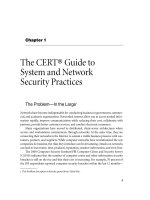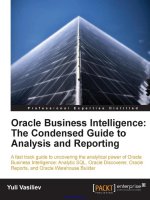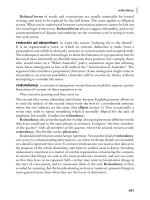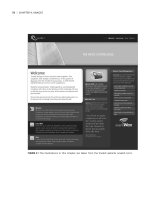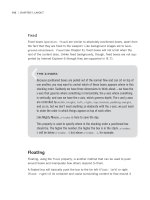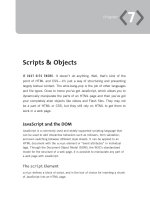The Best-Practice Guide to xHTML and CSS phần 9 ppt
Bạn đang xem bản rút gọn của tài liệu. Xem và tải ngay bản đầy đủ của tài liệu tại đây (8.94 MB, 40 trang )
|
AppendIx A: xhtml reference
This example shows a table with three rows with three cells in each row, making it a
3x3 table.
Related Tags
tr, th, table
<textarea></textarea>
Creates a multiline text area form field. The initial value of the text area can be
placed in between the opening and closing tags.
See Chapter 9, “Forms.”
Attributes
[Common attributes]
rows (required)—The number of viewable rows.
cols (required)—The number of viewable columns.
name—Used so that the value of the element can be processed.
disabled—Disables an element. It must be used in the format
disabled=”disabled”.
readonly—Used to specify that the value of the element cannot be changed. It
must be used in the format readonly=”readonly”.
accesskey—Associates a keyboard shortcut to the element.
tabindex—Where the element appears in the tab order of the page.
Content
Text.
Example
<form action=”somescript.php” />
<p>Your address</p>
•
•
•
•
•
•
•
•
tAgs
|
<div><textarea name=”address” cols=”30” rows=”4”></textarea></
div>
<div><input type=”submit” /></div>
</form>
Related Tags
input, form
<tfoot></tfoot>
Table footer row group. Along with thead and tbody, tfoot can be used to group
a series of rows. tfoot can be used just once within a table element and must
appear before a tbody element.
See Chapter 8, “Tables.”
Attributes
[Common attributes]
Note: There are other valid attributes (align, valign, char, charoff) but they are
presentational and so CSS should be used instead.
Content
One or more tr.
Example
<table>
<thead>
<tr>
<th>Header 1</th>
<th>Header 2</th>
<th>Header 3</th>
</tr>
</thead>
<tfoot>
<tr>
•
|
AppendIx A: xhtml reference
<td>Footer 1</td>
<td>Footer 2</td>
<td>Footer 3</td>
</tr>
</tfoot>
<tbody>
<tr>
<td>Cell data 1</td>
<td>Cell data 2</td>
<td>Cell data 3</td>
</tr>
<tr>
<td>Cell data 4</td>
<td>Cell data 5</td>
<td>Cell data 6</td>
</tr>
<tr>
<td>Cell data 7</td>
<td>Cell data 8</td>
<td>Cell data 9</td>
</tr>
</tbody>
</table>
Related Tags
thead, tbody, table
<th></th>
Table header cell. Must appear within a tr element.
See Chapter 8, “Tables.”
Attributes
[Common attributes]
colspan—Specifies across how many columns the cell should spread. The
default value is 1.
•
•
tAgs
|
rowspan—Specifies across how many rows the cell should spread. The default
value is 1.
abbr—An abbreviated version of the content of the cell.
headers—Explicitly specifies which header cells are associated to the cell. The
value is a single or comma-separated list of table cell id values.
scope—Explicitly specifies that the cell contains header information for the
rest of the row (value row), column (value col), row group (value rowgroup), or
column group (value colgroup) that contains it.
axis—A category that forms a conceptual axis in n-dimensional space for hier-
archical structuring. The value can be a single name or a comma-separated
list of names.
Note: There are other valid attributes (align, valign, char, charoff) but they are
presentational and so CSS should be used instead.
Content
Text, block, inline, or none.
Example
<tr>
<th>Cats</th>
<th>Dogs</th>
<th>Lemurs</th>
</tr>
Table header cells can also be used as headers for rows, for example if you had
your table structured like this:
<table>
<tr>
<th>Cats</th>
<td>Tiger</td>
<td>Cheetah</td>
</tr>
<tr>
•
•
•
•
•
|
AppendIx A: xhtml reference
<th>Dogs</th>
<td>Grey wolf</td>
<td>Cape hunting dog</td>
</tr>
<tr>
<th>Lemurs</th>
<td>Indri</td>
<td>Sifaka</td>
</tr>
</table>
Related Tags
td, tr, table
<thead></thead>
Table header row group. Along with tfoot and tbody, thead can be used to group
a series of rows. thead can be used just once within a table element and should
appear before a tfoot and tbody element.
See Chapter 8, “Tables.”
Attributes
[Common attributes]
Note: There are other valid attributes (align, valign, char, charoff) but they are
presentational and so CSS should be used instead.
Content
One or more tr.
Example
<table>
<thead>
<tr>
<td>Header 1</td>
•
tAgs
|
<td>Header 2</td>
<td>Header 3</td>
</tr>
</thead>
<tfoot>
<tr>
<td>Footer 1</td>
<td>Footer 2</td>
<td>Footer 3</td>
</tr>
</tfoot>
<tbody>
<tr>
<td>Cell 1</td>
<td>Cell 2</td>
<td>Cell 3</td>
</tr>
<! etc. >
</tbody>
</table>
Related Tags
tfoot, tbody, table
<title></title>
This simply gives a title to the HTML document. It will appear as the title of the
browser window, and is also used for bookmarks. It is required and must be placed
within the head element.
See Chapter 1, “Getting Started.”
Attributes
[I18n attributes]•
0
|
AppendIx A: xhtml reference
Content
Text.
Example
<head>
<title>Uncle Jack’s Sea Cow Farm</title>
</head>
Related Tags
head
<tr></tr>
Table row. Must appear within a table element.
See Chapter 8, “Tables.”
Attributes
[Common attributes]
Note: There are other valid attributes (align, valign, char, charoff) but they are
presentational and so CSS should be used instead.
Content
One or more td or th.
Example
<table>
<tr>
<th>Question</th>
<th>Answer</th>
<th>Correct?</th>
</tr>
<tr>
<td>What is the capital of Burundi?</td>
•
tAgs
|
1
<td>Bujumburra</td>
<td>Yes</td>
</tr>
<tr>
<td>Which came first, the chicken or the egg?</td>
<td>The chicken</td>
<td>No</td>
</tr>
<! etc. >
</table>
Related Tags
td, table
<ul></ul>
Unordered list. As its name implies, an unordered list is for non-ordinal items, in
which any item could feel just as at home at one point in the list as any other.
See Chapter 6, “Lists.”
Attributes
[Common attributes]
Content
One or more li.
Example
<ul>
<li>This</li>
<li>That</li>
<li>The Other</li>
</ul>
Related Tags
li, ol, dl
•
|
AppendIx A: xhtml reference
<var></var>
A variable in computer code.
See Chapter 2, “Text.”
Attributes
[Common attributes]
Content
Text, inline, or none.
Example
<code><var>norahjonesisbland</var>=true;</code>
Related Tags
code
Bad Tags
In ancient texts you may read of the twisted mythology of tags that that have no
place in the real world. Bad Tags usually come down to tags that are presentational,
which is the realm of CSS, or simply not valid, leading to unreliable code that can’t
be guaranteed to work on different or future browsers. See this book’s Introduction
for more on why such tags should be avoided.
You can also read a more detailed explanation of why the following are Bad Tags at
www.htmldog.com/guides/htmlintermediate/badtags.
applet—Embed a Java applet. Not valid. Use object tag.
b—Bold. A valid tag, but purely presentational. Use CSS font-weight for bold
or HTML em or strong tags for emphasis.
big—Big text. A valid tag, but purely presentational. Use CSS font-size.
•
•
•
•
blink—Blinking text. Not valid. Use JavaScript or CSS text-decoration: blink if
you really insist on inflicting this.
center—Center. Not valid. Use CSS margin: 0 auto or text-align: center.
embed—Embed a multimedia object. Use object tag.
font—Font name and size. Not valid. Use CSS font, font-family, and
font-size.
frame, frameset, iframe—Frames. Not valid. Framesets can be established
with a different XHTML Doctype (see Chapter 1, “Getting Started”). Future
standards (Xframes) dictate that frames should be completely separate from
HTML, reducing usability and accessibility problems. CSS position: fixed can
replicate some features of frames. JavaScript could also be used.
hr—Horizontal rule. A valid tag, but presentational. Perhaps the most con-
troversial of these Bad Tags, many argue that this has a genuine role as a
divider of content. As it belongs to the XHTML Presentation Module and as
its name implies, however, to truly separate structure and presentation, hr
should be avoided. CSS borders can replicate horizontal rules, as can back-
ground images.
i—Italic. A valid tag, but purely presentational. Use CSS font-style for italics
or HTML em or strong tags for emphasis.
layer—Layer. Not valid. Use HTML div and CSS position.
marquee—Scrolling text. Not valid. Use JavaScript, Flash, or other plugin.
small—Small text. A valid tag, but purely presentational. Use CSS font-size.
sub—Subscript. A valid tag, but purely presentational. Use CSS vertical-align or
position.
sup—Superscript. A valid tag, but purely presentational. Use CSS vertical-align
or position.
tt—Teletype. A valid tag, but purely presentational. Use CSS font courier or
similar for appearance or HTML code tag for computer code.
u—Underline. Not valid. Use CSS text-decoration.
•
•
•
•
•
•
•
•
•
•
•
•
•
•
bAd tAgs
|
|
AppendIx A: xhtml reference
Rotten Attributes
Rotten attributes are the evil little disciples of the Bad Tags. Like the Bad Tags,
their crime is usually one of presentation or downright invalidity.
align—Aligns content. Not valid. As with the center tag, CSS text-align should
be used.
background—Background image. Not valid. Use CSS background-image.
link, alink, and vlink—Non-visited, active, and visited link colors. Not valid. Use
CSS :link, :active, and :visited pseudo-classes.
marginwidth, marginheight, topmargin, and leftmargin—Page margins (used in the
opening body tag). Not valid. Use CSS margin or padding.
name—Used to assign an identifying name to an element. Invalid for all ele-
ments apart from button, input, select, textarea, meta, param, and object. Use the
id attribute.
target—Specifies where a link should open (such as in a new window). Not
valid. JavaScript is a possible alternative, but the use of this should be ques-
tioned due to the adverse effect it has on usability and accessibility.
text and bgcolor—Text color and background color. Not valid. Use CSS color
and background-color.
•
•
•
•
•
•
•
CSS Reference
This Css reFerenCe covers the pseudo-classes, pseudo-elements,
at-rules, and properties of CSS 2 revision 1 (with the exception of aural
CSS).
Specific chapters are highlighted for cross-referencing when there is relevant
extended information (which there will be for all but the less-practical aspects,
such as those that are not widely supported). Browser support issues are also
noted where relevant. “Not supported by IE” (Internet Explorer) comes up a
fair bit, and relates to Internet Explorer versions 6 and earlier (IE 7 has fixed
many of its predecessors’ shortcomings).
More on the syntax and application of CSS can be found in Chapter 1,
“Getting Started.”
Pseudo-classes
:active
Applies declarations to a box that is being activated by the user (such as while
the mouse button is pressed). IE 6 and below will only apply :active to a
elements.
See Chapter 3, “Links.”
Example
a:active { color: red; }
appendix
B
|
AppendIx b: css reference
See Also
:link, :visited, :hover, :focus
:first
Applies declarations to the first page in paged media.
Example
@page:first { margin-top: 10cm; }
See Also
:left, :right
:first-child
Applies declarations to the box of the first instance of an element inside another
element. Not supported by IE 6 or below.
Example
p em:first-child { font-weight: bold; }
See Also
[none]
:focus
Applies declarations to a box that receives focus. Not supported by IE.
See Chapter 3, “Links,” and Chapter 9, “Forms.”
Example
input:focus { background-color: yellow; }
See Also
:link, :visted, :hover, :active
:hover
Applies declarations when a box that is hovered over by the cursor. IE 6 and below
will only apply :hover to a elements.
See Chapter 3, “Links.”
Example
a:hover { text-decoration: none; }
See Also
:link, :visited, :active, :focus
:lang
Applies declarations to the boxes of elements of a specific language, which is speci-
fied in brackets following the selector. Not supported by any major browser.
Example
html:lang(fr) { color: green; }
See Also
[none]
:left
Applies declarations to left pages in paged media.
Example
@page:left { margin-left: 5cm; }
pseudo-clAsses
|
|
AppendIx b: css reference
See Also
:right, :first
:link
Applies declarations to the box of a link, the destination of which has not been
visited.
See Chapter 3, “Links.”
Example
a:link { color: #009; }
See Also
:visited, :hover, :active, :focus
:right
Applies declarations to right pages in print media.
Example
@page:right { margin-right: 5cm; }
See Also
:left, :first
:visited
Applies declarations to the box of a link, the destination of which has been visited.
See Chapter 3, “Links.”
Example
a:visited { color: #999 }
See Also
:link, :hover, :active, :focus
Pseudo-elements
:after
Inserts generated content after the displayed content of a box. Not supported by IE.
Example
p:after { content: url(pieface.jpg); }
See Also
:before
:before
Inserts generated content before the displayed content of a box. Not supported by IE.
Example
h2:before { content: “Chapter: “; }
See Also
:after
:first-letter
Applies declarations to the first character of text in a box. Not supported by IE/Win 5.0.
Example
p:first-letter { font-size: 2em; }
pseudo-elements
|
0
|
AppendIx b: css reference
See Also
:first-line
:first-line
Applies the declarations to the first visible line of text in a box. Not supported by
IE/Win 5.0.
Example
p:first-line { font-weight: bold; }
See Also
:first-letter
At-rules
@import
Imports rules from another style sheet into the current one.
The value can be a string or a string wrapped by url() and can be followed by a
comma-separated list of the media types that the import should apply to. If no
media types are stated, the rule will apply to all.
See Chapter 1, “Getting Started.”
Example
@import url(“poodle.css”) print;
@media
Applies rules to a particular medium.
See Chapter 10, “Multiple Media.”
Example
@media print {
body { font: 10pt “times new roman”, times, serif; }
#navigation { display: none; }
}
@page
Applies declarations to paged media.
Example
@page { margin: 3cm; }
Properties
The possible values for a property will be take one of these formats (see Chapter 1,
“Getting Started”):
valuename—A straightforward keyword, such as block in display: block.
valuename (default)—When a value is marked as “default” it means that this
is the value that all XHTML elements will initially have.
[length]—Such as 10em, 300px, 12pt, 3cm, etc.
[percentage]—Such as 40%.
[color]—A hex value (such as #f00, or #ff0000), an RGB value (such as
rgb(255, 0, 0)) or a color name (aqua, black, blue, fuchsia, gray, green, lime, maroon,
navy, olive, orange, purple, red, silver, teal, white, and yellow. You can also use the
value transparent.
[URI]—File location such as url(thingy.jpg) or url( />whatever.gif).
[number]—Such as 3 or 235 (no unit).
•
•
•
•
•
•
•
propertIes
|
1
|
AppendIx b: css reference
The ever-prolific but seldom used inherit value explicitly sets the same computed
value as that of its parent element. Many properties inherit values by default (the
ones you would normally want to be inherited), meaning the use of inherit is rarely
necessary.
background
A “shorthand” property that combines background-color, background-image,
background-repeat, background-attachment, and background-position in one
handy property.
See Chapter 4, “Images.”
Possible values
[A combination of some or all of the values for background-color, background-
image, background-repeat, background-attachment, and background-position.]
Example
body {
background: #0084c7 url(images/sifakabg.gif) top left fixed no-repeat;
}
Related Properties
background-color, background-image
background-attachment
Determines whether the background image should scroll with the content of a box.
See Chapter 4, “Images.”
Possible values
inherit•
propertIes
|
scroll (default)—The background image will scroll when the rest of the content
is scrolled.
fixed—The background image will remain stationary when the rest of the con-
tent is scrolled.
Example
body {
background-image: url(images/sifakabg.gif);
background-attachment: fixed;
}
This example will plaster the “sifakabg.gif” image across the page and rather
than the pattern scrolling, as it would do on a long page with lots of content in
it, it will stick right where it is, with the rest of the page scrolling over the top.
Related Properties
background, background-image
background-color
Background color.
See Chapter 2, “Text,” and Chapter 4, “Images.”
Possible values
inherit
transparent (default)
[color]
Example
body {
font—family: “Times New Roman”, Times, serif;
color: white;
•
•
•
•
•
|
AppendIx b: css reference
background—color: black;
}
blockquote {
background—color: #efe;
}
Related Properties
color, background
background-image
The background image of a box. The background-image property can be used to
specify an image to be used as a background for just about any element box—from
the page body to a paragraph to a link. Use it on its own, and the image will magi-
cally tile itself across the background of the element starting from the top left cor-
ner and repeating horizontally and vertically, filling the box.
See Chapter 4, “Images.”
Possible values
inherit
none (default)
[URI]
Example
body {
background-image: url(images/sifakabg.gif);
}
Related Properties
color, background
•
•
•
propertIes
|
background-position
The position of a background image within its box. Background images will start
at the top left corner of a box by default, but you can change this with the back-
ground-position property, which is particularly useful when background-repeat is
set to no-repeat, for example.
Possible values
inherit
top
right
bottom
left
[percentage]
[length]
[combination]—Such as background-position: top left;
Example
body {
background-image: url(images/sifakabg.gif);
background-repeat: no-repeat;
background-position: center;
}
Related Properties
background-image, background
background-repeat
How a background image will repeat itself. You don’t have to have the background
image tiled (repeated over and over, horizontally and vertically as space allows)—you
•
•
•
•
•
•
•
•
|
AppendIx b: css reference
can decide whether you want it to repeat just horizontally, just vertically, or not at all
by using the background-repeat property. Those areas of the element that are not
taken up by the background image will be transparent, unless coupled with a back-
ground color, which would paint the rest of the area that color.
See Chapter 4, “Images.”
Possible values
inherit.
repeat (default)—Tiled, repeating the image both horizontally and vertically.
repeat-x—Repeating the image horizontally only.
repeat-y—Repeating the image vertically only.
no-repeat—Not repeating the image at all, showing just one instance.
Example
body {
background-image: url(images/sifakabg.gif);
background-repeat: no-repeat;
}
Related Properties
background, background-image
border, border-top, border-right, border-bottom, border-left
The width, style, and color of a box’s border.
See Chapter 5, “Layout.”
Possible values
[Combination of border-width, border-style, border-color]
•
•
•
•
•
propertIes
|
Example
.this {
border-top: 1px solid black;
}
.that {
border: 1em dotted #fc0;
}
Related Properties
border-width, border-style, border-color, padding, margin
border-collapse
Specifies which border model should be used in a table.
See Chapter 8, “Tables.”
Possible values
inherit
separate (default)—“Separated borders” model: Cells have their own borders.
collapse—“Collapsing borders” model: Cells share adjacent borders. This
pushes all of the cells together, leaving only the wider of the two adjacent
borders visible.
Example
table {
border-collapse: collapse;
}
td {
border: 1px solid #ccc;
}
Related Properties
border-spacing
•
•
•
|
AppendIx b: css reference
border-color, border-top-color, border-right-color, border-
bottom-color, border-left-color
The color of a box’s border.
See Chapter 5, “Layout.”
Possible values
inherit
transparent
[color]
The value for border-color can comprise one value (uniform border color), two
values ([top/bottom][left/right]), three values ([top][left/right][bottom]), or four
values ([top][right][bottom][left]).
Example
.flamingo {
border-right-color: red;
}
#peach {
border-color: #cc3421;
}
#tree {
border-color: #fc0 blue #cf0;
}
Related Properties
border
border-spacing
Specifies the spacing between the borders of adjacent table cells in the “separated
borders” model. Not supported by IE.
•
•
•