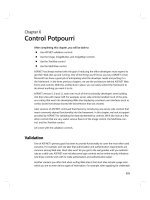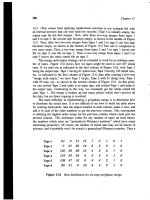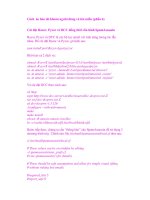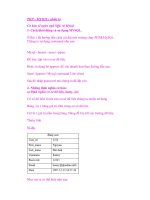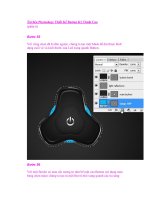The Not So Short phần 6 pot
Bạn đang xem bản rút gọn của tài liệu. Xem và tải ngay bản đầy đủ của tài liệu tại đây (725.54 KB, 21 trang )
3.4 Math Spacing 55
If you put the command \left in front of an opening delimiter or \right
in front of a closing delimiter, T
E
X will automatically determine the correct
size of the delimiter. Note that you must close every \left with a corre-
sponding \right, and that the size is determined correctly only if both are
typeset on the same line. If you don’t want anything on the right, use the
invisible ‘\right.’!
\begin{displaymath}
1 + \left( \frac{1}{ 1-x^{2} }
\right) ^3
\end{displaymath}
1 +
1
1 −x
2
3
In some cases it is necessary to specify the correct size of a mathematical
delimiter by hand, which can be done using the commands \big, \Big,
\bigg and \Bigg as prefixes to most delimiter commands.
4
$\Big( (x+1) (x-1) \Big) ^{2}$\\
$\big(\Big(\bigg(\Bigg($\quad
$\big\}\Big\}\bigg\}\Bigg\}$
\quad
$\big\|\Big\|\bigg\|\Bigg\|$
(x + 1)(x −1)
2
There are several commands to enter three dots into a formula. \ldots
typesets the dots on the baseline and \cdots sets them centred. Besides
that, there are the commands \vdots for vertical and \ddots for diagonal
dots. You can find another example in section 3.5.
\begin{displaymath}
x_{1},\ldots,x_{n} \qquad
x_{1}+\cdots+x_{n}
\end{displaymath}
x
1
, . . . , x
n
x
1
+ ···+ x
n
3.4 Math Spacing
If the spaces within formulae chosen by T
E
X are not satisfactory, they can be
adjusted by inserting special spacing commands. There are some commands
for small spaces: \, for
3
18
quad ( ), \: for
4
18
quad ( ) and \; for
5
18
quad
( ). The escaped space character \ generates a medium sized space and
\quad ( ) and \qquad ( ) produce large spaces. The size of a \quad
corresponds to the width of the character ‘M’ of the current font. The \!
command produces a negative space of −
3
18
quad ( ).
4
These commands do not work as expected if a size changing command has been used,
or the 11pt or 12pt option has been specified. Use the exscale or amsmath packages to
correct this behaviour.
56 Typesetting Mathematical Formulae
\newcommand{\ud}{\mathrm{d}}
\begin{displaymath}
\int\!\!\!\int_{D} g(x,y)
\, \ud x\, \ud y
\end{displaymath}
instead of
\begin{displaymath}
\int\int_{D} g(x,y)\ud x \ud y
\end{displaymath}
D
g(x, y) dx dy
instead of
D
g(x, y)dxdy
Note that ‘d’ in the differential is conventionally set in roman.
A
M
S-L
A
T
E
X provides another way for fine-tuning the spacing between
multiple integral signs, namely the \iint, \iiint, \iiiint, and \idotsint
commands. With the amsmath package loaded, the above example can be
typeset this way:
\newcommand{\ud}{\mathrm{d}}
\begin{displaymath}
\iint_{D} \, \ud x \, \ud y
\end{displaymath}
D
dx dy
See the electronic document testmath.tex (distributed with A
M
S-L
A
T
E
X)
or Chapter 8 of The L
A
T
E
X Companion [3] for further details.
3.5 Vertically Aligned Material
To typeset arrays, use the array environment. It works somewhat similar
to the tabular environment. The \\ command is used to break the lines.
\begin{displaymath}
\mathbf{X} =
\left( \begin{array}{ccc}
x_{11} & x_{12} & \ldots \\
x_{21} & x_{22} & \ldots \\
\vdots & \vdots & \ddots
\end{array} \right)
\end{displaymath}
X =
x
11
x
12
. . .
x
21
x
22
. . .
.
.
.
.
.
.
.
.
.
The array environment can also be used to typeset expressions that
have one big delimiter by using a “.” as an invisible \right delimiter:
\begin{displaymath}
y = \left\{ \begin{array}{ll}
a & \textrm{if $d>c$}\\
b+x & \textrm{in the morning}\\
l & \textrm{all day long}
\end{array} \right.
\end{displaymath}
y =
a if d > c
b + x in the morning
l all day long
3.5 Vertically Aligned Material 57
Just as with the tabular environment, you can also draw lines in the
array environment, e.g. separating the entries of a matrix:
\begin{displaymath}
\left(\begin{array}{c|c}
1 & 2 \\
\hline
3 & 4
\end{array}\right)
\end{displaymath}
1 2
3 4
For formulae running over several lines or for equation systems, you can
use the environments eqnarray, and eqnarray* instead of equation. In
eqnarray each line gets an equation number. The eqnarray* does not
number anything.
The eqnarray and the eqnarray* environments work like a 3-column
table of the form {rcl}, where the middle column can be used for the equal
sign, the not-equal sign, or any other sign you see fit. The \\ command
breaks the lines.
\begin{eqnarray}
f(x) & = & \cos x \\
f’(x) & = & -\sin x \\
\int_{0}^{x} f(y)dy &
= & \sin x
\end{eqnarray}
f(x) = cosx (3.5)
f
(x) = −sin x (3.6)
x
0
f(y)dy = sin x (3.7)
Notice that the space on either side of the equal signs is rather large. It
can be reduced by setting \setlength\arraycolsep{2pt}, as in the next
example.
Long equations will not be automatically divided into neat bits. The
author has to specify where to break them and how much to indent. The
following two methods are the most common ways to achieve this.
{\setlength\arraycolsep{2pt}
\begin{eqnarray}
\sin x & = & x -\frac{x^{3}}{3!}
+\frac{x^{5}}{5!}-{}
\nonumber\\
&& {}-\frac{x^{7}}{7!}+{}\cdots
\end{eqnarray}}
sin x = x −
x
3
3!
+
x
5
5!
−
−
x
7
7!
+ ··· (3.8)
58 Typesetting Mathematical Formulae
\begin{eqnarray}
\lefteqn{ \cos x = 1
-\frac{x^{2}}{2!} +{} }
\nonumber\\
& & {}+\frac{x^{4}}{4!}
-\frac{x^{6}}{6!}+{}\cdots
\end{eqnarray}
cos x = 1 −
x
2
2!
+
+
x
4
4!
−
x
6
6!
+ ··· (3.9)
The \nonumber command tells L
A
T
E
X not to generate a number for this
equation.
It can be difficult to get vertically aligned equations to look right with
these methods; the package amsmath provides a more powerful set of alter-
natives. (see align, flalign, gather, multline and split environments).
3.6 Phantoms
We can’t see phantoms, but they still occupy some space in many people’s
minds. L
A
T
E
X is no different. We can use this for some interesting spacing
tricks.
When vertically aligning text using ^ and _ L
A
T
E
X is sometimes just a
little bit too helpful. Using the \phantom command you can reserve space
for characters that do not show up in the final output. The easiest way to
understand this is to look at the following examples.
\begin{displaymath}
{}^{12}_{\phantom{1}6}\textrm{C}
\qquad \textrm{versus} \qquad
{}^{12}_{6}\textrm{C}
\end{displaymath}
12
6
C versus
12
6
C
\begin{displaymath}
\Gamma_{ij}^{\phantom{ij}k}
\qquad \textrm{versus} \qquad
\Gamma_{ij}^{k}
\end{displaymath}
Γ
k
ij
versus Γ
k
ij
3.7 Math Font Size
In math mode, T
E
X selects the font size according to the context. Super-
scripts, for example, get typeset in a smaller font. If you want to typeset
part of an equation in roman, don’t use the \textrm command, because
the font size switching mechanism will not work, as \textrm temporarily
3.8 Theorems, Laws, . . . 59
escapes to text mode. Use \mathrm instead to keep the size switching mech-
anism active. But pay attention, \mathrm will only work well on short items.
Spaces are still not active and accented characters do not work.
5
\begin{equation}
2^{\textrm{nd}} \quad
2^{\mathrm{nd}}
\end{equation}
2
nd
2
nd
(3.10)
Sometimes you still need to tell L
A
T
E
X the correct font size. In math
mode, this is set with the following four commands:
\displaystyle (123), \textstyle (123), \scriptstyle (123) and
\scriptscriptstyle (123).
Changing styles also affects the way limits are displayed.
\begin{displaymath}
\frac{\displaystyle
\sum_{i=1}^n(x_i-\overline x)
(y_i-\overline y)}
{\displaystyle\biggl[
\sum_{i=1}^n(x_i-\overline x)^2
\sum_{i=1}^n(y_i-\overline y)^2
\biggr]^{1/2}}
\end{displaymath}
n
i=1
(x
i
− x)(y
i
− y)
n
i=1
(x
i
− x)
2
n
i=1
(y
i
− y)
2
1/2
This is an examples with larger brackets than \left[ \right] provides.
The \biggl and \biggr commands are used for left and right brackets
respectively.
3.8 Theorems, Laws, . . .
When writing mathematical documents, you probably need a way to typeset
“Lemmas”, “Definitions”, “Axioms” and similar structures.
\newtheorem{name}[counter]{text}[section]
The name argument is a short keyword used to identify the “theorem.”
With the text argument you define the actual name of the “theorem,” which
will be printed in the final document.
The arguments in square brackets are optional. They are both used to
specify the numbering used on the “theorem.” Use the counter argument to
specify the name of a previously declared “theorem.” The new “theorem”
5
The A
M
S-L
A
T
E
X (amsmath) package makes the \textrm command work with size
changing.
60 Typesetting Mathematical Formulae
will then be numbered in the same sequence. The section argument allows
you to specify the sectional unit within which the “theorem” should get its
numbers.
After executing the \newtheorem command in the preamble of your doc-
ument, you can use the following command within the document.
\begin{name}[text]
This is my interesting theorem
\end{name}
The amsthm package provides the \newtheoremstyle{style} command
which lets you define what the theorem is all about by picking from three
predefined styles: definition (fat title, roman body), plain (fat title, italic
body) or remark (italic title, roman body).
This should be enough theory. The following examples should remove
any remaining doubt, and make it clear that the \newtheorem environment
is way too complex to understand.
First define the theorems:
\theoremstyle{definition} \newtheorem{law}{Law}
\theoremstyle{plain} \newtheorem{jury}[law]{Jury}
\theoremstyle{remark} \newtheorem*{marg}{Margaret}
\begin{law} \label{law:box}
Don’t hide in the witness box
\end{law}
\begin{jury}[The Twelve]
It could be you! So beware and
see law~\ref{law:box}\end{jury}
\begin{marg}No, No, No\end{marg}
Law 1. Don’t hide in the witness box
Jury 2 (The Twelve). It could be you! So
beware and see law 1
Margaret. No, No, No
The “Jury” theorem uses the same counter as the “Law” theorem, so it
gets a number that is in sequence with the other “Laws.” The argument
in square brackets is used to specify a title or something similar for the
theorem.
\flushleft
\newtheorem{mur}{Murphy}[section]
\begin{mur}
If there are two or more
ways to do something, and
one of those ways can result
in a catastrophe, then
someone will do it.\end{mur}
Murphy 3.8.1. If there are two or more
ways to do something, and one of those
ways can result in a catastrophe, then
someone will do it.
3.9 Bold Symbols 61
The “Murphy” theorem gets a number that is linked to the number of
the current section. You could also use another unit, for example chapter
or subsection.
The amsthm also provides the proof.
\begin{proof}
Trivial, use
\[E=mc^2\]
\end{proof}
Proof. Trivial, use
E = mc
2
With the command \qedhere you can move the ‘end of proof symbol’.
symbol around for situations where it would end up alone on a line.
\begin{proof}
Trivial, use
\[E=mc^2 \qedhere\]
\end{proof}
Proof. Trivial, use
E = mc
2
3.9 Bold Symbols
It is quite difficult to get bold symbols in L
A
T
E
X; this is probably intentional
as amateur typesetters tend to overuse them. The font change command
\mathbf gives bold letters, but these are roman (upright) whereas mathe-
matical symbols are normally italic. There is a \boldmath command, but
this can only be used outside mathematics mode. It works for symbols too.
\begin{displaymath}
\mu, M \qquad \mathbf{M} \qquad
\mbox{\boldmath $\mu, M$}
\end{displaymath}
µ, M M µ, M
Notice that the comma is bold too, which may not be what is required.
The package amsbsy (included by amsmath) as well as the bm from the
tools bundle make this much easier as they include a \boldsymbol command.
\begin{displaymath}
\mu, M \qquad
\boldsymbol{\mu}, \boldsymbol{M}
\end{displaymath}
µ, M µ, M
62 Typesetting Mathematical Formulae
3.10 List of Mathematical Symbols
The following tables demonstrate all the symbols normally accessible from
math mode.
To use the symbols listed in Tables 3.11–3.15,
6
the package amssymb
must be loaded in the preamble of the document and the AMS math fonts
must be installed on the system. If the AMS package and fonts are not
installed on your system, have a look at
macros/latex/required/amslatex. An even more comprehensive list of
symbols can be found at info/symbols/comprehensive.
Table 3.1: Math Mode Accents.
ˆa \hat{a} ˇa \check{a} ˜a \tilde{a}
`a \grave{a} ˙a \dot{a} ¨a \ddot{a}
¯a \bar{a} a \vec{a}
A \widehat{A}
´a \acute{a} ˘a \breve{a}
A \widetilde{A}
˚a \mathring{a}
Table 3.2: Greek Letters.
α \alpha θ \theta o o υ \upsilon
β \beta ϑ \vartheta π \pi φ \phi
γ \gamma ι \iota \varpi ϕ \varphi
δ \delta κ \kappa ρ \rho χ \chi
\epsilon λ \lambda \varrho ψ \psi
ε \varepsilon µ \mu σ \sigma ω \omega
ζ \zeta ν \nu ς \varsigma
η \eta ξ \xi τ \tau
Γ \Gamma Λ \Lambda Σ \Sigma Ψ \Psi
∆ \Delta Ξ \Xi Υ \Upsilon Ω \Omega
Θ \Theta Π \Pi Φ \Phi
6
These tables were derived from symbols.tex by David Carlisle and subsequently
changed extensively as suggested by Josef Tkadlec.
3.10 List of Mathematical Symbols 63
Table 3.3: Binary Relations.
You can negate the following symbols by prefixing them with a \not com-
mand.
< < > > = =
≤ \leq or \le ≥ \geq or \ge ≡ \equiv
\ll \gg
.
= \doteq
≺ \prec \succ ∼ \sim
\preceq \succeq \simeq
⊂ \subset ⊃ \supset ≈ \approx
⊆ \subseteq ⊇ \supseteq
∼
=
\cong
\sqsubset
a
\sqsupset
a
✶ \Join
a
\sqsubseteq \sqsupseteq \bowtie
∈ \in \ni , \owns ∝ \propto
\vdash \dashv |= \models
| \mid \parallel ⊥ \perp
\smile \frown \asymp
: : /∈ \notin = \neq or \ne
a
Use the latexsym package to access this symbol
Table 3.4: Binary Operators.
+ + − -
± \pm ∓ \mp \triangleleft
· \cdot ÷ \div \triangleright
× \times \ \setminus \star
∪ \cup ∩ \cap ∗ \ast
\sqcup \sqcap ◦ \circ
∨ \vee , \lor ∧ \wedge , \land • \bullet
⊕ \oplus \ominus \diamond
\odot \oslash \uplus
⊗ \otimes \bigcirc \amalg
\bigtriangleup \bigtriangledown † \dagger
✁ \lhd
a
✄ \rhd
a
‡ \ddagger
✂ \unlhd
a
☎ \unrhd
a
\wr
64 Typesetting Mathematical Formulae
Table 3.5: BIG Operators.
\sum
\bigcup
\bigvee
\prod
\bigcap
\bigwedge
\coprod
\bigsqcup
\biguplus
\int
\oint
\bigodot
\bigoplus
\bigotimes
Table 3.6: Arrows.
← \leftarrow or \gets ←− \longleftarrow
→ \rightarrow or \to −→ \longrightarrow
↔ \leftrightarrow ←→ \longleftrightarrow
⇐ \Leftarrow ⇐= \Longleftarrow
⇒ \Rightarrow =⇒ \Longrightarrow
⇔ \Leftrightarrow ⇐⇒ \Longleftrightarrow
→ \mapsto −→ \longmapsto
← \hookleftarrow → \hookrightarrow
\leftharpoonup \rightharpoonup
\leftharpoondown \rightharpoondown
\rightleftharpoons ⇐⇒ \iff (bigger spaces)
↑ \uparrow ↓ \downarrow
\updownarrow ⇑ \Uparrow
⇓ \Downarrow \Updownarrow
\nearrow \searrow
\swarrow \nwarrow
❀ \leadsto
a
a
Use the latexsym package to access this symbol
Table 3.7: Delimiters.
( ( ) ) ↑ \uparrow
[ [ or \lbrack ] ] or \rbrack ↓ \downarrow
{ \{ or \lbrace } \} or \rbrace \updownarrow
\langle \rangle | | or \vert
\lfloor \rfloor \lceil
/ / \ \backslash \Updownarrow
⇑ \Uparrow ⇓ \Downarrow \| or \Vert
\rceil
3.10 List of Mathematical Symbols 65
Table 3.8: Large Delimiters.
\lgroup
\rgroup
\lmoustache
\arrowvert
\Arrowvert
\bracevert
\rmoustache
Table 3.9: Miscellaneous Symbols.
. . . \dots ··· \cdots
.
.
. \vdots
.
.
.
\ddots
\hbar ı \imath \jmath \ell
\Re \Im ℵ \aleph ℘ \wp
∀ \forall ∃ \exists \mho
a
∂ \partial
’ \prime ∅ \emptyset ∞ \infty
∇ \nabla \triangle ✷ \Box
a
✸ \Diamond
a
⊥ \bot \top ∠ \angle
√
\surd
♦ \diamondsuit ♥ \heartsuit ♣ \clubsuit ♠ \spadesuit
¬ \neg or \lnot \flat \natural \sharp
a
Use the latexsym package to access this symbol
Table 3.10: Non-Mathematical Symbols.
These symbols can also be used in text mode.
† \dag § \S © \copyright ® \textregistered
‡ \ddag ¶ \P £ \pounds % \%
Table 3.11: AMS Delimiters.
\ulcorner \urcorner \llcorner \lrcorner
| \lvert | \rvert \lVert \rVert
Table 3.12: AMS Greek and Hebrew.
\digamma κ \varkappa \beth ג \gimel \daleth
66 Typesetting Mathematical Formulae
Table 3.13: AMS Binary Relations.
\lessdot \gtrdot \doteqdot
\leqslant \geqslant \risingdotseq
\eqslantless \eqslantgtr \fallingdotseq
\leqq \geqq \eqcirc
≪ \lll or \llless ≫ \ggg \circeq
\lesssim \gtrsim \triangleq
\lessapprox \gtrapprox \bumpeq
≶ \lessgtr ≷ \gtrless \Bumpeq
\lesseqgtr \gtreqless ∼ \thicksim
\lesseqqgtr \gtreqqless ≈ \thickapprox
\preccurlyeq \succcurlyeq \approxeq
\curlyeqprec \curlyeqsucc \backsim
\precsim \succsim \backsimeq
\precapprox \succapprox \vDash
\subseteqq \supseteqq \Vdash
\shortparallel \Supset \Vvdash
\blacktriangleleft \sqsupset \backepsilon
\vartriangleright ∵ \because ∝ \varpropto
\blacktriangleright \Subset \between
\trianglerighteq \smallfrown \pitchfork
\vartriangleleft \shortmid \smallsmile
\trianglelefteq ∴ \therefore \sqsubset
3.10 List of Mathematical Symbols 67
Table 3.14: AMS Arrows.
\dashleftarrow \dashrightarrow
⇔ \leftleftarrows ⇒ \rightrightarrows
\leftrightarrows \rightleftarrows
\Lleftarrow \Rrightarrow
\twoheadleftarrow \twoheadrightarrow
\leftarrowtail \rightarrowtail
\leftrightharpoons \rightleftharpoons
\Lsh \Rsh
\looparrowleft \looparrowright
\curvearrowleft \curvearrowright
\circlearrowleft \circlearrowright
\multimap \upuparrows
\downdownarrows \upharpoonleft
\upharpoonright \downharpoonright
\rightsquigarrow \leftrightsquigarrow
68 Typesetting Mathematical Formulae
Table 3.15: AMS Negated Binary Relations and Arrows.
≮ \nless ≯ \ngtr \varsubsetneqq
\lneq \gneq \varsupsetneqq
\nleq \ngeq \nsubseteqq
\nleqslant \ngeqslant \nsupseteqq
\lneqq \gneqq \nmid
\lvertneqq \gvertneqq ∦ \nparallel
\nleqq \ngeqq \nshortmid
\lnsim \gnsim \nshortparallel
\lnapprox \gnapprox \nsim
⊀ \nprec \nsucc \ncong
\npreceq \nsucceq \nvdash
\precneqq \succneqq \nvDash
\precnsim \succnsim \nVdash
\precnapprox \succnapprox \nVDash
\subsetneq \supsetneq \ntriangleleft
\varsubsetneq \varsupsetneq \ntriangleright
\nsubseteq \nsupseteq \ntrianglelefteq
\subsetneqq \supsetneqq \ntrianglerighteq
\nleftarrow \nrightarrow \nleftrightarrow
\nLeftarrow \nRightarrow \nLeftrightarrow
Table 3.16: AMS Binary Operators.
\dotplus \centerdot
\ltimes \rtimes \divideontimes
\doublecup \doublecap \smallsetminus
\veebar \barwedge \doublebarwedge
\boxplus \boxminus \circleddash
\boxtimes \boxdot \circledcirc
\intercal \circledast \rightthreetimes
\curlyvee \curlywedge \leftthreetimes
3.10 List of Mathematical Symbols 69
Table 3.17: AMS Miscellaneous.
\hbar \hslash k \Bbbk
\square \blacksquare \circledS
\vartriangle \blacktriangle \complement
\triangledown \blacktriangledown \Game
♦ \lozenge \blacklozenge \bigstar
∠ \angle \measuredangle
\diagup \diagdown \backprime
\nexists \Finv ∅ \varnothing
ð \eth \sphericalangle \mho
Table 3.18: Math Alphabets.
Example Command Required package
ABCDEabcde1234 \mathrm{ABCDE abcde 1234}
ABCDEabcde1234 \mathit{ABCDE abcde 1234}
ABCDEabcde1234 \mathnormal{ABCDE abcde 1234}
ABCDE \mathcal{ABCDE abcde 1234}
A B C DE \mathscr{ABCDE abcde 1234} mathrsfs
ABCDEabcde1234 \mathfrak{ABCDE abcde 1234} amsfonts or amssymb
ABCDE \mathbb{ABCDE abcde 1234} amsfonts or amssymb
Chapter 4
Specialities
When putting together a large document, L
A
T
E
X will help you with some special
features like index generation, bibliography management, and other things. A
much more complete description of specialities and enhancements possible with
L
A
T
E
X can be found in the L
A
T
E
X Manual [1] and The L
A
T
E
X Companion [3].
4.1 Including Encapsulated PostScript
L
A
T
E
X provides the basic facilities to work with floating bodies, such as
images or graphics, with the figure and table environments.
There are several ways to generate the actual graphics with basic L
A
T
E
X
or a L
A
T
E
X extension package, a few of them are described in chapter 5.
Please refer to The L
A
T
E
X Companion [3] and the L
A
T
E
X Manual [1] for
more information on that subject.
A much easier way to get graphics into a document is to generate them
with a specialised software package
1
and then include the finished graphics
into the document. Here again, L
A
T
E
X packages offer many ways to do this,
but this introduction will only discuss the use of Encapsulated PostScript
(EPS) graphics, because it is quite easy to do and widely used. In order
to use pictures in the EPS format, you must have a PostScript printer
2
available for output.
A good set of commands for inclusion of graphics is provided in the
graphicx package by D. P. Carlisle. It is part of a whole family of packages
called the “graphics” bundle.
3
Assuming you are working on a system with a PostScript printer avail-
able for output and with the graphicx package installed, you can use the
following step by step guide to include a picture into your document:
1
Such as XFig, CorelDraw!, Freehand, Gnuplot, . . .
2
Another possibility to output PostScript is the GhostScript program available
from support/ghostscript. Windows and OS/2 users might want to look for GSview.
3
macros/latex/required/graphics
72 Specialities
1. Export the picture from your graphics program in EPS format.
4
2. Load the graphicx package in the preamble of the input file with
\usepackage[driver]{graphicx}
where driver is the name of your “dvi to postscript” converter program.
The most widely used program is called dvips. The name of the driver
is required, because there is no standard on how graphics are included
in T
E
X. Knowing the name of the driver, the graphicx package can
choose the correct method to insert information about the graphics
into the .dvi file, so that the printer understands it and can correctly
include the .eps file.
3. Use the command
\includegraphics[key=value, . . . ]{file}
to include file into your document. The optional parameter accepts a
comma separated list of keys and associated values. The keys can be
used to alter the width, height and rotation of the included graphic.
Table 4.1 lists the most important keys.
Table 4.1: Key Names for graphicx Package.
width scale graphic to the specified width
height scale graphic to the specified height
angle rotate graphic counterclockwise
scale scale graphic
4
If your software can not export into EPS format, you can try to install a PostScript
printer driver (such as an Apple LaserWriter, for example) and then print to a file with
this driver. With some luck this file will be in EPS format. Note that an EPS must not
contain more than one page. Some printer drivers can be explicitly configured to produce
EPS format.
4.2 Bibliography 73
The following example code may help to clarify things:
\begin{figure}
\centering
\includegraphics[angle=90,
width=0.5\textwidth]{test}
\caption{This is a test.}
\end{figure}
It includes the graphic stored in the file test.eps. The graphic is first
rotated by an angle of 90 degrees and then scaled to the final width of 0.5
times the width of a standard paragraph. The aspect ratio is 1.0, because
no special height is specified. The width and height parameters can also be
specified in absolute dimensions. Refer to Table 6.5 on page 117 for more
information. If you want to know more about this topic, make sure to read
[9] and [13].
4.2 Bibliography
You can produce a bibliography with the thebibliography environment.
Each entry starts with
\bibitem[label]{marker}
The marker is then used to cite the book, article or paper within the
document.
\cite{marker}
If you do not use the label option, the entries will get enumerated au-
tomatically. The parameter after the \begin{thebibliography} command
defines how much space to reserve for the number of labels. In the exam-
ple below, {99} tells L
A
T
E
X to expect that none of the bibliography item
numbers will be wider than the number 99.
Partl~\cite{pa} has
proposed that \ldots
\begin{thebibliography}{99}
\bibitem{pa} H.~Partl:
\emph{German \TeX},
TUGboat Volume~9, Issue~1 (1988)
\end{thebibliography}
Partl [1] has proposed that . . .
Bibliography
[1] H. Partl: German T
E
X, TUGboat
Volume 9, Issue 1 (1988)
74 Specialities
For larger projects, you might want to check out the BibT
E
X program.
BibT
E
X is included with most T
E
X distributions. It allows you to main-
tain a bibliographic database and then extract the references relevant to
things you cited in your paper. The visual presentation of BibT
E
X gener-
ated bibliographies is based on a style sheets concept that allows you to
create bibliographies following a wide range of established designs.
4.3 Indexing 75
Table 4.2: Index Key Syntax Examples.
Example Index Entry Comment
\index{hello} hello, 1 Plain entry
\index{hello!Peter} Peter, 3 Subentry under ‘hello’
\index{Sam@\textsl{Sam}} Sam, 2 Formatted entry
\index{Lin@\textbf{Lin}} Lin, 7 Same as above
\index{Jenny|textbf} Jenny, 3 Formatted page number
\index{Joe|textit} Joe, 5 Same as above
\index{ecole@\’ecole} école, 4 Handling of accents
4.3 Indexing
A very useful feature of many books is their index. With L
A
T
E
X and the
support program makeindex,
5
an index can be generated quite easily. This
introduction will only explain the basic index generation commands. For a
more in-depth view, please refer to The L
A
T
E
X Companion [3].
To enable the indexing feature of L
A
T
E
X, the makeidx package must be
loaded in the preamble with:
\usepackage{makeidx}
and the special indexing commands must be enabled by putting the
\makeindex
command into the input file preamble.
The content of the index is specified with
\index{key}
commands, where key is the index entry. You enter the index commands
at the points in the text that you want the final index entries to point to.
Table 4.2 explains the syntax of the key argument with several examples.
When the input file is processed with L
A
T
E
X, each \index command
writes an appropriate index entry, together with the current page number,
to a special file. The file has the same name as the L
A
T
E
X input file, but a
different extension (.idx). This .idx file can then be processed with the
5
On systems not necessarily supporting filenames longer than 8 characters, the program
may be called makeidx.