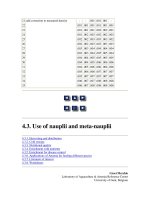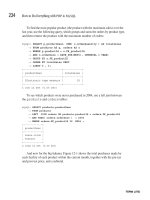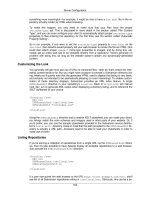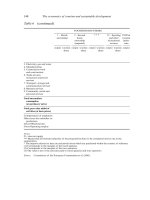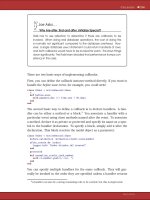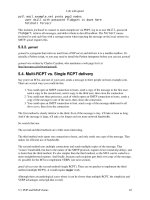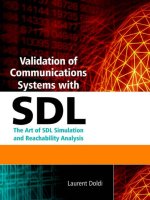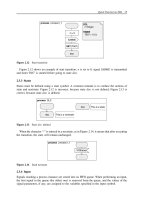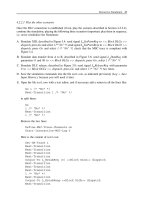Validation of Communications Systems with SDL phần 6 docx
Bạn đang xem bản rút gọn của tài liệu. Xem và tải ngay bản đầy đủ của tài liệu tại đây (256.3 KB, 28 trang )
Automatic Observation of Simulations 145
F. Double-click on cnx 0 : the Editor opens a window containing the MSC shown in
Figure 5.50. Remove all the arrows except the upper part representing the connection phase
(you can drag the mouse to select several elements at a time, but inside the frame only).
G. Perform the same operation for the scenarios xid
a, data a2b 0 and disc 0 by b, as shown
in Figure 5.50. In xid
a, you can remove the block datalink and the signals exchanged with
it, as shown in Figure 5.51.
Figure 5.51 The scenario xid a moved into a new file
H. In the Framework window, select File > New > MSC and drag the scenario xid a into
the new file, as depicted in Figure 5.51. Select the new file, do File > Save as and enter
xid1.msc.
Now you will add operators to organize our basic MSCs into a hierarchy.
I. In the Framework window, select the file test1ops.msc, press the AND palette button, and
type v76
and, to obtain the configuration shown in Figure 5.52.
J. Double-click on the AND operator named v76
and (click the symbol, not its name): the
MSC hierarchy view appears, as illustrated in Figure 5.53.
K. In the Framework window, drag the three scenarios cnx0, data
a2b 0 and disc 0 by a
under the AND operator v76
and, to obtain the configuration shown in Figure 5.54.
L. In the Framework window, insert a REPEAT and two OR operators, rename them,
respectively, data
repeat and data or or disc or.
M. Drag them to obtain the MSC represented in Figure 5.55.
N. In the Framework window, copy and paste the scenario data
a2b 0 ; rename the pasted
scenario data
b2a 0.
O. In the Framework window, copy and paste the scenario disc
0 by b; rename the pasted
scenario disc
0 by a, to obtain the hierarchy shown in Figure 5.47.
146 Validation of Communications Systems with SDL
Figure 5.52 After inserting the AND scenario
Figure 5.53 The MSC hierarchy window
Figure 5.54 After moving three scenarios under the AND
Automatic Observation of Simulations 147
v76_and
cnx_0 data_repeat
data_or
data_a2b_0
disc_or
disc_0_by_b
Figure 5.55 Building the MSC
P. Double-click the scenario data b2a 0, create the four new signals
14
(message button),
copy the text from the old signals to the new signals, delete the four old signals, and finally
replace 86 and 15 by 97 and 23 to obtain the scenario shown in Figure 5.56.
data_b2a_0
/* Transfer of data 97 through DLC number 0: */
v76frame( i : (. 0,97,23 .) )
l_dataind( 0,97 )
v76frame( i : (. 0,97,23 .) )
l_datareq( 0,97 )
inst_dlca
BLOCK /
v76test
/dlca
inst_datalink
BLOCK /
v76test/
datalink
inst_dlcb
BLOCK /
v76test
/dlcb
Figure 5.56 The scenario data b2a 0
Q. Double-click the scenario disc 0 by a, create the seven new signals, copy the text from
the old signals to the new signals, and delete the seven old signals to obtain the scenario
shown in Figure 5.57, taking care to have exactly the same ordering between signal outputs
and inputs.
R. In the Framework window, select the file test1ops.msc and do File > Save.
The hierarchical MSC test1ops is now ready for tracking.
5.3.3.2 Compile the SDL model plus the two MSCs
A. In the SDL Editor, check that the V.76 SDL model plus the two MSCs contained in
test1ops.msc and xid1.msc are loaded.
14
Do not move the existing signals because the Editor stores some VIA <channel name> in the .msc file, which may
provoke compilation errors (for example, when moving a signal from DLCa to DLCb).
148 Validation of Communications Systems with SDL
disc_0_by_a
l_releaseind( 0 )
l_releaseind( 0 )
l_releasereq( 0 )
v76frame( disc : (. 0 .) )
v76frame( disc : (. 0 .) )
v76frame( ua : (. 0 .) )
v76frame( ua : (. 0 .) )
inst_dlca
BLOCK /
v76test
/dlca
inst_datalink
BLOCK /
v76test/
datalink
inst_dlcb
BLOCK /
v76test
/dlcb
/* Release of DLC number 0 initiated by A: */
Figure 5.57 The scenario disc 0 by a
B. Unload any other files from the SDL Editor, and close all the diagrams opened in the
right area.
C. Quit (do NOT minimize) the ObjectGeode Launcher if running.
D. In the SDL Editor, select Tools > SDL & MSC Simulator. The ObjectGeode Launcher
appears: check that its left area only contains v76.pr, test1ops.msc and xid1.msc.
E. Press the Build button: this checks your SDL model and the two MSCs and translates the
SDL model and the MSCs into C code, to produce the executable file v76.sim.
5.3.3.3 Replay the simulation scenario test1
A. Press the Execute button to start the Simulator. The Simulator main window appears.
B. In the Simulator, select View > Hierarchy: as depicted in Figure 5.58, you now get a third
area containing observation. It corresponds to the MSCs xid
a and v76 and contained in
the files xid1.msc and test1ops.msc.
C. Unfold the observation part as in Figure 5.58, select xid
a and press the button Track :the
Editor opens a window showing the MSC xid
a. Double-click if necessary in the Editor to
display the content of xid
a.
D. Do the same for the MSC v76 and, double-click on data a2b in the Framework area, and
select Window > Tile Horizontally to obtain the disposition shown in Figure 5.59.
E. Replay a Simulation scenario: select File > Scenario > Load , choose test1.scn, and press
the Redo: All Simulator button
15
: at Step 23, the simulation should stop, and display:
SUCCESS state reached in scenario xid_a
It proves that the SDL simulation performed is identical to the behavior described in the
observer MSC xid
a.
15
In case the step number and so on are no longer displayed in the Simulator trace area, press on Traces: Defaults.
Automatic Observation of Simulations 149
Figure 5.58 The Simulator Hierarchy Browser with two observers
Important: if the MSC tracking does not work or no success is reached, unload the MSC
from the Editor, open the .msc file with a text editor and remove all the occurrences of VIA
<some
name>.
F. Continue replaying the scenario: press the redo
Simulator button to reach Step 26, where
you should see the same situation as in Figure 5.59.
In this figure, the bold horizontal bar shows that the next SDL event expected by the MSC
data
a2b 0 is an output of signal v76frame by block datalink.
Also the window named MSC Hierarchy v76
and shows in bold which scenarios can accept
events: as we are in data
a2b 0, the other scenarios located after it such as disc or are not
yet ready; data
a2b 0 must be finished first.
G. Finish replaying the simulation scenario until its end (Step 41) by pressing the Redo or
Redo: All buttons. You should see the line:
SUCCESS state reached in scenario v76_and
It proves that the SDL simulated behavior is included in the expected behaviors described in
the observer MSC v76
and.
You can now simulate manually other scenarios and try reaching again the success state in
the MSC observers. Chapter 7 will show you how the Simulator can discover automatically
such scenarios.
5.3.4 More details on MSCs
5.3.4.1 The operators used in MSCs
To represent a more complex behavior than a single basic scenario, operators specific to Object-
Geode can be used to create a hierarchy of MSCs. This is similar to the HMSCs used in Tau.
The operators are:
150 Validation of Communications Systems with SDL
Figure 5.59 Tracking the two MSCs v76 and and xid a during simulation
• AND: sequence
• OR: alternative
• REPEAT: repetition 0 to n times
• EXCEPTION: description of behavior expected after an error
• PARALLEL: independent execution of several MSCs.
We will only detail the most used operators: AND, OR and REPEAT.
Automatic Observation of Simulations 151
The operator AND is used to split one long scenario into two, three or more shorter ones.
For example, in Figure 5.60, the sequence sA, sB, sC, sD is split into sA, sB and sC, sD.
observer MSC
equivalent MSC
test_1
sA
sB
inst_1
proc1
and_1
test_1
test_2
test_2
sC
sD
inst_1
proc1
res1
sA
sB
inst_1
proc1
sC
sD
Figure 5.60 The operator AND
The operator OR means that the expected behavior is an alternative between two or more
MSCs. For example, in Figure 5.61, the expected behavior is:
• either the sequence sA, sB
• or the sequence sA, sC.
or_1
test_1
test_3
Named
+
in
Framework
res_1
sA
sB
inst_1
proc1
OR
observer MSC
equivalent MSCs
res_1
sA
sC
inst_1
proc1
test_1
sA
sB
inst_1
proc1
test_3
sA
sC
inst_1
proc1
Figure 5.61 The operator OR
This example also illustrates the fact that there can be a common part between several MSCs
under an OR operator (here, sA is common to test
1 and test 3 ).
152 Validation of Communications Systems with SDL
The operator REPEAT means that the expected behavior is the repetition from 0 to n times
of an MSC. For example, in Figure 5.62, the expected behavior is:
• either nothing,
• or the sequence sA, sB, sC,
• or the sequence sA, sB, sC, sA, sB, sC,
and so on.
test_2
sA
sB
sC
inst_1
proc1
test_loop
test_2
res_1
inst_1
proc1
res_2
sA
sB
sC
inst_1
proc1
res_3
sA
sB
sC
inst_1
proc1
sA
sB
sC
0 repetition:
1 repetition:
2 repetitions:
etc.
observer MSC
equivalent MSCs
Figure 5.62 The operator REPEAT
5.3.4.2 The MSC symbols used for observation
When an MSC is compiled with an SDL model, ObjectGeode checks that:
• All the elements used in the MSC exist in the SDL model.
• The scope in the MSC is compatible with the SDL model.
For example, in Figure 5.63, the following checks are performed during compilation:
• The entity named dataLink in the MSC retry1 exists in the SDL model HDLC.
• The signal v76frame in the MSC also exists in the SDL model.
retry1
v76frame (sabme : (. 0 .))
inst_DL
datalink
system
HDLC
[ v76frame ]
datalink
(a) (b)
ch1
SIGNAL v76frame(v76_par);
Figure 5.63 An MSC (b) consistent with the SDL model (a)
Automatic Observation of Simulations 153
• The signal v76frame being received by dataLink in the MSC, a channel carrying v76frame
and reaching dataLink exists in the SDL model.
The name inst
DL located on top of datalink in the MSC is not supposed to match any
SDL name.
Then, when using an MSC as an observer, only the following symbols, depicted in
Figure 5.64, are dynamically checked during simulation:
• Signal input and output and their parameter values,
• Timer set, reset and timeout.
retry1
v76frame(sabme : (. 0 .))
inst_1_DLCa
DLCa/DLC(1)
T320(12.0 )
T320 (12.0 )
inst_dataLink
datalink
Timer set: checked
Timer reset: checked
Timer timeout:
checked
Signal output:
checked
Signal input:
checked
Signal parameters:
checked
Figure 5.64 The MSC symbols checked during observation
The other symbols present in the MSC, shown in Figure 5.65, are ignored.
5.3.4.3 The syntax for MSC signal parameters
A special notation has been introduced for signal parameters in observer MSCs. An example
is shown in Figure 5.66.
In this example:
• The first occurrence of sig means that the output of sig is expected from BTS with value 17
as first parameter, cyan as second parameter and True as third parameter.
• In the second occurrence, sig is expected with any value as first parameter, cyan as second
parameter and any value as third parameter.
• In the third occurrence, sig is expected with 17 as first parameter, cyan, black or yellow as
second parameter and True as third parameter.
• In the fourth occurrence, sig is expected with a value between 4 and 16 as first parameter,
cyan as second parameter and False as third parameter.
154 Validation of Communications Systems with SDL
retry1
L_EstabReq(0)
L_ReleaseReq(0)
inst_dispatch_a
DLCa
ready
'n320cnt = 3'
inst_1_DLCa
DLCa/DLC(1)
Coregion: ignored
Create: ignored
Stop: ignored
Condition: ignored
Action: ignored
Figure 5.65 The MSC symbols not checked during observation
synt_msc
sig(17, cyan, True)
sig( *, cyan, * )
sig(17, ( cyan, black, yellow ), True)
sig( 4 16, cyan, False)
my_BTS
BTS
system test1
NEWTYPE colors
LITERALS
cyan,
magenta,
yellow,
black ;
ENDNEWTYPE;
SIGNAL
sig (Integer, colors, Boolean) ;
ch1
sig
BTS
any value
one value in the list
between 4 and 16
Figure 5.66 Example of observer MSC with special parameters
5.3.4.4 Observer MSCs generate feed commands
When an MSC is compiled with an SDL model, the inputs coming from the environment
in the MSC are automatically translated into feed commands in the simulation. For example,
in Figure 5.67, if the MSC test4 is compiled with the SDL model test2, after launching the
Simulator you will see the following feed already set:
> list feed
feed ch1 sig2( -8, true)
feed ch1 sig2( 45, false)
This feature saves time when using MSCs to test an SDL model.
Automatic Observation of Simulations 155
test4
sig2(45, False)
sig2( -8, True )
sig( 4 16, cyan, False)
my_BTS
BTS
system test2
NEWTYPE colors
LITERALS
cyan, magenta, yellow, black ;
ENDNEWTYPE;
SIGNAL
sig (Integer, colors, Boolean) ,
sig2 (Integer, Boolean) ;
ch1
sigsig2
BTS
Figure 5.67 MSC test4 observing the SDL model test2
5.3.4.5 The MSC attributes search and verify
According to the kind of properties you want to check and the kind of SDL model you use, you
can select one of the following MSC attributes for the simulation (which are an MSC extension
specific to ObjectGeode):
• search: detects behaviors conforming to the MSC
• verify
16
: like search, plus detects behaviors nonconforming to the MSC.
Generally, it is better to use verify because the Simulator will not only detect if your model
conforms to the MSC but will also indicate when it encounters errors
17
. However, there are
some subtle differences that we will illustrate in the following lines.
To change the attributes of an MSC, load it into the Editor, select it and do Edit >
MSC Simulation Properties: the window shown in Figure 5.68 appears. The last three choices in
the Goal part (Complete test purpose ) are reserved for Test Composer, the test case generator.
Figure 5.69 shows the simulation results with the basic observer MSC test
seq. It expects
output of signals sA, sB and sC.
If we set the simulation attribute of the MSC observer to search:
• the first occurrence sequence of sA, sB, sC is detected as a success;
• the two consecutive sA, sA do not provoke any error;
• the second occurrence of the sequence sA, sB, sC is also detected as a success.
When using search, the simulator performs a loopback in the observer MSC to detect several
occurrences of the MSC behavior in the simulation.
If we set the simulation attribute of the MSC observer to verify:
• the first occurrence of the sequence sA, sB, sC is detected as a success;
• the two consecutive sA, sA provoke an error;
• then, at the end of the last sequence sA, sB, sC, no other success is detected.
16
Do not confuse this MSC attribute with the name of the command used to run the exhaustive simulation.
17
In previous versions of ObjectGeode, verify MSCs only detected errors.
156 Validation of Communications Systems with SDL
Figure 5.68 The Editor window showing the MSC simulation properties
seq_sim
sA
sB
sZ
sC
sA
sA
sB
sC
inst_proc1
proc1
test_seq
sA
sB
sC
inst_1
proc1
Observer MSC Simulation trace
search
MSC
verify
MSC
SUCCESS SUCCESS
SUCCESS
ERROR
Figure 5.69 Simulation results with the basic MSC test seq
Figure 5.70 shows the simulation results with the hierarchical observer MSC test loop.The
observer is the same as in Figure 5.69 (it expects output of sA, sB and sC ), but it has been
inserted under the repeat operator test
loop: the sequence sA, sB and sC can now occur, and
be repeated 0 to n times.
Automatic Observation of Simulations 157
seq_sim
sA
sB
sZ
sC
sA
sA
sB
sC
inst_proc1
proc1
search
MSC
verify
MSC
ERROR
SUCCESS
test_2
sA
sB
sC
inst_1
proc1
test_loop
test_2
SUCCESS
SUCCESS
Observer MSC
Simulation trace
Figure 5.70 Simulation results with the hierarchical MSC test loop
If we set the simulation attribute of the MSC observer to search:
• the first output of signal sA is detected as a success: this corresponds to the execution of the
repeat operator 0 times;
• then, no other success is observed.
It means that the repeat operator must be avoided on top of a hierarchy of MSCs when using
search; but the repeat is not necessary here because the simulator performs a loopback in case
of search, to detect several occurrences of the MSC behavior in the simulation.
If we set the simulation attribute of the observer MSC to verify:
• the first output of signal sA is detected as a success: this corresponds to the execution of the
repeat operator 0 times;
• then at the end of the sequence sA, sB, sC, another success is detected (repeat one time).
• if a third sA is simulated after the second, an error is detected (because sA, sA has been
observed, instead of sA, sB ).
To simplify, we have used examples of observation with MSC using interactive simulation,
but errors and successes are also detected during random or exhaustive simulation.
5.3.4.6 Unexpected signals
In Figure 5.69, you see in the simulation trace that the output of signal sZ is ignored: this is
because sZ is not present in the observer MSC test
seq. The only signals monitored in this
case are sA, sB, sC
18
.
18
In Tau SDL Suite, the Validator considers by default that signals not present in the MSC must also be monitored:
in the present example, if an output of sZ occurs during the simulation, the Validator will report an MSC violation.
158 Validation of Communications Systems with SDL
To monitor signals that are not in the observer MSC, you can add them into the field
Unexpected signals shown in Figure 5.68.
For example, here, if you type sZ in the field Unexpected signals and recompile the model
plus the MSC, you get the behavior depicted in Figure 5.71: after sA and sB, the observer
expected sC, but sZ has occurred, which is not ignored here, and provokes an error; then no
other success happens.
seq_sim
sA
sB
sZ
sC
sA
sA
sB
sC
inst_proc1
proc1
test_seq
sA
sB
sC
inst_1
proc1
search
MSC
verify
MSC
ERROR
ERROR
Observer MSC Simulation trace
Figure 5.71 Simulation results with sZ as unexpected signal
5.3.4.7 Time local or global
In MSC simulation properties shown in Figure 5.68, you see two options concerning time:
global or local.
If set to global, the ordering of events is global to all the instances present in the observer
MSC. For example, in Figure 5.72, if you simulate the SDL sequence sA, sC and sB, you get
an error (or you do not get a success), because sB was expected before sC.
test_time
sB
sA
sC
sZ
inst_1
proc1
inst_2
proc2
Figure 5.72 Observer MSC with two instances
If set to local, the ordering of events is local to each instance present in the observer MSC.
In the same example, if you simulate the SDL sequence sA, sC and sB, you do not get an error
(or you get a success), because each instance proc1 and proc2 are observed separately. The
Automatic Observation of Simulations 159
only things checked are that sC occurs after sA (you get a success) and that sZ occurs after sB
(you get another success).
5.3.5 Simulate with GOAL observers
You will create and simulate a GOAL observer checking that the DLC establishment works,
that is, after an establishment request an establishment confirmation occurs. In other words, the
observer must check that:
• block DLCa in our model receives signal L
EstabReq,
• signal L
EstabConf is transmitted by block DLCa and
• the parameter of L
EstabConf (the number of the created DLC) is equal to the parameter of
L
EstabReq (the number of the DLC to create).
This could have been checked by the MSC shown in Figure 5.73, except that it only works
for one parameter value: one MSC might be used for 0, another for 1 and so on.
obs_ex1
l_estabreq( 0 )
l_estabconf( 0 )
inst_dlca
dlca
Figure 5.73 An observer MSC cannot memorize values
5.3.5.1 Create the GOAL observer
A. In the Editor, select File > New > GOAL Observer. Select untilted1.obs,doFile > Save As
and enter obs
ex2.obs.
B. Press the Observation palette button and name the observation v76test.
C. Press the Observer palette button to create an observer and name it obs1.
D. Select the observation v76test and press the Text palette button: this creates a PR Declara-
tion. Your Framework view should look like Figure 5.74.
Figure 5.74 The Editor Framework view
160 Validation of Communications Systems with SDL
E. Double-click the PR Declaration and enter:
probe DLC_a v76test!DLCa;
This creates the probe DLC a pointing toward the block DLCa in the SDL system v76test.
The observer obs1 will use this probe to access the contents of the block.
F. Double-click on obs1 : the Editor opens the observer obs1,empty.
G. Enter the observer shown in Figure 5.75, and save it.
An observer is similar to an SDL process, except that:
• the transitions are not triggered by incoming signals but by the events occurring in the
SDL model (WHEN),
• the ERROR and SUCCESS states must be defined to indicate to the Simulator which
states are expected and which are unexpected.
observer obs1
SUCCESS STATE ok;
ERROR STATE bad;
DCL
DLC_num Integer;
idle
idle
it:= INPUT L_EstabReq TO DLC_a
DLC_num := it ! L_EstabReq ! p1
We store the
parameter of
L_EstabReq
into DLC_num
wait4conf
Now we wait
for L_EstabConf
wait4conf
it:= OUTPUT L_EstabConf FROM DLC_a
it ! L_EstabConf ! p1
After the output,
we check that
the parameter
of L_EstabConf
is the same than
the parameter
of L_EstabReq
DLC_num
ok
ELSE
bad
ok bad
WHEN
Figure 5.75 The GOAL observer obs1
In Figure 5.75, the self-declared variable it is used like a hook to memorize the INPUT or
the OUTPUT in order to access the parameter of the signals.
The first WHEN could be translated as: when an input of signal L
EstabReq to probe DLC a
is observed, execute the transition until state wait4conf.
5.3.5.2 Compile the SDL model plus the GOAL observer
A. In the SDL Editor, load the V.76 SDL model, plus the GOAL observer contained in
obs
ex2.obs.
B. Unload any other files from the SDL Editor, and quit (do NOT minimize) the ObjectGeode
Launcher if running.
Automatic Observation of Simulations 161
C. In the SDL Editor, select Tools > SDL & MSC Simulator. The ObjectGeode Launcher
appears: check that its left area only contains v76.pr and obs
ex2.obs.
D. Press the Build button: this checks your SDL model and the GOAL observer and translates
them into C code.
5.3.5.3 Replay the simulation scenario test1
A. Press the Execute button to start the Simulator. The Simulator main window appears. As
opposed to observer MSCs, GOAL observer cannot be tracked.
B. In the Simulator, press the Watch button, then press States: as depicted in Figure 5.76, the
state of the observer obs1 is displayed.
Figure 5.76 The state of observer obs1
C. Press the Start MSC button.
D. Replay a Simulation scenario: select File > Scenario > Load , c hoose test1.scn, and press
the Redo: All Simulator button: at Step 15, the simulation should stop, and display:
stop condition: not verifying() and success(obs1)
This means that observer obs1 has reached a success state: in the watch, you see that the
state of obs1 is ok. The expression not verifying() prevents the Simulator from stopping during
an exhaustive simulation.
It proves that the SDL simulation performed matches the behavior expected in the observer
MSC obs1 : you can check in the MSC trace that block DLCa has received L
EstabReq,
then that signal L
EstabConf has been transmitted by block DLCa, and that the parameter of
L
EstabConf, 0, is equal to the parameter of L EstabReq.
5.3.6 More details on GOAL observers
GOAL observers can read and change any SDL variable, including the contents of process
queues, and have also access to constants and types defined in the observed SDL model. One
.obs file can contain several GOAL observers.
162 Validation of Communications Systems with SDL
5.3.6.1 Ordinary and event GOAL observers
By default, only one transition in each GOAL observer is executed after each SDL model
transition. For example, the observer in Figure 5.78 will not detect any success in the SDL
model represented in Figure 5.77, because the SDL model outputs the signals orange and red
in the same transition; then the Simulator executes one transition only in the observer obs1 :
it goes from state waitOrange to state waitRed. State good is not reached, signal red is not
detected by the observer.
process lights
orange
red
ready
ready
block block1
ch1
sr1
orange,
red
lights
system syst1
SIGNAL
orange,
red;
ch1
orange,
red
block1
Figure 5.77 Model with two consecutive outputs
observer obs1
SUCCESS STATE good ;
waitOrange
waitOrange
OUTPUT orange
FROM lights1
waitRed
waitRed
OUTPUT red
FROM lights1
good
good
Figure 5.78 Ordinary GOAL observer: no success
The following probe is declared to access instance 1 of process lights:
PROBE lights1 syst1 ! block1 ! lights(1);
If we transform the ordinary observer into an event observer, after each SDL model transition
several transitions in each observer are executed. Now the observer in Figure 5.79 will detect
a success in the SDL model represented in Figure 5.77, because the Simulator executes two
transitions in the observer obs1 : it goes from state waitOrange to state waitRed andthento
state good.
To enter the keyword EVENT, type it before obs1 in the Framework view.
Remark: the observers generated when compiling observer MSCs are event observers.
Automatic Observation of Simulations 163
EVENT observer obs1
SUCCESS STATE good ;
waitOrange
waitOrange
OUTPUT orange
FROM lights1
waitRed
waitRed
OUTPUT red
FROM lights1
good
good
Figure 5.79 Event GOAL observer: success reached
5.3.6.2 Using a GOAL observer to detect the execution of a transition
The second transition in process lights, as shown in Figure 5.80, is labeled tr1. The GOAL
observer obsTrans represented in Figure 5.81 detects the execution of transition tr1. Then, if x
is not equal to 0, the observer goes to state good.
process lights
DCL
x Integer:= 0;
orange
red
lights
ready
ready
NONE
tr1
orange
x:= x + 1
blue
blue
NONE
ready
Figure 5.80 Process lights modified
observer obsTrans
SUCCESS STATE good ;
st1
st1
TRANS lights1 : tr1
lights1 ! x
0
st1
ELSE
good
good
Figure 5.81 Detecting execution of transition tr1
164 Validation of Communications Systems with SDL
Remember that the following probe is declared to access instance 1 of process lights:
PROBE lights1 syst1 ! block1 ! lights(1);
5.3.6.3 Using a GOAL observer to detect a v alue and modify an SDL variable
The GOAL observer obsCond represented in Figure 5.82 detects if the variable x in process
lights (see Figure 5.80) is > 0 , and puts −99 into x.
observer obsCond
SUCCESS STATE good ;
st1
st1
lights1 ! x > 0
lights1 ! x := −99
good
good
Figure 5.82 Detecting x>0 and changing x
5.3.6.4 Using a GOAL observer to test the state of a process
The GOAL observer obsState represented in Figure 5.83 detects if the state of process lights
(see Figure 5.80) is equal to blue.
observer obsState
SUCCESS STATE good ;
st1
st1
lights1 ! state = lights1 ! blue
good
good
Figure 5.83 Testing the state of a process
observer obsCreate
st1
st1
CREATE
WRITELN
('*** Instance of process created ***')
-
STOP
WRITELN
('*** Instance of process stopped ***')
-
Figure 5.84 Detecting process creation and stop
Automatic Observation of Simulations 165
Remember that the following probe is declared to access instance 1 of process lights:
PROBE lights1 syst1 ! block1 ! lights(1);
5.3.6.5 Using a GOAL observer to detect process creation and stop
The GOAL observer obsCreate represented in Figure 5.84 writes a message if there are any
creation or stop of process instances in the SDL model. It is also possible to know which
process has been created.
6
Random Simulation
6.1 PRINCIPLES
In the previous chapters, we have simulated interactively: when there was a choice between sev-
eral SDL transitions to execute, the user selected manually the desired transition. For example,
the user could send either an L
DataReq to transfer more data or an L ReleaseReq to release a
connection. In order to perform automatic simulations to test the maximum of model behaviors,
the simulators provide an automatic mode, which we generically call random, where the choices
between several firable transitions are made randomly. The simulation runs, executing thousand
or millions of transitions, to test the SDL model quickly. When an error is encountered, such as
a range overflow or a bad behavior detected by an observer, the simulation stops, and the user
gets the error message and can use the debugging features of the simulator to understand it.
6.2 CASE STUDY WITH TAU SDL SUITE
In Tau SDL Suite, random simulation mode is available in the Validator, not in the Simulator.
6.2.1 Random simulation without observers
You will run the random simulation on the V.76 SDL model to discover errors automatically.
6.2.1.1 Run the random simulation
A. If you added an observer process to the model as specified in Chapter 5, go back to the
version without observer process: in the Organizer, select V76test, choose Edit > Connect,
select To an existing file, press the folder-shaped icon and connect to the file v76test.ssy.
Also remove block obs if it remains in the Organizer (but do not delete its file).
B. In the Organizer, press the save button, select the SDL system V76test and do Generate >
Make.
C. In the SDL Make window, select Microsoft Validation or Borland Validation, and press Full
Make.
D. In the Organizer, press the Validate
button to start the Validator.
E. In the Validator, press the Navigator button.
Validation of Communications Systems with SDL: The Art of SDL Simulation and Reachability Analysis.
Laurent Doldi
2003 John Wiley & Sons, Ltd ISBN: 0-470-85286-0
168 Validation of Communications Systems with SDL
F. In the Validator command line, enter:
Random-Down 500
The Validator performs a random simulation (limited to 500 transitions), and answers (you
may get a different number):
No down node after 31 steps
If you look at the Navigator, as shown in Figure 6.1, you see why the simulation stopped
so early:
Warning: implicit signal consumption of V76frame etc.
Figure 6.1 After 31 random simulation steps
If you did not get the same error, repeat the sequence Top, Random-Down 500. This error
means that when signal v76frame has been transmitted to process dispatch in block DLCb,
dispatch was not in a state where it could input (or save) the signal.
G. In the Validator, select Commands > Toggle MSC Trace: the MSC trace shows the simula-
tion executed by the Validator.
6.2.1.2 Analyze the error
To understand the bug, you will search in which state process dispatch (in block DLCb)was
when process DLC transmitted to it the signal DLCstopped.
A. In the Validator, select View > Command Window: as shown in Figure 6.2, the state of each
process instance is displayed. You see that process dispatch in block DLCb is in state
waitParmResp.
Random Simulation 169
Figure 6.2 Process states in the Command window
B. In the Organizer, double-click on process dispatch: in the page part1, you see that in state
waitParmResp, the only input is L
SetParmResp; therefore, when a V76frame is first in the
process queue, it is discarded.
The error is also easy to understand by looking at the MSC trace. We will not correct this
bug, because we will learn how to find it with exhaustive simulation.
6.2.2 Multiple random simulations
The random simulation algorithm used in the Validator is based on a pseudorandom number
called seed. The initial default seed value, 1, can be changed using Define-Random-Seed.
At each random simulation step, the Validator executes a transition selected among the firable
transitions according to a random number. For example, if there are two firable transitions,
depending on the random number, the first or the second transition is executed.
In the previous section, we have used the textual command Random-Down, which performs
a single-shot random simulation. To simulate different scenarios in order to hit more errors,
you could repeat this simulation several times by returning to the model’s initial state (button
Top ) and entering again the command Random-Down.
To simplify your work, the Validator command Random-Walk performs this repetition
automatically. To illustrate this:
A. Restart the Validator.
B. Select Options1 > Show Options. The Validator displays:
Random walk options
Search depth : 100
Repetitions : 100
It means that maximum 100 transitions will be executed from the starting step and that the
random simulation will be repeated 100 times. It is similar to 100 times the sequence:
Random-Down 100
Top