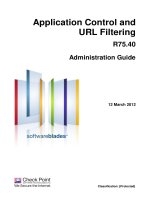Identity Awareness R75 Administration Guide docx
Bạn đang xem bản rút gọn của tài liệu. Xem và tải ngay bản đầy đủ của tài liệu tại đây (2.53 MB, 110 trang )
17 January 2011
Administration Guide
Identity Awareness
R75
© 2011 Check Point Software Technologies Ltd.
All rights reserved. This product and related documentation are protected by copyright and distributed under
licensing restricting their use, copying, distribution, and decompilation. No part of this product or related
documentation may be reproduced in any form or by any means without prior written authorization of Check
Point. While every precaution has been taken in the preparation of this book, Check Point assumes no
responsibility for errors or omissions. This publication and features described herein are subject to change
without notice.
RESTRICTED RIGHTS LEGEND:
Use, duplication, or disclosure by the government is subject to restrictions as set forth in subparagraph
(c)(1)(ii) of the Rights in Technical Data and Computer Software clause at DFARS 252.227-7013 and FAR
52.227-19.
TRADEMARKS:
Refer to the Copyright page ( for a list of our trademarks.
Refer to the Third Party copyright notices ( for a list of
relevant copyrights and third-party licenses.
Important Information
Latest Documentation
The latest version of this document is at:
For additional technical information, visit the Check Point Support Center
().
Revision History
Date
Description
17 January 2011
Added a new chapter ("Identity Awareness Commands" on page 95)
Improved formatting and document layout
30 December 2010
Improved documentation, formatting and document layout
15 December 2010
First release of this document
Feedback
Check Point is engaged in a continuous effort to improve its documentation.
Please help us by sending your comments
(mailto:?subject=Feedback on Identity Awareness R75
Administration Guide).
Contents
Important Information 3
Getting Started With Identity Awareness 7
Introduction 7
AD Query 9
Captive Portal 10
Identity Agents 11
Deployment 13
Identity Awareness Scenarios 14
Acquiring Identities for Active Directory Users 14
Acquiring Identities with the Captive Portal 16
Acquiring Identities with Identity Agents 20
Acquiring Identities in Application Control 22
Configuring Identity Awareness 25
Enabling Identity Awareness on the Security Gateway 25
Results of the Wizard 28
Creating Access Roles 28
Using Identity Awareness in the Firewall Rule Base 30
Access Role Objects 31
Negate and Drop 31
Using Identity Awareness in the Application Control Rule Base 31
Source and Destination Fields 32
Negate and Block 33
Configuring Captive Portal in SmartDashboard 33
Portal Network Location 33
Access Settings 33
Authentication Settings 34
Customize Appearance 34
User Access 35
Agent Deployment from the Portal 36
Configuring Identity Agents 36
Identity Agent Types 36
Identity Agent Deployment Methods 38
Server Discovery and Trust 39
Configuring Identity Agents in SmartDashboard 40
Configuring Identity Awareness for a Log Server 42
Enabling Identity Awareness on the Log Server 42
Identity Sources 43
Choosing Identity Sources 43
Advanced AD Query Configuration 43
Configuring Identity Awareness for a Domain Forest (Subdomains) 43
Specifying Domain Controllers per Security Gateway 44
Permissions and Timeout 47
Multiple Gateway Environments 48
Non-English Language Support 48
Performance 48
Troubleshooting 49
Advanced Captive Portal Configuration 51
Customizing Text Strings 51
Adding a New Language 54
Server Certificates 56
Advanced Identity Agents Configuration 58
Customizing Parameters 58
Prepackaging Identity Agent Installation 59
Advanced Deployment 60
Introduction 60
Deployment Options 61
Configuring Clusters in Bridge Mode 61
Preparing Clusters with a Bridge 63
Checking the Bridge Configuration 63
Configuring the External Identity Awareness Gateway 63
Configuring the Cluster 64
Configuring Cluster and Bridge Support 64
Deploying a Test Environment 64
Testing Identity Sources 65
Testing Identity Agents 65
Deployment Scenarios 66
Perimeter Security Gateway with Identity Awareness 66
Data Center Protection 67
Large Scale Enterprise Deployment 67
Network Segregation 69
Distributed Enterprise with Branch Offices 70
Wireless Campus 72
Dedicated Identity Acquisition Gateway 72
Advanced Identity Agent Options 74
Kerberos SSO Configuration 75
Overview 75
How SSO Operates 76
References 76
SSO Configuration 76
Server Discovery and Trust 81
Introduction 81
Discovery and Trust Options 82
Option Comparison 83
Prepackaging Identity Agents 89
Introduction 89
Custom Identity Agent msi 89
Using the cpmsi_tool.exe 89
Sample INI File 93
Deploying a Prepackaged Agent via the Captive Portal 93
Identity Awareness Commands 95
Introduction 95
pdp 96
pdp monitor 96
pdp connections 98
pdp control 98
pdp network 99
pdp debug 99
pdp tracker 100
pdp status 101
pdp update 101
pep 102
pep show 102
pep debug 104
adlog 105
adlog query 105
adlog dc 106
adlog statistics 106
adlog debug 106
adlog control 107
adlog service_accounts 107
test_ad_connectivity 108
Index 109
Page 7
Chapter 1
Getting Started With Identity
Awareness
In This Chapter
Introduction 7
Deployment 13
Identity Awareness Scenarios 14
Introduction
Traditionally, firewalls use IP addresses to monitor traffic and are unaware of the user and machine
identities behind those IP addresses. Identity Awareness removes this notion of anonymity since it maps
users and machine identities. This lets you enforce access and audit data based on identity.
Identity Awareness is an easy to deploy and scalable solution. It is applicable for both Active Directory and
non-Active Directory based networks as well as for employees and guest users. It is currently available on
the Firewall blade and Application Control blade and will operate with other blades in the future.
Identity Awareness lets you easily configure network access and auditing based on network location and:
The identity of a user
The identity of a machine
When Identity Awareness identifies a source or destination, it shows the IP address of the user or machine
with a name. For example, this lets you create firewall rules with any of these properties. You can define a
firewall rule for specific users when they send traffic from specific machines or a firewall rule for a specific
user regardless of which machine they send traffic from.
Introduction
Getting Started With Identity Awareness Page 8
In SmartDashboard, you use Access Role objects to define users, machines and network locations as one
object.
Identity Awareness also lets you see user activity in SmartView Tracker and SmartEvent based on user and
machine name and not just IP addresses.
Identity Awareness gets identities from these acquisition sources:
AD Query
Captive Portal
Identity Agent
The table below shows how identity sources are different in terms of usage and deployment considerations.
Depending on those considerations, you can configure Identity Awareness to use one identity source or a
combination of identity sources ("Choosing Identity Sources" on page 43).
Introduction
Getting Started With Identity Awareness Page 9
Source
Description
Recommended Usage
Deployment Considerations
AD Query
Gets identity data
seamlessly from
Microsoft Active
Directory (AD)
Identity based
auditing and
logging
Leveraging
identity in
Internet
application
control
Basic identity
enforcement in
the internal
network
Easy configuration
(requires AD
administrator
credentials)
Preferred for desktop
users
Only detects AD users
and machines
Captive Portal
Sends unidentified
users to a Web portal
for authentication
Identity based
enforcement for
non-AD users
(non-Windows
and guest users)
For deployment
of Identity
Agents
Used for identity
enforcement (not
intended for logging
purposes)
Identity Agent
A lightweight endpoint
agent that
authenticates securely
with Single Sign-On
(SSO)
Leveraging
identity for Data
Center
protection
Protecting highly
sensitive servers
When accuracy
in detecting
identity is crucial
See Choosing Identity
Sources (on page 43).
Identity aware gateways can share the identity information that they acquire with other identity aware
gateways. In this way, users that need to pass through several enforcement points are only identified once.
See Advanced Deployment (on page 60) for more information.
AD Query
AD Query is an easy to deploy, clientless identity acquisition method. It is based on Active Directory
integration and it is completely transparent to the user.
The AD Query option operates when:
An identified asset (user or machine) tries to access an Intranet resource that creates an authentication
request. For example, when a user logs in, unlocks a screen, shares a network drive, reads emails
through Exchange, or accesses an Intranet portal.
AD Query is selected as a way to acquire identities.
The technology is based on querying the Active Directory Security Event Logs and extracting the user and
machine mapping to the network address from them. It is based on Windows Management Instrumentation
(WMI), a standard Microsoft protocol. The Security Gateway communicates directly with the Active Directory
domain controllers and does not require a separate server.
No installation is necessary on the clients or on the Active Directory server.
How AD Query Operates - Firewall Rule Base Example
The steps listed in the example align with the numbers in the image below.
1. The Security Gateway registers to receive security event logs from the Active Directory domain
controllers.
2. A user logs in to a desktop computer using his Active Directory credentials.
Introduction
Getting Started With Identity Awareness Page 10
3. The Active Directory DC sends the security event log to the Security Gateway. The Security Gateway
extracts the user and IP information (user name@domain, machine name and source IP address).
4. The user initiates a connection to the Internet.
5. The Security Gateway confirms that the user has been identified and lets him access the Internet based
on the policy.
Captive Portal
The Captive Portal is a tool that acquires identities from unidentified users. It is a simple method that
authenticates users through a web interface before granting them access to Intranet resources. When users
try to access a protected resource, they get a web page that must fill out to continue.
Figure 1-1 Captive Portal Login
The Captive Portal option operates when a user tries to access a web resource and all of these apply:
The Captive Portal is selected as a way to acquire identities and the redirect option has been set for the
applicable rule.
Unidentified users cannot access that resource because of rules with access roles in the Firewall /
Application Rule Base. But if users are identified, they might be able to access the resource.
When these criteria are true, Captive Portal acquires the identities of users.
From the Captive Portal users can:
Enter an existing user name and password if they have them.
For guest users, enter required credentials. Configure what is required in the Portal Settings.
Introduction
Getting Started With Identity Awareness Page 11
Click a link to download an Identity Awareness agent. Configure this in the Portal Settings.
How Captive Portal Operates - Firewall Rule Base
The steps listed in the example align with the numbers in the image below.
1. A user wants to access the Internal Data Center.
2. Identity Awareness does not recognize him and redirects the browser to the Captive Portal.
3. The user enters his regular office credentials. The credentials can be AD or other Check Point supported
authentication methods, such as LDAP, Check Point internal credentials, or RADIUS.
4. The credentials are sent to the Security Gateway and verified in this example against the AD server.
5. The user can now go to the originally requested URL.
Identity Agents
Identity Agents are dedicated client agents installed on users' computers that acquire and report identities to
the Security Gateway.
Using Identity Agents gives you:
Introduction
Getting Started With Identity Awareness Page 12
User and machine identity
Minimal user intervention - all necessary configuration is done by administrators and does not require
user input.
Seamless connectivity - transparent authentication using Kerberos Single Sign-On (SSO) when users
are logged in to the domain. If you do not want to use SSO, users enter their credentials manually. You
can let them save these credentials.
Connectivity through roaming - users stay automatically identified when they move between
networks, as the client detects the movement and reconnects.
Added security - you can use the patented packet tagging technology to prevent IP Spoofing. Identity
Agents also gives you strong (Kerberos based) user and machine authentication.
There are 3 types of Identity Agents:
Full - requires administrator permissions for installation. If installed by a user without administrator
permissions, it will automatically revert to installing the Light agent. The Full agent performs packet
tagging and machine authentication.
Light - does not require administrator permissions for installation. Cannot be configured with packet
tagging or machine authentication.
Custom - a customized installation package.
For more information, see Prepackaging Identity Agents (on page 89).
Users can download and install Identity Agents from the Captive Portal or you can distribute MSI files to
computers with distribution software or any other method (such as telling them where to download the client
from).
How You Download an Identity Agent - Example
This is how a user downloads the Identity Agent from the Captive Portal:
1. A user logs in to his PC with his credentials and wants to access the Internal Data Center.
2. The Security Gateway enabled with Identity Awareness does not recognize him and sends him to the
Captive Portal.
3. The Security Gateway sends a page that shows the Captive Portal to the user. It contains a link that he
can use to download the Identity Agent.
4. The user downloads the Identity Agent from the Captive Portal and installs it on his PC.
5. The Identity Agent client connects to the Security Gateway.
If SSO with Kerberos is configured, the user is automatically connected.
Deployment
Getting Started With Identity Awareness Page 13
6. The user is authenticated and the Security Gateway sends the connection to its destination according to
the Firewall Rule Base.
Deployment
Identity Awareness is commonly enabled on the perimeter gateway of the organization. It is frequently used
in conjunction with Application Control.
To protect internal data centers, Identity Awareness can be enabled on an internal gateway in front of
internal servers, such as data centers. This can be in addition to on the perimeter gateway but does not
require a perimeter gateway.
Identity Awareness can be deployed in Bridge mode or Route mode.
In Bridge mode it can use an existing subnet with no change to the hosts' IP addresses.
In Route mode the gateway acts as a router with different subnets connected to its network interfaces.
For redundancy, you can deploy a gateway cluster in Active-Standby (HA) or Active-Active (LS) modes.
Identity awareness supports ClusterXL HA and LS modes.
If you deploy Identity Awareness on more than one gateway, you can configure the gateways to share
identity information. Common scenarios include:
Deploy on your perimeter gateway and data center gateway.
Deploy on several data center gateways.
Deploy on branch office gateways and central gateways.
You can have one or more gateways acquire identities and share them with the other gateways.
You can also share identities between gateways managed in different Multi-Domain Servers.
Identity Awareness Scenarios
Getting Started With Identity Awareness Page 14
Identity Awareness Scenarios
This section describes scenarios in which you can use Identity Awareness to let users access network
resources.
The first 3 scenarios describe different situations of acquiring identities in a Firewall Rule Base environment.
The last scenario describes the use of Identity Awareness in an Application Control environment.
Acquiring Identities for Active Directory Users
Organizations that use Microsoft Active Directory as a central user repository for employee data can use AD
Query to acquire identities.
When you set the AD Query option to get identities, you are configuring clientless employee access for all
Active Directory users. To enforce access options, make rules in the Firewall Rule Base that contain access
role objects. An access role object defines users, machines and network locations as one object.
Active Directory users that log in and are authenticated will have seamless access to resources based on
Firewall Rule Base rules.
Let's examine a scenario to understand what AD Query does.
Scenario: Laptop Access
John Adams is an HR partner in the ACME organization. ACME IT wants to limit access to HR servers to
designated IP addresses to minimize malware infection and unauthorized access risks. Thus, the gateway
policy permits access only from John's desktop which is assigned a static IP address 10.0.0.19.
He received a laptop and wants to access the HR Web Server from anywhere in the organization. The IT
department gave the laptop a static IP address, but that limits him to operating it only from his desk. The
current Rule Base contains a rule that lets John Adams access the HR Web Server from his laptop with a
static IP (10.0.0.19).
He wants to move around the organization and continue to have access to the HR Web Server.
To make this scenario work, the IT administrator does these steps:
1. Enables Identity Awareness on a gateway, selects AD Query as one of the Identity Sources and
installs the policy.
2. Checks SmartView Tracker to make sure the system identifies John Adams in the logs.
3. Adds an access role object to the Firewall Rule Base that lets John Adams access the HR Web Server
from any machine and from any location.
4. Sees how the system tracks the actions of the access role in SmartView Tracker.
Identity Awareness Scenarios
Getting Started With Identity Awareness Page 15
User Identification in the Logs
The SmartView Tracker log below shows how the system recognizes John Adams as the user behind IP
10.0.0.19.
This log entry shows that the system maps the source IP to the user John Adams from CORP.ACME.COM.
This uses the identity acquired from AD Query.
Note - AD Query maps the users based on AD activity. This can take
some time and depends on user activity. If John Adams is not
identified (the IT administrator does not see the log), he should lock
and unlock the computer.
Identity Awareness Scenarios
Getting Started With Identity Awareness Page 16
Using Access Roles
To let John Adams access the HR Web Server from any machine, it is necessary for the administrator to
change the current rule in the Rule Base. To do this, it is necessary to create an access role ("Creating
Access Roles" on page 28) for John Adams that includes the specific user John Adams from any network
and any machine.
Then the IT administrator replaces the source object of the current rule with the HR_Partner access role
object and installs the policy for the changes to be updated.
The IT administrator can then remove the static IP from John Adam's laptop and give it a dynamic IP. The
Security Gateway lets the user John Adams access the HR Web server from his laptop with a dynamic IP as
the HR_Partner access role tells it that the user John Adams from any machine and any network is
permitted access.
Acquiring Identities with the Captive Portal
The Captive Portal lets you acquire identities from unidentified users such as:
Managed users connecting to the network from unknown devices such as Linux computers or iPhones.
Unmanaged, guest users such as partners or contractors.
If unidentified users try to connect to resources in the network that are restricted to identified users, they are
automatically sent to the Captive Portal.
Let's examine some scenarios to understand what the Captive Portal does and the configuration required for
each scenario.
Scenario: Recognized User from Unmanaged Device
The CEO of ACME recently bought her own personal iPad. She wants to access the internal Finance Web
server from her iPad. Because the iPad is not a member of the Active Directory domain, she cannot identify
seamlessly with AD Query. However, she can enter her AD credentials in the Captive Portal and then get
the same access as on her office computer. Her access to resources is based on rules in the Firewall Rule
Base.
Identity Awareness Scenarios
Getting Started With Identity Awareness Page 17
Required SmartDashboard Configuration
To make this scenario work, the IT administrator must:
1. Enable Identity Awareness on a gateway and select Captive Portal as one of the Identity Sources.
2. In the Portal Settings window in the User Access section, make sure that Name and password login
is selected.
3. Create a new rule in the Firewall Rule Base to let Jennifer McHanry access network destinations. Select
accept as the Action.
4. Right-click the Action column and select Edit Properties.
The Action Properties window opens.
5. Select the Redirect http connections to an authentication (captive) portal. Note: redirection will
not occur if the source IP is already mapped to a user checkbox.
6. Click OK.
7. From the Source of the rule, right-click to create an Access Role.
a) Enter a Name for the Access Role.
b) In the Users tab, select Specific users and choose Jennifer McHanry.
c) In the Machines tab make sure that Any machine is selected.
d) Click OK.
The Access Role is added to the rule.
User Experience
Jennifer McHanry does these steps:
1. Browses to the Finance server from her iPad.
The Captive Portal opens because she is not identified and therefore cannot access the Finance Server.
2. She enters her usual system credentials in the Captive Portal.
A Welcome to the network window opens.
3. She can successfully browse to the Finance server.
Identity Awareness Scenarios
Getting Started With Identity Awareness Page 18
User Identification in the Logs
The SmartView Tracker log below shows how the system recognizes Jennifer McHanry from her iPad.
This log entry shows that the system maps the source "Jennifer_McHanry" to the user name. This uses the
identity acquired from Captive Portal.
Scenario: Guest Users from Unmanaged Device
Guests frequently come to the ACME company. While they visit, the CEO wants to let them access the
Internet on their own laptops.
Amy, the IT administrator configures the Captive Portal to let unregistered guests log in to the portal to get
network access. She makes a rule in the Firewall Rule Base to let unauthenticated guests access the
Internet only.
When guests browse to the Internet, the Captive Portal opens. Guests enter their name, company, email
address, and phone number in the portal. They then agree to the terms and conditions written in a network
access agreement. Afterwards they are given access to the Internet for a specified period of time.
Required SmartDashboard Configuration
To make this scenario work, the IT administrator must:
1. Enable Identity Awareness on a gateway and select Captive Portal as one of the Identity Sources.
2. In the Portal Settings window in the User Access section, make sure that Unregistered guest login is
selected.
3. Click Unregistered guest login - Settings.
4. In the Unregistered Guest Login Settings window, configure:
The data guests must enter.
For how long users can access the network resources.
If a user agreement is required and its text.
5. Create two new rules in the Firewall Rule Base:
Identity Awareness Scenarios
Getting Started With Identity Awareness Page 19
a) If it is not already there, create a rule that identified users can access the internet from the
organization.
(i) From the Source of the rule, right-click to create an Access Role.
(ii) Enter a Name for the Access Role.
(iii) In the Users tab, select All identified users.
(iv) Click OK.
(v) The Access Role is added to the rule.
b) Create a rule to let Unauthorized Guests access only the internet.
(i) From the Source of the rule, right-click to create an Access Role.
(ii) Enter a Name for the Access Role.
(iii) In the Users tab, select Specific users and choose Unauthenticated Guests.
(iv) Click OK. The Access Role is added to the rule.
(v) Select accept as the Action.
(vi) Right-click the Action column and select Edit Properties. The Action Properties window opens.
(vii) Select Redirect http connections to an authentication (captive) portal. Note: redirection
will not occur if the source IP is already mapped to a user.
(viii) Click OK.
User Experience
From the perspective of a guest at ACME, she does these steps:
1. Browses to an internet site from her laptop.
The Captive Portal opens because she is not identified and therefore cannot access the Internet.
2. She enters her identifying data in the Captive Portal and reads through and accepts a network access
agreement.
A Welcome to the network window opens.
3. She can successfully browse to the Internet for a specified period of time.
Identity Awareness Scenarios
Getting Started With Identity Awareness Page 20
User Identification in the Logs
The SmartView Tracker log below shows how the system recognizes a guest.
This log entry shows that the system maps the source IP address with the user's identity. In this case, the
identity is "guest" because that is how the user is identified in the Captive Portal.
Acquiring Identities with Identity Agents
Scenario: Identity Agent Deployment and User Group Access
The ACME organization wants to make sure that only the Finance department can access the Finance Web
server. The current Rule Base uses static IP addresses to define access for the Finance department.
Amy, the IT administrator wants to leverage the use of Identity Agents so:
Finance users will automatically be authenticated one time with SSO when logging in (using Kerberos
which is built-in into Microsoft Active Directory).
Users that roam the organization will have continuous access to the Finance Web server.
Access to the Finance Web server will be more secure by preventing IP spoofing attempts.
Amy wants Finance users to download the Identity Agent from the Captive Portal. She needs to configure:
Identity Agents as an identity source for Identity Awareness.
Agent deployment for the Finance department group from the Captive Portal. She needs to deploy the
Full Identity Agent so she can set the IP spoofing protection. No configuration is necessary on the client
for IP spoofing protection.
A rule in the Rule Base with an access role for Finance users, from all managed machines and from all
locations with IP spoofing protection enabled.
Identity Awareness Scenarios
Getting Started With Identity Awareness Page 21
After configuration and policy install, users that browse to the Finance Web server will get the Captive Portal
and can download the Identity Agent.
Required SmartDashboard Configuration
To make this scenario work, the IT administrator must:
1. Enable Identity Awareness on a gateway and select Identity Agents and Captive Portal as Identity
Sources.
2. Click the Captive Portal Settings button.
3. In the Portal Settings window in the Users Access section, select Name and password login.
4. In the Identity Agent Deployment from the Portal, select Require users to download and select
Identity Agent - Full option.
Note - This configures Identity Agent for all users. Alternatively, you
can set Identity Agent download for a specific group ("Configuring
Agent Deployment for User Groups" on page 39).
5. Configure Kerberos SSO ("Kerberos SSO Configuration" on page 75).
6. Create a rule in the Firewall Rule Base that lets only Finance department users access the Finance Web
server and install policy:
a) From the Source of the rule, right-click to create an Access Role.
b) Enter a Name for the Access Role.
c) In the Networks tab, select Specific users and add the Active Directory Finance user group.
d) In the Users tab, select All identified users.
e) In the Machines tab, select All identified machines and select Enforce IP spoofing protection
(requires Full Identity Agent).
f) Click OK.
g) The Access Role is added to the rule.
7. Install policy.
User Experience
A Finance department user does this:
1. Browses to the Finance Web server.
Identity Awareness Scenarios
Getting Started With Identity Awareness Page 22
The Captive Portal opens because the user is not identified and cannot access the server. A link to
download the Identity Agent is shown.
2. The user clicks the link to download the Identity Agent.
The user automatically connects to the gateway. A window opens asking the user to trust the server.
Note - The trust window opens because the user connects to the
Security Gateway with Identity Awareness using the File name based
server discovery option. See Server Discovery and Trust (on page 39)
for more details on other server discovery methods that do not require
user trust confirmation.
3. Click OK. The user automatically connects to the Finance Web server.
The user can successfully browse to the internet for a specified period of time.
What's Next
Other options that can be configured for Identity Agents:
A method that determines how Identity Agents connect to a Security Gateway enabled with Identity
Awareness and trusts it. See Server Discovery and Trust (on page 39)for more details. In this scenario,
the File Name server discovery method is used.
Access roles ("Creating Access Roles" on page 28) to leverage machine awareness.
End user interface protection so users cannot access the client settings.
Let users defer client installation for a set time and ask for user agreement confirmation. See User
Access (on page 35).
Acquiring Identities in Application Control
Identity Awareness and Application Control can be used together to add user awareness, machine
awareness, and application awareness to the Check Point gateway. They work together in these
procedures:
Identity Awareness Scenarios
Getting Started With Identity Awareness Page 23
Use Identity Awareness Access Roles in Application Control rules as the source or destination of the
rule.
You can use all the types of identity sources to acquire identities of users who try to access applications.
In SmartView Tracker logs and SmartEvent events, you can see which user and IP address accesses
which applications.
Scenario: Identifying Users in Application Control Logs
The ACME organization wants to use Identity Awareness to monitor outbound application traffic and learn
what their employees are doing. To do this, the IT administrator must enable Application Control and Identity
Awareness. The SmartView Tracker and SmartEvent logs will then show identity information for the traffic.
Next, the IT department can add rules to block specific applications or track them differently in the
Application Control policy to make it even more effective. See the R75 Application Control Administration
Guide (
Required SmartDashboard Configuration
To make this scenario work, the IT administrator does these steps:
1. Enables the Application Control blade on a gateway.
This adds a default rule to the Application Control Rule Base that allows traffic from known applications,
with the tracking set to Log.
2. Enables Identity Awareness on a gateway, selects AD Query as one of the Identity Sources.
3. Installs the policy.
User identification in the Logs
Logs related to application traffic in SmartView Tracker and SmartEvent show data for identified users.
This SmartView Tracker log entry shows that the system maps the source IP address with the user's
identity. It also shows Application Control data.
Identity Awareness Scenarios
Getting Started With Identity Awareness Page 24
This SmartEvent Intro log entry shows details of an Application Control event with Identity Awareness user
and machine identity.
Page 25
Chapter 2
Configuring Identity Awareness
In This Chapter
Enabling Identity Awareness on the Security Gateway 25
Creating Access Roles 28
Using Identity Awareness in the Firewall Rule Base 30
Using Identity Awareness in the Application Control Rule Base 31
Configuring Captive Portal in SmartDashboard 33
Configuring Identity Agents 36
Configuring Identity Awareness for a Log Server 42
Enabling Identity Awareness on the
Security Gateway
When you enable Identity Awareness on a Security Gateway, a wizard opens. You can use the wizard to
configure one Security Gateway that uses the AD Query and Captive Portal for acquiring identities. You
cannot use the wizard to configure a multiple gateway environment or to configure Identity Agent acquisition
(another method for acquiring identities).
When you complete the wizard and install a policy, the system is ready to monitor Identity Awareness. You
can use SmartView Tracker and SmartEvent to see the logs for user and machine identity.
To enable Identity Awareness:
1. Log in to SmartDashboard.
2. From the Network Objects tree, expand the Check Point branch.
3. Double-click the gateway on which to enable Identity Awareness.
4. On the General Properties page > Additional Features section, select Identity Awareness.
Or
From the Gateway Properties tree, select Identity Awareness. On the Identity Awareness page, select
Enable Identity Awareness.
The Identity Awareness Configuration wizard opens.