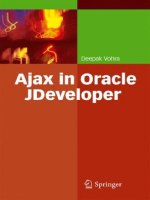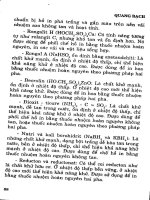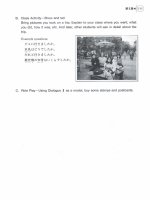Ajax in Oracle JDeveloper phần 5 docx
Bạn đang xem bản rút gọn của tài liệu. Xem và tải ngay bản đầy đủ của tài liệu tại đây (2.06 MB, 23 trang )
82 4 Ajax with Java-GWT
}});
RootPanel.get(“label1”).add(label1);
RootPanel.get(“label2”).add(label2);
RootPanel.get(“label3”).add(label3);
RootPanel.get(“label4”).add(label4);
RootPanel.get(“label5”).add(label5);
RootPanel.get(“label6”).add(label6);
RootPanel.get(“textBox1”).add(textBox1);
RootPanel.get(“textBox2”).add(textBox2);
RootPanel.get(“textBox3”).add(textBox3);
RootPanel.get(“textBox4”).add(textBox4);
RootPanel.get(“textBox5”).add(textBox5);
RootPanel.get(“textBox6”).add(textBox6);
RootPanel.get(“button”).add(button);
RootPanel.get(“label7”).add(label7);}}
Copy the CatalogForm.java listing to the CatalogForm.java class in
JDeveloper. Next, we shall run the GWT application in hosted mode. We
need to set the runtime configuration to the hosted mode as shown in Fig.
4.16.
Fig. 4.16
Setting Run Configuration to Hosted Mode
Right-click on the GWT Web Project in the Application Navigator
and select Run as shown in Fig. 4.17.
4.5 Creating a Form Validation Ajax Application 83
Fig. 4.17 Running Form Validation GWT Application
The HTML host page gets displayed. The HTML host page consists of
a table containing rows for input values for a catalog entry and a Submit
button as shown in Fig. 4.18.
Fig. 4.18 Input Form for creating a Catalog Entry
84 4 Ajax with Java-GWT
Start to specify a value for the Catalog ID field. An Ajax request gets
initiated and the Catalog ID value gets validated with catalog entries in a
HashMap. A validation message indicates the validity of the Catalog ID
value as shown in Fig. 4.19.
Fig. 4.19 Validating Catalog Id
An Ajax request is sent as each character is added to the Catalog ID
field and the validation message displayed. If a Catalog ID value is
specified that is already in the HashMap, catalog1 for example, a
validation message: “Catalog Id is not Valid”. The form fields get filled for
the catalog entry and the Submit button gets disabled as shown in Fig.
4.20.
4.5 Creating a Form Validation Ajax Application 85
Fig. 4.20 Non Valid Catalog Id
If a Catalog ID is specified that is not already in the HashMap, a
validation message gets displayed, “Catalog Id is valid”. The form fields
get set to empty fields and the Submit button gets enabled. Specify values
for a catalog entry and click on the Submit button as shown in Fig. 4.21. A
new catalog entry gets created in the HashMap.
86 4 Ajax with Java-GWT
Fig. 4.21 Creating a Catalog Entry
If the Catalog ID value for which a new catalog entry is created is
specified in the Catalog ID field again, the validation message indicates
that the Catalog ID is not valid as shown in Fig. 4.22.
Fig. 4.22 A Catalog Id becomes Non Valid after a Catalog Entry is created
4.6 Summary 87
4.6 Summary
The Google Web Toolkit is an Ajax framework for Java and also provides
a set of user interface components (widgets). A JRE emulation library is
also included in GWT. A limitation of GWT is that by default only the
Java classes in the JRE emulation library may be used in a GWT
application. For example, if a JDBC connection with a database is to be
created in a GWT application using the java.sql library, the Java-to-
JavaScript compiler does not compile the Java class and generates an error.
5 Ajax with Java-DWR
5.1 Introduction
Direct Web Remoting (DWR) is a Java open source library for developing
Ajax applications. DWR consists of two components: JavaScript running
in the browser that sends requests and dynamically updates the web page
with the response, and a Servlet running on the server that processes
requests and sends response back to the browser. Remoting in DWR
implies that Java class methods are remoted as JavaScript functions in the
browser. DWR dynamically generates JavaScript corresponding to Java
classes and the JavaScript may be run in the browser just as any other
JavaScript class library. The JavaScript functions generated corresponding
to Java class methods have a callback function as one of the parameters.
The remote methods are invoked in the browser using a callback function
and the request is sent to the server using Ajax. When the request is
complete a response is returned to the browser using Ajax. The callback
function specified in the remote method gets invoked with the data
returned from the server and the web page may be updated with the server
response.
5.2 Setting the Environment
Download the DWR
1
1.1.4 JAR file dwr.jar. DWR is supported on most
browsers. We shall be using Internet Explorer 6. DWR requires JDK 1.3 or
later and a servlet container that support servlet specification 2.2 or later.
Install a JDK if not already installed. JDK 1.5.0_13 was used in this
chapter. DWR has been tested on the following web servers: Tomcat,
WebLogic, WebSphere, JBoss, Jetty, Resin, Sun ONE, and Glassfish. We
1
Download DWR-
90 5 Ajax with Java-DWR
shall be using JBoss 4.x
2
; install JBoss 4.x if not already installed. We
shall be using MySQL
3
database as the database for the DWR application,
therefore, install MySQL 5.0. Create a database table UserTable in the
MySQL database using the following script.
CREATE TABLE UserTable(userid VARCHAR(25)
PRIMARY KEY, password VARCHAR(25));
INSERT INTO UserTable VALUES('dvohra', 'ajaxdwr');
INSERT INTO UserTable VALUES('jsmith', 'smith');
Next, configure JBoss with MySQL. Copy the mysql-ds.xml file
from the C:\JBoss\jboss-4.2.2.GA\docs\examples\jca directory to the
C:\JBoss\jboss-4.2.2.GA\server\default\deploy directory. In the mysql-
ds.xml
file the MySQL datasource is specified as
MySqlDS
. Specify the
connection URL and driver class as follows.
<connection-
url>jdbc:mysql://localhost:3306/test</connection-url>
<driver-class>com.mysql.jdbc.Driver</driver-class>
A password is not required for the root user. Specify user-name and
password as follows.
<user-name>root</user-name>
<password></password>
Download the MySQL JDBC driver
4
JAR file mysql-connector-java-
5.1.5-bin.jar and copy the JAR file to the C:\JBoss\jboss-
4.2.2.GA\server\default\lib directory. We shall be developing a DWR web
application in JDeveloper 11g IDE. Download JDeveloper 11g zip.
Extract the zip file to a directory and JDeveloper gets installed.
5.3 Creating a DWR Application
We shall be developing an Ajax registration form validation application to
validate a userid. The form validation application is used to create user
registration with a unique userid. If the User Id specified is not in the
database table UserTable a message “User Id is valid” gets displayed
and a new user registration entry may be created. If the User Id is already
in the database a validation message, “User Id is not Valid” gets displayed.
2
Download JBoss 4.x-
3
Download MySQL 5.0-
4
Download MySQL Connector/J JDBC
Driver-
5.3 Creating a DWR Application 91
First, create a JDeveloper application and project with File>New. In the
New Gallery window select General in Categories and Application in
Items
. Specify an application name, DWRApp for example, and click on
OK. Specify a project name, DWR, and click on OK. A JDeveloper
application and project get created. Next create a JSP with
File>New
. In
the New Gallery window select Web Tier>JSP in Categories and JSP
in
Items
. Click on
OK
. In the
Create JSP
window specify
File Name
as
userregistration.jsp and click on OK. The JSP shall be used to specify an
HTML form and JavaScript functions to send an Ajax request. Next, create
a Java class that is to be remoted with DWR generated JavaScript. Select
File>New and subsequently select General in Categories and Java Class
in Items in the New Gallery window. Click on OK. In the Create Java
Class window specify a Java class Name as UserRegistration, and
Package name as dwr and click on OK. A Java class gets added to the
JDeveloper application. Next, we need to add a DWR configuration file
dwr.xml in the WEB-INF directory. Select the WEB-INF folder in the
Application Navigator and select File>New. In the New Gallery window
select General>XML in Categories and XML Document in Items and
click on
OK. In the Create XML File
window specify file name as
dwr.xml and click on
OK
. A dwr.xml file gets created. Create a directory
called lib in the WEB-INF directory and copy the dwr.jar file to the lib
directory. The directory structure of the DWR application and project is
shown in Fig. 5.1.
92 5 Ajax with Java-DWR
Fig. 5.1 DWR Application Structure
Next, we shall configure a connection with the JBoss application
server. Select View>Application Server Navigator to display the
Application Server Navigator. In the Application Server Navigator
right-click on the DWRApp node and select New Application
Server Connection as shown in Fig. 5.2.
5.3 Creating a DWR Application 93
Fig. 5.2 Creating a New Application Server Connection
The Application Server Connection Wizard gets started. Click on
Next. Specify Connection Name as JBossConnection, and select
Connection Type as JBoss 4.x. Click on Next as shown in Fig. 5.3.
Fig. 5.3 Selecting Connection Type
In the
JBoss Directory
window
Host
is specified as
localhost
.
Specify the deploy directory and click on Next as shown in Fig. 5.4.
94 5 Ajax with Java-DWR
Fig. 5.4 Specifying Deploy Directory
Click on Finish. A JBoss application server connection gets created as
shown in Fig. 5.5.
Fig. 5.5 Connection to JBoss Application Server
We shall modify the DWR application files. The dwr.xml file is used to
specify creators and converters. The DTD
5
for the dwr.xml file may be
used to create a dwr.xml file. The root element of the dwr.xml file is dwr.
5
DTD for dwr.xml-
5.3 Creating a DWR Application 95
Creators are used to create JavaScript corresponding to Java classes and
converters are used to convert between Java data types on the server-side
and JavaScript data types on the client-side. Data types boolean, byte,
short, int, long, float, double, char, java.lang.Boolean,
java.lang.Byte, java.lang.Short, java.lang.Integer,
java.lang.Long, java.lang.Float, java.lang.Double,
java.lang.Character
,
java.math.BigInteger
,
java.math.BigDecimal and java.lang.String and the date
converter are enabled by default. Therefore, we won’t be specifying a
converter. Classes that are to be allowed access from JavaScript are
specified in the allow element. The create element specifies the
classes that are to be remoted in JavaScript.
<!ELEMENT allow (
(create | convert)*
)>
The create element has required attributes creator and
javascript
and an optional attribute
scope
.
<!ATTLIST create
creator CDATA #REQUIRED
javascript CDATA #REQUIRED
scope (application|session|request|page) #IMPLIED
>
The creator attribute specifies which creator is used to instantiate the
Java class. The most commonly used creator is “new”. The javascript
attribute specifies the JavaScript class library that is created from the Java
class. The scope attribute specifies the scope in which the Java bean is
available and may be set to “application”, “page”, “session” and “request”.
The scope attribute is optional and the default value is “page”. Specify
the create element for the example application as follows.
<allow>
<create creator=”new”
javascript=”UserRegistration”>
<param name=”class”
value=”dwr.UserRegistration”/>
</create>
</allow>
The create element has 0 or more each of param, include,
exclude and auth sub-elements.
<!ELEMENT create (
(param | include | exclude | auth)*)>
96 5 Ajax with Java-DWR
The param element is used to specify configuration for different type
of creators. The “new” creator requires the type of object to invoke new
on. For example, to invoke new on Java class UserRegistration we
used a param element.
<param name=”class” value=”dwr.UserRegistration”/>
The include element specifies which methods are to be included for
remoting in JavaScript. The default is all methods. The exclude element
specifies which Java class methods are excluded for remoting. By default
none of the methods are excluded. Copy dwr.xml to the JDeveloper
project. The dwr.xml for the example DWR application is shown below.
<!DOCTYPE dwr PUBLIC
“-//GetAhead Limited//DTD Direct Web Remoting
1.0//EN”
“
<dwr>
<allow>
<create creator=”new” javascript=
“UserRegistration”>
<param name=”class” value=”dwr.UserRegistration”/>
</create>
</allow>
</dwr>
We also need to modify the web.xml deployment descriptor to
specify the DWRServlet.The DWR servlet class for DWR 1.1.4 is
uk.ltd.getahead.dwr.DWRServlet. The DWR servlet class for
DWR 2.x is org.directwebremoting.servlet.DwrServlet.
Copy web.xml, which is listed below, to the JDeveloper project.
<?xml version = '1.0' encoding = 'windows-1252'?>
<web-app xmlns:xsi= />instance
xsi:schemaLocation=”
version=”2.4”
xmlns=”
<description>Empty web.xml file for Web
Application</description>
<servlet>
<display-name>DWR Servlet</display-name>
<servlet-name>dwr-invoker</servlet-name>
<servlet-
class>uk.ltd.getahead.dwr.DWRServlet
</servlet-class>
5.3 Creating a DWR Application 97
<init-param>
<param-name>debug</param-name>
<param-value>true</param-value>
</init-param>
</servlet>
<servlet-mapping>
<servlet-name>dwr-invoker</servlet-name>
<url-pattern>/dwr/*</url-pattern>
</servlet-mapping>
<session-config>
<session-timeout>35</session-timeout>
</session-config>
<mime-mapping>
<extension>html</extension>
<mime-type>text/html</mime-type>
</mime-mapping>
<mime-mapping>
<extension>txt</extension>
<mime-type>text/plain</mime-type>
</mime-mapping>
</web-app>
The Java class to be remoted, UserRegistration.java, specifies
two methods validate(String userId) and
updateUserTable(String userId, String password).
The validate method validates a User Id specified in the user
registration entry form. The return type of the validate method is
boolean. In the validate method, first a connection with MySQL
database is obtained using datasource configured in JBoss.
InitialContext initialContext = new
InitialContext();
javax.sql.DataSource ds =
(javax.sql.DataSource)initialContext.lookup(“java:My
SqlDS”);
java.sql.Connection conn = ds.getConnection();
A SQL query is run in the MySQL database using the User Id specified
in the user registration entry form.
Statement stmt = conn.createStatement();
String query =
“SELECT * from UserTable WHERE userId=” +
“’” + userId + “’”;
ResultSet rs = stmt.executeQuery(query);
If the result set is not empty the User Id specified is already defined in
the database and is therefore not valid. The business logic of what is a
98 5 Ajax with Java-DWR
valid user id may contain match with a regular expression pattern. We
have used the business logic that if a user id is not already defined the user
id is valid. If the result set has data set the value of a boolean variable to
false.
if (rs.next()) {
valid = false;
return valid;
}
If the result set is empty the User Id is valid and a new user registration
entry may be created. Return true if the result set is empty. If the User Id
is valid the updateUserTable method is invoked to create a new user
entry. Copy
UserRegistration.java
, which is listed below, to the
JDeveloper project.
package dwr;
import java.sql.*;
import javax.naming.InitialContext;
public class UserRegistration {
public UserRegistration() {
}
public boolean validate(String userId) {
boolean valid=true;
try {
InitialContext initialContext =
new InitialContext();
javax.sql.DataSource ds =
(javax.sql.DataSource)initialContext.lookup
(“java:MySqlDS”);
java.sql.Connection conn
= ds.getConnection();
// Obtain result set
Statement stmt = conn.createStatement();
String query =
“SELECT * from UserTable WHERE userId=”
+ “’” + userId +
“’”;
ResultSet rs = stmt.executeQuery(query);
if (rs.next()) {
valid = false;
return valid;
}
conn.close();
} catch (SQLException e) {
System.out.println(e.getMessage());
5.3 Creating a DWR Application 99
} catch (javax.naming.NamingException e) {
System.out.println(e.getMessage());
}
return valid;
}
public String updateUserTable(String userId,
String password) {
try {
InitialContext initialContext =
new InitialContext();
javax.sql.DataSource ds =
(javax.sql.DataSource)initialContext.lookup
(“java:MySqlDS”);
java.sql.Connection conn =
ds.getConnection();
Statement stmt = conn.createStatement();
String sql =
“INSERT INTO UserTable VALUES(“ + “\’” +
userId + “\’” + “,” +
“\’” + password + “\’” + “)”;
stmt.execute(sql);
conn.close();
} catch (SQLException e) {
System.out.println(e.getMessage());
} catch (javax.naming.NamingException e) {
System.out.println(e.getMessage());
}
return null;
}
}
The JavaScript functions and the user registration entry form are
specified in the userregistration.jsp file. First, we need to include the
JavaScript file created from the Java class UserRegistration in
userregistration.jsp. The JavaScript file for the UserRegistration
class was specified as UserRegistration in dwr.xml. Include the
UserRegistration.js as follows.
<scripttype='text/javascript'
src='/webapp1/dwr/interface/ UserRegistration.js'>
</script>
Webapp1 specifies the web application WAR file, which we shall
create from the DWR application later in the section. We also need to
include engine.js and util.js in userregistration.jsp. Engine.js
is required to marshall invocations from the dynamically generated
100 5 Ajax with Java-DWR
JavaScript functions for the Java class methods. In engine.js a DWR
engine is created as follows.
var DWREngine = dwr.engine;
The DWR engine may be used to specify options such as timeout or
specify handlers such as errorHandler, exceptionHandler, and
callback handler. The util.js JavaScript file contains functions to
update a web page using data returned by the server. Some of the
commonly used
util.js
functions are discussed in Table 5.1.
Table 5.1 util.js Functions
Function Description
$() Retrieves an element by id. Equivalent of
document.getElementById
getText(id) Returns the displayed text for a select list.
getValue(id) Returns the value of an element.
getValues() Returns values for a JavaScript object that contains a
collection of name/value pairs. The name/value pairs are
the element ids and their values.
setValue(id, value) Sets value of an element.
setValues() Sets values of a collection of name/value pairs representing
element ids and their values.
In userregistration.jsp create a HTML table that consists of fields for
User Id and Password. The User Id field value is validated as the value is
specified using the onkeyup event handler. Invoke the JavaScript
function validateUserId with the onkeyup function.
<table>
<tr>
<td>User ID:</td>
<td>
<input id=”userId”
type=”text” onkeyup=”validateUserId()”/>
</td>
</tr>
</table>
In the validateUserId function retrieve the value of the userId
field and invoke the remote method validate using a callback function
as an argument to the method. The callback function may be specified as
the first parameter or the last parameter. The callback function is
recommended to be the specified as the last parameter, but some of the
examples on the DWR web site specify the callback function as the first
parameter. We shall also specify the callback unction as the first
5.3 Creating a DWR Application 101
parameter. The validate method is invoked with callback function
getValMessage and the userId value.
function validateUserId(){
var userId = DWRUtil.getValue(“userId”);
UserRegistration.validate(getValMessage, userId);
}
The callback function may also be specified as a call meta-data object.
UserRegistration.validate(userId, {
callback:function(msg) { }
});
When the Ajax request is complete the callback function
getValMessage
gets invoked with the
boolean
returned by the
validate method as an argument. In the getValMessage callback
function, if the boolean returned is true implying that the User Id is
not defined in the database display the validation message “User ID is
valid”. If the boolean is false display the validation message “User
ID is not valid”. If the User Id is valid specify the Password field and
submit the user entry with the Submit button, which invokes the
addUserRegistration() JavaScript function. In the
addUserRegistration() function retrieve the values for the
different form fields and invoke the remote method updateUserTable
with a callback function and the field values as parameters. In the Java
class method updateUserTable obtain a connection with the MySQL
database and create a user entry. The callback function clearForm clears
the user entry form. The userregistration.jsp is listed below.
<!DOCTYPE HTML PUBLIC “-//W3C//DTD HTML 4.01
Transitional//EN”
“
<%@ page contentType=”text/html;charset=windows-
1252”%>
<html>
<head>
<meta http-equiv=”Content-Type”
content=”text/html; charset=windows-1252”/>
<title>userregistration</title>
</head>
<body>
<script type='text/javascript'
src='/webapp1/dwr/interface/
UserRegistration.js'>
</script><script type='text/javascript'
src='/webapp1/dwr/engine.js'></script>
102 5 Ajax with Java-DWR
<script type='text/javascript'
src='/webapp1/dwr/util.js'>
</script><script type='text/javascript'>
function addUserRegistration(){
var userId = DWRUtil.getValue(“userId”);
var password = DWRUtil.getValue(“password”);
UserRegistration.updateUserTable(clearForm,
userId, password);
}
function validateUserId(){
var userId = DWRUtil.getValue(“userId”);
UserRegistration.validate(getValMessage,
userId);
}
function getValMessage(msg){
if(msg==true){
DWRUtil.setValue(“validationMsg”,”User ID is
valid”);
}else{
DWRUtil.setValue(“validationMsg”,”User ID is not
valid”);
}
}
function clearForm(msg){
DWRUtil.setValue(“userId”,””);
DWRUtil.setValue(“password”,””);
DWRUtil.setValue(“validationMsg”,””);
}
</script><table>
<tr>
<td>User ID:</td>
<td>
<input id=”userId” type=”text”
onkeyup=”validateUserId()”/>
</td>
</tr>
<tr>
<td>Password:</td>
<td>
<input id=”password” type=”text”/>
</td>
</tr>
<tr>
<td>
<input id=”button1” type=”button”
value=”Submit” onclick=”addUserRegistration()”/>
5.4 Deploying and Running the DWR Application 103
</td>
<td> <div id=”validationMsg”> </div></td>
</tr>
</table>
</body>
</html>
The JavaScript has been specified in the JSP, but the JavaScript may
also be specified in a separate JavaScript file and the JavaScript file
included in the JSP with a <script/> tag. Copy userregistration.jsp to
the JDeveloper DWR application.
5.4 Deploying and Running the DWR Application
Next, we need to create a web application from the DWR application and
deploy the web application to JBoss server using the connection we
created earlier. To create a WAR File deployment profile select File>New
and subsequently General>Deployment Profiles in the New Gallery
window in
Categories
. Select
WAR File
in
Items
and click on
OK
. In
the Create Deployment Profile window specify Deployment Profile
Name
as webapp1 and click on
OK
. Click on
OK
in the
WAR
Deployment Profile Properties window. A deployment profile gets
created and gets listed in the
Project Properties
window in the
Deployment node. To deploy the WAR file deployment profile to JBoss
right-click on the DWR project in
Application Navigator
and select
Deploy>webapp1>to>JBossConnection as shown in Fig. 5.6.
104 5 Ajax with Java-DWR
Fig. 5.6 Deploying DWR Application to JBoss Server
A WAR file webapp1 gets deployed to the deploy directory of the
default server. Start the JBoss server with the run batch file in the
C:\JBoss\jboss-4.2.2.GA\bin directory. Invoke the userregistration.jsp
with the URL http://localhost:8080/webapp1/
userregistration.jsp. Start to specify a User Id value. The User
Id value gets modified with each modification to the User Id field and a
validation message gets displayed as shown in Fig 5.7. Single-character
user IDs are not typically used. The business logic of what is and what is
not a valid user ID can be specified on the server side. In addition to
testing if a user ID entry has been already specified in the database
business logic can be added to check the length of the user ID and whether
or not it starts with a particular character.
5.4 Deploying and Running the DWR Application 105
Fig. 5.7 Validating User Id
If a valid User Id is specified validation message “User Id is Valid”
gets displayed. If a User Id that is already defined in the database is
specified a validation message “User Id is not Valid” gets displayed as
shown in Fig. 5.8.
Fig. 5.8 Non Valid User Id
To create a new user registration specify a valid User Id, specify a
password and click on the
Submit
button as shown in Fig. 5.9.