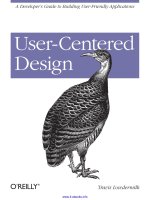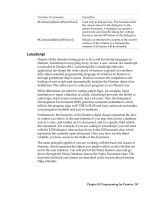Lotus Domino Release 5.0 A Developer’s Handbook phần 5 docx
Bạn đang xem bản rút gọn của tài liệu. Xem và tải ngay bản đầy đủ của tài liệu tại đây (330.48 KB, 71 trang )
Reloads or refreshes the contents of the current
window. If the window is a frameset the
contents of all frames will be reloaded.
@Command([ReloadWindow])
Used only in dialog boxes. This formula sends
the values entered in the dialog box to the
parent document. A Designer can update a
parent note and close the dialog box without
havin
g
to use the OK button on the dialo
g
box.
@Command([RefreshParentNote])
Description
F
unctions & Commands
LotusScript
Despite all the attention being given to Java and JavaScript languages in
Domino, LotusScript is not going away; in fact, a new version of LotusScript
is included in Domino R5.0, LotusScript R4. LotusScript offers the
application developer the wide variety of features expected of a modern,
fully object-oriented programming language. Its interface to Domino is
through predefined object classes. Domino oversees the compilation and
loading of user scripts and automatically includes the Domino object class
definitions. This allows you to code your programs in an efficient way.
While @functions are ideal for coding simple logic, for example, input
translation or input validation of a field, LotusScript provides the ability to
code loops, select (case) constructs, and a lot more. Also, the Integrated
Development Environment (IDE) performs automatic indentation, which
follows the program logic in IF-THEN-ELSE and loop constructs and makes
your programs readable and easy to maintain.
Furthermore, the hierarchy of the Domino object classes represents the flow
of control you follow in the user interface if you step down from a database
icon to a view, and further on to a document, and to a specific field within
this document. For example, if you are coding in LotusScript, you will start
with the UIWorkspace class and go down to the UIDocument class which
represents the currently open document. Once you have set this object
variable, you have access to the fields of the document.
The same principle applies if you are working with the back-end classes of
Domino, which represent the objects you might wish to work with that are
not in the user interface. You will start at the Notes Session class and go
down through the Notes Database class to the Notes Document class. The
front-end and back-end classes are described in the section about Domino
Object Models.
Chapter 10: Programming for Domino 267
Here is a short summary of the benefits offered by LotusScript:
•
Superset of BASIC
Since LotusScript is a superset of the BASIC language, it is easy to learn,
especially for Visual Basic users. You can write sophisticated scripts by
using conditions, branches, subroutines, while loops, and others.
•
Cross-platform
LotusScript is a multi-platform scripting language. You can create just
one application, which can be used on any supported platform.
•
Object-oriented
Domino objects are available to LotusScript. You can write scripts to
access and manipulate these objects. The scripts are event-driven, such
as by an action, clicking the object or button, opening a document, or
opening a view.
•
Included in Lotus applications
Since LotusScript is supported by all the Lotus products, these products
are able to access Domino objects using a Domino-supplied LotusScript
extension. Another advantage is that you only need to learn one
language to become proficient in writing scripts in other Lotus products.
•
OLE support
Domino can be the perfect container for SmartSuite documents and
other OLE-enabled applications, such as Microsoft Office. You can use
external OLE 2.0 automation objects by scripting them, such as 1-2-3
worksheet objects.
Domino registers itself as an OLE automation server. External
applications can use these objects in scripts to create and reference them.
LotusScript is able to combine all the parts and provide the means for
controlling and manipulating objects.
•
Coexistence with Notes @functions
Lotus continues to support @functions. LotusScript can work with them
.
•
Integrated development environment
The Domino R5.0 Integrated Development Environment (IDE) provides
an easy-to-use interface to create, edit, and debug scripts, and to browse
variables and properties of the Domino Object Model. This allows you to
write more complex scripts in Domino.
268 Lotus Domino Release 5.0: A Developer’s Handbook
•
Extendable through LSXs
You may extend LotusScript by writing your own classes, which are
called LotusScript eXtensions (LSXs) in C or C++, as a Dynamic Link
Library, DLL. Creating your own LSXs allows you to expose custom
functionality to LotusScript developers in precisely the same way as
Domino functionality is exposed. You might use this, for example, if you
have customer processing logic, such as a proprietary pricing process,
that you wanted to make available to Domino developers.
•
Connecting to external databases
You can connect your application to use another database, for example
DB2, by using the LS:DO. The benefit is that you can use the existing
database so that data is stored in only one place.
The Domino Object Model
We will now take a look at the Domino Object Model (DOM). Using this
model, you have access to Domino databases and application services. The
Domino Object Model is mapped to a set of object-oriented classes available
for building applications. You can access the Domino Object Model from a
broad range of languages, including Java, LotusScript, and Visual Basic. In
Domino R5.0 the classes have also been exposed as CORBA objects to enable
the creation of distributed applications. For more highly customized
applications, you can directly access Domino services using the C++ APIs.
If you are going to write your own application you can use the objects,
methods and properties defined in this model to work with Domino objects,
for example, databases, views, and forms. Normally, you use the properties
of an object to get information about the object, for example, you use the
ReplicaID property of the database object to query the ReplicaId of a
database. On the other hand, you use methods to perform actions on an
object, for example, the CreateDocument method of the database object
creates a document in a given database.
Conceptually, there are two types of objects. They are:
• Front-end UI (user interface) objects
• Back-end (server) objects
Chapter 10: Programming for Domino 269
Domino Front-End UI Objects
Front-end UI objects are used to manipulate the current user interface. They
are typically used for programming events and give you access to the
Domino object that the user is currently working on. The following front-end
UI objects are available:
•
NotesUIWorkSpace
represents the current Notes workspace window.
•
NotesUIDatabase
represents the currently used database.
•
NotesUIView
represents the currently used view.
•
NotesUIDocument
represents the document that is currently open.
The following objects have only events associated with them:
•
Button
represents a button.
•
Field
represents a field.
•
Navigator
represents a navigator.
Domino Back-End Objects
Domino back-end objects are used for manipulating Domino data. They do
not support any event or user interface interaction. Nevertheless, you can
combine back-end objects with front-end objects in UI scripts. For example,
the NotesUIDocument object has a property called
Document
which provides
access to the underlying document.
The following back-end objects exist:
•
NotesSession
Represents the Domino environment of the current script, providing
access to environment variables, Domino directories, information about
the current user, and information about the current Domino platform
and release number.
•
NotesDbDirectory
Represents the Domino databases on a specific server or local machine.
•
NotesDatabase
Represents a Domino database.
•
NotesACL
Represents the Access Control List (ACL) of a database.
•
NotesACLEntry
Represents a single entry in an Access Control List. An entry may be for
a person, a group, or a server.
270 Lotus Domino Release 5.0: A Developer’s Handbook
•
NotesAgent
Represents an agent.
•
NotesView
Represents a view or folder of a database and provides access to
documents within it.
•
NotesViewColumn
Represents a column in a view or folder.
•
NotesDocumentCollection
Represents a collection of documents from a database, selected
according to specific criteria.
•
NotesDocument
Represents a document in a database.
•
NotesItem
Represents a piece of data in a document. All of the items in a document
are accessible through LotusScript, regardless of what form is used to
display the document in the user interface.
•
NotesRichTextItem
Represents an item of type rich text.
•
NotesRichTextStyle
Represents the rich text field attributes.
•
NotesEmbeddedObject
Represents embedded objects, linked objects, and file attachments.
•
NotesDateTime
Represents a date and time. Provides a means of translating between the
LotusScript date-time format and the Notes format.
•
NotesDateRange
Contains a range of NotesDateTime. An object of type NotesDateTime
represents a given date and time.
•
NotesLog
Enables you to record actions and errors that take place during a scripts
execution. You can record actions and errors in a Notes database, a mail
memo, or a file (for scripts that run locally).
Chapter 10: Programming for Domino 271
•
NotesNewsLetter
Represents a document that contains information from, or doclinks to,
several other documents. All of the NotesItem properties and methods
can also be used on a NotesRichTextItem.
•
NotesForm
Represents a form in a Notes database.
•
NotesInternational
This object contains properties which provide information about the
international settings, for example, date format, of the environment in
which Domino is running.
•
NotesName
Properties of this object contain information about a Domino user name.
•
NotesTimer
Objects represent a timer in Domino.
•
NotesRegistration
Represents the creation or administration of an ID file.
•
NotesOutline
Represents the Notes Outline attributes.
•
NotesOutlineEntry
Represents an entry in a Notes Outline.
•
NotesReplication
Represents the replication settings of a database.
•
NotesRichTextParagraphStyle
Represents RichText paragraph attributes.
•
NotesRichTextTab
Represents RichText tab attributes
.
•
NotesViewEntry
Represents a view entry. A view entry represents a row in a view.
•
NotesViewEntryCollection
Represents a collection of view entries, selected according to specific
criteria.
272 Lotus Domino Release 5.0: A Developer’s Handbook
•
NotesViewNavigator
Represents a view navigator. A view navigator provides access to all, or
a subset of, the entries in a view.
Object Hierarchy
There is a hierarchical relationship for Domino objects. Higher hierarchical
objects contain the lower ones. The figure below is an example of the
hierarchical relationship between a few of the Domino objects:
NotesSession
NotesDatabase
NotesView
NotesDocument
NotesItem
Each object has defined members, properties and methods. Using these
members, you can access other objects. The relationship of containment and
access means that the higher object has the property or the method to access
the lower one.
For example, you can see all the views when you open the database. This
means that the opened database(object) in the workspace includes the
views(object). Furthermore, you can see the documents when you select one
of the views. This means that your selected view(object) contains the
documents(object). This hierarchy is important when using Domino objects.
NotesSession is the top level object in the Domino Object Model. You can
work your way to any Domino object if you start from NotesSession.
Chapter 10: Programming for Domino 273
Using Domino Objects from LotusScript
We will now look at some examples of code which use objects in LotusScript.
Example 1: Getting the Text of the Subject Field
Dim session As New NotesSession
Dim db As NotesDatabase
Dim view As NotesView
Dim doc As NotesDocument
Dim item As NotesItem
Set db = session.CurrentDatabase
Set view = db.GetView( "Main View" )
Set doc = view.GetFirstDocument
Set item = doc.GetFirstItem( "Subject" )
First, we declare the variable
session
as types of
NotesSession
object, and
New
is used to create an instance of that object.
We declare the variables
db, view, doc, item
as types of
NotesDatabase,
NotesView, NotesDocument, and NotesItem
objects, respectively.
To get the text of the subject field, we need to follow the hierarchical path
from the top to the lower one. In this example, we go from
NotesSession
object to
NotesItem
object:
NotesSession - NotesDatabase - NotesView - NotesDocument - NotesItem.
We initialize the variable
db
with the property
CurrentDatabase
of the higher
level object.
We set the object variable
view
using the
GetView
method, giving it the name
of a view.
The next statements are the same as before: we use the methods
GetFirstDocument
method to give us the first document from the view, and
GetFirstItem
to get the subject field from the document.
274 Lotus Domino Release 5.0: A Developer’s Handbook
Example 2: Disabling a Role for a Person
Dim session As New NotesSession
Dim db As NotesDatabase
Dim acl As NotesACL
Dim entry As NotesACLEntry
Set db = session.CurrentDatabase
Set acl = db.ACL
Set entry = acl.GetEntry("Susan Preissler")
Call entry.DisableRole("Auditor")
Call acl.Save
To access the personal ACL (access control list) data for a database, you need
to follow the hierarchical path from the top class to the lower one. This
example steps from the
NotesSession
object to the
NotesACLEntry
object:
NotesSession - NotesDatabase - NotesACL - NotesACLEntry.
The object that you would like to manipulate has methods or properties to
handle its own data. The first seven lines of this example are similar to
Example 1. The eighth line uses the
DisableRole
method of the
NotesACLEntry
object to disable the role [Auditor] for “Susan Preissler.”
Example 3: Getting the Subject Field of All Documents
Dim db As New NotesDatabase("Server","db.nsf")
Dim dc As NotesDocumentCollection
Dim doc As NotesDocument
Dim item As NotesItem
Dim subject As String
Set dc = db.AllDocuments
Set doc = dc.GetFirstDocument()
While Not(doc Is Nothing)
Set item = doc.GetFirstItem("Subject")
subject = item.text
Set doc = dc.GetNextDocument(doc)
Wend
The earlier two examples start at the
NotesSession
object, but to access an
existing database when you know its server and file name, you can get the
database object directly as shown in the first line. This illustrates a unique
feature of writing Notes applications in LotusScript, as opposed to the
formula language: you can access any database from within a script, and
perform
any
function upon it.
Chapter 10: Programming for Domino 275
The following sequence is the same as in the earlier examples. The
NotesDatabase
object contains the
NotesDocumentCollection
object, which
contains
NotesDocument
:
NotesDatabase - NotesDocumentCollection - NotesDocument - NotesItem.
We use the
AllDocuments
property of the
NotesDatabase
object to get all the
documents in the database.
Next, we use the
GetFirstDocument
method of the
NotesDocumentCollection
object to get the first document in a collection.
We then use the
GetNextDocument
method of the
NotesDocumentCollection
object to get the document immediately following the earlier document in a
collection. If a document does not exist in a collection, the
GetNextDocument
method returns
Nothing
.
Understanding Front-end and Back-end Classes
First of all, you need to consider how data is stored in Domino. You can
think of a document within a Domino database as a record, but a Domino
document is more sophisticated than a typical database record. It may
contain rich text, pictures, objects, and many other types of information. For
example, if you access a Domino document using the back-end classes, you
may manipulate the contents of the fields, add new fields to the document,
or remove fields from the document. However, if you make such changes,
the input translation and input validation formulas contained in a form are
not executed.
On the other hand, if you work with front-end objects of Domino, your
changes to the fields are visible to the user. For example, if you invoke the
Refresh method of the NotesUIDocument class, the input translation and
input validation formulas are carried out.
276 Lotus Domino Release 5.0: A Developer’s Handbook
The following figure represents a back-end document and shows how data is
stored in a Domino database:
Document
Susan
Contents of Field1
Contents of Field2
Name of the form to be used with the
document
$UpdatedB
y
Field1
Field2
Form
The fields
Field1
and
Field2
have been defined in the form which was used to
create this document. The name of this form is stored in the field
Form.
If you
change the value of the field
Form
using an agent or LotusScript, the
document will be presented to the user using the other form when it is
opened the next time.
Note
If there is no form field within a document, Domino will display such
a document using the database default form. If there is no default form, the
document cannot be displayed.
Field
$UpdatedBy
is an internal field created by Domino and contains a list of
users who have worked on this document.
Tip
New for Domino R5.0, you can now specify the maximum amount of
user entries kept in this variable in the InfoBox of the database.
Note
Mostly, field names starting with $ are used and maintained by
Domino.
Chapter 10: Programming for Domino 277
Using Domino Objects From Java
You can also access the Domino back-end objects from Java. This allows you
to write parts of your application in Java. The Java program runs on the
machine where Domino is installed. For example, Java agents can be written
that will manipulate Domino objects.
Note
The Java classes are not a port of the LotusScript classes to Java.
Actually the same C++ code is executed, only the syntax of the interface is
different.
Programming With LotusScript
When you program in Domino, you write your LotusScript code to affect
Domino objects. Your code is executed by the occurrence of an event to the
objects; such as clicking a button, opening a document, closing a document,
or entering data in a field. Using the Objects view, you can easily see the
events that are available for an object.
For example, you can write a very simple script for an object such as a
button:
Sub Click( Source As Button )
MessageBox( "I'm learning LotusScript!" )
End Sub
This script just shows a message box when you click the button.
The Event Model
Each programmable object in Domino has a list of associated events that it
responds to; for example, a button responds to an event called “click” that is
executed when the user clicks the button.
Another example of this is the postopen event of the form, which is triggered
when a user displays a document on their screen. The postopen event occurs
once all data has been loaded from the backend database into the form, and
just before it is displayed to the user.
Here, we will show you how to use the postopen event.
Using the Postopen Event
This next example adds an action to the Form (document) object and uses the
Postopen
event.
Note
You should try the following example by creating a temporary
database based on the Blank template, so as not to corrupt any existing
databases.
278 Lotus Domino Release 5.0: A Developer’s Handbook
1.
After you have created a blank database, open it in Design mode.
2.
Select the form design view and click New Form. The new form is
displayed.
3.
Enter CREATOR: at the cursor blinking position.
4.
Choose Create - Field. The InfoBox used to set the properties of a field
appears.
5.
Enter Creator in the Name: field of the InfoBox and close the box.
6.
Go to the Untitled (Form) in the Objects view.
7.
Choose the Postopen event.
8.
Edit the LotusScript so that it looks exactly like this:
Sub Postopen(Source As Notesuidocument)
Dim session As New NotesSession
If source.EditMode Then
Call source.FieldSetText("Creator",
session.CommonUserName)
End If
End Sub
9.
Choose File - Save.
10.
Enter LotusScript1 as the form name and click OK.
Chapter 10: Programming for Domino 279
Running the Example
There are two alternative options to test the form. You can do either of the
following
• Click Design - Preview in Notes.
• Domino opens the current form and shows its contents.
Note
This only lets you run the form you are working on. If you want to
test the whole application, it is better to open the current database.
or
• Select the database to which you added the script.
• Choose Create - LotusScript1.
The new form LotusScript1 appears and your name is set in the creator field.
This script runs after the user opens the document. If the document is new,
the Creator field is set to the name of the creator. You can select any events
mentioned earlier and write a script. For example, you can select the
QuerySave event to check whether or not every field has a value entered in it
before the document is saved.
Event Type and Sequence
Below, we describe the event for each object in Domino.
Field Object
The Field object has the following events where you can write LotusScript.
Other events are available for JavaScript or Formula:
280 Lotus Domino Release 5.0: A Developer’s Handbook
•
(Options)
(Provided area for LotusScript options)
•
(Declarations)
(Declare all global variables)
Note
In the above two events, you can’t write executable LotusScript
statements
•
Initialize
(When it is being loaded)
•
Entering
(When the cursor is moved to the field in edit mode)
•
Exiting
(When the cursor is moved out of the field edit mode)
•
Terminate
(When it is being closed)
Example
We will now add an action to a Field object and use the Exiting event.
Note
You should try the following example by creating a temporary
database to avoid corrupting any existing databases. You could use the
database that you used in the first example.
1.
Select the database and then the Form design view. Next, click New
Form in the programming view. The form design window is opened and
the cursor is blinking at the top left-hand side.
2.
Enter TEL: at the cursor blinking position.
3.
Choose Create - Field. The InfoBox appears.
4.
Enter TEL in the Name: field of the InfoBox.
5.
Create one more field. You don’t need to change the name in the InfoBox
— you can leave it as Untitled. When we go to this field later, we will
exit from the TEL field, which will cause the exiting event to occur.
6.
Choose TEL (Field) from the Objects view and choose Exiting event.
7.
Edit the LotusScript so that it looks exactly like this:
Sub Exiting( Source As Field )
Dim ws As New NotesUIWorkspace
Dim uidoc As NotesUIDocument
Set uidoc = ws.CurrentDocument
tel = uidoc.FieldGetText("TEL")
If tel = "" Then
While tel = ""
tel = Inputbox("Enter your telephone number")
Wend
Call uidoc.FieldSetText("TEL", tel)
End If
End Sub
Chapter 10: Programming for Domino 281
8.
Choose File - Save. Enter LotusScript2 as the form name and click OK.
Running the Example
1.
Select the database to which you added the script.
2.
Choose Create - LotusScript2. The new form LotusScript2 appears.
3.
Select the second field without entering any data. A message box
appears which asks you to enter your telephone number.
This script runs when the user exits from the TEL field. The script makes
sure that the user enters a telephone number.
Button Object
The Button object has the following events:
•
(Options)
(Provided area for LotusScript options)
•
(Declarations)
(Declare all global variables)
Note
In the above two events you can’t write executable LotusScript
statements.
•
Initialize
(When it is being loaded)
•
Click
(When it is selected)
•
ObjectExecute
(See note below)
•
Terminate
(When it is being closed)
Note
The ObjectExecute event is primarily used in external applications
and should not be used in the Notes environment.
282 Lotus Domino Release 5.0: A Developer’s Handbook
Example
We will now add an action to a Button object and use the Click event.
Note
You should try the following example by creating a temporary
database so as not to corrupt any existing databases.
1.
Select the database and then the Form design view and click New Form.
The form design window is opened and the cursor is blinking at the top
left-hand side.
2.
Enter CHARACTER: at the cursor blinking position.
3.
Choose Create - Field. The InfoBox appears.
4.
Enter Character in the Name field in InfoBox.
5.
Set the cursor position just to the right side of the Character field.
6.
Choose Create - Hotspot - Button. A button is placed on the form, and
the InfoBox for the button appears.
7.
Inside the InfoBox, enter
Clear
in the Button label.
Chapter 10: Programming for Domino 283
8.
Choose Clear (Button) from
the Objects view.
9.
Edit the sub so that it looks exactly like this:
Sub Click(Source As Button )
Dim ws As New NotesUIWorkspace
Dim uidoc As NotesUIDocument
Set uidoc = ws.CurrentDocument
If ( uidoc.FieldGetText( "Character" ) <> "" ) Then
Call uidoc.FieldClear("Character")
End If
End Sub
10.
Choose File - Save. You are asked to specify a form name for the new
form.
11.
Enter LotusScript3 as the form name and click OK.
Running the Example
1.
Select Design - Preview in Notes. The new form LotusScript3 appears.
2.
Enter some characters in the field, then click Clear. The characters you
entered are cleared.
Action Object
The Action object has the following events:
•
(Options)
(Provided area for LotusScript options)
•
(Declarations)
(Declare all global variables)
Note
In the above events you cannot write executable LotusScript
statements.
•
Initialize
(When it is being loaded)
•
Click
(When it is selected)
•
ObjectExecute
(See note below)
•
Terminate
(When it is being closed)
Note
The ObjectExecute event is primarily used in external applications
and should not be used in the Notes environment.
284 Lotus Domino Release 5.0: A Developer’s Handbook
Using LotusScript in Web Applications
Domino also allows you to run your LotusScript code in Web applications,
but there are a few limitations. Usually you use LotusScript to develop
agents which you will call from the
WebQueryOpen
and
WebQueryClose
events. LotusScript agents can only run on the Domino server, not within the
Web browser.
How Scripts and Formulas Are Executed
If your application contains a combination of LotusScript and the formula
language, it is useful to know the order in which the events and formulas in
a form are executed.
The following example lists the order in which LotusScript events and
Domino formulas in a single forms design are executed, during a number of
activities. The list was generated by embedding message box commands or
@prompt formulas into all the possible events and formulas on a test form
containing different field types. The form does not include all the possible
field types or evaluation combinations. By studying the results in this
example, however, you may be able to better understand the order of
execution in the forms of your own application.
The test form contains five fields from top to bottom, in the following order:
• Subject - Editable/Text Field - (with Default Value, Input Translation
and Input Validation Formulas).
• From - Computed When Composed/ Authors Name Field - (with Value
Formula).
• Counter - Computed/Number Field - (with Value Formula).
• DisplayNum - Computed For Display/Number Field - (with Value
Formula).
• Body - Editable/RTF Field - (with Default Value Formula).
Chapter 10: Programming for Domino 285
The following tables show you different activities, such as composing a
document, and the order in which the LotusScript events and Domino
formulas are executed for each activity.
Composing a Document
PostOpen EventForm
Entering EventSubject Field
Initialize EventBody Field
Value FormulaBody Field
Initialize EventDisplayNum Field
Value FormulaDisplayNum Field
Initialize EventCounter Field
Value FormulaCounter Field
Initialize EventFrom Field
Value FormulaFrom Field
Initialize EventSubject Field
Default Value FormulaSubject Field
Query Open Event/WebQuery Open
Event
Form
Window Title Form
Initialize EventForm
Formula or EventObject
Saving a Document Using @Command([FileSave]) or File - Save
Input Validation FormulaSubject Field
Value FormulaDisplayNum Field
Value FormulaCounter Field
Input Translation FormulaSubject Field
QuerySave EventForm
Formula or EventObject
286 Lotus Domino Release 5.0: A Developer’s Handbook
Closing the Window using @Command([FileCloseWindow]) or File - Close
Terminate EventSubject Field
Terminate EventDisplayNum Field
Terminate EventCounter Field
Terminate EventFrom Field
Terminate EventSubject Field
Terminate EventForm
QueryClose Event / WebQuery Close
Event
Form
Formula or EventObject
Reopening the Document in Read Mode
PostOpen EventForm
Initialize EventBody Field
Initialize EventDisplayNum Field
Value FormulaDisplayNum Field
Initialize EventCounter Field
Initialize EventFrom Field
Initialize EventSubject Field
Query Open Event / WebQuery Open
Event
Form
Window Title FormulaForm
Initialize EventForm
Formula or EventObject
Toggling from Read Mode to Edit Mode with Document Open
PostModeChange EventForm
Entering Event (depends on cursor)Subject Field
QueryModeChange EventForm
Formula or EventObject
Toggling from Edit Mode to Read Mode with Document Open (No Changes)
PostModeChange EventForm
QueryModeChange EventForm
Formula or EventObject
Chapter 10: Programming for Domino 287
Toggling from Edit Mode to Read Mode with Document Open (Saving Changes)
Same sequence as for reopening a document in
read mode
Same sequence as for closing a document
QueryClose Event / WebQueryClose
Event
Form
PostModeChange EventForm
Same sequence as for saving a document
QueryModeChange EventForm
Formula or EventObject
Moving Cursor From One Editable Field to Another
Entering EventSecond field
Exiting EventFirst field
Formula or EventObject
Refreshing Fields While in Edit Mode (F9)
PostRecalc EventForm
Input Validation FormulaSubject Field
Value FormulaDisplayNum Field
Value FormulaCounter Field
Input Translation formulaSubject Field
Formula or EventObject
288 Lotus Domino Release 5.0: A Developer’s Handbook
Sequence of Events in a Complex Example
The following picture shows the sequence of events in a form which contains
a subform:
Globals
1 Initialize 17 Terminate
Form
2 Initialize 3 Quer
y
Open 9 PostOpen
11 Quer
y
Close 13 Terminate
Field1
4 Initialize 8 Enterin
g
14 Terminate
Subform
5 Initialize
6 Quer
y
Open
10 Postopen 12 Quer
y
Close 15 Terminate
Field2
7 Initialize 16 Terminate
Here is the sequence of events when the document is opened:
1.
Initialize of Globals
2.
Initialize of Form
3.
Queryopen of Form
4.
Initialize of Field1 (contained in Form)
5.
Initialize of Subform
6.
Queryopen of Subform
7.
Initialize of Field2 (contained in Subform)
8.
Entering of Field1
9.
Postopen of Form
10.
Postopen of Subform
This is the list of events when the document is closed:
1.
Queryclose Form
2.
Queryclose Subform
3.
Terminate Form
4.
Terminate Field1
5.
Terminate Subform
Chapter 10: Programming for Domino 289
6.
Terminate Field2
7.
Terminate Globals
LotusScript Programming Tips and Considerations
The following section will give you some help in structuring your
LotusScript code for event programming within Lotus Domino.
General Suggestions
Do any or all of the following to improve your scripts:
• Declare all variables in the global definitions for an object and use the
Option Public
statement. Next, instantiate the variables in the PostOpen
event or in a subroutine that you can call from either the QueryOpen
event (for an existing document), or the PostOpen event (for a new
document). Your variables will be easier to find and maintain, and you’ll
be able to use them in any script for the object. You also might consider
using Option Declare to make certain that you have declared all the
variables in your application.
• Store subroutines and functions in the global definitions for a form or
navigator. Then you can use the subroutines or functions with any object
on the form or navigator.
• To reuse a segment of script in multiple scripts, put the segment into a
function or subroutine or use script libraries (see section on script
libraries further on in this chapter).
• Try not to nest subroutine calls or conditionals deeper than three levels.
Nesting to too many levels makes scripts hard to follow.
• To debug a script that runs on a shared field, insert the field into a
temporary form so that you’ll have a place from which to run the
debugger.
• In Initialize and Terminate events in forms, fields, actions, and buttons,
avoid using the uidoc variable for the NotesUIDocument class. A
document object may not be available to access (for example, a
document window may not be open) at the time the script runs.
For complete information on LotusScript, see the online Lotus Notes Help
information or the
Programmer’s Guide
.
290 Lotus Domino Release 5.0: A Developer’s Handbook
Use Consistent Variable Names
The Domino templates use a set of standard variable names, as shown in the
table below. For example, in the Domino templates the variable
note
always
refers to the current back-end document.
continued
logNotesLog
dbdirNotesDbDirectory
agentNotesAgent
aclentryNotesAclEntry
aclNotesAcl
Consider using for comparing dates.date1, date2,
…
NotesDateTime
An alternative to using the variable name
responses. Use if you’re using child as
the NotesDocument object variable.
children
Use if you are working within one
collection of responses to the current
document.
responses
documentsNotesDocumentCollection
embobjNotesEmbeddedObject
rtitemNotesRichTextItem
itemNotesItem
A profile document from which you are
retrieving processing parameters.
profile
A child of the current document.child
The parent of the current document.parent
Refers to the data associated with the
current document.
noteNotesDocument
columnNotesViewColumn
viewNotesView
dbNotesDatabase
sessionNotesSession
CommentsObject
Variable
Class Name
Chapter 10: Programming for Domino 291