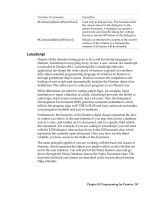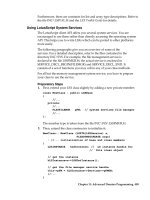Lotus Domino Release 5.0 A Developer’s Handbook phần 8 ppsx
Bạn đang xem bản rút gọn của tài liệu. Xem và tải ngay bản đầy đủ của tài liệu tại đây (390.45 KB, 71 trang )
3.
When prompted for the installation directory, use the default directory
(the directory specified by the ODBC_PATH environment variable).
4.
When the Install Drivers dialog box appears, select the NotesSQL driver
and click OK. You do not need to modify any information in the Advanced
dialog box.
5.
At the end of the installation process, the ODBC Data Source Administrator
dialog box appears so you can add Lotus Notes Data Sources. If you are
upgrading from a previous 2.x version of NotesSQL, note that you do
not have to make any changes to your Data Sources. All your previously
added Data Sources will work with this release.
6.
For ease of access, move this documentation database to your Notes data
directory.
7.
Reboot the system.
Adding a Lotus Notes Data Source
Before you can connect to a Domino database with NotesSQL, you must add
a data source for it. You can change or delete a data source at any time. You
can use as many data sources as you like with a particular driver, provided
no two data sources have the same name.
To add a Lotus Notes data source:
1.
Start the ODBC Administrator.
2.
Choose Add.
3.
In the Add Data Source dialog box, select Lotus Notes from the Installed
ODBC Drivers list box.
480 Lotus Domino Release 5.0: A Developer’s Handbook
4.
Choose OK. This brings up the NotesSQL Configuration dialog box.
Configuring a Lotus Notes Data Source
This section lists the parameters of a Lotus Notes Data Source with a
description of each. There are many parameters, but most have reasonable
defaults. We suggest you try using the defaults first. The three dialog box
fields that must be filled in are marked with an asterisk.
Fields that ask for numeric values check your input. If you specify a value
above the allowed maximum, the maximum value is substituted. If you
specify a value below the allowed minimum, the minimum value is
substituted. If you specify an invalid value, such as a letter, the default value
is substituted.
Data Source Name
Enter a name that identifies the data source in the Data Source Name text
box. For example, add the name “Employee” to identify the ODBC
connection to an employee database.
Description
Enter a description of the data source in the Description text box. For
example, add the description “Hire date, salary history, and current review
of all employees” to describe the contents of the employee database.
Chapter 14: Using Other Database Connectivity Tools 481
Server
Enter the name of the Notes server that contains the Domino database you
want to open in the Server text box. Leave the text box blank if the Domino
database is on a local disk.
Database
Enter the path and name of the .NSF file you want to open in the Database
text box. For example:
• C:\PERSONNEL\EMPLOYEE.NSF for a file on a local disk, or
• PERSONNEL\EMPLOYEE.NSF for a database on a Lotus Notes server.
Whether the data is local or on a server, the path is relative to the Notes
data directory on that machine. If the Notes data directory is
D:\NOTES\DATA\, PERSONNEL\EMPLOYEE.NSF points to
D:\NOTES\DATA\PERSONNEL\EMPLOYEE.NSF.
Max Length of Text Fields
This parameter specifies the maximum number of bytes NotesSQL allows in
a string. This limits the number of characters returned from a Notes text field
and the length of a string to be inserted into a Notes text field.
• The maximum value allowed is 15,360. The minimum value allowed is 2.
• The default value is 254. If the database will be used exclusively or
primarily with Lotus 1-2-3, we recommend a value of 511. This is the
maximum length of a string in a cell in Lotus 1-2-3.
Max Number of Tables
This parameter specifies the maximum number of tables in a single query.
• The maximum value allowed is 100. The minimum value allowed is 1.
• The default value is 20.
Max Number of Subqueries
This parameter specifies the maximum number of nested subqueries in a
SQL statement.
• The maximum value allowed is 100. The minimum value allowed is 1.
• The default value is 20.
Keep Temporary Indexes until SQLDisconnect
This option controls the saving of temporary indexes. Select the option to
save temporary indexes until SQLDisconnect. Leave the option unselected
to delete indexes at the end of each SELECT result.
• The option is unselected by default.
482 Lotus Domino Release 5.0: A Developer’s Handbook
Return Notes Implicit Fields
This option controls whether certain Notes fields are provided through
SQLStatistics and SQLSpecialColumns. Turn it off for maximum
interoperability. Turn it on for backward compatibility with NotesSQL 2.0
or earlier.
• The option is unselected by default.
Map Special Characters
This option controls whether certain characters are mapped to the
underscore character ( _ ). For details, see the section “Mapping Notes
Names to SQL Names” later in this chapter.
• The option is selected by default.
Max Length of Rich Text Fields
This parameter is the same as Max Length of Text Fields, but for rich text
fields.
• The maximum value allowed is 15,360. The minimum value allowed is 2.
• The default value is 512. If the database will be used exclusively or
primarily with Lotus 1-2-3, we recommend a value of 511. This is the
maximum length of a string in a cell in Lotus 1-2-3.
Note
Notes databases have long text fields called rich text fields. The Body
field of a Notes document is often a rich text field. If you want to retrieve all
the data in such a field, be sure that the maximum string length you specify
is large enough.
SQL Statement Length
This parameter specifies the maximum length of an SQL statement passed
to SQLPrepare or SQLExecDirect.
• The maximum value allowed is 32,767 (32K). The minimum value
allowed is 2.
• The default value is 4,096 (4K).
Thread Timeout (available on 32-bit Windows platforms only).
• All calls are serialized so that they proceed one after the other. This
parameter specifies the number of seconds one thread should wait for
another thread to finish.
• The maximum value allowed is 99,999. The minimum value allowed is 0.
A value of 0 means wait forever.
• The default value is 60.
Chapter 14: Using Other Database Connectivity Tools 483
Connecting to a Data Source
You can use NotesSQL with any application that supports ODBC drivers for
external data access. To connect to the Domino database, you select the data
source you defined using the Setup dialog box.
If your Notes user ID is password protected, Notes prompts for a password
when you first connect to a remote database using NotesSQL. This information
is not database specific and is retained for the length of the session, so you will
not need to enter it more than once if you connect to more than one database.
Notes never prompts for a user ID. Your user ID is part of your workstation
installation.
Connection Strings
The following keywords are supported for the SQLDriverConnect call:
The name of the Notes server where the database is located. If
the database is on the local workstation, leave the field blank.
Server
The name of the Domino database, with a path if necessary.Database
The name of the data source.DSN
DescriptionKeyword
For example, to connect to the Personnel data source in the directory
PERSONNEL on server HR_1, use the following connection string:
DSN=Personnel; Database=Personnel\employee.nsf; Server=HR_1
The following table describes how SQL components map to Notes components:
A SQL View maps to a Notes view that selects
documents from one form, in which all columns are
calculable from the form.
ViewView
A SQL Index maps to a Notes view in which all sorted
columns refer directly to fields in a single form, and
which selects documents from only that form.
ViewIndex
When creating a NotesSQL Table or View, it is best to
avoid the use of column names that are ODBC or SQL
reserved words or that contain characters other than
letters, numbers, or underscores.
Form
Field or
View Column
Column
SQL Tables map to either Notes forms or Notes views.
However, a Domino database contains only one real
table, referred to as the Universal Relation. This table
has the same name as the database.
Form or
View or
Universal
Relation
Table
CommentsNotes
Components
SQL
Components
484 Lotus Domino Release 5.0: A Developer’s Handbook
Note
When a Domino database has both a form and a view with the same
name, NotesSQL cannot distinguish between them in SQL statements and
the view cannot be accessed.
Mapping Notes Names to SQL Names
Notes is more flexible about names than SQL. When naming a form or view,
Notes allows many special characters and sequences of characters that are
not part of the standard SQL syntax.
It is not uncommon to number views so that they will appear in a certain order
in the Create menu, for example:
1.
Products
2.
Suppliers
If developers want hierarchical view names, they use the backslash:
Products\By Name
Products\By Age
These common Notes naming conventions are not allowed by standard SQL
syntax, which does not allow the use of periods, spaces and forward slashes
in unquoted identifier names.
Mapping
Because of this difference in syntax support, NotesSQL optionally maps certain
characters to the underscore character ( _ ). This mapping is configurable for
each data source. The default is to map the names. We recommend using the
default unless it causes a form or view to be inaccessible. This can happen
when two similar names (for example, “Employees$” and “Employees_”)
are mapped to the same name.
If you choose to map names, NotesSQL maps forms, views and their aliases,
form fields, and view columns. The characters mapped are:
~ ` ! @ # $ % ^ & * ( ) - + = { } [ ] \ : ; " ' < > , . / ? and the space character.
The Universal Relation
NotesSQL recognizes Notes forms and views as tables. In addition to forms
and views, every Domino database contains a table that has the same name
as the database. This table is called the Universal Relation.
The Universal Relation contains all fields defined in all forms in the Domino
database. The Universal Relation is the only true table in a Domino database.
As a result, SQL tables created by NotesSQL behave more like SQL views
than traditional relational database tables.
Chapter 14: Using Other Database Connectivity Tools 485
For example, with NotesSQL, you can create a Notes form with the CREATE
TABLE statement. However, the DROP TABLE statement deletes the Notes
form but does not delete any data from the database. Using DROP TABLE
with NotesSQL is like deleting a SQL view, in that the data remains in the
database. You can view the data through other views that use the same field
names, or by referencing the Universal Relation table.
Continuing this example, if you create a new table with the same name as a
previously deleted table, and use some of the field names from the deleted
table, you could find data in the table before you insert any data. This is
because the table is actually a view of existing data in the Universal Relation
table. Documents (records) in the Domino database contain the name of
the form used to create them. NotesSQL uses the form name stored in the
document to identify the document when selecting from a form.
Using the Universal Relation
• You must have read/write access to a database to use its Universal
Relation. Without read/write access, you cannot perform any operation
(including SELECTs) on the Universal Relation.
• The same field name can be used in more than one form with different
data types in a Domino database. Therefore, you must use explicit field
names in a SELECT clause that references the Universal Relation. In
particular, you cannot use SELECT *. You can only perform text operations
on fields in the Universal Relation because the data type for all fields is
character.
• The Universal Relation can participate in a self-join but cannot participate
in any other kind of join.
• NotesSQL supports the SELECT statement on the Universal Relation.
NotesSQL does not support this on a read-only .NSF file.
• NotesSQL supports the CREATE VIEW statement on the Universal
Relation.
• NotesSQL does not support INSERT, DELETE, UPDATE, DROP TABLE,
or DROP VIEW statements on the Universal Relation.
• NotesSQL uses the type “UNIVERSAL” to differentiate the Universal
Relation in the result set of SQLTables.
Using SQL Tables from Derived Forms and Views
NotesSQL recognizes Notes forms and views as tables. In addition, the driver
recognizes the Universal Relation as a table. However, Notes forms and views
have very different properties that affect the performance of data access and
display with NotesSQL.
486 Lotus Domino Release 5.0: A Developer’s Handbook
Views in Notes databases list documents in a specific order. Avoid selecting
from a table based on a Notes view and then specifying a different sort order.
When you specify a different sort order on an existing view, Notes creates
a temporary table on your workstation and re-sorts the documents. Creating
a large temporary table and sorting the documents in that table will take a
long time.
Note
Temporary table creation requires you to have read/write access to
the database. If you have read-only access, you cannot perform an operation
such as SELECT with ORDER BY or GROUP BY unless there is an existing
view you can use to support the operation.
To display information from a view in a different sort order, use a table based
on a Notes form and create an index on the form using the order you want,
or create a new view either in Notes or through ODBC.
Tables derived from Notes forms are not necessarily indexed for fast access.
When selecting data from a table based on a Notes form, NotesSQL looks for
a view that acts as an index on that table. If such a view is present, access to
the table will be fast. If no such view is present, access to the table may be
very slow. In particular, if the table is small in relation to the database, it
will take a long time for the driver to locate all the records in the table. This
is because Notes must search the entire database and check every record to
see if it belongs to the table.
Example: Using SQL Tables Derived From Notes Forms and Views
The Notes Personal Address Book (NAMES.NSF) is a good database to use
as an example to compare the use of forms or views in a database. The
Personal Address Book database includes:
• A form called Person
• A view called People with a sort key on LastName
The following statement is the most efficient way to find people in the
Personal Address Book sorted by LastName:
SELECT LastName
FROM People
ORDER BY LastName
People is a Notes view. This query is efficient because NotesSQL can use the
index already associated with the People view that lists LastName in the
right order. Now assume you want to list people sorted by their mailing
addresses. You could use the following statement:
SELECT LastName, Mail_Address
FROM People
ORDER BY Mail_Address
Chapter 14: Using Other Database Connectivity Tools 487
Since the People view is not sorted on Mail_Address, NotesSQL uses the
People index, generates a temporary table, and creates a temporary index
on Mail_Address. This results in slower performance.
A more efficient way to achieve the same result is to issue the following
statement:
SELECT LastName, Mail_Address
FROM Person
ORDER BY Mail_Address
Person is a Notes form. If there is no index on Mail_Address, NotesSQL
generates a temporary index on Mail_Address but does not need to generate
a temporary table. This statement is faster than the previous statement,
which used ORDER BY on a view-based table. This statement can be
executed even faster if the user creates an index in Notes or by using the
CREATE INDEX statement in NotesSQL.
Column, Index, Table, and View Names
Naming Rules
A column, index, or view name can be up to 32 characters long. A table name
can be up to 64 characters long.
Index, view, and table names can consist of letters, digits, underscores (_),
dollar signs ($), and spaces. If an index, view, or table name contains a space
or is the same as a SQL reserved word, it must be enclosed in double quotes.
Column names can consist of letters, digits, underscores (_), and dollar signs
($). Column names cannot contain spaces or conflict with a SQL reserved
word.
Creating Columns, Indexes, Tables, and Views
When creating an index or view, remember that index names and view names
must be unique within a database. Don’t use the name of an existing index
or view.
When creating a table, remember that table names must be unique within a
database. Don’t use the name of an existing table or view.
When creating or altering a table, remember that column names must be
unique within a table. Don’t use the name of another column in the table.
Name Visibility
If a Domino database contains both a view and a form with the same name,
NotesSQL will see the form but not the view.
488 Lotus Domino Release 5.0: A Developer’s Handbook
Using Notes Views as Indexes
NotesSQL will use an existing Notes view as an index if it meets the
following criteria:
• The view selection formula in the Notes view design is either SELECT
Form = “name” or SELECT @All.
• SELECT Form = “name” is faster than SELECT @All, unless all
documents in the database were created using the same form. Note that
views created with SELECT @All are not described as indexes through
SQLStatistics. They are used by NotesSQL to improve performance.
• Each sorted column in the view is defined as a simple reference to a field
in that form (no formulas).
• At least one column in the view is sorted.
An easy way to see this information at a glance in Notes is to select File -
Database - Design Synopsis. In the dialog box, choose Views, then click OK.
Notes generates a detailed synopsis document that includes all the above
information and more.
Unique Indexes
In Notes there is a view property labeled “Unique keys in index (for ODBC
access).” When this setting is checked, NotesSQL describes the sorted columns
of the view as the keys of a unique index. This happens through the ODBC
call SQLStatistics. Having these indexes allows several third-party applications
to issue updates against NotesSQL.
Use some care with this feature. Checking the box doesn’t make the view a
unique index in the relational database sense. Specifically, it doesn’t prevent
duplicate records. It only puts the first document with a particular sorted
value into the view. Therefore, if you are using this feature, updates may
affect more than one record and ORDER BYs may generate small result sets.
Here are some guidelines to follow to avoid these problems:
• Only use the check box for one view that selects from each form that will
be updated.
• Choose a view with sorted columns that are each one field (not a
formula or expression).
• Choose a view with sorted columns that together uniquely identify a
record.
Chapter 14: Using Other Database Connectivity Tools 489
View Column Definitions
If a column in a view does not refer directly to a field, NotesSQL creates a
name for that column in the result set. The name is the “$” character
followed by a number (for example, “$2”).
If a view column definition or a Computed for Display field in a form contains
one of the @functions listed below, NotesSQL returns no results for that
column. These columns are not reported by SQLColumns. These columns
display data when viewed from Notes, but this data is not available through
a SQL query.
• @All
• @DeleteDocument
• @DeleteFields
• @DocChildren
• @DocLevel
• @DocNumber
• @DocParentNumber
• @DocSiblings
• @Error
• @IsCategory
• @IsExpandable
• @Unavailable
Note
Expressions passed in SQL statements must be either valid SQL
expressions or valid Notes expressions. Otherwise, the results are
unpredictable.
Data Types
ODBC SQL to Notes data type mapping:
continued
Number, Fixed formatSQL_NUMERIC
Number, Fixed formatSQL_DECIMAL
TextSQL_LONGVARCHAR
TextSQL_VARCHAR
TextSQL_CHAR
Lotus Notes Data TypeODBC SQL Data Type
490 Lotus Domino Release 5.0: A Developer’s Handbook
TimeSQL_TIMESTAMP
TimeSQL_TIME
TimeSQL_DATE
Number, General formatSQL_DOUBLE
Number, General formatSQL_FLOAT
Number, General formatSQL_REAL
Number, General formatSQL_INTEGER
Number, Fixed formatSQL_SMALLINT
Lotus Notes Data TypeODBC SQL Data Type
In addition to the SQL data types, Notes supports two additional data types:
1. Multi-Valued Fields (List Fields)
NotesSQL supports multiple values in fields. NotesSQL contains information
about which fields can have multiple values and the underlying data type
for these values. NotesSQL does not support multi-valued (list) fields in
DDL statements (CREATE TABLE, ALTER TABLE, CREATE INDEX,
CREATE VIEW).
Use the following notation in DML statements (SELECT, INSERT, UPDATE
searched, UPDATE positioned, DELETE searched, DELETE positioned) to
specify a list of values:
'string;string;string'
See below for more information about the correct separator character to use.
Text Fields
NotesSQL returns all the data in multi-valued fields composed of text as a
single string. Data items are separated by the display separator character
(the character defined in Notes as the one to use to separate multiple values
when displaying them). For example:
'a;b;c'
Note
An extra semicolon can appear in the result if the data was entered in
Notes, any character other than a semicolon was used as the display separator
character, and the list contains an item that includes a semicolon.
NotesSQL accepts a list of strings for insertion in a multi-valued field of type
Text. You must separate the strings with the display separator character defined
for that field. If a comma is the display separator character for a field, you must
specify a string, for example:
'a,b,c'
Chapter 14: Using Other Database Connectivity Tools 491
This value creates a list in the Notes document if the field allows multiple
values. If the field does not allow multiple values, the value appears in Notes
as a single string. Data retrieved through NotesSQL produces the same result
in either case.
Numeric and Date Fields
NotesSQL returns only the first value in the list when the multi-valued fields
are numeric or date fields.
Currently, NotesSQL accepts only a single numeric or date value for insertion
in a multi-valued field of type Numeric or Date.
2. Rich Text Fields
NotesSQL returns only the text part(s) of a Notes rich text field. NotesSQL
cannot create a rich text field.
The driver supports only the LIKE operator in a WHERE clause for testing
rich text fields. The driver does not support any other tests on rich text fields.
Additional restrictions on rich text fields:
• If a rich text field in Notes has embedded bitmaps or large attachments,
text following the bitmap may not be returned by NotesSQL.
• If a rich text field contains only blank lines, NotesSQL will not return
data from that field.
• String constants in a LIKE statement are restricted to a maximum of 254
characters, including any embedded carriage returns.
• You cannot insert a string longer than 15,360 bytes into a rich text field.
Note
SQLGetTypeInfo returns ODBC SQL data types. All conversions in
Appendix D of the Microsoft ODBC SDK Programmer’s Reference are
supported for the ODBC SQL data types listed above.
Note
SQL_TIMESTAMP fields do not support fractions of a second.
Note
SQL_VARCHAR or SQL_LONGVARCHAR data types cannot be
used to create rich text fields. They create text fields.
Notes to SQL Data Type Mapping
continued
SQL_FLOATNumber, Scientific format
Number, General format
SQL_DECIMALNumber, Percent format
Number, Fixed format
ODBC SQL Data TypeLotus Notes Data Type
492 Lotus Domino Release 5.0: A Developer’s Handbook
Not supportedSection
Text portion only, as SQL_LONGVARCHARRich text field
SQL_VARCHARMulti-value list
SQL_VARCHARKeyword
SQL_VARCHARText
Depending on format, this can be SQL_TIME,
SQL_DATE, or SQL_TIMESTAMP
Time
ODBC SQL Data TypeLotus Notes Data Type
Note
Numeric values greater than 10 to the 99th power are not supported.
Some products that use ODBC drivers have limitations on the exponent and
precision size of real numbers. Please check the limits of the product you are
using for additional limit information.
Note
NotesSQL does not check the keyword list for Keyword fields. It is
possible to insert values not on the keyword list when the “allow values not
in list” box is not checked.
Note
NotesSQL does not support Notes Section security. Users of NotesSQL
can read and modify fields anywhere on a form.
Note
You cannot insert a string longer than 15,360 bytes into a rich text field.
Summary of Supported ODBC SQL Grammar
The following ODBC SQL grammar is supported. For full details on how to
use each statement, refer to the NotesSQL Reference database.
Supported Statements
• ALTER TABLE
• CREATE INDEX
• CREATE TABLE
• CREATE VIEW
• DELETE Searched
• DELETE Positioned
• DROP INDEX
• DROP TABLE
• DROP VIEW
• INSERT
Chapter 14: Using Other Database Connectivity Tools 493
• SELECT
• FOR UPDATE
• FROM
• GROUP BY
• HAVING
• ORDER BY
• UNION
• UPDATE Searched
• UPDATE Positioned
• WHERE
Supported Expressions, Functions, and Operators
Numeric Operators
NotesSQL supports the following numeric operators in expressions:
Division/
Multiplication*
Subtraction-
Addition+
M
eaningOperator
Predicate Operators
continued
Use for matching a pattern. Wildcard characters in LIKE predicate:
Use an underscore ( _ ) to represent a single character.
Use a percent symbol ( % ) to represent any number of characters.
Use a backslash ( \ ) as the escape character.
LIKE
Specifies a member of a set of specified values or a member of a
subquery.
IN
Specifies a range of values between a lower and upper boundary.BETWEEN
Not Equal<>
Equal=
Greater Than or Equal>=
Less Than or Equal<=
Greater Than>
Less Than<
M
eaningOperator
494 Lotus Domino Release 5.0: A Developer’s Handbook
“True” if a subquery returned at least one record.EXISTS
Use to compare a value to each value returned by a subquery.
Can be prefaced by =, <>, >, >=, <, or <=.
ALL
SOME is an alternate keyword for ANY.SOME
Use to compare a value to each value returned by a subquery.
Can be prefaced by =, <>, >, >=, <, <=, or =.
=ANY is equivalent to IN.
<>ANY is equivalent to NOT IN.
ANY
Use the NOT operator with another operator to specify a search
condition that is false. For example: NOT IN, NOT LIKE, or NOT
BETWEEN.
NOT
M
eaningOperator
Column Functions
Column functions can be part of a SELECT clause. A column function takes
an entire column of data as its argument and produces a single data item
that summarizes the column. For example, the AVG column function takes
a column of data and computes its average.
The argument to a column function can be a field name or an expression.
NotesSQL supports the following Column functions:
Returns the total of all values in a numeric field expression. For
example, SUM(SALES) returns the sum of all SALES field values.
SUM
Returns the lowest value in any field expression. For example,
MIN(SALES) returns the lowest SALES field value.
MIN
Returns the highest value in any field expression. For example,
MAX(SALES) returns the highest SALES field value.
MAX
Returns the number of values in any field expression. COUNT
Returns the average of the values in a numeric field or expression.
For example, AVG(SALES) returns the average of all values in the
“SALES” column.
AVG
Description
F
unction
Chapter 14: Using Other Database Connectivity Tools 495
Exceptions to ODBC SQL Grammar
NotesSQL supports most SQL statements and clauses in the ODBC
Minimum and Core grammar. The following table describes exceptions:
Not supported. All access control is handled implicitly by
Notes.
GRANT and
REVOKE
Dependencies are only recognized if they were originally
created using the driver. DROP TABLE CASCADE will only
remove dependent views created using the driver. DROP
TABLE RESTRICT will only prevent the removal of a table
if a dependent view was created using the driver.
RESTRICT and
CASCADE
Parameters are supported in INSERT, DELETE, and SELECT
SQL statements. They cannot be used with CREATE TABLE,
CREATE VIEW, and other statements that manipulate the
structure of tables and views (DDL). Arrays of parameters
are not supported.
PARAMETER
RESTRICTIONS
The following keywords are not supported:
NULL
NOT NULL
UNIQUE
PRIMARY KEY
REFERENCES
No table constraint definition
CREATE TABLE
The UNIQUE keyword is not supportedCREATE INDEX
The following keywords are not supported:
NULL
NOT NULL
ALTER TABLE
NotesSQL supports ordering by expressions that aren’t in the
project list. This is not standard SQL but many applications
use it.
ORDER BY clause
There is no explicit NULL in Notes. NotesSQL uses NULLs to
provide access to the Notes function @IsAvailable. See
“NULLs” below for details.
NULLs
ExceptionGrammar
NULLS
NotesSQL uses NULLs to provide access to the Notes function @IsAvailable.
For example, suppose you are comparing a field to NULL, as in:
SELECT * FROM Employee WHERE Name IS NULL
NotesSQL checks @IsAvailable(“Name”). If @IsAvailable(“Name”) is TRUE,
the WHERE clause is FALSE. Otherwise, the WHERE clause is TRUE.
496 Lotus Domino Release 5.0: A Developer’s Handbook
Continuing the parallel, updating or inserting NULLs through NotesSQL
removes fields from documents. So, for example, the following will create a
document with no Name field:
INSERT INTO Employee (EmpNo, Name) VALUES (10, NULL)
Likewise, the following will remove the Name field from a document:
UPDATE Employee SET Name=NULL WHERE EmpNo=10
Known Limitations or Problems With NotesSQL
• A text field length of more than 254 is not recommended. It is available
so that you can read long Notes text fields. Notes text fields are mapped
to the ODBC data type VARCHAR. The ODBC specification for the
maximum string length of a VARCHAR field is 254. Some applications
won’t work with longer fields. You may experience problems even if the
data is shorter than 254 characters.
• Scalar functions are supported if there is underlying Notes support.
Consequently, these scalar functions are not supported:
• String: ASCII, INSERT, LOCATE
• Numeric: TRUNCATE
• NotesSQL was developed to the ODBC 2.0 specification. ODBC 3.0
Driver Manager vendors have tried to be backward-compatible with
ODBC 2.0 drivers, but several features are not available.
• Several APIs were added in 3.0. None of these is supported.
• The results in “Driver Capabilities: SQLGetInfo Return Values” were
generated with ODBC 2.0.
• There may be problems using categorized views. They don’t map to the
relational data model.
• You can’t use a form or view with a double quote (“) in the name.
• View selection formulas marked as “easy” (as opposed to “formula”) in
the radio button on the view design may be hiding some detail. Look in
the design synopsis to see the full view selection formula.
• NotesSQL does not support multi-threading on OS/2, 16-bit Windows,
or the Macintosh due to limitations in the underlying thread support.
Chapter 14: Using Other Database Connectivity Tools 497
Example: Accessing Notes From Visual Basic
Visual Basic has a number of ways of accessing Lotus Notes using the ODBC
feature:
•
Remote Data Control
(RDC)
This is a visual control to deal with remote data access. Basically, no
programming is needed to access Notes. This feature can provide read
and write access to a database, but it is often used only to retrieve
database data.
•
Remote Data Object
Some methods and properties are available in the Remote Data Object
to access an ODBC database.
•
ODBC API Call
Environment handles, Connection handles and statement handles are
retrieved in both the Remote Data Control and the Remote Data Object.
They can be combined with each other.
Program Structure
The following sections provide some detailed information on how our
sample application accesses a Domino database from Visual Basic.
Creating a Data Source List
When the form module of our example is loaded, a data source list is created
by the ListDataSources subroutine and listed in a listbox as follows:
'** Form_Load is executed, when a Form is loaded.
Private Sub Form_Load()
'** To create a data source list using ODBC API
Call ListDataSources
End Sub
'** ListDataSources can make a data source list
'** and display it in a listbox
Sub ListDataSources()
Dim ret As Integer
Dim dataSource As String * 32
Dim dsDesc As String * 2048
Dim dsLen As Integer, dsDescLen As Integer
Dim henv As Long, hdbc As Long, hstmt As Long
'** To get an Environment Handle
ret = SQLAllocEnv(henv)
If ret = SQL_ERROR Then
Call ErrorMSG(henv, hdbc, hstmt)
Exit Sub
End If
'** To get Data Source List
'** Fetch the First Record
498 Lotus Domino Release 5.0: A Developer’s Handbook
ret = SQLDataSources(henv, SQL_FETCH_FIRST, dataSource, 31,
dsLen, dsDesc, 2047, dsDescLen)
Do
If ret = SQL_ERROR Then
Call ErrorMSG(henv, hdbc, hstmt)
Exit Sub
ElseIf ret = SQL_NO_DATA_FOUND Then
'** When the end of records, Exit Do-sLoop
Exit Do
End If
list1.AddItem dataSource
'** Fetch a Next Record
ret = SQLDataSources(henv, SQL_FETCH_NEXT, dataSource, 31,
dsLen, dsDesc, 2047, dsDescLen)
Loop
End Sub
Creating a Table List
To create a table list according to the data source name you specified in the
data source list, click the Get Table List button. It is easy to get information
about table names in a database using one of the RDO properties (rdoTables)
as follows.
'** This subroutine is executed, when a button is clicked
Private Sub Command2_Click(
Dim tbNum As Integer
Dim tables As Variant
MSRDC1.SQL = ""
MSRDC1.DataSourceName = text2.Text
'** To connect to a data source
MSRDC1.Refresh
List2.Clear
'** To get table names in a data source and set them to a
listbox
For Each table In MSRDC1.Connection.rdoTables
List2.AddItem tables.Name
Next
End Sub
Issuing a SQL Statement and Getting a Result Set
Before a SQL statement is executed, you need to create the following Remote
Data Control anywhere in your Visual Basic form. It should be invisible
using a property. To execute a SQL statement with this control, specify a
data source name in the DataSourceName property and a SQL statement
in the SQL property.
Chapter 14: Using Other Database Connectivity Tools 499
'** This subroutine is executed, when a button is clicked
Private Sub Command1_Click()
'** To Ignore Run Time Error
On Error Resume Next
MSRDC1.DataSourceName = text2.Text
MSRDC1.SQL = Text1.Text
'** To issue a query
MSRDC1.Refresh
'** Cancel To Ignore Run Time Error
On Error GoTo 0
End Sub
Note
Our sample program does not provide for error handling, as we just
intended to show some behaviors of NotesSQL. When you input an incorrect
SQL statement, nothing will happen. If you want to create a fully developed
error handling routine, remove the On Error statements in the above program.
How It Works
This is how it works:
1.
After the program is launched, the following data source list is
displayed. The data source list is only created at launch time.
2.
Choose a data source from the list and click the Get Table List button.
This displays a table list on the right-hand side of the dialog box. The
data source name which you chose is also displayed in the Selected Data
Source field. The table list is only used to refer to table names in a
database and has no effect on the following SQL query.
500 Lotus Domino Release 5.0: A Developer’s Handbook
3.
To get a SQL result set, specify a SQL statement in the SQL text box and
click the Execute SQL button. The following figure shows a result set of a
query to an Address Book in Lotus Notes using the NotesSQL ODBC driver:
Chapter 14: Using Other Database Connectivity Tools 501
Example: Using NotesSQL With Microsoft Active Server Pages (ASP)
In the following section we will set up Microsoft Internet Information Server
to access Domino databases using the NotesSQL driver and FrontPage 98.
Note
Before you start you must make sure that your IIS server is configured
to run ASP pages and has the Microsoft FrontPage extensions installed on the
server. You must also have at least the Lotus Notes client software installed.
1.
In Domino Designer create a new view in the Address book and name it
DominoASP.
2.
Create three columns in the view containing the fields LastName,
FirstName and OfficePhoneNumber.
3.
Make the LastName column sorted.
4.
Name the columns; Last, First, Tel.
5.
Set the selection formula to
SELECT TYPE = "Person"
6.
Your view should now look like this:
7.
Save the view.
8.
Open the Windows Control Panel and double click the ODBC
Administrator icon.
9.
Select the System DSN tab and click Add.
10.
Select the Lotus Notes 2.0 (32-bit) ODBC Driver (*.nsf) from the list of
available drivers and click Finish.
502 Lotus Domino Release 5.0: A Developer’s Handbook
11.
Complete the setup panel as follows: Data Source Name = NOTESNAB,
Server=your server name, Database=names.nsf. The dialog box should
look like the screen below.
12.
Click OK to close the setup dialog box and OK again to close the ODBC
Administrator dialog box.
13.
Start FrontPage 98 and create and open a new page in the FrontPage
Editor.
14.
Choose Insert Database - Database - Region Wizard.… from the menu.
15.
On the first page of the wizard, type
NOTESNAB
as the ODBC data source
and click Next.
Chapter 14: Using Other Database Connectivity Tools 503
16.
In the next dialog box enter the following SQL statement:
SELECT LastName, FirstName, OfficePhoneNumber from
ASPExample
17.
Click the Next button.
18.
In the next dialog box enter the three column names from the view by
clicking Add and typing
Last, First, Tel
respectively.
19.
Make sure that the Show the Query in a table check box is ticked and
click the Finish button.
20.
You will receive a warning message telling you that you must save this
file as an ASP file rather than an HTML file. Click OK to remove the
message.
504 Lotus Domino Release 5.0: A Developer’s Handbook