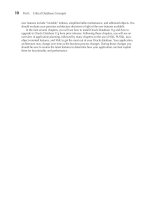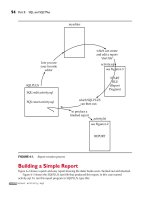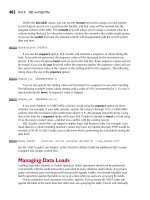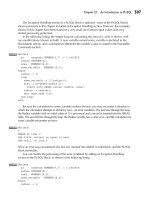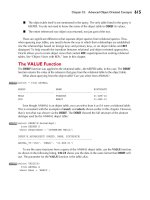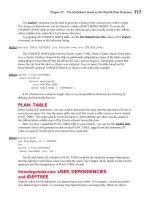Oracle Database 10g The Complete Reference phần 2 ppt
Bạn đang xem bản rút gọn của tài liệu. Xem và tải ngay bản đầy đủ của tài liệu tại đây (723.45 KB, 135 trang )
118
Part II: SQL and SQL*Plus
ORACLE Series TIGHT / Oracle Database 10g: TCR / Loney / 225351-7 / Chapter 6
Blind Folio 6:118
If the file already exists, you must use the replace option (abbreviated rep)ofthesave command
to save the new query in a file with that name. For this example, the syntax would be
save fred.sql rep
Alternatively, you could append to the fred.sql file with the command save fred.sql app.
store
You can use the store command to save your current SQL*Plus environment settings to a file.
The following will create a file called my_settings.sql and will store the settings in that file:
store set my_settings.sql create
If the my_settings.sql file already exists, you can use the replace option instead of create,
replacing the old file with the new settings. You could also use the append option to append the
new settings to an existing file.
Editing
Everyone has a favorite editor. Word processing programs can be used with SQL*Plus, but only if
you save the files created in them in ASCII format (see your word processor manual for details on
how to do this). Editors are just programs themselves. They are normally invoked simply by typing
their name at the operating system prompt. On UNIX, it usually looks something like this:
> vi fred.sql
In this example, vi is your editor’s name, and fred.sql represents the file you want to edit (the
start file described previously was used here only as an example—you would enter the real name
of whatever file you want to edit). Other kinds of computers won’t necessarily have the > prompt,
but they will have something equivalent. If you can invoke an editor this way on your computer,
it is nearly certain you can do the same from within SQL*Plus,
except
that you don’t type the name
of your editor, but rather the word edit:
SQL> edit fred.sql
You should first tell SQL*Plus your editor’s name. You do this while in SQL*Plus by
defining
the editor, like this:
define _editor = "vi"
(That’s an underscore before the
e
in editor.) SQL*Plus will then remember the name of your
editor (until you quit SQL*Plus) and allow you to use it anytime you want. See the sidebar “Using
login.sql to Define the Editor” for directions on making this happen automatically.
P:\010Comp\Oracle8\351-7\CD\Ventura\book.vp
Friday, August 13, 2004 1:45:09 PM
Color profile: Generic CMYK printer profile
Composite Default screen
host
In the unlikely event that none of the editing commands described in the preceding section work,
but you do have an editor you’d like to use, you can invoke it by typing this:
host vi fred.sql
host tells SQL*Plus that this is a command to simply hand back to the operating system for execution.
It’s the equivalent of typing vi fred.sql at the operating system prompt. Incidentally, this same host
command can be used to execute almost any operating system command from within SQL*Plus,
including dir, copy, move, erase, cls, and others.
Chapter 6: Basic SQL*Plus Reports and Commands
119
ORACLE Series TIGHT / Oracle Database 10g: TCR / Loney / 225351-7 / Chapter 6
Blind Folio 6:119
Using login.sql to Define the Editor
If you’d like SQL*Plus to define your editor automatically, put the define _editor command
in a file named login.sql. This is a special filename that SQL*Plus always looks for whenever
it starts up. If it finds login.sql, it executes any commands in the file as if you had entered
them by hand. It looks first at the directory you are in when you type SQLPLUS. If it doesn’t
find login.sql there, it then looks in the home directory for Oracle. If it doesn’t find login.sql
there, it stops looking.
You can put virtually any command in login.sql that you can use in SQL*Plus, including
both SQL*Plus commands and SQL statements; all of them will be executed before SQL*Plus
gives you the SQL prompt. This can be a convenient way to set up your own individual
SQL*Plus environment, with all the basic layouts the way you prefer them. Here’s an example
of a typical login.sql file:
prompt Login.sql loaded.
set feedback off
set sqlprompt 'What now, boss? '
set sqlnumber off
set numwidth 5
set pagesize 24
set linesize 79
define _editor="vi"
As of Oracle Database 10
g,
Oracle provides three new predefined environment
variables: _DATE, _PRIVILEGE (‘AS SYSDBA’, ‘AS SYSOPER’, or blank), and _USER (same
value as show user returns).
Another file, named glogin.sql, is used to establish default SQL*Plus settings for all users
of a database. This file, usually stored in the administrative directory for SQL*Plus, is useful
in enforcing column and environment settings for multiple users.
The meaning of each of these commands can be found in the Alphabetical Reference
section of this book.
P:\010Comp\Oracle8\351-7\CD\Ventura\book.vp
Friday, August 13, 2004 1:45:11 PM
Color profile: Generic CMYK printer profile
Composite Default screen
Adding SQL*Plus Commands
Once you’ve saved a SQL statement into a file, such as fred.sql, you can add to the file any
SQL*Plus commands you want. Essentially, you can build this file in a similar fashion to activity.sql
in Figure 6-3. When you’ve finished working on it, you can exit your editor and be returned to
SQL*Plus.
start
Once you are back in SQL*Plus, test your editing work by executing the file you’ve just edited:
start fred.sql
All the SQL*Plus and SQL commands in that file will execute, line by line, just as if you’d
entered each one of them by hand. If you’ve included a spool and a spool off command in the
file, you can use your editor to view the results of your work. This is just what was shown in
Figure 6-2—the product of starting activity.sql and spooling its results into activity.lst.
To develop a report, use steps like these, in cycles:
1. Use SQL*Plus to build a SQL query interactively. When it appears close to being satisfactory,
save it under a name such as test.sql. (The extension .sql is usually reserved for start files,
scripts that will execute to produce a report.)
2. Edit the file test.sql using a favorite editor. Add column, break, compute, set, and spool
commands to the file. You usually spool to a file with the extension .lst, such as test.lst.
Exit the editor.
3. Back in SQL*Plus, the file test.sql is started. Its results fly past on the screen, but also
go into the file test.lst. The editor examines this file.
4. Incorporate any necessary changes into test.sql and run it again.
5. Continue this process until the report is correct and polished.
Checking the SQL*Plus Environment
You saw earlier that the command line editor can’t change SQL*Plus commands, because it can
affect only SQL statements—those lines stored in the SQL buffer. You also saw that you can save
SQL statements and store environment settings into files, where they can be modified using your
own editor.
If you’d like to check how a particular column is defined, type
column DaysOut
without anything following the column name. SQL*Plus will then list all the instructions you’ve
given about that column, as shown here:
COLUMN DaysOut ON
HEADING 'Days!Out' headsep '!'
FORMAT 999.99
120
Part II: SQL and SQL*Plus
ORACLE Series TIGHT / Oracle Database 10g: TCR / Loney / 225351-7 / Chapter 6
Blind Folio 6:120
P:\010Comp\Oracle8\351-7\CD\Ventura\book.vp
Friday, August 13, 2004 1:45:11 PM
Color profile: Generic CMYK printer profile
Composite Default screen
If you type just the word column, without any column name following it, then
all
the columns
will be listed. You will see all the columns Oracle sets up by default, plus the ones that you’ve
defined:
COLUMN Title ON
FORMAT a20
word_wrap
COLUMN DaysOut ON
HEADING 'Days!Out' headsep '!'
FORMAT 999.99
COLUMN Name ON
FORMAT a20
ttitle, btitle, break, and compute are displayed simply by typing their names, with nothing
following. SQL*Plus answers back immediately with the current definitions. The first line in each
of the next examples is what you type; the following lines show SQL*Plus’s replies:
ttitle
ttitle ON and is the following 31 characters:
Checkout Log for 1/1/02-3/31/02
btitle
btitle ON and is the following 18 characters:
from the Bookshelf
break
break on report nodup
on Name skip 1 nodup
compute
COMPUTE avg LABEL 'avg' OF DaysOut ON Name
COMPUTE avg LABEL 'avg' OF DaysOut ON report
Looking at those settings (also called
parameters
) that follow the set command requires the use
of the word show:
show headsep
headsep "!" (hex 21)
show linesize
linesize 80
show pagesize
pagesize 60
show newpage
newpage 0
Chapter 6: Basic SQL*Plus Reports and Commands
121
ORACLE Series TIGHT / Oracle Database 10g: TCR / Loney / 225351-7 / Chapter 6
Blind Folio 6:121
P:\010Comp\Oracle8\351-7\CD\Ventura\book.vp
Friday, August 13, 2004 1:45:12 PM
Color profile: Generic CMYK printer profile
Composite Default screen
See the Alphabetical Reference section of this book under set and show for a complete list of
parameters.
The ttitle and btitle settings can be disabled by using the btitle off and ttitle off commands. The
following listing shows these commands (note that SQL*Plus does not reply to the commands):
ttitle off
btitle off
The settings for columns, breaks, and computes can be disabled via the clear columns, clear
breaks, and clear computes commands. The first line in each example in the following listing is
what you type; the lines that follow show how SQL*Plus replies:
clear columns
columns cleared
clear breaks
breaks cleared
clear computes
computes cleared
Building Blocks
This has been a fairly dense chapter, particularly if SQL*Plus is new to you; yet on reflection, you’ll
probably agree that what was introduced here is not really difficult. If Figure 6-3 looked daunting
when you began the chapter, look at it again now. Is there any line on it that you don’t understand,
or don’t have a sense for what is being done and why? You could, if you wanted, simply copy this
file (activity.sql) into another file with a different name and then begin to modify it to suit your own
tastes and to query against your own tables. The structure of any reports you produce will, after all,
be very similar.
There is a lot going on in activity.sql, but it is made up of simple building blocks. This will be
the approach used throughout the book. Oracle provides building blocks, and lots of them, but
each separate block is understandable and useful.
In the previous chapters, you learned how to select data out of the database, choosing certain
columns and ignoring others, choosing certain rows based on logical restrictions you set up, and
combining two tables to give you information not available from either one on its own.
In this chapter, you learned how to give orders that SQL*Plus can follow in formatting and
producing the pages and headings of polished reports.
In the next several chapters, you’ll change and format your data, row by row. Your expertise
and confidence should grow chapter by chapter. By the end of Part II of this book, you should
be able to produce very sophisticated reports in short order, to the considerable benefit of your
company and yourself.
122
Part II: SQL and SQL*Plus
ORACLE Series TIGHT / Oracle Database 10g: TCR / Loney / 225351-7 / Chapter 6
Blind Folio 6:122
P:\010Comp\Oracle8\351-7\CD\Ventura\book.vp
Friday, August 13, 2004 1:45:13 PM
Color profile: Generic CMYK printer profile
Composite Default screen
ORACLE Series TIGHT / Oracle Database 10g: TCR / Loney / 225351-7 / Chapter 7
Blind Folio 7:123
CHAPTER
7
Getting Text
Information and
Changing It
P:\010Comp\Oracle8\351-7\CD\Ventura\book.vp
Friday, August 13, 2004 1:45:13 PM
Color profile: Generic CMYK printer profile
Composite Default screen
T
his chapter introduces
string functions,
which are software tools that allow you to
manipulate a string of letters or other characters. To quickly reference individual
functions, look them up by name in the Alphabetical Reference section of this
book. This chapter focuses on the manipulation of text strings; to perform word
searches (including word stem expansions and fuzzy matches), you should use
Oracle Text, as described in Chapter 25.
Functions in Oracle work in one of two ways. Some functions create new objects from old
ones; they produce a result that is a modification of the original information, such as turning
lowercase characters into uppercase. Other functions produce a result that tells you something
about the information, such as how many characters are in a word or sentence.
NOTE
If you are using PL/SQL, you can create your own functions with the
create function statement. See Part IV for details.
Datatypes
Just as people can be classified into different types based on certain characteristics (shy, outgoing,
smart, silly, and so forth), different kinds of data can be classified into
datatypes
based on certain
characteristics.
Datatypes in Oracle include NUMBER, CHAR (short for CHARACTER), DATE, VARCHAR2,
LONG, RAW, LONG RAW, BLOB, CLOB, and BFILE. The first several are probably obvious.
The rest are special datatypes that you’ll encounter later. A full explanation of each of these can
be found by name or under “Datatypes” in the Alphabetical Reference section of this book. Each
datatype is covered in detail in the chapters ahead. As with people, some of the “types” overlap,
and some are fairly rare.
If the information is of the character (VARCHAR2 or CHAR) type—a mixture of letters,
punctuation marks, numbers, and spaces (also called
alphanumeric)
—you’ll need string
functions to modify or inform you about it. Oracle’s SQL provides quite a few such tools.
What Is a String?
A
string
is a simple concept: a bunch of things in a line, such as houses, popcorn, pearls, numbers,
or characters in a sentence.
Strings are frequently encountered in managing information. Names are strings of characters,
as in Juan L’Heureaux. Phone numbers are strings of numbers, dashes, and sometimes parentheses, as
in (415) 555-2676. Even a pure number, such as 5443702, can be considered as either a number
or a string of characters.
NOTE
Datatypes that are restricted to pure numbers (plus a decimal point
and minus sign, if needed) are called NUMBER, and they are not
usually referred to as strings. A number can be used in certain ways
that a string cannot, and vice versa.
124
Part II: SQL and SQL*Plus
ORACLE Series TIGHT / Oracle Database 10g: TCR / Loney / 225351-7 / Chapter 7
Blind Folio 7:124
P:\010Comp\Oracle8\351-7\CD\Ventura\book.vp
Friday, August 13, 2004 1:45:14 PM
Color profile: Generic CMYK printer profile
Composite Default screen
Strings that can include any mixture of letters, numbers, spaces, and other symbols (such as
punctuation marks and special characters) are called
character strings,
or just
character
for short.
There are two string datatypes in Oracle. CHAR strings are always a fixed length. If you set a
value to a string with a length less than that of a CHAR column, Oracle automatically pads the
string with blanks. When you compare CHAR strings, Oracle compares the strings by padding
them out to equal lengths with blanks. This means that if you compare “character” with “character”
in CHAR columns, Oracle considers the strings to be the same. The VARCHAR2 datatype is a
variable-length string. The VARCHAR datatype is synonymous with VARCHAR2, but this may
change in future versions of Oracle, so you should avoid using VARCHAR. Use CHAR for fixed-
length character string fields and VARCHAR2 for all other character string fields.
The simple Oracle string functions, explained in this chapter, are shown in Table 7-1.
Chapter 7: Getting Text Information and Changing It
125
ORACLE Series TIGHT / Oracle Database 10g: TCR / Loney / 225351-7 / Chapter 7
Blind Folio 7:125
Function Name Use
| | Glues or concatenates two strings together. The | symbol is called a
vertical bar
or
pipe.
ASCII Returns the decimal representation in the database character set of the first
character of the string.
CHR Returns the character having the binary equivalent to the string in either
the database character set or the national character set.
CONCAT Concatenates two strings together (same as | |).
INITCAP Initial capital. Capitalizes the first letter of a word or series of words.
INSTR Finds the location of a character in a string.
LENGTH Tells the length of a string.
LOWER Converts every letter in a string to lowercase.
LPAD Left pad. Makes a string a certain length by adding a certain set of
characters to the left.
LTRIM Left trim. Trims all the occurrences of any one of a set of characters off the
left side of a string.
NLS_INITCAP Initcap based on the National Language Support (NLS) value.
NLS_LOWER Lower based on the NLS value.
NLS_UPPER Upper based on the NLS value.
NLSSORT Sort based on the national language selected.
REGEXP_INSTR,
REGEXP_REPLACE,
and REGEXP_
SUBSTR
INSTR, REPLACE, and SUBSTR for regular expressions.
TABLE 7-1.
Oracle String Functions
P:\010Comp\Oracle8\351-7\CD\Ventura\book.vp
Friday, August 13, 2004 1:45:14 PM
Color profile: Generic CMYK printer profile
Composite Default screen
Notation
Functions are shown with this kind of notation throughout the book:
FUNCTION(
string
[,
option
])
The function itself will be in uppercase. The thing it affects (usually a string) will be shown in
lowercase italics. Any time the word
string
appears, it represents either a literal string of characters
or the name of a character column in a table. When you actually use a string function, any literal
must be in single quotes; any column name must appear without single quotes.
Every function has only one pair of parentheses. The value that function works on, as well as
additional information you can pass to the function, goes between the parentheses.
Some functions have
options,
parts that are not always required that you can use to make the
function work as you want. Options are always shown in square brackets: [ ]. See the discussion
on LPAD and RPAD in the following section for an example of how options are used.
A simple example of how the LOWER function is printed follows:
LOWER(
string
)
The word “LOWER” with the two parentheses is the function itself, so it is shown here in
uppercase;
string
stands for the actual string of characters to be converted to lowercase, and it’s
shown in lowercase italics. Therefore,
LOWER('CAMP DOUGLAS')
would produce
camp douglas
126
Part II: SQL and SQL*Plus
ORACLE Series TIGHT / Oracle Database 10g: TCR / Loney / 225351-7 / Chapter 7
Blind Folio 7:126
Function Name Use
RPAD Right pad. Makes a string a certain length by adding a certain set of
characters to the right.
RTRIM Right trim. Trims all the occurrences of any one of a set of characters off
the right side of a string.
SOUNDEX Finds words that sound like the example specified.
SUBSTR Substring. Clips out a piece of a string.
TREAT Changes the declared type of an expression.
TRIM Trims all occurrences of any one of a set of characters off either or both
sides of a string.
UPPER Converts every letter in a string into uppercase.
TABLE 7-1.
Oracle String Functions
(continued)
P:\010Comp\Oracle8\351-7\CD\Ventura\book.vp
Friday, August 13, 2004 1:45:15 PM
Color profile: Generic CMYK printer profile
Composite Default screen
The string ‘CAMP DOUGLAS’ is a literal, meaning that it is literally the string of characters
that the function LOWER is to work on. Oracle uses single quotation marks to denote the beginning
and end of any literal string. The string in LOWER also could have been the name of a column
from a table, in which case the function would have operated on the contents of the column for
every row brought back by a select statement. For example,
select City, LOWER(City), LOWER('City') from WEATHER;
would produce this result:
CITY LOWER(CITY) LOWE
LIMA lima city
PARIS paris city
MANCHESTER manchester city
ATHENS athens city
CHICAGO chicago city
SYDNEY sydney city
SPARTA sparta city
At the top of the second column, in the LOWER function, CITY is not inside single quotation
marks. This tells Oracle that it is a column name, not a literal.
In the third column’s LOWER function, ‘CITY’ is inside single quotation marks. This means
you literally want the function LOWER to work on the word “CITY” (that is, the string of letters
C-I-T-Y), not the column by the same name.
Concatenation ( || )
The following notation tells Oracle to
concatenate
, or stick together, two strings:
string
||
string
The strings, of course, can be either column names or literals. Here’s an example:
select City||Country from LOCATION;
CITY || COUNTRY
ATHENSGREECE
CHICAGOUNITED STATES
CONAKRYGUINEA
LIMAPERU
MADRASINDIA
MANCHESTERENGLAND
MOSCOWRUSSIA
PARISFRANCE
SHENYANGCHINA
ROMEITALY
TOKYOJAPAN
Chapter 7: Getting Text Information and Changing It
127
ORACLE Series TIGHT / Oracle Database 10g: TCR / Loney / 225351-7 / Chapter 7
Blind Folio 7:127
P:\010Comp\Oracle8\351-7\CD\Ventura\book.vp
Friday, August 13, 2004 1:45:16 PM
Color profile: Generic CMYK printer profile
Composite Default screen
128
Part II: SQL and SQL*Plus
ORACLE Series TIGHT / Oracle Database 10g: TCR / Loney / 225351-7 / Chapter 7
Blind Folio 7:128
SYDNEYAUSTRALIA
SPARTAGREECE
MADRIDSPAIN
Here, the cities vary in width from 4 to 12 characters. The countries push right up against
them. This is just how the concatenate function is supposed to work: It glues columns or strings
together with no spaces in between.
This isn’t very easy to read, of course. To make this a little more readable, you could list cities
and countries with a comma and a space between them. You’d simply concatenate the City and
Country columns with a literal string of a comma and a space, like this:
select City ||', '||Country from LOCATION;
CITY ||','||COUNTRY
ATHENS, GREECE
CHICAGO, UNITED STATES
CONAKRY, GUINEA
LIMA, PERU
MADRAS, INDIA
MANCHESTER, ENGLAND
MOSCOW, RUSSIA
PARIS, FRANCE
SHENYANG, CHINA
ROME, ITALY
TOKYO, JAPAN
SYDNEY, AUSTRALIA
SPARTA, GREECE
MADRID, SPAIN
Notice the column title. See Chapter 6 for a review of column titles.
You could also use the CONCAT function to concatenate strings. For example, the query
select CONCAT(City, Country) from LOCATION;
is equivalent to
select City||Country from LOCATION;
How to Cut and Paste Strings
In this section, you learn about a series of functions that often confuse users: LPAD, RPAD, LTRIM,
RTRIM, TRIM, LENGTH, SUBSTR, and INSTR. These all serve a common purpose: they allow you
to
cut
and
paste.
Each of these functions does some part of cutting and pasting. For example, LENGTH tells
you how many characters are in a string. SUBSTR lets you clip out and use a
substring—
a portion
of a string—starting at one position in the string and continuing for a given length. INSTR lets you
find the location of a group of characters within another string. LPAD and RPAD allow you to easily
concatenate spaces or other characters on the left or right side of a string. LTRIM and RTRIM clip
P:\010Comp\Oracle8\351-7\CD\Ventura\book.vp
Friday, August 13, 2004 1:45:16 PM
Color profile: Generic CMYK printer profile
Composite Default screen
characters off the ends of strings, and TRIM can clip characters from both ends at once. Most
interesting is that all of these functions can be used in combination with each other, as you’ll
soon see.
RPAD and LPAD
RPAD and LPAD are very similar functions. RPAD allows you to “pad” the right side of a column
with any set of characters. The character set can be almost anything: spaces, periods, commas,
letters or numbers, caret signs (^), or even exclamation marks (!). LPAD does the same thing as
RPAD, but to the left side.
Here are the formats for RPAD and LPAD:
RPAD(
string
,
length
[,'
set
'])
LPAD(
string
,
length
[,'
set
'])
Here,
string
is the name of a CHAR or VARCHAR2 column from the database (or a literal string),
length
is the total number of characters long that the result should be (in other words, its width),
and
set
is the set of characters that do the padding. The set must be enclosed in single quotation
marks. The square brackets mean that the set (and the comma that precedes it) is optional. If you
leave this off, the function will automatically pad with spaces. This is sometimes called the
default
;
that is, if you don’t tell the function which set of characters to use, it will use spaces by default.
Many users produce tables with dots to help guide the eye from one side of the page to the
other. Here’s how RPAD does this. In this example, the values are padded to a length of 35:
select RPAD(City,35,'.'), Temperature from WEATHER;
RPAD(CITY,35,'.') TEMPERATURE
LIMA 45
PARIS 81
MANCHESTER 66
ATHENS 97
CHICAGO 66
SYDNEY 69
SPARTA 74
Notice what happened here. RPAD took each city, from Lima through Sparta, and concatenated
dots on the right of it, adding just enough for each city so that the result (City plus dots) is exactly
35 characters long. The concatenate function ( || ) could not have done this. It would have added
the same number of dots to every city, leaving a ragged edge on the right.
LPAD does the same sort of thing, but on the left. Suppose you want to reformat cities and
temperatures so that the cities are right-justified (that is, they all align at the right). For this example,
the padded length is 11:
select LPAD(City,11), Temperature from WEATHER;
LPAD(CITY,1 TEMPERATURE
LIMA 45
Chapter 7: Getting Text Information and Changing It
129
ORACLE Series TIGHT / Oracle Database 10g: TCR / Loney / 225351-7 / Chapter 7
Blind Folio 7:129
P:\010Comp\Oracle8\351-7\CD\Ventura\book.vp
Friday, August 13, 2004 1:45:17 PM
Color profile: Generic CMYK printer profile
Composite Default screen
130
Part II: SQL and SQL*Plus
ORACLE Series TIGHT / Oracle Database 10g: TCR / Loney / 225351-7 / Chapter 7
Blind Folio 7:130
PARIS 81
MANCHESTER 66
ATHENS 97
CHICAGO 66
SYDNEY 69
SPARTA 74
LTRIM, RTRIM, and TRIM
LTRIM and RTRIM are like hedge trimmers. They trim off unwanted characters from the left and
right ends of strings. For example, suppose you have a MAGAZINE table with a column in it that
contains the titles of magazine articles, but the titles were entered by different people. Some people
always put the titles in quotes, whereas others simply entered the words; some used periods, others
didn’t; some started titles with “The,” whereas others did not. How do you trim these?
select Title from MAGAZINE;
TITLE
THE BARBERS WHO SHAVE THEMSELVES.
"HUNTING THOREAU IN NEW HAMPSHIRE"
THE ETHNIC NEIGHBORHOOD
RELATIONAL DESIGN AND ENTHALPY
"INTERCONTINENTAL RELATIONS."
Here are the formats for RTRIM and LTRIM:
RTRIM(
string
[,'
set'
])
LTRIM(
string
[,'
set'
])
Here,
string
is the name of the column from the database (or a literal string), and
set
is the collection
of characters you want to trim off. If no set of characters is specified, the functions trim off spaces.
You can trim off more than one character at a time; to do so, simply make a list (a string) of the
characters you want removed. First, let’s get rid of the quotes and periods on the right, as shown here:
The preceding produces this:
RTRIM(TITLE,'."')
THE BARBERS WHO SHAVE THEMSELVES
"HUNTING THOREAU IN NEW HAMPSHIRE
select RTRIM(Title,'."') from MAGAZINE
Set of characters
being trimmed
P:\010Comp\Oracle8\351-7\CD\Ventura\book.vp
Friday, August 13, 2004 1:45:18 PM
Color profile: Generic CMYK printer profile
Composite Default screen
Chapter 7: Getting Text Information and Changing It
131
ORACLE Series TIGHT / Oracle Database 10g: TCR / Loney / 225351-7 / Chapter 7
Blind Folio 7:131
THE ETHNIC NEIGHBORHOOD
RELATIONAL DESIGN AND ENTHALPY
"INTERCONTINENTAL RELATIONS
RTRIM removed both the double quotation marks and the periods from the right side of each
of these titles. The
set
of characters you want to remove can be as long as you want. Oracle will
check and recheck the right side of each title until every character in your string has been removed—
that is, until it runs into the first character in the string that is
not
in your set.
Combining Two Functions
Now what? You can use the LTRIM function to get rid of the quotes on the left. The Title column
is buried in the middle of the RTRIM function. In this section, you learn how to combine functions.
You know that when you ran the select statement
select Title from MAGAZINE;
the result you got back was the content of the Title column, as shown next:
THE BARBERS WHO SHAVE THEMSELVES.
"HUNTING THOREAU IN NEW HAMPSHIRE"
THE ETHNIC NEIGHBORHOOD
RELATIONAL DESIGN AND ENTHALPY
"INTERCONTINENTAL RELATIONS."
Remember that the purpose of
RTRIM(Title,'."')
is to take each of these strings and remove the quotes on the right side, effectively producing a
result that is a
new
column whose contents are shown here:
THE BARBERS WHO SHAVE THEMSELVES
"HUNTING THOREAU IN NEW HAMPSHIRE
THE ETHNIC NEIGHBORHOOD
RELATIONAL DESIGN AND ENTHALPY
"INTERCONTINENTAL RELATIONS
Therefore, if you pretend that RTRIM(Title,'."') is simply a column name itself, you can substitute
it for
string
in the following:
LTRIM(
string
,'
set
')
So you simply type your select statement to look like this:
select LTRIM(RTRIM(Title,'."'),'"') from MAGAZINE;
P:\010Comp\Oracle8\351-7\CD\Ventura\book.vp
Friday, August 13, 2004 1:45:19 PM
Color profile: Generic CMYK printer profile
Composite Default screen
Taking this apart for clarity, you see the following:
Is this how you want it? And what is the result of this combined function?
LTRIM(RTRIM(TITLE,'."'),'"')
THE BARBERS WHO SHAVE THEMSELVES
HUNTING THOREAU IN NEW HAMPSHIRE
THE ETHNIC NEIGHBORHOOD
RELATIONAL DESIGN AND ENTHALPY
INTERCONTINENTAL RELATIONS
Your titles are now cleaned up.
Looking at a combination of functions the first (or the thousandth) time can be confusing,
even for an experienced query user. It’s difficult to assess which commas and parentheses go with
which functions, particularly when a query you’ve written isn’t working correctly; discovering
where a comma is missing, or which parenthesis isn’t properly matched with another, can be a
real adventure.
One simple solution to this is to break functions onto separate lines, at least until they’re all
working the way you want. SQLPLUS doesn’t care at all where you break a SQL statement, as
long as it’s not in the middle of a word or a literal string. To better visualize how this RTRIM and
LTRIM combination works, you could type it like this:
select LTRIM(
RTRIM(Title,'."')
,'"')
from MAGAZINE;
This makes what you are trying to do obvious, and it will work even if it is typed on four separate lines
with lots of spaces. SQLPLUS simply ignores extra spaces.
Suppose now you decide to trim off THE from the front of two of the titles, as well as the space
that follows it (and, of course, the double quote you removed before). You might do this:
select LTRIM(RTRIM(Title,'."'),'"THE ')
from MAGAZINE;
which produces the following:
LTRIM(RTRIM(TITLE,'."'),'"THE')
BARBERS WHO SHAVE THEMSELVES
132
Part II: SQL and SQL*Plus
ORACLE Series TIGHT / Oracle Database 10g: TCR / Loney / 225351-7 / Chapter 7
Blind Folio 7:132
select LTRIM(RTRIM(Title,'."'),'"') from MAGAZINE
LTRIM function
Column you‘re trimming (the string)
P:\010Comp\Oracle8\351-7\CD\Ventura\book.vp
Friday, August 13, 2004 1:45:20 PM
Color profile: Generic CMYK printer profile
Composite Default screen
Chapter 7: Getting Text Information and Changing It
133
ORACLE Series TIGHT / Oracle Database 10g: TCR / Loney / 225351-7 / Chapter 7
Blind Folio 7:133
UNTING THOREAU IN NEW HAMPSHIRE
NIC NEIGHBORHOOD
RELATIONAL DESIGN AND ENTHALPY
INTERCONTINENTAL RELATIONS
What happened? The second and third row got trimmed more than expected. Why? Because
LTRIM was busy looking for and trimming off anything that was a double quote, a
T
, an
H
, an
E
,
or a space. It was not looking for the word THE. It was looking for the letters in it, and LTRIM
didn’t quit the first time it saw any of the letters it was looking for. It quit when it saw a character
that wasn’t in its set.
In other words, all of the following and many other combinations of the letters will have the
same effect when used as the set of an LTRIM or RTRIM:
'"THE'
'HET"'
'E"TH'
'H"TE'
'ET"H'
The order of the letters of the set has no effect on how the function works. Note, however, that
the
case
of the letters is important. Oracle will check the case of both the letters in the set and
in the string. It will remove only those with an exact match.
LTRIM and RTRIM are designed to remove any characters in a set from the left or right of a
string. They’re not intended to remove words. To do that requires clever use of INSTR, SUBSTR,
and even DECODE, which you will learn about in Chapter 16.
The previous example makes one point clear: It’s better to make certain that data gets cleaned
up or edited before it is stored in the database. It would have been a lot less trouble if the individuals
typing these magazine article titles had simply avoided the use of quotes, periods, and the word THE.
Using the TRIM Function
The preceding example showed how to combine two functions—a useful skill when dealing with
string manipulation. If you are trimming the exact same data from both the beginning and the end
of the string, you can use the TRIM function in place of an LTRIM/RTRIM combination.
THE BARBERS WHO SHAVE THEMSELVES
"H UNTING THOREAU IN NEW HAMPSHIRE
THE ETH NIC NEIGHBORHHOOD
RELATIONAL DESIGN AND ENTHALPY
" INTERCONTINENTAL RELATIONS
What it trimmed: What is left behind:
NOT in the set '"THE'
In the set '"THE'
P:\010Comp\Oracle8\351-7\CD\Ventura\book.vp
Friday, August 13, 2004 1:45:20 PM
Color profile: Generic CMYK printer profile
Composite Default screen
TRIM uses a unique syntax. The following example shows the use of the TRIM function with its
associated from clause within the function. In this example, the double quotes are removed from
the beginning and the end of the magazine article titles. Because the double quote is a character
string, it is placed inside two single quotes:
select TRIM('"' from Title) from MAGAZINE;
TRIM('"'FROMTITLE)
THE BARBERS WHO SHAVE THEMSELVES.
HUNTING THOREAU IN NEW HAMPSHIRE
THE ETHNIC NEIGHBORHOOD
RELATIONAL DESIGN AND ENTHALPY
INTERCONTINENTAL RELATIONS.
The quotes have been removed from the beginning and ending of the strings. If you just want to
trim one end of the strings, you could use the leading or trailing clause, as shown in the following
listing:
select TRIM(leading '"' from Title) from MAGAZINE;
select TRIM(trailing '"' from Title) from MAGAZINE;
Using leading makes TRIM act like LTRIM; trailing makes it act like RTRIM. The most powerful
use of TRIM is its ability to act on both ends of the string at once, thus simplifying the code you
have to write—provided the same characters are being removed from both ends of the string.
Adding One More Function
Suppose that you decide to RPAD your trimmed-up titles with dashes and carets, perhaps also
asking for a magazine name and page number. Your query would look like this:
select Name, RPAD(LTRIM(RTRIM(Title,'"'),'."'),47,'-^'), Page
from MAGAZINE;
NAME RPAD(LTRIM(RTRIM(TITLE,'"'),'."'),47,'-^') PAGE
BERTRAND MONTHLY THE BARBERS WHO SHAVE THEMSELVES-^-^-^-^-^ 70
LIVE FREE OR DIE HUNTING THOREAU IN NEW HAMPSHIRE-^-^-^-^-^ 320
PSYCHOLOGICA THE ETHNIC NEIGHBORHOOD-^-^-^-^-^-^-^-^-^- 246
FADED ISSUES RELATIONAL DESIGN AND ENTHALPY-^-^-^-^-^-^ 279
ENTROPY WIT INTERCONTINENTAL RELATIONS-^-^-^-^-^-^-^-^ 20
Each function has parentheses that enclose the column it is going to affect, so the real trick in
understanding combined functions in select statements is to read from the outside to the inside
on both the left and right, watching (and even counting) the pairs of parentheses.
LOWER, UPPER, and INITCAP
These three related and very simple functions often are used together. LOWER takes any string or
column and converts any letters in it to lowercase. UPPER does the opposite, converting any letters
134
Part II: SQL and SQL*Plus
ORACLE Series TIGHT / Oracle Database 10g: TCR / Loney / 225351-7 / Chapter 7
Blind Folio 7:134
P:\010Comp\Oracle8\351-7\CD\Ventura\book.vp
Friday, August 13, 2004 1:45:21 PM
Color profile: Generic CMYK printer profile
Composite Default screen
Chapter 7: Getting Text Information and Changing It
135
ORACLE Series TIGHT / Oracle Database 10g: TCR / Loney / 225351-7 / Chapter 7
Blind Folio 7:135
to uppercase. INITCAP takes the initial letter of every word in a string or column and converts just
those letters to uppercase.
Here are the formats for these functions:
LOWER(
string
)
UPPER(
string
)
INITCAP(
string
)
Returning to the WEATHER table, recall that each city is stored in uppercase letters, like this:
LIMA
PARIS
ATHENS
CHICAGO
MANCHESTER
SYDNEY
SPARTA
Therefore,
select City, UPPER(City), LOWER(City), INITCAP(LOWER(City))
from WEATHER;
produces this:
City UPPER(CITY) LOWER(CITY) INITCAP(LOW
LIMA LIMA lima Lima
PARIS PARIS paris Paris
MANCHESTER MANCHESTER manchester Manchester
ATHENS ATHENS athens Athens
CHICAGO CHICAGO chicago Chicago
SYDNEY SYDNEY sydney Sydney
SPARTA SPARTA sparta Sparta
Look carefully at what is produced in each column, and at the functions that produced it in
the SQL statement. The fourth column shows how you can apply INITCAP to LOWER(City) and
have it appear with normal capitalization, even though it is stored as uppercase.
Another example is the Name column as stored in a MAGAZINE table:
NAME
BERTRAND MONTHLY
LIVE FREE OR DIE
PSYCHOLOGICA
FADED ISSUES
ENTROPY WIT
P:\010Comp\Oracle8\351-7\CD\Ventura\book.vp
Friday, August 13, 2004 1:45:22 PM
Color profile: Generic CMYK printer profile
Composite Default screen
This is then retrieved with the combined INITCAP and LOWER functions, as shown here:
select INITCAP(LOWER(Name)) from MAGAZINE;
INITCAP(LOWER(NA
Bertrand Monthly
Live Free Or Die
Psychologica
Faded Issues
Entropy Wit
And here it’s applied to the Name, cleaned-up Title, and Page columns (note that you’ll also
rename the columns):
select INITCAP(LOWER(Name)) AS Name,
INITCAP(LOWER(RTRIM(LTRIM(Title,'"'),'."'))) AS Title,
Page
from Magazine;
NAME TITLE PAGE
Bertrand Monthly The Barbers Who Shave Themselves 70
Live Free Or Die Hunting Thoreau In New Hampshire 320
Psychologica The Ethnic Neighborhood 246
Faded Issues Relational Design And Enthalpy 279
Entropy Wit Intercontinental Relations 20
LENGTH
This one is easy. LENGTH tells you how long a string is—how many characters it has in it, including
letters, spaces, and anything else. Here is the format for LENGTH:
LENGTH(
string
)
And here’s an example:
select Name, LENGTH(Name) from MAGAZINE;
NAME LENGTH(NAME)
BERTRAND MONTHLY 16
LIVE FREE OR DIE 16
PSYCHOLOGICA 12
FADED ISSUES 12
ENTROPY WIT 11
This isn’t normally useful by itself, but it can be used as part of another function, for calculating
how much space you’ll need on a report, or as part of a where or an order by clause.
136
Part II: SQL and SQL*Plus
ORACLE Series TIGHT / Oracle Database 10g: TCR / Loney / 225351-7 / Chapter 7
Blind Folio 7:136
P:\010Comp\Oracle8\351-7\CD\Ventura\book.vp
Friday, August 13, 2004 1:45:23 PM
Color profile: Generic CMYK printer profile
Composite Default screen
NOTE
You cannot perform functions such as LENGTH on a column that uses
a LONG datatype.
SUBSTR
You can use the SUBSTR function to clip out a piece of a string. Here is the format for SUBSTR:
SUBSTR(
string,start
[
,count
])
This tells SQL to clip out a subsection of
string
, beginning at position
start
and continuing for
count
characters. If you don’t specify
count
, SUBSTR will clip beginning at
start
and continuing
to the end of the string. For example,
select SUBSTR(Name,6,4) from MAGAZINE;
gives you this:
SUBS
AND
FREE
OLOG
ISS
PY W
You can see how the function works. It clipped out the piece of the magazine name starting
in position 6 (counting from the left) and including a total of four characters.
A more practical use might be in separating out phone numbers from a personal address
book. For example, assume that you have an ADDRESS table that contains, among other things,
last names, first names, and phone numbers, as shown here:
select LastName, FirstName, Phone from ADDRESS;
LASTNAME FIRSTNAME PHONE
BAILEY WILLIAM 213-555-0223
ADAMS JACK 415-555-7530
SEP FELICIA 214-555-8383
DE MEDICI LEFTY 312-555-1166
DEMIURGE FRANK 707-555-8900
CASEY WILLIS 312-555-1414
ZACK JACK 415-555-6842
YARROW MARY 415-555-2178
WERSCHKY ARNY 415-555-7387
BRANT GLEN 415-555-7512
EDGAR THEODORE 415-555-6252
HARDIN HUGGY 617-555-0125
HILD PHIL 603-555-2242
Chapter 7: Getting Text Information and Changing It
137
ORACLE Series TIGHT / Oracle Database 10g: TCR / Loney / 225351-7 / Chapter 7
Blind Folio 7:137
P:\010Comp\Oracle8\351-7\CD\Ventura\book.vp
Friday, August 13, 2004 1:45:24 PM
Color profile: Generic CMYK printer profile
Composite Default screen
LOEBEL FRANK 202-555-1414
MOORE MARY 718-555-1638
SZEP FELICIA 214-555-8383
ZIMMERMAN FRED 503-555-7491
Suppose you want just those phone numbers in the 415 area code. One solution would be
to have a separate column called AreaCode. Thoughtful planning about tables and columns will
eliminate a good deal of fooling around later with reformatting. However, in this instance, area
codes and phone numbers are combined in a single column, so a way must be found to separate
out the numbers in the 415 area code.
select LastName, FirstName, Phone from ADDRESS
where Phone like '415-%';
LASTNAME FIRSTNAME PHONE
ADAMS JACK 415-555-7530
ZACK JACK 415-555-6842
YARROW MARY 415-555-2178
WERSCHKY ARNY 415-555-7387
BRANT GLEN 415-555-7512
EDGAR THEODORE 415-555-6252
Next, because you do not want to dial your own area code when calling friends in the 415
area code, you can eliminate this from the result by using another SUBSTR:
select LastName, FirstName, SUBSTR(Phone,5) from ADDRESS
where Phone like '415-%';
LASTNAME FIRSTNAME SUBSTR(P
ADAMS JACK 555-7530
ZACK JACK 555-6842
YARROW MARY 555-2178
WERSCHKY ARNY 555-7387
BRANT GLEN 555-7512
EDGAR THEODORE 555-6252
Notice that the default version of SUBSTR was used here. SUBSTR(Phone,5) tells SQL to clip
out the substring of the phone number, starting at position 5 and going to the end of the string.
Doing this eliminates the area code.
Of course,
SUBSTR(Phone,5)
has exactly the same effect as the following:
SUBSTR(Phone,5,8)
138
Part II: SQL and SQL*Plus
ORACLE Series TIGHT / Oracle Database 10g: TCR / Loney / 225351-7 / Chapter 7
Blind Folio 7:138
P:\010Comp\Oracle8\351-7\CD\Ventura\book.vp
Friday, August 13, 2004 1:45:25 PM
Color profile: Generic CMYK printer profile
Composite Default screen
You can combine this with the concatenation and column-renaming techniques discussed in
Chapter 6 to produce a quick listing of local friends’ phone numbers, as shown here:
select LastName ||', '||FirstName AS Name,
SUBSTR(Phone,5) AS Phone
from ADDRESS
where Phone like '415-%';
NAME PHONE
ADAMS, JACK 555-7530
ZACK, JACK 555-6842
YARROW, MARY 555-2178
WERSCHKY, ARNY 555-7387
BRANT, GLEN 555-7512
EDGAR, THEODORE 555-6252
To produce a dotted line following the name, add the RPAD function:
select RPAD(LastName ||', '||FirstName,25,'.') AS Name,
SUBSTR(Phone,5) AS Phone
from ADDRESS
where Phone like '415-%';
NAME PHONE
ADAMS, JACK 555-7530
ZACK, JACK 555-6842
YARROW, MARY 555-2178
WERSCHKY, ARNY 555-7387
BRANT, GLEN 555-7512
EDGAR, THEODORE 555-6252
The use of negative numbers in the SUBSTR function also works. Normally, the position value
you specify for the starting position is relative to the
start
of the string. When you use a negative
number for the position value, it is relative to the
end
of the string. For example,
SUBSTR(Phone,-4)
would use the fourth position from the end of the Phone column’s value as its starting point. Because
no length parameter is specified in this example, the remainder of the string will be returned.
NOTE
Use this feature only for VARCHAR2 datatype columns. Do not use it
with columns that use the CHAR datatype. CHAR columns are fixed-
length columns, so their values are padded with spaces to extend them
to the full length of the column. Using a negative number for the
SUBSTR position value in a CHAR column will determine the starting
position relative to the end of the column, not the end of the string.
Chapter 7: Getting Text Information and Changing It
139
ORACLE Series TIGHT / Oracle Database 10g: TCR / Loney / 225351-7 / Chapter 7
Blind Folio 7:139
P:\010Comp\Oracle8\351-7\CD\Ventura\book.vp
Friday, August 13, 2004 1:45:26 PM
Color profile: Generic CMYK printer profile
Composite Default screen
140
Part II: SQL and SQL*Plus
ORACLE Series TIGHT / Oracle Database 10g: TCR / Loney / 225351-7 / Chapter 7
Blind Folio 7:140
The following example shows the result of a negative number in the SUBSTR function when it is
used on a VARCHAR2 column:
select SUBSTR(Phone,-4)
from ADDRESS
where Phone like '415-5%';
SUBS
7530
6842
2178
7387
7512
6252
The
count
value of the SUBSTR function must always be positive or unspecified. Using a negative
count
will return a NULL result.
INSTR
The INSTR function allows for simple or sophisticated searching through a string for a set of
characters, not unlike LTRIM and RTRIM, except that INSTR doesn’t clip anything off. It simply
tells you where in the string it found what you were searching for. This is similar to the LIKE
logical operator described in Chapter 5, except that LIKE can only be used in a where or having
clause, and INSTR can be used anywhere except in the from clause. Of course, LIKE can be used
for complex pattern searches that would be quite difficult, if even possible, using INSTR. Here is
the format for INSTR:
INSTR(
string
,
set
[,
start
[,
occurrence
] ])
INSTR searches in the string for a certain set of characters. It has two options, one within the
other. The first option is the default: It will look for the set starting at position 1. If you specify the
location to
start
, it will skip over all the characters up to that point and begin its search there.
The second option is
occurrence
. A set of characters may occur more than once in a string,
and you may really be interested only in whether something occurs more than once. By default,
INSTR will look for the first
occurrence
of the set. By adding the option
occurrence
and making it
equal to 3, for example, you can force INSTR to skip over the first two occurrences of the set and
give the location of the third.
Some examples will make all this simpler to grasp. Recall the table of magazine articles. Here
is a list of their authors:
select Author from MAGAZINE;
AUTHOR
BONHOEFFER, DIETRICH
CHESTERTON, G.K.
RUTH, GEORGE HERMAN
WHITEHEAD, ALFRED
CROOKES, WILLIAM
P:\010Comp\Oracle8\351-7\CD\Ventura\book.vp
Friday, August 13, 2004 1:45:27 PM
Color profile: Generic CMYK printer profile
Composite Default screen
To find the location of the first occurrence of the letter
O,
INSTR is used without its options and
with
set
as ‘O’ (note the single quotation marks, since this is a literal), as shown in the following
listing:
select Author, INSTR(Author,'O') from MAGAZINE;
AUTHOR INSTR(AUTHOR,'O')
BONHOEFFER, DIETRICH 2
CHESTERTON, G.K. 9
RUTH, GEORGE HERMAN 9
WHITEHEAD, ALFRED 0
CROOKES, WILLIAM 3
This is, of course, the same as the following:
select Author, INSTR(Author,'O',1,1) from MAGAZINE;
If INSTR had looked for the second occurrence of the letter
O,
it would have found
select Author, INSTR(Author,'O',1,2) from MAGAZINE;
AUTHOR INSTR(AUTHOR,'O',1,2)
BONHOEFFER, DIETRICH 5
CHESTERTON, G.K. 0
RUTH, GEORGE HERMAN 0
WHITEHEAD, ALFRED 0
CROOKES, WILLIAM 4
INSTR found the second
O
in Bonhoeffer’s name, at position 5, and in Crookes’ name,
at position 4. Chesterton has only one
O
, so for him, Ruth, and Whitehead, the result is zero,
meaning no success—no second
O
was found.
To tell INSTR to look for the second occurrence, you also must tell it where to start looking
(in this case, position 1). The default value of
start
is 1, which means that’s what it uses if you
don’t specify anything, but the
occurrence
option requires a
start
, so you have to specify both.
If
set
is not just one character but several, INSTR gives the location of the first letter of the
set, as shown here:
select Author, INSTR(Author,'WILLIAM') from MAGAZINE;
AUTHOR INSTR(AUTHOR,'WILLIAM')
BONHOEFFER, DIETRICH 0
CHESTERTON, G.K. 0
RUTH, GEORGE HERMAN 0
WHITEHEAD, ALFRED 0
CROOKES, WILLIAM 10
Chapter 7: Getting Text Information and Changing It
141
ORACLE Series TIGHT / Oracle Database 10g: TCR / Loney / 225351-7 / Chapter 7
Blind Folio 7:141
P:\010Comp\Oracle8\351-7\CD\Ventura\book.vp
Friday, August 13, 2004 1:45:28 PM
Color profile: Generic CMYK printer profile
Composite Default screen
This has many useful applications, such as in the MAGAZINE table, for instance:
select Author, INSTR(Author,',') from MAGAZINE;
AUTHOR INSTR(AUTHOR,',')
BONHOEFFER, DIETRICH 11
CHESTERTON, G.K. 11
RUTH, GEORGE HERMAN 5
WHITEHEAD, ALFRED 10
CROOKES, WILLIAM 8
Here, INSTR searched the strings of author names for a comma and then reported back the position
in each string where it found one.
Suppose you want to reformat the names of the authors from the formal “last name/comma/
first name” approach, and present them as they are normally spoken, as shown here:
To do this using INSTR and SUBSTR, find the location of the comma, and use this location
to tell SUBSTR where to clip. Taking this step by step, you must first find the comma as we did
in the preceding listing.
Two SUBSTRs will be needed—one that clips out the author’s last name up to the position
before the comma, and one that clips out the author’s first name from two positions after the comma
through to the end.
First, look at the one that clips from position 1 to just before the comma:
select Author, SUBSTR(Author,1,INSTR(Author,',')-1)
from MAGAZINE;
AUTHOR SUBSTR(AUTHOR,1,INSTR(AUT
BONHOEFFER, DIETRICH BONHOEFFER
CHESTERTON, G.K. CHESTERTON
RUTH, GEORGE HERMAN RUTH
WHITEHEAD, ALFRED WHITEHEAD
CROOKES, WILLIAM CROOKES
Next, look at the one that clips from two positions past the comma to the end of the string:
select Author, SUBSTR(Author,INSTR(Author,',')+2) from MAGAZINE;
142
Part II: SQL and SQL*Plus
ORACLE Series TIGHT / Oracle Database 10g: TCR / Loney / 225351-7 / Chapter 7
Blind Folio 7:142
BONHOEFFER, DIETRICH
DIETRICH BONHOEFFER
P:\010Comp\Oracle8\351-7\CD\Ventura\book.vp
Friday, August 13, 2004 1:45:28 PM
Color profile: Generic CMYK printer profile
Composite Default screen