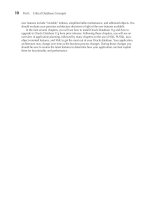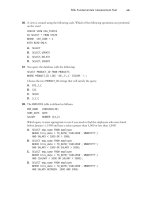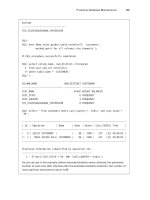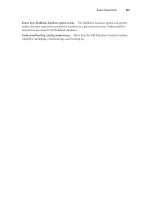Oracle Database 11g The Complete Reference P2
Bạn đang xem bản rút gọn của tài liệu. Xem và tải ngay bản đầy đủ của tài liệu tại đây (659.67 KB, 10 trang )
10
Part I: Critical Database Concepts
new features include “invisible” indexes, simplified table maintenance, and editioned objects. You
should evaluate your previous architecture decisions in light of the new features available.
In the next several chapters, you will see how to install Oracle Database 11g and how to
upgrade to Oracle Database 11g from prior releases. Following those chapters, you will see an
overview of application planning, followed by many chapters on the use of SQL, PL/SQL, Java,
object-oriented features, and XML to get the most out of your Oracle database. Your application
architecture may change over time as the business process changes. During those changes you
should be sure to review the latest features to determine how your application can best exploit
them for functionality and performance.
CHAPTER
2
Installing Oracle
Database 11g and
Creating a Database
11
12
Part I: Critical Database Concepts
s Oracle’s installation software becomes easier to use with each release, it is very
tempting to open the box of CDs and start the installation right away. Although this
is fine if you’re going to experiment with some new database features, a lot more
planning is required to perform a successful installation without rework or even
reinstallation a month from now. Although the complete details of an Oracle
Database 11g installation are beyond the scope of this book, you will see the basics of an
Oracle install using the Oracle Universal Installer (OUI). In any case, a thorough review of the
installation guide for your specific platform is key to a successful Oracle database deployment.
NOTE
Although this chapter is intended for beginning database
administrators, the planning process should include end users,
application developers, and system administrators, so the workload
and space requirements will be as accurate as possible.
The following issues should be addressed or resolved before you start the installation:
Decide on the local database name, and which domain will contain this database.
For the first project to use the database, estimate the number of tables and indexes as
well as their size, to plan for disk space estimates beyond what is required for the Oracle
SYSTEM tablespace and the associated Oracle software and tools.
Plan the locations of the physical datafiles on the server’s disk to maximize performance
and recoverability. In general, the more physical disks, the better. If a RAID or a shared
storage area will be used for the datafiles, consider Oracle Managed Files to manage the
placement of the datafiles. You can use automatic storage management (ASM) to simplify
your storage management. See Chapter 51 for details on ASM.
Review and understand the basic initialization parameters.
Select the database character set, along with an alternate character set. Although it’s easy
to let the character sets default on install, you may need to consider where the users of
the database are located and their language requirements. Character sets can be changed
after installation only if the new character set is a superset of the existing character set.
Decide on the best default database block size. The default block size defined by DB_
BLOCK_SIZE cannot be changed later without reinstalling the database. Note that Oracle
can support multiple block sizes within a single database.
Plan to store non-SYSTEM user objects in non-SYSTEM tablespaces. Make sure that
all non-administrative users are assigned a non-SYSTEM tablespace as their default
tablespace.
Plan to implement Automatic Undo Management to ease administration of transaction
undo information.
Plan a backup and recovery strategy. Decide how the database needs to be backed up,
and how often. Plan to use more than one method to back up the database.
■
■
■
■
■
■
■
■
■
A
Chapter 2: Installing Oracle Database 11g and Creating a Database
13
Familiarity with a couple of key Web sites is a must. Oracle Technology Network (OTN), at
, has a wealth of information, including white papers, free tools, sample code,
and the online version of Oracle Magazine. There is no charge for using OTN, other than registering
on the site. You can download the latest version of the Oracle software from the OTN site.
Purchasing a license for Oracle database software is a good start, but an Oracle support
contract with Web support may be the key to a successful installation and deployment. Using
Oracle’s Metalink () means you might never have to leave the friendly
confines of your Web browser to keep your database up and running. Through Metalink, you can
submit a support request, search through other support requests, download patches, download
white papers, and search the bug database.
Overview of Licensing and Installation Options
A successful initial software installation is the first step. Regardless of the software and hardware
platform on which you’re installing Oracle, the types of installations you can perform are the
same. Although these may change with product releases, they generally include the following:
Enterprise Edition This is the most feature rich and extensible version of the Oracle
database. It includes features such as Flashback Database and allows you to add
additional pieces of licensed functionality, such as Oracle Spatial, Oracle OLAP,
Oracle Label Security, and Oracle Data Mining.
Standard Edition This edition provides a good subset of the features of the Enterprise
Edition, generally including the features that a small business will need.
Personal Edition This edition allows for development of applications that will run on
either the Standard or Enterprise Edition. This edition cannot be used in a production
environment.
Licensing for the Oracle database is only by named user or CPU, and there is no longer a
concurrent user licensing option. Therefore, the DBA should use the initialization parameter
LICENSE_MAX_USERS to specify the maximum number of users that can be created in the database.
In addition, the Oracle Management Server (the back end for an Oracle Enterprise Manager, or
OEM, client) can be installed during a server- or client-side installation. However, it is recommended
that this installation be performed after a basic database installation has been completed.
Using OUI to Install the Oracle Software
Use the Oracle Universal Installer (OUI) to install and manage all Oracle components for both the
server-side and client-side components. You can also deinstall any Oracle products from the initial
OUI screens.
During the server installation, you will choose the version of Oracle Database 11g from
the list in the previous section: Enterprise Edition, Standard Edition, or one of the other options
available for your platform.
It is strongly recommended that you create a starter database when prompted during the install.
Creating the starter database is a good way to make sure the server environment is set up correctly,
as well as to review any new features of Oracle Database 11g. The starter database may also be a
good candidate as a repository for either OEM or Recovery Manager.
■
■
■
14
Part I: Critical Database Concepts
The exact flow of the installation process may change depending on your operating environment
and Oracle version. At the conclusion of the Oracle software installation, the Database Configuration
Assistant (DBCA) will launch and will begin the process of creating a new database for use on
your server.
NOTE
For UNIX environments, you will need to set a proper value for the
DISPLAY environment variable and enable xhost prior to starting OUI
via the runInstaller script.
When you launch the OUI, you will be asked to provide information about your configuration
choices. As shown in Figure 2-1, the first screen will ask for the base location for the Oracle software,
the home location for the database, and the type of installation. You can also choose to have a
starter database created following the successful Oracle software installation. For the database,
you will need to specify its name and a password.
FIGURE 2-1 OUI initial screen