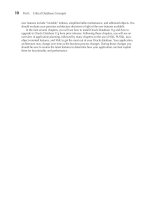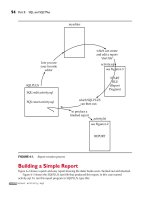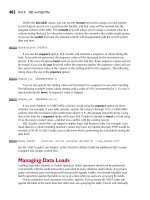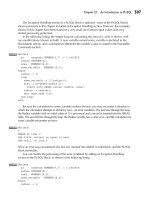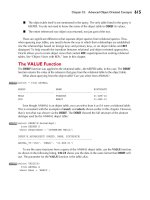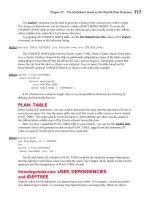Oracle Database 10g The Complete Reference phần 4 ppt
Bạn đang xem bản rút gọn của tài liệu. Xem và tải ngay bản đầy đủ của tài liệu tại đây (699.79 KB, 135 trang )
388
Part III: Beyond the Basics
ORACLE Series TIGHT / Oracle Database 10g: TCR / Loney / 225351-7 / Chapter 20
Blind Folio 20:388
The read-only status for tablespaces is displayed via the Status column of the USER_
TABLESPACES data dictionary view, as shown in the following example:
alter tablespace USERS read only;
Tablespace altered.
select Status from USER_TABLESPACES
where Tablespace_Name = 'USERS';
STATUS
READ ONLY
alter tablespace USERS read write;
Tablespace altered.
select Status from USER_TABLESPACES
where Tablespace_Name = 'USERS';
STATUS
ONLINE
nologging Tablespaces
You can disable the creation of redo log entries for specific objects. By default, Oracle generates
log entries for all transactions. If you wish to bypass that functionality—for instance, if you are
loading data and you can completely re-create all the transactions—you can specify that the loaded
object or the tablespace be maintained in nologging mode.
You can see the current logging status for tablespaces by querying the Logging column of
USER_TABLESPACES.
Temporary Tablespaces
When you execute a command that performs a sorting or grouping operation, Oracle may create a
temporary segment to manage the data. The temporary segment is created in a temporary tablespace,
and the user executing the command does not have to manage that data. Oracle will dynamically
create the temporary segment and will release its space when the instance is shut down and restarted.
If there is not enough temporary space available and the temporary tablespace datafiles cannot auto-
extend, the command will fail. Each user in the database has an associated temporary tablespace—
there may be just one such tablespace for all users to share. A default temporary tablespace is set
at the database level so all new users will have the same temporary tablespace unless a different
one is specified during the create user or alter user command.
As of Oracle Database 10
g,
you can create multiple temporary tablespaces and group them.
Assign the temporary tablespaces to tablespace groups via the tablespace group clause of the
create temporary tablespace or alter tablespace command. You can then specify the group as a
user’s default tablespace. Tablespace groups can help to support parallel operations involving sorts.
P:\010Comp\Oracle8\351-7\CD\Ventura\book.vp
Friday, August 13, 2004 1:48:16 PM
Color profile: Generic CMYK printer profile
Composite Default screen
Tablespaces for System-Managed Undo
You can use
Automatic Undo Management (AUM)
to place all undo data in a single tablespace.
When you create an undo tablespace, Oracle manages the storage, retention, and space utilization
for your rollback data via
system-managed undo (SMU).
When a retention time is set (in the
database’s initialization parameter file), Oracle will make a best effort to retain all committed
undo data in the database for the specified number of seconds. With that setting, any query
taking less than the retention time should not result in an error as long as the undo tablespace has
been sized properly. While the database is running, DBAs can change the UNDO_RETENTION
parameter value via the alter system command.
As of Oracle Database 10
g,
you can guarantee undo data is retained, even at the expense
of current transactions in the database. When you create the undo tablespace, specify retention
guarantee as part of your create database or create undo tablespace command. Use care with
this setting, because it may force transactions to fail in order to guarantee the retention of old
undo data in the undo tablespace.
Supporting Flashback Database
As of Oracle Database 10
g,
you can use the flashback database command to revert an entire
database to a prior point in time. DBAs can configure tablespaces to be excluded from this
option—the alter tablespace flashback off command tells Oracle to exclude that tablespace’s
transaction from the data written to the flashback database area. See Chapter 28 for details on
flashback database command usage.
Transporting Tablespaces
A
transportable
tablespace is a tablespace that can be “unplugged” from one database and “plugged
into” another. To be transportable, a tablespace—or a set of tablespaces—must be self-contained.
The tablespace set cannot contain any objects that refer to objects in other tablespaces. Therefore, if
you transport a tablespace containing indexes, you must move the tablespace containing the indexes’
base tables as part of the same transportable tablespace set. The better you have organized and
distributed your objects among tablespaces, the easier it is to generate a self-contained set of
tablespaces to transport.
To transport tablespaces, you need to generate a tablespace set, copy or move that tablespace
set to the new database, and plug the set into the new database. Because these are privileged
operations, you must have database administration privileges to execute them. As a developer,
you should be aware of this capability, because it can significantly reduce the time required to
migrate self-contained data among databases. For instance, you may create and populate a read-
only tablespace of historical data in a test environment and then transport it to a production database,
even across platforms. See Chapter 46 for details on transporting tablespaces.
Planning Your Tablespace Usage
With all these options, Oracle can support very complex environments. You can maintain a read-
only set of historical data tables alongside active transaction tables. You can place the most
actively used tables in datafiles that are located on the fastest disks. You can partition tables (see
Chapter 17) and store each partition in a separate tablespace. With all these options available,
you should establish a basic set of guidelines for your tablespace architecture. This plan should
Chapter 20: Working with Tablespaces
389
ORACLE Series TIGHT / Oracle Database 10g: TCR / Loney / 225351-7 / Chapter 20
Blind Folio 20:389
P:\010Comp\Oracle8\351-7\CD\Ventura\book.vp
Friday, August 13, 2004 1:48:16 PM
Color profile: Generic CMYK printer profile
Composite Default screen
be part of your early design efforts so you can take the best advantage of the available features.
The following guidelines should be a starting point for your plan.
Separate Active and Static Tables
Tables actively used by transactions have space considerations that differ significantly from static
lookup tables. The static tables may never need to be altered or moved; the active tables may
need to be actively managed, moved, or reorganized. To simplify the management of the static
tables, isolate them in a dedicated tablespace. Within the most active tables, there may be further
divisions—some of them may be extremely critical to the performance of the application, and
you may decide to move them to yet another tablespace.
Taking this approach a step further, separate the active and static partitions of tables and
indexes. Ideally, this separation will allow you to focus your tuning efforts on the objects that
have the most direct impact on performance while eliminating the impact of other object usage
on the immediate environment.
Separate Indexes and Tables
Indexes may be managed separately from tables—you may create or drop indexes while the base
table stays unchanged. Because their space is managed separately, indexes should be stored in
dedicated tablespaces. You will then be able to create and rebuild indexes without worrying about
the impact of that operation on the space available to your tables.
Separate Large and Small Objects
In general, small tables tend to be fairly static lookup tables—such as a list of countries, for example.
Oracle provides tuning options for small tables (such as caching) that are not appropriate for
large tables (which have their own set of tuning options). Because the administration of these
types of tables may be dissimilar, you should try to keep them separate. In general, separating
active and static tables will take care of this objective as well.
Separate Application Tables from Core Objects
The two sets of core objects to be aware of are the Oracle core objects and the enterprise objects.
Oracle’s core objects are stored in its default tablespaces—SYSTEM, SYSAUX, the temporary
tablespace, and the undo tablespace. Do not create any application objects in these tablespaces
or under any of the schemas provided by Oracle.
Within your application, you may have some objects that are core to the enterprise and could
be reused by multiple applications. Because these objects may need to be indexed and managed
to account for the needs of multiple applications, they should be maintained apart from the other
objects your application needs.
Grouping the objects in the database according to the categories described here may seem fairly
simplistic, but it is a critical part of successfully deploying an enterprise-scale database application.
The better you plan the distribution of I/O and space, the easier it will be to implement, tune, and
manage the application’s database structures. Furthermore, database administrators can manage
the tablespace separately—taking them offline, backing them up, or isolating their I/O activity. In
later chapters, you will see details on other types of objects (such as materialized views) as well
as the commands needed to create and alter tablespaces.
390
Part III: Beyond the Basics
ORACLE Series TIGHT / Oracle Database 10g: TCR / Loney / 225351-7 / Chapter 20
Blind Folio 20:390
P:\010Comp\Oracle8\351-7\CD\Ventura\book.vp
Friday, August 13, 2004 1:48:16 PM
Color profile: Generic CMYK printer profile
Composite Default screen
ORACLE Series TIGHT / Oracle Database 10g: TCR / Loney / 225351-7 / Chapter 21
Blind Folio 21:391
CHAPTER
21
Using SQL*Loader
to Load Data
P:\010Comp\Oracle8\351-7\CD\Ventura\book.vp
Friday, August 13, 2004 1:48:17 PM
Color profile: Generic CMYK printer profile
Composite Default screen
I
n the scripts provided for the practice tables, a large number of insert commands are
executed. In place of those inserts, you could create a file containing the data to be
loaded and then use Oracle’s SQL*Loader utility to load the data. This chapter provides
you with an overview of the use of SQL*Loader and its major capabilities. Two additional
data-movement utilities, Data Pump Export and Data Pump Import, are covered in
Chapter 22. SQL*Loader, Data Pump Export, and Data Pump Import are described in great detail
in the
Oracle Database Utilities
provided with the standard Oracle documentation set.
SQL*Loader loads data from external files into tables in the Oracle database. SQL*Loader
uses two primary files: the datafile, which contains the information to be loaded, and the control
file, which contains information on the format of the data, the records and fields within the file,
the order in which they are to be loaded, and even, when needed, the names of the multiple files
that will be used for data. You can combine the control file information into the datafile itself,
although the two are usually separated to make it easier to reuse the control file.
When executed, SQL*Loader will automatically create a log file and a “bad” file. The log file
records the status of the load, such as the number of rows processed and the number of rows
committed. The “bad” file will contain all the rows that were rejected during the load due to data
errors, such as nonunique values in primary key columns.
Within the control file, you can specify additional commands to govern the load criteria. If these
criteria are not met by a row, the row will be written to a “discard” file. The log, bad, and discard
files will by default have the extensions .log, .bad, and .dsc, respectively. Control files are typically
given the extension .ctl.
SQL*Loader is a powerful utility for loading data, for several reasons:
■
It is highly flexible, allowing you to manipulate the data as it is being loaded.
■
You can use SQL*Loader to break a single large data set into multiple sets of data during
commit processing, significantly reducing the size of the transactions processed by the load.
■
You can use its Direct Path loading option to perform loads very quickly.
To start using SQL*Loader, you should first become familiar with the control file, as described
in the next section.
The Control File
The control file tells Oracle how to read and load the data. The control file tells SQL*Loader where
to find the source data for the load and the tables into which to load the data, along with any other
rules that must be applied during the load processing. These rules can include restrictions for
discards (similar to where clauses for queries) and instructions for combining multiple physical
rows in an input file into a single row during an insert. SQL*Loader will use the control file to
create the insert commands executed for the data load.
The control file is created at the operating-system level, using any text editor that enables you
to save plain text files. Within the control file, commands do not have to obey any rigid formatting
requirements, but standardizing your command syntax will make later maintenance of the control
file simpler.
The following listing shows a sample control file for loading data into the BOOKSHELF table:
392
Part III: Beyond the Basics
ORACLE Series TIGHT / Oracle Database 10g: TCR / Loney / 225351-7 / Chapter 21
Blind Folio 21:392
P:\010Comp\Oracle8\351-7\CD\Ventura\book.vp
Friday, August 13, 2004 1:48:17 PM
Color profile: Generic CMYK printer profile
Composite Default screen
LOAD DATA
INFILE 'bookshelf.dat'
INTO TABLE BOOKSHELF
(Title POSITION(01:100) CHAR,
Publisher POSITION(101:120) CHAR,
CategoryName POSITION(121:140) CHAR,
Rating POSITION(141:142) CHAR)
In this example, data will be loaded from the file bookshelf.dat into the BOOKSHELF table. The
bookshelf.dat file will contain the data for all four of the BOOKSHELF columns, with whitespace
padding out the unused characters in those fields. Thus, the Publisher column value always begins
at space 101 in the file, even if the Title value is less than 100 characters. Although this formatting
makes the input file larger, it may simplify the loading process. No length needs to be given for
the fields, since the starting and ending positions within the input data stream effectively give the
field length.
The infile clause names the input file, and the into table clause specifies the table into which
the data will be loaded. Each of the columns is listed, along with the position where its data resides
in each physical record in the file. This format allows you to load data even if the source data’s
column order does not match the order of columns in your table.
To perform this load, the user executing the load must have INSERT privilege on the BOOKSHELF
table.
Loading Variable-Length Data
If the columns in your input file have variable lengths, you can use SQL*Loader commands to tell
Oracle how to determine when a value ends. In the following example, commas separate the
input values:
LOAD DATA
INFILE 'bookshelf.dat'
BADFILE '/user/load/bookshelf.bad'
TRUNCATE
INTO TABLE BOOKSHELF
FIELDS TERMINATED BY ","
(Title, Publisher, CategoryName, Rating)
NOTE
Be sure to select a delimiter that is not present within the values being
loaded. In this example, a comma is the delimiter, so any comma
present within any text string being loaded will be interpreted as an
end-of-field character.
The fields terminated by "," clause tells SQL*Loader that during the load, each column value will
be terminated by a comma. Thus, the input file does not have to be 142 characters wide for each
row, as was the case in the first load example. The lengths of the columns are not specified in the
control file, since they will be determined during the load.
In this example, the name of the bad file is specified by the badfile clause. In general, the name
of the bad file is only given when you want to redirect the file to a different directory.
Chapter 21: Using SQL*Loader to Load Data
393
ORACLE Series TIGHT / Oracle Database 10g: TCR / Loney / 225351-7 / Chapter 21
Blind Folio 21:393
P:\010Comp\Oracle8\351-7\CD\Ventura\book.vp
Friday, August 13, 2004 1:48:18 PM
Color profile: Generic CMYK printer profile
Composite Default screen
This example also shows the use of the truncate clause within a control file. When this control
file is executed by SQL*Loader, the BOOKSHELF table will be truncated before the start of the
load. Since truncate commands cannot be rolled back, you should use care when using this option.
In addition to truncate, you can use the following options:
■
append Adds rows to the table.
■
insert Adds rows to an empty table. If the table is not empty, the load will abort with
an error.
■
replace Empties the table and then adds the new rows. The user must have DELETE
privilege on the table.
Starting the Load
To execute the commands in the control file, you need to run SQL*Loader with the appropriate
parameters. SQL*Loader is started via the SQLLDR command at the operating-system prompt (in
UNIX, use sqlldr).
NOTE
The SQL*Loader executable may consist of the name SQLLDR
followed by a version number. Consult your platform-specific Oracle
documentation for the exact name. For Oracle Database 10
g
, the
executable file should be named SQLLDR.
When you execute SQLLDR, you need to specify the control file, username/password, and
other critical load information, as shown in Table 21-1.
Each load must have a control file, since none of the input parameters specify critical information
for the load—the input file and the table being loaded.
You can separate the arguments to SQLLDR with commas. Enter them with the keywords
(such as userid or log), followed by the parameter value. Keywords are always followed by an
equal sign (=) and the appropriate argument.
394
Part III: Beyond the Basics
ORACLE Series TIGHT / Oracle Database 10g: TCR / Loney / 225351-7 / Chapter 21
Blind Folio 21:394
SQLLDR Keyword Description
Userid Username and password for the load, separated by a slash.
Control Name of the control file.
Log Name of the log file.
Bad Name of the bad file.
Discard Name of the discard file.
TABLE 21-1.
SQL*Loader Options
P:\010Comp\Oracle8\351-7\CD\Ventura\book.vp
Friday, August 13, 2004 1:48:18 PM
Color profile: Generic CMYK printer profile
Composite Default screen
Chapter 21: Using SQL*Loader to Load Data
395
ORACLE Series TIGHT / Oracle Database 10g: TCR / Loney / 225351-7 / Chapter 21
Blind Folio 21:395
SQLLDR Keyword Description
Discardmax Maximum number of rows to discard before stopping the load.
The default is to allow all discards.
Skip Number of logical rows in the input file to skip before starting to
load data. Usually used during reloads from the same input file
following a partial load. The default is 0.
Load Number of logical rows to load. The default is all.
Errors Number of errors to allow. The default is 50.
Rows Number of rows to commit at a time. Use this parameter to break
up the transaction size during the load. The default for conventional
path loads is 64; the default for Direct Path loads is all rows.
Bindsize Size of conventional path bind array, in bytes. The default is
operating-system–dependent.
Silent Suppress messages during the load.
Direct Use Direct Path loading. The default is FALSE.
Parfile Name of the parameter file that contains additional load parameter
specifications.
Parallel Perform parallel loading. The default is FALSE.
File File to allocate extents from (for parallel loading).
Skip_Unusable_Indexes Allows loads into tables that have indexes in unusable states.
The default is FALSE.
Skip_Index_Maintenance Stops index maintenance for Direct Path loads, leaving them in
unusable states. The default is FALSE.
Readsize Size of the read buffer; default is 1MB.
External_table Use external table for load; default is NOT_USED; other valid
values are GENERATE_ONLY and EXECUTE.
Columnarrayrows Number of rows for Direct Path column array; default is 5,000.
Streamsize Size in bytes of the Direct Path stream buffer; default is 256,000.
Multithreading A flag to indicate if multithreading should be used during a direct
path load.
Resumable A TRUE/FALSE flag to enable or disable resumable operations for
the current session; default is FALSE.
Resumable_name Text identifier for the resumable operation.
Resumable_timeout Wait time for resumable operation; default is 7200 seconds.
TABLE 21-1.
SQL*Loader Options
(continued)
P:\010Comp\Oracle8\351-7\CD\Ventura\book.vp
Friday, August 13, 2004 1:48:18 PM
Color profile: Generic CMYK printer profile
Composite Default screen
If the userid keyword is omitted and no username/password is provided as the first argument,
you will be asked for it. If a slash is given after the equal sign, an externally identified account
will be used. You also can use an Oracle Net database specification string to log into a remote
database and load the data into it. For example, your command may start
sqlldr userid=usernm/mypass@dev
The direct keyword, which invokes the Direct Path load option, is described in “Direct Path
Loading” later in this chapter.
The silent keyword tells SQLLDR to suppress certain informative data:
■
HEADER suppresses the SQL*LOADER header.
■
FEEDBACK suppresses the feedback at each commit point.
■
ERRORS suppresses the logging (in the log file) of each record that caused an Oracle
error, although the count is still logged.
■
DISCARDS suppresses the logging (in the log file) of each record that was discarded,
although the count is still logged.
■
PARTITIONS disables the writing of the per-partition statistics to the log file.
■
ALL suppresses all of the preceding.
If more than one of these is entered, separate each with a comma and enclose the list in
parentheses. For example, you can suppress the header and errors information via the following
keyword setting:
silent=(HEADER,ERRORS)
NOTE
Commands in the control file override any in the calling command
line.
Let’s load a sample set of data into the BOOKSHELF table, which has four columns (Title, Publisher,
CategoryName, and Rating). Create a plain text file named bookshelf.txt. The data to be loaded
should be the only two lines in the file:
Good Record,Some Publisher,ADULTNF,3
Another Title,Some Publisher,ADULTPIC,4
NOTE
Each line is ended by a carriage return. Even though the first line’s last
value is not as long as the column it is being loaded into, the row will
stop at the carriage return.
The data is separated by commas, and we don’t want to delete the data previously loaded
into BOOKSHELF, so the control file will look like this:
396
Part III: Beyond the Basics
ORACLE Series TIGHT / Oracle Database 10g: TCR / Loney / 225351-7 / Chapter 21
Blind Folio 21:396
P:\010Comp\Oracle8\351-7\CD\Ventura\book.vp
Friday, August 13, 2004 1:48:20 PM
Color profile: Generic CMYK printer profile
Composite Default screen
Chapter 21: Using SQL*Loader to Load Data
397
ORACLE Series TIGHT / Oracle Database 10g: TCR / Loney / 225351-7 / Chapter 21
Blind Folio 21:397
LOAD DATA
INFILE 'bookshelf.txt'
APPEND
INTO TABLE BOOKSHELF
FIELDS TERMINATED BY ","
(Title, Publisher, CategoryName, Rating)
Save that file as bookshelf.ctl, in the same directory as the input data file. Next, run SQLLDR and
tell it to use the control file. This example assumes that the BOOKSHELF table exists under the
PRACTICE schema:
sqlldr practice/practice control=bookshelf.ctl log=bookshelf.log
When the load completes, you should have one successfully loaded record and one failure.
The successfully loaded record will be in the BOOKSHELF table:
select Title
from BOOKSHELF
where Publisher like '%Publisher';
TITLE
Good Record
A file named bookshelf.bad will be created, and will contain one record:
Another Title,Some Publisher,ADULTPIC,4
Why was that record rejected? Check the log file, bookshelf.log, which will say, in part:
Record 2: Rejected - Error on table BOOKSHELF.
ORA-02291: integrity constraint (PRACTICE.CATFK) violated -
parent key not found
Table BOOKSHELF:
1 Row successfully loaded.
1 Row not loaded due to data errors.
Row 2, the “Another Title” row, was rejected because the value for the CategoryName column
violated the foreign key constraint—ADULTPIC is not listed as a category in the CATEGORY table.
Because the rows that failed are isolated into the bad file, you can use that file as the input
for a later load once the data has been corrected.
Logical and Physical Records
In Table 21-1, several of the keywords refer to “logical” rows. A
logical
row is a row that is inserted
into the database. Depending on the structure of the input file, multiple physical rows may be
combined to make a single logical row.
For example, the input file may look like this:
Good Record,Some Publisher,ADULTNF,3
P:\010Comp\Oracle8\351-7\CD\Ventura\book.vp
Friday, August 13, 2004 1:48:21 PM
Color profile: Generic CMYK printer profile
Composite Default screen
in which case there would be a one-to-one relationship between that physical record and the
logical record it creates. But the datafile may look like this instead:
Good Record,
Some Publisher,
ADULTNF,
3
To combine the data, you need to specify continuation rules. In this case, the column values
are split one to a line, so there is a set number of physical records for each logical record. To
combine them, use the concatenate clause within the control file. In this case, you would specify
concatenate 4 to create a single logical row from the four physical rows.
The logic for creating a single logical record from multiple physical records can be much
more complex than a simple concatenation. You can use the continueif clause to specify the
conditions that cause logical records to be continued. You can further manipulate the input data
to create multiple logical records from a single physical record (via the use of multiple into table
clauses). See the control file syntax in the “SQLLDR” entry of the Alphabetical Reference in this
book, and the notes in the following section.
You can use SQL*Loader to generate multiple inserts from a single physical row (similar to
the multitable insert capability described in Chapter 15). For example, suppose the input data is
denormalized, with fields City and Rainfall, while the input data is in the format City, Rainfall1,
Rainfall2, Rainfall3. The control file would resemble the following (depending on the actual physical
stop and start positions of the data in the file):
into table RAINFALL
when City != ' '
(City POSITION(1:5) CHAR,
Rainfall POSITION(6:10) INTEGER EXTERNAL) 1st row
into table RAINFALL
when City != ' '
(City POSITION(1:5) CHAR,
Rainfall POSITION(11:16) INTEGER EXTERNAL) 2nd row
into table RAINFALL
when City != ' '
(City POSITION(1:5) CHAR,
Rainfall POSITION(16:21) INTEGER EXTERNAL) 3rd row
Note that separate into table clauses operate on each physical row. In this example, they generate
separate rows in the RAINFALL table; they could also be used to insert rows into multiple tables.
Control File Syntax Notes
The full syntax for SQL*Loader control files is shown in the “SQLLDR” entry in the Alphabetical
Reference, so it is not repeated here.
Within the load clause, you can specify that the load is recoverable or unrecoverable. The
unrecoverable clause only applies to Direct Path loading, and is described in “Tuning Data Loads”
later in this chapter.
398
Part III: Beyond the Basics
ORACLE Series TIGHT / Oracle Database 10g: TCR / Loney / 225351-7 / Chapter 21
Blind Folio 21:398
P:\010Comp\Oracle8\351-7\CD\Ventura\book.vp
Friday, August 13, 2004 1:48:21 PM
Color profile: Generic CMYK printer profile
Composite Default screen
In addition to using the concatenate clause, you can use the continueif clause to control the
manner in which physical records are assembled into logical records. The this clause refers to the
current physical record, while the next clause refers to the next physical record. For example, you
could create a two-character continuation character at the start of each physical record. If that
record should be concatenated to the preceding record, set that value equal to '**'. You could
then use the continueif next (1:2)= '**' clause to create a single logical record from the multiple
physical records. The '**' continuation character will not be part of the merged record.
The syntax for the into table clause includes a when clause. The when clause, shown in the
following listing, serves as a filter applied to rows prior to their insertion into the table. For example,
you can specify
when Rating>'3'
to load only books with ratings greater than 3 into the table. Any row that does not pass the when
condition will be written to the discard file. Thus, the discard file contains rows that can be used
for later loads, but that did not pass the current set of when conditions. You can use multiple when
conditions, connected with and clauses.
Use the trailing nullcols clause if you are loading variable-length records for which the last
column does not always have a value. With this clause in effect, SQL*Loader will generate NULL
values for those columns.
As shown in an example earlier in this chapter, you can use the fields terminated by clause to
load variable-length data. Rather than being terminated by a character, the fields can be terminated
by whitespace or enclosed by characters or optionally enclosed by other characters.
For example, the following entry loads AuthorName values and sets the values to uppercase
during the insert. If the value is blank, a NULL is inserted:
AuthorName POSITION(10:34) CHAR TERMINATED BY WHITESPACE
NULLIF AuthorName=BLANKS "UPPER(:AuthorName)"
When you load DATE datatype values, you can specify a date mask. For example, if you had a
column named ReturnDate and the incoming data is in the format Mon-DD-YYYY in the first 11
places of the record, you could specify the ReturnDate portion of the load as follows:
ReturnDate POSITION (1:11) DATE "Mon-DD-YYYY"
Within the into table clause, you can use the recnum keyword to assign a record number to each
logical record as it is read from the datafile, and that value will be inserted into the assigned column
of the table. The constant keyword allows you to assign a constant value to a column during the
load. For character columns, enclose the constant value within single quotes. If you use the sysdate
keyword, the selected column will be populated with the current system date and time.
CheckOutDate SYSDATE
If you use the sequence option, SQL*Loader will maintain a sequence of values during the load.
As records are processed, the sequence value will be increased by the increment you specify. If
the rows fail during insert (and are sent to the bad file), those sequence values will not be reused.
If you use the max keyword within the sequence option, the sequence values will use the current
Chapter 21: Using SQL*Loader to Load Data
399
ORACLE Series TIGHT / Oracle Database 10g: TCR / Loney / 225351-7 / Chapter 21
Blind Folio 21:399
P:\010Comp\Oracle8\351-7\CD\Ventura\book.vp
Friday, August 13, 2004 1:48:22 PM
Color profile: Generic CMYK printer profile
Composite Default screen
maximum value of the column as the starting point for the sequence. The following listing shows
the use of the sequence option:
Seqnum_col SEQUENCE(MAX,1)
You can also specify the starting value and increment for a sequence to use when inserting. The
following example inserts values starting with a value of 100, incrementing by 2. If a row is rejected
during the insert, its sequence value is skipped.
Seqnum_col SEQUENCE(100,2)
If you store numbers in VARCHAR2 columns, avoid using the sequence option for those columns.
For example, if your table already contains the values 1 through 10 in a VARCHAR2 column,
then the maximum value within that column is 9—the greatest character string. Using that as the
basis for a sequence option will cause SQL*Loader to attempt to insert a record using 10 as the
newly created value—and that may conflict with the existing record. This behavior illustrates
why storing numbers in character columns is a poor practice in general.
SQL*Loader control files can support complex logic and business rules. For example, your
input data for a column holding monetary values may have an implied decimal; 9990 would be
inserted as 99.90. In SQL*Loader, you could insert this by performing the calculation during the
data load:
money_amount position (20:28) external decimal(9) ":tax_amount/100"
See the “SQL*Loader Case Studies” of the
Oracle Utilities Guide
for additional SQL*Loader
examples and sample control files.
Managing Data Loads
Loading large data volumes is a batch operation. Batch operations should not be performed
concurrently with the small transactions prevalent in many database applications. If you have
many concurrent users executing small transactions against a table, you should schedule your
batch operations against that table to occur at a time when very few users are accessing the table.
Oracle maintains
read consistency
for users’ queries. If you execute the SQL*Loader job
against the table at the same time that other users are querying the table, Oracle will internally
maintain undo entries to enable those users to see their data as it existed when they first queried
the data. To minimize the amount of work Oracle must perform to maintain read consistency
(and to minimize the associated performance degradation caused by this overhead), schedule
your long-running data load jobs to be performed when few other actions are occurring in the
database. In particular, avoid contention with other accesses of the same table.
Design your data load processing to be easy to maintain and reuse. Establish guidelines
for the structure and format of the input datafiles. The more standardized the input data formats
are, the simpler it will be to reuse old control files for the data loads. For repeated scheduled
loads into the same table, your goal should be to reuse the same control file each time. Following
each load, you will need to review and move the log, bad, data, and discard files so they do not
accidentally get overwritten.
400
Part III: Beyond the Basics
ORACLE Series TIGHT / Oracle Database 10g: TCR / Loney / 225351-7 / Chapter 21
Blind Folio 21:400
P:\010Comp\Oracle8\351-7\CD\Ventura\book.vp
Friday, August 13, 2004 1:48:23 PM
Color profile: Generic CMYK printer profile
Composite Default screen
Within the control file, use comments to indicate any special processing functions being
performed. To create a comment within the control file, begin the line with two dashes, as shown
in the following example:
Limit the load to LA employees:
when Location='LA'
If you have properly commented your control file, you will increase the chance that it can be
reused during future loads. You will also simplify the maintenance of the data load process itself,
as described in the next section.
Repeating Data Loads
Data loads do not always work exactly as planned. Many variables are involved in a data load,
and not all of them will always be under your control. For example, the owner of the source data
may change its data formatting, invalidating part of your control file. Business rules may change,
forcing additional changes. Database structures and space availability may change, further affecting
your ability to load the data.
In an ideal case, a data load will either fully succeed or fully fail. However, in many cases, a
data load will partially succeed, making the recovery process more difficult. If some of the records
have been inserted into the table, then attempting to reinsert those records should result in a primary
key violation. If you are generating the primary key value during the insert (via the sequence option),
then those rows may not fail the second time—and will be inserted twice.
To determine where a load failed, use the log file. The log file will record the commit points
as well as the errors encountered. All of the rejected records should be in either the bad file or
the discard file. You can minimize the recovery effort by forcing the load to fail if many errors are
encountered. To force the load to abort before a large number of errors is encountered, use the
errors keyword of the SQLLDR command. You can also use the discardmax keyword to limit the
number of discarded records permitted before the load aborts.
If you set errors to 0, the first error will cause the load to fail. What if that load fails after 100
records have been inserted? You will have two options: Identify and delete the inserted records
and reapply the whole load, or skip the successfully inserted records. You can use the skip keyword
of SQLLDR to skip the first 100 records during its load processing. The load will then continue
with record 101 (which, we hope, has been fixed prior to the reload attempt). If you cannot identify
the rows that have just been loaded into the table, you will need to use the skip option during the
restart process.
The proper settings for errors and discardmax depend on the load. If you have full control
over the data load process, and the data is properly “cleaned” before being extracted to a load
file, you may have very little tolerance for errors and discards. On the other hand, if you do not
have control over the source for the input datafile, you need to set errors and discardmax high
enough to allow the load to complete. After the load has completed, you need to review the log
file, correct the data in the bad file, and reload the data using the original bad file as the new
input file. If rows have been incorrectly discarded, you need to do an additional load using the
original discard file as the new input file.
After modifying the errant CategoryName value, you can rerun the BOOKSHELF table load
example using the original bookshelf.dat file. During the reload, you have two options when using
the original input datafile.
Chapter 21: Using SQL*Loader to Load Data
401
ORACLE Series TIGHT / Oracle Database 10g: TCR / Loney / 225351-7 / Chapter 21
Blind Folio 21:401
P:\010Comp\Oracle8\351-7\CD\Ventura\book.vp
Friday, August 13, 2004 1:48:23 PM
Color profile: Generic CMYK printer profile
Composite Default screen
402
Part III: Beyond the Basics
ORACLE Series TIGHT / Oracle Database 10g: TCR / Loney / 225351-7 / Chapter 21
Blind Folio 21:402
■
Skip the first row by specifying skip=1 in the SQLLDR command line.
■
Attempt to load both rows, whereby the first row fails because it has already been loaded
(and thus causes a primary key violation).
Alternatively, you can use the bad file as the new input datafile and not worry about errors and
skipped rows.
Tuning Data Loads
In addition to running the data load processes at off-peak hours, you can take other steps to improve
the load performance. The following steps all impact your overall database environment and
must be coordinated with the database administrator. The tuning of a data load should not be
allowed to have a negative impact on the database or on the business processes it supports.
First, batch data loads may be timed to occur while the database is in NOARCHIVELOG mode.
While in NOARCHIVELOG mode, the database does not keep an archive of its online redo log
files prior to overwriting them. Eliminating the archiving process improves the performance of
transactions. Since the data is being loaded from a file, you can re-create the loaded data at a
later time by reloading the datafile rather than recovering it from an archived redo log file.
However, there are significant potential issues with disabling ARCHIVELOG mode. You will
not be able to perform a point-in-time recovery of the database unless archiving is enabled. If
non-batch transactions are performed in the database, you will probably need to run the database
in ARCHIVELOG mode all the time, including during your loads. Furthermore, switching between
ARCHIVELOG and NOARCHIVELOG modes requires you to shut down the instance. If you switch
the instance to NOARCHIVELOG mode, perform your data load, and then switch the instance back
to ARCHIVELOG mode, you should perform a backup of the database (see Chapter 46) immediately
following the restart.
Instead of running the entire database in NOARCHIVELOG mode, you can disable archiving for
your data load process by using the unrecoverable keyword within SQL*Loader. The unrecoverable
option disables the writing of redo log entries for the transactions within the data load. You should
only use this option if you will be able to re-create the transactions from the input files during a
recovery. If you follow this strategy, you must have adequate space to store old input files in case
they are needed for future recoveries. The unrecoverable option is only available for Direct Path
loads, as described in the next section.
Rather than control the redo log activity at the load process level, you can control it at the
table or partition level. If you define an object as nologging, then block-level inserts performed
by SQL*Loader Direct Path loading and the insert /*+ APPEND */ command will not generate
redo log entries. The block-level inserts will require additional space, as they will not reuse
existing blocks below the table’s high-water mark.
If your operating environment has multiple processors, you can take advantage of the CPUs
by parallelizing the data load. The parallel option of SQLLDR, as described in the next section,
uses multiple concurrent data load processes to reduce the overall time required to load the data.
In addition to these approaches, you should work with your database administrator to make
sure the database environment and structures are properly tuned for data loads. Tuning efforts
should include the following:
■
Preallocate space for the table, to minimize dynamic extensions during the loads.
■
Allocate sufficient memory resources to the shared memory areas.
P:\010Comp\Oracle8\351-7\CD\Ventura\book.vp
Friday, August 13, 2004 1:48:24 PM
Color profile: Generic CMYK printer profile
Composite Default screen
■
Streamline the data-writing process by creating multiple database writer (DBWR)
processes for the database.
■
Remove any unnecessary triggers during the data loads. If possible, disable or remove
the triggers prior to the load, and perform the trigger operations on the loaded data
manually after it has been loaded.
■
Remove or disable any unnecessary constraints on the table. You can use SQL*Loader
to dynamically disable and reenable constraints.
■
Remove any indexes on the tables. If the data has been properly cleaned prior to the data
load, then uniqueness checks and foreign key validations will not be necessary during the
loads. Dropping indexes prior to data loads significantly improves performance.
Direct Path Loading
SQL*Loader generates a large number of insert statements. To avoid the overhead associated with
using a large number of inserts, you may use the Direct Path option in SQL*Loader. The Direct
Path option creates preformatted data blocks and inserts those blocks into the table. As a result,
the performance of your load can dramatically improve. To use the Direct Path option, you must
not be performing any functions on the values being read from the input file.
Any indexes on the table being loaded will be placed into a temporary DIRECT LOAD state
(you can query the index status from USER_INDEXES). Oracle will move the old index values to a
temporary index it creates and manages. Once the load has completed, the old index values will
be merged with the new values to create the new index, and Oracle will drop the temporary index
it created. When the index is once again valid, its status will change to VALID. To minimize the
amount of space necessary for the temporary index, presort the data by the indexed columns. The
name of the index for which the data is presorted should be specified via a sorted indexes clause
in the control file.
To use the Direct Path option, specify
DIRECT=TRUE
as a keyword on the SQLLDR command line or include this option in the control file.
If you use the Direct Path option, you can use the unrecoverable keyword to improve your
data load performance. This instructs Oracle not to generate redo log entries for the load. If you
need to recover the database at a later point, you will need to reexecute the data load in order
to recover the table’s data. All conventional path loads are recoverable, and all Direct Path loads
are recoverable by default.
Direct Path loads are faster than conventional loads, and unrecoverable Direct Path loads are
faster still. Since performing unrecoverable loads impacts your recovery operations, you need to
weigh the costs of that impact against the performance benefit you will realize. If your hardware
environment has additional resources available during the load, you can use the parallel Direct
Path load option to divide the data load work among multiple processes. The parallel Direct Path
operations may complete the load job faster than a single Direct Path load.
Instead of using the parallel option, you could partition the table being loaded (see Chapter 17).
Since SQL*Loader allows you to load a single partition, you could execute multiple concurrent
SQL*Loader jobs to populate the separate partitions of a partitioned table. This method requires
Chapter 21: Using SQL*Loader to Load Data
403
ORACLE Series TIGHT / Oracle Database 10g: TCR / Loney / 225351-7 / Chapter 21
Blind Folio 21:403
P:\010Comp\Oracle8\351-7\CD\Ventura\book.vp
Friday, August 13, 2004 1:48:24 PM
Color profile: Generic CMYK printer profile
Composite Default screen
more database administration work (to configure and manage the partitions), but it gives you more
flexibility in the parallelization and scheduling of the load jobs.
You can take advantage of multithreaded loading functionality for Direct Path loads to convert
column arrays to stream buffers and perform stream buffer loading in parallel. Use the streamsize
parameter and multithreading flag to enable this feature.
Direct Path loading may impact the space required for the table’s data. Since Direct Path loading
inserts blocks of data, it does not follow the usual methods for allocating space within a table.
The blocks are inserted at the end of the table, after its
high-water mark,
which is the highest
block into which the table’s data has ever been written. If you insert 100 blocks worth of data
into a table and then delete all of the rows, the high-water mark for the table will still be set at
100. If you then perform a conventional SQL*Loader data load, the rows will be inserted into the
already allocated blocks. If you instead perform a Direct Path load, Oracle will insert new blocks
of data following block 100, potentially increasing the space allocation for the table. The only
way to lower the high-water mark for a table is to truncate it (which deletes all rows and cannot
be rolled back) or to drop and re-create it. You should work with your database administrator to
identify space issues prior to starting your load.
NOTE
As shown earlier in this chapter, you can issue a truncate command
as part of the control file syntax. The table will be truncated prior to
the data’s being loaded.
Additional Features
In addition to features noted earlier in this chapter, SQL*Loader features support for Unicode and
expanded datatypes. SQL*Loader can load integer and zoned/packed decimal datatypes across
platforms with different byte ordering and accept EBCDIC-based zoned or packed decimal data
encoded in IBM format. SQL*Loader also offers support for loading XML columns, loading object
types with subtypes (see Chapter 33), and Unicode (UTF16 character set). SQL*Loader also provides
native support for the date, time, and interval-related datatypes (see Chapter 10).
If a SQL*Loader job fails, you may be able to resume it where it failed using the resumable,
resumable_name, and resumable_timeout options. For example, if the segment to which the
loader job was writing could not extend, you can disable the load job, fix the space allocation
problem, and resume the job. Your ability to perform these actions depends on the configuration
of the database; work with your DBA to make sure the resumable features are enabled and that
adequate undo history is maintained for your purposes.
You can access external files as if they are tables inside the database. This
external table
feature,
described in Chapter 26, allows you to potentially avoid loading large volumes of data into the
database. See Chapter 26 for implementation details.
404
Part III: Beyond the Basics
ORACLE Series TIGHT / Oracle Database 10g: TCR / Loney / 225351-7 / Chapter 21
Blind Folio 21:404
P:\010Comp\Oracle8\351-7\CD\Ventura\book.vp
Friday, August 13, 2004 1:48:25 PM
Color profile: Generic CMYK printer profile
Composite Default screen
ORACLE Series TIGHT / Oracle Database 10g: TCR / Loney / 225351-7 / Chapter 22
Blind Folio 22:405
CHAPTER
22
Using Data Pump
Export and Import
P:\010Comp\Oracle8\351-7\CD\Ventura\book.vp
Friday, August 13, 2004 1:48:25 PM
Color profile: Generic CMYK printer profile
Composite Default screen
I
ntroduced with Oracle Database 10
g,
Data Pump provides a server-based data
extraction and import utility. Its features include significant architectural and
functional enhancements over the original Import and Export utilities. Data Pump
allows you to stop and restart jobs, see the status of running jobs, and restrict the
data that is exported and imported.
NOTE
Data Pump can use files generated via the original Export utility, but
the original Import utility cannot use the files generated from Data
Pump Export.
Data Pump runs as a server process, benefiting users in multiple ways. The client process
that starts the job can disconnect and later reattach to the job. Performance is enhanced (as
compared to Export/Import) because the data no longer has to be processed by a client program.
Data Pump extractions and loads can be parallelized, further enhancing performance.
In this chapter, you will see how to use Data Pump, along with descriptions and examples
of its major options.
Creating a Directory
Data Pump requires you to create directories for the datafiles and log files it will create and
read. Use the create directory command to create the directory pointer within Oracle to the
external directory you will use. Users who will access the Data Pump files must have the READ
and WRITE privileges on the directory.
NOTE
Before you start, verify that the external directory exists and that the
user who will be issuing the create directory command has the
CREATE ANY DIRECTORY system privilege.
The following example creates a directory named DTPUMP and grants READ and WRITE
access to the PRACTICE schema:
create directory dtpump as 'e:\dtpump';
grant read on directory DTPUMP to practice, system;
grant write on directory DTPUMP to practice, system;
The PRACTICE and SYSTEM schemas can now use the DTPUMP directory for Data Pump jobs.
Data Pump Export Options
Oracle provides a utility, expdp, that serves as the interface to Data Pump. If you have previous
experience with the Export utility, some of the options will be familiar. However, there are
significant features available only via Data Pump. Table 22-1 shows the command-line input
parameters for expdp when a job is created.
406
Part III: Beyond the Basics
ORACLE Series TIGHT / Oracle Database 10g: TCR / Loney / 225351-7 / Chapter 22
Blind Folio 22:406
P:\010Comp\Oracle8\351-7\CD\Ventura\book.vp
Friday, August 13, 2004 1:48:26 PM
Color profile: Generic CMYK printer profile
Composite Default screen
Chapter 22: Using Data Pump Export and Import
407
ORACLE Series TIGHT / Oracle Database 10g: TCR / Loney / 225351-7 / Chapter 22
Blind Folio 22:407
Parameter Description
ATTACH Connects a client session to a currently running Data Pump Export job.
CONTENT Filters what is exported: DATA_ONLY, METADATA_ONLY, or ALL.
DIRECTORY Specifies the destination directory for the log file and the dump file set.
DUMPFILE Specifies the names and directories for dump files.
ESTIMATE Determines the method used to estimate the dump file size (BLOCKS or
STATISTICS).
ESTIMATE_ONLY Y/N flag is used to instruct Data Pump whether the data should be exported
or just estimated.
EXCLUDE Specifies the criteria for excluding objects and data from being exported.
FILESIZE Specifies the maximum file size of each export dump file.
FLASHBACK_SCN SCN for the database to flash back to during the export (see Chapter 27).
FLASHBACK_TIME Timestamp for the database to flash back to during the export (see
Chapter 27).
FULL Tells Data Pump to export all data and metadata in a Full mode export.
HELP Displays a list of available commands and options.
INCLUDE Specifies the criteria for which objects and data will be exported.
JOB_NAME Specifies a name for the job; the default is system generated.
LOGFILE Name and optional directory name for the export log.
NETWORK_LINK Specifies the source database link for a Data Pump job exporting a remote
database.
NOLOGFILE Y/N flag is used to suppress log file creation.
PARALLEL Sets the number of workers for the Data Pump Export job.
PARFILE Names the parameter file to use, if any.
QUERY Filters rows from tables during the export.
SCHEMAS Names the schemas to be exported for a Schema mode export.
STATUS Displays detailed status of the Data Pump job.
TABLES Lists the tables and partitions to be exported for a Table mode export.
TABLESPACES Lists the tablespaces to be exported.
TRANSPORT_
FULL_CHECK
Specifies whether the tablespaces being exported should first be verified
as a self-contained set.
TABLE 22-1.
Command-Line Input Parameters for expdp
P:\010Comp\Oracle8\351-7\CD\Ventura\book.vp
Friday, August 13, 2004 1:48:26 PM
Color profile: Generic CMYK printer profile
Composite Default screen
As shown in Table 22-1, five modes of Data Pump exports are supported.
Full
exports extract
all the database’s data and metadata.
Schema
exports extract the data and metadata for specific
user schemas.
Tablespace
exports extract the data and metadata for tablespaces, and
Table
exports
extract data and metadata for tables and their partitions.
Transportable Tablespace
exports extract
metadata for specific tablespaces.
NOTE
You must have the EXP_FULL_DATABASE system privilege in order
to perform a Full export or a Transportable Tablespace export.
When you submit a job, Oracle will give the job a system-generated name. If you specify
a name for the job via the JOB_NAME parameter, you must be certain the job name will not
conflict with the name of any table or view in your schema. During Data Pump jobs, Oracle
will create and maintain a master table for the duration of the job. The master table will have
the same name as the Data Pump job, so its name cannot conflict with existing objects.
While a job is running, you can execute the commands listed in Table 22-2 via Data Pump’s
interface.
408
Part III: Beyond the Basics
ORACLE Series TIGHT / Oracle Database 10g: TCR / Loney / 225351-7 / Chapter 22
Blind Folio 22:408
Parameter Description
TRANSPORT_
TABLESPACES
Specifies a Transportable Tablespace mode export.
VERSION Specifies the version of database objects to be created so the dump
file set can be compatible with earlier releases of Oracle. Options are
COMPATIBLE, LATEST, and database version numbers (not lower
than 10.0.0).
TABLE 22-1.
Command-Line Input Parameters for expdp
(continued)
Parameter Description
ADD_FILE Add dump files
CONTINUE_CLIENT Exit the interactive mode and enter logging mode
EXIT_CLIENT Exit the client session, but leave the server Data Pump Export job running
HELP Display online help for the import
KILL_JOB Kill the current job and detach related client sessions
PARALLEL Alter the number of workers for the Data Pump Export job
TABLE 22-2.
Parameters for Interactive Mode Data Pump Export
P:\010Comp\Oracle8\351-7\CD\Ventura\book.vp
Friday, August 13, 2004 1:48:27 PM
Color profile: Generic CMYK printer profile
Composite Default screen
As the entries in Table 22-2 imply, you can change many features of a running Data Pump
Export job via the interactive command mode. If the dump area runs out of space, you can attach
to the job, add files, and restart the job at that point; there is no need to kill the job or reexecute
it from the start. You can display the job status at any time, either via the STATUS parameter or
via the USER_DATAPUMP_JOBS and DBA_DATAPUMP_JOBS data dictionary views or the
V$SESSION_LONGOPS view.
Starting a Data Pump Export Job
You can store your job parameters in a parameter file, referenced via the PARFILE parameter of
expdp. For example, you can create a file name dp1.par with the following entries:
DIRECTORY=dtpump
DUMPFILE=metadataonly.dmp
CONTENT=METADATA_ONLY
You can then start the Data Pump Export job:
expdp practice/practice PARFILE=dp1.par
Oracle will then pass the dp1.par entries to the Data Pump Export job. A Schema-type Data Pump
Export (the default type) will be executed, and the output (the metadata listings, but no data) will
be written to a file in the dtpump directory previously defined. When you execute the expdp
command, the output will be in the following format (there will be separate lines for each major
object type—tables, grants, indexes, and so on):
Export: Release 10.1.0.1.0 on Wednesday, 26 May, 2004 17:29
Copyright (c) 2003, Oracle. All rights reserved.
Connected to: Oracle10i Enterprise Edition Release 10.1.0.1.0
With the Partitioning, OLAP and Data Mining options
FLASHBACK automatically enabled to preserve database integrity.
Starting "PRACTICE"."SYS_EXPORT_SCHEMA_01": practice/******** parfile=dp1.par
Processing object type SCHEMA_EXPORT/SE_PRE_SCHEMA_PROCOBJACT/PROCACT_SCHEMA
Processing object type SCHEMA_EXPORT/TYPE/TYPE_SPEC
Processing object type SCHEMA_EXPORT/TABLE/TABLE
Processing object type SCHEMA_EXPORT/TABLE/GRANT/OBJECT_GRANT
Chapter 22: Using Data Pump Export and Import
409
ORACLE Series TIGHT / Oracle Database 10g: TCR / Loney / 225351-7 / Chapter 22
Blind Folio 22:409
Parameter Description
START_JOB Restart the attached job
STATUS Display a detailed status of the Data Pump job
STOP_JOB Stop the job for later restart
TABLE 22-2.
Parameters for Interactive Mode Data Pump Export
(continued)
P:\010Comp\Oracle8\351-7\CD\Ventura\book.vp
Friday, August 13, 2004 1:48:27 PM
Color profile: Generic CMYK printer profile
Composite Default screen
Processing object type SCHEMA_EXPORT/TABLE/INDEX/INDEX
Processing object type SCHEMA_EXPORT/TABLE/CONSTRAINT/CONSTRAINT
Processing object type SCHEMA_EXPORT/TABLE/COMMENT
Processing object type SCHEMA_EXPORT/VIEW/VIEW
Processing object type SCHEMA_EXPORT/PACKAGE/PACKAGE_SPEC
Processing object type SCHEMA_EXPORT/PACKAGE/PACKAGE_BODY
Processing object type SCHEMA_EXPORT/PACKAGE/GRANT/OBJECT_GRANT
Processing object type SCHEMA_EXPORT/TABLE/CONSTRAINT/REF_CONSTRAINT
Processing object type SCHEMA_EXPORT/SE_EV_TRIGGER/TRIGGER
Master table "PRACTICE"."SYS_EXPORT_SCHEMA_01" successfully loaded/unloaded
******************************************************************************
Dump file set for PRACTICE.SYS_EXPORT_SCHEMA_01 is:
E:\DTPUMP\METADATAONLY.DMP
Job "PRACTICE"."SYS_EXPORT_SCHEMA_01" successfully completed at 17:30
The output file, as shown in the listing, is named metadataonly.dmp. The output dump file
contains XML entries for re-creating the structures for the Practice schema. During the export,
Data Pump created and used an external table named SYS_EXPORT_SCHEMA_01.
NOTE
Dump files will not overwrite previously existing dump files in the
same directory.
You can use multiple directories and dump files for a single Data Pump Export. Within the
DUMPFILE parameter setting, list the directory along with the filename, in this format:
DUMPFILE=directory1:file1.dmp,
directory2:file2.dmp
Stopping and Restarting Running Jobs
After you have started a Data Pump Export job, you can close the client window you used to start
the job. Because it is server based, the export will continue to run. You can then attach to the job,
check its status, and alter it. For example, you can start the job via expdp:
expdp practice/practice PARFILE=dp1.par
Press CTRL-C to leave the log display, and Data Pump will return you to the Export prompt:
Export>
Exit to the operating system via the EXIT_CLIENT command:
Export> EXIT_CLIENT
You can then restart the client and attach to the currently running job under your schema:
expdp practice/practice attach
410
Part III: Beyond the Basics
ORACLE Series TIGHT / Oracle Database 10g: TCR / Loney / 225351-7 / Chapter 22
Blind Folio 22:410
P:\010Comp\Oracle8\351-7\CD\Ventura\book.vp
Friday, August 13, 2004 1:48:29 PM
Color profile: Generic CMYK printer profile
Composite Default screen
NOTE
This sample export finishes quickly, so the job may finish before you
reattach to it.
If you gave a name to your Data Pump Export job, specify the name as part of the ATTACH
parameter call. For example, if you had named the job PRACTICE_JOB, attach to the job by name:
expdp practice/practice attach=PRACTICE_JOB
When you attach to a running job, Data Pump will display the status of the job—its basic
configuration parameters and its current status. You can then issue the CONTINUE_CLIENT
command to see the log entries as they are generated, or you can alter the running job:
Export> CONTINUE_CLIENT
You can stop a job via the STOP_JOB option:
Export> STOP_JOB
With the job stopped, you can then add additional dump files in new directories, via the
ADD_FILE option. You can then restart the job:
Export> START_JOB
You can specify a log file location for the export log via the LOGFILE parameter. If you do
not specify a LOGFILE value, the log file will be written to the same directory as the dump file.
Exporting from Another Database
You can use the NETWORK_LINK parameter to export data from a different database. If you are
logged into the HQ database and you have a database link to a separate database, Data Pump
can use that link to connect to the database and extract its data.
NOTE
If the source database is read-only, the user on the source database
must have a locally managed tablespace assigned as the temporary
tablespace; otherwise, the job will fail.
In your parameter file (or on the expdp command line), set the NETWORK_LINK parameter
equal to the name of your database link. The Data Pump Export will write the data from the
remote database to the directory defined in your local database.
Using EXCLUDE, INCLUDE, and QUERY
You can exclude or include sets of tables from the Data Pump Export via the EXCLUDE and INCLUDE
options. You can exclude objects by type and by name. If an object is excluded, all its dependent
objects are also excluded. The format for the EXCLUDE option is
EXCLUDE=object_type[:name_clause] [, ]
Chapter 22: Using Data Pump Export and Import
411
ORACLE Series TIGHT / Oracle Database 10g: TCR / Loney / 225351-7 / Chapter 22
Blind Folio 22:411
P:\010Comp\Oracle8\351-7\CD\Ventura\book.vp
Friday, August 13, 2004 1:48:30 PM
Color profile: Generic CMYK printer profile
Composite Default screen
NOTE
You cannot specify EXCLUDE if you specify CONTENT=DATA_ONLY.
For example, to exclude the PRACTICE schema from a full export, the format for the EXCLUDE
option would be
EXCLUDE=SCHEMA:"='PRACTICE'"
NOTE
You can specify more than one EXCLUDE option within the same
Data Pump Export job.
The EXCLUDE option in the preceding listing contains a limiting condition (=‘PRACTICE’)
within a set of double quotes. The
object_type
variable can be any Oracle object type, including
grant, index, and table. The
name_clause
variable restricts the values returned. For example, to
exclude from the export all tables whose names contain begin with ‘TEMP’, you could specify
the following:
EXCLUDE=TABLE:"LIKE 'TEMP%'"
When you enter this at the command line, you may need to use escape characters so the quotation
marks and other special characters are properly passed to Oracle. Your expdp command will be in
the format
expdp practice/practice EXCLUDE=TABLE:\"LIKE \'TEMP%\'\"
NOTE
This example shows part of the syntax, not the full syntax for the
command.
If no
name_clause
value is provided, all objects of the specified type are excluded. To exclude all
indexes, for example, you would specify the following:
expdp practice/practice EXCLUDE=INDEX
For a listing of the objects you can filter, query the DATABASE_EXPORT_OBJECTS, SCHEMA_
EXPORT_OBJECTS, and TABLE_EXPORT_OBJECTS data dictionary views. If the
object_type
value is CONSTRAINT, NOT NULL constraints will not be excluded. Additionally, constraints
needed for a table to be created successfully (such as primary key constraints for index-organized
tables) cannot be excluded. If the
object_type
value is USER, the user definitions are excluded,
but the objects within the user schemas will still be exported. Use the SCHEMA
object_type
, as
shown in the previous example, to exclude a user and all of the user’s objects. If the
object_type
value is GRANT, all object grants and system privilege grants are excluded.
412
Part III: Beyond the Basics
ORACLE Series TIGHT / Oracle Database 10g: TCR / Loney / 225351-7 / Chapter 22
Blind Folio 22:412
P:\010Comp\Oracle8\351-7\CD\Ventura\book.vp
Friday, August 13, 2004 1:48:32 PM
Color profile: Generic CMYK printer profile
Composite Default screen