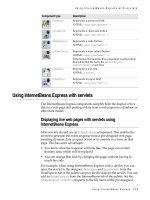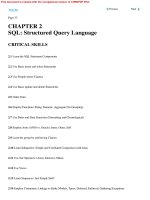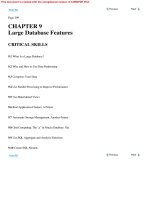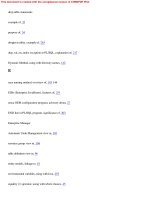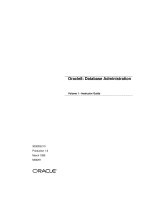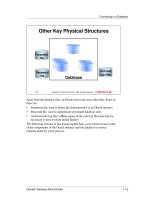Oracle 8 Database Administration volume 2 instruction guide phần 6 pptx
Bạn đang xem bản rút gọn của tài liệu. Xem và tải ngay bản đầy đủ của tài liệu tại đây (108.8 KB, 34 trang )
Oracle8: Database Administration 17-9
.
Creating New Database Users
where: user is the name of the user
BY password specifies that the user is authenticated by
the database and needs to supply
password while logging on
EXTERNALLY specifies that the user is authenticated by
the operating system
DEFAULT/TEMPORARY TABLESPACE
identifies the default/temporary
tablespace for the user
QUOTA defines the maximum space allowed for
objects owned by the user in the
tablespace tablespace (Quota can be
defined as integer bytes or Kilobytes and
Megabytes. The keyword UNLIMITED
is used to specify that the objects owned
by the user can use as much space as is
availableinthe tablespace. By default,no
user has any quota on any tablespace.)
PASSWORD EXPIRE
forcestheusertoresetthepasswordwhen
the user logs on to the database using
SQL*PLUS (This option is valid only if
the user isauthenticated by thedatabase.)
ACCOUNT LOCK/ UNLOCK
can be used to lock/unlock the user’s
account explicitly (UNLOCK is the
default.)
PROFILE is used to control resource usage and to
specify the password control mechanism
to be used for the user
Note
Profiles are discussed in the lesson “Managing Profiles.”
A password authentication method is mandatory. If a password is specified,
it is maintained by the Oracle server in the data dictionary. Password control
mechanisms provided by Oracle server are available when users are
authenticated by the server.
17-10 Oracle8: Database Administration
.
Lesson 17: Managing Users
When the password expiry is set, when the user logs on using SQL*PLUS
the user receives the following message at logon and is prompted to enter a
new password:
ERROR:
ORA-28001: the account has expired
Changing password for PETER
Old password:
New password:
Retype new password:
Password changed
OEM
1 Use Oracle Security Manager.
2 Select User—>Create.
3 Enter user information in the General page of the property sheet.
4 Specify quotas using the Quotas page.
5 Click Create.
Select a user and then choose User
—>Create Like to create a user with the
same quotas and privileges as an existing database user.
Note
Oracle Security Manager automatically grants the CONNECT role to any
user who is created using the tool. This role is discussed in the lesson
“Managing Roles.”
Instructor Note
When PASSWORD EXPIRE is set for a user, and a log on is attempted by
the user using SVRMGRL, it prevents connection.
Oracle8: Database Administration 17-11
.
Creating New Database Users
Use the IDENTIFIED EXTERNALLY clause of the CREATE USER
command to specify that a user must be authenticated by the operating
system. This option is generally useful when the user logs on directly to the
machine where the Oracle server is running.
Username for Operating System Authentication
The initialization parameter OS_AUTHENT_PREFIX is used to specify the
format of the usernames for operating system authentication. This value
defaults to OPS$ to make it backward compatible with earlier releases of the
Oracle server. To set the prefix to a NULL value, specify this initialization
parameter as:
OS_AUTHENT_PREFIX = ““
The example in the slide shows how a user, USER15 is defined in the
database. This specifies that the operating system user user15, will be
allowed access to the database without having to go through any validation
17-7
Copyright Oracle Corporation, 1998. All rights reserved.
Remote Login
Possible
Creating a New User: Operating
System Authentication
OS_AUTHENT_
PREFIX
OS_
empty string
OPS$
(default)
Database
User
OS_USER15
USER15
OPS$USER15
(default)
Use OS_AUTHENT_PREFIX
Example: O/S User = user15
No
No
Yes
17-12 Oracle8: Database Administration
.
Lesson 17: Managing Users
by the Oracle server. Thus, to use SQL*Plus to log on to the system, UNIX
user, user15, just needs to type in the following command from the
operating system:
$ sqlplus /
Note
• Using OS_AUTHENT_PREFIX=OPS$ gives the flexibility of having a
user authenticated by either the operating system or Oracle. In this case,
the DBA can create the user by entering a command of the form:
CREATE USER ops$user
IDENTIFIED BY password
A user who logs on to the machine running the Oracle server, need not
supply a password. If the user connects from a remote client, he or she
can connect by supplying the password.
• Setting another initialization parameter:
REMOTE_OS_AUTHENT=TRUE specifies that a user can be
authenticated by a remote operating system. The default value of FALSE
indicates that a user can only be authenticated by the machine running
the Oracle server. Use this parameter with care because there is a
potential security problem.
• If there are users in the database who are authenticated by the operating
system, changing OS_AUTHENT_PREFIX may prevent these users
from logging on to the database.
Oracle8: Database Administration 17-13
.
Creating New Database Users
• After creating the user account, pass the information shown in the slide
on to the user.
• Show the user how to connect to the Oracle server and how to change the
password.
• The temporary tablespace defaults to SYSTEM and can cause
fragmentation of the SYSTEM tablespace, so it is important to specify
the temporary tablespace for each user.
• DEFAULT TABLESPACE is a convenience feature. Although this
defaults to SYSTEM, a user cannot create any object in this tablespace
unless explicitly assigned space.
• User requires quota on some tablespace to store user’s objects. Since the
temporary segments are created and removed by the Oracle server, users
need not have any quota on temporary tablespaces. In a similar vein, a
user need not have any quota on tablespaces meant for rollback
segments.
17-8
Copyright Oracle Corporation, 1998. All rights reserved.
Creating a New
User: Guidelines
• Choose a standard password initially;
use O/S authentication sparingly.
• Use the EXPIRE keyword to force users
to reset their passwords.
• Always assign temporary tablespace.
• Restrict quotas to few users;
use QUOTA UNLIMITED with caution.
• Educate users:
– To connect
– To change password
17-14 Oracle8: Database Administration
.
Lesson 17: Managing Users
Altering and Dropping Database Users
You can use the ALTER USER command to change password and account
locking. Some of the situations where this may be useful are:
• To reset the password when a user forgets the password.
• To unlock a user’s account that has been locked by the system.
• To explicitly lock an account.
• To manually expire a password; this clause is useful when resetting user
passwords.
Syntax
Use the following command in these situations:
ALTER USER user
[ IDENTIFIED {BY password | EXTERNALLY }]
[ PASSWORD EXPIRE]
[ ACCOUNT {LOCK | UNLOCK }] ;
17-9
Copyright Oracle Corporation, 1998. All rights reserved.
Controlling Account Lock
and Password
ALTER USER peter
IDENTIFIED BY hisgrandpa
PASSWORD EXPIRE;
Oracle8: Database Administration 17-15
.
Altering and Dropping Database Users
Password changes, expiration, and locks do not affect the current session if
the user is already logged on. They will be effective only for subsequent
sessions.
When a user account is locked and the user attempts to connect, the
following message is displayed:
ERROR:
ORA-28000: the account is locked
Warning: You are no longer connected to ORACLE.
OEM
1 Use Oracle Security Manager.
2 Expand the Users node.
3 Select the username.
If changing account lock or expiring password:
4 Select User—>Change Account Status.
5 Choose Unlock, Lock, or Expire.
If changing password or mode of authentication:
4 Enter the details in the General page of the property sheet.
5 Click Apply.
17-16 Oracle8: Database Administration
.
Lesson 17: Managing Users
You may need to modify tablespace quotas in the following situations:
• When tables owned by a user exhibit unanticipated growth
• When an application is enhanced and requires additional tables or
indexes
• When objects are reorganized and placed in different tablespaces
Syntax
Use the following command to modify tablespace quotas or to reassign
tablespaces:
ALTER USER user
[ DEFAULT TABLESPACE tablespace]
[ TEMPORARY TABLESPACE tablespace]
[ QUOTA {integer [K | M] | UNLIMITED } ON tablespace
[ QUOTA {integer [K | M] | UNLIMITED } ON tablespace ] ]
Once a quota of 0 is assigned, the objects owned by the user remain in the
revoked tablespace but they cannot be allocated any new space. For
example, if a table that is 10 MB exists in tablespace data01, and the
tablespace data01 quota is altered to 0, no more new extents can be allocated
for that table.
Any unchanged options remain unchanged.
17-10
Copyright Oracle Corporation, 1998. All rights reserved.
Changing User Quota on
Tablespace
ALTER USER peter
QUOTA 0 ON data01;
Oracle8: Database Administration 17-17
.
Altering and Dropping Database Users
OEM
1 Use Oracle Security Manager.
2 Expand the Users node.
3 Select the username.
4 Enter the details in the Quotas page of the property sheet.
5 Click Apply.
17-18 Oracle8: Database Administration
.
Lesson 17: Managing Users
Dropping Users
Syntax
DROP USER user [CASCADE]
Guidelines
• The CASCADE option drops all objects in the schema before dropping
the user. This must be specified if the schema contains any objects.
• A user who is currently connected to the Oracle server cannot be
dropped.
17-11
Copyright Oracle Corporation, 1998. All rights reserved.
Dropping a User
Use the CASCADE clause if the
schema contains objects.
DROP USER peter;
DROP USER peter CASCADE;
Oracle8: Database Administration 17-19
.
Monitoring Information About Users
Monitoring Information About Users
Tablespace Quotas
Use the following query to verify the tablespace quotas for the user SCOTT:
SVRMGR> SELECT tablespace_name, blocks, max_blocks,bytes,
max_bytes
2> FROM dba_ts_quotas
3> WHERE username = 'SCOTT';
A value of -1 in MAX_BLOCKS or MAX_BYTES column indicates that
the user has unlimited quota on a tablespace.
TABLESPACE_NAME
BLOCKS
MAX_BLOCKS
BYTES
MAX_BYTES
DATA01 10 -1 20480 -1
1 row selected.
17-12
Copyright Oracle Corporation, 1998. All rights reserved.
Monitoring Users
DBA_USERS
USERNAME
USER_ID
CREATED
ACCOUNT_STATUS
LOCK_DATE
EXPIRY_DATE
DEFAULT_TABLESPACE
TEMPORARY_TABLESPACE
DBA_TS_QUOTAS
USERNAME
TABLESPACE_NAME
BYTES
MAX_BYTES
BLOCKS
MAX_BLOCKS
17-20 Oracle8: Database Administration
.
Lesson 17: Managing Users
User Account Status
The following query lists all the users, their account status, and temporary
tablespaces:
SVRMGR> SELECT username, account_status, temporary_tablespace
2> FROM dba_users;
USERNAME
ACCOUNT_STATUS
TEMPORARY_TABLESPACE
SYS OPEN TEMP
SYSTEM OPEN TEMP
DBSNMP OPEN TEMP
SCOTT OPEN TEMP
4 rows selected.
Oracle8: Database Administration 17-21
.
Summary
Summary
Quick Reference
Context Reference
Initialization parameters OS_AUTHENT_PREFIX
REMOTE_OS_AUTHENT
Data dictionary views DBA_USERS
DBA_TS_QUOTAS
Commands CREATE USER
ALTER USER
DROP USER
17-13
Copyright Oracle Corporation, 1998. All rights reserved.
Summary
• Creating users specifying the
appropriate password mechanism
• Controlling usage of space by users
17-22 Oracle8: Database Administration
.
Lesson 17: Managing Users
18
Managing Profiles
18-2 Oracle8: Database Administration
.
Lesson 18: Managing Profiles
Instructor Note
Topic Timing
Lecture 30 minutes
Practice 20 minutes
Total 50 minutes
Oracle8: Database Administration 18-3
.
Objectives
Objectives
18-2
Copyright Oracle Corporation, 1998. All rights reserved.
Objectives
• Creating and assigning profiles to users
• Controlling use of resources with
profiles
• Altering and dropping profiles
• Administering passwords using profiles
• Obtaining information about profiles,
assigned limits, and password
management
18-4 Oracle8: Database Administration
.
Lesson 18: Managing Profiles
Overview
A profile is a named set of the following system resource and password
limits:
• CPU time
• I/O operations
• Idle time
• Connect time
• Memory space (private SQL area for MTS only)
• Concurrent sessions
• Password aging and expiration
• Password history
• Password complexity verification
• Account locking
18-3
Copyright Oracle Corporation, 1998. All rights reserved.
Profiles
• Are named sets of resource and
password limits
• Are assigned to users by
the CREATE/ALTER USER
command
• Can be enabled or disabled
• Can relate to the DEFAULT
profile
• Can limit system resources on
session or call level
Account
locking
Security
domain
Resource
limits
Direct
privileges
Temporary
tablespace
Default
tablespace
Tablespace
quotas
Authentication
mechanism
Role
privileges
Oracle8: Database Administration 18-5
.
Overview
After a profile has been created, the database administrator can assign it to
each user. If the resource limits are enabled, the Oracle server limits the
database usage and resources to the defined profile of the user.
DEFAULT Profile
The Oracle server automatically creates a DEFAULT profile when the
database is created.
The users who have not been explicitly assigned a specific profile conform
to all the limits of the DEFAULT profile. All limits of the DEFAULT profile
are initially unlimited. However the database administrator can change the
values so that limits are applied to all users by default.
Call and Session Level Limits
Profile limits can be enforced at the session level, the call level, or both.
Session level limits are enforced for each connection.
When a session-level limit is exceeded:
• An error message returns; for example,
ORA-02391: exceeded simultaneous SESSIONS_PER_USER limit.
• Oracle Server disconnects the user.
Call level limits are enforced for each call made while executing a SQL
statement.
When a call-level limit is exceeded:
• The processing of the statement is halted.
• The statement is rolled back.
• All previous statements remain intact.
• The user’s session remains connected.
Profile Usage
• Restrict users from performing some operations that require heavy use
of resources
• Ensure that users log off the database when they have left their session
idle for some time
• Enable group resource limits for similar users
• Easily assign resource limits to users
• Manage resource usage in large, complex multiuser database systems
• Control the use of passwords
18-6 Oracle8: Database Administration
.
Lesson 18: Managing Profiles
Controlling Usage of Resources
Use the following steps to control the usage of resources with profiles:
1 Create a profile with the CREATE PROFILE command to determine the
resource and password limits.
2 Assign profiles with the CREATE USER or ALTER USER command.
3 Enforce resource limits with the ALTER SYSTEM command or by
editing the initialization parameter file (and stopping and restarting the
instance).
These steps are discussed in detail in the following section.
Note
Enforcing the resource limits is not required for enabling Oracle password
management.
18-4
Copyright Oracle Corporation, 1998. All rights reserved.
Managing Resources
with Profiles
1. Create profiles.
2. Assign profiles to the user.
3. Enable resource limits.
Oracle8: Database Administration 18-7
.
Controlling Usage of Resources
Create a profile using the following CREATE PROFILE command:
CREATE PROFILE profile LIMIT
[SESSIONS_PER_USER max_value]
[CPU_PER_SESSION max_value]
[CPU_PER_CALL max_value]
[CONNECT_TIME max_value]
[IDLE_TIME max_value]
[LOGICAL_READS_PER_SESSION max_value]
[LOGICAL_READS_PER_CALL max_value]
[COMPOSITE_LIMIT max_value]
[PRIVATE_SGA max_bytes]
max_value :== {integer|UNLIMITED|
DEFAULT}
max_bytes :== {integer[K|M]|UNLIMITED|
DEFAULT}
18-5
Copyright Oracle Corporation, 1998. All rights reserved.
Creating a Profile:
Resource Limit
CREATE PROFILE developer_prof LIMIT
SESSIONS_PER_USER 2
CPU_PER_SESSION 10000
IDLE_TIME 60
CONNECT_TIME 480;
18-8 Oracle8: Database Administration
.
Lesson 18: Managing Profiles
where:
profile is the name of the profile
UNLIMITED indicates that a user assigned this profile
can use an unlimited amount of this
resource
DEFAULT indicates this profile is subject to the limit
for this resource, as specified in the
DEFAULT profile
COMPOSITE_LIMIT limits the total resource cost for a session
expressed in service units
Oracle calculates the resource cost as a
weighted sum of:
CPU_PER_SESSION
CONNECT_TIME
LOGICAL_READS_PER_SESSION
PRIVATE_SGA
Note
The data dictionary view RESOURCE_COST provides the weightages
assigned to different resources.
For information on how to specify the weight for each session resource, see
the ALTER RESOURCE COST command in the SQL Reference Guide.
OEM
1 Use Security Manager.
2 Choose Profile—>Create.
3 In the General page of the property sheet enter the name, details on the
session CPU, connect and idle times, and the values for the database
service parameters.
4 Click Apply.
Oracle8: Database Administration 18-9
.
Controlling Usage of Resources
18-6
Cop
y
ri
g
ht Oracle Corporation, 1998. All ri
g
hts reserved.
Resource
CPU_PER_SESSION
SESSIONS_PER_USER
CONNECT_TIME
IDLE_TIME
LOGICAL_READS_PER
_SESSION
PRIVATE_SGA
Description
Total CPU time measured in
hundredths of seconds
Number of concurrent sessions
allowed for each username
Elapsed connect time measured
in minutes
Periods of inactive time
measured in minutes
Number of data blocks
(physical and logical reads)
Private space in the SGA
measured in bytes (for MTS
only)
Setting Resource Limits
at Session Level
18-7
Copyright Oracle Corporation, 1998. All rights reserved.
Resource
CPU_PER_CALL
LOGICAL_READS_PER
_CALL
Description
CPU time per call in
hundredths of seconds
Number of data blocks
Setting Resources at Call Level
18-10 Oracle8: Database Administration
.
Lesson 18: Managing Profiles
Guidelines
• IDLE_TIME is calculated for the server process only. It does not take
into account application activity. The IDLE_TIME limit is not affected
by long running queries and other operations.
• LOGICAL_READS_PER_SESSION is a limitation on the total number
of reads from both memory and disk. This might be done to ensure that
no I/O intensive statements can hoard memory and tie up the disk.
• PRIVATE_SGA only applies when running the multithreaded server
(MTS) architecture and can be specified in M or K.
Note
The MTS architecture is discussed in the course Oracle8: Network
Administration.
Oracle8: Database Administration 18-11
.
Controlling Usage of Resources
Assigning a Profile
With the CREATE USER command or the ALTER USER command, a
profile can be assigned. Each user can be assigned only one profile at a time.
Example 1
Create a user USER3 with a password of USER3 using the CREATE USER
command, and assign that user the profile DEVELOPER_PROF.
Example 2
Alter the user SCOTT assigning the profile DEVELOPER_PROF.
To generate the ALTER USER command with OEM use the following steps:
OEM
1 Use Security Manager.
2 Choose Profile—>Assign Profile to users.
3 In the Assign Profile page, select the user.
4 Click OK.
18-8
Copyright Oracle Corporation, 1998. All rights reserved.
Assigning Profiles to a User
CREATE USER user3 IDENTIFIED BY user3
DEFAULT TABLESPACE data01
TEMPORARY TABLESPACE temp
QUOTA unlimited ON data01
PROFILE developer_prof;
ALTER USER scott
PROFILE developer_prof;