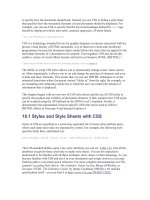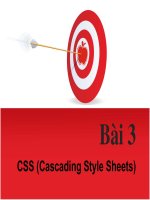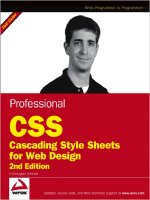Wrox Professional CSS Cascading Style Sheets for Web Design phần 5 ppsx
Bạn đang xem bản rút gọn của tài liệu. Xem và tải ngay bản đầy đủ của tài liệu tại đây (1.21 MB, 42 trang )
A specific pixel width was set with div, followed by the background attribute (which is where all the
action took place. We use a hex value that is the same as the background of the Flash movie and the right
column, a
url to the desired image, plus an instruction to the browser to repeat the image vertically
(
repeat-y) for the complete length of the div.
Without
repeat-y, the browser (by default) would have not only tiled the graphic vertically, but hori-
zontally as well. This would have caused the left edge of the graphic to appear again after the right edge
of the shadow. This obviously wouldn’t have worked with the design so
repeat-y was used to tile the
image in only one direction (down). If your design required a horizontally tiled graphic, you could use
repeat-x.
Because CSS allows you to apply both a hex color and an image to a single element, you can (with a little
planning) shave a few bytes from your file size by using CSS to draw areas of consistent color (known as
“spot” colors in the print world). This is the reason why the container’s background image was cropped
at the edge of the drop shadow. The remainder of the background (the dark gray area the shadow bled
into) was drawn by the browser using the stipulated color value. While this method was not required
(all of it could have been included in the background GIF file), a few bytes were saved by doing so. As
we all know, every little bit helps.
When completed, the
div appeared as shown in Figure 4-7.
Figure 4-7: The container div with background graphic applied and viewed in a
Web browser. Extra notation has been added to illustrate which area is an
image and which area is drawn by the browser.
With the
div background completed, the Flash movie was placed above the container div, and the two
pieces snapped together perfectly, as shown in Figure 4-8.
Figure 4-8: Flash movie placed above container div from Figure 4-7
164
Chapter 4
06_588338 ch04.qxd 6/22/05 11:23 AM Page 164
Before moving on, here’s a tip to consider. Ensure that your design is nailed down ahead of time, prefer-
ably on a grid with elements snapped to the pixel. An effect like this requires you to know the exact
placement of content beforehand. If you get ahead of yourself and try to apply effects such as these
while layout considerations are still taking place, you’ll have to retrace your steps more than once. Think
of effects such as these as a “sweetening” stage of your design workflow. A little patience and planning
will save you many headaches and a significant amount of time down the road.
Extra Realism
This is a good spot to include a bonus tip that can add extra visual definition and realism to the drop-
shadow effect built thus far.
In reality (yes, that place outside your monitor), the opacity of a shadow changes according to appear-
ance of the surface it falls across. If the surface were white, the drop shadow would appear in gradations
of light gray. If the surface were dark, the shadow would appear even darker. This all may be rather
obvious, but in the flat world of computer screens, it isn’t so straightforward.
So, with the PGA Championship site, the concept was pushed further by manipulating the drop shadow’s
appearance whenever it came in contact with areas of a different background color. Most of the content in
the right column had a transparent background and thus used the existing color underneath, but the news
links were a unique problem (refer to Figure 4-1). Without some sense of visual separation, it was hard for
users to tell them apart. So, the background of every other news item was darkened (like alternating row
colors in a table), followed by manipulating the drop shadow wherever applicable.
To do this, the original Photoshop document used to create the drop shadow was re-opened and the
background color was changed to a slightly darker value (#828279) that would harmonize well with the
overall layout. An area 1 pixel high in the middle of the shadow was selected (as was done earlier for the
main area shadow) and copied into a new document. And, as shown in Figure 4-9, the finished graphic
looked just like the first one, but a little darker.
Figure 4-9: Shadow sitting on top of a slightly darker
background and selected with the Rectangular
Marquee tool
For the XHTML, an unordered-list was created to mark up the content. Semantically, list elements are
perfect for wrapping grocery-list bits of data (and navigation, as we’ll see a little later in this chapter).
When paired with a style sheet, they provide all kinds of presentational opportunities.
165
The PGA Championship
06_588338 ch04.qxd 6/22/05 11:23 AM Page 165
So, in the right column of the XHTML template, an unordered list of news items was created, like so:
<ul class=”stories”>
<li>DiMarco and Riley play their way into Ryder Cup</li>
<li>’No question’ PGA will return to Whistling Straits</li>
<li>Sullivan lowest club professional at PGA since 1969</li>
<li>PGA of America adjusts Sunday yardages at Whistling Straits</li>
</ul>
The class assigned to the unordered list element, stories, was then added to the style sheet:
ul.stories {
margin:0;
padding:0;
color:#E9E9DF;
}
First, stories was assigned as a subclass of the unordered-list element. The default properties Web
browsers would automatically apply to the unordered-list elements were then reset. This was accom-
plished by setting both the margin and the padding to zero. A color property was then added, which
affected all text inside the list.
Technically, you could leave out the “ul” and create a standalone class named “stories.” But assigning
classes directly to HTML elements is not just good form, but makes your style sheets much easier to
read. Think of elements as inline comments that describe their function at a glance, so whether you’re
returning to a style sheet months later to make an edit, or your style sheet is shared among multiple
developers, it’s easy to see which classes belong to which elements. A little organization can pay off big
time down the road.
After taking care of the unordered-list object, it was time to tackle each of the list elements inside:
ul.stories li {
list-style:none;
margin-bottom:2px;
padding:4px 4px 4px 10px;
}
Let’s walk through this line by line. First, the list-style property was set to none, which killed the
browser’s default behavior of attaching a rounded bullet to the list item. From there, a smidgen of
margin was added to push the list items a little further apart vertically, plus padding (4 pixels to the
top, right, and bottom, as well as 10 pixels to the left).
By default, each list item generated inside the
stories unordered list received these values. At this
stage, they all had the same background (using the color underneath), but here’s where the extra effect
came into play:
ul.stories li.odd {
background:#828279
url( repeat-
y;
}
166
Chapter 4
06_588338 ch04.qxd 6/22/05 11:23 AM Page 166
Through the beauty of inheritance, this odd class came pre-loaded with all the attributes assigned
previously, leaving only what was necessary to produce the change—the
background. The darker
background color’s hex value was applied, then the
url for the shadow graphic, and the browser was
instructed to repeat the background vertically, but not horizontally.
The unordered-list code was added to the XHTML, and the
odd class was applied (manually, although
this could also be done programmatically with JavaScript, PHP, and so on) to every other list item:
<ul class=”stories”>
<li class=”odd”>DiMarco and Riley play their way into Ryder Cup</li>
<li>’No question’ PGA will return to Whistling Straits</li>
<li class=”odd”>Sullivan lowest club professional at PGA since 1969</li>
<li>PGA of America adjusts Sunday yardages at Whistling Straits</li>
</ul>
All together, the unordered-list appeared to be part of the right column and underneath the main content
area’s drop shadow, but actually sat above the background created earlier (see Figure 4-10). The trick was
to position the right column (which contained the unordered-list) directly up against the right edge of
the left column. This created the illusion that the list item’s darker background color was a part of the
existing drop shadow on the page, when actually it was layered on top of it.
Figure 4-10: List items with darker shadow background placed in the XHTML
container div
Here’s the CSS for the left and right columns:
#lcol {
width:468px;
float:left;
}
#rcol {
width:271px;
float:right;
}
The basic XHTML necessary to create the effect is as follows:
167
The PGA Championship
06_588338 ch04.qxd 6/22/05 11:23 AM Page 167
<div id=”colwrap”>
<div id=”lcol”>
<! Left column content >
</div>
<div id=”rcol”>
<ul class=”stories”>
<li class=”odd”>DiMarco and Riley play their way into Ryder Cup</li>
<li>’No question’ PGA will return to Whistling Straits</li>
<li class=”odd”>Sullivan lowest club professional at PGA since 1969</li>
<li>PGA of America adjusts Sunday yardages at Whistling Straits</li>
</ul>
</div>
</div>
And with that, our extra drop-shadow effect was complete.
If you take one idea away from this exercise, remember this. By leveraging the Web browser’s ability to
automatically repeat background images and also apply color to the same element, there are countless
creative opportunities to add visual depth and richness to an otherwise flat, static layout with barely any
effect on overall document weight. All it takes is a little patience, planning, and experimentation.
CSS Drop-Down Menus
In the dot-com gold rush of the late 1990s, the hallmark of a sophisticated, cutting-edge site was often
signaled by the inclusion of fancy drop-down navigational menus. They may have been pleasing to the
eye, but behind their glitzy façade was often a hornet’s nest of JavaScript, bloated HTML, or even worse,
proprietary browser API methods. For all a site’s intent on making the user experience more fluid and
straightforward, early drop-down solutions more often than not added additional levels of frustration
(especially when they failed to operate) and unnecessary bloat.
Then along came CSS and the magical
:hover attribute. Gurus like Eric Meyer published tutorials on
how to tap into the capabilities of an anchor tag’s
:hover attribute, which when used with regular ol’
unordered lists, could create drop-down menus similar in appearance yet a fraction of the weight and
complexity of conventional methods.
But for all the promise of pure CSS menus, there was one huge problem: Internet Explorer for Windows.
By far the most popular browser accessing the Web, the browser had limited support for the
:hover
attribute (and CSS in general, but that’s another story), and thus couldn’t render the drop-downs. As a
result, CSS menus were relegated to a hobbyist tool at best.
But that started to change in November 2003, when Patrick Griffiths and Dan Webb set the CSS community
on fire with Suckerfish Dropdowns (
www.alistapart.com/articles/dropdowns), a lightweight, CSS-
powered, drop-down system that worked in nearly every browser available, including Internet Explorer
for Windows. Suckerfish was not just a revelation in file weight, but in cross-browser compatibility, com-
pliance to Web standards, semantic richness, and accessibility.
Suckerfish drop-down menus were also incredibly easy to build. If you knew how to create an unordered
list in XHTML, you were halfway home. All of the presentation and functionality was controlled with a
small set of style properties.
168
Chapter 4
06_588338 ch04.qxd 6/22/05 11:23 AM Page 168
A few months after the initial release of Suckerfish, Griffiths and Webb upped the ante with Son of
Suckerfish Dropdowns, an even lighter version of the original with greater compatibility and multiple
drop-down menus to boot. It was the “Son” flavor of Suckerfish that the PGA Championship site used,
but this discussion won’t delve into the basic structure (which you can download examples of for free at
www.htmldog.com/articles/suckerfish/drop-downs/). We will discuss the customizations made,
potential caveats, and a few general usage tips.
Customization: Positioning the Drop-Down Menus
The first issue encountered when modifying Suckerfish for the PGA Championship site’s navigation
involved positioning of the drop-down menus. By default, the nested drop-down menus appeared
directly below their parent list item, depending on the height of the graphic or text contained therein. In
the case of the PGA Championship site, the parent graphics were cut shorter than the surrounding area
(to conserve file weight). So, instead of appearing below the white navigational bar (as they do in the
final form of the site), the drop-down menus were popping out below the graphical links.
The graphical links could have been edited with extra white space on the bottom to “push” the drop-down
menus where desired, but that would have increased the file size of each graphic and created a “hot” link
space where no content was present. The challenge, then, was to find a way to push the drop-down menus
below the white navigation bar without adversely affecting or changing the existing content.
The first step was simple. Each nested unordered list (the drop-down menus) was already using absolute
positioning, so a
top property was added to push them down where they needed to be:
#nav li ul {
position:absolute;
left:-999em;
top:20px;
}
This successfully moved each drop-down menu 20 pixels below its parent list item and thus below the
white navigational bar. But a new problem emerged. The area between the main links and the drop-down
menus (the same blank area that shouldn’t have been clickable) was now disengaging the rollover when
the pointer moved downward. So, the next step was to find a way to maintain the visibility of the drop-
down menus whenever the mouse pointer entered this vacant area.
By default, a list element is only as tall as the content it contains. But we can change that behavior
with CSS:
#nav li {
position:relative;
float:left;
margin:0 15px 0 0;
padding:0;
width:auto;
height:20px;
}
The important part here was the height property. By specifying a custom height and thus overriding the
aforementioned default behavior, the invisible bounding box of each list element expanded downward to
169
The PGA Championship
06_588338 ch04.qxd 6/22/05 11:23 AM Page 169
fill the gap. The list items now behaved as if they contained graphics 20 pixels tall, but were actually
much shorter. But the browser couldn’t tell the difference, and thus, the drop-down menus operated
as expected.
To see how the list items and graphical elements were affected, take a look at Figure 4-11. Using Chris
Pederick’s free Web Developer extension (
www.chrispederick.com/work/firefox/Webdeveloper/)
for Firefox, the invisible bounding boxes of the list elements and images were turned visible by adding a
temporary black stroke. This offered a visual confirmation of the style sheet modifications, and to see-
what-the-browser-was-seeing in real time. The extension came in handy many times during develop-
ment of the PGA Championship site, and it is recommended to anyone involved with Web development
and design.
Figure 4-11: The PGA Championship viewed in Firefox and with all list elements
and images outlined using the Web Developer extension
Customization: Styling the Drop-Down Menus
Now that the drop-down menus were functioning properly and appearing in the proper place, it was
time to tweak the appearance of the menu options.
To start, nested unordered lists were given a
background color of white, and assigned a uniform width
(based on the longest menu item title) to all the drop-down menus:
#nav li ul {
margin:0;
padding:0;
position:absolute;
left:-999em;
top:20px;
background:#fff;
width:146px;
}
170
Chapter 4
06_588338 ch04.qxd 6/22/05 11:23 AM Page 170
As shown in Figure 4-12, it was easy to see the problem. The left edge of each drop-down menu was
aligned with the left edge of its parent list item, and there wasn’t enough visual separation between
each option.
Figure 4-12: Misaligned drop-down shadow with visually bland options
So, some additional edits were made to the nested list items:
#nav li li {
height:auto;
margin:0;
padding:0;
width:100%;
font-size:9px;
border-bottom:1px solid #F5F5F0;
}
By setting the width of each nested list item to 100 percent, their boxes expanded to the width of their
parent element—which, in this case, was
146px. Had the default width of the list items not been modi-
fied, the browser would have drawn a bottom border for only as long as the text contained inside. By
setting the list item to a width of 100 percent, the menu options had a uniform appearance, regardless of
how much text was contained in each item.
Next, the textual content was addressed:
#nav li li span {
display:block;
margin:0;
padding:3px 4px 3px 7px;
position:relative;
}
To better control the positioning of each block of text within its respective list items, each option was
wrapped with a
span tag because span avoided another subclass with a unique name and semantically
made more sense than a
div, paragraph tag, or what-have-you. So, the display properties of span were
changed to a
block element (which by default it was not). This allowed block attributes such as margin
and padding. After the padding was successfully tweaked, the menus appeared, as shown in Figure 4-13.
171
The PGA Championship
06_588338 ch04.qxd 6/22/05 11:23 AM Page 171
Figure 4-13: Drop-down options styled, but misaligned with left margin of the main
navigation links
The drop-down menus looked complete but with one remaining issue. The textual menu options were
no longer aligned with the left edge of their respective parent list items. Although they didn’t have to be
changed, it was decided they would look better with a slight adjustment to the left. Fortunately, this was
as easy as forcing each unordered list to the left, like so:
#nav li ul {
margin:0 0 0 -8px;
padding:0;
position:absolute;
left:-999em;
top:20px;
background:#fff;
width:146px;
}
Thank goodness for negative values! By changing the left margin from zero to -8 (the order of margin
values was top, right, bottom, left), each nested unordered list shifted 8 pixels to the left (as opposed to
the right if the number were positive). This brought the left edge of each textual option perfectly in line
with its parent list item, as shown in Figure 4-14.
Caveats to Consider
Now that we’ve discussed ways to modify the original source, let’s consider some potential issues to
watch out for when using Suckerfish drop-down menus:
❑ Caveat #1: Suckerfish requires JavaScript in IE/Windows. Chalk this up as another example of
Internet Explorer’s lackluster support of CSS. Suckerfish is activated purely by CSS in Mozilla,
Firefox, and Safari, but in order for it to work in Internet Explorer for Windows (IE/Windows),
a little bit of JavaScript must be included in any document using the drop-down menus. The
“hack” is quite small, and simply oversteps IE’s lack of support for the
:hover pseudo-link ele-
ment by attaching custom behaviors to the Document Object Model (DOM). But here’s the rub.
If your IE/Windows users have JavaScript turned off, your drop-down menus won’t appear.
Very few people actually turn this off, but it’s a reality you should be aware of.
172
Chapter 4
06_588338 ch04.qxd 6/22/05 11:23 AM Page 172
Figure 4-14: The completed drop shadow with options fully styled and properly
aligned
❑ Caveat #2: IE/Mac doesn’t like it one bit. Many people have tried to work around the lack of
Suckerfish support in Internet Explorer for the Macintosh (all versions, in OS X and older), but
as of this writing, it remained a lost cause. The failure is thankfully silent (the menus simply
don’t appear), and they shouldn’t interfere with your main navigation. Microsoft has ended
development of the Mac version of the browser, so don’t expect this situation to change. To look
on the bright side, thanks to Safari, Firefox, and other popular OS X browsers, you can expect to
see less and less traffic from Internet Explorer for the Macintosh.
❑ Caveat #3: Early builds of Safari don’t like it either. Safari, the Mac OS X Web browser based
on the KHTML layout engine from Konqueror and bundled into the operating system, has its
own share of Suckerfish issues. Builds of Safari earlier than 1.2 (which was released in February
2004) won’t display your drop-down menus either. Safari 1.2, on the other hand, does display
Suckerfish drop-downs just fine. That is, unless . . .
❑ Caveat #4: Safari, Suckerfish, and Flash don’t get along at all. If you embed Flash content in
your document below the Suckerfish drop-down menus, your menus will “flicker” on and off
when engaged in every build of Safari, with version 2.0 being the latest release as of this writing.
Usage Tips
Now that we have the browser support issues out of the way, the following are some real-world usabil-
ity tips when implementing CSS drop-downs in your own work:
❑ Tip #1: Provide backup. Because of the cross-browser issues detailed earlier, it is imperative
that your site layout include a secondary level of navigation should your drop-down menus fail
to operate. Otherwise, your visitors won’t be able to navigate your site. This should be standard
procedure for any type of drop-down navigation—Suckerfish or otherwise.
❑ Tip #2: Be careful with Internet Explorer, Suckerfish, and Flash. When Internet Explorer for
Windows encounters Flash content (whether it’s an advertisement or a movie created by you),
the browser will push it to the very top of the
z-index layer stack. What does that mean? It
173
The PGA Championship
06_588338 ch04.qxd 6/22/05 11:23 AM Page 173
means your menus could potentially appear underneath your Flash content; obscuring the
ability to click on any of the covered options. The solution is to include a
wmode tag in Flash’s
object/embed code. (Details can be found at
www.macromedia.com/support/flash/ts/
documents/flash_top_layer.htm
.)
❑ Tip #3: Include a
z-index property if your document has layers. If your layout has layered
objects using a
z-index property, your Suckerfish navigation must have one as well, but on a
higher level than everything else. The
z-index can be added to either your navigation’s parent
unordered list element, or (in the case of the PGA Championship site) you can wrap your navi-
gation with a container
div, and apply the z-index to that element. Doing so will raise your
navigation above the rest of the fray, so the menus drop down and over anything they may come
in contact with.
The Bottom Line
So, after all that, you may be wondering why Suckerfish is recommended. The answer is simple. Despite
the issues noted here, Suckerfish remains the most accessible, cross-browser–friendly drop-down menu
solution out there. It’s also far, far lighter in bytes than anything else, and much easier to update and
maintain. If you implement the menus on a highly trafficked site (the PGA Championship site, for
example, was hit millions of times per hour), then having a light drop-down menu solution is optimal.
Web Standards–Compliant Flash Embedding
One of the common problems Web developers face when creating standards-compliant XHTML markup
is embedding Flash content. Most developers simply copy and paste the standard set of
object/embed
tags Flash creates when publishing a movie. However, because they come loaded with all kinds of
invalid attributes and elements, they wreak havoc on a document’s conformance to Web standards.
Fortunately, there are workarounds. Here are the three most popular methods used today to embed
standards-compliant Flash content.
The Flash Satay Method
The Flash Satay method (www.alistapart.com/articles/flashsatay/) removes the embed tag (a
proprietary element not found in any W3C specification) and removes some “unnecessary” proprietary
attributes in the
object tag. It works great, but with one huge caveat: Flash movies in Internet Explorer
for Windows won’t start until they are 100 percent loaded.
The Satay method does offer a workaround, which includes fooling Internet Explorer for Windows by
embedding an empty “container” movie set to the same parameters (width, height, and so on) as the
“real” movie, and using the container clip to load the actual content. Internet Explorer will then success-
fully stream the movie, and the markup will validate, but at a cost to any developer’s sanity —each and
every embedded movie requires an accompanying empty container movie, thus creating a lot of extra
directory trash and headaches.
174
Chapter 4
06_588338 ch04.qxd 6/22/05 11:23 AM Page 174
Write the object/embed Tags Using JavaScript
In this scenario, the object/embed elements remain as they are, but are moved to an external JavaScript
file. Flash content is then written into the document using a series of
document.write JavaScript methods.
Validators (the W3C has an excellent one at
see only the valid JavaScript
element —not Flash’s
object/embed code contained inside —so the object/embed tags pass with
flying colors.
This was the workaround used for the PGA Championship site. The XHTML not only remained valid,
but because JavaScript was used, offered an opportunity to perform some light browser or plug-in
detection should alternate (non-Flash) content be required.
Once the external JavaScript file was created (too long to reproduce here —load
www.pga.com/
pgachampionship/2004/js/flash_home.js
in your Web browser to see the source), it was linked
in the XHTML document like so:
<script type=”text/javascript”
src=” />This method is not without issues. First of all, Web standards purists will argue that the JavaScript file is
essentially a Trojan horse that slips invalid, unsupported markup into XHTML and past the eyes of val-
idators (which is exactly the point). Second, by relying on JavaScript to write our content, we are assum-
ing that users have it enabled in their browsers (most everyone does, but some disable it for extra speed
and avoidance of ads). Finally, each and every Flash movie requires its own external .JS file (not a big
deal with a handful of movies, but things could quickly get out of control).
FlashObject
Released a few months after the 2004 PGA Championship site, FlashObject is the most sophisticated and
robust embedding method currently available. Created by Geoff Stearns, the JavaScript package is a
direct response to the limitations of both of the aforementioned methods, while providing simpler
markup that validates as XHTML 1.0 Transitional and up.
FlashObject offers everything a Flash developer would need—player detection, ability to offer alternate
content to those without the plug-in, methods to pass additional parameters and variables through
FlashVars,
div targeting for embedding an swf in a specific area, and even a variable to bypass player
detection and force the display of a Flash movie, whether the user has the plug-in or not.
FlashObject is also search engine–friendly, which you rarely see with Flash content. Users simply create
a
div in their document and fill it with normal HTML textual content, which can then be indexed by
search engines and displayed for visitors without the Flash plug-in. If a visitor has the Flash plug-in, the
div’s content is replaced with the Flash movie. This enables both the haves and the have-nots to easily
receive rich content, without a lot of work for the Web developer.
For more information about FlashObject (which is free to download and use), see
http://blog
.deconcept.com/2004/10/14/web-standards-compliant-javascript-flash-detect-
and-embed/
.
175
The PGA Championship
06_588338 ch04.qxd 6/22/05 11:23 AM Page 175
Summary
We covered a lot in this chapter, from creating visual effects in Photoshop to positioning elements with
CSS to working around common Flash validation issues in XHTML. The techniques used here should
inspire further exploration and experimentation when using CSS in your own work.
Next up is a look at the redesign of The University of Florida’s Web site, including the history of the site,
the challenges in updating legacy content, and a walkthrough of the CSS markup used.
176
Chapter 4
06_588338 ch04.qxd 6/22/05 11:23 AM Page 176
The University of Florida
The University of Florida (UF) is among the world’s most academically diverse public universities
with fields of study across 16 colleges. UF, which traces its roots to the East Florida Seminary in
1853, has a long history of established programs in international education, research, and service,
with extension offices in all 67 Florida counties.
UF’s student body, with just shy of 50,000 students, is one of the five largest among U.S. universi-
ties. UF has more than 4,000 distinguished faculty members with nearly 100 Fulbright scholars,
more than 50 eminent scholars, and numerous other faculty members who are nationally and
internationally recognized in their fields.
The University of Florida’s Web presence has somewhat mirrored the trends you would see
when looking at the Web as a whole. Shifts in the foci of Web developers (and the developers of
the browsers in which they are viewed) can be seen by microcosm through the UF Web site. In
this chapter, we’ll explore some of the decisions UF made with regard to its Web presence and
take a look at the techniques used to carry them out. Let’s get started.
University of Florida’s Web Site
UF posted a home page in 1995 that was typical of sites of the time. Well-built pages were
generally structural in nature and light on aesthetics. The 1995 page, in fact, was rather
utilitarian with links to much of the same information one would find on the current UF site
(see Figure 5-1).
07_588338 ch05.qxd 6/22/05 11:24 AM Page 177
Figure 5-1: The University of Florida home page launched in 1995
Here’s a bit of the markup from the first UF site:
<H2><IMG alt=** src=”images/placeholder.gif” align=bottom width=”32” height=”32”>
About the University of Florida</H2>
<UL><IMG alt=* src=”images/ball.gif” width=”14” height=”14”>
<B><A href=”#”>UF Facts</A></B> will help orient you to Gator Country<BR>
<IMG alt=* src=”images/ball.gif” width=”14” height=”14”>
<B><A href=”#”>Pictures of UF</A></B> will show you our beautiful campus<BR>
<IMG alt=* src=”images/ball.gif” width=”14” height=”14”>
<B><A href=”#”>Maps</A></B> will help you find your way around UF<BR>
</UL>
<HR>
As you might notice, a number of semantic elements are well identified. Headings were given the proper
weight and unordered lists were marked as such. Glaringly omitted are the list item elements. Instead of
the
li element, the creators used images and br tags to start and end list items. This was done, presum-
ably, to style the lists.
Revisions
The subsequent revisions of the university’s site trended toward using a role-based navigational system
consisting primarily of five major groups (see Figure 5-2):
178
Chapter 5
07_588338 ch05.qxd 6/22/05 11:24 AM Page 178
❑ Prospective Students
❑ Current Students
❑ Campus Visitors
❑ Faculty & Staff
❑ Alumni, Parents & Friends
Figure 5-2: A revision to the University of Florida home page launched in
1999
Within each of these groups, the visitor would find all the information the university thought each of the
different types of visitor would need. Inside “Prospective Students” would be admissions information,
directions on taking a campus tour, facts about the university, and so on. Each group would have similar
role-targeted information. The tendency to shift to role-based navigation as a primary means of naviga-
tion was seen across both university Web sites and the Web at large.
This new graphics-heavy design did not come without a price. While UF received more positive than
negative feedback in response to the aesthetics of the 1999 design, there were a number of complaints
centered on the time needed to load the site. In this design, the visitor’s browser had to make more than
30 HTTP requests to the UF servers for various pieces of the page: HTML, images, JavaScript, and so on.
Each request lengthened the total time needed to load the site.
The more semantic markup found in the first design was lost in these revisions. The unordered lists and
header elements in the first design were scrapped for multiple image maps, JavaScript rollovers, and
tables.
179
The University of Florida
07_588338 ch05.qxd 6/22/05 11:24 AM Page 179
The Current Site
With the expansion in usage of standards-compliant browsers, UF decided to attack these problems and
others with a new design (see Figure 5-3). To redesign the site, UF needed the following:
❑ An assessment of the university’s major audiences and development of user profiles (discussed
in Chapter 1) to include Web technology usage and accessibility needs
❑ Structuring of the information within the site
❑ In-depth user testing
❑ Reviews of peer Web sites
Figure 5-3: Revision of the site launched in 2004
The current site was launched in February 2004 and receives approximately 100,000 visits per day. The
remainder of this chapter provides you with a look into how this new site was developed.
Defining the Site
When identifying success for a university site, issues such as the financial bottom line and clicks-through
to a shopping cart take a backseat to broader issues such as visitor satisfaction and perception. This
makes identifying the goals of the site’s fairly simple: talk to the site’s visitors, watch them use it, and
give them what they want.
180
Chapter 5
07_588338 ch05.qxd 6/22/05 11:24 AM Page 180
Building the Team
Many members of the UF community have multiple roles. With visitors looking for so many different
types of content coming through a single site, it was imperative to have the design driven by not only
the site’s visitors, but also the members of UF’s staff and faculty that deal directly with those visitors.
Early on, a team representing 20 of these areas from around campus developed a nested list of the types
of visitors to the UF site. For example, a main type of visitor would be “student.” Within “student”
would be “undergraduate,” “graduate,” “international,” and so on. Then further nesting: “prospective
graduate,” “transfer undergraduate,” and so on. The team then identified tasks that each type of visitor
would perform.
User Research
As with most organizations, people at UF often find themselves wearing many different hats. A staff
member might also take courses and attend athletic events, while a graduate student may teach courses
and be an undergraduate alumnus. This manifested itself in user research where visitors to the previous
UF site would have to guess which group they fell within to find the information they were looking for.
Visitors would also choose different groups based on their desired membership, not necessarily their
current role. For example, many potential UF students (namely, those in high school) would choose the
Current Students link from the UF home page instead of Prospective Students. When asked, the visitors
gave responses that fell into three general categories:
❑ I am currently a student at my high school.
❑ What does “prospective” mean?
❑ I wanted to see what real UF students are doing, not some brochure. (This type of response was
the most prevalent—and the one we found the most interesting—among those potential stu-
dents who chose something other than Prospective Students.)
It became clear quite quickly that the way the university classifies people, while valid and useful to the
university, is not necessarily the way visitors classify themselves. This also suggests that role-based navi-
gation should not be relied upon as the primary means of navigating the site.
UF needed to marry this look at its visitors with the current trends in university Web sites.
Peer Review
An important part of defining the site was looking at how sites throughout academia define themselves.
While many university sites primarily use a role-based navigational system, we knew through our user
research that this wouldn’t be ideal for UF. That being said, we could use other universities’ sites to
ensure we were staying within the lingua franca of academia. The phrases universities use to define dif-
ferent pieces of content, if agreed upon, can serve as the basis for a primary navigation.
We understood from the beginning that the final structure of the UF site would be unique. However,
looking at macroscopic trends like these pulled out the phrases that are common to most. To look into
this, UF surveyed more than a thousand university Web sites looking for commonly used terms. Idioms
181
The University of Florida
07_588338 ch05.qxd 6/22/05 11:24 AM Page 181
such as “About (University/College X),” “Academics,” “Admissions,” and “Alumni” quickly rose to the
top. These matched up well with the user research (namely, card sorting) and were adopted as main
phrases within the navigation.
Card sorting is a fairly low-tech (but very useful) method of enlisting a site’s visitors when creating an
information architecture. Essentially, test participants are asked to group index cards that contain short
descriptions of pieces of content and tasks from the site, and then name these new stacks. More on this
methodology can be found in Mike Kuniavsky’s book Observing the User Experience: A Practitioner’s
Guide to User Research (Morgan Kaufmann, 2003).
Many sites fell prey to frequent use of acronyms and other proprietary phrases. While this is unpre-
ventable in some cases, it should be avoided and certainly done sparingly. We also noted that acronyms
were very rarely defined.
Technical Specs
The increased download times created by the myriad images of the previous design was something UF
wanted to tackle without returning to the vanilla site launched in 1995. Also, the university wanted a
return to (and improvement upon) the semantics found in the initial design. If by and large, the visitors’
environment supported a shift to a strictly standards-compliant design, this would be UF’s path.
Web Standards
Early on, the decision was made to strive for a site where content and aesthetics were separated. This
could be implemented only if UF knew the following:
❑ How many visitors would be adversely affected by taking a standards-based approach?
❑ How quickly are these visitors moving away from non-compliant browsers?
UF felt comfortable proceeding with standards-compliant markup and semantic use of XHTML elements
because of the following:
❑ The steady movement of Netscape users to Netscape 7 and, ultimately, Mozilla or Firefox. (We’ll
explore this in greater detail later.)
❑ Generally speaking, users of non-compliant browsers access the Web through a slower connec-
tion. The decrease in load time (from 50K and 30 HTTP requests to 30K and, more important,
only 3 HTTP requests for users of non-compliant browsers) heavily outweighs any simplifica-
tion of aesthetics. This is especially true for these visitors who are regularly subjected to pages
that react very poorly to ancient browsers.
❑ The addition of an enterprise resource management system that rejects ancient browsers to han-
dle the university’s financials forces users to move to modern browsers. (About 40 percent of UF
home page traffic comes internally from students, faculty, and staff using the university’s
statewide network.)
❑ By using style sheets, users of non-compliant browsers that do not support the
@import rule
would receive a document with the browser’s very simple default styling.
182
Chapter 5
07_588338 ch05.qxd 6/22/05 11:24 AM Page 182
Ancient Browsers
Of the ancient browsers, the most popular and the one causing the most concern was Netscape 4. In June
2003, Netscape 4 had a 2.6 percent share of site traffic (approximately 2,000 visitors using Netscape 4 per
day) and it would be difficult to explain a page being “broken” to that large of an audience. After tracking
Netscape 4’s usage over a number of months, it became apparent that its usage was steadily declining
at a rate of about 20 percent per month. This trend led to a much more acceptable level— 1 percent in
December 2003 (see Figure 5-4).
Figure 5-4: Netscape 4 usage per
month in the second half of 2003
As you might guess, this movement has continued. Netscape 4 users comprised less than 0.15 percent of
UF’s site visitors at the end of 2004.
Accessibility
UF was very concerned with creating a site that was accessible to all members of the UF community
through whichever medium they choose to use. This includes those who must use alternative Web
browsing technologies due to hearing, visual, or mobility impairment. A standards-based approach
served as a way to advance accessibility as part of the entire development process, not simply an add-on
before launching a site— or even worse, realizing a site isn’t accessible and creating a “text only” version.
More information on assistive technologies such as screen readers, Braille displays, and talking browsers
can be found in the book Building Accessible Websites by Joe Clark (New Riders Press, 2002).
Creating a Main Navigational Structure
The University of Florida has more than a million pages on the Web covering topics from aerospace
engineering to zoology. Its site navigation must both (at a glance) convey the diversity of research and
teaching activity at the university and allow intuitive access to all its resources.
An inherent drawback to rollovers as navigational tools is the concealing of the underlying architecture.
The visitor can’t scan the page’s content in its entirety. The visitor must guess what items are hidden
beneath each branch of the structure, and then act on that guess to see if that section of navigation con-
tains what is sought.
183
The University of Florida
07_588338 ch05.qxd 6/22/05 11:24 AM Page 183
Although rollovers allow a site’s visitor to see the site structure one branch at a time, an entire architec-
tural overview that requires no guessing on the part of the visitor can be much more useful when a site’s
navigation is not completely visceral. The six major sections that give an overview of the university are
much better served by openly displaying some of their contents near the section headers (see Figure 5-5).
Figure 5-5: The University of Florida’s
primary navigation
The XHTML
On the UF home page, the primary navigation is not merely a means of getting from one page to
another. It is some of the most important content of the page and the markup used in the navigation
should reinforce that importance.
Unordered Lists
Grouping similar sets of information (as is done when lists are used) allows for the following:
❑ Styling through CSS
❑ Semantic grouping of similar objects
❑ Easier traversal through groups of content, especially in screen readers
Nested Unordered Lists
At first glance, the UF primary navigation might seem best handled as nested, unordered lists. There is
an unordered list of main topics, with each topic having a set of links that apply to them (see Figure 5-6).
This would look something like the following:
184
Chapter 5
07_588338 ch05.qxd 6/22/05 11:24 AM Page 184
<ul id=”priNav”>
<li><a href=”/aboutUF/”>About UF</a>
<ul>
<li><a href=”/aboutUF/administration.html”>Administration</a>,</li>
<li><a href=” /><li><a href=” /><li><a href=”/facts/”>Facts</a>,</li>
.
.
.
</ul>
</li>
<li><a href=”/academics/”>Academics</a>
<ul>
<li><a href=”/colleges/”>Colleges</a>,</li>
<li><a href=” /><li><a href=” /><li><a href=” />
</ul>
</li>
</ul>
Figure 5-6: Unstyled, nested
unordered lists
Although certainly valid, the list items inside the navigation acting as headers (“About UF,”
“Academics,” and so on) are not separately defined with heading elements, weakening the document’s
semantic strength. When treated as list items, major areas of the site are understated.
Weighting for Semantics
To give the main headings the proper meaning within the page and site as a whole, the navigation is
placed inside a
div and represented as a series of headers followed by unordered lists (see Figure 5-7):
<div id=”priNav”>
<h2><a href=”/aboutUF/”>About UF</a></h2>
<ul>
<li><a href=”/aboutUF/administration.html”>Administration</a>,</li>
<li><a href=” />185
The University of Florida
07_588338 ch05.qxd 6/22/05 11:24 AM Page 185
<li><a href=” /><li><a href=”/facts/”>Facts</a>,</li>
</ul>
<h2><a href=”/academics/”>Academics</a></h2>
<ul>
<li><a href=”/colleges/”>Colleges</a>,</li>
<li><a href=” /><li><a href=” /><li><a href=” title=”Integrated Student
Information System”>ISIS</acronym></a>,</li>
</ul>
</div>
Figure 5-7: Unstyled, unordered lists
with topical headers
The headers here assign meaning to both the current page and the entire site. This benefits users of
screen readers such as Jaws and IBM’s Home Page Reader, allowing rudimentary navigation from
header to header. As an added bonus, many search engines give more weight to text inside headings.
Because the initial letters of Integrated Student Information System (UF’s Web-based system to register
for classes and pay tuition, which is seen inside the list item for Academics) form a pronounceable word,
ISIS is considered an acronym. (ISIS is pronounced “eye-sis.”) If the initial letters formed a word called an
initialism where each letter is pronounced (as in HTML), the word would be considered an abbreviation
and the
abbr tag used. The acronym and abbr elements allow contextual expansion of the text presented
to the visitor. This should be done to describe the first occurrence of any acronyms or abbreviations in a
document. This assists screen reader users by reading out the meaning of the abbreviations and
acronyms. It also explains what would be esoteric phrases to search engines such as Google.
Every instance of an acronym can be annotated, but such annotation is not really needed and can
quickly become cumbersome.
The CSS
Following is the CSS:
186
Chapter 5
07_588338 ch05.qxd 6/22/05 11:24 AM Page 186
* {
padding: 0;
margin: 0;
}
ul { list-style: none; }
li {
font-size: 11px;
color: #444;
}
h2 {
font-weight: normal;
font-size: 21px;
}
a { text-decoration: none; }
a:link, a:visited { color: #0021a5; }
a:hover, a:active { color: #ff4a00; }
acronym {
border: 0;
font-style: normal;
}
#priNav {
width: 248px;
float: left;
padding: 6px 2px 0 0;
margin: 0 2px;
}
#priNav h2 {
padding: 7px 0 0 20px;
letter-spacing: 1px;
line-height: 22px;
background: url(images/pointer.gif) no-repeat 9px 14px;
}
#priNav ul {
padding: 0 0 7px 20px;
height: 26px;
border-bottom: 1px solid #eee;
}
#priNav li {
display: inline;
line-height: 13px;
padding-right: 4px;
float: left;
}
The Images
UF uses two images to display its primary navigation: navDropShadow.jpg (see Figure 5-8) and
pointer.gif (see Figure 5-9). The first is borrowed from the main container.
187
The University of Florida
07_588338 ch05.qxd 6/22/05 11:24 AM Page 187
Figure 5-8: navDropShadow.jpg
Figure 5-9: pointer.gif
The background.gif image in the body element can be seen on the sides of Figure 5-3.
Brick by Brick
To start, we’ll use the universal selector to set the default margin and padding to zero (0) for all elements:
* {
padding: 0;
margin: 0;
}
Next, remove the default bullets from all unordered lists and shine up the h2 and li elements:
ul { list-style: none; }
li { font-size: 11px; }
h2 {
font-weight: normal;
font-size: 21px;
}
UF’s official colors are orange and blue, so we’ll turn all links UF blue and set the hover and active states
to UF orange:
a:link, a:visited { color: #0021a5; }
a:hover, a:active { color: #ff4a00; }
The UF home page is very link-heavy (ufl.edu has more than a million pages) and having every word
on the page underlined could be a bit messy so we’ll lose the underline on all links:
a { text-decoration: none; }
a:link, a:visited { color: #0021a5; }
a:hover, a:active { color: #ff4a00; }
188
Chapter 5
07_588338 ch05.qxd 6/22/05 11:24 AM Page 188