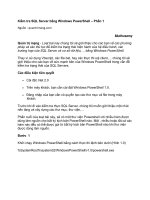beginning Ubuntu Linux phần 1 doc
Bạn đang xem bản rút gọn của tài liệu. Xem và tải ngay bản đầy đủ của tài liệu tại đây (724.66 KB, 34 trang )
Raggi
Thomas
Parsons
Channelle
van Vugt
FIFTH
EDITION
Ubuntu Linux
Companion
eBook Available
DVD INCLUDED
Beginning
this print for content only—size & color not accurate
BOOKS FOR PROFESSIONALS BY PROFESSIONALS
®
Beginning Ubuntu Linux, FIFTH EDITION
Dear Reader,
Since its release just a few years ago, Ubuntu has become the world’s most
popular Linux distribution. This popularity comes from the fact that Ubuntu
combines ease of use and phenomenal power, gorgeous visuals and brilliant
software, all for the price of a download. It also ships with almost every piece
of software you’re likely to need to do everything from writing a newsletter to
using complex web services and creating new movies.
This fifth edition of Beginning Ubuntu Linux has been thoroughly revise-
dand updated for the most recent release, and the accompanying DVD con-
tains the main Ubuntu releases for the most popular computer architectures.
This book begins with an introduction to Ubuntu and Linux fundamentals
before providing an illustrated, completely new, step-by-step installation guide
for Ubuntu 10.04. You’ll also learn how to configure common hardware compo-
nents under Ubuntu and how to optimize your Ubuntu installation. We will also
show you how to configure your system for listening to music, watching mov-
ies, and editing images. You’ll learn how to create text documents, spreadsheets
and presentations using OpenOffice.org, Ubuntu’s powerful office solution. We
also introduce Evolution, the enterprise-grade e-mail client. New in this edi-
tion, you’ll learn how to play games with Ubuntu and how to take advantage of
trends such as social networking and cloud computing. Finally, you’ll learn how
to take more fine-grained control of your system from managing processes to
backing up data.
Emilio Raggi, Keir Thomas, Trevor Parsons, Andy Channelle, and Sander van Vugt
US $39.99
Shelve in
Linux
User level:
Beginner–Intermediate
CYAN
MAGENTA
YELLOW
BLACK
PANTONE 123 C
THE APRESS ROADMAP
The Definitive Guide
to CentOS
Beginning Ubuntu LTS
Server Administration
Foundations of
CentOS Linux
Beginning
Portable Shell Scripting
Pro
Ubuntu Server
Administration
Pro
Linux System
Administration
Beginning
the Linux Command Line
Beginning
Ubuntu Linux,
Fifth Edition
www.apress.com
Companion eBook
See last page for details
on $10 eBook version
ISBN 978-1-4302-3039-7
9 781430 230397
5 39 9 9
spine = 1.25" 664 page count
THE EXPERT’S VOICE
®
IN OPEN SOURCE
Beginning
Ubuntu
Linux
FIFTH EDITION
Emilio Raggi, Keir Thomas,Trevor Parsons,
Andy Channelle, and Sander van Vugt
The complete introduction to Ubuntu
Accompanying DVD includes full versions of Ubuntu 10.04,
as well as Kubuntu, Edubuntu, Xubuntu, and PPC releases!
Fully revised
and updated for
10.04
Emilio Raggi
Keir Thomas
Trevor Parsons
Beginning Ubuntu Linux
Fifth Edition
■ ■ ■
Emilio Raggi, Keir Thomas,
Trevor Parsons, Andy Channelle,
Sander van Vugt
Beginning Ubuntu Linux, Fifth Edition
Copyright © 2010 by Emilio Raggi, Keir Thomas, Trevor Parsons, Andy Channelle, Sander van Vugt
All rights reserved. No part of this work may be reproduced or transmitted in any form or by any
means, electronic or mechanical, including photocopying, recording, or by any information
storage or retrieval system, without the prior written permission of the copyright owner and the
publisher.
ISBN-13 (pbk): 978-1-4302-3039-7
ISBN-13 (electronic): 978-1-4302-3040-3
Printed and bound in the United States of America 9 8 7 6 5 4 3 2 1
Trademarked names, logos, and images may appear in this book. Rather than use a trademark
symbol with every occurrence of a trademarked name, logo, or image we use the names, logos, and
images only in an editorial fashion and to the benefit of the trademark owner, with no intention of
infringement of the trademark.
The use in this publication of trade names, trademarks, service marks, and similar terms, even if
they are not identified as such, is not to be taken as an expression of opinion as to whether or not
they are subject to proprietary rights.
President and Publisher: Paul Manning
Lead Editor: Frank Pohlmann
Technical Reviewers: Bruce Byfield, Richard Hillesley
Editorial Board: Clay Andres, Steve Anglin, Mark Beckner, Ewan Buckingham, Gary Cornell,
Jonathan Gennick, Jonathan Hassell, Michelle Lowman, Matthew Moodie, Duncan Parkes,
Jeffrey Pepper, Frank Pohlmann, Douglas Pundick, Ben Renow-Clarke, Dominic
Shakeshaft, Matt Wade, Tom Welsh
Coordinating Editor: Tracy Brown
Copy Editors: Corbin Collins, Damon Larson
Compositor: Mary Sudul
Indexer: John Collin
Artist: April Milne
Cover Designer: Anna Ishchenko
Distributed to the book trade worldwide by Springer Science+Business Media, LLC., 233 Spring
Street, 6th Floor, New York, NY 10013. Phone 1-800-SPRINGER, fax (201) 348-4505, e-mail
, or visit www.springeronline.com.
For information on translations, please e-mail , or visit www.apress.com.
Apress and friends of ED books may be purchased in bulk for academic, corporate, or promotional
use. eBook versions and licenses are also available for most titles. For more information, reference
our Special Bulk Sales–eBook Licensing web page at
www.apress.com/info/bulksales.
The information in this book is distributed on an “as is” basis, without warranty. Although every
precaution has been taken in the preparation of this work, neither the author(s) nor Apress shall
have any liability to any person or entity with respect to any loss or damage caused or alleged to be
caused directly or indirectly by the information contained in this work.
The source code for this book is available to readers at
www.apress.com.
To my wife, Pim, and my two children, Camilo and Dante
■ CONTENTS
v
Contents
About the Authors xxi
About the Technical Reviewers xxii
Introduction xxiii
Part 1: Introducing the World of Linux 1
■ Chapter 1: Meet Ubuntu Linux 3
Ten Reasons to Try Ubuntu Linux 3
What Is Ubuntu Linux Anyway? 4
Ubuntu Linux Is an Operating System 4
Ubuntu Is a Distribution of Linux, Based on Debian 5
Ubuntu Linux Is a Full Desktop Solution 6
The Ubuntu Linux Experience 6
“Linux for Human Beings” 6
A Powerful yet Flexible Operating System 7
Continuous Improvements 8
The Product Family 9
The Ubuntu Linux Community 10
Praise for Ubuntu Linux 11
Should I Stop Using Windows? 11
Ubuntu Linux and its Strengths 12
Summary 12
■ CONTENTS
vi
■ Chapter 2: GNU "slash" Linux 13
UNIX 13
The Rise of the IBM PC… and of Microsoft 14
RMS on Free Software 14
Copyleft 15
The Quest for a UNIX-like Operating System 16
Linus Torvalds and His Little Project 16
GNU “slash” Linux 17
The Linux Diaspora 18
Open Source 20
The South African Factor 20
The Year of the Linux Desktop 21
Summary 22
Part 2: Installing Ubuntu 23
■ Chapter 3: Pre-installation Steps 25
Understanding Partitioning 25
Freeing Up Space 28
Reclaiming Space 28
Removing Windows 29
Using Another Hard Disk 29
Backing Up Your Data 31
Backing Up E-Mail Files 33
Making Notes 33
Summary 34
■ Chapter 4: Installing Ubuntu 35
An Overview of the Installation Process 35
■ CONTENTS
vii
A Stage-by-Stage Installation Guide 37
Stage 1: Prepare the Windows Partition for Resizing 37
Stage 2: Boot from the DVD-ROM 39
Stage 3: Try or Install 40
Stage 4: Select Your Location and Time Zone 41
Stage 5: Confirm Your Keyboard Layout 42
Stage 6: Repartition Your Hard Disk 43
Stage 7: Set Up a User 54
Stage 8: Import Documents and Settings 56
Stage 9: Confirm Installation Choices 56
Stage 10: Perform Installation 57
Stage 11: Reboot and Enjoy Ubuntu! 58
Summary 61
■ Chapter 5: Solving Installation Problems 63
A. Preinstallation Problems 63
The Disc Doesn’t Boot 63
The Computer Is Having a Kernel Panic 64
The DVD Starts to Boot, but the Screen Goes Blank or Corrupted 64
The Computer Freezes During Installation 65
Installer “Unrecoverable Error” Message 66
My Notebook Display Looks Corrupted During Installation 66
I’m Using a KVM, and the Screen Looks Wrong 66
B. Installation Problems 67
I’m Offered Only a Text Login 67
The Computer Can’t Find My Hard Disk 68
I See Lots of Hard Disks in the Partitioner 68
I Have Too Many Partitions 68
C. Postinstallation Problems 69
My Monitor Resolution Is Not Recognized 69
My Keyboard or Mouse Isn’t Working 69
■ CONTENTS
viii
The Computer No Longer Boots 70
Ubuntu Is Working, but Windows Won’t Boot 70
I Can See Only a Text Login Prompt 71
Graphical Problems 71
Summary 74
Part 3: The No-Nonsense Getting Started Guide 75
■ Chapter 6: Booting Ubuntu for the First Time 77
Starting Up 77
Logging In 79
Exploring the Desktop 80
First Impressions 81
Exploring the Panels 83
Shutting Down or Restarting Ubuntu 85
Quick Desktop Guides 86
Running Programs 90
Working with Virtual Desktops 90
Using the Mouse 92
Cutting and Pasting Text 93
Summary 93
■ Chapter 7: Getting Everything Up and Running 95
Will Ubuntu Support My Hardware? 95
Using Proprietary vs. Open Source Drivers 97
Installing Device Manager 98
Configuring Ubuntu 99
Configuring Input Devices 100
Configuring Mouse Options 100
Changing Keyboard Settings 103
Creating Keyboard Shortcuts 106
■ CONTENTS
ix
Getting Online 106
Using NetworkManager 107
Configuring Wired Networking 108
Connecting to a Wireless Network 110
Installing Windows Wireless Network Device Drivers 113
Connecting to a Mobile Broadband Network 121
Working with a Proxy Server 123
Adding a Printer 124
Configuring a Local Printer 125
Configuring a Network Printer 127
Configuring a Windows/SMB Shared Printer 128
Administering a Printer 130
Using Digital Cameras, MP3 Players, and USB Memory Sticks 130
Configuring a Scanner 132
Installing 3D Drivers and Activating Desktop Visual Effects 133
Configuring Bluetooth 135
Pairing Bluetooth Devices 136
Transferring Files Between Bluetooth Devices 137
Using a Bluetooth Keyboard or Mouse 139
Configuring Sound Cards 140
Using Power-Management Preferences 141
Summary 145
■ Chapter 8: How to Secure Your Computer 147
Windows Security vs. Linux Security 147
Root and Ordinary Users 148
Encryption 150
Setting Up for Encryption 151
Encrypting and Decrypting Files 160
Signing and Encrypting E-Mail 164
■ CONTENTS
x
Commonsense Security. 165
Online Updates 166
Configuring the Ubuntu Firewall. 169
Installing Firestarter 169
Configuring Firestarter 170
Adding Virus Scanning to Ubuntu . 175
Installing ClamTk 175
Updating the ClamAV Database. 176
Scanning for Viruses 176
Dealing with Infections 178
Summary 180
■ Chapter 9: Personalizing Ubuntu: Getting Everything Just Right 181
Changing the Look and Feel . 181
Altering the Theme 182
Changing the Desktop Background . 187
Setting Font Preferences 188
Using Desktop Visual Effects 189
Changing Your Login Picture 198
Adding and Removing Desktop Items. 199
Adding a Shortcut 199
Personalizing the Panels . 202
Adding and Removing Menus. 202
Moving Panel Items 204
Working with Applets 204
Summary . 207
■ Chapter 10: Managing Your Data 209
Using Nautilus 209
Changing the View Mode 212
Searching for Files 213
Download from Wow! eBook <www.wowebook.com>
■ CONTENTS
xi
Working with File and Folder Icons 214
Special Nautilus Windows 214
Launching Files and Running Programs 216
Viewing File Sizes and Other Information 218
Tips and Tricks for Nautilus 218
The Home Folder 219
Understanding File System Concepts 222
The File System Explained 222
Drive References 225
Names of Files 225
Real Files and Virtual Files 226
Working with Disks and Volumes 228
Mounting Volumes 228
Viewing Disk and Volume Information 229
Managing Disks 230
Managing Volumes 231
Advanced File Operations 231
Working with Files in Windows Partitions 232
Accessing Networked Files 232
Sharing a Folder from Within Ubuntu 234
Accessing Removable Storage Devices 235
Working in the Computer Window 235
Ejecting Media 236
Summary 237
Part 4: Working and Playing with Ubuntu 239
■ Chapter 11: A World of Applications 241
Available Software 241
A Quick Start with Common Ubuntu Programs 244
Word Processing: OpenOffice.org Writer 244
■ CONTENTS
xii
Spreadsheet: OpenOffice.org Calc 246
Presentations: OpenOffice.org Impress 247
Database: OpenOffice.org Base 249
E-Mail/Personal Information Manager: Evolution 250
Web Browser: Firefox 251
Audio Playback: Rhythmbox 253
Movie Playback: Totem Movie Player 254
CD/DVD Burning: Brasero/Nautilus CD/DVD Creator 255
Photo Editing: F-Spot and GIMP 256
Other Handy Applications 257
Calculator 258
Archive Manager 258
Dictionary 259
Empathy Instant Messaging Client 260
Ekiga 261
Games 262
Windows Applications 263
Summary 264
■ Chapter 12: Working with Text Files 265
Text: A History Lesson 265
Piping and Redirecting 265
The Text Editor Wars 269
Working with Text Files 270
Introducing gedit 270
Working with gedit 272
Comparing Multiple Files with Diffuse 277
Summary 278
■ Chapter 13: Making the Move to OpenOffice.org 279
Similarities to Microsoft Office 279
■ CONTENTS
xiii
OpenOffice.org Key Features 281
File Compatibility 281
The Right Fonts 284
Copying Windows Fonts 285
Installing TrueType Core Fonts 285
Introducing the Interface 287
Customizing the Interface 288
Adding Functions to Toolbars 288
Adding a New Toolbar 290
Customizing Menus 290
Personalizing the Look and Feel 291
Configuring OpenOffice.org Options 291
Using OpenOffice.org Core Functions 292
Using Wizards 292
Getting Help 293
Inserting Objects with Object Linking and Embedding 293
Creating Macros 295
Saving Files 295
Beginning OpenOffice.org Applications 296
OpenOffice.org Word Processor: Writer 297
OpenOffice.org Spreadsheet: Calc 300
OpenOffice.org Presentation: Impress 303
Summary 307
■ Chapter 14: Communicating with Others 309
Introducing Evolution 309
Basic E-Mail Tasks 311
Configuring E-Mail Access 311
Sending and Receiving E-Mail 313
Reading E-Mail 315
■ CONTENTS
xiv
Deleting Messages 315
Flagging Messages 316
Composing a Message 317
Creating an E-Mail Signature 319
Advanced E-Mail Tasks 320
Creating New Folders 320
Dealing with Junk E-Mail 321
Sorting and Filtering Messages 321
Creating Search Folders 323
Contacts 324
Adding or Editing Contact Information 324
Creating a Contact List 326
Calendars 326
Specifying Appointment Types 326
Adding or Editing a Diary Entry 327
Additional Calendars 329
Memos and Tasks 330
Configuring Instant Messaging 331
Installing Skype 334
Ekiga 335
Summary 336
■ Chapter 15: Social Networks and Cloud Computing 337
Social Networking Applications 338
Introducing the MeMenu 338
Microblogging with Gwibber 340
Cloud-Based Services 342
Storing Your Data Online with Ubuntu One 342
Sending Photos to the Cloud with F-Spot 347
Summary 348
■ CONTENTS
xv
■ Chapter 16: Digital Audio 349
Issues Surrounding Multimedia Playback 349
Playing Audio Files 351
Installing Codecs in a Single Package 352
Installing Codecs when Required 353
Using Rhythmbox Music Player 355
Purchasing from Online Music Stores 357
Using the Jamendo Store 358
Purchasing from Magnatune 358
Purchasing from Ubuntu One 359
Tuning In to Online Radio Stations 360
Listening to Podcasts 361
Listening to Audio CDs and Ripping Tracks 362
Choosing a Format 363
Ripping Tracks 364
Creating Your Own CDs 365
Recording from a Microphone 367
Summary 368
■ Chapter 17: Movies and Multimedia 369
Installing Playback Software 369
Installing Codecs 370
Installing RealPlayer 11 371
Adding Flash Support 373
Adding Java Support 374
Watching Movies 375
Watching DVDs 377
Watching TV 381
Checking for Video Input 381
Installing tvtime 381
Summary 382
■ CONTENTS
xvi
■ Chapter 18: Digital Photos 383
Downloading and Cataloging Images 383
Connecting Your Camera 383
Importing Photos Using F-Spot 384
Using GIMP for Image Editing 388
The Basics of GIMP 393
Making Color Corrections 395
Cropping and Healing 397
Applying Filters 397
Sharpening 400
Summary 401
■ Chapter 19: Playing Games 403
Linux Games 403
Official Sources 403
Additional Sources 407
Adobe Flash and Web-based Gaming 408
Installing Windows Games 410
Summary 411
Part 5: Keeping Your System Running 413
■ Chapter 20: Installing and Removing Software 415
Using the Ubuntu Software Center 416
Navigating the Ubuntu Software Center 416
Browsing and Searching for Software 418
Software Installation Basics 421
Formats of Linux Installation Files 421
Package Management 422
Dependency Management 423
Software Repositories 424
■ CONTENTS
xvii
Advanced Application Management 428
Managing Ubuntu Software Options 429
Adding Software Sources 430
Managing Software Updates 431
The Synaptic Package Manager in Depth 433
Searching for Software 433
Installing Software 435
Removing Software 437
Manually Installing Using Gdebi 437
Installing Windows Applications with Wine 438
Installing and Configuring Wine 438
Installing a Windows Application 439
Installing from Source 440
Installing the Compiler Tools 440
Unpacking the Source Tarball and Solving Dependencies 440
Compiling 441
Summary 442
■ Chapter 21: Understanding Linux Users and File Permissions 443
Understanding User and Group Accounts 443
Users and Groups 443
Root User 444
Users and File Permissions 445
Root vs. Sudo 446
UIDs and GIDs 447
Adding and Deleting Users and Groups 447
Adding and Changing Passwords 450
Understanding File and Folder Permissions 452
Viewing Permissions 452
Typical Data File Permissions 453
■ CONTENTS
xviii
Permissions on a User’s Directory 454
Permissions on a Directory Owned by Root 454
Altering Permissions 455
Summary 458
■ Chapter 22: Optimizing Your System 459
Speeding Up Booting 459
Reducing the Boot Menu Delay 460
Managing GNOME Sessions 461
Prelinking 464
Configuring Prelinking 465
Deactivating Prelinking 465
Optimizing the Kernel 466
Freeing Up Disk Space 467
Emptying the /tmp Folder 468
Emptying the Cache of Package Files 468
Removing Unused Software 469
Summary 470
■ Chapter 23: Backing Up Data 471
What Data Should You Back Up? 471
Using Simple Backup 472
Backing Up Data via Simple Backup 473
Restoring Data via Simple Backup 476
Managing Archive Files 478
Saving the File to a CD-R/RW or to a DVD-R 479
Summary 480
■ Chapter 24: Scheduling Tasks 481
Scheduling with GNOME Scheduler 481
Creating a Recurrent Task 482
■ CONTENTS
xix
Scheduling One-Off Tasks 485
Scheduling with anacron 486
Summary 488
■ Chapter 25: Accessing Computers Remotely 489
Using Secure Shell 489
Logging In to a Remote Computer 490
Transferring Files Between Remote Computers 493
Accessing GUI Applications Remotely 495
Running X Applications on a Remote Computer 496
Accessing Ubuntu via Remote Desktop 497
Connecting to Remote Windows Computers 498
Connecting to Windows 7 and Vista 498
Connecting to Windows XP Professional, 2000, and NT 499
Connecting to Other Computers 500
Summary 501
■ Chapter 26: Taking Control of the System 503
Viewing Processes 503
Controlling Processes 507
Killing Processes 507
Controlling Zombie Processes 509
Using Other Commands to Control Processes 510
Controlling Jobs 511
Summary 513
Part 6: Appendixes 515
■ Appendix A: Introducing the BASH Shell 517
■ Appendix B: Glossary of Linux Terms 553
■ CONTENTS
xx
■ Appendix C: Getting Further Help 575
■ Appendix D: Exploring the DVD-ROM and Other Ubuntu Versions 583
Index 595
Download from Wow! eBook <www.wowebook.com>
■ INTRODUCTION
xxiv
What You’ll Find in This Book
Beginning Ubuntu Linux, Fifth Edition is divided into five parts, each of which contains chapters about a
certain aspect of Ubuntu use. These parts can be read in sequence, or you can dip in and out of them at
will. When a technical term is mentioned, it is defined on first use in the chapter, or a reference is made
to the chapter where the term is explained.
Part 1 examines the history and philosophy behind Ubuntu and the Linux operating system. We aim
to answer many of the common questions about Linux. Such knowledge is considered to be as
important, if not more so, than understanding the technical details on how Linux works. But although
these chapters should be read sooner rather than later, they don’t contain any technical information that
you absolutely require to get started with Ubuntu.
Part 2 covers installing Ubuntu on your computer. An illustrated guide is provided, and all
installation choices are explained in depth. Additionally, you’ll find a problem-solving chapter to help,
just in case anything goes wrong.
Part 3 focuses on getting started with Ubuntu. It covers setting up the Linux system so that it’s ready
to use. First we explore the graphical interface, so you know where to go to perform the most basic tasks.
One chapter is dedicated to setting up common hardware devices, such as printers, and another
explains how you can secure your system. You’ll also learn how to fully personalize Ubuntu so you feel
more at home with it, and how to work with your files.
In Part 4, we take a look at how you can use Ubuntu to perform your day to day tasks. We list the
most common Ubuntu applications as an introduction for users more acquainted with Windows. Then
we take a look at working with text files and with OpenOffice.org, the complete office suite built into
Ubuntu. Then we explore ways to get connected with other people through e-mail or instant messaging.
A whole new chapter takes a look at hot topics like social networks and cloud computing, and how
Ubuntu can help you make the most of them with minimal effort. We also look at working with audio,
movies and multimedia, and digital photos. And we finish Part 4 by going over different options for
playing games with your Ubuntu PC.
Part 5 is dedicated to give you the skills necessary to keep your system running smoothly. You’ll
learn how to install new software, manage users, optimize your system, back up essential data, schedule
tasks, and access computers remotely.
Finally, Part 6 contains four appendixes. The first is a full introduction to the command-line
prompt, and includes a quick reference to the most used commands. Appendix B is a glossary of Linux
terms used not only in this book but also in the Linux and UNIX worlds. The third appendix explains
how to get further help when using Ubuntu, and the fourth explains how to use the DVD and the
differences between the various versions of Ubuntu.
What’s New in the Fifth Edition
The original edition of Beginning Ubuntu Linux was the first English-language book to provide a guide to
using Ubuntu, and it remains one of the best. Successive editions of the book have tracked the changes
within the Ubuntu project and have improved each time.
This edition of Beginning Ubuntu Linux has been thoroughly updated and revised to take into
account improvements with the 10.04 release of the software, code-named Lucid Lynx. The previous
edition covered the 9.04 release. This version of Ubuntu has incorporated a new level of integration with
social networks. A new cloud service, Ubuntu One, helps you keep your files and personal information
synchronized to multiple PCs. Ubuntu 10.04 also simplified, with Ubuntu Software Center, the way you
can search for and install new applications. And it is a Long Term Support release, meaning that you will
be given support and updates for your desktop installation for three years.
■ INTRODUCTION
xxv
About the DVD-ROM Supplied with This Book
The DVD-ROM attached to the book is completely new, compared to that offered with previous editions.
This edition offers a double-sided DVD-ROM that contains virtually every official release of Ubuntu
10.04, including not only the main Ubuntu release, but also Kubuntu, Xubuntu, and releases for servers
and Netbooks.
By booting from Side A of the DVD-ROM you can opt to install Ubuntu or run in “live” mode, which
means that the entire operating system boots from the disc and doesn’t touch your hard disk. This can
be useful for those who want to “try out” Ubuntu.
The contents of the DVD-ROM are explained in detail in Appendix D.
Conventions Used in This Book
The goal when writing Beginning Ubuntu Linux was to make it as readable as possible while providing
the facility for readers to learn at their own pace.
Throughout the book, you’ll find various types of notes and sidebars complementing the regular
text. These are designed to provide handy information to help further your knowledge. They also make
reading the book a bit easier.
■ Note A note is designed to provide an important piece of information that you should know and that will help
your understanding of the topic being discussed.
■ Tip A tip is something that will help when you need to perform the task being described. Alternatively, it might
be something that can make your life easier when using Ubuntu.
■ Caution A caution is something you should certainly pay attention to, because it warns of a hidden danger or
particular caveat that applies to the topic being discussed.
In the sidebars, we take a moment to explain something that you should know, but that isn’t vital to an
understanding of the main topic being discussed. You don’t need to read the sidebars there and then;
you can return to them later if you like.