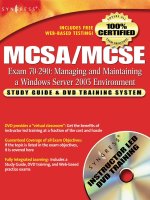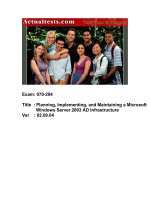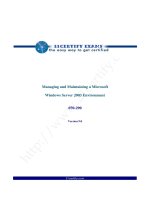exam 70 290 managing and maintaining a microsoft windows server 2003 environment phần 6 ppsx
Bạn đang xem bản rút gọn của tài liệu. Xem và tải ngay bản đầy đủ của tài liệu tại đây (994.26 KB, 44 trang )
CHAPTER 7: WORKING WITH GROUPS 213
■ Windows Server 2003 interim Supports domain controllers running
Windows Server 2003 and Windows
NT 4. This functional level is used
only when upgrading domain controllers in Windows NT 4 domains
to
Windows Server 2003 domain controllers.
❑ Provides no additional features.
■ Windows Server 2003 Supports domain controllers running Windows
Server 2003 only.
❑ Supports universal security and distribution groups.
❑ Allows groups to be members of other groups (group nesting).
❑ Allows conversions between security groups and distribution
groups.
❑ Allows migration of security principals from one domain to another
(SID history).
NOTE Domain Functional-Level Features The previous lists contain only the
Active Directory features of the functional levels that pertain to group objects
and their operations. Raising the domain functional level also activates other
features, such as the ability to rename domains. Additional Active Directory
features are activated when you raise the forest functional level on your network,
when all the domain controllers in the entire forest are running Windows Server 2003.
None of these features affects the use of group objects, however.
To manage the functional level in Windows Server 2003, you use the Active
Directory Domains And Trusts console, which is accessible from the Administrative
Tools program group. To view the current functional levels of your domain and
forest, select the domain object in the scope pane and, from the Action menu,
select Properties. The
Properties dialog box for the domain displays the current
functional levels on the General tab, as shown in Figure 7-3.
Ft07cr03
Figure 7-3 A domain’s Properties dialog box
214 PART 2: MANAGING AND MAINTAINING USERS, GROUPS, AND COMPUTERS
To change the functional level, select the domain object and, from the Action
menu, select Raise Domain Functional Level to display the dialog box shown in
Figure 7-4. In the Select An Available Domain Functional Level drop-down list,
choose the functional level you want to use and click Raise. As stated earlier, you
cannot lower the functional level after you raise it, except by reinstalling Active
Directory on all of your domain controllers, so the program cautions you to be sure
before committing yourself. Once the functional level is raised on that one domain
controller, the change is replicated to all of the other domain controllers in the
domain.
Ft07cr04
Figure 7-4 The Raise Domain Functional Level dialog box
NOTE Raising the Forest Functional Level To raise the forest functional level,
select the Active Directory Domains and Trusts object in the scope pane and,
from the Action menu, select Raise Forest Functional Level.
USING LOCAL GROUPS
In Chapter 6, you learned that Windows Server 2003 supports both local user
accounts and domain user accounts. The same is true for groups. Windows
Server 2003 supports local groups and domain groups.
A local group is a collection of local user accounts on a particular computer.
Local groups perform the same basic function as all groups: they enable
you
to assign permissions to multiple users in one step. You create local
groups
using the Local Users And Groups snap-in, which is integrated into
the
Computer Management console (which is accessible from the Administra-
tive Tools program group), as shown in Figure 7-5. When you create a local
group, the system stores it in the local Security Accounts Manager (SAM)
database.
Local groups are subject to restrictions, just as local users are. The local group
restrictions are as follows:
■ You can use local groups only on the computer where you create them.
■ Only local users from the same computer can be members of local
groups.
CHAPTER 7: WORKING WITH GROUPS 215
■ When the computer is a member of a domain, local group members can
include users and global groups from the domain or any trusted domain.
■ Local groups cannot have other local groups as members.
■ Local group permissions provide access only to resources on the computer
where you created the local group.
■ You cannot create local groups on a Windows Server 2003 computer that
is functioning as a domain controller.
Ft07cr05
Figure 7-5 The Local Users And Groups snap-in
USING ACTIVE DIRECTORY GROUPS
Active Directory groups are characterized by their type and their scope. There
are
two types of Active Directory groups, each with three distinct scopes. Under-
standing the constructions of these groups within the correct scope ensures the
best use of administrative resources when you create, assign, and manage access to
resources. The possibilities of group construction also depend on the functional
level of the domain in which the groups are created. Windows Server 2003 comes
with a large number of groups created, and you can create as many additional
groups as you need.
Active Directory groups, no matter what their type or scope, take the form of
objects in the Active Directory database, just as user accounts and containers are
objects. Compared to user objects, group objects are quite simple. Instead of the
dozens of attributes you find in a
user object, a group object consists of only a few
attributes, the most important of which is its member list. As the name implies,
the
member list is simply a list of objects, such as users, other groups, computers,
and contacts, that are members of the group. All permissions and rights assigned to
the group are inherited by every object in the member list.
You create and manage all Active Directory groups using the Active Directory
Users And Computers console, which is accessible from the Administrative
Tools
program group in Windows Server 2003, as shown in Figure 7-6. As with
any Active Directory object, to create and manage groups you must have the
appropriate permissions for the containers where the groups are located.
216 PART 2: MANAGING AND MAINTAINING USERS, GROUPS, AND COMPUTERS
Ft07cr06
Figure 7-6 The Active Directory Users And Computers console
Active Directory Group Types
There are two types of Active Directory group objects: security groups and
distribution groups.
Security Groups
Security groups are the ones you use to assign access permissions for network
resources. When someone speaks of a group in relation to Windows Server 2003
or
Active Directory, they are usually speaking of a security group. Programs
that
are designed to work with Active Directory can also use security groups for
nonsecurity-related purposes, such as retrieving user information for use in a
Web
application.
NOTE Windows Server 2003 Uses Only Security Groups Security groups
can be used as distribution groups, but distribution groups cannot be used as
security groups. Windows Server 2003 itself can only make use of security groups,
but because security groups have all the capabilities of distribution groups, this is
not a shortcoming.
Distribution Groups
Distribution groups are intended for use by applications as lists for nonsecurity-
related functions. You use distribution groups when the only function of the
group is not security-related, such as sending e-mail messages to a group of
users at the same time. You cannot use distribution groups to assign rights and
permissions. Only applications that are designed to work with Active Directory
can
use distribution groups. For example, Microsoft Exchange uses distribution
groups as mailing lists for sending e-mail messages.
Active Directory Group Scopes
Group scopes define how permissions are assigned to the group members. All
Active Directory groups, both security and distribution groups, can be classified
into one of three scopes: domain local, global, and universal.
CHAPTER 7: WORKING WITH GROUPS 217
Domain Local Groups
Domain local groups are most often used to assign access permissions to
resources, either directly or by adding a domain local group to a global group.
Domain local groups have the following characteristics:
■ Domain local groups are available in all functional levels: Windows 2000
mixed, Windows 2000 native, Windows Server 2003 interim, and Windows
Server 2003.
■ You can use a domain local group to grant access permissions to resources
only in the same domain where you create the domain local group.
■ When you use the Windows 2000 mixed or Windows 2003 interim func-
tional level, domain local group members can include user and computer
accounts and global groups from any domain in the forest. No other
group nesting is permitted.
■ When you use the Windows 2000 native or Windows Server 2003 func-
tional level, domain local group members can include user and computer
accounts, global and universal groups from any domain in the forest,
and other domain local groups from the same domain. Domain local
groups can be converted to the universal scope as long as they do not
have other domain local groups as members.
NOTE Local Groups and Domain Local Groups Because Active Directory
groups with a domain local scope are sometimes referred to as local groups, be
sure to distinguish between a local group on a particular computer (sometimes
called a machine local group) and an Active Directory group with a domain
local
scope.
Domain local groups are most commonly used to control access to resources
within a single domain. For example, you might create a domain local group with
permissions that grant members access to a particular printer. Then you can add
users in the domain directly to the domain local group, or you can create a global
group containing users that need printer access and make the global group a
member of the domain local group.
Global Groups
Global groups are used primarily to provide categorized membership in domain
local groups for individual security principals or for direct permission assignment
(particularly in the case of a network using the Windows 2000 mixed or Windows
Server 2003 interim domain functional level). Often, global groups are used to
collect users or computers in the same domain that share the same job, role, or
function or that have similar network access requirements. Global groups have the
following characteristics:
■ Global groups are available in all functional levels: Windows 2000
mixed, Windows 2000 native, Windows Server 2003 interim, and
Windows Server 2003.
■ Global groups can only include members from within their domain.
218 PART 2: MANAGING AND MAINTAINING USERS, GROUPS, AND COMPUTERS
■ When you use the Windows 2000 native or Windows Server 2003
functional level, global group members can include user and computer
accounts as well as other global groups from the same domain.
■ Global groups can be converted to universal groups as long as the group
is not a member of any other global group.
■ When you use the Windows 2000 mixed functional level, global group mem-
bers can include user and computer accounts from the same domain only.
■ Global groups can be members of machine local or domain local groups.
■ Global groups can be granted access permissions for resources in any
domain in the forest, and in trusted domains in other forests.
Global groups are most commonly used to manage permissions for directory
objects, such as user and computer accounts, that require frequent maintenance.
On a network consisting of multiple domains, the main advantage of using global
groups for this purpose rather than universal groups is that global groups are
not
replicated outside of their domain. This minimizes the amount of replication
traffic to the global catalog, which is a directory of resources for the entire forest.
Global groups are preferable to domain local groups when you assign permissions
for any objects replicated to the global catalog.
Universal Groups
Universal groups are used primarily to grant access to related resources in multiple
domains. Universal groups have the following characteristics:
■ Universal groups are available only in the Windows 2000 native and
Windows Server 2003 functional levels.
■ Universal group members can include user and computer accounts,
global groups, and other universal groups from any domain in the forest.
Universal groups can be converted to domain local groups or to global
groups as long as they do not have other universal groups as members.
■ When you use the Windows 2000 mixed functional level, you cannot create
universal groups.
■ Universal groups can be granted access permissions for resources in any
domain in the forest and in domains in other trusted forests.
The primary function of universal groups is to consolidate groups that span
multiple domains. Universal groups are generally not needed on single-domain
networks. To use universal groups effectively, the best practice is to create a global
group in each domain, with user or computer accounts as members, and then
make the global groups members of a universal group. This enables you to create
a single universal group that is usable throughout the enterprise, but with a mem
-
bership that does not change frequently.
This method is preferable to adding users and computers to the universal group
directly because every change to the universal group’s membership causes the
entire membership to be replicated to the global catalog, throughout the forest.
Managing the users and computers in the global groups does not affect the universal
group’s membership and therefore generates no additional replication traffic.
CHAPTER 7: WORKING WITH GROUPS 219
Universal groups are also useful when you want to grant users access to
resources that are located in more than one domain. Unlike domain local
groups, you can assign permissions to universal groups for resources in any
domain on your network. For example, if executives need access to printers
throughout your network, you can create a universal group for this purpose and
assign it permissions enabling its members to use all of the printers in all of your
domains.
Nesting Groups
As you learned in the previous sections, the ability to make groups members
of
other groups is one of the most powerful features of Active Directory’s group
object implementation. This practice is called group nesting. Nesting groups
enables you to manage resource permissions efficiently for an entire enterprise
without generating inordinate amounts of replication traffic. As mentioned earlier,
your domain must be using the Windows 2000 native or Windows Server 2003
functional level to take full advantage of Active Directory’s group nesting capabilities,
and even then, there are restrictions on the nesting of the various group scopes.
These nesting restrictions, along with all membership restrictions for the three
group scopes, are summarized in
Table 7-1.
The membership rules in this table are an essential element of proper group
management. If you encounter a situation where you cannot add a particular
member to a group or use a group to provide access to a particular resource, the
troubleshooting process should begin with an examination of the group’s scope
and the domain’s functional level, to determine if you are actually supposed to be
able to perform the task you are attempting.
Although group nesting is a valuable tool, administrators should be careful
not
to get carried away with its capabilities. While it is possible to nest groups
many layers deep, this practice can make it difficult to keep track of the group
memberships and how permissions are being disseminated throughout the
network. As a general rule, a single level of nesting is sufficient for most
environments and is easier to maintain.
Table 7-1 Group Scope Membership Rules
Group Scope
Members Allowed in Windows 2000
Mixed or Windows Server 2003 Interim
Functional Level
Members Allowed in Windows 2000
Native or Windows Server 2003
Functional
Level
Domain Local User and computer accounts and
global groups from any domain
User and computer accounts, univer-
sal groups, and global groups from
any domain; other domain local
groups from the same domain
Global User and computer accounts
from the same domain
User and computer accounts and
other global groups from the same
domain
Universal Not available User and computer accounts, other
universal groups, and global groups
from any domain
220 PART 2: MANAGING AND MAINTAINING USERS, GROUPS, AND COMPUTERS
Converting Groups
When you create a group, you must specify its type and its scope. However, in
a
domain using the Windows 2000 native or Windows Server 2003 functional level,
you can convert groups to different scopes at any time, subject to certain member
-
ship restrictions. Table 7-2 summarizes the group scope conversions that are
allowable and the conditions under which you can perform the conversion.
Planning Global and Domain Local Groups
It is a good idea to have a group strategy in place before you begin to create
Active Directory groups. Creating groups of the wrong type or with the wrong
scope can
result in a failure of the groups to perform as expected. For most network
installations, the most common method of deploying groups is to use global
and
domain local groups in the following manner:
■ Create domain local groups for resources to be shared Identify
the resources, such as shared folders or printers, to which users need
access, and then create one or more domain local groups for those
resources. For example, if
you have a number of color printers in your
company, create a domain local group called Color Printers.
■ Assign resource permissions to the domain local group Assign the
permissions needed for access to the resources to the appropriate domain
local group. For example, you should assign the permissions needed
to
use the color printers to the Color Printers group.
■ Create global groups for users with common job responsibilities
Identify users with common job responsibilities and add their user objects
to
a global group. For example, in an accounting department, add the user
objects for all of the accountants to a global group called Accounting.
■ Add global groups that need access to resources to the appropriate
domain local group
Identify all global groups that require access to
a
particular resource, and make the global groups members of the appro-
priate domain local group. For example, to provide the accountants
with
access to the color printers, add the Accounting global group to the
Color Printers domain local group. Users in the Accounting group then
receive the permissions granted to the Color Printers group.
Table 7-2 Active Directory Group Scope Conversion Restrictions
To Domain Local To Global To Universal
From Domain Local
Not applicable Not permitted Permitted only when the
domain local group does
not
have other domain
local groups as members
From Global
Not permitted Not applicable Permitted only when the
global group is not a mem-
ber of another global group
From Universal
No restrictions Permitted only when
the
universal group does
not have other universal
groups as members
Not applicable
CHAPTER 7: WORKING WITH GROUPS 221
Once you have created your groups in this manner, you modify the domain local
group permissions when resource requirements change and modify the global
group memberships when there are personnel changes.
It might seem as though using both domain local groups and global groups is
unnecessary. After all, it would be possible just to create a single domain local
or
global group, grant it the permissions needed to access resources, and add the
user objects of the people needing those resources as members. However, there
are distinct drawbacks to this strategy, whether you use domain local groups or
global groups.
■ Placing user objects in domain local groups and assigning per-
missions to the domain local groups This strategy does not enable
you to assign permissions for resources outside of the domain, which
reduces the flexibility of your group strategy when your network grows.
■ Placing user accounts in global groups and assigning permissions
to the global groups
This strategy can complicate administration when
you are using multiple domains. If global groups from multiple domains
require the same permissions, you have to assign permissions for each
global group.
WINDOWS SERVER 2003 DEFAULT GROUPS
Windows Server 2003 automatically creates a large number of groups in which
it
places its built-in user accounts. You can use these groups as they are, modify
them as needed (in some cases), or create new groups of your own. There are four
default group types in Windows Server 2003: built-in local groups, which exist
only
on computers that are not domain controllers, and three types of default groups
in Active Directory—predefined groups, built-in groups, and special identities.
These default groups are discussed in the following sections.
Built-In Local Groups
Windows Server 2003 standalone servers and member servers all have built-in
local
groups. Domain controllers do not have local groups (or local users) because
their SAM is converted for Active Directory use. Built-in local groups give users
the
rights to perform system tasks on a single computer, such as backing up and
restoring files, changing the system time, and administering system resources.
The
built-in local groups are located in the Groups folder in the Local Users And
Groups snap-in.
The Windows Server 2003 built-in local groups and their capabilities are as follows.
Except where noted, no initial members exist in these groups.
■ Administrators Members have complete and unrestricted access to
the computer and the domain, enabling them to perform all administrative
tasks. By default, the computer’s built-in Administrator local user
account is a member. When the computer joins a domain, Windows
Server 2003 adds the Domain Admins predefined global group to the
local Administrators group.
222 PART 2: MANAGING AND MAINTAINING USERS, GROUPS, AND COMPUTERS
■ Backup Operators Members have user rights that enable them to
override security restrictions for the sole purpose of backing up and
restoring files.
■ Guests Members can perform only tasks for which you have specifi-
cally granted rights and can access only resources for which you have
assigned permissions; members cannot make permanent changes to their
desktop environment. By default, the computer’s built-in Guest local
user
account is a member. When the computer joins a domain, Windows
Server 2003 adds the Domain Guests predefined global group to the local
Guests group.
■ Network Configuration Operators Members of this group have
limited administrative privileges enabling them to make changes to
TCP/IP settings, and to renew and release IP addresses.
■ Performance Log Users Members of this group are granted privileges
enabling them to manage performance counters, logs, and alerts on the
computer, both locally and from remote locations.
■ Performance Monitor Users Members of this group are granted
privileges enabling them to monitor performance counters on the
computer, both locally and from remote locations.
■ Power Users Members can create local user and group accounts
on
the computer and modify the users and groups they have created.
They can also add or remove users from the Power Users, Users, and
Guests local groups, create share resources, and administer the shared
resources they have created. Power Users cannot take ownership of
files, back up or restore folders, load or unload device drivers, or
manage security logs.
■ Print Operators Members can manage printers and print queues on
the computer.
■ Remote Desktop Users Members can log on to the computer remotely
using Terminal Services.
■ Replicator This group is intended to support directory replication
functions. The only member should be a domain user account used to log
on to the Replicator services of the domain controller. Do not add the
accounts of actual users to this group.
■ Users Members can perform tasks such as running applications, using
local and network printers, and locking the server. Users cannot share
directories or create local printers. All new local user accounts created
on the
computer are automatically added to the local Users group.
When the computer joins a domain, Windows Server 2003 adds the
Domain Users, Authenticated Users, and Interactive groups to the local
Users group. As a result, all domain user accounts become members
of
this group as well.
In most cases, the privileges possessed by these local groups are granted by the
assignment of user rights to the group. Table 7-3 lists the user rights assigned
CHAPTER 7: WORKING WITH GROUPS 223
to the built-in local groups. (Groups not listed have no default user rights
assigned to
them.)
Table 7-3 Default User Rights Assigned to Built-In Local Groups
Local Group Default User Rights
Administrators ■ Access This Computer From The Network
■ Adjust Memory Quotas For A Process
■ Allow Log On Locally
■ Allow Log On Through Terminal Services
■ Back Up Files And Directories
■ Bypass Traverse Checking
■ Change The System Time
■ Create A Pagefile
■ Debug Programs
■ Force Shutdown From A Remote System
■ Increase Scheduling Priority
■ Load And Unload Device Drivers
■ Manage Auditing And Security Log
■ Modify Firmware Environment Variables
■ Perform Volume Maintenance Tasks
■ Profile Single Process
■ Profile System Performance
■ Remove Computer From Docking Station
■ Restore Files And Directories
■ Shut Down The System
■ Take Ownership Of Files Or Other Objects
Backup Operators ■ Access This Computer From The Network
■ Allow Log On Locally
■ Back Up Files And Directories
■ Bypass Traverse Checking
■ Restore Files And Directories
■ Shut Down The System
Power Users ■ Access This Computer From The Network
■ Allow Log On Locally
■ Bypass Traverse Checking
■ Change The System Time
■ Profile Single Process
■ Remove Computer From Docking Station
■ Shut Down The System
Remote Desktop Users ■ Allow Log On Through Terminal Services
Users ■ Access This Computer From The Network
■ Allow Log On Locally
■ Bypass Traverse Checking
224 PART 2: MANAGING AND MAINTAINING USERS, GROUPS, AND COMPUTERS
Predefined Active Directory Groups
All Active Directory domains have a collection of predefined groups. These are
security groups, most with a global scope, that are intended to group together
common types of domain user accounts. By default, Windows Server 2003
automatically adds
members to some predefined global groups. You can add user
objects to these predefined groups to provide additional users with the privileges
and permissions assigned to the group.
When you create an Active Directory domain, Windows Server 2003 creates
the
predefined global groups in the domain’s Users container, as shown in the
Active Directory Users and Computers console in Figure 7-7. By default, these
predefined groups do not have any inherent rights or permissions. You can
assign rights or permissions to them by adding the predefined global groups
to
domain local groups or by explicitly assigning rights or permissions to the
predefined global groups.
Ft07cr07 .
Figure 7-7 The Users folder of an Active Directory domain containing predefined
global
groups
The predefined global groups that Windows 2000 creates and their members
include the following:
■ CertPublishers Members are granted permission to publish certificates
for users and computers. Unlike most of the other predefined groups, this
is a domain local group.
■ Domain Admins Members have full administrative control over the
domain. The domain Administrator user is a member of this group by
default. When a computer joins the domain or is promoted to a domain
controller, the Domain Admins group is made a member of the computer’s
local Administrators group. This enables domain administrators to have
full access to all of the computers in the domain.
■ Domain Computers This group has as its members all computers in
the domain (except domain controllers). By default, all new computer
objects created in the domain (except those of domain controllers)
become members of this group.
CHAPTER 7: WORKING WITH GROUPS 225
■ Domain Controllers This group has as its members the computer
objects for all domain controllers in the domain. By default, the
computer objects for all domain controllers added to the domain
become
members of this group.
■ Domain Guests By default, the domain Guest object is a member of
this group, and Windows Server 2003 automatically adds the Domain
Guests global group to the Guests built-in domain local group.
■ Domain Users This group is intended to represent all users in the
domain. Windows Server 2003 automatically adds all domain User objects
to this group and also adds the Domain Users global group to the Users
built-in domain local group.
■ Enterprise Admins The Enterprise Admins group appears only in the
forest root domain (the first domain created in the forest); its members
have full administrative control over all domains in the forest. By default,
the Enterprise Admins group is a member of the Administrators domain
local group and the domain Administrator user object is a member of
Enterprise Admins.
■ Group Policy Creator Owners Members are permitted to modify group
policy settings in the domain. By default, the domain Administrator account
is a member of this group.
■ RAS and IAS Servers Servers that are members of this group are permitted
to access the remote access properties of users.
■ Schema Admins The Schema Admins group appears only in the forest
root domain, and its members are permitted to modify the Active Directory
schema. By default, the domain Administrator account is a member of
this group.
NOTE Enterprise Admins and Schema Admins The scopes of the Enterprise
Admins and Schema Admins predefined groups are dependent on the functional
level of their domain. In a domain running at the Windows 2000 mixed or Windows
Server 2003 interim functional level, these are global groups. In a domain running
the Windows 2000 native or Windows Server 2003 functional level, Enterprise
Admins and Schema Admins are universal groups.
In addition to the groups listed here, other predefined groups are created when
you install specific Windows Server 2003 software components on a computer,
such as DnsAdmins and DnsUpdateProxy (which are created when the DNS
Server
service is installed), and IIS_WPG (which is created when Microsoft Internet
Information Services [IIS] is installed).
As with the built-in local groups, some of the predefined Active Directory
groups have privileges granted to them through the assignment of user rights.
In
this case, however, this is true only for the Domain Admins and Enterprise
Admins groups. The user rights assigned to these groups by default are listed
in
Table 7-4.
226 PART 2: MANAGING AND MAINTAINING USERS, GROUPS, AND COMPUTERS
Built-In Active Directory Groups
Every Active Directory domain has a Builtin container in which the system creates
another series of security groups, all of which have a domain local scope. These
groups provide users with user rights and permissions to perform tasks on domain
controllers and in the Active Directory tree. Built-in domain local groups provide
these predefined rights and permissions to user accounts when you add user
objects or global groups as members.
The built-in domain local groups and the capabilities granted to their members
are as
follows:
■ Account Operators Members can create, delete, and modify user,
computer, and group objects in the Users and Computers containers and
in all
OUs except Domain Controllers. Members do not have permission
to modify the Administrators or Domain Admins groups, nor can they
modify the accounts for members of those groups. Members of this group
can log on locally to domain controllers in the domain and shut them down.
■ Administrators Members have full administrative access to all domain
controllers and to the domain itself. By default, the Domain Admins and
Enterprise Admins groups and the domain Administrator are members
of
this group.
Table 7-4 Default User Rights Assigned to Predefined Active Directory Groups
Local Group Default User Rights
Domain Admins and
Enterprise Admins
■ Access This Computer From The Network
■ Adjust Memory Quotas For A Process
■ Back Up Files And Directories
■ Bypass Traverse Checking
■ Change The System Time
■ Create A Pagefile
■ Debug Programs
■ Enable Computer And User Accounts To Be Trusted
For Delegation
■ Force Shutdown From A Remote System
■ Increase Scheduling Priority
■ Load And Unload Device Drivers
■ Allow Log On Locally
■ Manage Auditing And Security Log
■ Modify Firmware Environment Values
■ Profile Single Process
■ Profile System Performance
■ Remove Computer From Docking Station
■ Restore Files And Directories
■ Shut Down The System
■ Take Ownership Of Files Or Other Objects
CHAPTER 7: WORKING WITH GROUPS 227
■ Backup Operators Members have user rights enabling them to back
up and restore files on all domain controllers in the domain, even when
they do not have individual permissions for the files. Members can
also
log on to domain controllers and shut them down.
■ Guests Members have no default user rights. By default, the Domain
Guests global group and the domain Guest user object are members
of
this group.
■ Incoming Forest Trust Builders Members can create one-way, incoming
forest trusts to the forest root domain.
■ Network Configuration Operators Members can modify TCP/IP settings
and renew and release TCP/IP addresses on domain controllers in
the
domain.
■ Performance Log Users Members of this group are granted pri-
vileges enabling them to manage performance counters, logs, and alerts
on domain controllers in the domain, both locally and from remote
locations.
■ Performance Monitor Users Members of this group are granted
privileges enabling them to monitor performance counters on
domain
controllers in the domain, both locally and from remote
locations.
■ Pre-Windows 2000 Compatible Access Members of this group
have read access for all user and group objects in the domain. This
group is provided for backward compatibility for computers running
Windows
NT 4 and earlier. When you select the Permissions Compati-
ble With Pre-Windows 2000 Server Operating Systems option in the
Active Directory Installation Wizard, the Everyone special identity is
made a member of
this group.
■ Print Operators Members can manage, create, share, and delete printers
connected to domain controllers in the domain and also manage Active
Directory printer objects. Members can also log on locally to domain
controllers in the domain and shut them down.
■ Remote Desktop Users Members can remotely log on to domain
controllers in the domain using Terminal Services.
■ Replicator This group is intended to support directory replication
functions. The only member should be a domain user account used to
log on to the Replicator services of the domain controller. Do not add
the accounts of actual users to this group.
■ Server Operators On domain controllers, members of this group can
log on, create and delete shared resources, start and stop some services,
back up and restore files, format the hard disk, and shut down the
computer.
■ Terminal Server License Servers Members of this group have access
to
Terminal Server License Servers, which are used to supply licenses to
Terminal Services clients on the network.
228 PART 2: MANAGING AND MAINTAINING USERS, GROUPS, AND COMPUTERS
■ Users Members of this group can perform most common tasks, such as
running applications, using local and network printers, and locking the
server. By default, the Domain Users group and the Authenticated Users
and Interactive special identities are members of this group. Therefore,
any user account created in the domain becomes a member of this group.
■ Windows Authorization Access Group Members have access to the
computed tokenGroupsGlobalAndUniversal attribute on domain User
objects.
NOTE Built-In Local Groups and Domain Local Groups Several of the built-in
domain local groups, such as Backup Operators, Network Configuration Operators,
and Remote Desktop Users, are virtual duplicates of the built-in local groups with
the same names on Windows Server 2003 standalone and member servers. These
groups are intended to perform the same functions as their local group counter
-
parts for domain controllers, which do not have local groups of their own.
The default user rights that grant the built-in domain local groups their privileges
are listed in Table 7-5.
Table 7-5 Default User Rights Assigned to Built-In Active Directory Groups
Local Group Default User Rights
Account Operators ■ Allow Log On Locally
■ Shut Down The System
Administrators, domain
local
■ Access This Computer From The Network
■ Adjust Memory Quotas For A Process
■ Back Up Files And Directories
■ Bypass Traverse Checking
■ Change The System Time
■ Create A Pagefile
■ Debug Programs
■ Enable Computer And User Accounts To Be Trusted
For Delegation
■ Force Shutdown From A Remote System
■ Increase Scheduling Priority
■ Load And Unload Device Drivers
■ Allow Log On Locally
■ Manage Auditing And Security Log
■ Modify Firmware Environment Values
■ Profile Single Process
■ Profile System Performance
■ Remove Computer From Docking Station
■ Restore Files And Directories
■ Shut Down The System
■ Take Ownership Of Files Or Other Objects
Backup Operators,
domain
local
■ Back Up Files And Directories
■ Allow Log On Locally
■ Restore Files And Directories
■ Shut Down The System
(continued)
CHAPTER 7: WORKING WITH GROUPS 229
Special Identities
Special identities exist on all computers running Windows Server 2003. These are
not really groups because you cannot create them, delete them, or directly modify
their memberships. Special identities do not appear in the Local Users And Groups
snap-in or the Active Directory Users and Computers console, but you can use
them like groups, by adding them to the ACLs of system and network resources, as
shown in Figure 7-8.
Ft07cr08
Figure 7-8 Special identities in an ACL
Special identities are essentially placeholders for one or more users. When you
add
a special identity to an ACL, the system substitutes the users that conform
to
the identity at the moment the ACL is processed. Special identities represent
different users at different times, depending on how users access a computer or
resource. For example, the Authenticated Users special identity includes all users
that are currently logged on, having successfully been authenticated by a computer
or domain controller. At any given moment, the list of users represented by the
Authenticated Users special identity can change, as users log on and log off.
Pre–Windows 2000
Compatible Access
■ Access This Computer From The Network
■ Bypass Traverse Checking
Print Operators ■ Allow Log On Locally
■ Shut Down The System
Server Operators ■ Back Up Files And Directories
■ Change The System Time
■ Force Shutdown From A Remote System
■ Allow Log On Locally
■ Restore Files And Directories
■ Shut Down The System
Table 7-5 Default User Rights Assigned to Built-In Active Directory Groups
Local Group Default User Rights
230 PART 2: MANAGING AND MAINTAINING USERS, GROUPS, AND COMPUTERS
The exact list of users substituted for the Authenticated Users placeholder is
determined at the time a resource is accessed and its ACL processed, not at the
time the special identity is added to the ACL.
The special identities included in Windows Server 2003 are as follows:
■ Anonymous Logon Includes all users who have connected to the
computer without authenticating.
■ Authenticated Users Includes all users with a valid local or domain
user account whose identities have been authenticated. The Authenti
-
cated Users special identity does not include the Guest user even if
the
Guest account has a password.
■ Batch Includes all users who are currently logged on through a batch
facility such as a task scheduler job.
■ Creator Owner Includes the account for the user who created or took
ownership of a resource.
■ Creator Group Includes the primary group of the user who created or
took ownership of the resource.
■ Dialup Includes all users who are currently logged on through a dial-up
connection.
■ Everyone On computers running Windows Server 2003, Everyone
includes the Authenticated Users special identity plus the Guest user
account. On computers running earlier versions of Windows, Everyone
includes Authenticated Users, the Guest account, and the Anonymous
Logon special identity.
■ Interactive Includes all users who are currently logged on locally or
through a Remote Desktop connection.
■ Network Includes all users who are currently logged on through a
network connection.
■ Service Includes all security principals that have logged on as a service.
■ Terminal Server Users Includes all users who are currently logged
on to a Terminal Services server that is in Terminal Services version
4
application compatibility mode.
CREATING AND MANAGING GROUP OBJECTS
Once you have determined how you intend to use groups on your network and
have studied the guidelines and restrictions for the various group types and
scopes, you are
ready to begin actually creating the groups you need. Fortunately,
the process of creating groups is far easier than learning about them and their
capabilities. The following sections describe some of the most common group
administration activities that system and network administrators have to perform
on a regular basis.
NOTE Exam Objectives The objectives for exam 70-290 require that students
be able to “create and manage groups.”
CHAPTER 7: WORKING WITH GROUPS 231
Creating Local Groups
To create local groups in Windows Server 2003, you must be working on a
computer that is a standalone or member server because domain controllers do
not
have local groups. You must also be logged on with a user account that is a
member of the Administrators or Power Users local group (or the Domain Admins
group in a domain, which is itself a member of the local Administrators group).
To create a local group, use the following procedure:
1. Log on to the computer as Administrator (or use another account with the
appropriate privileges).
2. Click Start, point to Administrative Tools, and select Computer Management.
The Computer Management console appears.
Gt07cr01
3. Expand the Local Users And Groups node in the scope pane, and then
select the Groups folder.
Gt07cr02
In the Local Users And Groups snap-in, users and groups have their own
separate folders; they are not mixed together in containers as in Active
Directory.
=
232 PART 2: MANAGING AND MAINTAINING USERS, GROUPS, AND COMPUTERS
4. From the Action menu, select New Group. The New Group dialog box appears.
Gt07cr03
5. In the Group Name text box, type a name for the group you are creating.
6. Click Add. The Select Users dialog box appears.
Gt07cr04
7. Type the name of a local user or special identity in the Enter The Object
Names To Select text box, and then click OK. The user or identity is added
to the Members list.
You can also click Advanced to search for local users and special identities.
8. Click Create.
The snap-in creates the new group in the Groups folder, and it clears the
New Group dialog box so that you can create another group.
9. Click Close.
Gt07cr05
CHAPTER 7: WORKING WITH GROUPS 233
After creating a local group, you can select it and, from the Action menu, select
Properties to open the group’s Properties dialog box, as shown in Figure 7-9.
Here
you can add members to or remove them from the group at any time.
Ft07cr09
Figure 7-9 A local group’s Properties dialog box
You can also manage local group memberships from the Properties dialog boxes
of
user accounts, as shown in Figure 7-10. Every local user’s Properties dialog
box
contains a Member Of tab that you can use to add the local groups of which
you
want the user to be a member.
Ft07cr10
Figure 7-10 The Member Of tab in a local user’s Properties dialog box
Working with Active Directory Groups
Although Active Directory groups are more complicated than local groups, because
of the various types and scopes available, the procedures for creating and managing
them are still rather simple. In the following sections, you learn how to use the
Active Directory Users and Computers console to create new groups, manage their
memberships, and modify their properties.
234 PART 2: MANAGING AND MAINTAINING USERS, GROUPS, AND COMPUTERS
NOTE Exam Objectives The objectives for exam 70-290 require that students
be able to “create and modify groups by using the Active Directory Users and
Computers Microsoft Management Console (MMC) snap-in.”
Creating Security Groups
Unlike the Local Users And Groups console, which forces you to create your
groups in a specific folder, the Active Directory Users and Groups console lets
you create group objects anywhere you want. You can create your groups in the
Users container with the predefined global groups, in the Builtin container with
the built-in domain local groups, in any OU object of your own creation, and
even directly beneath the domain object. As with the creation of any Active
Directory object, the location you select for the object should be based on the
design of your directory tree.
If you plan on using groups to disseminate user rights to your users, you will
probably want to create appropriate OU objects in which to put the groups. As
you learned in
Chapter 6, the Users and Builtin containers are not OUs and you
cannot assign group policy objects to them. To assign user rights to a group in
one
of these containers, you must use a GPO applied to the domain or site object,
and the policies will be inherited by all of the objects in the domain or site.
To create a group object, you select a container object in the scope pane of the
Active Directory Users and Computers console and, from the Action menu, point to
New and select Group. The New Object – Group dialog box appears, shown in
Figure 7-11.
Ft07cr11 .bmp
Figure 7-11 The New Object – Group dialog box
In this dialog box, you specify the following information:
■ Group Name The name you want to assign to the group object. The
name you select can be up to 64 characters long and must be unique in
the domain.
CHAPTER 7: WORKING WITH GROUPS 235
■ Group Name (Pre–Windows 2000) As you type the Group Name value,
the object’s pre–Windows 2000–compatible name appears in this text box.
■ Group Scope Select the option corresponding to the scope you want to
use for the group: domain local, global, or universal. The scopes available
to you depend on your domain’s functional level, as described earlier in
this chapter. The Active Directory Users And Computer console does
not
allow you to create groups that are not allowed in your current
functional level.
■ Group Type Select the option corresponding to the type of group you
want to create: security or distribution. In the vast majority of cases, you
will want to create a security group.
Once you click the OK button, the console creates your new group object in the
container you selected.
Practice
creating groups
by doing
Exercise 7-1,
“Creating a
Security Group,”
now.
Managing Group Membership
Unlike the Local Users And Groups snap-in, which enables you to specify a group’s
members as you create it, in Active Directory Users and Computers, you must
create the group object first, and then add members to it. To add members to a
group, you select it in the console and, from the Action menu, select Properties
to
open the group’s Properties dialog box, as shown in Figure 7-12.
NOTE Exam Objectives The objectives for exam 70-290 require that students
be able to “manage group membership.”
Ft07cr12
Figure 7-12 A group object’s Properties dialog box
Every group object’s Properties dialog box has a Members tab and a Member Of
tab, which you can use to add members to the group or make the group a member
236 PART 2: MANAGING AND MAINTAINING USERS, GROUPS, AND COMPUTERS
of another group, respectively. To add members to the group, select the Members
tab and then click Add. This produces a standard Select Users, Contacts, Computers,
Or Groups dialog box, as shown in Figure 7-13.
Ft07cr13
Figure 7-13 The Select Users, Contacts, Computers, Or Groups dialog box
In this dialog box, you can type the name of the object you want to add as
a
member of the group, or you can click Advanced to display the dialog
box
shown in Figure 7-14, in which you can search for the objects you
want
to add.
Ft07cr14
Figure 7-14 The advanced version of the Select Users, Contacts, Computers,
Or
Groups dialog box
Once you enter or find the object you want to add, clicking OK in the
Select
Users, Contacts, Computers, Or Groups dialog box adds the object
to
the group’s Members list. Once you have added all the member objects
you
need, click OK to close the Properties dialog box. At this point, you
should
be able to open the Properties dialog box for the object you just
added
to the group and see the group object in its Member Of tab, as shown
in
Figure 7-15.
CHAPTER 7: WORKING WITH GROUPS 237
Ft07cr15
Figure 7-15 The Member Of tab in a user object’s dialog box
Practice
managing
group
members
hips by doing
Exercise 7-2,
“Addin g
Members to a
Group,” now.
Nesting Groups
As you learned earlier in this chapter, the ability to nest group objects depends
on
your domain’s functional level and on the types and scopes of the groups you
are using. Review Table 7-1 if you are not sure whether your domain functional
level supports the group nesting you want to perform.
You cannot nest groups in Active Directory Users and Computers by creating
a
new group inside an existing group. Instead, you must create both groups
separately, using the process you learned earlier, and then add one group to the
other as a member. Active Directory Users and Computers will not enable you to
create a nesting arrangement that your domain does not support.
Practice nesting
groups by doing
Exercise 7-3,
“Nesting
Groups,” now.
Changing Group Types and Scopes
As group functions change, you might need to change a group object from one
type
to another. For example, you might have created a distribution group that con-
tains 100 members from multiple departments working on the same project for the
purpose of sending e-mail messages. As the project progresses, members might need
to access a common database. By converting the distribution group to a security
group and assigning permissions to the group, you can provide the project members
with access to the common database without having to create a new group and add
100 members to it all over again. You can change the group type only when the
domain is using the Windows 2000 native or Windows Server 2003 functional level.
NOTE Exam Objectives The objectives for exam 70-290 require that students
be able to “identify and modify the scope of a group.”
To change the type of a group, open the group’s Properties dialog box in the Active
Directory Users and Computers console, as shown in Figure 7-16. On the General
tab, you see the Group Type options. Click the unselected option and then
click OK.
The process for changing the group’s scope is exactly the same, except that you
select one of the Group Scope options on the General tab. The console only