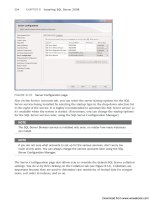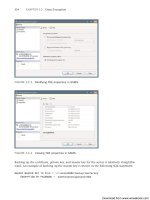Introducing Microsoft Windows sever 2008 r2 phần 7 potx
Bạn đang xem bản rút gọn của tài liệu. Xem và tải ngay bản đầy đủ của tài liệu tại đây (787.12 KB, 20 trang )
Using BranchCache CHAPTER 6 103
Branch
Office Client
Distributed Cache Mode
Step 3. Multicast with Metadata
Step 4. No Replies
Remote
Server
Branch
Office Clients
Branch
Office Server
Hosted Cache Mode
Step 3. Forwarded Metadata
Step 4. Negative Reply
5. The client retransmits its original file request to the remote server. This time, however,
the client omits the BranchCache identifier from the request message.
6. The remote server, on receiving a standard (non-BranchCache) request, replies by
transmitting the requested file, as shown in the following graphic.
Branch
Office Client
Remote
Server
Step 5. Non-BranchCache Request
Step 6. Reply with File
7. The client receives the requested file and, on a Distributed Cache Mode installation,
stores the file in its local cache. On a Hosted Cache Mode installation, the client sends
a message to its local caching server using the BranchCache hosted cache proto-
col, advertising the availability of its newly downloaded data. The local server then
1 0 4 CHAPTER 6 The File Services Role
connects to the client, downloads the data using the BranchCache retrieval protocol,
and stores it in the cache, as shown in the following graphic.
Branch
Office Client
Distributed Cache Mode
Step 7. Client Caches File Locally
Remote
Server
Branch
Office Server
Hosted Cache Mode
Step 7. Client Advertises File
Server Retrieves and Caches File
When another client subsequently requests the same data from the remote server, the
communication process is exactly the same up until step 4. In this case, the client receives
a reply from another computer (either client or server, depending on the mode) indicating
that the requested data is present in its cache. The client then uses the BranchCache retrieval
protocol to download the data from the caching computer. For this and subsequent requests
for that particular file, the only WAN traffic required is the exchange of request messages and
content metadata, both of which are much smaller than the actual data file.
Configuring a BranchCache Server
Windows Server 2008 R2 and Windows 7 both support BranchCache as clients, but only R2
can function as a BranchCache server. BranchCache is not installed by default on Windows
Server 2008 R2; you must install one or both of the BranchCache modules supplied with the
operating system, and then create Group Policy settings to configure them.
As mentioned earlier, BranchCache can transmit HTTP, BITS, or SMB data. HTTP and BITS
are protocols that Web servers and application servers typically use, whereas SMB is the de-
fault Windows file sharing protocol. To enable BranchCache for all three protocols, you must
install both of the following two modules using Server Manager. If you only intend to cache
SMB data, you do not have to install the BranchCache feature, and to cache only HTTP and
BITS data, you do not need the BranchCache for Network Files role service.