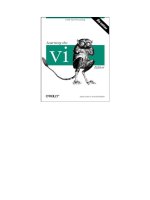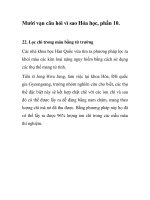Learning the vi Text Editor 6th phần 10 ppsx
Bạn đang xem bản rút gọn của tài liệu. Xem và tải ngay bản đầy đủ của tài liệu tại đây (375.93 KB, 25 trang )
Appendix C. Setting Options
This appendix describes the important set command options for
Solaris 2.6 vi, nvi 1.79, elvis 2.0, vim 5.1, and vile 8.0.
C.1 Solaris 2.6 vi Options
Table C.1 contains brief descriptions of the important set command options. In
the first column, options are listed in alphabetical order; if the option can be
abbreviated, that abbreviation is shown in parentheses. The second column
shows the default setting that vi uses unless you issue an explicit set command
(either manually or in the .exrc file). The last column describes what the option
does, when enabled.
Table C.1. Solaris 2.6 vi Set Options
Option Default Description
autoindent
(ai)
noai
In insert mode, indents each line to the same
level as the line above or below. Use with the
shiftwidth option.
autoprint
(ap)
ap
Displays changes after each editor command.
(For global replacement, displays last
replacement.)
autowrite
(aw)
noaw
Automatically writes (saves) the file if changed
before opening another file with :n or before
giving UNIX command with :!.
beautify
(bf)
nobf
Ignores all control characters during input
(except tab, newline, or formfeed).
directory
(dir)
/tmp
Names directory in which ex/vi stores buffer
files. (Directory must be writable.)
edcompatible noedcompatible
Remember the flags used with the most recent
substitute command (global, confirming), and
use them for the next substitute command.
Despite the name, no actual version of ed
actually behaved this way.
errorbells
(eb)
errorbells
Sounds bell when an error occurs.
exrc (ex) noexrc
Allows the execution of .exrc files that reside
outside the user's home directory.
hardtabs
(ht)
8
Defines boundaries for terminal hardware tabs.
ignorecase
(ic)
noic
Disregards case during a search.
lisp nolisp
Inserts indents in appropriate lisp format. ( ),
{ }, [[, and ]] are modified to have meaning
for lisp.
list nolist
Prints tabs as ^I; marks ends of lines with $.
(Use list to tell if end character is a tab or a
space.)
magic magic
Wildcard characters . (dot), * (asterisk), and []
(brackets) have special meaning in patterns.
mesg mesg
Permits system messages to display on terminal
while editing in vi.
novice nonovice
Requires the use of long ex command names,
such as copy or read.
number (nu) nonu
Displays line numbers on left of screen during
editing session.
open open
Allows entry to open or visual mode from ex.
Although not in Solaris 2.6 vi, this option has
traditionally been in vi, and may be in your
UNIX's version of vi.
optimize
(opt)
noopt
Abolishes carriage returns at the end of lines
when printing multiple lines, speeds output on
dumb terminals when printing lines with leading
whitespace (spaces or tabs).
paragraphs
(para)
IPLPPPQP
LIpplpipbp
Defines paragraph delimiters for movement by
{ or }. The pairs of characters in the value are
the names of troff macros that begin
paragraphs.
prompt prompt
Displays the ex prompt (:) when vi's Q
command is given.
readonly
(ro)
noro
Any writes (saves) of a file will fail unless you
use ! after the write (works with w, ZZ, or
autowrite).
redraw (re)
vi redraws the screen whenever edits are made
(in other words, insert mode pushes over
existing characters, and deleted lines
immediately close up). Default depends on line
speed and terminal type. noredraw is useful at
slow speeds on a dumb terminal: deleted lines
show up as @, and inserted text appears to
overwrite existing text until you press ESC.
remap remap
Allows nested map sequences.
report 5
Displays a message on the status line whenever
you make an edit that affects at least a certain
number of lines. For example, 6dd reports the
message "6 lines deleted."
scroll
[ window]
Number of lines to scroll with ^D and ^U
commands.
sections
(sect)
SHNHH HU
Defines section delimiters for [[ and ]]
movement. The pairs of characters in the value
are the names of troff macros that begin
sections.
shell (sh)
/bin/sh
Pathname of shell used for shell escape (:!)
and shell command (:sh). Default value is
derived from shell environment, which varies on
different systems.
shiftwidth
(sw)
8
Defines number of spaces in backward (^D) tabs
when using the autoindent option, and for the
<< and >> commands.
showmatch
(sm)
nosm
In vi, when ) or } is entered, cursor moves
briefly to matching ( or {. (If no match, rings
the error message bell.) Very useful for
programming.
showmode noshowmode
In insert mode, displays a message on the
prompt line indicating the type of insert you are
making. For example, "OPEN MODE," or
"APPEND MODE."
slowopen
(slow)
Holds off display during insert. Default depends
on line speed and terminal type.
tabstop (ts) 8
Defines number of spaces that a TAB indents
during editing session. (Printer still uses system
tab of 8.)
taglength
(tl)
0
Defines number of characters that are
significant for tags. Default (zero) means that
all characters are significant.
tags
tags /usr/lib/tags
Defines pathname of files containing tags. (See
the UNIX ctags command.) (By default, vi
searches the file tags in the current directory
and /usr/lib/tags.)
tagstack tagstack
Enables stacking of tag locations on a stack.
term
Sets terminal type.
terse noterse
Displays shorter error messages.
timeout (to) timeout
Keyboard maps time out after 1 second.
[A]
ttytype
Sets terminal type. This is just another name
for term.
warn warn
Displays the warning message, "No write since
last change."
window (w)
Shows a certain number of lines of the file on
the screen. Default depends on line speed and
terminal type.
wrapscan
(ws)
ws
Searches wrap around either end of file.
wrapmargin
(wm)
0
Defines right margin. If greater than zero,
automatically inserts carriage returns to break
lines.
writeany
(wa)
nowa
Allows saving to any file.
[A]
When you have mappings of several keys (for example, :map zzz 3dw), you probably want to use
notimeout. Otherwise you need to type zzz within 1 second. When you have an insert mode mapping for a
cursor key (for example, :map! ^[OB ^[ja), you should use timeout. Otherwise, vi won't react to ESC until
you type another key.
C.2 nvi 1.79 Options
nvi 1.79 has a total of 78 options that affect its behavior. Table C.2 summarizes
the most important ones. Most options described in Table C.1
are not repeated
here.
Table C.2. nvi 1.79 Set Options
Option Default Description
backup
A string describing a backup filename to use.
The current contents of a file are saved in
this file before writing the new data out. For
example, a value of "N%.bak" causes nvi to
include a version number at the end of the
file; version numbers are always
incremented.
cdpath
environment variable
CDPATH, or current
directory
A search path for the :cd command.
cedit
When the first character of this string is
entered on the colon command line, nvi
opens a new window on the command
history that you can then edit. Hitting
RETURN on any given line executes that line.
ESC is a good choice for this option. (Use ^V
^[ to enter it.)
comment nocomment
If the first non-empty line begins with /*,
//, or #, nvi skips the comment text before
displaying the file. This avoids displaying
long, boring legal notices.
directory
(dir)
environment variable
TMPDIR, or /tmp
The directory where nvi puts its temporary
files.
extended noextended
Searches use egrep-style extended regular
expressions.
filec
When the first character of this string is
entered on the colon command line, nvi
treats the blank delimited word in front of
the cursor as if it had an * appended to it
and does shell-style filename expansion. ESC
is a also good choice for this option. (Use ^V
^[ to enter it.) When this character is the
same as for the cedit option, command line
editing is performed only when the character
is entered as the first character on the colon
command line.
iclower noiclower
Make all regular expression searches case
insensitive, as long as the search pattern
contains no uppercase letters.
leftright noleftright
Long lines scroll the screen left to right,
instead of wrapping.
lock lock
nvi attempts to get an exclusive lock on the
file. Editing a file that cannot be locked
creates a read-only session.
octal nooctal
Displays unknown characters in octal,
instead of in hexadecimal.
path
A colon-separated list of directories in which
nvi will look for the file to be edited.
recdir
/var/tmp/vi.recover
The directory where recovery files are
stored.
ruler noruler
Displays the row and column of the cursor.
searchincr nosearchincr
Searches are done incrementally.
secure nosecure
Turns off access to external programs via
text filtering (:r!, :w!), disables the vi mode
! and ^Z commands, and the ex mode !,
shell, stop, and suspend commands. Once
set, it cannot be changed.
shellmeta ~{[*?$`'"\
When any of these characters appear in a
filename argument to an ex command, the
argument is expanded by the program
named by the shell option.
showmode
(smd)
noshowmode
Displays a string in the status line showing
the current mode. Displays an * if the file
has been modified.
sidescroll 16
The number of columns by which the screen
is shifted left or right when leftright is
true.
taglength
(tl)
0
Defines number of characters that are
significant for tags. Default (zero) means
that all characters are significant.
tags (tag)
tags /var/db/libc.tags
/sys/kern/tags
The list of possible tag files.
tildeop notildeop
The ~ command takes an associated motion,
not just a preceding count.
wraplen
(wl)
0
Identical to the wrapmargin option, except
that it specifies the number of characters
from the left margin at which the line will be
split. The value of wrapmargin overrides
wraplen.
C.3 elvis 2.0 Options
elvis 2.0 has a total of 144 options that affect its behavior. Table C.3 summarizes
the most important ones. Most options described in Table C.1
are not repeated
here.
Table C.3. elvis 2.0 Set Options
Option Default Description
autoiconify
(aic)
noautoiconify
Iconify the old window when de-iconifying a new
one.
backup (bk) nobackup
Make a backup file (xxx.bak) before writing the
current file out to disk.
binary (bin)
The buffer's data is not text. This option is set
automatically.
boldfont
(xfb)
The name of the bold font.
bufdisplay
(bd)
normal
The default display mode for the buffer (hex,
html, man, normal, or syntax).
ccprg (cp) cc ($1?$1:$2)
The shell command for :cc.
commentfont
(cfont)
The name of the font used for comments.
directory
(dir)
Where to store temporary files. The default is
system dependent.
display
(mode)
normal
The name of current display mode, set by the
:display command.
elvispath
(epath)
A list of directories in which to search for
configuration files. The default is system
dependent.
focusnew
(fn)
focusnew
Force keyboard focus into the new window.
functionfont
(ffont)
The name of the font used for function names.
gdefault
(gd)
nogdefault
Causes the substitute command to change all
instances.
home (home) $HOME
The home directory for ~ in filenames.
italicfont
(xfi)
The name of the italic font.
keywordfont
(kfont)
The name of the font used for reserved words.
lpcolumns
(lpcols)
80
The width of a printer page; for :lpr.
lpcrlf (lpc) nolpcrlf
The printer needs CR-LF for newline in the file;
for :lpr.
lpformfeed
(lpff)
nolpformfeed
Send a form-feed after the last page; for :lpr.
lplines
(lprows)
60
The length of a printer page; for :lpr.
lppaper
(lpp)
letter
The paper size (letter, a4, ) for PostScript
printers; for :lpr.
lpout (lpo)
The printer file or filter, for :lpr. A typical value
might be !lpr. The default is system dependent.
lptype (lpt) dumb
The printer type, for :lpr. The value should be
one of: ps, ps2, epson, pana, ibm, hp, cr, bs, or
dumb.
lpwrap (lpw) lpwrap
Simulate line-wrap; for :lpr.
makeprg (mp) make $1
The shell command for :make.
normalfont
(xfn)
The name of the normal font.
otherfont
(ofont)
The font used for other symbols.
prepfont
(pfont)
The font used for preprocessor commands.
ruler (ru) noruler
Display the cursor's line and column.
safer
(trapunsafe)
nosafer
Be paranoid; use the :safer command to set
this, don't do it directly.
showmarkups
(smu)
noshowmarkups
For the man and html modes, show the markup at
the cursor position, but not elsewhere.
sidescroll
(ss)
0
The sideways scrolling amount. Zero mimics vi,
making lines wrap.
stringfont
(sfont)
The font used for strings.
taglength 0
Defines number of characters that are significant
(tl)
for tags. Default (zero) means that all characters
are significant.
tags
(tagpath)
tags
The list of possible tag files.
tagstack
(tsk)
tagstack
Remember the origin of tag searches on a stack.
undolevels
(ul)
0
T
he number of undoable commands. Zero mimics
vi. You probably want to set this to a bigger
number.
variablefont
(vfont)
The font used for variables.
warpback
(wb)
nowarpback
Upon exit, move the pointer back to the xterm
which started elvis.
warpto (wt) don't
How ^W ^W forces pointer movement: don't for
no movement, scrollbar moves the pointer to
the scrollbar, origin moves the pointer to the
upper left corner, and corners moves it to the
corners furthest from and nearest to the current
cursor position. This forces the X display to pan,
to make sure the window is entirely onscreen.
C.4 vim 5.1 Options
vim 5.1 has a total of 170 options that affect its behavior. Table C.4 summarizes
the most important ones. Most options described in Table C.1
are not repeated
here.
The summaries in the table here are of necessity very brief. Much more
information about each option may be found in the vim online help.
Table C.4. vim 5.1 Set Options
Option Default Description
background
(bg)
dark or light
vim tries to use background and foreground
colors that are appropriate to the particular
terminal.
backspace
(bs)
0
Controls whether you can backspace over a
newline and/or over the start of insert.
Values are: 0 for vi compatibility, 1 to
backspace over newlines, and 2 to
backspace over the start of insert. Using a
value of 3 allows both.
backup (bk) nobackup
Make a backup before overwriting a file,
then leave it around after the file has been
successfully written. To have a backup file
just while the file is being written, use the
writebackup option.
backupdir
(bdir)
., ~/tmp/, ~/
A list of directories for the backup file,
separated with commas. The backup file will
be created in the first directory in the list
where this is possible. If empty, you cannot
create a backup file. The name . (dot)
means the same directory as where the
edited file is.
backupext
(bex)
~
The string which is appended to a file name
to make the name of the backup file.
binary (bin) nobinary
Changes a number of other options to make
it easier to edit binary files. The previous
values of these options are remembered and
restored when bin is switched back off. Each
buffer has its own set of saved option
values. This option should be set before
editing a binary file. You can also use the -b
command line option.
cindent (cin) nocindent
Enables automatic smart C program
indenting.
cinkeys
(cink)
0{,0},:,0#,!^F,
o,O,e
A list of keys that, when typed in insert
mode, cause reindenting of the current line.
Only happens if cindent is on.
cinoptions
(cino)
Affects the way cindent reindents lines in a
C program. See the online help for details.
cinwords
(cinw)
if, else, while,
do, for, switch
These keywords start an extra indent in the
next line when smartindent or cindent is
set. For cindent this is only done at an
appropriate place (inside { }).
comments
(com)
A comma-separated list of strings that can
start a comment line. See the online help for
details.
compatible
(cp)
cp; nocp when a
.vimrc file is found
Makes vim behave more like vi in too many
ways to describe here. It is on by default, to
avoid surprises. Having a .vimrc turns off the
vi compatibility; usually this is a desirable
side effect.
cpoptions
(cpo)
aABceFs
A sequence of single character flags, each
one indicating a different way in which vim
will or will not exactly mimic vi. When
empty, the vim defaults are used. See the
on-line help for details.
define (def) ^#\s*define
A search pattern that describes macro
definitions. The default value is for C
programs. For C++, use ^\(#\s*define\
|[a-z]*\s*const\s*[a-z]*\). When using
the :set command, you need to double the
backslashes.
directory
(dir)
., ~/tmp, /tmp
A list of directory names for the swap file,
separated with commas. The swap file will
be created in the first directory where this is
possible. If empty, no swap file will be used
and recovery is impossible! The name .
(dot) means to put the swap file in the same
directory as the edited file. Using . first in
the list is recommended so that editing the
same file twice will result in a warning.
equalprg (ep)
External program to use for = command.
When this option is empty the internal
formatting functions are used.
errorfile
(ef)
errors.err
Name of the errorfile for the quickfix mode.
When the -q command line argument is
used, errorfile is set to the following
argument.
errorformat
(efm)
(too long to print)
Scanf-like description of the format for the
lines in the error file.
expandtab
(et)
noexpandtab
When inserting a tab, expand it to the
appropriate number of spaces.
fileformat
(ff)
unix
Describes the convention to terminate lines
when reading/writing the current buffer.
Possible values are dos (CR-LF), unix (LF),
and mac (CR). vim will usually set this
automatically.
fileformats
(ffs)
dos,unix
Lists the line-terminating conventions that
vim will try to apply to a file when reading.
Multiple names enable automatic end-of-line
detection when reading a file.
formatoptions
(fo)
vim default: tcq, vi
default: vt
A sequence of letters which describes how
automatic formatting is to be done. See the
online help for details.
gdefault (gd) nogdefault
Causes the substitute command to change
all instances.
guifont (gfn)
A comma-separated list of fonts to try when
starting the GUI version of vim.
hidden (hid) nohidden
Hides the current buffer when it is unloaded
from a window, instead of abandoning it.
hlsearch
(hls)
nohlsearch
Highlight all matches of the most recent
search pattern.
history (hi)
vim default: 20, vi
default: 0
Controls how many ex commands, search
strings and expressions are remembered in
the command history.
icon noicon
vim attempts to change the name of the icon
associated with the window where it is
running. Overridden by the iconstring
option.
iconstring
String value used for the icon name of the
window.
include (inc) ^#\s*include
Defines a search pattern for finding include
commands. The default value is for C
programs.
incsearch
(is)
noincsearch
Enables incremental searching.
isfname (isf)
@,48-57,/,.,-,_,
+,,,$,:,~
A list of characters that can be included in
file and path names. Non-UNIX systems
have different default values. The @
character stands for any alphabetic
character. It is also used in the other isXXX
options, below.
isident (isi)
@,48-57,_,192-
255
A list of characters that can be included in
identifiers. Non-UNIX systems may have
different default values.
iskeyword
(isk)
@,48-57,_,192-
255
A list of characters that can be included in
keywords. Non-UNIX systems may have
different default values. Keywords are used
in searching and recognizing with many
commands, such as w, [i, and many more.
isprint (isp) @,161-255
A list of characters that can be displayed
directly to the screen. Non-UNIX systems
may have different default values.
makeef (mef)
/tmp/vim##.err
The errorfile name for the :make command.
Non-UNIX systems have different default
values. The ## is replaced by a number to
make the name unique.
makeprg (mp) make
The program to use for the :make command.
% and # in the value are expanded.
mouse
Enable the mouse in non-GUI versions of
vim. This works for MS-DOS, Win32, and
xterm. See the online help for details.
mousehide
(mh)
nomousehide
Hides the mouse pointer during typing.
Restores the pointer when the mouse is
moved.
paste nopaste
Changes a large number of options so that
pasting into a vim window with a mouse
does not mangle the pasted text. Turning it
off restores those options to their previous
values. See the online help for details.
ruler (ru) noruler
Shows the line and column number of the
cursor position.
secure nosecure
Disables certain kinds of commands in the
startup file. Automatically enabled if you
don't own the .vimrc and .exrc files.
shellpipe
(sp)
The shell string to use for capturing the
output from :make into a file. The default
value depends upon the shell.
shellredir
(srr)
The shell string for capturing the output of a
filter into a temporary file. The default value
depends upon the shell.
showmode
(smd)
vim default: smd, vi
default: nosmd
Put a message in the status line for insert,
replace, and visual modes.
sidescroll
(ss)
0
How many columns to scroll horizontally.
The value zero puts the cursor in the middle
of the screen.
smartcase
(scs)
nosmartcase
Overrides the ignorecase option if the
search pattern contains uppercase
characters.
suffixes
*.bak,~,.o,.h,
.info,.swp
When multiple files match a pattern during
filename completion, the value of this
variable sets a priority among them, in order
to pick the one vim will actually use.
taglength
(tl)
0
Defines number of characters that are
significant for tags. Default (zero) means
that all characters are significant.
tagrelative
(tr)
vim default: tr, vi
default: notr
Filenames in a tags file from another
directory are taken to be relative to the
directory where the tags file is.
tags (tag)
./tags,tags
Filenames for the :tag command, i.e., add
the colon and put the whole thing in courier,
separated by spaces or commas. The leading
./ is replaced with the full path to the
current file.
tildeop (top) notildeop
Makes the ~ command behave like an
operator.
undolevels
(ul)
1000
The maximum number of changes that can
be undone. A value of 0 means vi
compatibility: one level of undo and u
undoes itself. Non-UNIX systems may have
different default values.
viminfo (vi)
Reads the viminfo file upon startup and
writes it upon exiting. The value is complex;
it controls the different kinds of information
that vim will store in the file. See the online
help for details.
writebackup
(wb)
writebackup
Make a backup before overwriting a file. The
backup is removed after the file was
successfully written, unless the backup
option is also on.
C.5 vile 8.0 Options
vile 8.0 has a total of 92 options that affect its behavior. Table C.5 summarizes
the most important ones. Most options described in Table C.1
are not repeated
here.
Table C.5. vile 8.0 Set Options
Option Default Description
alt-tabpos noatp
Controls whether the cursor sits at the
left or right end of the whitespace
representing a TAB character.
animated animated
Automatically updates the contents of
scratch buffers when their contents
would change.
autobuffer (ab)
autobuffer
Uses "most-recently-used" style
buffering; the buffers are sorted in
order of use. Otherwise, buffers remain
in the order in which they were edited.
autosave (as) noautosave
Automatic file saving. Writes the file
after every autosavecnt characters of
inserted text.
autosavecnt
(ascnt)
256
Specifies after how many inserted
characters automatic saves take place.
backspacelimit
(bl)
backspacelimit
If disabled, then in insert mode you can
backspace past the point at which the
insert began.
backup-style off
Controls how backup files are created
when writing a file. Possible values are
off for no backups, .bak for DOS style
backups, and tilde for emacs style
hello.c~ backups under UNIX.
bcolor
Sets the background color on systems
that support it.
check-modtime nocheck-modtime
Issues a file newer than buffer warning
if the file has changed since last read or
written, and prompts for confirmation.
cmode off
A built-in major mode for C code.
comment-prefix ^\s*\(\s*[#*>]\)\+
Describes the leading part of a line that
should be left alone when reformatting
comments. The default value is good for
Makefile, shell and C comments, and
email.
comments
^\s*/\?\(\s*[#*>]
\)\+/\?\s*$
A regular expression defining
commented paragraph delimiters. Its
purpose is to preserve paragraphs
inside comments when reformatting.
dirc nodirc
vile checks each name when scanning
directories for filename completion. This
allows you to distinguish between
directory names and filenames in the
prompt.
dos nodos
Strips out the CR from CR-LF pairs
when reading files, and puts them back
when writing. New buffers for non-
existent files inherit the line-style of the
operating system, whatever the value
of dos.
fcolor
Sets the foreground color on systems
that support it.
fence-begin /\*
fence-end \*/
Regular expressions for the start and
end of simple, non-nestable fences,
such as C comments.
fence-if ^\s*#\s*if
fence-elif ^\s*#\s*elif\>
fence-else ^\s*#\s*else\>
fence-fi ^\s*#\s*endif\>
Regular expression marking the start,
"else if," "else," and end of line-
oriented, nested fences, such as C-
preprocessor control lines.
fence-pairs { }( )[ ]
Each pair of characters denotes a set of
"fences" that should be matched with %.
glob !echo %s
Controls how wildcard characters (e.g.,
* and ?) are treated in prompts for
filenames. A value of off disables
expansion, and on uses the internal
globber, which can handle normal shell
wildcards and ~ notation. The default
value for UNIX guarantees compatibility
with your shell.
history (hi) history
Logs commands from the colon
command line in the [History] buffer.
horizscroll
(hs)
horizscroll
Moving off the end of a long line shifts
the whole screen sideways. If not set,
only the current line shifts.
linewrap (lw) nolinewrap
Wraps long logical lines onto multiple
screen lines.
maplonger nomaplonger
The map facility matches against the
longest possible mapped sequence, not
the shortest.
meta-insert-
bindings (mib)
nomib
Controls behavior of 8-bit characters
during insert. Normally, key-bindings
are only operational when in command
mode: when in insert mode, all
characters are self-inserting. If this
mode is on, and a meta-character (i.e.,
a character with the eighth bit set) is
typed which is bound to a function, then
that function binding will be honored
and executed from within insert mode.
Any unbound meta-characters will
remain self-inserting.
mini-edit ^G
The character that toggles the editing
mode in the minibuffer.
mini-hilite
(mh)
reverse
Defines the highlight attribute to use
when the user toggles the editing mode
in the minibuffer.
popup-choices
(pc)
delayed
Controls the use of a pop-up window for
help in doing completion. The value is
one of off for no window, immediate
for an immediate pop-up, and delayed
to wait for a second TAB key.
preamble (pre)
A regular expression describing the first
line of filenames for which the
corresponding major mode will be set.
resolve-links noresolve-links
If set, vile fully resolves filenames in
cases where some path components are
symbolic links. This helps avoid multiple
unintentional edits of the same physical
file via different pathnames.
ruler noruler
Shows the current line and column in
the status line, as well as what
percentage of the current buffer's lines
lie in front of the cursor.
showmode (smd) noshowmode
Display an indicator on the modeline for
insert and replace modes.
sideways 0
Prompts for a new value for the
sideways scroll offset, which controls by
how many characters the screen scrolls
to the left or right. The value of 0
moves the screen by one third.
suffixes (suf)
A regular expression describing
filenames for which the corresponding
major mode will be set. Used as part of
the major mode facility, not by itself.
tabinsert (ti) tabinsert
Allow the physical insertion of tab
characters into the buffer. If turned off
(notabinsert), vile will never insert a
TAB into a buffer; instead it will always
insert the appropriate number of
spaces.
tagignorecase
(tc)
notagignorecase
Makes tag searches ignore case.
taglength (tl) 0
Defines number of characters that are
significant for tags. Default (zero)
means that all characters are
significant. This does not effect tags
picked up from the cursor, they are
always matched exactly. (This is
different from the other editors.)
tagrelative
(tr)
tagrelative
When using a tags file in another
directory, filenames in that tags file are
considered to be relative to the
directory where the tags file is.
tags
tags
A space separated list of files in which
to look up tag references.
tagword (tw) notagword
Uses the whole word under the cursor
for the tag lookup, not just the sub-
word starting at the current cursor
position.
undolimit (ul) 10
Limits how many changes may be
undone. The value zero means "no
limit."
unprintable-as-
octal (uo)
nounprintable-as-
octal
Displays non-printing characters with
the eighth bit set in octal. Otherwise,
uses hexadecimal. Non-printing
characters whose eighth bit is not set
are always displayed in control
character notation.
visual-matches none
Controls highlighting of all matching
occurrences of a search pattern. The
possible values are none for no
highlighting, or underline, bold, and
reverse for those kinds of highlighting.
Colors may also be used on systems
that support it.
xterm-mouse noxterm-mouse
Allows use of the mouse from inside an
xterm. See the online help for details.
Appendix D. Problem Checklists
This appendix consolidates the problem checklists that are provided
throughout the text. Here they are presented in one place for ease
of reference.
D.1 Problems Opening Files
• When you invoke vi, the message [open mode] appears.
Your terminal type is probably incorrectly identified. Quit the editing
session immediately by typing :q Check the environment variable $TERM.
It should be set to the name of your terminal. Or ask your system
administrator to provide an adequate terminal type setting.
• You see one of the following messages:
• Visual needs addressable cursor or upline capability
• Bad termcap entry
• Termcap entry too long
• terminal: Unknown terminal type
• Block device required
Not a typewriter
Your terminal type is either undefined, or there's probably something
wrong with your terminfo or termcap entry. Enter :q to quit. Check your
$TERM environment variable, or ask your system administrator to select a
terminal type for your environment.
• A [new file] message appears when you think a file already exists.
You are probably in the wrong directory. Enter :q to quit. Then check to
see that you are in the correct directory for that file (enter pwd at the
UNIX prompt). If you are in the right directory, check the list of files in the
directory (with ls) to see whether the file exists under a slightly different
name.
• You invoke vi, but you get a colon prompt (indicating that you're in ex
line-editing mode).
You probably typed an interrupt before vi could draw the screen. Enter vi
by typing vi at the ex prompt (:).
• One of the following messages appears:
• [Read only]
• File is read only
Permission denied
"Read only" means that you can only look at the file; you cannot save any
changes you make. You may have invoked vi in view mode (with view or
vi -R), or you do not have write permission for the file. See the section
"Problems Saving Files" below.
• One of the following messages appears:
• Bad file number
• Block special file
• Character special file
• Directory
• Executable
• Non-ascii file
file non-ASCII
The file you've called up to edit is not a regular text file. Type :q! to quit,
then check the file you wish to edit, perhaps with the file command.
• When you type :q because of one of the above difficulties, the message
appears:
No write since last change (:quit! overrides).
You have modified the file without realizing it. Type :q! to leave vi. Your
changes from this session will not be saved in the file.
D.2 Problems Saving Files
• You try to write your file, but you get one of the following messages:
• File exists
• File file exists - use w!
• [Existing file]
File is read only
Type :w! file to overwrite the existing file, or type :w newfile to save
the edited version in a new file.
• You want to write a file, but you don't have write permission for it. You get
the message "Permission denied."
Use :w newfile to write out the buffer into a new file. If you have write
permission for the directory, you can use mv to replace the original version
with your copy of it. If you don't have write permission for the directory,
type :w pathname/file to write out the buffer to a directory in which you
do have write permission (such as your home directory, or /tmp).
• You try to write your file, but you get a message telling you that the file
system is full.
Type :!rm junkfile to delete a (large) unneeded file and free some
space. (Starting an ex command with an exclamation point gives you
access to UNIX.)
Or type :!df to see whether there's any space on another file system. If
there is, choose a directory on that file system and write your file to it with
:w pathname. (df is the UNIX command to check a disk's free space.)
• The system puts you into open mode and tells you that the file system is
full.
The disk with vi's temporary files is filled up. Type :!ls /tmp to see
whether there are any files you can remove to gain some disk space.
[A]
If
there are, create a temporary UNIX shell from which you can remove files
or issue other UNIX commands. You can create a shell by typing :sh; type
CTRL-D or exit to terminate the shell and return to vi. (On most UNIX
systems, when using a job-control shell, you can simply type CTRL-Z to
suspend vi and return to the UNIX prompt; type fg to return to vi.) Once
you've freed up some space, write your file with :w!.
[A]
Your vi may keep its temporary files in /usr/tmp, /var/tmp, or your current directory; you may
need to poke around a bit to figure out where exactly you've run out of room.
• You try to write your file, but you get a message telling you that your disk
quota has been reached.
Try to force the system to save your buffer with the ex command :pre
(short for :preserve). If that doesn't work, look for some files to remove.
Use :sh (or CTRL-Z if you are using a job-control system) to move out of
vi and remove files. Use CTRL-D (or fg) to return to vi when you're done.
Then write your file with :w!.
D.3 Problems Getting to Visual Mode
• While editing in vi, you accidentally end up in the ex editor.
A Q in the command mode of vi invokes ex. Any time you are in ex, the
command vi returns you to the vi editor.
D.4 Problems with vi Commands
• When you type commands, text jumps around on the screen and nothing
works the way it's supposed to.
Make sure you're not typing the J command when you mean j.
You may have hit the CAPS LOCK key without noticing it. vi is case-
sensitive. That is, uppercase commands (I, A, J, etc.) are different from
lowercase commands (i, a, j), so all your commands are being
interpreted not as lowercase but as uppercase commands. Press the
CAPS LOCK key again to return to lowercase, press ESC to ensure that you
are in command mode, then type either U to restore the last line changed
or u to undo the last command. You'll probably also have to do some
additional editing to fully restore the garbled part of your file.
D.5 Problems with Deletions
• You've deleted the wrong text and you want to get it back.
There are several ways to recover deleted text. If you've just deleted
something and you realize you want it back, simply type u to undo the last
command (for example, a dd). This works only if you haven't given any
further commands, since u only undoes the most recent command. On the
other hand, a U will restore the line to its pristine state; the way it was
before any changes were applied to it.
You can still recover a recent deletion, however, by using the p command,
since vi saves the last nine deletions in nine numbered deletion buffers. If
you know, for example, that the third deletion back is the one you want to
restore, type:
"3p
to "put" the contents of buffer number 3 on the line below the cursor. This
works only for a deleted line. Words, or a portion of a line, are not saved
in a buffer. If you want to restore a deleted word or line fragment, and u
won't work, use the p command by itself. This restores whatever you've
last deleted.
Appendix E. vi and the Internet
Sure, vi is friendly. It's just particular about who it makes friends
with.
Being the "standard" UNIX screen editor since at least 1980 has
enshrined vi firmly in UNIX culture.
vi helped build UNIX, and UNIX in turn built the foundation for
today's Internet. Thus, it was inevitable that there be at least one
Internet web site devoted to vi. This appendix describes some of
the vi resources that are available for the vi connoisseur.
Where to start: There is surely no activity with more built-in
obsolescence than publishing World Wide Web sites in a printed
book. We have tried to publish URLs that we hope will have a
reasonable lifetime.
In the meantime, the "Tips" section of the elvis documentation lists
interesting vi-related web sites (that's where we started), and the
USENET comp.editors newsgroup is also a good place to look.
E.1 vi Web Sites
There are two primary vi-related web sites, the vi Lover's Home Page, by Thomer
M. Gil, and the Vi Pages, by Sven Guckes. Each contains a large number of links
to interesting vi-related items.
E.1.1 The vi Lover's Home Page
The vi Lover's Home Page can be found at
/>. This site contains the following
items:
• A table of all known vi clones, with links to the source code or binary
distributions
• Links to other vi sites, including the Vi Pages, by Sven Guckes
• A large number of links to vi documentation, manuals, help, and tutorials,
at a number of different levels
• vi macros for writing HTML documents and solving the Towers of Hanoi,
and ftp sites for other macro sets
• Miscellaneous vi links: poems, a story about the "real history" of vi, vi
versus emacs discussions, and vi coffee mugs (see below)
There are other things there too; this makes a great starting point.
E.1.2 The Vi Pages
The Vi Pages can be found at This site
contains the following items:
• A detailed comparison of options and features among different vi clones
• Screen shots of different versions of vi
• A table listing many vi clones, as well as a list with contact information
(name, address, URL) for the clones
• Pointers to several FAQ (Frequently Asked Questions) files
• Some cute quotes about vi, such as the one that opened this chapter
• Other links, including a link to the vi coffee mugs
The vi Lover's Home Page refers to this web site as "the only Vi site on this planet
better than the one you're looking at." This site too is well worth checking out.
E.1.3 VI Powered!
One of the cuter items we found is the VI Powered logo (Figure E.1). This is a
small GIF file you can add to your personal web page to show that you used vi to
create it.
Figure E.1. VI Powered!
The original home page for the VI Powered logo is
/>. This page is written in Spanish. The English
home page is at />. Instructions for adding the logo
are at />. Doing so consists of several simple
steps:
1. Download the logo. Enter /> into your
(graphical) web browser, and then save it to a file.
2. Add the following code to your web page in an appropriate place:
3. <A HREF="
4. <IMG SRC="vipower.gif">
</A>
This puts the logo into your page and makes it into a hypertext link, that
when selected will go to the VI Powered home page. You may wish to add
an ALT="This Web Page is vi Powered" attribute to the <IMG> tag, for
users of non-graphical browsers.
5. Add the following code to the <HEAD> section of your web page:
<META name="editor" content="/usr/bin/vi">
Just as the Real Programmer will eschew a WYSIWYG word processor in favor of
troff, so too, Real Webmasters eschew fancy HTML authoring tools in favor of vi.
You can use the VI Powered logo to display this fact with pride.
You can find additional logos at /> ("made in vi,"
"designed in vi," and so on). One of these may suit your fancy better than the VI
Powered logo.
E.1.4 vi for Java Lovers
Despite the title, this subsection is about the java you drink, not the Java you
program in.
[A]
[A]
Although it's fitting, somehow, that Java came from Sun Microsystems, where Bill Joy, vi's original author,
is a founder and vice president.
Our hypothetical Real Programmer, while using vi to write her C++ code, her troff
documentation, and her web page, undoubtedly will want a cup of coffee now and
then. She can now drink her coffee from a mug with a vi command reference
printed on it!
The URL is />. The mugs come in sets of
four, with a concise vi command summary printed on the mug. The web site has
pricing and shipping information; you might want to split a set of four with one or
more friends.
E.1.5 Online vi Tutorial
The two home pages have a large number of links to documentation on vi. Of
special note, though, is a nine-part online tutorial from Unix World magazine, by
Walter Zintz. The starting off point is
/>. (You're
probably better off just following the link from one of two vi home pages.) The
tutorial covers the following topics:
• Editor fundamentals
• Line-mode addresses
• The g (global) command
• The substitute command
• The editing environment (the set command, tags, and EXINIT and .exrc)
• Addresses and columns
• The replacement commands, r and R
• Automatic indentation
• Macros
Also available with the tutorial is an online quiz that you can use to see how well
you've absorbed the material in the tutorial. Or you can just try the quiz directly,
to see how well we've done with this book!
E.2 Amaze Your Friends!
In the long term, perhaps the most useful items are in the collection of vi related
information in the alf.uib.no ftp archives. The original archives are at
/>. We had little success with this site, however the archives
are mirrored at />. The file INDEX in that
directory describes what's in the archives, and lists additional mirrors that may be
geographically closer to you.
Unfortunately, these files were last updated in May of 1995. Fortunately, vi's
basic functionality has not changed, and the information and macros in the
archive are still useful. The archive has four subdirectories:
docs
Documentation on vi, also some comp.editors postings.
macros
vi macros.
comp.editors
Various materials posted to comp.editors.
programs
Source code for vi clones for various platforms (and other programs). Take
things from here with caution, as much of it is out of date.
The docs and macros are the most interesting. The docs directory has a large
number of articles and references, ranging from beginner's guides, explanations
of bugs, quick references, and many short "how to" kinds of articles (e.g., how to
capitalize just the first letter of a sentence in vi). There's even a song about vi!
The macros directory has over 50 files in it that do different things. We mention
just three of them. (Files whose names end in .Z are compressed with the UNIX
compress program. They can be uncompressed with either uncompress or
gunzip.)
evi.tar.Z
An emacs "emulator." The idea behind it is to turn vi into a modeless
editor (one that is always in input mode, with commands done with control
keys). It is actually done with a shell script that replaces the EXINIT
environment variable.
hanoi.Z
This is perhaps the most famous of the unusual uses of vi; a set of macros
that solve the Towers of Hanoi programming problem. This program
simply displays the moves, it does not actually draw the disks. For fun, we
have reprinted it in the sidebar.
turing.tar.Z
This program uses vi to implement an actual Turing machine! It's rather
amazing to watch it execute the programs.
There are many, many more interesting macros, including Perl and RCS modes
and even a Word Star emulator.
The Towers of Hanoi, vi Version
" From: (Greg McFarlane)
" Newsgroups: comp.sources.d,alt.sources,comp.editors
" Subject: VI SOLVES HANOI
" Date: 19 Feb 91 01:32:14 GMT
"
" Submitted-by:
" Archive-name: hanoi.vi.macros/part01
"
" Everyone seems to be writing stupid Tower of Hanoi
programs.
" Well, here is the stupidest of them all: the hanoi solving
" vi macros.
"
" Save this article, unshar it, and run uudecode on
" hanoi.vi.macros.uu. This will give you the macro file
" hanoi.vi.macros.
" Then run vi (with no file: just type "vi") and type:
" :so hanoi.vi.macros
" g
" and watch it go.
"
" The default height of the tower is 7 but can be easily
changed
" by editing the macro file.
"
" The disks aren't actually shown in this version, only
numbers
" representing each disk, but I believe it is possible to
write
" some macros to show the disks moving about as well. Any
takers?
"
" (For maze solving macros, see alt.sources or comp.editors)
"
" Greg
"
" REAL FILE STARTS HERE
set remap
set noterse
set wrapscan
" to set the height of the tower, change the digit in the
following
" two lines to the height you want (select from 1 to 9)
map t 7
map! t 7
map L
1G/t^MX/^0^M$P1GJ$An$BGC0e$X0E0F$X/T^M@f^M@h^M$A1GJ@f0l$Xn$PU
map g IL
map I KMYNOQNOSkRTV
map J /^0[^t]*$^M
map X x
map P p
map U L
map A
map B "hyl
map C "fp
map e "fy2l
map E "hp
map F "hy2l
map K 1Go^[
map M dG
map N yy
map O p
map q tllD
map Y o0123456789Z^[0q
map Q 0iT^[
map R $rn
map S $r$
map T ko0^M0^M^M^[
map V Go/^[
E.3 Tastes Great, Less Filling
We can't discuss vi as part of UNIX culture without acknowledging what is
perhaps the longest running debate in the UNIX community,
[B]
vi versus emacs.
[B]
OK, it's really a religious war, but we're trying to be nice. (The other religious war, BSD vs. System V, was
settled by POSIX. System V won, although BSD received significant concessions. )
Discussions about which is better have cropped up on comp.editors (and other
newsgroups) for years and years. You will find summaries of some of these
discussions in the ftp archives described above. You will find pointers to more
recent versions on the web pages.
Some of the better arguments in favor of vi are:
• vi is available on every UNIX system. If you are installing systems, or
moving from system to system, you might have to use vi anyway.
• You can usually keep your fingers on the home row of the keyboard. This
is a big plus for touch typists.
• Commands are one (or sometimes two) regular characters; they are much
easier to type than the all of the control- and meta-characters that emacs
requires.
• vi is generally smaller and less resource intensive than emacs. Startup
times are appreciably faster, sometimes up to a factor of 10.
• Now that the vi clones have added features like incremental searching,
multiple windows and buffers, GUI interfaces, syntax highlighting and
smart indenting, and programmability via extension languages, the
functional gap between the two editors has narrowed significantly, if not
disappeared entirely.
To be complete, two more items should be mentioned. First, there are actually
two versions of emacs that are popular: the original GNU emacs, and xemacs,
which is derived from an earlier version of GNU emacs. Both have advantages
and disadvantages, and their own sets of devotees.
[C]
[C]
Who undoubtedly share a joint distaste for vi!
Second, while GNU emacs has always had vi-emulation packages, until recently,
they have not been very good. This has changed. The "viper mode" is reputed to
be an excellent vi emulation. It can serve as a bridge for learning emacs for those
who are interested in doing so.
To conclude, always remember that you are the final judge of a program's utility.
You should use the tools that make you the most productive, and for many tasks,
vi and its clones are excellent tools.
E.4 vi Quotes
Finally, here are some more vi quotes, courtesy of Bram Moolenaar, vim's author:
THEOREM: vi is perfect.
PROOF: VI in roman numerals is 6. The natural numbers less than 6 which divide
6 are 1, 2, and 3. 1 + 2 + 3 = 6. So 6 is a perfect number. Therefore, vi is
perfect.
— Arthur Tateishi
A reaction from Nathan T. Oelger:
So, where does the above leave vim? VIM in roman numerals might be: (1000 -
(5 + 1)) = 994, which happens to be equal to 2*496+2. 496 is divisible by 1, 2,
4, 8, 16, 31, 62, 124, and 248 and 1+2+4+8+16+31+62+124+248 = 496. So,
496 is a perfect number. Therefore, vim is twice as perfect as vi, plus a couple
extra bits of goodies.
That is, vim is better than perfect.
This quote seems to sum it up for the true vi lover.
To me vi is zen. To use vi is to practice zen. Every command is a koan. Profound
to the user, unintelligible to the uninitiated. You discover truth every time you use
it.
— Satish Reddy