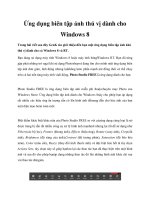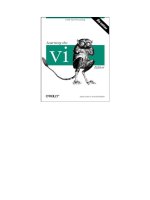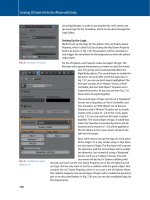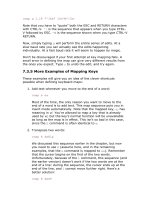Learning the vi editor Print version 8 pot
Bạn đang xem bản rút gọn của tài liệu. Xem và tải ngay bản đầy đủ của tài liệu tại đây (78.4 KB, 12 trang )
Learning the vi editor/Print version - Wikibooks
71 von 82 01.11.2006 17:15
<M> Moves to the line in the middle of the screen.
<L> Moves to the line at the bottom of the screen.
-
Moves to the first non-whitespace character of the line above. Can be
preceded by a number.
10- moves up 10 lines.
<+> Moves to the first non-whitespace character of the line below. Can be
preceded by a number.
10+ moves down 10 lines.
<CR> Same as <+>.
<> Must be preceded by a number. Moves to the specified column on the
current line.
10| moves to column 10.
<w> Moves to the start of the next word, which may be on the next line.
<W>
As w but takes into account punctuation.
<e> Moves to the end of the current word or to the next word if between
words or at the end of a word.
<E>
As e but takes into account punctuation.
<b> Moves backwards to the start of the current word or to the previous
word if between words or at the start of a word.
<B>
As b but takes into account punctuation.
<f>
c
Find first occurence of character
c
on the same line.
This command may be repeated using <;> or <,> (reverse direction).
<3><f><x> moves forward on the third occurence of x (if
present).
Same as <f><x><;><;>
<F>
c
Same as f but backward.
<t>
c
Find the character before the first occurence of character
c
on the
same line.
<T>
c
Same as t but backward, placing the cursor after character
c
.
Learning the vi editor/Print version - Wikibooks
72 von 82 01.11.2006 17:15
<0> Moves to the start of the current line.
<^> Moves to the first non-whitespace character on the current line.
<$> Moves to the end of the current line.
<Ctrl-F> Move forwards one page.
5<Ctrl-F> moves forwards five pages.
<Ctrl-B>
Move backwards one page.
5<Ctrl-B> moves backwards five pages.
<Ctrl-D>
Move forwards by half a page.
<Ctrl-U>
Move backwards by half a page.
<Ctrl-E>
Display one more line at the bottom of the screen.
<Ctrl-Y>
Display one more line at the top of the screen.
11.2.2 Inserting
A
ll insert commands put vi into
insert mode
.
Insert mode
is terminated by the ESC
key.
<i> Enters
insert mode
at the cursor position.
<I> Enters
insert mode
at the start of the current line.
<a> Enters
insert mode
after the cursor, or appends.
<A> Enters
insert mode
at the end of the current line, or append to the end of the
current line.
<o> Inserts a new line underneath the current line and then goes into
insert
mode
.
<O> Inserts a new line above the current line and then goes into
insert mode
.
11.2.3 Replacing
r
Replaces the character underneath the cursor with the next character typed.
Can be preceded by a number, 5ra replaces 5 characters with the letter
a
.
R
Enters
replace mode
. Each time a letter is typed it replaces the one under the
cursor and the cursor moves to the next character.
Replace mode
is terminated
by the ESC key. Can be preceded by a number, 5Rab followed by ESC replaces
Learning the vi editor/Print version - Wikibooks
73 von 82 01.11.2006 17:15
the character under the cursor by
a
, the next character by
b
and then inserts
another 4
ab
s. The original line is placed into the buffer, replacing any text
already there.
11.2.4 Deleting
Each time a delete command is used, the deleted text is placed into the buffer,
replacing any text already in the buffer. Buffered text can be retrieved by p or P.
dd
Deletes the current line. Can be preceded by a number.
5dd deletes five lines. d5d is the same as 5dd.
de
Deletes from the character underneath the cursor to the end of the word.
Can be preceded by a number.
5de deletes five words. d5e is the same as 5de.
dE As de but takes into account punctuation.
dw
Deletes from the character underneath the cursor to the start of the next
word. Can be preceded by a number.
5dw deletes five words. d5w is the same as 5dw.
dW As dw but takes into account punctuation.
db
Deletes from the left of the cursor to the start of the previous word. Can
be preceded by a number.
5db deletes five words to the left of the cursor.
dB As db but takes into account punctuation.
dt
c
Deletes from the cursor position to before the first instance of the
character.
dta deletes text up and to, but not including, the first letter 'a'.
df
c
Deletes from the cursor position to the first instance of the character.
dfa deletes text up and to, and including, the first letter 'a'.
dG
Deletes the current line and everything to the end of the file.
d/string
Deletes from the cursor to the string, either forwards or backwards.
D
Deletes from the cursor to the end of the line.
d$ Same as D.
Learning the vi editor/Print version - Wikibooks
74 von 82 01.11.2006 17:15
d^
Deletes from the left of the cursor to the start of the line.
x
Delete the character underneath the cursor. Can be preceded by a
number.
5x deletes the character underneath the cursor and the next 4
characters.
xp swaps the character underneath the cursor with the one to the
right of it.
X
Delete the character to the left of the cursor, but will not delete the end
of line marker or any characters on the next line. Can be preceded by a
number.
5X deletes 5 characters to the left of the cursor.
11.2.5 Changing
The change commands all select text to be removed, the end of which is indicated by
a $. Insert mode is entered and new text overwrites or extends the text. When the
<ESC> key is pressed to terminate the insert, any remaining original text is deleted.
Text deleted during a change is placed into the buffer, replacing any text already
there. Buffered text can be retrieved by p or P.
C
Change from the cursor position to the end of the line. Can be preceded by a
number.
5C changes 5 lines, the current line and the next 4 lines.
cc
Change the current line. Can be preceded by a number.
5cc changes 5 lines, the current line and the next 4 lines.
ce
Change the current word. Can be preceded by a number.
5ce changes five words. c5e is the same as 5ce.
cw Exactly the same as ce.
This command is inconsistent with the ususal vi moving: ce is the same as dei
but dwi removes trailing spaces too.
ct
c
Changes from the cursor position to the first instance of the character.
cta changes text up and to, but not including, the first letter 'a'.
Learning the vi editor/Print version - Wikibooks
75 von 82 01.11.2006 17:15
cf
c
Changes from the cursor position to the first instance of the character
(including the character
c
).
cG
Changes from the start of the current line to the end of the file.
s
Change the character underneath the cursor. Can be preceded by a number.
5s changes 5 characters, the one under the cursor and the next 4.
11.2.6 Cut and Paste
The
yank
commands copy text into the
vi
buffer. Text is also copied into the buffer by
delete and change commands. The
put
or
place
commands retrieve text from the
buffer.
yy
Yanks the current line into the buffer. Can be preceded by a number.
5yy yanks five lines.
Y Same as yy.
yw
Yanks from the cursor to the start of the next word into the buffer. Can be
preceded by a number.
5yw yanks five words.
p
If the buffer consists of whole lines, they are inserted after the current line. If
it consists of characters only, they are inserted after the cursor.
P
If the buffer consists of whole lines, they are inserted before the current line. If
it consists of characters only, they are inserted before the cursor.
11.2.7 Searching
Searching uses regular expressions.
/
pattern
/ Searches for the string, which could be a regular expression.
Searching is from the cursor position downwards, stopping at the first
match. If not found, it will continue from the start of the file to the
cursor position. The trailing slash character is optional.
/abc/ seaches for the first occurrence of
abc
.
/
pattern
/+ Goes to the line after the one containing the search string.
/abc/+3 goes to the third line after the one containing
abc
.
Learning the vi editor/Print version - Wikibooks
76 von 82 01.11.2006 17:15
/
pattern
/e Leaves the cursor on the last character of the string that
pattern
matched.* By adding +
num
or -
num
after e you can supply an offset in
characters to where the cursor gets left. For example: /foo/e+3 will
leave the cursor 3 characters past the next occurance of foo.* By using
b instead of e you can specify a character offset from the beginning of
the matched string.
/\c
pattern
/
Does a case insensitive search.
?
pattern
? As /
pattern
/ but searches upwards. The trailing question mark
character is optional.
?
pattern
?- Goes to the line above the one containing the search string.
?abc?-3 goes to the third line above the one containing
abc
.
<n> Repeat last search.
<N> Repeat last search but in the opposite direction.
<f>
char
Search forward on the current line for the next occurance of
char
.
<F>
char
Search backward on the current line for the next occurance of
char
.
<;>
Repeat the last f or F search.
11.2.8 Search and Replace
Search and replace uses regular expressions and the Ex command :substitute (short
:s) which has syntax similar to the sed utility - which is not supprising sed, Ex and
w:Vi have common roots - the Ed editor.
:.s/
pattern
/
replacement
/
Replaces the first occurance of
pattern
on the current
line with
replacement
.* If
pattern
contains \( and \)
they are used to remember what matched between
them instead of matching parenthesis characters. For
example :.s/\(\d*\)-\(\d*\)/\2:\1/ could match the
string 12345-6789 and substitute 6789:12345 for it.
:.s/
pattern
/
replacement
/g
Replaces all occurances of
pattern
on the current line
with
replacement
.
:%s/
pattern
/
replacement
/g
Replaces all occurances of
pattern
in the whole file
with
replacement
.
:x,ys/
pattern
/
replacement
/g
Replaces all occurances of
pattern
on lines
x
through
y
with
replacement
.* For example: :14,18s/foo/bar/g
will replace all occurances of foo with bar on lines 14
through 18.
The character . can be used to indicate the
current line and the character $ can be used to
indicate the last line. For example:
:.,$s/foo/bar/g
will replace all occurances of foo with bar on the
current line through the end of the file.
Learning the vi editor/Print version - Wikibooks
77 von 82 01.11.2006 17:15
11.2.9 Mark Text
Marked lines can be used when changing or deleting text.
<m>
m
Mark the current line with the letter.
<m><a> marks the current line with the letter
a
.
<'>
m
Move to the line marked by the letter.
<'><a> moves to the line marked by
a
.
11.2.10 Screen Refresh
<Ctrl-L>
Refresh the screen.
z<CR>
Refreshes the screen so that the current line is at the top. Can be
preceded by a line number.
35z refreshes the screen so that line 35 is at the top.
/pattern/z
Finds the line with the first occurrence of
string
and then refreshes the
screen so that it is at the top.
z.
Refreshes the screen so that the current line is in the middle of the
screen. Can be preceded by a line number, in which case the line is at
the middle.
35z. refreshes the screen so that line 35 is in the middle.
/string/z.
Finds the line with the first occurrence of
string
and then refreshes the
screen so that it is in the middle.
z-
Refreshes the screen so that the current line is at the bottom. Can be
preceded by a line number, in which case the line is at the bottom.
35z- refreshes the screen so that line 35 is at the bottom.
/string/z-
Finds the line with the first occurrence of
string
and then refreshes the
screen so that it is at the bottom.
11.2.11 Others
<~> Changes the case of the character underneath the cursor and moves to
the next character. Can be preceded by a number, so that 5~ changes
the case of 5 characters.
<.>
Repeats the last insert or delete. Can be preceded by a number, dd
followed by 5. deletes a line and then deletes another 5 lines.
<%> Moves the cursor to the matching bracket, any of (), [] or {}.
Learning the vi editor/Print version - Wikibooks
78 von 82 01.11.2006 17:15
<Ctrl-G> Temporarily displays a status line at the bottom of the screen.
:f
Same as <Ctrl-G>.
<J> Joins the next line to the end of the current line. Can be preceded by a
number. Both 1J and 2J do the same as J.
3J joins three lines together, the current line and the next two
lines.
<u>
Undoes the last change. A second u puts the change back.
<U> Undoes all changes to the current line.
<Ctrl-Z> Puts
vi
into the background, that is control is returned to the operating
system. In UNIX, the
vi
session can be returned to the foreground with
fg.
11.2.12 Saving and Quitting
<Z><Z> Saves and quits. It is symbolic of sleep, indicating the end of
work.
:quit
:q
Quits, but only if no changes have been made.
:quit!
:q!
Quits without saving, regardless of any changes.
:write
:w
Saves the current file without quitting.
{Vi/Ex|:write!}} myfile saves to the file called
myfile
.
:write!
filename
:w!
filename
Saves to the file, overwriting any existing contents.
:wq
:write|quit
Saves and quits.
:exit
:xit
:x
Saves and quits.
:exit!
:xit!
:x!
Used to save and quit in view.
11.2.13 Files
:e filename
Quits the current file and starts editing the named file.
:e +
filename
Quits the current file and starts editing the named file with the
cursor at the end of the file.
:e +5 myfile quits the current file and begins editing
myfile
at
Learning the vi editor/Print version - Wikibooks
79 von 82 01.11.2006 17:15
line 5.
:e!
The current file is closed, all unsaved changes discarded, and the file
is re-opened for editing.
:e#
Quits the current file and starts editing the previous file.
:n
When multiple files were quoted on the command line, start editing
the next file.
:n files Resets the list of files for :n. The current file will be closed and the
first file in the list will be opened for editing.
:r filename
Read a file, that is insert a file.
:r myfile inserts the file named
myfile
after the cursor.
:5r myfile inserts the file after line 5.
11.3 vi Options
A
ll options are
ex
options, and so require an initial colon.
Default options may be placed into a file in the user's home directory called .exrc.
Options in this file do not have the initial colon, e.g.
set ic
:set all
Displays all the current settings.
! Set on ! Set off ! Meaning
:set
ignorecase
:set ic
:set
noignorecase
:set noic
Ignore case. Makes searching case
insensitive.
:set list :set nolist
Shows control characters.
<Ctrl-I>
is tab,
$
is linefeed.
:set number
:set nu
:set nonumber
:set nonu
Turns on line numbering.
:set term
Displays the terminal type.
11.4 ex Commands
ex commands start with :, which puts
vi
into
last line mode
, entered on the last line
of the screen. Spaces within the command are ignored.
Learning the vi editor/Print version - Wikibooks
80 von 82 01.11.2006 17:15
:! command
Executes the named operating system command and then returns to
vi.
:! ls runs the UNIX
ls
command.
:sh Starts up a shell. exit returns to the vi session.
:vi
Exit
last line mode
and return to normal
command mode
.
11.4.1 ex line commands
These commands edit lines and have the following syntax:
No line number, meaning work on the current line.1.
With %, meaning work on all lines.2.
A pair of line numbers, such as '3,5' meaning work on lines 3 to 5 inclusive.
Either number can be replaced with ., standing for the current line or $
standing for the last line. So .,$ means from the current line to the end of the
file and 1,$ means the same as %. Additionally simple arithmetic may be used,
so .+1 means the line after the current line, or $-5 means 5 lines before the last
line.
3.
co
Copy, followed by the line position to copy to.
:co 5 copies the current line and places it after line 5.
:1,3 co 4 copies lines 1 to 3 and places after line 4.
d
Delete.
:d deletes the current line.
:.,.+5d delete the current line and the next 5 lines.
:%d deletes all lines.
m
Move, followed by the line position to move to.
:m 10 moves the current line and places it after line 10.
:1,3 m 4 moves lines 1 to 3 and places after line 4.
11.4.2 Mapping / Remapping vi Commands
:map
Create new command or overwrite existing in vi command mode.
:map v i <Ctrl-[> new command v will insert
and return to
command mode.
<Ctrl-[> is the escape character typed as
<CTRL-V><ESC>.
Learning the vi editor/Print version - Wikibooks
81 von 82 01.11.2006 17:15
:map!
Create new command in both comamnd and insert mode.
:map! ;r <Ctrl-[> typing
;r
in insert mode will return to command
mode.
11.5 External link
vim Official Reference Manual
( />12 Authors
This book has many authors, including the public: it is open for anyone and
everybody to improve. Therefore, this is more properly a list of acknowledgements o
f
contributors than a list of authors. Whoever we are, this is where we get to brag
about our accomplishments in writing this book.
12.1 List of major contributors
Dysprosia (Contributions)
Martin Krischik Learning_vi:Vim, Template:Vi (Contributions)
N.N.(anonymous): The adanced/Power User/Extra Details part
(Learning_vi:Details) - whatever it is currently called .
Others (add your name and description if you made a major contribution)
Various anonymous persons
Learning the vi editor: Getting acquainted — Basic tasks — Making your work
easier — Advanced tasks — Details — Vi clones (Vim – Basic navigation – Modes –
Tips and Tricks – Useful things for programmers to know – Enhancing Vim – Exim
Script language, Vile, BB vi) — vi Reference
V
on „ />Kategorien: Books with print version | Application software | Learning the vi editor |
V
im
Diese Seite wurde zuletzt am 1. November 2006 um 16:28 Uhr
geändert.
All text is available under the terms of the GNU Free Documentation
License (see Copyrights for details).
Wikibooks® is a registered trademark of the Wikimedia Foundation,
Inc.
Learning the vi editor/Print version - Wikibooks
82 von 82 01.11.2006 17:15
Datenschutz
Über Wikibooks
Impressum