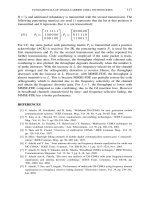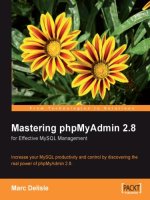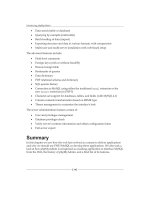Mastering phpMyAdmin 2.8 for Effective MySQL Management 3rd phần 2 ppt
Bạn đang xem bản rút gọn của tài liệu. Xem và tải ngay bản đầy đủ của tài liệu tại đây (706.09 KB, 32 trang )
Introducing phpMyAdmin
[ 14 ]
Data search (table or database)
Querying by example (multi-table)
Batch-loading of data (import)
Exporting structure and data in various formats, with compression
Multi-user and multi-server installation with web-based setup
The advanced features include:
Field-level comments
Foreign keys (with or without InnoDB)
Browse foreign table
Bookmarks of queries
Data dictionary
PDF relational schema and dictionary
SQL queries history
Connection to MySQL using either the traditional mysql extension or the
new mysqli extension (in PHP 5)
Character-set support for databases, tables, and elds (with MySQL 4.1)
Column contents transformation based on MIME type
Theme management to customize the interface's look
The server administration features consist of:
User and privileges management
Database privileges check
Verify server's runtime information and obtain conguration hints
Full server export
Summary
In this chapter we saw how the web has evolved as a means to deliver applications
and why we should use PHP/MySQL to develop these applications. We also took a
look at how phpMyAdmin is recognized as a leading application to interface MySQL
from the Web, the history of phpMyAdmin, and a brief list of its features.
•
•
•
•
•
•
•
•
•
•
•
•
•
•
•
•
•
•
•
•
Installing phpMyAdmin
It's time to install the product and to congure it minimally for rst-time use.
Our reason for installing phpMyAdmin could be one of the following:
Our host provider did not install a central copy.
Our provider installed it, but the version installed is not current.
We are working directly on our enterprise's web server.
Some host providers offer an integrated web panel where we can manage accounts,
including MySQL accounts, and also a le manager that can be used to upload web
content. Depending on this, the mechanism we use to transfer phpMyAdmin to
our web space will vary. We will need some specic information before starting
the installation:
The web server's name or address. Here, we will assume it is
www.mydomain.com.
Our web server's account information (username, password), which will be
used either for FTP or SFTP transfer, SSH login, or web control panel login.
The MySQL server's name or address. Often this is localhost, which means
it is located on the same machine as the web server. We will assume this to be
mysql.mydomain.com.
Our MySQL server's account information (username, password).
System Requirements
The up-to-date requirements for a specic phpMyAdmin version are always stated
in the accompanying Documentation.html. We have noted in Chapter 1 – in the
What Is phpMyAdmin section – the minimum PHP and MySQL versions. It is strongly
recommended that the PHP mcrypt extension be present for improved performance
in cookie authentication mode – more on this in the present chapter.
•
•
•
•
•
•
•
Installing phpMyAdmin
[ 16 ]
On the browser side, cookie support must be activated, whatever authentication
mode we use.
Downloading the Files
There are various les available in the Downloads section of
. There might be more that one version offered here;
always download the latest stable version. We only need to download one le, which
includes all the language les and works regardless of the platform (browser, web
server, MySQL, or PHP version). If we are using a server supporting only PHP3, the
latest stable version of phpMyAdmin is not a good choice to download. I recommend
using version 2.2.7-pl1, which is the latest version that supports PHP3. Thus we
will have to download a le with .php3 in its name. In this case, while following the
present instructions, we will have to transpose to .php3 each time we talk about
.php les.
The les offered have various extensions: .zip, .tar.bz2, .tar.gz. Download a
le having an extension for which you have the corresponding extractor. .zip is the
most universal le format in the Windows world, although it is bigger than .gz or
.bz2 (common in the Linux/Unix world). In the following examples, we will assume
that the chosen le was phpMyAdmin-2.8.2.zip.
After clicking on the appropriate le, we will have to choose the nearest mirror. The
le will start to download, and we can save it on our computer.
Installation
The next step depends on the platform you are using; the coming sections detail
the procedure for some common platforms. You may proceed directly to the
relevant section.
Installation on a Remote Server Using a
Windows Client
Using the File explorer, we double-click the phpMyAdmin-2.8.2.zip le we just
downloaded on the Windows machine; a le extractor should start, showing us all
the scripts and directories inside a main phpMyAdmin-2.8.2 directory, as shown here
using PowerArchiver:
Chapter 2
[ 17 ]
Use whatever mechanism your le extractor offers to save all the les, including
subdirectories, to some location on your workstation. Here, we have chosen c:\, so a
c:\phpMyAdmin-2.8.2 directory has been created for extraction.
Now it's time to transfer the whole directory structure c:\phpMyAdmin-2.8.2 to the
web server in our web space. We use our favorite FTP software or the web control
panel for the transfer.
The exact directory under which we transfer phpMyAdmin may vary: It could be
our public_html directory or another directory where we usually transfer web
documents. For further instructions about the exact directory to be used or the best
way to transfer the directory structure, we can consult our host provider's help desk.
After the transfer is complete, these les are no longer needed on our Windows
client; so we can remove them.
Installation on a Local Linux Server
Let's say we chose phpMyAdmin-2.8.2.tar.gz and downloaded it directly to
some directory on the Linux server. We move it to our web server's document root
directory (for example, /var/www/html) or to one of its subdirectories (for example,
/var/www/html/utilities). Then we extract it with the following shell command
or by using any graphical le extractor our window manager offers:
tar -xzvf phpMyAdmin-2.8.2.tar.gz
Installing phpMyAdmin
[ 18 ]
We ensure that the permissions and ownership of the directory and les are
appropriate for our web server; the web server user or group must be able to
read them.
Installation on Local Windows Servers
(Apache, IIS)
The procedure here is similar to that described in the Installation on a Remote Server
Using a Windows Client section, except that the target directory will be under our
DocumentRoot (for Apache) or our wwwroot (for IIS). Of course, we do not need to
transfer anything after the modications of config.inc.php, as the directory is
already on the web space.
Apache is usually run as a service, so we have to ensure that the user under which
the service is running has normal read privileges to access our newly created
directory. The same principle applies to IIS, which uses the IUSR_machinename
user. This user must have read access to the directory. You can adjust permissions in
the Security/permissions tab of the directory's properties.
First Connection Conguration
Here we learn how to prepare and use the conguration le which contains
the parameters to connect to MySQL and which can be customized as per our
requirements. In this chapter, we will concentrate on the parameters that deal with
connection and authentication. Other parameters will be discussed in the chapters
where the corresponding features are explained.
Before conguring, we can rename the directory
phpMyAdmin-2.8.2 to something easier to remember,
like phpMyAdmin, phpmyadmin, admin, or whatever.
This way, we or our users will be able to visit an easily
remembered URL to start phpMyAdmin. We can also use a
symbolic link if our server supports this feature.
Conguration Principles
In versions before 2.8.0, a generic config.inc.php le was included in the
downloaded kit. Since 2.8.0, this le is no longer present in the directory structure.
Note that phpMyAdmin looks for this le in the rst level directory – the same one
where index.php is located.
Chapter 2
[ 19 ]
Without a conguration le, phpMyAdmin uses its default settings as dened
in libraries/config.default.php and tries to connect to a MySQL server on
localhost, the same machine where the web server is running, with user root
and password NO. This is the default setup produced by most MySQL installation
procedures, even though it is not really secure. However, if our freshly installed
MySQL server still has the default root account, we will be able to login easily and
see a warning given by phpMyAdmin about such lack of security.
We can verify this fact by opening our browser and visiting
– substituting the proper values for
the domain part and the directory part. If we see phpMyAdmin's home page – as
described in Chapter 3 – it means the MySQL server is still congured by default.
If it's not the case, we should see these messages in the default language dened in
our browser:
Error. MySQL said: Access denied for 'root'@'@localhost' (password: NO)
Probably reason of this is, that you did not create conguration le.
At this point we have two choices:
Use the web-based setup script to generate a config.inc.php le
Manually create a config.inc.php le
These options are presented in the following sections. We should note that, even
if we use the web-based setup script, we should familiarize ourselves with the
config.inc.php le format, because the setup script does not cover all the possible
conguration options.
Web-Based Setup Script
The web-based setup mechanism is strongly recommended in order to avoid syntax
errors that could result from the manual creation of the conguration le. Indeed,
since this le must respect PHP's syntax, it's common for new users to experience
problems in this phase of the installation.
A warning is in order here: even if phpMyAdmin contains
translations for the user interface, the current version does
not have a translation for the setup itself.
•
•
Installing phpMyAdmin
[ 20 ]
To access the setup script, we can click on the link available in the message we
received previously, which points to />scripts/setup.php. Here is what appears on the initial execution:
There are two warnings here. We will rst deal with the second one – Not secure
connection. This message appears if we are accessing the web server over HTTP, an
insecure protocol. Since we are possibly going to input condential information like
the user name and password in the setup phase, it's recommended to communicate
over HTTPS at least for this phase. HTTPS uses SSL(Secure Socket Layer) to encrypt
the communication and make eavesdropping impossible on the line. If our web
server supports HTTPS, we can simply follow the proposed link which will restart
the setup process, this time over HTTPS. Our example supposes we do so.
The rst warning tells us that phpMyAdmin did not nd a writable directory with
the name config and this is normal since it was not present in the downloaded kit.
Since the directory is not yet there, we observe that the Save and Load buttons in the
interface are grey. In this config directory we can:
Save the working version of the conguration le during the setup process
Load a previously prepared config.inc.php le
•
•
Chapter 2
[ 21 ]
It's not absolutely necessary that we create this conguration directory, since we
could download to our client machine the config.inc.php le produced by the
setup procedure, then upload it to phpMyAdmin in the rst-level directory via the
same mechanism (say FTP) that we used to upload phpMyAdmin itself. However,
we'll nonetheless create this directory.
The principle here is that the web server must be able to write to this directory. There
is more than one way to achieve this. Here is one that would work on a Linux server,
assuming that the installation is done by user marc and that the web server is not
running under the group users:
cd phpMyAdmin
mkdir config
chown marc.users config
chmod o+rwx config
Having done that, we refresh the page in our browser and we see:
A single copy of phpMyAdmin can be used to manage many MySQL servers.
We will now dene parameters describing our rst MySQL server. In the Servers
section, we click Add and the following screen is shown:
Installing phpMyAdmin
[ 22 ]
A complete explanation of these parameters can be found in the following sections
of this chapter and in Chapter 11. For now, we notice that the setup process has
detected that PHP supports the mysqli extension, so this is the one that is chosen
by default. This extension is the programming library used by PHP to communicate
with MySQL.
Let's enter the minimum parameters required for a rst connection. We assume that
our MySQL server is located on localhost, so we keep this value and all the proposed
values intact, except for the following:
User for cong auth: we enter our user name, marc
Password for cong auth: we enter our password, bingo
•
•
Chapter 2
[ 23 ]
We then click Add, and we get the New server added message. Now our setup
process knows about one MySQL server, and there are sections of the interface that
enable us to Edit or Delete these server settings:
We can have a look at the generated conguration lines by using the Conguration/
Display button—then we can analyze these parameters using the explanations given
in The cong.inc.php File section later in this chapter.
At this point, this conguration is still just in memory, so we need to save it.
This is done via the Conguration/Save button. It saves config.inc.php in the
special config directory we created previously. This is a directory strictly used for
conguration purposes.
The last step is to move config.inc.php from the config directory to the top-
level directory – the one that contains index.php. This can be done via FTP or by
commands such as
cd config
mv config.inc.php
As a security measure, it's recommended to change the
permission on the config directory – for example, with
the chmod o-rwx config command. This is to block any
non-authorized writing in this directory.
Other conguration parameters can be set with these web-based setup pages. To do
so, we would have to:
1. Enable read and write access to the config directory
2. Copy the config.inc.php there
3. Start the web-based setup tool
In order to keep this book's text lighter, we will only refer to the parameters' textual
values in the following chapters.
Installing phpMyAdmin
[ 24 ]
Manual Creation of cong.inc.php
We can create this text le from scratch using our favorite text editor. The exact
procedure depends upon which client operating system we are using; we can refer to
the Tips for Editing cong.inc.php on a Windows Client section for further information.
The default value of all the possible conguration parameters that can be located
inside config.inc.php is dened in libraries/config.default.php. We can take
a look at this le to see the syntax used and further comments about conguration.
See the important note about this le in the Upgrading phpMyAdmin section of
this chapter.
Tips for Editing cong.inc.php on a Windows
Client
This le contains special characters (Unix-style end of lines), so we must open it with
a text editor that understands this format. If we use the wrong text editor, this le
will be displayed with very long lines.
The best choice is a standard PHP editor. Another choice would be WordPad,
MetaPad or UltraEdit, but we should be careful not to add any characters (even
blank lines) at the beginning or end of the le. This would disturb the execution of
phpMyAdmin and generate the Cannot send header output error message. If this
happens, refer to Chapter 19, Troubleshooting and Support.
Each time the config.inc.php le is modied, it will have to be transferred again to
our web space. This transfer might have to be done explicitly with a specic transfer
program, or it might be done by a feature of an editor like HomeSite, Komodo, or
PHPEdit, which can save directly via FTP.
The cong.inc.php File
This le contains valid PHP code, dening the majority of the parameters (expressed
by PHP variables) that we can change to tune phpMyAdmin to our own needs. There
are also normal PHP comments in it, and we can comment our changes.
Be careful not to add any blank line at the beginning
or end of the le; this would hamper the execution of
phpMyAdmin.
Chapter 2
[ 25 ]
Starting with phpMyAdmin 2.6.0, there is another conguration le:
layout.inc.php. As this version offers theme management, this le contains
the theme-specic colors and settings. There is one layout.inc.php per theme,
located in themes/themename, for example, themes/original. We will cover the
modication of some of those parameters in Chapter 4 under the First Steps section.
PmaAbsoluteUri
The rst parameter to have a look at is $cfg['PmaAbsoluteUri'] = '';
In most cases we can leave this one empty, as phpMyAdmin tries to auto-detect the
correct value. If we browse a table later and then edit a row and click Save, we will
receive an error message from our browser – for example, This document does not
exist. This means that the absolute URI that phpMyAdmin built in order to reach the
intended page was wrong, indicating that we must manually put the correct value in
this parameter.
For example, we would change it to:
$cfg['PmaAbsoluteUri'] = ' />Server-Specic Sections
The next section of the le contains server-specic congurations, each starting with:
$i++;
$cfg['Servers'][$i]['host'] = '';
If we examine only the normal server parameters (other parameters will be covered
starting with Chapter 11), we see a section like the following for each server:
$i++;
$cfg['Servers'][$i]['host'] = '';
$cfg['Servers'][$i]['port'] = '';
$cfg['Servers'][$i]['socket'] = '';
$cfg['Servers'][$i]['connect_type'] = 'tcp';
$cfg['Servers'][$i]['extension'] = 'mysql';
$cfg['Servers'][$i]['compress'] = FALSE;
$cfg['Servers'][$i]['controluser'] = '';
$cfg['Servers'][$i]['controlpass'] = '';
$cfg['Servers'][$i]['auth_type'] = 'config';
$cfg['Servers'][$i]['user'] = 'root';
$cfg['Servers'][$i]['password'] = '';
$cfg['Servers'][$i]['only_db'] = '';
Installing phpMyAdmin
[ 26 ]
$cfg['Servers'][$i]['hide_db'] = '';
$cfg['Servers'][$i]['verbose'] = '';
In this section, we have to enter in $cfg['Servers'][$i]['host'] the hostname or
IP address of the MySQL server – for example, mysql.mydomain.com or localhost.
If this server is running on a non-standard port or socket, we ll in the correct values
in $cfg['Servers'][$i]['port'] or $cfg['Servers'][$i]['socket']. See the
section on connect_type for more details about sockets.
The displayed server name inside phpMyAdmin's interface will be the one entered in
'host' (unless we enter a non-blank value in the following parameter). For example:
$cfg['Servers'][$i]['verbose'] = 'Test server';
This feature can thus be used to hide the real server hostname as seen by the users.
extension
The traditional mechanism by which PHP can communicate with a MySQL server,
as available in PHP before version 5, is the mysql extension. This extension is still
available in PHP 5, but a new one called mysqli has been developed and should be
preferred for PHP 5, because of its improved performance and its support of the full
functionality of MySQL family 4.1.x. This extension is designed to work with MySQL
version 4.1.3 and higher.
In phpMyAdmin version 2.6.0, a new library has been implemented, making possible
the use of both extensions – choosing either for a particular server. We indicate the
extension we want to use in $cfg['Servers'][$i]['extension'].
PersistentConnections
Another important parameter (which is not server-specic but applies to all server
denitions) is $cfg['PersistentConnections']. For all servers to which we
connect using the mysql extension, this parameter, when set to TRUE, instructs PHP
to keep the connection to the MySQL server open. This speeds up the interaction
between PHP and MySQL. However, it is set to FALSE by default in config.inc.
php, because persistent connections are often a cause of resource depletion on servers
– MySQL refusing new connections. For this reason, the option is not even available
for the mysqli extension, so setting it to TRUE here would have no effect if you are
connecting with this extension.
connect_type, socket and port
Both the mysql and mysqli extensions automatically use a socket to connect to
MySQL if the server is on localhost. Consider this conguration:
Chapter 2
[ 27 ]
$cfg['Servers'][$i]['host'] = 'localhost';
$cfg['Servers'][$i]['port'] = '';
$cfg['Servers'][$i]['socket'] = '';
$cfg['Servers'][$i]['connect_type'] = 'tcp';
$cfg['Servers'][$i]['extension'] = 'mysql';
The default value for connect_type is tcp. However, the extension will use a socket
because it concludes that this is more efcient as the host is localhost, so in this
case, we can use tcp or socket as the connect_type. To force a real tcp connection,
we can specify 127.0.0.1 instead of localhost in the host parameter. Because the
socket parameter is empty, the extension will try the default socket. If this default
socket, as dened in php.ini, does not correspond to the real socket assigned to the
MySQL server, we have to put the socket name (for example, /tmp/mysql.sock) in
$cfg['Servers'][$i]['socket'].
If the hostname is not localhost, a tcp connection will occur – here, on the special
port 3307. However, leaving the port value empty would use the default 3306 port:
$cfg['Servers'][$i]['host'] = 'mysql.domain.com';
$cfg['Servers'][$i]['port'] = '3307';
$cfg['Servers'][$i]['socket'] = '';
$cfg['Servers'][$i]['connect_type'] = 'tcp';
$cfg['Servers'][$i]['extension'] = 'mysql';
compress Conguration
Starting with PHP 4.3.0 and MySQL 3.23.49, the protocol used to communicate
between PHP and MySQL allows a compressed mode. Using this mode provides
better efciency. To take advantage of this mode, simply specify:
$cfg['Servers'][$i]['compress'] = TRUE;
Authentication Type: cong
For our rst test, we will use the config authentication type, which is easy to
understand. However, in the Multi-User Installation section, we will see more
powerful and versatile ways of authenticating.
Although it seems that we are logging in to phpMyAdmin, we are not! The
authentication system is a function of the MySQL server. We are merely using
phpMyAdmin (which is running on the web server) as an interface that sends our
user and password information to the MySQL server. Strictly speaking, we do not
log in to phpMyAdmin but through phpMyAdmin.
Installing phpMyAdmin
[ 28 ]
Using the config authentication type leaves our
phpMyAdmin open to intrusion, unless we protect it as
explained in the Security section of this chapter.
Here we enter our username and password for this MySQL server:
$cfg['Servers'][$i]['user'] = 'marc';
$cfg['Servers'][$i]['password'] = 'bingo';
We can then save the changes we made in config.inc.php.
Testing the First Connection
Now it's time to start phpMyAdmin and try connecting for the rst time. This will
test the following:
The values we entered in the cong le or on the web-based setup
The setup of the PHP component inside the web server – if we did a manual
conguration
Communication between web and MySQL servers
Due to a problem in phpMyAdmin 2.8.0 to 2.8.2, for these versions we should close
all windows of our browser at this point.
We start our browser and point it to the directory where we installed phpMyAdmin,
as in If this does not work, we try
(This would mean that our
web server is not congured to interpret index.php as the default starting document.)
If you still get an error, refer to Chapter 19, Troubleshooting and Support. We should
now see phpMyAdmin's home page. Chapter 3 gives an overview of the panels
seen now.
Multi-Server Conguration
The config.inc.php le contains at least one server-specic section but we can add
more, enabling a single copy of phpMyAdmin to manage many servers. Let us see
how to congure more servers.
•
•
•
Chapter 2
[ 29 ]
Servers Dened in the Conguration File
In the server-specic sections of the config.inc.php le, we see lines referring to
$cfg['Servers'][$i] for each server. Here, the variable $i is used so that one
can easily cut and paste whole sections of the conguration le to congure more
servers. While copying such sections, we should take care that the $i++; instruction
that precedes each section and is crucial to delimit the server sections is also copied.
Then, at the end of the sections, the following line controls what happens at startup:
$cfg['ServerDefault'] = 1;
The default value, 1, means that phpMyAdmin will connect by itself to the rst
server dened or present this server choice by default when using advanced
authentication – more on this later in this chapter. We can specify any number, for
the corresponding server-specic section. We can also enter the value 0, signifying
no default server, in which case phpMyAdmin will present a server choice:
Arbitrary Server
Another mechanism can be used if we want to be able to connect to an undened
MySQL server. First, we have to set the following parameter:
$cfg['AllowArbitraryServer'] = TRUE;
Then, we need to use the cookie authentication type, explained in the next section.
We will be able to choose the server and enter a username and a password.
This mechanism should probably be used in conjunction
with a reinforced security mechanism (see the Security
section), because any MySQL server accessible from our
web server could be connected to.
Installing phpMyAdmin
[ 30 ]
As seen here, we still can choose one of the dened servers in Server Choice, but we
can enter an arbitrary server name, a username, and a password:
Advanced Authentication
We might want to allow a single copy of phpMyAdmin to be used by a group of
persons, each having their own MySQL username and password and seeing only the
databases they have rights to. Or we might prefer to avoid having our username and
password in clear text in config.inc.php.
Authentication Types Offered
Instead of relying on a username/password pair stored in config.inc.php,
phpMyAdmin will communicate with the browser and get authentication data from
it. This enables true login for all users dened in a specic MySQL server, without
having to dene them in the conguration le. There are two modes offered that
allow a controlled login to MySQL via phpMyAdmin: http and cookie. We will
have to choose the one that suits our specic situation and environment (more on
this in a moment). Both modes require that we rst dene a control user.
Chapter 2
[ 31 ]
The Control User
To be able to use authentication types for every kind of MySQL user (in MySQL, user
privileges may be expressed in various ways), we should dene a control user and
password in the server-specic section of a server. If we do not dene one, users who
have been dened in MySQL with a syntax of 'user'@'hostname' or 'user'@'%'
will be able to function normally with phpMyAdmin's features like creating a
database, and others won't.
The control user is a special user (the usual name we choose for it is pma, a familiar
abbreviation for phpMyAdmin) who has the rights to read some elds in the special
mysql database (which contains all the user denitions). phpMyAdmin sends
queries with this special control user only for the specic needs of authentication,
and not for normal operation. The commands to create the control user are available
in phpMyAdmin's Documentation.html and may vary from version to version. This
documentation contains the most current commands.
There is another reason to dene a control user: to be able to use the advanced
relational features of phpMyAdmin.
When our control user is dened, we ll in the parameters as in the following
example:
$cfg['Servers'][$i]['controluser'] = 'pma';
$cfg['Servers'][$i]['controlpass'] = 'bingo';
I use the bingo password when I teach phpMyAdmin; it is
recommended to avoid using the same password for your
own installation.
HTTP Authentication
This mode, http, is the traditional mode offered in HTTP, in which the browser asks
for the username and password, sends them to phpMyAdmin, and keeps sending
them until all the browser's windows are closed.
To enable this mode, we simply use the following line:
$cfg['Servers'][$i]['auth_type'] = 'http';
Installing phpMyAdmin
[ 32 ]
This mode has some limitations:
PHP, depending on the version, might not support HTTP authentication. It
works when PHP is running as a module under Apache; for other cases, we
should consult the PHP documentation for our version.
If we want to protect phpMyAdmin's directory with a .htaccess le (see the
Security section in this chapter), this will interfere with HTTP authentication
type; we cannot use both.
There is not a true logout; we will have to close all browser windows to be able to
login again with the same username. Even considering those limitations, this mode
may be a valuable choice for the following reasons:
Some browsers (like Mozilla) can store the authentication information in
an encrypted form.
It is a bit faster than cookie processing.
Cookie Authentication
The cookie authentication mode is superior to http in terms of the functionalities
offered. It offers true login and logout, and can be used with PHP running on any
kind of web server. It presents a login panel (see the following gure) from within
phpMyAdmin. This can be customized since we have the application source code.
However, as you may have guessed, for cookie authentication, the browser must
accept cookies coming from the web server – but this is true for all authentication
modes starting with phpMyAdmin 2.8.0:
•
•
•
•
Chapter 2
[ 33 ]
This mode stores the username typed in the login screen into a permanent cookie
in our browser. The password is stored as a temporary cookie. In a multi-server
conguration, the username/password pair corresponding to each server is stored
separately. To protect the username/password secrecy against some attack methods
that target cookie content, they are encrypted using the Blowsh mechanism. So,
to use this mode, we have to dene (once) in config.inc.php a secret password
that will be used to securely encrypt all passwords stored as cookies from this
phpMyAdmin installation.
This is done by putting a secret password here:
$cfg['blowfish_secret'] = 'SantaLivesInCanada';
Then, for each server-specic section, use the following:
$cfg['Servers'][$i]['auth_type'] = 'cookie';
The next time we start phpMyAdmin, we will see the login panel.
By default, phpMyAdmin displays (in the login panel) the last username for which
a successful login was achieved for this particular server, as retrieved from the
permanent cookie. If this behavior is not acceptable (if we would prefer that someone
else who logs in from the same workstation should not see the previous username),
we can set the following parameter to FALSE:
$cfg['LoginCookieRecall'] = FALSE;
A security feature was added in phpMyAdmin 2.6.0: a time limit for the validity
of the entered password. This feature helps to protect the working session. After a
successful login, our password is stored in a cookie, along with a timer. Every action
in phpMyAdmin resets the timer. If we stay inactive a certain number of seconds, as
dened in $cfg['LoginCookieValidity'], we are disconnected and have to login
again. The default is 1800 seconds.
The Blowsh algorithm used to protect the username and
password requires many computations. To achieve the
best possible speed, the PHP's mcrypt extension and its
accompanying library must be installed on our web server.
Otherwise, phpMyAdmin relies on an internally coded
algorithm which works but causes delays of several seconds
on almost every operation done from phpMyAdmin! This
is because the username and password information must
be decoded on every mouse click to be able to connect
to MySQL.
Installing phpMyAdmin
[ 34 ]
Security
Security can be examined at various levels:
Directory-level protection for phpMyAdmin
IP-based access control
The databases that a legitimate user can see
In-transit data protection
Directory-Level Protection
Suppose an unauthorized person is trying to execute our copy of phpMyAdmin. If
we used the simple config authentication type, anyone knowing the URL of our
phpMyAdmin will have the same effective rights on our data as us. In this case,
we should use the directory-protection mechanism offered by our web server
(for example, htaccess) to add a level of protection.
If we chose to use http or cookie authentication types, our data would be safe
enough, but we should take the normal precautions with our password (including its
periodic change).
The directory where phpMyAdmin is installed contains sensitive data. Not only the
conguration le but also ultimately all scripts stored there must be protected from
alteration. We should ensure that apart from us, only the web server effective user has
read access to the les contained in this directory and that only we can write to them.
phpMyAdmin's scripts never have to modify anything
inside this directory, except when we use the Save export
le to server feature, which is explained in Chapter 7.
Another possible attack is from other developers having an account on the same web
server as us. In this kind of attack, someone can try to open our config.inc.php
le. Since this le is readable by the web server, someone could try to include
our le from their PHP scripts. This is why it is recommended to use PHP's
open_basedir feature, possibly applying it to all directories from which such attacks
could originate.
IP-Based Access Control
An additional level of protection can be added, this time verifying the Internet
Protocol (IP) address of the machine from which the request to use phpMyAdmin
is received.
•
•
•
•
Chapter 2
[ 35 ]
To achieve this level of protection, we construct rules allowing or denying access,
and specify the order in which these rules will be applied.
Rules
The format of a rule is:
<'allow' | 'deny'> <username> [from] <source>
from being optional. Here are some examples:
allow Bob from 1.2.3.4
User Bob is allowed access from IP address 1.2.3.4.
allow Bob from 1.2.3/24
User Bob is allowed from any address matching the network 1.2.3
(this is CIDR IP matching).
deny Alice from 4.5/16
User Alice cannot access when located on network 4.5.
allow Melanie from all
User Melanie can login from anywhere.
allow Julie from localhost
Equivalent to 127.0.0.1
deny % from all
all can be used as an equivalent to 0.0.0.0/0, meaning any host. Here, the % sign
means any user.
The source part can also be formed with the special names localnetA, localnetB, or
localnetC. These represent the complete class A, B, or C network in which the web
server is located. Note that phpMyAdmin relies on the $_SERVER["SERVER_ADDR"]
PHP parameter for this feature. Usually we will have several rules. Let's say we wish
to have the two rules that follow:
allow Marc from 45.34.23.12
allow Melanie from all
We have to put them in config.inc.php (in the related server-specic section)
as follows:
$cfg['Servers'][$i]['AllowDeny']['rules'] =
array('allow Marc from 45.34.23.12',
'allow Melanie from all');
Installing phpMyAdmin
[ 36 ]
When dening a single rule or multiple rules, a PHP array is used, and we must
follow its syntax enclosing each complete rule within single quotes and separating
each rule from the next with a comma. Thus, if we have only one rule, we must still
use an array to specify it like this:
$cfg['Servers'][$i]['AllowDeny']['rules'] =
array('allow Marc from 45.34.23.12');
The next parameter explains the order in which rules are interpreted.
Order of Interpretation for Rules
By default, this parameter is empty:
$cfg['Servers'][$i]['AllowDeny']['order'] = '';
This means that no IP-based verication is made.
Suppose we want to allow access by default, denying access only to some username/
IP pairs. We should use:
$cfg['Servers'][$i]['AllowDeny']['order'] = 'deny,allow';
In this case, all deny rules will be applied rst, followed by allow rules. If a case is
not mentioned in the rules, access is granted. Being more restrictive, we'd want to
deny by default. We can use:
$cfg['Servers'][$i]['AllowDeny']['order'] = 'allow,deny';
This time, all allow rules are applied rst, followed by deny rules. If a case is not
mentioned in the rules, access is denied.
The third (and most restrictive) way of specifying rules order is:
$cfg['Servers'][$i]['AllowDeny']['order'] = 'explicit';
deny rules are applied before allow rules, but to be accepted, a username/IP address
must be listed in the allow rules and not in the deny rules.
Simplied Rule for Root Access
Since the root user is present in almost all MySQL installations, it's often the target
of attacks. Starting with phpMyAdmin 2.6.1, a parameter permits us to easily block
all logins of the MySQL's root account, using the following:
$cfg['Servers'][$i]['AllowRoot'] = FALSE;
Chapter 2
[ 37 ]
Restricting the List of Databases
Sometimes it is useful to avoid showing in the left panel all the databases to which a
user has access. phpMyAdmin offers two ways of restricting: only_db and hide_db.
To specify the list of what can be seen, the only_db parameter is used. It may contain
a database name or a list of database names. Only these databases will be seen in the
left panel:
$cfg['Servers'][$i]['only_db'] = 'payroll';
$cfg['Servers'][$i]['only_db'] = array('payroll', 'hr);
The database names can contain MySQL wildcard characters like _ and %.
We can also indicate which database names must be hidden with the hide_db
parameter. It contains a regular expression ( />Regular_expression) representing what to exclude. If we do not want users to see
all databases whose names begin with 'secret' we would use
$cfg['Servers'][$i]['hide_db'] = '^secret';
These parameters apply to all users for this server-specic conguration.
These mechanisms do not replace the MySQL privilege
system. Users' rights on other databases still apply, but
they cannot use phpMyAdmin's left panel to navigate to
their other databases or tables.
Protecting In-Transit Data
HTTP is not inherently immune to network snifng (grabbing sensitive data off the
wire), so if we want to protect not only our username and password but all the data
that travels between our web server and browser, we have to use HTTPS.
To do so, assuming that our web server supports HTTPS, we just have to start
phpMyAdmin by putting https instead of http in the URL as follows:
/>If we are using PmaAbsoluteUri auto-detection:
$cfg['PmaAbsoluteUri'] = '';
phpMyAdmin will see that we are using HTTPS in the URL and react accordingly. If
not, we must put the https part in this parameter as follows:
$cfg['PmaAbsoluteUri'] = ' />Installing phpMyAdmin
[ 38 ]
Also, since phpMyAdmin 2.7.0, we can automatically switch users to an HTTPS
connection with this setting:
$cfg['ForceSSL'] = TRUE;
Upgrading phpMyAdmin
Normally, upgrading is just a matter of installing the newer version into a separate
directory and copying the previous version's config.inc.php to the new directory.
If the previous version is phpMyAdmin 2.3.0 or older, we cannot copy its
config.inc.php to the new version because the le format has changed too much.
An upgrade – or rst-installation – path that should not be
taken is to copy libraries/config.default.php to
config.inc.php, since this default conguration le
is version-specic and is not guaranteed to work for
future versions.
New parameters appear from version to version. They are documented in
Documentation.html and dened in libraries/config.default.php. If
a conguration parameter is not present in config.inc.php, its value from
libraries/config.default.php will be used; so we do not have to include it into
config.inc.php if the default value suits us.
Special care must be taken to propagate the changes we might have made to the
layout.inc.php les, depending on the themes used. We may even have to copy
our custom themes subdirectories if we added our own themes to the structure.
Summary
In this chapter we took a look at the common reasons for installing phpMyAdmin,
the steps for downloading it from the main site, basic conguration, and uploading it
to our web server. We learned how to use a single copy of phpMyAdmin to manage
multiple servers and also the usage of authentication types to fulll the needs of a
users' group while protecting authentication credentials. Securing our phpMyAdmin
installation and upgrading phpMyAdmin were also covered.