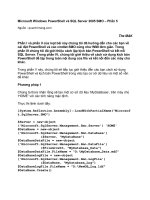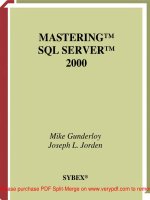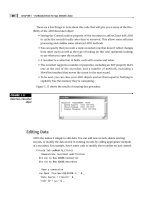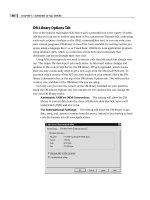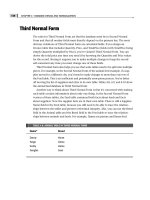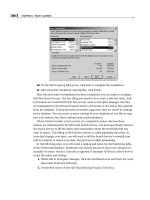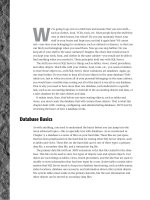mastering sql server 2000 security PHẦN 5 pot
Bạn đang xem bản rút gọn của tài liệu. Xem và tải ngay bản đầy đủ của tài liệu tại đây (1.11 MB, 47 trang )
155
Among the primary concerns of database administration is the security
level provided by the developers who create the front-end applications.
The front-end application is often referred to as the presentation layer. The
application that interfaces with the database defines the connection to the
database server. The database is only as secure as the connection options
that are used in the front-end application. Database administrators should
generally be concerned with two related areas.
The first area of concern relates to the client tools supplied with SQL
Server. Users who have the ability to install the client tools have access to
both Enterprise Manager and SQL Query Analyzer. To prevent security
violations from one of the client tools, you want to control the access each
user has to the database. The client tools are interfaces that are created to
manipulate both the configuration of SQL Server and its databases. A user
can make significant changes to the database management system through
the user-friendly client tools. The connection to SQL Server from the client
tools is provided by the network libraries and is configured through the
Client Network Utility and the Server Network Utility.
The second area of concern is the applications that will be used by the
clients to perform activity against the database. These applications could
Implementing Front-End
Application Security
CHAPTER
7
CHAPTER
either be a connection from a licensed product, like Microsoft Excel or
Microsoft Access, or an application that is created by a developer to specif-
ically interface with SQL Server. Typically the connections made through
these applications to SQL Server are made via OLE DB or ODBC. The net-
work library is included with the OLE DB provider or ODBC driver. Many
of the security requirements are defined in the connection options through
these interfaces. This chapter defines the security requirements for the OLE
DB and ODBC drivers.
The chapter first addresses the management of clients who are using the
client tools of SQL Server. This section includes an in-depth description of
the Net-Libraries, Client Network Utility, and Server Network Utility. The
chapter then moves to the management of clients that are connecting to
SQL Server from an application. This section describes OLE DB and ODBC
in more depth and introduces connection options from Active Data Objects
(ADO.NET). The security requirements for the connections from ADO are
presented, and examples are provided for securing your connections to
SQL Server.
Managing Connections from the Client Tools
SQL Server ships with a set of client tools that can be installed on SQL
Server as well as on any other machine running a Windows operating sys-
tem. The client tools are often installed on multiple machines within the
network to facilitate remote administration and development on SQL
Server. For security purposes, you should install the client tools only on the
computers where SQL Server administration and development are neces-
sary. You want to avoid having the tools installed by users who don’t need
them.
The client tools use a network library and network protocol to connect to
the server to perform the necessary actions. This section describes the rela-
tionship between the network library and the network protocol. This sec-
tion then describes the network libraries that are available in SQL Server.
Through these network libraries, you can configure security options such as
Secure Sockets Layer (SSL) and an alternative port number for connectivity
to SQL Server. Finally this section introduces the Client Network Utility and
the Server Network Utility, which are used to configure the Net-Library that
is used for the connection from the client tools to SQL Server.
Client Net-Libraries and Network Protocols
Microsoft SQL Server uses a dynamic-link library (DLL) called a Net-
Library to communicate with a particular network protocol. A matching
156 Chapter 7
pair of Net-Libraries must be active on client and server computers to sup-
port the desired network protocol. For example, to enable a client applica-
tion to communicate with a specific instance of SQL Server across TCP/IP,
the client TCP/IP Sockets Net-Library (DBNETLIB.dll) must be configured
to connect to that server on the client computer, and the server TCP/IP Sock-
ets Net-Library (SSNETLIB.dll) must be listening on the server computer.
By themselves, a pair of Net-Libraries cannot support a client/server
connection. Both the client and server also must be running a protocol
stack supporting the Net-Libraries. For example, if the server TCP/IP
Sockets Net-Library is listening on the server computer and the client
TCP/IP Sockets Net-Library is configured to connect to that server on the
client computer, the client can only connect to the server if a TCP/IP pro-
tocol stack is installed on both computers.
NOTE The Named Pipes and Multiprotocol Net-Libraries both support
multiple network protocols (NW Link IPX/SPX, NetBEUI, and TCP/IP) and will
select automatically any supported network protocol that is available. Using
either of these Net-Libraries is useful if the client must connect to multiple
servers running different network protocols and you do not want to create and
manage configuration entries for each server-network protocol combination.
Net-Libraries
SQL Server supports the following Net-Libraries for the client connection
to SQL Server:
■■ Named Pipes are used to create a virtual pipe between the client
and server. The connection is based on shared memory addresses.
Named Pipes supports multiple network protocols (NW Link
IPX/SPX, NetBEUI, and TCP/IP.) Named Pipes connections are
the least secure option.
■■ TCP/IP is used to create a socket connection from the client to the
server. A socket is the combination of an IP Address and the SQL
Server port number. The port number is used to identify the service
within the TCP/IP protocol. If your connection is coming from the
Internet, the port number is key in negotiating firewall security. The
firewall has to be configured to allow passage of network packets
that have identified the port defined by your SQL instance.
■■ Multiprotocol is used to create a connection based on remote proce-
dure calls (RPC). Multiprotocol can be used with the same network
protocols as Named Pipes and can be used to enforce data encryption
over the network through Secure Sockets Layer (SSL.) More
Implementing Front-End Application Security 157
information on configuring SSL can be found in Chapter 15, “Manag-
ing Internet Security.” Implementing SSL can be used to secure con-
nection credentials as they are passed from the client to SQL Server.
■■ NWLink IPX/SPX is used for the connection to a machine running
the IPX/SPX protocol. This is common in a Novell network.
■■ AppleTalk is used to connect via the AppleTalk protocol. This is
beneficial in some Macintosh networks.
■■ Banyan VINES is used to connect to a Banyan VINES network.
NOTE Many Macintosh and Novell networks now run on TCP/IP. If this is the
scenario, the NWLink and AppleTalk Net-Libraries do not have to be configured.
The client Net-Libraries are installed during SQL Server setup. You
define which client Net-Libraries are used to connect to particular
instances of SQL Server using the Client Network Utility. You can specify a
default Net-Library for all connections and also define the use of specific
Net-Libraries for connecting to specific instances of SQL Server. TCP/IP is
the default protocol on clients running the Windows NT 4.0, Windows
2000, and the Windows 9x operating systems.
SQL Server can listen simultaneously on any combination of server Net-
Libraries. Use SQL Server Network Library Configuration during or after
the Setup program to choose the server Net-Libraries to be activated.
For computers running Windows NT 4.0 or Windows 2000, the default
server Net-Libraries are TCP/IP sockets and Named Pipes. For computers
running Windows 9x, the default server Net-Libraries are TCP/IP sockets.
When you install SQL Server client utilities on a workstation, SQL Server
setup installs TCP/IP as the default client protocol. If most of the servers to
which you will be connecting are not configured to support the current
default client protocol, you can change the default to another protocol. The
port number used for the instance is automatically defined. The first
instance of SQL Server is assigned port 1433. The subsequent instances are
assigned different port numbers. You will need to get this information
passed to both the developers who are accessing SQL Server and your fire-
wall administrator. The port number is used to guarantee a secure connec-
tion to SQL Server. The firewall should be configured to allow as few ports
through as possible to decrease the chance of an attack from the Internet.
158 Chapter 7
Client Network Utility
The Client Network Utility is used to manage the client Net-Libraries and
define server alias names. It can also be used to set the default options used
by DB-Library applications.
Most users will never need to use the Client Network Utility. The default
settings are appropriate for most connections. To connect to SQL Server
2000, users can specify only the network name of the server on which SQL
Server is running and, optionally, the name of the instance of SQL Server.
The user will also have to supply security credentials. This can either be the
user’s current Windows account information or a SQL account.
In some cases, an instance of SQL Server may be configured to listen on
an alternative network port number. This may be done to increase security.
Many attacks on SQL Server 2000 from the Internet are focused on port 1433
because 1433 is the default port number. While changing this port number
requires a small amount of administrative overhead, it may decrease the
risk of attack. If the port number is changed, client applications connecting
to that instance must explicitly specify the alternative port number. While
applications could specify the alternative addresses on each connection
request, it is easier to use the Client Network Utility to set up an alias spec-
ifying the alternative addresses. Applications can then specify the alias
name in place of the server network name in their connection requests. The
alias configuration and the port number configuration are performed from
the Client Network Utility. You can alter the currently configured Net-
Libraries by performing the following steps:
1. From the Microsoft SQL Server program group, click Client Net-
work Utility to open the SQL Server Client Network Utility shown
in Figure 7.1.
2. Click the General tab.
3. From the Disabled Protocols pick list, click the Net-Library you
want to enable.
4. Click the Enable button. The Net-Library that you selected appears
in the Enabled Protocols by Order pick list.
5. After you have configured the appropriate Net-Libraries, click OK
to close the SQL Server Client Network Utility.
Implementing Front-End Application Security 159
Figure 7.1 The SQL Server Client Network Utility configures the Net-Libraries with which
the client can connect to SQL Server.
Server Network Utility
The Server Network Utility is used to manage the server Net-Libraries.
This utility is used to specify the following list of information:
■■ The network protocol stacks on which an instance of SQL Server
2000 listens for client requests
■■ The sequence in which server Net-Libraries are considered when
establishing connections from applications
■■ New network addresses that an instance of Microsoft SQL Server
2000 listens on
■■ Data encryption through Secure Sockets Layer (SSL) to ensure
secure transmission of data
■■ The TCP port number that the SQL Server instance is listening on
Most administrators will never need to use the Server Network Utility.
They will specify during setup the server Net-Libraries on which SQL
Server listens. If you need to increase the default security, you can use this
tool to change the port number of SQL Server and configure SSL. Both of
these options can help prevent unwanted attacks against your server. After
you have performed the installation, you can alter the Net-Libraries that
the server is using by performing the following steps:
1. From the Microsoft SQL Server program group, click the Server
Network Utility to open the SQL Server Network Utility shown in
Figure 7.2.
160 Chapter 7
Figure 7.2 The SQL Server Network Utility configures the Net-Libraries on which SQL
Server allows connections.
2. Select the SQL Server instance you want to configure by using the
drop-down Instances on this Server Field pick list.
3. Click the Net-Library you would like to configure from the Disabled
Protocols pick list.
4. Click the Enable button. The selection you made in the previous step
appears in the Enabled Protocols pick list.
5. When you have completed the configuration, click OK to close the
SQL Server Network Utility dialogue box.
NOTE The SQL Server Network utility is used to configure the port that SQL
Server listens on and Secure Sockets Layer encryption. Both of these features
facilitate secure communication over the Internet and through firewall
infrastructures. For more information on configuring these features, refer to
Chapter 15, “Managing Internet Security.”
Application Connections
Discounting certain proprietary access protocols such as VBSQL, the
Visual Basic interface to DB-Library, an application will most likely estab-
lish a connection with SQL Server through ODBC or OLE DB.
Implementing Front-End Application Security 161
ODBC, or Open Database Connectivity, is a database-neutral application
programming interface (API). In other words, an application can access the
ODBC API and connect to different relational data sources simply by pro-
viding an appropriate ODBC database driver. Should you wish to change
the database supporting the application, you would simply switch ODBC
database drivers and the application would continue to function properly.
The application’s database backend is transparent to the application.
OLE DB is the foundation of Microsoft’s newest data access technology,
Universal Data Access. Like ODBC, it provides a database-neutral connec-
tion interface for applications. It was developed and introduced by
Microsoft to permit access to not only the relational data sources accessible
through ODBC but also to nonrelational data sources. The need for this
extension was driven by intranet and Internet application data demands.
In addition to OLE DB, the Universal Data Access platform also includes
certain providers (similar in purpose to ODBC drivers) plus a programmer-
friendly interface to OLE DB called Active Data Objects, or ADO.
Connection Security
Obviously if your SQL Server database data has any value, access to it
must be secured. Setting up and maintaining security is the responsibility
of the database administrator. Each user is granted or denied permission to
various database objects. These permissions may range from a single field
in a single table to the entire database. Generally, users should be granted
permissions to only those database objects they require. This is most effec-
tively accomplished by granting read and update access through views
and stored procedures rather than by direct access to the underlying tables.
Whether an application is a user or reusable component, before the
application, can gain access to SQL Server, it must be authenticated. This is
accomplished by passing the user’s login identification and password to
the database server at the time the connection is requested. This informa-
tion is typically part of the connection string the application uses to con-
nect to a database. The login ID and the password must have been
previously created by the system administrator so the database server can
match the connection-string user information to the database server’s data
and thus authenticate the user.
The login ID can be hard coded in the application’s connection string or it
can be passed from the Windows operating system via a trusted network
connection. A trusted network connection, not to be confused with a data-
base connection, is established when users log on to their computer and are
authenticated through a Windows domain. In essence, the operating system
162 Chapter 7
has already authenticated the user’s access to the database server. This is
referred to as Integrated Security.
Alternatively, the connection string may hard code a surrogate login ID
and password that most likely is unknown to the user. All users accessing
the application essentially log in as the same user. This presumes, of
course, the application implements adequate front-end security measures
to assure that only authorized users may access the database security
through this surrogate login ID, and that the back-end database is not con-
cerned about specific user activity.
Additionally, the application may display its own dialogue box to obtain
the login ID and password directly from the user and incorporate it in the
connection string. When a database client is not part of a trusted connec-
tion, this method permits specific user authentication when required.
Additionally, it allows the application developer control over how the
information is collected without subjecting the user or the developer to the
default prompting behaviors of ODBC or OLE DB when login information
is absent from the connection string.
Creating Connections with ODBC
As noted earlier, ODBC is a database-neutral interface that applications can
use to access relational data sources. ODBC enables a database to become
an integral part of an application. SQL statements can be incorporated into
the application, allowing the application to read and update data from a
database.
ODBC enables applications to access a variety of data sources, including
a wide range of relational databases and local file-based data stores. ODBC
supports applications in all Windows operating environments. An applica-
tion can access any ODBC-compliant data source by selecting the appro-
priate ODBC driver for the specific data source. Also, many ODBC drivers
can be configured as read-only, which can be a valuable security tool. If the
user that is accessing your data only needs to read the data, a read-only
ODBC driver can limit the user to read-only access to the data.
SQL Server programs that are written using the ODBC API communicate
with SQL Server through C function calls. The SQL Server-specific versions
of the ODBC functions are implemented in a SQL Server ODBC driver. The
driver passes SQL statements to SQL Server and returns the results of the
statements to the application. ODBC applications are also interoperable
with drivers for heterogeneous data sources. Most ODBC drivers provide
options for you to define the connection credentials for accessing the
server. When accessing SQL Server, you have the option of using Windows
Authentication.
Implementing Front-End Application Security 163
Tools for developing C and C++ applications using the ODBC API are
available in the Microsoft ODBC Software Development Kit (SDK). The
ODBC SDK is part of the Microsoft Developer Network (MSDN) Profes-
sional subscription and can be downloaded from Microsoft’s Web site at
www.microsoft.com/data.
While C, C++, and Visual Basic applications can be written to call ODBC
directly, Microsoft also provides several APIs that are wrapped in ODBC
API. These APIs are simpler than accessing the ODBC API directly and
offer improved integration with the respective programming languages
that use them. These APIs, which are most often referred to as object models,
are as follows:
Data Access Objects (DAO). An object model functioning as a
wrapper around Microsoft’s JET Engine API. While it was designed
primarily to access file-based databases such as Access, Paradox,
FoxPro, and other ISAM file structures, DAO also permitted commu-
nication with ODBC data sources. In recent years, DAO has lost con-
siderable ground to OLE DB (primarily) and RDO (see the following)
as an ODBC interface.
Remote Data Objects (RDO). A lightweight and programmer-friendly
object model wrapping around the low-level, complex ODBC API.
Active Data Objects (ADO). An API designed for interfacing with
OLE DB, which permits indirect access to ODBC.
Most ODBC interfaces connect to databases using information main-
tained in an ODBC Data Source Name (DSN). The DSN must contain
enough information to identify the type of database server, such as SQL
Server, and the server’s name or network identity. Optionally, other infor-
mation, such as the database name or login ID and password, may be
included. Once created and registered, the DSN information is stored in
the Windows Registry for the application making the ODBC connection.
Creating a Data Source Name
To create a DSN, you open the ODBC applet in the Control Panel of Win-
dows 95, Windows 98, or Windows NT. In Windows 2000 and Windows
XP, you open Data Sources (ODBC) under Administrative Tools in the Con-
trol Panel. When the ODBC applet is opened, it starts the ODBC Data
Source Administrator. As seen in Figure 7.3, you have the option of adding,
removing, or configuring an ODBC DSN.
164 Chapter 7
Figure 7.3 The ODBC Data Source Administrator dialogue box creates, removes, and
configures ODBC Data Source Names (DSN).
Before creating the DSN, it is important to identify the three types of
DSNs that can be created:
■■ A User DSN is created for a specific logged-in user on the current
machine. This DSN and its related database connection are available
only to that user.
■■ A System DSN, on the other hand, is available to all users on the
current machine.
■■ A File DSN is more portable. All the connection information in this
DSN is maintained in a file that can be easily distributed to the
application machines that require access to the related database.
After you have decided on the type of DSN you want, you can add the
DSN to the computer by performing the following steps:
1. Open Data Sources (ODBC) from the Administrative Tools program
group.
2. Select the tab corresponding to the type of DSN you would like to
create.
3. Click the Add button to open the Create New Data Source dialogue
box as shown in Figure 7.4.
4. Select the desired SQL Server driver.
5. Click the Finish button to start the wizard for creating a SQL
Server DSN.
Implementing Front-End Application Security 165
Figure 7.4 The Create New Data Source dialogue box lists all registered ODBC drivers on
the current machine.
6. On the first screen of the wizard, specify the following information:
■■ The Name box provides the data source name used by an ODBC
application when it requests a connection to the data source
(example: sqlPubs). This name will be displayed in the ODBC
Data Source Administrator dialogue box.
■■ The Description box is an optional description of the data source.
■■ The Server box is the name of all SQL Servers on your network. If
you select a server name from the list, no further configuration is
needed.
7. After you have supplied the appropriate connection information,
click Finish to move to the security portion of the wizard shown in
Figure 7.5.
8. On this second screen of the wizard, select among the following list
of options:
With Windows NT Authentication Using the Network Login ID button.
Specifies that the SQL Server ODBC driver request a secure (or
trusted) connection to a SQL Server running on Windows NT or
Windows 2000. When selected, SQL Server uses integrated login
security to establish connections using this data source regardless
of the current login security mode at the server. Any login ID or
password supplied will be ignored. The SQL Server system
administrator must have associated your Windows login with a
SQL Server login ID.
166 Chapter 7
Figure 7.5 Create a New Data Source to SQL Server is the security screen for creating a
SQL Server data source.
With SQL Server Authentication Using a Login ID and Password Entered
by the User button. Specifies that the SQL Server ODBC driver not
request a secure (or trusted) connection to SQL Server. When
selected, SQL Server uses standard login security to establish con-
nections using this data source. You must specify a SQL Server
login ID and password for all connection requests.
Client Configuration button. Starts the Add New Network Library
Configuration dialogue box of the SQL Server Client Configuration.
If you specified a new name in the Server box on the first screen of
the wizard, you may need to use this dialogue box to add a server
alias configuration entry. That alias name must match the name
you specified in the Server box on the first screen of the ODBC
wizard.
NOTE Click Client Configuration if you want the connection to use a network
library other than the client’s default network library. Also, click Client
Configuration if the actual network address of the server must be specified for
a successful connection. For example, when using the TCP/IP Net-Library you
may need to specify the port and socket address of the server, or if a SQL
Server is listening on an alternative Named Pipe, you must specify the pipe
name in the advanced entry.
Implementing Front-End Application Security 167
Connect to SQL Server to Obtain Default Settings for the Additional Con-
figuration Options checkbox. When selected, the SQL Server
driver obtains initial settings from SQL Server for the options on
the screens of the wizard that follow. The SQL Server driver con-
nects to the SQL Server named in the Server box on the first screen.
When no server is named, the driver uses standard defaults as the
initial settings for the options on the screens that follow in the
wizard.
Login ID text box. Specifies the login ID that the SQL Server driver
uses when connecting to SQL Server if With SQL Server Authenti-
cation Using a Login ID and Password Entered by the User is
selected. This only applies to the connection made to determine the
server default settings; it does not apply to subsequent connections
made using the data source after it has been created.
Password text box. Specifies the password the SQL Server uses when
connecting to SQL Server if With SQL Server Authentication Using
a Login ID and Password Entered by the User is selected. This only
applies to the connection made to determine the server default set-
tings; it does not apply to subsequent connections made using the
new data source.
NOTE Both the Login ID and Password text boxes are disabled if With
Windows NT Authentication Using the Network Login ID is selected, or if
Connect to SQL Server to Obtain Default Settings for the Additional
Configuration Options is not selected.
9. Click Next to move to the next portion of the wizard. The SQL Ser-
vice must be running and it must recognize the login ID and pass-
word provided. If you successfully connect to the server, you will
see the screen in Figure 7.6. Otherwise, you will receive an error
message prompting you for accurate information. This could
include invalid login, connection, or driver information.
10. Click Next to accept the defaults for connection settings. The con-
nection settings can be used to control the actions of a user for a
given connection. You may want to view the SQL Server Books
Online to learn more about them.
168 Chapter 7
Figure 7.6 The default database screen for creating a SQL Server data source.
11. Click Finish to display Figure 7.7. Here, you can verify the setting
you have made. Click on the Test Data Source button to to verify the
setting you just created.
12. Click OK to create the DSN.
Figure 7.7 This screen displays your DSN configuration settings and allows you to test
them.
Implementing Front-End Application Security 169
Remote Data Objects
Prior to the introduction of OLE DB, Remote Data Objects (RDO) was
Microsoft’s flagship data access technology. While Active Data Objects
(ADO) is now Microsoft’s premier data access technology, RDO is still
widely embedded in applications and continues to provide flexible and
high-speed access to ODBC data sources. It was designed as a program-
mer-friendly interface wrapped tightly around the ODBC API. It did not
require a database engine (DAO required the JET database engine) and
consequently was lightweight. The RDO interface connected to underlying
databases directly through the ODBC Driver Manager and the related
ODBC driver.
Before you can reference the data in a remote database, you must establish
a connection to the data source. There are a number of ways to establish
connections with RDO, as described in this section. RDO does not manage
connections for your application—it simply collects parameters necessary
to call the appropriate functions to open and close a SQL Server connec-
tion. RDO does not cache connections or attempt to share them based on
similar DSN entries. When you use the RDO Close method to close a con-
nection, it is closed immediately.
When you are ready to open a connection, the options available to you
are as follows:
■■ Use the RemoteData Control to establish a connection based on its
properties and create an rdoConnection object as referenced by its
Connection property.
■■ Declare an rdoConnection object and use the rdoEnvironment
object’s OpenConnection method.
■■ Create a stand-alone rdoConnection object using the Dim x As New
syntax, set its properties, and use the EstablishConnection method.
■■ Use the EstablishConnection method on an existing rdoConnection
object after having either created a stand-alone rdoConnection object
or after having used the Close method on an existing rdoConnection
object.
All of these techniques establish a physical link to a data source, gener-
ally using a DSN to specify the network location of the data source, the dri-
ver type, and a number of other parameters used to identify the user to the
data source.
170 Chapter 7
Creating Connections with OLE DB
OLE DB is an API that allows COM applications to access data from rela-
tional and nonrelational data sources. An application uses an OLE DB
provider to access an OLE DB data source. An OLE DB provider is a COM
component that accepts calls to the OLE DB API and interprets that request
for the specific data source for which it was designed. The OLE DB provider
for an OLE DB data source is functionally equivalent to an ODBC Driver for
an ODBC source.
While several OLE DB providers were released with OLE DB, many
potential OLE DB data sources do not have specific OLE DB providers. To
ease the transition from ODBC to OLE DB, Microsoft provides an OLE DB
provider for ODBC. While not as efficient as a native OLE DB provider, it
does permit OLE DB access to any data source with a supporting ODBC
driver.
SQL Server 2000 includes a native OLE DB Provider used by OLE DB
applications to access the data in SQL Server. In SQL Server version 6.5 and
earlier, OLE DB applications had to use the OLE DB Provider for ODBC
layered over the SQL Server ODBC driver. While OLE DB applications can
still use the OLE DB Provider for ODBC with the SQL Server ODBC driver,
it is more efficient to use only the OLE DB Provider for SQL Server.
OLE DB as a low-level API is recommended for tools, utilities, or system-
level development needing either top performance or access to SQL Server
features not exposed through Active Data Objects (ADO)—the programmer-
friendly interface to OLE DB. The core capabilities of the OLE DB specifica-
tion provide the data access features needed by most applications and are
easily accessible through ADO. However, those applications requiring cer-
tain provider-specific features of the OLE DB Provider for SQL Server must
use the OLE DB API directly. Some of these features include:
■■ The interface to the SQL Server bulk-copy component
■■ The interface to get SQL Server-specific information from messages
and errors
■■ Catalog information from the linked servers used in SQL Server
distributed queries
OLE DB also supports the XML functionality of SQL Server 2000. This
provides an easy migration path for Internet applications coded to use
OLE DB to retrieve a rowset and then convert it into an XML document.
Implementing Front-End Application Security 171
Most applications working with XML are written in ADO or use URLs,
which are less complex than OLE DB.
ADO clients communicating with OLE DB need an OLE DB provider to
query an SQL data source. For SQL Server, the following types of OLE DB
providers can be used:
■■ Microsoft OLE DB Provider for SQL Server (SQLOLEDB), which
maps OLE DB interfaces and methods over SQL Server data sources.
■■ Microsoft OLE DB Provider for ODBC (MSDASQL), which maps
OLE DB interfaces and methods to ODBC APIs. OLE DB consumers
connect to an instance of SQL Server using the SQL Server ODBC
driver as an intermediary layer.
The native OLE DB provider, SQLOLEDB, is installed with SQL Server
2000 and is recommended when developing new applications. The OLE DB
provider for ODBC—MSDASQL—is provided for backward compatibility.
Active Data Objects (ADO) is a data access interface used to communi-
cate with OLE DB-compliant data sources, such as SQL Server. Data con-
sumer applications can use ADO to connect to, retrieve, manipulate, and
update data from an instance of SQL Server.
Architecturally, ADO is an application-level interface that uses OLE DB.
Because ADO uses OLE DB as its foundation, it benefits from the data
access infrastructure that OLE DB provides, yet it shields the application
developer from the necessity of programming against the COM interfaces
exposed by OLE DB. Developers can use ADO for general-purpose access
programs in business and use the low-level OLE DB API for tool, utility, or
system-level development.
Data sources in SQL Server are suited for access through ADO. Because
SQL Server is OLE DB-compliant, you can use ADO to develop client
applications, service providers, Web applications, and business objects that
access data in SQL Server.
When working with Web-based applications, developers should con-
sider using Microsoft’s Remote Data Services (RDS). RDS is a Web-based
technology that uses Internet Information Services (IIS) and special
ActiveX controls to bind data from a SQL Server data source to data con-
trols on a Web page. RDS is integrated with ADO technology. For more
information about RDS, see the RDS documentation in the Microsoft Data
Access Components (MDAC) SDK, located in the Platform SDK.
172 Chapter 7
ADO can also be integrated with Active Data Objects (Multidimen-
sional) (ADO MD), which you can use to browse a multidimensional
schema, and query and retrieve the results of a cube; and Active Data
Objects Extensions for Data Definition Language and Security (ADOX),
which includes objects SQL Server database object creation and modifica-
tion, and security.
Best Practices
■■ Only install the client tools for SQL Server on the computers where
the user has to administer or develop using SQL Server. The client
tools should not be available to all users.
■■ Use the Client and Server Network Utilities to configure the Net-
Libraries with which the SQL Server connection can be made.
■■ Use the ADO to access OLE DB- and ODBC-compliant data sources.
ADO, along with ADO.NET, represents Microsoft’s latest data access
technology and consequently is the technology receiving most of
Microsoft’s data access focus.
■■ When available, use native OLE DB providers rather than the OLE
DB provider for ODBC.
■■ When using ODBC, whether directly through the ODBC API, RDO,
or ADO, consider using DSN-less connections. They are typically
easier to maintain and deploy.
Implementing Front-End Application Security 173
174 Chapter 7
REVIEW QUESTIONS
1. What security options can be supplied from the Server Network Library
Utility?
2. Why would you ever have to configure the NWLink IPX/SPX Net-Library?
3. What is the advantage of using OLE DB rather than ODBC?
175
Distributed applications have been the focus of recent development, with
software components running on every platform across the enterprise
environment. Support for this distributed, and consequently tiered, devel-
opment was a primary goal of Microsoft’s Windows 2000 operating sys-
tem. Its COM+ component services continued to extend and consolidate
Microsoft’s core component technology—Component Object Model
(COM)—while enhancing the software developer’s ability to create and
deploy distributed components.
Microsoft’s Enterprise Development Strategy enables organizations to
build scalable applications that manage the information flow both within
and outside an organization. The fundamental design goal of this strategy
is to enable solutions to easily evolve with changing business needs
through the ability to centrally manage these solutions and to ease their
integration with existing systems and data.
The core of Microsoft’s strategy is the integration of traditional client
server application development and the Internet. This integration is
accomplished through numerous COM+ related services and applications
exposing features such as data access, transaction monitoring, message
queuing, security, and directory services. Our ability to reuse and assemble
Implementing Microsoft’s
Enterprise Development
Strategy
CHAPTER
8
CHAPTER
existing components developed internally or by third parties manifests the
power of COM+. This component-based approach enables developers to
build, test, and maintain applications more efficiently.
However, as more developers embrace distributed application develop-
ment and as the tools to build, test, and deploy these applications become
more user-friendly and richer in functionality, security issues seem over-
whelming. No longer are we able to simply implement security in the appli-
cation’s front end or at the point of data contact on a single database server.
Our new distributed application model has numerous and varied front
ends accessing sensitive components rich in functionality running on mul-
tiple computers across the network, which in turn are accessing remote data
stores configured in ways to balance transaction demands with analysis
requirements. As distributed applications begin to assemble their parts and
pieces, the potential for security breaches seems to grow exponentially. The
migration from protecting that one large “fat” client, or a solitary database
server, to securing all the components distributed on numerous machines
across the enterprise landscape, can be nightmarish and cause you to ques-
tion your decision to undertake distributed application development.
Recognizing the inherent security problems in distributed applications
and the vital role of security in most applications, Microsoft endowed COM+
with a set of security features that has the power and flexibility to secure an
application’s components. These components represent the middleware in
the application and mediate security between an application’s front end
(typically requiring less security) and the database back end (typically
requiring the most security). Developers working with network and system
administrators can now implement security declaratively (defined with the
components being used) or procedurally (through application code).
Properly used and understood, Microsoft’s tools are a valuable aid in
securing the new breed of applications being developed. To better under-
stand the challenges and pitfalls of enterprise security management, we
must have a solid, conceptual grasp of Microsoft’s Enterprise Development
Strategy and the technologies that support it.
This chapter first introduces the client/server architecture and terms,
which more completely introduce the multitier architecture. The chapter
then introduces the security considerations of the multitier model. Finally
this chapter focuses on the implementation of security in the multitier
environment.
Client/Server Architecture and Terms
Before discussing security problems and implementation strategies for dis-
tributed applications, we need to understand the main concepts and terms
176 Chapter 8
of client/server architectures. We first introduce those terms and concepts,
which provide a foundation for the rest of the chapter. We discuss these
concepts more thoroughly as we progress through the chapter.
The Client/Server Model
The classic definition of client/server describes physical deployment models
where a client computer makes a request to a server computer, and the
server computer responds to the request. This definition is often seg-
mented into two implementations: a client/server computing model and a
client/server request-response model.
The client/server computing model is defined as client applications running
on a desktop or personal computer that access information on remote
servers or host computers. This is most often implemented with desktop
users accessing a remote database server. The client portion of the applica-
tion, or the front end, is typically optimized for user interaction, whereas
the server portion, or back end, provides centralized functionality for mul-
tiple users.
The client/server request-response model refers to one element of an appli-
cation (client) making a request to another element of an application
(server). This most often refers to a front-end client application or a com-
ponent making a request of a server component. While it referred to a
request-response relationship, often the server does not respond, but sim-
ply performs a service.
Services and Tiers
The client/server application architecture is based on a services model
which views an application as a collection of discrete features or services.
Additionally, and without regard to physical deployment, these services
are conceptually placed in tiers, or layers. Both the services model and tiers
are logical constructs to aid in the design of client/server applications.
A service is a unit of application logic accessed through a consistent inter-
face that responds to requests for specific actions or information. The ser-
vices an application performs are functionally classified into one of three
types.
User services. Typically, the visual user interface responsible for
collecting information from and presenting information to the user.
Business services. Application logic that ensures the way an organi-
zation conducts business is properly abstracted in the application.
These “business rules” are typically at the core of an application’s
purpose.
Implementing Microsoft’s Enterprise Development Strategy 177
Data services. Application logic responsible for data integrity and the
storage and retrieval of data.
Application tiers, or layers, represent those segments of the application
that execute separately, and in some cases independently, from the other
segments. For example, SQL Server as a service runs separately and inde-
pendently of any client process making a request of it, even those clients
executing on the same machine.
These tiers represent an abstraction of where the services of an applica-
tion reside. Consequently, in a logical sense they mirror the application
service types. The tiers are generally described as the presentation or user
tier, business or middle tier, and the data tier. With this mirroring it would
appear that the application’s services would be in their respective tiers.
This is not always the case. For example, it’s not uncommon to have a
stored procedure executing business logic in the data tier.
The first step in defining the application architecture is to select which
tier or tiers can accommodate each of the application’s services. The archi-
tectural mix of tiers and services is often classified as follows:
Desktop. A nonclient/server architecture where all application
services are consolidated in one tier, typically the presentation layer.
Two-tier. Client/server architecture, typically including the presenta-
tion and data tiers. Business services are either consolidated in one of
the tiers or shared between them.
Three-tier. Client/server architecture, including all three tiers, each
accommodating their respective application service.
N-tier. An extension of the three-tier application where one or more
of the tiers are separated into additional tiers, providing another
layer of abstraction.
The goal of this step is to select the architecture most appropriate for the
underlying business requirements. The three-tier (or n-tier) application
architecture is generally most appropriate for enterprise-level applications.
Two-Tier Client/Server Architecture
Two-tier applications are the entry point in client/server application devel-
opment. By using a database that runs as its own service, we can separate
application data services from its user interface. In other words, the data-
base, while still part of the application, is a process running in the data tier
and is independent of the client’s user interface, which remains in the
presentation tier. These data services residing in the data tier are usually
implemented as stored procedures.
178 Chapter 8