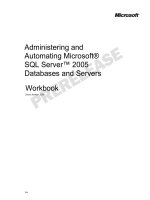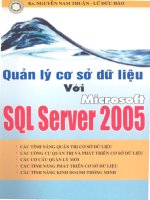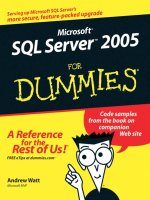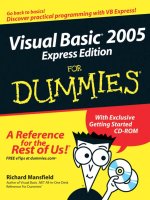Microsoft SQL Server 2005 Express Edition for Dummies phần 3 potx
Bạn đang xem bản rút gọn của tài liệu. Xem và tải ngay bản đầy đủ của tài liệu tại đây (1.01 MB, 42 trang )
6. Fill in the values for all the relevant settings for your new user.
There are five properties pages of information that you can provide:
• General: Here’s where you tell SQL Server 2005 Express the new
login user’s name, choose a security method, and request a default
database and language.
• Server Roles: Using this page, you can associate this new database
user with a set of predefined security profiles.
• User Mapping: Here’s where you associate a database user with
one from the Windows operating system.
• Securables: This is where you can set up highly specific security
criteria.
• Status: Here’s where you can set high level permissions, such as
whether the user can connect to the database, as well as whether
the login is enabled or not.
7. Click OK to complete the operation.
Your database login is now ready to go. If you’re curious about security,
check out Chapter 11.
68
Part II: Administering a SQL Server 2005 Express System
09_599275 ch04.qxp 6/1/06 8:41 PM Page 68
Chapter 5
Maintaining a SQL Server
2005 Express System
In This Chapter
ᮣ Taking advantage of user instances
ᮣ Customizing your database server’s operation
ᮣ Monitoring and improving performance
A
lthough SQL Server 2005 Express comes with an attractive price (free!),
and a truthful promise of low maintenance requirements, you’re still not
completely off the hook with your babysitting responsibilities. In this chap-
ter, I show you how to get these chores done with the least amount of effort.
To begin, you find out how SQL Server 2005 Express allows you to easily run
separate user instances, thereby granting normal database users extra
powers within their own workspace. With that out of the way, I show you how
to configure the database server, followed by some helpful performance tips.
Master of the Database Domain
User instances are a handy feature offered by SQL Server 2005 Express that let
regular users run their own, separate instance of the database server. When
you request a user instance, the primary SQL Server 2005 Express service
spawns a unique process containing the user instance.
Even though these users are not administrators, within the context of their
own instance they have much higher privileges. However, because they’re in
their own instance, they can’t damage or otherwise disrupt the parent
instance of SQL Server 2005 Express. You enable user instances by setting a
configuration parameter, a task that I describe in the next section.
10_599275 ch05.qxp 6/1/06 8:41 PM Page 69
Setting SQL Server 2005
Express Parameters
You may be tempted to think of SQL Server 2005 Express as a monolithic,
unchanging application. That would be the wrong assumption, however. In
fact, dozens of settings control all sorts of engine behavior, from the number
of user connections allowed to how the database interacts with different pro-
gramming languages to how it deals with remote connections. As an adminis-
trator, you have the power (in most cases) to change these settings at will. In
this section, I describe some common parameters, along with how you can
easily modify them.
The database engine automatically tunes many of the SQL Server 2005
Express parameters. In some cases, you know better than the engine; in most
cases, you’re better off leaving the parameters alone and letting the server do
its job. To keep things clear and prevent inadvertent changes, very few of the
parameters I describe are self-tuning.
How to configure your server
Like so many of the Microsoft products, SQL Server 2005 Express offers
several alternate paths to achieving your goal; in this case, setting database
server configuration values. Here are three of the most commonly used
options:
ߜ The SQL Server Surface Area Configuration utility: This tool, which is
available by choosing Start➪All Programs➪Microsoft SQL Server 2005➪
Configuration Tools➪SQL Server Surface Area Configuration, lets you
decide which protocols and features to expose. Although it’s tradition-
ally used just after you install the product, you could also put it to work
when you’re in production.
ߜ SQL Server Management Studio Express: You can use this powerful and
flexible database management utility (available via download from
Microsoft) for all sorts of useful tasks, including configuring and cus-
tomizing your server. Figure 5-1 shows a list of all the pages at your dis-
posal for viewing and setting database properties. In this case, I’ve
selected the Memory page.
ߜ The sp_configure system stored procedure: No matter what your
database configuration, you should have access to the character-based
SQLCMD utility. SQLCMD — and sufficient permission — is all you need
to run this stored procedure. Because all installations have the ability to
run this stored procedure, I focus on it for the balance of this section.
70
Part II: Administering a SQL Server 2005 Express System
10_599275 ch05.qxp 6/1/06 8:41 PM Page 70
First, a word or two about how to launch sp_configure. Just follow these
steps and you’ll be ready to make your changes:
1. Launch SQL Server Management Studio Express.
You can get things going by choosing Start➪All Programs➪Microsoft
SQL Server 2005➪SQL Server Management Studio Express.
2. Connect to your database server.
3. Click the New Query icon on the Standard toolbar.
4. Run the sp_configure stored procedure.
You need to pass in parameters that indicate the setting you’re modify-
ing, along with the value that you want. For example, here’s how to allow
remote access:
sp_configure ‘remote access’, ‘1’
go
This setting is binary: Either remote access is on, or it’s off. On the other
hand, here’s how to change the numeric value for the remote query
timeout setting, expressed in seconds:
sp_configure ‘remote query timeout’, ‘300’
go
If you run sp_configure without any parameters, you get a list of all
changeable settings.
Figure 5-1:
Setting
memory
options with
SQL Server
Manage-
ment Studio
Express.
71
Chapter 5: Maintaining a SQL Server 2005 Express System
10_599275 ch05.qxp 6/1/06 8:41 PM Page 71
5. After you run the sp_configure stored procedure, run the RECON-
FIGURE command for the change to take effect.
Depending on the setting you’ve changed, you may need to restart your
database server for the alteration to take effect. SQL Server 2005
Express sends a message telling you what to do next.
Common server parameters
Here are some of the more frequently modified database server parameters.
You should note that for most installations, the default values are just fine;
you should plan on tuning only if you’re experiencing poor performance or
other suboptimal behavior.
Before you embark on your database configuration adventure, note that SQL
Server 2005 Express considers some parameters to be advanced, which means
that you need to run sp_configure before even attempting to make any alter-
ations. I describe how to run this stored procedure in the preceding section.
Here’s what you need to do to gain access to these advanced parameters:
sp_configure ‘show advanced options’, ‘1’
go
That’s it: You’re now ready to view and change advanced configuration
options. With these options now showing, you can now turn your attention to
customizing SQL Server 2005 Express to your liking. Here are some of the
major functional areas that you can control:
ߜ User instances: As I describe earlier in this chapter, user instances let
non-administrators have their own running copy of a SQL Server 2005
Express database. In this instance, the user has full privileges. To turn
on this feature, be sure that the User Instances Enabled option is set to
1, which is its default.
ߜ User connections: If you’re intent on overriding the automatically tuned
User Connections parameter, you can use it to stipulate the upper limit
of concurrent user connections to your SQL Server 2005 Express data-
base server.
ߜ Tracing database activity: If you’re the curious type, you can command
SQL Server 2005 Express to trace events that happen in your database.
These events are then written into a log file. I describe log monitoring in
the upcoming “Monitoring performance” section; for now, you can
request log file updates by setting Default Trace Enabled to 1.
ߜ Configure trigger behavior: In Chapter 15, I show you how to employ
triggers to enforce business rules, protect your data, and provide other
application customizations. Depending on how you’ve written your trig-
gers, they might return a result set (that is, a set of rows generated by the
72
Part II: Administering a SQL Server 2005 Express System
10_599275 ch05.qxp 6/1/06 8:41 PM Page 72
trigger). If your application isn’t equipped to handle the results, you may
experience unanticipated (and unwanted) behavior. To prevent these
results from gumming up the works, set the Disallow Results from
Triggers option to 1.
ߜ Control process behavior: Usually, all your applications that work with
SQL Server 2005 Express get along just fine. Occasionally, however, two
or more processes find themselves in conflict for the same resource at
the same time. If you want to be notified when this quarrel happens, try
tuning the blocked process threshold setting. Measured in seconds, it
can range from 0 all the way up to 86,400.
ߜ Allow other programming languages: In Chapter 16, you see how to use
Microsoft’s Common Language Runtime feature to leverage additional
programming languages to build your stored procedures, functions, and
triggers. However, you need to set the CLR Enabled parameter to 1.
ߜ Configure remote access settings: If your SQL Server 2005 Express
instance is like many others, you probably have remote users and
processes connecting to your database server. You have several tunable
options at your disposal. Three of the more interesting options are remote
access (which determines whether non-local users and processes can con-
nect to your server), remote login timeout (which specifies the number of
seconds to wait before aborting a login attempt from another computer),
and remote query timeout (which sets a delay threshold before SQL Server
2005 Express aborts a query from a remote user or process).
ߜ Set user options: You can control the default behavior for users’ SQL
Server 2005 Express sessions either individually with the SET option or
globally via the User Options setting. You compose this numeric value
by adding unique integers, producing a distinct value. Table 5-1 lists all
the user option parameters.
How do you use these numbers? An illustration can make things much
clearer. Suppose that you want all users to have the following behavior
in their sessions:
• Close open cursors when a transaction commits.
• Don’t report the number of rows affected by any statements.
• Rollback a transaction if an error happens.
It’s actually quite simple. For each of these three requirements, consult
Table 5-1 and determine the numeric value for that setting. Then, add
the three numbers together (4 + 512 + 16384 = 16900 in this case) and
run the sp_configure stored procedure as follows:
sp_configure ‘user options’, ‘16900’
Unless you want to change the default behavior for all users, you never
need to make these types of requests. In fact, most environments can
simply use the out-of-the-box settings offered by SQL Server 2005
Express.
73
Chapter 5: Maintaining a SQL Server 2005 Express System
10_599275 ch05.qxp 6/1/06 8:41 PM Page 73
Table 5-1 Key User Configuration Parameters
Value Purpose
1 Check constraints right now, rather than waiting
2 Enable default transactions for certain types of
connections
4 Close open cursors when a transaction commits
8 Follow the ANSI standard when warning users
about truncation
16 Follow the ANSI standard when padding a fixed-
length variable
32 Follow the ANSI standard when encountering a
NULL
64 Halt a query should a divide-by-zero occur
128 Return NULL should a divide-by-zero occur
256 Decide on whether to use a single or double
quote
512 Don’t report on the number of rows affected by a
statement
1024 Unless otherwise specified, let new columns
accept NULL values
2048 Unless otherwise specified, don’t let new
columns accept NULL values
4096 Respond with NULL if you attempt to combine
NULL with a string
8192 Respond with an error if a math expression loses
precision
16384 Rollback a transaction should an error occur
Picking Up the Pace
No matter how fast your database server and applications may be, your users
will probably always want things to run more quickly. In this section, I offer
you an assortment of recommendations to help squeeze some additional
speed out of your SQL Server 2005 Express database.
74
Part II: Administering a SQL Server 2005 Express System
10_599275 ch05.qxp 6/1/06 8:41 PM Page 74
Monitoring performance
Before you can even start on your journey, taking stock of where you are is a
good idea. Several tools are at your disposal to help you get a good idea of
database and system activity and response levels. These tools belong to two
main classes: Operating system and database-specific utilities.
Operating system performance tools
The Windows operating system offers two very helpful utilities that you can
use to measure what’s happening on your computer.
ߜ Windows Task Manager: If you’ve ever tried to figure out an unex-
plained system slowdown, I bet you’re already on good terms with this
utility. You can launch it by either right-clicking the taskbar and choos-
ing Task Manager, or by pressing the famous Ctrl+Alt+Delete key sequence
and clicking the Task Manager button in the dialog box. Figure 5-2 shows
the kinds of details that it reports. In this example, I’m tracking the
CPU’s workload over time.
ߜ Microsoft Management Console (MMC) Performance Snap-in: Unless
you’re a professional system administrator or just naturally curious, you
probably don’t even know that this utility exists. A general-purpose man-
agement application, you can launch its performance-centric view by
choosing Start➪Control Panel➪Administrative Tools➪Performance.
It offers hundreds of indicators for all sorts of system information.
Figure 5-3 shows the SQL Server metrics alone. Each performance object
offers its own set of statistics.
Figure 5-2:
The
Windows
Task
Manager.
75
Chapter 5: Maintaining a SQL Server 2005 Express System
10_599275 ch05.qxp 6/1/06 8:41 PM Page 75
Curious administrators should explore this great example of statistical
gathering software in depth. Because you’re merely gathering informa-
tion, you can experiment to your heart’s content, secure in the knowl-
edge that you won’t negatively impact your system.
Database performance tools
You can take advantage of the built-in Activity Monitor from SQL Server
Management Studio Express. It reports on all kinds of important performance
information:
ߜ Databases in use
ߜ Active commands
ߜ Applications
Figure 5-3:
Microsoft
Management
Console’s
SQL Server
performance
objects.
76
Part II: Administering a SQL Server 2005 Express System
10_599275 ch05.qxp 6/1/06 8:41 PM Page 76
ߜ Memory utilization
ߜ Locks
ߜ Object access
To access the Activity Monitor, just follow these simple steps:
1. Launch SQL Server Management Studio Express.
2. Expand the Management folder.
3. Double-click the Activity Monitor icon.
Figures 5-4 and 5-5 give you an idea of what you can learn from the Activity
Monitor.
Figure 5-4:
Viewing
user actions
in the
Activity
Monitor.
77
Chapter 5: Maintaining a SQL Server 2005 Express System
10_599275 ch05.qxp 6/1/06 8:41 PM Page 77
If SQL Server Management Studio Express isn’t to your liking, copious third-
party database monitoring and management tools are on the market. Most of
these offerings include their own views of performance management. If you’re
curious about some of these interesting products, have a look at Chapter 22
for more.
SQL Server 2005 Express also does a good job of tracking system activity
over time. You can view its logs to get a better idea of what’s been happening
on your database server. To launch the log viewer, follow these steps:
1. Launch SQL Server Management Studio Express.
2. Expand the Management folder.
3. Expand the SQL Server Logs folder.
You see a collection of log files, both current and archived.
4. Double-click any of these log files to launch the viewer.
Figure 5-6 shows a sample of what’s contained in a log file.
Figure 5-5:
Viewing
locks in the
Activity
Monitor.
78
Part II: Administering a SQL Server 2005 Express System
10_599275 ch05.qxp 6/1/06 8:41 PM Page 78
Enhancing your computer
To squeeze some additional throughput from your database server, try any of
these suggestions:
ߜ Upgrade to a faster CPU: Computers continually get faster; just about
anyone who has bought a new computer soon faces the depressing real-
ization that the shiny new box is practically obsolete. What’s true for a
personal computer is also true for database servers. If you have the
budget, one of the fastest ways to quicker performance is simply to
upgrade to a newer and peppier CPU.
Before breaking out the credit card, remember two important caveats:
• SQL Server 2005 Express can only leverage one CPU; installing
multiple CPUs within the same computer won’t gain much
performance.
• A slightly faster computer won’t yield tremendous response
improvements. Typically, you won’t see dramatically faster com-
puters hit the market for two or three years.
Figure 5-6:
Viewing
log files.
79
Chapter 5: Maintaining a SQL Server 2005 Express System
10_599275 ch05.qxp 6/1/06 8:41 PM Page 79
ߜ Add memory: Because so much database work takes place in memory,
providing more of this valuable, yet relatively inexpensive commodity
helps augment performance.
Trees don’t grow to the sky, and unlimited memory doesn’t shorten your
applications’ response time to nanoseconds. A point comes where
diminishing returns set in, so it’s best to take an evolutionary approach
when increasing memory.
ߜ Adjust virtual memory: The Windows operating system uses the page
file as a disk-based substitute for memory. This virtual memory comes in
handy when the processing load on your system overwhelms the avail-
able physical memory. However, this virtual memory operates at about
one-tenth of the speed of true memory. In most cases, Windows auto-
matically manages this setting. If you’re inclined to tinker with it, just
follow these simple steps:
1. Right-click My Computer and choose Properties.
2. On the Advanced tab, click the Settings button within the
Performance section.
3. On the Advanced tab of the Performance Options dialog box,
click the Change button within the Virtual Memory section.
4. Adjust your memory settings (as shown in Figure 5-7) and click OK.
Figure 5-7:
Changing
virtual
memory
settings.
80
Part II: Administering a SQL Server 2005 Express System
10_599275 ch05.qxp 6/1/06 8:41 PM Page 80
You may need to restart your computer for these alterations to take effect.
ߜ Defragment your disks: Like your closet and desktop, over a period of
time your disk drives become cluttered and disorganized. The damage
here is not aesthetic: A disorderly disk drive hurts performance by forc-
ing your computer to jump around to locate necessary information.
Luckily, Windows includes a handy disk defragmenter that you can use
to set things right again. Here’s how to use it:
1. Launch the Windows Disk Defragmenter by choosing Start➪
Programs➪Accessories➪System Tools➪Disk Defragmenter.
2. Click the Analyze button.
The Disk Defragmenter analyzes your disk and returns a recommen-
dation. If you’re lucky, you won’t even need to move on to Step 3.
3. If the Disk Defragmenter recommends that you defragment your
disk, click the Defragment button.
This step may take some time to complete, but be patient; it’s
worth it.
ߜ Leverage multiple computers: If you find that your database server is
overloaded, consider bringing additional computers into the picture.
Although SQL Server 2005 Express doesn’t have the full distributed com-
puting capabilities of its more expensive siblings, you can still gain bene-
fits by offloading work onto ancillary processors. If you’re curious about
using SQL Server 2005 Express in a distributed environment, take a look
at Chapter 6.
Speeding up the database
While you may not have any control over your hardware platform, chances
are you can make some improvements to your SQL Server 2005 Express data-
base and its related applications. Try any of the following to coax more per-
formance out of your database server software:
ߜ Efficient table design: Just as you can’t construct a solid house on
quicksand, you can’t create an optimal database application on top of a
bad design. Take the time and get this vital activity right. Flip ahead to
Chapter 8 for a detailed review of best practices when creating a new
database.
ߜ Optimal indexing: Many times, the fastest and easiest way to decisively
enhance performance is to introduce better indexes into your database.
The reason for an index is simple: In the absence of an index, SQL Server
2005 Express is often forced to wade through vast quantities of extrane-
ous information, desperately searching for the correct results. On the
81
Chapter 5: Maintaining a SQL Server 2005 Express System
10_599275 ch05.qxp 6/1/06 8:41 PM Page 81
other hand, a proper index can cut out hundreds of thousands of extra
steps, often locating the right data in one read. Don’t be afraid to experi-
ment with indexes. If you want more guidance on this topic, see
Chapters 9 and 10.
ߜ Database statistics: When you ask SQL Server 2005 Express to locate or
modify information, the database engine must often choose among sev-
eral different paths. At first glance, each tactic appears to be an equally
qualified candidate. However, this is usually not the case: One path is
often much faster than its peers. To help the database server arrive at a
good decision, SQL Server 2005 Express has the ability to track statisti-
cal details about the data that makes up each index. You can use the fol-
lowing commands and stored procedures to determine the database
server’s statistics-gathering behavior.
• Collecting statistics: If you want to fine-tune the statistical accumu-
lation process, use the CREATE STATISTICS command. On the
other hand, if all you want to do is gather information across a
broad range of tables, simply use the sp_createstats system
stored procedure.
• Monitoring statistics: When statistics are in place, you can learn
more about them by invoking the DBCC SHOW_STATISTICS
command.
• Maintaining statistics: You can refresh your statistical sample by
running either the UPDATE STATISTICS command, or invoking
the sp_updatestats system stored procedure.
ߜ Better bulk operations: These tasks, which involve moving large blocks
of information in or out of your database, can often consume tremen-
dous amounts of system resources. You would be wise to consider the
optimal time to run these operations, as well as steps you can take to
reduce their effect on your server. Chapter 9 discusses bulk operations,
including the bcp utility, in more detail.
ߜ Use stored procedures, functions, and triggers: These centralized bits
of application logic stored in your database help protect your informa-
tion while standardizing and enforcing business rules. As a side benefit,
in certain cases, this concentration can also augment system respon-
siveness. Check out Chapters 14 and 15 to get a better picture of these
objects.
ߜ Efficient applications: It may sound obvious, but even the best, most
effectively structured database can collapse under the load of a badly
designed, improperly programmed software application. While you
may not win any friends among your developer compatriots, you need
to implore them to write their application code as economically as
possible.
82
Part II: Administering a SQL Server 2005 Express System
10_599275 ch05.qxp 6/1/06 8:41 PM Page 82
Chapter 6
Distributing Your Data
with Replication
In This Chapter
ᮣ Taking advantage of multiple machines
ᮣ Spreading the load with replication
ᮣ Knowing when to replicate
ᮣ Setting up replication
W
ith hardware costs plummeting, network bandwidth charges dropping
like a stone, and free software (such as SQL Server 2005 Express) all
the rage, chances are that you might have two or more networked computers
at your disposal. Even though it’s a free product, SQL Server 2005 Express
has many features that can help you leverage this extra horsepower to build
database applications that are faster, cheaper, and more reliable.
In this chapter, you discover how to take advantage of the SQL Server 2005
Express replication features, which enable you to spread your information
and processing load across multiple servers.
Replication is one of those topics that can overwhelm you with its nuances
and complexities. Luckily, it doesn’t have to. Simply stated, SQL Server’s
replication is an easy-to-implement, automated set of processes for distribut-
ing data among multiple machines. These computers can be in the same
physical location, or they may be spread across the world and connected via
the Internet. Regardless of your unique computer distribution, replication
helps keep your SQL Server 2005 Express database in sync with other data-
base servers.
11_599275 ch06.qxp 6/1/06 8:42 PM Page 83
Determining When and Why to Replicate
Replication makes a lot of sense in two common types of circumstances.
ߜ Reporting/data warehouse: In this scenario, your goal is to distribute
information from your primary database servers onto secondary com-
puters. These additional processors are then available to serve up
reports, business intelligence, or any other query-intensive service.
Some of these reports may be interactive, while others may be gener-
ated as part of a daily, weekly, or monthly scheduled job.
By using replication, you can automate the potentially cumbersome task
of keeping these database servers in sync; you also greatly reduce the
chance for errors and other synchronization problems to sneak their
way into your environment.
ߜ Information archiving/backup: Backing up or otherwise archiving
your valuable SQL Server 2005 Express-based information is one way to
improve the health and happiness of any database administrator. While
replication is not intended to replace standard database backups per se,
it’s often used as an adjunct to this vital system administration task.
Given these common scenarios, replication offers many benefits for those
database administrators who take the time to implement a solid data distrib-
ution strategy. Here are some of its most compelling advantages:
ߜ Shared workload: Spreading information among multiple computers
means that you can let users on those machines work with local copies
of their data, rather than forcing a central database server to shoulder
the entire workload.
In many cases, these other computers have ample capacity to process
just about any kind of database-related task. This helps lighten the load
on your primary database server.
ߜ Safeguarded data: When combined with a stringent backup strategy, data
replication offers additional protection for your important data. Simply
put, distributing your information among many different database servers
greatly reduces the likelihood of a complete loss of data, even if the core
database server is damaged or otherwise made unusable.
ߜ Reduced costs: Replication is one way to put more client computers to
work, which helps reduce the amount of processor-intensive labor on
the part of your central database server. This can often spell the differ-
ence between using this principal server as-is, or being forced into an
expensive hardware upgrade.
84
Part II: Administering a SQL Server 2005 Express System
11_599275 ch06.qxp 6/1/06 8:42 PM Page 84
Discovering the Types of Replication
Each of the three major flavors of replication is useful for different situations
and architectures:
ߜ Transactional: For this type of replication, your SQL Server 2005
Express server receives data modifications nearly instantaneously. If you
need to know every alteration as soon as it happens, this architecture is
probably right for you. On the other hand, if your data doesn’t change
that often, or if you have a slow network connection, you’ll likely want to
employ one of the following two replication blueprints.
ߜ Snapshot: Just as you might surmise from its name, this type of replica-
tion copies a full image of your database to the remote servers. It’s a
good choice when you don’t need up-to-the minute updates, or when
your data doesn’t change that often. The downside is that subscribers
may miss out on a data alteration until the next snapshot.
ߜ Merge: This replication architecture makes the most sense when you
expect multiple database servers to be modifying the same underlying
information at the same time. For example, you might distribute por-
tions of your master customer database to multiple subscribers. Each
subscriber is free to make alterations to this database; alterations can’t
happen with the two other scenarios. Merge replication, as its name sug-
gests, is SQL Server’s way of blending this data to preserve accuracy
and information cohesion.
Understanding Replication Limitations
By now, you’re probably wondering if all this great functionality comes with-
out any strings attached. Alas, replication has some restrictions, at least
when dealing with SQL Server 2005 Express. The good news is that replica-
tion works just fine for the two major scenarios (reporting/data warehouse
and information archiving/backup) that I describe earlier in the section
“Determining When and Why to Replicate”; the bad news is that all the
following are factors to consider with this entry-level database product:
ߜ No publications; subscription only: This limitation means that any data
that you create or modify on your SQL Server 2005 Express server can’t
in turn be published for other database servers to consume. However,
this restriction doesn’t have a major impact on the two primary replica-
tion cases I describe earlier because both examples describe situations
where SQL Server 2005 Express is the final destination for replicated
information.
85
Chapter 6: Distributing Your Data with Replication
11_599275 ch06.qxp 6/1/06 8:42 PM Page 85
ߜ Server-based, push-only subscriptions: Because there is no agent pre-
sent in SQL Server 2005 Express, you may not initiate a subscription
request from a computer running this edition. Instead, you must first
configure subscriptions on the remote server; only then can you request
access to this information from the computer running SQL Server 2005
Express.
ߜ Ease-of-use: Until the release of SQL Server Management Studio Express,
setting up subscriptions on your SQL Server 2005 Express database
server meant rolling up your sleeves and diving into either Transact-SQL
or programming to the Replication Management Objects (RMO) guide-
lines. Fortunately, this graphical tool makes replication an easily obtain-
able reality in your environment.
ߜ SQL Server-only subscriptions: Although SQL Server is a solid, indus-
trial-strength database server, other types of information repositories
are out there. Unfortunately, although the more expensive editions of
SQL Server support directly subscribing to alternate sources of informa-
tion such as Oracle, you don’t have this option with SQL Server 2005
Express. However, you could use one of these higher-level SQL Server
editions as a proxy for a different brand of database server; it could
manage a subscription, and then publish the results to which you can
subscribe.
Now that the fine print is out of the way, it’s time to look at all the replication
components and architecture.
Replication Concepts
At its heart, SQL Server replication consists of interaction among several
components, and each has an important role to play. To make things clearer, I
segregate them by whether they play a role in publishing or subscribing. I
also list them from the smallest objects to the largest.
Components for publishing
ߜ Article: This unit of information is the smallest that you can replicate.
It typically consists of data from a table, stored procedure, view, and
so on.
ߜ Publication: This grouping consists of at least one, and possibly many
more articles. An identifiable relationship is usually among all the arti-
cles in a given publication.
86
Part II: Administering a SQL Server 2005 Express System
11_599275 ch06.qxp 6/1/06 8:42 PM Page 86
ߜ Publisher: This database server offers up publications (which in turn
consist of articles) for other database servers to subscribe.
ߜ Distributor: Much like the middleman who facilitates transactions in the
real world, the distributor is an instance of SQL Server that is responsi-
ble for managing all the replication details of one or more publishers. In
fact, the distributor and publisher commonly work together on one
machine.
Components for subscribing
ߜ Subscription: Just as you can subscribe to your favorite magazine, you
can set up a subscription to a publication. Unlike magazine subscrip-
tions, however, you can configure when it should arrive, and how it
should be sent to the subscriber.
ߜ Subscriber: This database instance serves as the destination for sub-
scriptions. It’s important to note that publishers and subscribers can
reside on the same machine, although they’re typically found on sepa-
rate computers.
Setting Up Replication
If you’ve read through the chapter to this point, you’re probably itching to
get started with replication. If so, this section is for you. Here’s what you
need to do to make replication a reality in your environment. To begin, I use
the transactional style of replication; you can easily choose one of the other
flavors if it’s more appropriate for your environment.
When setting up publications and subscriptions, you can elect to use a com-
bination of Transact-SQL and stored procedures, or you can put your effort
into SQL Server Management Studio. The graphical tools are so much easier
to use that for this example, I place all the focus on them.
Your first task is to set up the publication and articles on the publisher.
SQL Server 2005 Express lacks the capabilities to publish information: It can
only serve as a subscriber. This means that you need to run the next few
steps on a version of SQL Server 2005 (such as Workgroup, Standard, or
Enterprise) that supports information publication.
87
Chapter 6: Distributing Your Data with Replication
11_599275 ch06.qxp 6/1/06 8:42 PM Page 87
Here’s how to publish data:
1. Launch SQL Server Management Studio.
2. Connect to the database server that will publish the data.
3. Expand the Replication folder.
4. Right-click the Local Publications folder, and choose the New
Publication option.
The New Publication Wizard launches, which walks you through all nec-
essary steps to get your data published.
5. Fill in all the relevant details in each dialog box.
Pay particular attention to the Articles dialog box (shown in Figure 6-1),
which is where you select those objects for publication.
After you identify the objects to publish, you can also specify any filter-
ing criteria that you want applied to help reduce the number of items
sent for replication.
6. Decide if you want to create an immediate snapshot.
If you’re replicating to an empty database, choosing this option is a good
idea.
7. After you finish, review the publication’s properties, and click Finish
(as shown in Figure 6-2) to complete your work.
Figure 6-1:
Choosing
objects
to be
published.
88
Part II: Administering a SQL Server 2005 Express System
11_599275 ch06.qxp 6/1/06 8:42 PM Page 88
That’s the publisher’s perspective on things. Here’s what to do on the sub-
scriber side:
1. Launch SQL Server Management Studio or SQL Server Management
Studio Express.
2. Connect to the database server that will receive the data.
3. Expand the Replication folder.
4. Right-click the Local Subscriptions folder, and choose the New
Subscription option.
The New Subscription Wizard launches, which walks you through all
necessary steps to subscribe to an existing publication.
5. Fill in all relevant details in each dialog box.
Pay particular attention to the database that you want to receive the
subscription. You don’t even need to have created a table; the initial syn-
chronization takes care of that if you want.
6. When you finish, review the subscription’s properties and click Finish
to get things going.
Figure 6-3 shows a summary of a new subscription. Note that for this
example, the publisher and subscriber are on the same machine.
Obviously, they can also be on separate machines (and usually are).
Figure 6-2:
Reviewing
details
about the
publication.
89
Chapter 6: Distributing Your Data with Replication
11_599275 ch06.qxp 6/1/06 8:42 PM Page 89
That’s all you need to do. Depending on how you configured your publica-
tions and subscriptions, information should begin flowing around your net-
work. And the best part is that SQL Server is doing all the work. If you want
to observe the data movement, you can launch the replication monitor by
right-clicking the Replication folder in SQL Server Management Studio, and
choosing the Launch Replication Monitor option.
Figure 6-3:
Summariz-
ing a new
subscription.
90
Part II: Administering a SQL Server 2005 Express System
11_599275 ch06.qxp 6/1/06 8:42 PM Page 90
Part III
Adding and
Accessing a SQL
Server 2005
Express Database
12_599275 pt03.qxp 6/1/06 8:42 PM Page 91
In this part . . .
A
fter downloading, installing, and configuring your
SQL Server 2005 Express database server, you’re
ready to start putting it to the test: storing, retrieving, and
managing information. For that reason, in this part I dis-
cuss important design concepts that you should keep in
mind as you plan your relational database.
From there, I move on to showing you how to create impor-
tant objects, such as databases and tables, and explaining
the SQL Server 2005 Express database access language
(Transact-SQL). Finally, I demonstrate a few nifty advanced
techniques for pushing Transact-SQL to the limits.
12_599275 pt03.qxp 6/1/06 8:42 PM Page 92