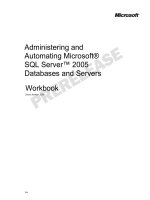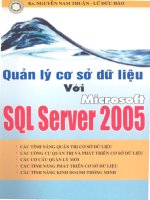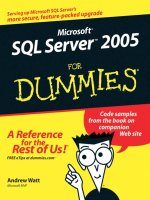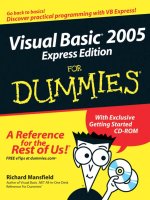Microsoft SQL Server 2005 Express Edition for Dummies phần 4 ppt
Bạn đang xem bản rút gọn của tài liệu. Xem và tải ngay bản đầy đủ của tài liệu tại đây (1.1 MB, 42 trang )
To get the latest-and-greatest view of everything about your SQL Server 2005
Express instance, right-click anywhere on the Object Explorer tree and
choose Refresh.
The Query window
The Query window is where you and SQL Server 2005 Express get to know
each other, up close and personal. The workspace contains input windows
(described as the Query Editor) for queries and other data interaction. You
can also elect to have your output show up at the bottom of the screen in the
area (described as the Output window). You can create as many Query Editor
windows as you need simply by clicking the New Query icon on the Standard
toolbar.
When you’re comfortable working in the workspace, you can decide how and
where you want your results to appear. You have three options; click one of
these icons at the top of the window:
Figure 8-1:
The SQL
Server
Management
Studio
Express
Object
Explorer.
110
Part III: Adding and Accessing a SQL Server 2005 Express Database
14_599275 ch08.qxp 6/1/06 8:43 PM Page 110
ߜ Text: This formats your output into simple text, and places it in the
Output window.
ߜ Grid: This option provides more attractive results, placing them into a
grid at the bottom of the Output window.
ߜ File: This is the “to-go” option for your queries. SQL Server 2005 Express
takes the results and nicely places them in a text file.
Creating Key Database Objects
In this section, I show you how to use a combination of graphical and text
tools to create and maintain major database objects.
Databases
Creating, altering, and deleting databases are significant events in the life of
your SQL Server 2005 Express environment. However, none of these tasks
requires much heavy lifting, as you’ll now see.
Creating a database
To create a database, just follow these steps:
1. Launch SQL Server Management Studio Express.
2. Connect to the appropriate SQL Server 2005 Express instance.
3. Expand the connection’s entry in the Object Explorer.
4. Highlight the Databases folder.
5. Right-click this folder, and choose New Database.
The New Database dialog box appears (as shown in Figure 8-2) that lets
you specify the new database’s name, as well as a collection of proper-
ties about the new database.
6. Enter values for these prompts (as shown in Figure 8-3), and click OK.
In many cases, you can safely accept the default values from the
Options page.
111
Chapter 8: Creating Databases, Tables, and Relationships
14_599275 ch08.qxp 6/1/06 8:43 PM Page 111
Figure 8-3:
Setting
database
properties in
SQL Server
Management
Studio
Express.
Figure 8-2:
Creating a
database in
SQL Server
Management
Studio
Express.
112
Part III: Adding and Accessing a SQL Server 2005 Express Database
14_599275 ch08.qxp 6/1/06 8:43 PM Page 112
Renaming a database
After you have a database in place, renaming it is easy:
1. Launch SQL Server Management Studio Express.
2. Connect to the appropriate SQL Server 2005 Express instance.
3. Expand the connection’s entry in the Object Explorer.
4. Expand the Databases folder.
5. Right-click the database whose name you want to change, and choose
the Rename option.
6. Enter a new name of your choice for the database, and press Enter to
save your modification.
Deleting a database
When the time comes to say goodbye to a database, all you need to do is
follow these steps:
1. Launch SQL Server Management Studio Express.
2. Connect to the appropriate SQL Server 2005 Express instance.
3. Expand the connection’s entry in the Object Explorer.
4. Expand the Databases folder.
5. Right-click the database that you want to remove, and choose the
Delete option.
6. Click OK in the confirmation dialog box.
Renaming and dropping databases can be hazardous to your applications’
health. Creating a backup is a good idea before making changes of this magni-
tude. The sanity you save may be your own. Check out Chapter 13 for more
about archiving your information.
Tables
Tables are where the rubber meets the road in a database: they dutifully
store your vital information. I show you how to create and maintain these
important structures.
Creating a table
After you decide that you want to create a new table, bringing it into exis-
tence is easy. You have two major routes that you can follow: SQL/application
113
Chapter 8: Creating Databases, Tables, and Relationships
14_599275 ch08.qxp 6/1/06 8:43 PM Page 113
code versus a graphical tool. In the following list, I describe the advantages
and drawbacks of each:
ߜ SQL/application code: Choosing this route means that you directly
enter, via either SQL or an application programming language, the exact
syntax that you want to create your table. This approach has some very
compelling advantages:
• Power and flexibility: You can specify exactly what you want to
happen; a graphical tool may not be able to specify all the nuances
that you can in SQL.
• Repeatability: You can group your table creation statements into a
script or program that you can run again and again. This is much less
tedious than having to manually create the table in a graphical tool.
• Automation: If you’re shipping a self-installing application to exter-
nal locations or need other automation features, creating your tables
with SQL or application code is the only way to go. You definitely
don’t want to burden your users with the responsibility of using a
graphical tool to manually create your tables.
The main drawback to this approach is that it does require more under-
standing of SQL or the programming language of your choice.
ߜ Graphical tool: This is the flip side of SQL. Using a graphical tool might
just mean that you can escape all the vagaries of the CREATE TABLE
statement. This is a laudable goal, so if your table designs are simple,
and you don’t want to learn any SQL, use the graphical tool of your
choice to create your table.
Many graphical tools on the market can create SQL Server 2005 Express
tables. Figure 8-4 is an example of SQL Server Management Studio
Express creating a table.
Figure 8-4:
Creating a
table with
SQL Server
Management
Studio
Express.
114
Part III: Adding and Accessing a SQL Server 2005 Express Database
14_599275 ch08.qxp 6/1/06 8:43 PM Page 114
If you change your mind, and suddenly become very curious about the
CREATE TABLE statement, many of these graphical tools can generate the
SQL for you, as well as show you what SQL they used to create your table.
Here’s how to build tables, using SQL or another programming language:
1. Open SQL Server Management Studio Express.
2. Open the Databases folder.
3. Expand the folder for your database.
4. Click the New Query button.
5. Type your SQL.
Here’s a snippet of SQL that creates a basic table:
CREATE TABLE partner
(
partner_id INTEGER PRIMARY KEY,
partner_name VARCHAR(30),
partner_area VARCHAR(10)
);
6. After you’re ready to create the table, click the Execute button.
7. Check the results to make sure things ran correctly.
If they did, you receive a message like this:
Command(s) completed successfully.
8. If things ran successfully, save the code by clicking the Save button.
Make sure that you’re in the Query window and not the results window
before clicking the Save button.
You now have a table that’s ready to be filled with important data, plus the
actual code that built the table. How can you run this code again? You can
run the code in at least two ways. First, you can simply open the file in SQL
Server Management Studio Express, and click the Execute button to launch
the SQL. Alternatively, you can use the SQLCMD tool to run the script from
the command line.
SQLCMD is a very helpful utility that allows both batch and interactive
access to SQL Server 2005 Express. Follow these steps to use SQLCMD:
1. Open a command prompt.
Choose Start➪Run and enter cmd. Or choose Programs➪Accessories➪
Command Prompt. When you see the friendly command prompt, it’s
time to launch SQLCMD.
115
Chapter 8: Creating Databases, Tables, and Relationships
14_599275 ch08.qxp 6/1/06 8:43 PM Page 115
2. Run SQLCMD, passing the proper parameters.
This can get a bit confusing: SQLCMD is rather picky about the exact
syntax that it deigns to run. This is not surprising when you realize that
it supports over two dozen parameters. Table 8-1 highlights a small
group of key parameters.
If you get in hot water, you can always ask SQLCMD for help:
SQLCMD /?
3. Run your script.
Here’s an example of how I ran SQLCMD, along with the parameters I
provided:
SQLCMD -S dbserver -U Nicole -P Sierra -d WestBay -i
build_abc.sql
Make sure that your script file is in the right directory; SQLCMD can’t find it
otherwise. Alternatively, provide a full path to the file.
Table 8-1 Key SQLCMD Parameters
Parameter Purpose
-S Specify the server that you want to connect to
-U Provide your username
-P Provide your password
-d Which database to use
-i The file containing your SQL script
Modifying a table
If you made a mistake when you created a table, don’t despair! Modifying the
table to your liking is no big deal. You can choose from several approaches
when amending an existing table. The right approach is largely dependent on
what kind of modification you’re making.
If you’re only renaming a table, here’s the simplest way to make it happen:
1. Open SQL Server Management Studio Express.
2. Open the Databases folder.
3. Expand the folder for your database.
116
Part III: Adding and Accessing a SQL Server 2005 Express Database
14_599275 ch08.qxp 6/1/06 8:43 PM Page 116
4. Expand the Tables folder.
5. Position the cursor on the table you want to rename, and click once.
6. Rename the table as you like, and press Enter.
That’s all renaming takes! Now, if you want to make more complex changes,
you’ll probably need to use straight SQL or a more robust graphical tool. This
is true for any of these kinds of adjustments:
ߜ Adding a column
ߜ Changing a column’s data type
ߜ Removing a column
ߜ Changing default values, constraints, and so on
This is just a partial list; several other types of alterations require a visit to
SQL land. Luckily, the SQL for these kinds of modifications is quite easy.
Here’s how to proceed:
1. Back up your table.
Mistakes happen to the best of us. To help recover from the slight possi-
bility of catastrophic error, creating a backup is always a good idea
before undertaking any kind of major database change.
2. Launch SQL Server Management Studio Express, and click on the New
Query button.
Using SQL Server Management Studio Express makes the most sense; it’s
free, and provides great functionality. You can see your table’s structure,
which helps reduce the chance of any inadvertent SQL errors.
3. Type your SQL statement, or make the changes graphically.
I describe the SQL approach; however, when given the choice, you can
opt for the graphical approach.
The ALTER statement is very flexible, and is generally the right choice
for making table modifications. Of course, you need to make sure that
you have permission to use this statement. After you have permission,
here are some examples of ALTER in action. First, here’s the original
CREATE TABLE statement:
CREATE TABLE partner
(
partner_id INTEGER PRIMARY KEY,
partner_name VARCHAR(30),
partner_area VARCHAR(10)
);
117
Chapter 8: Creating Databases, Tables, and Relationships
14_599275 ch08.qxp 6/1/06 8:43 PM Page 117
• Dropping a column: When you realize a certain column is no
longer necessary, you can easily remove it:
ALTER TABLE partner DROP COLUMN partner_area;
• Adding a new column: After dropping a column , you may want to
bring it back. Fortunately, you only need to run the ALTER state-
ment to re-create the column:
ALTER TABLE partner
ADD partner_area VARCHAR(10)
• Creating a default value constraint: SQL Server 2005 Express lets
you set up restrictions on your tables. These are known as con-
straints, and I discuss them a little later in this chapter. For now,
here’s a simple default value constraint for the partner_area
column:
ALTER TABLE partner
ADD CONSTRAINT partner_area_unassigned
DEFAULT ‘unassigned’ FOR partner_area ;
4. Run your statement.
5. Check for any problems.
If things work out okay, you receive a message like this:
Command(s) completed successfully.
If you receive an error message, try modifying your SQL statement to
correct the problem.
Removing a table
Getting rid of tables you no longer need is very easy. Just follow these
simple steps.
1. Back up your data.
Unless you’re sure that you’ll never need to set eyes on this data again,
consider making a backup. Even if you don’t need the data, you might
need to re-create the table’s structure at some point later.
2. Choose the method you want to use.
You have numerous tools at your disposal when you create a table. The
same holds true when dropping a table. Of all your choices, however,
SQL Server Management Studio Express is the safest: Because you can
see all your tables, you more than likely won’t delete the wrong table.
118
Part III: Adding and Accessing a SQL Server 2005 Express Database
14_599275 ch08.qxp 6/1/06 8:43 PM Page 118
3. Drop the table.
The SQL syntax for deleting a table is very simple:
DROP TABLE SoonToBeGone;
You don’t need to first delete any of the table’s data or remove any of its
indexes or relationships: The DROP statement takes care of all cleanup.
Relationships
In terms of SQL Server 2005 Express, relationships do not mean how well
your data gets along with its friends, co-workers, or neighbors. Instead, rela-
tionships describe the interdependencies among the data stored in different
tables. Relationships have three main classes:
ߜ One-to-one: A one-to-one relationship means that a row in Table A has
one (and only one) corresponding row in Table B. For example, you
might track client information such as name, address, and so on in a
Customers table. At the same time, you might want to follow details
about each client’s credit rating in a secondary CreditStatus table.
These two tables have a one-to-one relationship. A client can have one and
only one credit rating; a credit rating can belong to one and only one client.
ߜ One-to-many: A one-to-many relationship exists whenever rows from
Table A can have many related rows in Table B, yet Table B’s rows can
only be related back to one row in Table A. Continuing with the previous
example, suppose that you want to track order information for each
client. These details reside in an Orders table. A customer can have
many orders, but each order belongs to one and only one customer.
ߜ Many-to-many: This kind of relationship exists when a row in Table A
can have many related rows in Table B, and vice-versa. This kind of rela-
tionship is very common in relational databases, and generally requires
that you create an intermediate table to store both sides of the relation-
ship. Continuing with the previous customer and order examples, sup-
pose that you’re tracking the items that each customer has ordered. You
keep your master item list in an Items table. A customer can order
many items; an item can be ordered by many different customers.
In this case, you need to create a table to store an identifier for each cus-
tomer who has ordered an item, and the identifiers for this item. These
kinds of tables usually take the names of both sides of the relationship,
so CustomerItems is a good choice. Using this intermediary table, you
can then construct useful queries from both perspectives. You can ask
SQL Server 2005 Express for a list of all customers who purchased an
item, as well as all the items purchased by a given customer.
119
Chapter 8: Creating Databases, Tables, and Relationships
14_599275 ch08.qxp 6/1/06 8:43 PM Page 119
Enforcing relationships
As a database designer or developer, you specify relationships when you
create the table. You can also add them after the fact, by creating or altering
tables. But after you create your relationships, how do you enforce them?
Thankfully, enforcement in SQL Server 2005 Express doesn’t require guilt or
the threat of force. Instead, all you need to do is use a combination of indexes
and your table definition syntax.
Primary keys and relationships
A primary key is made up of one or more columns that serve to uniquely
identify a row in a table. By defining a primary key, you’re telling SQL Server
2005 Express not to allow two or more rows in the table to have the same
value in the primary key column(s). For example, you may decide that your
Customer table has a primary key called CustomerID. No two rows in this
table may have the same value in that column, which helps in enforcing rela-
tionships. Without the primary key rule, you could inadvertently create two
customers with the same CustomerID, which breaks the one-to-one and one-
to-many relationships.
Foreign keys and relationships
A foreign key establishes a relationship between two tables. When you define
a foreign key, you tell SQL Server 2005 Express to prevent rows from being
added or altered in a given table unless another table has a corresponding
row. A good example is what happens when you want to add an order to the
Orders table I cite in the previous section, “Relationships.” To do it right,
you must first make sure that no record of this customer is already present in
the Customers table. If it doesn’t exist, then you need to create it. Only then
can you safely add the order.
If, for some reason, the order gets added without a corresponding customer,
then your relationships have been damaged. Foreign keys help you make sure
that SQL Server 2005 Express automatically enforces these rules.
Constraints
Primary and foreign keys actually belong to a large class of database rules
known as constraints. There are two other constraints, both of which keep
your data nice and clean, and your database applications running smoothly:
ߜ UNIQUE: This constraint tells SQL Server 2005 Express not to allow two
or more rows to have the same values for a given column or group of
columns. This is very similar to the primary key constraint, but the
unique constraint does allow null values in a column.
120
Part III: Adding and Accessing a SQL Server 2005 Express Database
14_599275 ch08.qxp 6/1/06 8:43 PM Page 120
ߜ CHECK: This is a very interesting and useful constraint. Basically, it
tells SQL Server to prevent any violations of business or data rules that
you specify when you create the table. For example, you might define a
column to hold age information, and require that any values placed into
this column range between 0 and 110. With this constraint in place, SQL
Server 2005 Express carefully monitors activity related to this column.
Any attempts to violate the constraint results in an error, and Express
rejects the invalid data.
I describe these constraints in more detail in Chapter 10.
Creating a relationship
Ideally, you’ll create all your relationships when you define your tables.
However, what happens if you forget to set up an important relationship,
such as a foreign key relationship? Never fear — you can never be too late in
building good relationships among your data.
For this example, I show you how to use the SQL Server Management Studio
Express data diagramming tool to create a foreign key relationship. Assume
that you’re building a system to track sweepstakes entries. A Contests
table, which holds information about all your contests, and an Entries
table, which holds details about each entry for a given contest, are the two
most important tables. Here’s a portion of each of these two tables:
CREATE TABLE Contests
(
ContestID INTEGER PRIMARY KEY NOT NULL,
ContestName VARCHAR(30) NOT NULL,
ContestStarts DATETIME NOT NULL
)
CREATE TABLE Entries
(
EntrantID INTEGER PRIMARY KEY NOT NULL,
ContestID INTEGER NOT NULL,
DateReceived DATETIME NOT NULL
)
After you create the tables, you suddenly realize that you need to set up a
foreign key relationship between the two tables. Here’s how to fix things:
1. Open SQL Server Management Studio Express.
2. Choose View➪Object Explorer.
3. Open a connection to your favorite database server.
If you don’t see any valid connections, click the Connect Object
Explorer icon.
121
Chapter 8: Creating Databases, Tables, and Relationships
14_599275 ch08.qxp 6/1/06 8:43 PM Page 121
4. Once connected, expand the entry for your database, right-click
Database Diagrams, and choose Add New Diagram from the menu.
You may be asked if SQL Server 2005 Express can set up internal objects
to support diagrams. Answer Yes to any of these questions. Once these
objects are in place, a list of candidate tables for your database diagram
appears.
5. Highlight the tables that you want to relate, and click Add.
6. After SQL Server Management Studio Express places the tables on the
diagram, click Close in the Add Table dialog box.
7. Draw a line between the two columns that you want to serve as the
relationship.
In this case, it’s the ContestID column in both tables. After you draw
the line, SQL Server Management Studio Express brings up several
important dialog boxes, as shown in Figure 8-5.
The first one is the Tables and Columns dialog box. It generates an auto-
matic name for the relationship, as well as displays the columns and
tables that make up the relationship.
8. Assuming that you built your diagram correctly, click OK in this
dialog box.
The Tables and Columns dialog box closes, and the Foreign Key
Relationship dialog box opens.
Figure 8-5:
Setting up a
relationship
with SQL
Server
Management
Studio
Express.
122
Part III: Adding and Accessing a SQL Server 2005 Express Database
14_599275 ch08.qxp 6/1/06 8:43 PM Page 122
9. Feel free to make any additional changes to the data in this dialog box.
For example, you may want to set up a rule about what should happen
when you delete a row in the primary table, which is what’s happening
in Figure 8-6.
10. After you make your changes, click OK.
11. Save the diagram by clicking the Save icon, or choosing File➪Save.
SQL Server Management Studio Express gives you one last chance to
change your mind. If you choose Yes, you are prompted for a name for
the diagram; your tables are also updated with this new relationship.
That’s all there is to setting up a relationship — you now have defined a
foreign key relationship, plus gotten a nifty diagram as a side benefit.
Changing or removing a relationship
In most cases, you can easily change your SQL Server 2005 Express database
settings simply by launching SQL Server Management Studio Express and
making your requests. However, implementing alterations to existing relation-
ships is more complex, and requires some planning on your part. The main
reason for this is that relationships exist to protect your database’s integrity
and changing or removing one can have far-reaching implications.
Figure 8-6:
Defining
behavior for
DELETE
with SQL
Server
Management
Studio
Express.
123
Chapter 8: Creating Databases, Tables, and Relationships
14_599275 ch08.qxp 6/1/06 8:43 PM Page 123
Before tinkering with or removing a relationship, spend a little time looking at
your database structure and data, and visualize the impact of your planned
change.
To change or remove a relationship, just follow these steps:
1. Open SQL Server Management Studio Express.
2. Choose View➪Object Explorer.
3. Open a connection to your favorite database server.
If you don’t see any valid connections, click the Connect Object
Explorer icon.
4. Expand the appropriate Database folder, followed by its Tables folder.
5. Right-click the relevant table, and choose the Modify option.
A window opens that shows how you set up the table.
6. Right-click anywhere on the screen, and choose the Relationships
option.
The Foreign Key Relationships dialog box opens, shown in Figure 8-7.
7. Highlight the relationship you want to alter or remove.
8. After you make your changes, click the Close button.
Figure 8-7:
The Foreign
Key Rela-
tionships
dialog box.
124
Part III: Adding and Accessing a SQL Server 2005 Express Database
14_599275 ch08.qxp 6/1/06 8:43 PM Page 124
Chapter 9
Talking to a SQL Server
In This Chapter
ᮣ Understanding Transact-SQL
ᮣ Placing information in your database
ᮣ Searching for data
ᮣ Altering table records
ᮣ Deleting information from your database
M
ore so than with most other advanced information storage technolo-
gies, you can use loads of tools and products to communicate with
your SQL Server 2005 Express database. In this chapter, I point out some of
the more common pathways that you can follow to have a meaningful rela-
tionship with your database, and — more importantly — with the data that
you entrust to its care.
To begin, I tell you all about the SQL standard, along with Microsoft’s flavor
of it, known as Transact-SQL. The next part of the chapter dives into a brief
overview of the various types of tools at your disposal for easy communica-
tion with SQL Server 2005 Express. Finally, I show how you can use SQL to
straightforwardly create, modify, and remove information in your SQL Server
2005 Express database.
What Is Transact-SQL?
Like many people new to SQL Server 2005 Express, you probably keep hear-
ing of “Transact-SQL,” and you wonder what it is. Another question you may
be pondering is what the difference is between Transact-SQL and plain old
SQL. Not to worry: In this section, I answer these and many other questions.
15_599275 ch09.qxp 6/1/06 8:43 PM Page 125
126
Part III: Adding and Accessing a SQL Server 2005 Express Database
SQL: The start of it all
SQL stands for Structured Query Language. It was originally developed by IBM
way back in the 1970s, as a standardized way to talk to a relational database.
Unlike many innovations from that era (disco, wide ties, polyester shirts, and
leisure suits), SQL has survived to this day and remains the de-facto language
for accessing database information.
The American National Standards Institute (ANSI) is the organization charged
with defining and maintaining the SQL language standard. By and large, it’s
done a good job of coming up with a useable data access language. However,
significant gaps exist between the SQL standard and the real-world demands
of database-accessing applications. Because nature abhors a vacuum, a large
market has grown and matured around this standard: Many vendors now pro-
vide relational database products, including IBM, Oracle, MySQL, and
Microsoft.
In an effort to overcome the deficiencies in SQL, each of these vendors has
made proprietary extensions to the standard. These extensions enable appli-
cation developers to build powerful database-driven solutions. Typical exten-
sions include
ߜ Error handling: Standard SQL provides no way to easily determine if an
error has happened. More importantly, it doesn’t offer a way to recover
from an error condition. Because faults and flaws are unavoidable, this
presents a problem.
ߜ Variables: Application variables provide local storage within a program.
This storage is necessary for many different reasons, and is not part of
standard SQL. Without variables, writing a program that can hold tempo-
rary information is very difficult.
ߜ Conditional logic: Standard SQL offers no programmatic conditional
logic statements. These kinds of statements let you build intelligent pro-
grams that can choose a processing path based on logical conditions.
Transact-SQL: SQL on steroids
Originally developed by Sybase, Transact-SQL is a powerful extension of stan-
dard SQL. It offers all the extensions I describe in the preceding bulleted list,
plus many more. You can bundle Transact-SQL code into a wide variety of
software applications
ߜ Web pages
ߜ Application code, such as Visual Basic, Visual C#, and so on
15_599275 ch09.qxp 6/1/06 8:43 PM Page 126
ߜ Scripts that can be run from the SQLCMD utility
ߜ Packaged enterprise applications
Here’s an example of some basic, standard SQL for inserting a record into a
table:
INSERT INTO inventory (part_number, part_name, part_count)
VALUES (1811, ‘Gasket’, 12)
With this code, you can’t easily recover from a problem. Many kinds of prob-
lems can derail even a simple INSERT statement such as this one. These
include referential integrity violations, data type issues, permission prob-
lems, and so on.
Transact-SQL handles problems much easier. Here’s a small example of
Transact-SQL doing the same kind of work:
BEGIN TRY
INSERT INTO inventory (part_number, part_name,
part_count)
VALUES (‘Gasket’,1811,12);
END TRY
BEGIN CATCH
SELECT ERROR_NUMBER() as ErrorNumber,
ERROR_MESSAGE() as ErrorMessage;
END CATCH;
In this case, notice the error handling logic. Gracefully handling a problem
is much easier. This particular INSERT statement is erroneous; the part_
number and part_name fields are reversed. Transact-SQL provides great
diagnostics to help resolve the problem:
245
Conversion failed when converting the varchar value ‘Gasket’ to data type int.
You can add logic to check the error number and take appropriate action
based on the kind of error that you run into. By chaining these kinds of error
handlers together, you can build more sophisticated and robust database
applications.
Accessing Information
After you master the history of SQL and its powerful progeny, Transact-SQL
(refer to the earlier sections of this chapter), you can use the SQL Server
2005 Express database for what it does best: store, manage, and retrieve
information.
127
Chapter 9: Talking to a SQL Server
15_599275 ch09.qxp 6/1/06 8:43 PM Page 127
Your first decision is to pick one or more tools to get access to your data. The
market abounds with choices:
ߜ SQL Server Management Studio Express: Available for free download
from Microsoft, this tool provides interfaces for managing and maintain-
ing your database, along with a workspace for entering SQL. For most
database interactions, it’s hard to beat this free tool. Figure 9-1 shows a
Query window within SQL Server Management Studio Express.
ߜ Data access tools: The market abounds with choices to help you make
the most of your SQL Server 2005 Express data. These include reporting
tools, business intelligence products, and simple application develop-
ment platforms. Figure 9-2 shows one of the more popular platforms,
Microsoft Access, caught in the act of importing data from two SQL
Server 2005 Express tables.
ߜ Office productivity tools: Even if you’re not a sophisticated software
developer, you can still get value from your SQL Server 2005 Express
database. Most modern office productivity tools have database access
features that allow you to connect and work with your SQL Server 2005
Express installation. Figure 9-3 illustrates how Microsoft Excel can serve
as a front-end to your database. In this case, I’m using Microsoft Query
to first identify the data that I want to return to my spreadsheet.
Figure 9-1:
A query in
SQL Server
Manage-
ment Studio
Express.
128
Part III: Adding and Accessing a SQL Server 2005 Express Database
15_599275 ch09.qxp 6/1/06 8:43 PM Page 128
Figure 9-3:
Microsoft
Query
identifying
information
to return to
a spread-
sheet.
Figure 9-2:
Microsoft
Access
working
with SQL
Server 2005
Express.
129
Chapter 9: Talking to a SQL Server
15_599275 ch09.qxp 6/1/06 8:43 PM Page 129
After you make your request, Microsoft Query returns data to your
spreadsheet, which is what Figure 9-4 shows.
ߜ Application development platforms: Professional application develop-
ers use these technologies to build robust, powerful database-driven
applications. Figure 9-5 shows Microsoft Visual Studio interacting with a
SQL Server 2005 Express database. In this case, a window shows all the
tables for a given database, along with an active Query window for a par-
ticular table.
ߜ Packaged enterprise applications: Many of today’s enterprise applica-
tions embed a relational database to store their information. Usually, the
application vendor does not broadcast this reality. In fact, certain ven-
dors hide the database from anyone who wants to access its information
without going through the packaged application. In many cases, you can
use one of the tools that I mention in this section to work with your
embedded SQL Server 2005 Express database.
ߜ Homegrown applications: This final category refers to any database-
accessing applications that may have been built for you, or by you. In
fact, you may be developing your own database application right now. In
any case, just like clothing that’s made to measure, these applications
are tailored for your organization’s specific data processing needs.
Figure 9-4:
Microsoft
Excel
displaying
SQL Server
2005
Express
data.
130
Part III: Adding and Accessing a SQL Server 2005 Express Database
15_599275 ch09.qxp 6/1/06 8:43 PM Page 130
Storing Information in Your Database
After you choose one or more data access technologies, your next task is
to start using your database. Because a vacant database is quite boring to
explore, the first thing I do here is show you how to insert information into
your SQL Server 2005 Express tables. To keep things straightforward, I use
SQL Server Management Studio Express as the tool for direct database
access in the examples for the rest of this chapter.
For the purposes of these next sections, imagine that you’re starting the first
premium ice cream stand of a chain. You use these few simple tables to help
track vital information about your growing business.
Because an ice cream store without any products wouldn’t be much use,
Table 9-1 tracks details about your exciting flavors.
Figure 9-5:
Microsoft
Visual
Studio
interacting
with SQL
Server 2005
Express.
131
Chapter 9: Talking to a SQL Server
15_599275 ch09.qxp 6/1/06 8:43 PM Page 131
Table 9-1 Flavors
FlavorID FlavorName CostServing SinglePrice DoublePrice
1 Apricot Ambush 0.54 2.35 3.25
2 Banana Blizzard 0.73 2.35 3.25
3 Chocolate Chug 1.08 2.99 3.99
29 Watermelon Whale 1.17 2.35 3.25
30 Vanilla Vertigo 0.59 2.35 3.25
31 Vanilla Volcano 1.11 2.35 3.25
Here’s the SQL that creates this table:
CREATE TABLE Flavors
(
FlavorID SMALLINT PRIMARY KEY NOT NULL,
FlavorName VARCHAR(50) NOT NULL,
CostServing DECIMAL (3,2),
SinglePrice DECIMAL (3,2),
DoublePrice DECIMAL (3,2)
)
The PRIMARY KEY instruction in this SQL tells SQL Server 2005 Express to
make sure that no duplicates are in the FlavorID column. Primary keys help
keep the information you store in your database accurate.
Next, your business will melt faster than a Mr. Softee cone in August if you
don’t have any sales, so you use Table 9-2 to keep an eye on your revenue.
Table 9-2 Sales
SaleID FlavorID DateOfSale Amount
1 5 12/30/2006 5.75
2 31 12/30/2006 11.25
2902 2 1/8/2007 3.25
132
Part III: Adding and Accessing a SQL Server 2005 Express Database
15_599275 ch09.qxp 6/1/06 8:43 PM Page 132
Here’s the SQL that creates this table:
CREATE TABLE Sales
(
SaleID INTEGER PRIMARY KEY NOT NULL,
FlavorID SMALLINT NOT NULL REFERENCES
Flavors(FlavorID),
DateofSale DATETIME NOT NULL,
Amount DECIMAL(4,2) NOT NULL
)
The REFERENCES section of the preceding SQL is known as a foreign key con-
straint: It prevents any records being entered into this table that do not have
a corresponding flavor in the Flavors table.
Without foreign keys, the quality of information in your database could
become damaged very quickly. For example, think about what would happen
if you deleted flavors without removing their corresponding sales records.
You would essentially have sales information that has been orphaned; its
vital, related records have been deleted. Foreign keys prevent these mistakes
from happening.
With your tables now ready for business, you can start filling them with data.
You can use the INSERT statement for this job. First, you insert data into the
Flavors table:
INSERT INTO Flavors VALUES (1, ‘Apricot Ambush’, 0.54, 2.35, 3.25)
INSERT INTO Flavors VALUES (2, ‘Banana Blizzard’, 0.73, 2.35, 3.25)
INSERT INTO Flavors VALUES (3, ‘Chocolate Chug’, 1.08, 2.35, 3.25)
After you put information into the Flavors table, you’re now ready to add
data to the Sales table:
INSERT INTO Sales VALUES (1, 3, 6/10/2006, 5.75)
This statement means that on June 10, 2006, you sold $5.75 worth of Chocolate
Chug. You could simply key in the flavor name in the Sales table, but doing so
would be redundant; using a numeric code that you can use to look up the
name in the Flavors table is for the best.
What happens if you try to insert a row in the Sales table without a corre-
sponding row in the Flavors table? Because I thoughtfully put a foreign key
constraint on the Sales table, any attempt to violate this referential integrity
directive causes an error:
The INSERT statement conflicted with the
FOREIGN KEY constraint
“FK__sales__FlavorID__412EB0B6”. The conflict
occurred in database
“WestBay”, table “flavors”, column ‘FlavorID’.
The statement has been terminated.
133
Chapter 9: Talking to a SQL Server
15_599275 ch09.qxp 6/1/06 8:43 PM Page 133
In addition to the foreign key constraint you just saw, SQL Server 2005
Express has other capabilities that help protect your information. For exam-
ple, see what happens if you try to insert a row with a duplicate primary key
in the Sales table:
INSERT INTO Sales VALUES (1, 3, 6/10/2006, 5.75)
INSERT INTO Sales VALUES (1, 31, 6/11/2006, 6.75)
Violation of PRIMARY KEY constraint ‘PK__sales__403A8C7D’.
Cannot insert duplicate key in object ‘dbo.Sales’.
The statement has been terminated.
These kinds of protection are very important. Without it, you could easily
end up with duplicate or otherwise damaged information — causing you to
make incorrect decisions.
Bulk Inserts
Many applications require you to load large quantities of information into
your database at one time. SQL Server 2005 Express offers two helpful tools
that simplify and speed this previously challenging task. You can use the
BULK INSERT statement from SQL, or the bcp utility from the command line.
The BULK INSERT statement
The BULK INSERT statement is very useful when you have a file that you
want to insert all at once, and you want to use direct SQL entry to launch the
insert operation.
For example, imagine that your cash registers generate a large file (called
Register.txt) at the end of the day, and that you want to load this file into
your Sales table. Suppose that the raw file looks like this:
3422,3,6/10/2007,9.00
3423,8,6/10/2007,3.50
3424,1,6/10/2007,2.75
3425,15,6/10/2007,12.25
3426,22,6/10/2007,10.00
3427,30,6/10/2007,18.00
Loading this file requires a simple SQL statement:
BULK INSERT Sales FROM ‘C:\Register.txt’
WITH (DATAFILETYPE = ‘char’, FIELDTERMINATOR = ‘,’)
134
Part III: Adding and Accessing a SQL Server 2005 Express Database
15_599275 ch09.qxp 6/1/06 8:43 PM Page 134