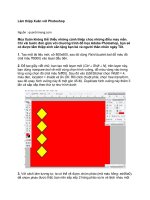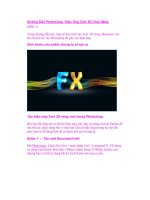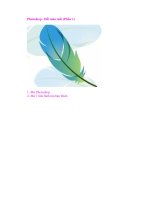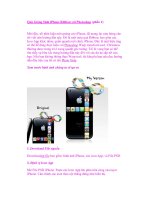Enhancing CAD Drawings with Photoshop phần 1 pptx
Bạn đang xem bản rút gọn của tài liệu. Xem và tải ngay bản đầy đủ của tài liệu tại đây (1.2 MB, 38 trang )
Enhancing CAD
Drawings with
Photoshop®
Scott Onstott
SYBEX®
San Francisco London
Enhancing CAD
Drawings with
Photoshop
®
Scott Onstott
4386FM.fm Page i Tuesday, November 16, 2004 10:00 PM
Publisher: Dan Brodnitz
Acquisitions Editor: Willem Knibbe
Developmental Editor: Pete Gaughan
Production Editor: Lori Newman
Technical Editor: Ryan Spruston
Copyeditor: Pat Coleman
Compositor: Kate Kaminski, Happenstance Type-O-Rama
CD Coordinator: Dan Mummert
CD Technician: Kevin Ly
Proofreaders: Ian Golder, Nancy Riddiough
Indexer: Nancy Guenther
Book Designers: Maureen Forys, Happenstance Type-O-Rama and Judy Fung
Cover Designer: John Nedwidek, Emdesign
Cover Illustrators: Scott Onstott and John Nedwidek, Emdesign
Copyright
©
2005 SYBEX Inc., 1151 Marina Village Parkway, Alameda, CA 94501. World rights reserved. No part of this publication
may be stored in a retrieval system, transmitted, or reproduced in any way, including but not limited to photocopy, photograph, mag-
netic, or other record, without the prior agreement and written permission of the publisher.
Library of Congress Card Number: 2004113401
ISBN: 0-7821-4386-5
SYBEX and the SYBEX logo are either registered trademarks or trademarks of SYBEX Inc. in the United States and/or other countries.
Mastering is a trademark of SYBEX Inc.
Screen reproductions produced with FullShot 99. FullShot 99 © 1991-1999 Inbit Incorporated. All rights reserved.
FullShot is a trademark of Inbit Incorporated.
The CD interface was created using Macromedia Director, COPYRIGHT 1994, 1997-1999 Macromedia Inc. For more information on Mac-
romedia and Macromedia Director, visit
.
Autodesk VIZ is a 3D solution for modeling, rendering, animating, and creating photorealistic design visualizations. It can be used to
explore design concepts, communicate design intent, and share work with clients, colleagues, and consultants. Straighforward modeling
features and unique interoperability with other Autodesk design applications add flexibility and efficiency to the creation process. It
allows clear and accurate sharing of design ideas with advanced global illumination processes (including the mental ray renderer) to
capture even subtle effects for realistic 3D visualizations.
Autodesk, AutoCAD, Design Web Format, and DWF are either registerd trademarks or trademarks of Autodesk, Inc., in the U.S.A. and/
or certain other countries. Mental ray is a registered trademark of mental images GmbH & Co. KG, licensed for use by Autodesk, Inc.
Certain content, including trial software, provided courtesy Autodesk, Inc., © 2005. All rights reserved.
SYBEX is an independent entity and not affiliated with Adobe Systems Incorporated, the publisher of Adobe ® Photoshop ® software.
This is an independent Sybex publication, not endorsed or sponsored by Adobe Systems Incorporated. Adobe ® and Photoshop ® are
trademarks of Adobe Systems Incorporated.
TRADEMARKS: SYBEX has attempted throughout this book to distinguish proprietary trademarks from descriptive terms by following
the capitalization style used by the manufacturer.
The author and publisher have made their best efforts to prepare this book, and the content is based upon final release software when-
ever possible. Portions of the manuscript may be based upon pre-release versions supplied by software manufacturer(s). The author and
the publisher make no representation or warranties of any kind with regard to the completeness or accuracy of the contents herein and
accept no liability of any kind including but not limited to performance, merchantability, fitness for any particular purpose, or any losses
or damages of any kind caused or alleged to be caused directly or indirectly from this book.
Manufactured in the United States of America
10 9 8 7 6 5 4 3 2 1
4386FM.fm Page ii Tuesday, November 16, 2004 10:00 PM
Software License Agreement: Terms and Conditions
The media and/or any online materials accompanying this book
that are available now or in the future contain programs and/or
text files (the “Software”) to be used in connection with the book.
SYBEX hereby grants to you a license to use the Software, subject
to the terms that follow. Your purchase, acceptance, or use of the
Software will constitute your acceptance of such terms.
The Software compilation is the property of SYBEX unless oth-
erwise indicated and is protected by copyright to SYBEX or
other copyright owner(s) as indicated in the media files (the
“Owner(s)”). You are hereby granted a single-user license to use
the Software for your personal, noncommercial use only. You
may not reproduce, sell, distribute, publish, circulate, or com-
mercially exploit the Software, or any portion thereof, without
the written consent of SYBEX and the specific copyright
owner(s) of any component software included on this media.
In the event that the Software or components include specific
license requirements or end-user agreements, statements of con-
dition, disclaimers, limitations or warranties (“End-User
License”), those End-User Licenses supersede the terms and
conditions herein as to that particular Software component.
Your purchase, acceptance, or use of the Software will constitute
your acceptance of such End-User Licenses.
By purchase, use or acceptance of the Software you further agree
to comply with all export laws and regulations of the United
States as such laws and regulations may exist from time to time.
S
OFTWARE
S
UPPORT
Components of the supplemental Software and any offers asso-
ciated with them may be supported by the specific Owner(s) of
that material, but they are not supported by SYBEX. Information
regarding any available support may be obtained from the
Owner(s) using the information provided in the appropriate
read.me files or listed elsewhere on the media.
Should the manufacturer(s) or other Owner(s) cease to offer sup-
port or decline to honor any offer, SYBEX bears no responsibility.
This notice concerning support for the Software is provided for
your information only. SYBEX is not the agent or principal of the
Owner(s), and SYBEX is in no way responsible for providing any
support for the Software, nor is it liable or responsible for any sup-
port provided, or not provided, by the Owner(s).
W
ARRANTY
SYBEX warrants the enclosed media to be free of physical
defects for a period of ninety (90) days after purchase. The Soft-
ware is not available from SYBEX in any other form or media
than that enclosed herein or posted to
www.sybex.com
. If you
discover a defect in the media during this warranty period, you
may obtain a replacement of identical format at no charge by
sending the defective media, postage prepaid, with proof of
purchase to:
SYBEX Inc.
Product Support Department
1151 Marina Village Parkway
Alameda, CA 94501
Web:
After the 90-day period, you can obtain replacement media of
identical format by sending us the defective disk, proof of pur-
chase, and a check or money order for $10, payable to SYBEX.
D
ISCLAIMER
SYBEX makes no warranty or representation, either expressed
or implied, with respect to the Software or its contents, quality,
performance, merchantability, or fitness for a particular pur-
pose. In no event will SYBEX, its distributors, or dealers be liable
to you or any other party for direct, indirect, special, incidental,
consequential, or other damages arising out of the use of or
inability to use the Software or its contents even if advised of the
possibility of such damage. In the event that the Software
includes an online update feature, SYBEX further disclaims any
obligation to provide this feature for any specific duration other
than the initial posting.
The exclusion of implied warranties is not permitted by some
states. Therefore, the above exclusion may not apply to you. This
warranty provides you with specific legal rights; there may be
other rights that you may have that vary from state to state. The
pricing of the book with the Software by SYBEX reflects the allo-
cation of risk and limitations on liability contained in this agree-
ment of Terms and Conditions.
S
HAREWARE
D
ISTRIBUTION
This Software may contain various programs that are distrib-
uted as shareware. Copyright laws apply to both shareware and
ordinary commercial software, and the copyright Owner(s)
retains all rights. If you try a shareware program and continue
using it, you are expected to register it. Individual programs dif-
fer on details of trial periods, registration, and payment. Please
observe the requirements stated in appropriate files.
C
OPY
P
ROTECTION
The Software in whole or in part may or may not be copy-
protected or encrypted. However, in all cases, reselling or redis-
tributing these files without authorization is expressly forbid-
den except as specifically provided for by the Owner(s) therein.
4386FM.fm Page iii Tuesday, November 16, 2004 10:00 PM
To Maximilian and Isabella
4386FM.fm Page iv Tuesday, November 16, 2004 10:00 PM
Foreword
Adobe Photoshop has made an enormous impact on the way architects work. We can now experi-
ment with color schemes with a click of the mouse and have complete control over the colors we use.
We can combine computer-generated 3D models with actual site photos to see how a design will look
when it’s in place. When combined with AutoCAD, presentation material can be generated faster and
with greater accuracy. Cut-away views of 3D plans can be rendered and colored in hours instead of
in days.
But Photoshop is a complex program with a lot of depth. Until now, the unique methods that archi-
tects need to employ with Photoshop had to be learned through trial and error, or by gathering
knowledge from disparate sources. Enter Scott Onstott’s
Enhancing CAD Drawings with Photoshop
.
When I first heard about this project, I was very excited because it’s the book I’ve been wanting in
my own library for some time. And having worked with Scott, I have no worries about the quality and
content; I know how Scott works, and he leaves no stone unturned. His writing is thorough yet easy
to understand. Those qualities combined with his professional experience using Photoshop in an
architectural setting make
Enhancing CAD Drawings with Photoshop
a killer book. I don’t think anyone
could have found a better combination of knowledge, experience, and writing skill for this project.
He starts out with a chapter for complete beginners, to help you understand how Photoshop
works and how it differs from CAD software. Next, he delves into the all-important topic of color and
all its ramifications. This chapter alone is worth the price of admission as it covers color calibration;
understanding calibration can save your office hundreds of hours in wasted time. Next, Scott shows
you the tools that let you fine-tune color, sharpness, and other effects. Chapter 4 covers one of my
favorite topics, entourage, where you learn how to add life to a computer-generated 3D model. Later
chapters discuss methods for rendering 2D images from CAD plans, such as floor plans and eleva-
tions, and get into the nitty gritty details of combining images from different sources. Scott presents
some great information on alpha channels and layers—key tools when combining 3D and 2D images.
Finally, Chapter 9 covers the all-important methods for getting consistently great hard-copy output.
If you are an architect looking to get the most out of Photoshop, look no further; it’s all here in
Scott’s book. You could probably buy five or six other general Photoshop books and still not find the
gems that are pressed between these pages. Great work, Scott!
Regards,
George Omura
Author,
Mastering AutoCAD 2005 and AutoCAD LT 2005
4386FM.fm Page v Tuesday, November 16, 2004 10:00 PM
Acknowledgments
First I’d like to thank my wife, Jenn, for her loving support and encouragement throughout this project.
I’d like to thank all those at Sybex who worked on this book for their help in publishing this, my
first book as sole author. Although I’ve worked on numerous Sybex books in various supporting
roles, and I self-publish many digital books and video courses, it is quite an honor for me to see this
book in printed form.
Thanks to Willem Knibbe for believing in me and presenting the opportunity to write this book.
Thanks go to Pete Gaughan for his unfailing support and excellent editorial feedback, making this a
much better book. Thanks to Ryan Spruston for being a great technical editor and to Pat Coleman for
very helpful copyediting. Lori Newman also deserves thanks for keeping all those working on this
project on track.
Special thanks to Richard Trueman, Stephane Osmont, Christian Sterner, Chan Lee, Michael Sech-
man, and David Wright, who have all taught me a lot and offered their support over the years.
4386FM.fm Page vi Tuesday, November 16, 2004 10:00 PM
Contents at a Glance
Introduction . . . . . . . . . . . . . . . . . . . . . . . . . . . . . . . . . . . . . . . . . . . . . . . . . . . . . . . . . . . . . . . .xiii
Chapter 1 • The Basics . . . . . . . . . . . . . . . . . . . . . . . . . . . . . . . . . . . . . . . . . . . . . . . . . . . . . . . . . 1
Chapter 2 • Working with Color . . . . . . . . . . . . . . . . . . . . . . . . . . . . . . . . . . . . . . . . . . . . . . . 53
Chapter 3 • Digital Darkroom Skills . . . . . . . . . . . . . . . . . . . . . . . . . . . . . . . . . . . . . . . . . . . . 71
Chapter 4 • You and Your Entourage . . . . . . . . . . . . . . . . . . . . . . . . . . . . . . . . . . . . . . . . . . . 99
Chapter 5 • Presenting Plans . . . . . . . . . . . . . . . . . . . . . . . . . . . . . . . . . . . . . . . . . . . . . . . . . 139
Chapter 6 • Elevating the Elevation . . . . . . . . . . . . . . . . . . . . . . . . . . . . . . . . . . . . . . . . . . . . 193
Chapter 7 • Creative Compositing . . . . . . . . . . . . . . . . . . . . . . . . . . . . . . . . . . . . . . . . . . . . . 221
Chapter 8 • Illustrating Architecture . . . . . . . . . . . . . . . . . . . . . . . . . . . . . . . . . . . . . . . . . . . 257
Chapter 9 • Showing Work to Your Clients . . . . . . . . . . . . . . . . . . . . . . . . . . . . . . . . . . . . . 291
Index . . . . . . . . . . . . . . . . . . . . . . . . . . . . . . . . . . . . . . . . . . . . . . . . . . . . . . . . . . . . . . . . . . . . . . . 327
4386FM.fm Page vii Tuesday, November 16, 2004 10:00 PM
4386FM.fm Page viii Tuesday, November 16, 2004 10:00 PM
Contents
Introduction . . . . . . . . . . . . . . . . . . . . . . . . . . . . . . . . . . . . . . . . . . . . . . . . . . . . . . . . . . . . . . . . . . . . . . . xiii
Chapter 1 • The Basics . . . . . . . . . . . . . . . . . . . . . . . . . . . . . . . . . . . . . . . . . . . . . . . . . 1
Color vs. Number . . . . . . . . . . . . . . . . . . . . . . . . . . . . . . . . . . . . . . . . . . . . . . . . . . . . . . . . . . . . . 1
Anti-aliasing and Resolution . . . . . . . . . . . . . . . . . . . . . . . . . . . . . . . . . . . . . . . . . . . . . . . . . 7
Raster Data Storage and Compression . . . . . . . . . . . . . . . . . . . . . . . . . . . . . . . . . . . . . . . . . 8
Understanding Modes, Bits, and Channels . . . . . . . . . . . . . . . . . . . . . . . . . . . . . . . . . . . . . . . . 8
Bitmaps and Grayscale Images . . . . . . . . . . . . . . . . . . . . . . . . . . . . . . . . . . . . . . . . . . . . . . . 9
Color Images . . . . . . . . . . . . . . . . . . . . . . . . . . . . . . . . . . . . . . . . . . . . . . . . . . . . . . . . . . . . . . 13
Color Bit Depth . . . . . . . . . . . . . . . . . . . . . . . . . . . . . . . . . . . . . . . . . . . . . . . . . . . . . . . . . . . 15
Additive versus Subtractive Color . . . . . . . . . . . . . . . . . . . . . . . . . . . . . . . . . . . . . . . . . . . 15
Selecting Pixels . . . . . . . . . . . . . . . . . . . . . . . . . . . . . . . . . . . . . . . . . . . . . . . . . . . . . . . . . . . . 16
Saving and Loading Selections with Channels . . . . . . . . . . . . . . . . . . . . . . . . . . . . . . . . . 16
Using Layers . . . . . . . . . . . . . . . . . . . . . . . . . . . . . . . . . . . . . . . . . . . . . . . . . . . . . . . . . . . . . . . . 17
Organizing Layers . . . . . . . . . . . . . . . . . . . . . . . . . . . . . . . . . . . . . . . . . . . . . . . . . . . . . . . . . 17
Layer Attributes . . . . . . . . . . . . . . . . . . . . . . . . . . . . . . . . . . . . . . . . . . . . . . . . . . . . . . . . . . . 21
Layer and Vector Masks . . . . . . . . . . . . . . . . . . . . . . . . . . . . . . . . . . . . . . . . . . . . . . . . . . . . 22
Clipping Groups and Knockouts . . . . . . . . . . . . . . . . . . . . . . . . . . . . . . . . . . . . . . . . . . . . 26
Layer Styles . . . . . . . . . . . . . . . . . . . . . . . . . . . . . . . . . . . . . . . . . . . . . . . . . . . . . . . . . . . . . . . 28
Painting, Adjusting, and Filtering . . . . . . . . . . . . . . . . . . . . . . . . . . . . . . . . . . . . . . . . . . . . . . 31
Using Brushes . . . . . . . . . . . . . . . . . . . . . . . . . . . . . . . . . . . . . . . . . . . . . . . . . . . . . . . . . . . . . 31
Making Adjustments . . . . . . . . . . . . . . . . . . . . . . . . . . . . . . . . . . . . . . . . . . . . . . . . . . . . . . . 34
Using Adjustment and Fill Layers . . . . . . . . . . . . . . . . . . . . . . . . . . . . . . . . . . . . . . . . . . . 35
Applying Filters . . . . . . . . . . . . . . . . . . . . . . . . . . . . . . . . . . . . . . . . . . . . . . . . . . . . . . . . . . . 36
Reversing Changes: Undo, Fade, and History . . . . . . . . . . . . . . . . . . . . . . . . . . . . . . . . . 38
Text, Shapes, and Paths . . . . . . . . . . . . . . . . . . . . . . . . . . . . . . . . . . . . . . . . . . . . . . . . . . . . . . . 40
Creating and Editing Text . . . . . . . . . . . . . . . . . . . . . . . . . . . . . . . . . . . . . . . . . . . . . . . . . . 40
Creating and Editing Shapes and Paths . . . . . . . . . . . . . . . . . . . . . . . . . . . . . . . . . . . . . . . 42
Sizing and Transforming . . . . . . . . . . . . . . . . . . . . . . . . . . . . . . . . . . . . . . . . . . . . . . . . . . . . . . 45
Setting Image Size, Resolution, and Document Size . . . . . . . . . . . . . . . . . . . . . . . . . . . . 45
Straightening Images . . . . . . . . . . . . . . . . . . . . . . . . . . . . . . . . . . . . . . . . . . . . . . . . . . . . . . 46
Correcting for Two-Point Perspective . . . . . . . . . . . . . . . . . . . . . . . . . . . . . . . . . . . . . . . . 49
Summary . . . . . . . . . . . . . . . . . . . . . . . . . . . . . . . . . . . . . . . . . . . . . . . . . . . . . . . . . . . . . . . . . . . 52
Chapter 2 • Working with Color . . . . . . . . . . . . . . . . . . . . . . . . . . . . . . . . . . . . . . . . 53
Modes and Gamuts . . . . . . . . . . . . . . . . . . . . . . . . . . . . . . . . . . . . . . . . . . . . . . . . . . . . . . . . . . . 53
Color Spaces . . . . . . . . . . . . . . . . . . . . . . . . . . . . . . . . . . . . . . . . . . . . . . . . . . . . . . . . . . . . . . . . . 56
Calibration and Profiles . . . . . . . . . . . . . . . . . . . . . . . . . . . . . . . . . . . . . . . . . . . . . . . . . . . . . . . 59
Profiling Your Monitor . . . . . . . . . . . . . . . . . . . . . . . . . . . . . . . . . . . . . . . . . . . . . . . . . . . . . 59
Disabling a Printer’s Color Correction . . . . . . . . . . . . . . . . . . . . . . . . . . . . . . . . . . . . . . . . 62
Consistent Color Printing . . . . . . . . . . . . . . . . . . . . . . . . . . . . . . . . . . . . . . . . . . . . . . . . . . . . . 64
4386FM.fm Page ix Tuesday, November 16, 2004 10:00 PM
x
CONTENTS
Professional Color . . . . . . . . . . . . . . . . . . . . . . . . . . . . . . . . . . . . . . . . . . . . . . . . . . . . . . . . . . . . 67
Studio Environment . . . . . . . . . . . . . . . . . . . . . . . . . . . . . . . . . . . . . . . . . . . . . . . . . . . . . . . 67
Calibration Systems . . . . . . . . . . . . . . . . . . . . . . . . . . . . . . . . . . . . . . . . . . . . . . . . . . . . . . . . 68
Display Devices . . . . . . . . . . . . . . . . . . . . . . . . . . . . . . . . . . . . . . . . . . . . . . . . . . . . . . . . . . . 69
RGB Printers . . . . . . . . . . . . . . . . . . . . . . . . . . . . . . . . . . . . . . . . . . . . . . . . . . . . . . . . . . . . . . 68
Inks . . . . . . . . . . . . . . . . . . . . . . . . . . . . . . . . . . . . . . . . . . . . . . . . . . . . . . . . . . . . . . . . . . . . . . 69
Specialty Paper . . . . . . . . . . . . . . . . . . . . . . . . . . . . . . . . . . . . . . . . . . . . . . . . . . . . . . . . . . . . 70
Summary . . . . . . . . . . . . . . . . . . . . . . . . . . . . . . . . . . . . . . . . . . . . . . . . . . . . . . . . . . . . . . . . . . . 70
Chapter 3 • Digital Darkroom Skills . . . . . . . . . . . . . . . . . . . . . . . . . . . . . . . . . . . . . 71
Working with Digital Film . . . . . . . . . . . . . . . . . . . . . . . . . . . . . . . . . . . . . . . . . . . . . . . . . . . . 71
Adjusting Tonal Range . . . . . . . . . . . . . . . . . . . . . . . . . . . . . . . . . . . . . . . . . . . . . . . . . . . . . . . . 78
Balancing Color . . . . . . . . . . . . . . . . . . . . . . . . . . . . . . . . . . . . . . . . . . . . . . . . . . . . . . . . . . . . . . 82
Replacing the Sky . . . . . . . . . . . . . . . . . . . . . . . . . . . . . . . . . . . . . . . . . . . . . . . . . . . . . . . . . . . . 87
Sharpening and Blurring . . . . . . . . . . . . . . . . . . . . . . . . . . . . . . . . . . . . . . . . . . . . . . . . . . . . . . 91
Sharpening and Removing Color Noise . . . . . . . . . . . . . . . . . . . . . . . . . . . . . . . . . . . . . . . 91
Alternative Edge Enhancements . . . . . . . . . . . . . . . . . . . . . . . . . . . . . . . . . . . . . . . . . . . . . 94
Simulating Camera Effects . . . . . . . . . . . . . . . . . . . . . . . . . . . . . . . . . . . . . . . . . . . . . . . . . . . . 96
Summary . . . . . . . . . . . . . . . . . . . . . . . . . . . . . . . . . . . . . . . . . . . . . . . . . . . . . . . . . . . . . . . . . . . 98
Chapter 4 • You and Your Entourage . . . . . . . . . . . . . . . . . . . . . . . . . . . . . . . . . . . . 99
Extracting Entourage . . . . . . . . . . . . . . . . . . . . . . . . . . . . . . . . . . . . . . . . . . . . . . . . . . . . . . . . . 99
Extracting People from Photos . . . . . . . . . . . . . . . . . . . . . . . . . . . . . . . . . . . . . . . . . . . . . . 99
Extracting Objects from Photos . . . . . . . . . . . . . . . . . . . . . . . . . . . . . . . . . . . . . . . . . . . . . 111
Enhancing Entourage . . . . . . . . . . . . . . . . . . . . . . . . . . . . . . . . . . . . . . . . . . . . . . . . . . . . . . . . 123
Adding People to an Elevation . . . . . . . . . . . . . . . . . . . . . . . . . . . . . . . . . . . . . . . . . . . . . 124
Adding Trees to an Elevation . . . . . . . . . . . . . . . . . . . . . . . . . . . . . . . . . . . . . . . . . . . . . . 126
Building an Entourage Library . . . . . . . . . . . . . . . . . . . . . . . . . . . . . . . . . . . . . . . . . . . . . 130
Entourage in Autodesk VIZ . . . . . . . . . . . . . . . . . . . . . . . . . . . . . . . . . . . . . . . . . . . . . . . . . . 131
Creating Entourage Geometry . . . . . . . . . . . . . . . . . . . . . . . . . . . . . . . . . . . . . . . . . . . . . . 131
Designing an Entourage Material . . . . . . . . . . . . . . . . . . . . . . . . . . . . . . . . . . . . . . . . . . . 135
Summary . . . . . . . . . . . . . . . . . . . . . . . . . . . . . . . . . . . . . . . . . . . . . . . . . . . . . . . . . . . . . . . . . . 138
Chapter 5 • Presenting Plans . . . . . . . . . . . . . . . . . . . . . . . . . . . . . . . . . . . . . . . . . . 139
Preparing Plans in AutoCAD . . . . . . . . . . . . . . . . . . . . . . . . . . . . . . . . . . . . . . . . . . . . . . . . . 139
Cleaning Drawings . . . . . . . . . . . . . . . . . . . . . . . . . . . . . . . . . . . . . . . . . . . . . . . . . . . . . . . 140
Setting Up an Image Printer Driver in AutoCAD . . . . . . . . . . . . . . . . . . . . . . . . . . . . . . 142
Creating a Plot Style Table for Images . . . . . . . . . . . . . . . . . . . . . . . . . . . . . . . . . . . . . . . 145
Scale and Resolution . . . . . . . . . . . . . . . . . . . . . . . . . . . . . . . . . . . . . . . . . . . . . . . . . . . . . . 147
Transferring Multilayer Drawings to Photoshop . . . . . . . . . . . . . . . . . . . . . . . . . . . . . . . . . 153
Using Patterns . . . . . . . . . . . . . . . . . . . . . . . . . . . . . . . . . . . . . . . . . . . . . . . . . . . . . . . . . . . . . . 159
Creating and Applying a Basic Pattern . . . . . . . . . . . . . . . . . . . . . . . . . . . . . . . . . . . . . . 159
Generating Tilable Patterns . . . . . . . . . . . . . . . . . . . . . . . . . . . . . . . . . . . . . . . . . . . . . . . . 160
Creating a Custom Pattern Library . . . . . . . . . . . . . . . . . . . . . . . . . . . . . . . . . . . . . . . . . . 162
Applying Patterns . . . . . . . . . . . . . . . . . . . . . . . . . . . . . . . . . . . . . . . . . . . . . . . . . . . . . . . . 164
4386FM.fm Page x Tuesday, November 16, 2004 10:00 PM
CONTENTS
xi
Layer Style Techniques . . . . . . . . . . . . . . . . . . . . . . . . . . . . . . . . . . . . . . . . . . . . . . . . . . . . . . 166
The Kitchen Project . . . . . . . . . . . . . . . . . . . . . . . . . . . . . . . . . . . . . . . . . . . . . . . . . . . . . . . 166
The Hollyhock Project . . . . . . . . . . . . . . . . . . . . . . . . . . . . . . . . . . . . . . . . . . . . . . . . . . . . . 179
Laying Out Plans on a Sheet . . . . . . . . . . . . . . . . . . . . . . . . . . . . . . . . . . . . . . . . . . . . . . . . . . 186
Summary . . . . . . . . . . . . . . . . . . . . . . . . . . . . . . . . . . . . . . . . . . . . . . . . . . . . . . . . . . . . . . . . . . 192
Chapter 6 • Elevating the Elevation . . . . . . . . . . . . . . . . . . . . . . . . . . . . . . . . . . . . 193
Converting AutoCAD Drawings . . . . . . . . . . . . . . . . . . . . . . . . . . . . . . . . . . . . . . . . . . . . . . 193
Simulating Texture . . . . . . . . . . . . . . . . . . . . . . . . . . . . . . . . . . . . . . . . . . . . . . . . . . . . . . . . . . 197
Casting Shadows . . . . . . . . . . . . . . . . . . . . . . . . . . . . . . . . . . . . . . . . . . . . . . . . . . . . . . . . . . . . 204
Faking Reflection and Refraction . . . . . . . . . . . . . . . . . . . . . . . . . . . . . . . . . . . . . . . . . . . . . . 211
Adding Entourage . . . . . . . . . . . . . . . . . . . . . . . . . . . . . . . . . . . . . . . . . . . . . . . . . . . . . . . . . . 217
Summary . . . . . . . . . . . . . . . . . . . . . . . . . . . . . . . . . . . . . . . . . . . . . . . . . . . . . . . . . . . . . . . . . . 220
Chapter 7 • Creative Compositing. . . . . . . . . . . . . . . . . . . . . . . . . . . . . . . . . . . . . . 221
Rendering in Autodesk VIZ . . . . . . . . . . . . . . . . . . . . . . . . . . . . . . . . . . . . . . . . . . . . . . . . . . 221
Exploring the 3D Model . . . . . . . . . . . . . . . . . . . . . . . . . . . . . . . . . . . . . . . . . . . . . . . . . . . 222
Composing the Scene . . . . . . . . . . . . . . . . . . . . . . . . . . . . . . . . . . . . . . . . . . . . . . . . . . . . . 225
Rendering Matted Objects with Alpha Channels . . . . . . . . . . . . . . . . . . . . . . . . . . . . . . 229
Automating Output with MAXScript . . . . . . . . . . . . . . . . . . . . . . . . . . . . . . . . . . . . . . . . 233
Rendering the Shadow Element . . . . . . . . . . . . . . . . . . . . . . . . . . . . . . . . . . . . . . . . . . . . 236
Compositing in Photoshop . . . . . . . . . . . . . . . . . . . . . . . . . . . . . . . . . . . . . . . . . . . . . . . . . . . 238
Converting Alpha Channels to Layer Masks . . . . . . . . . . . . . . . . . . . . . . . . . . . . . . . . . 238
Creating an Action to Automate Conversion . . . . . . . . . . . . . . . . . . . . . . . . . . . . . . . . . 240
Transferring Masked Layers to a Project . . . . . . . . . . . . . . . . . . . . . . . . . . . . . . . . . . . . . 241
Organizing Layers . . . . . . . . . . . . . . . . . . . . . . . . . . . . . . . . . . . . . . . . . . . . . . . . . . . . . . . . 243
Applying Effects to Masked Layers . . . . . . . . . . . . . . . . . . . . . . . . . . . . . . . . . . . . . . . . . . . . 245
Working with the Environment . . . . . . . . . . . . . . . . . . . . . . . . . . . . . . . . . . . . . . . . . . . . . . . 249
Making Adjustments with Clipping Groups . . . . . . . . . . . . . . . . . . . . . . . . . . . . . . . . . . . . 253
Adding to the Composite . . . . . . . . . . . . . . . . . . . . . . . . . . . . . . . . . . . . . . . . . . . . . . . . . . . . . 254
Summary . . . . . . . . . . . . . . . . . . . . . . . . . . . . . . . . . . . . . . . . . . . . . . . . . . . . . . . . . . . . . . . . . . 256
Chapter 8 • Illustrating Architecture . . . . . . . . . . . . . . . . . . . . . . . . . . . . . . . . . . . 257
Illustrating a 3D Model . . . . . . . . . . . . . . . . . . . . . . . . . . . . . . . . . . . . . . . . . . . . . . . . . . . . . . 257
Rendering in VIZ . . . . . . . . . . . . . . . . . . . . . . . . . . . . . . . . . . . . . . . . . . . . . . . . . . . . . . . . . 258
Rendering Special Image Channels with MAXScripts . . . . . . . . . . . . . . . . . . . . . . . . . . 264
Integrating and Painting in Photoshop . . . . . . . . . . . . . . . . . . . . . . . . . . . . . . . . . . . . . . . . . 268
Integrating the Renderings . . . . . . . . . . . . . . . . . . . . . . . . . . . . . . . . . . . . . . . . . . . . . . . . . 268
Masking and Painting Surfaces . . . . . . . . . . . . . . . . . . . . . . . . . . . . . . . . . . . . . . . . . . . . . 275
Working in Black and White . . . . . . . . . . . . . . . . . . . . . . . . . . . . . . . . . . . . . . . . . . . . . . . . . . 286
Reproducing Grayscale Images with Colored Inks . . . . . . . . . . . . . . . . . . . . . . . . . . . . . . . 289
Summary . . . . . . . . . . . . . . . . . . . . . . . . . . . . . . . . . . . . . . . . . . . . . . . . . . . . . . . . . . . . . . . . . . 290
4386FM.fm Page xi Tuesday, November 16, 2004 10:00 PM
xii
CONTENTS
Chapter 9 • Showing Work to Your Clients. . . . . . . . . . . . . . . . . . . . . . . . . . . . . . . 291
Producing Prints . . . . . . . . . . . . . . . . . . . . . . . . . . . . . . . . . . . . . . . . . . . . . . . . . . . . . . . . . . . . 291
E-Mailing Images . . . . . . . . . . . . . . . . . . . . . . . . . . . . . . . . . . . . . . . . . . . . . . . . . . . . . . . . . . . 299
Generating Web Photo Galleries . . . . . . . . . . . . . . . . . . . . . . . . . . . . . . . . . . . . . . . . . . . . . . 303
Creating Optimized Web Pages with ImageReady . . . . . . . . . . . . . . . . . . . . . . . . . . . . . . . 306
Creating and Optimizing Slices . . . . . . . . . . . . . . . . . . . . . . . . . . . . . . . . . . . . . . . . . . . . . 306
Creating Rollovers . . . . . . . . . . . . . . . . . . . . . . . . . . . . . . . . . . . . . . . . . . . . . . . . . . . . . . . . 309
Viewing the Optimized Web Page . . . . . . . . . . . . . . . . . . . . . . . . . . . . . . . . . . . . . . . . . . 312
Presenting Slide Shows . . . . . . . . . . . . . . . . . . . . . . . . . . . . . . . . . . . . . . . . . . . . . . . . . . . . . . 313
An In-Photoshop Demonstration . . . . . . . . . . . . . . . . . . . . . . . . . . . . . . . . . . . . . . . . . . . 314
Acrobat PDF Presentation . . . . . . . . . . . . . . . . . . . . . . . . . . . . . . . . . . . . . . . . . . . . . . . . . 315
Protecting Your Intellectual Property . . . . . . . . . . . . . . . . . . . . . . . . . . . . . . . . . . . . . . . . . . 317
Adding Metadata . . . . . . . . . . . . . . . . . . . . . . . . . . . . . . . . . . . . . . . . . . . . . . . . . . . . . . . . . 317
Adding Watermarks . . . . . . . . . . . . . . . . . . . . . . . . . . . . . . . . . . . . . . . . . . . . . . . . . . . . . . 320
Securing Your Data . . . . . . . . . . . . . . . . . . . . . . . . . . . . . . . . . . . . . . . . . . . . . . . . . . . . . . . 324
Summary . . . . . . . . . . . . . . . . . . . . . . . . . . . . . . . . . . . . . . . . . . . . . . . . . . . . . . . . . . . . . . . . . . 326
Index . . . . . . . . . . . . . . . . . . . . . . . . . . . . . . . . . . . . . . . . . . . . . . . . . . . . . . . . . . . . . . . . . . . . . . . . . . . 327
4386FM.fm Page xii Tuesday, November 16, 2004 10:00 PM
Introduction
Adobe Photoshop is the program of choice for dealing with still images and photographs. Photoshop
has been around since the dawn of time in computer years, so most people picking up this book have
probably used Photoshop before to resize and print photos at least. If you are one of the few who has
not used Photoshop before, never fear: no experience is assumed or required in this book.
You can use Photoshop for so much more than resizing and printing images; Photoshop is an
indispensable tool for enhancing the level of your graphical communication.
This book is for architects, designers, engineers, industrial designers, builders, real estate
developers, web designers, artists, students, and anyone who communicates with drawings in
their work. Each chapter exposes you to concepts and techniques that you can integrate into your
digital work flow in conjunction with other software such as AutoCAD and Autodesk VIZ. You
will find step-by-step tutorials that reveal a wide variety of techniques built on many years of
real-world experience. You’ll learn how to enhance your graphical presentations and gain impor-
tant marketing benefits for your practice.
How to Use This Book
The first three chapters teach essential concepts: the basics, working with color, and digital dark-
room skills. Absorb the concepts in these chapters in a linear order before taking on the tutorials
in the rest of the book. If you have been using Photoshop for years and feel that you are well aware
of how it all works, feel free to jump ahead.
Chapters 3 through 9 are self-contained, so you can read them in the order you prefer. These
chapters feature tutorials that take you step by step through many complex procedures. The goal
of performing these steps on your own is to aim for an understanding that you can abstract into
real-world situations.
Since every project presents different obstacles and opportunities, I urge you to focus on the
concepts and techniques presented, rather than memorizing the specific steps used to achieve the
desired result.
The best way to build skills is to perform the steps on your computer exactly as they are pre-
sented in the book during your first reading. After you achieve the desired result, start over and
experiment using the same techniques on your own project (whether invented or real). Only after
you have practiced can you abstract the techniques performed; then you really begin to own the
knowledge.
4386Intro.fm Page xiii Tuesday, November 16, 2004 10:18 PM
xiv
INTRODUCTION
What You’ll Find
In Chapter 1, you’ll get a quick introduction to the basic concepts and tools used in Photoshop. You’ll
learn about pixels, modes, bits, channels, layers, painting, adjusting, filtering, text, shapes, paths,
transforming, and more.
Chapter 2 delves into the subtleties involved in working with color on a computer. You’ll learn
about modes, gamuts, color spaces, calibration, characterization, and device profiles. In addition
you’ll learn how to plan your work flow to ensure consistent color printing, and you’ll learn profes-
sional tips for managing color.
Chapter 3 introduces you to the digital darkroom and teaches retouching skills that you can use to
improve every photo you take. You’ll learn how to work with digital film, adjust tonal range, balance
color, strategically sharpen and blur, and more.
Chapter 4 shows you how to extract entourage objects from photographic backgrounds to be used
in architectural illustrations, renderings, plans, or elevations. You’ll clean up the entourage and
assign alpha channels to preserve the object boundaries and learn how to use entourage in a 3D model
using Autodesk VIZ.
Chapter 5 looks at how to enhance AutoCAD plan drawings with the power of Photoshop. You’ll
add tone, color, pattern, gradient, transparency, and shadow to line drawings that pop the presenta-
tion up to a new level.
Chapter 6 examines the traditional elevation line drawing and dresses it up with Photoshop’s layer
style effects, shadows, reflection and refraction, and entourage. Your clients will understand your col-
orized elevations much more readily after you master the techniques presented in this chapter.
In Chapter 7, you’ll learn the art of compositing whereby you transfer 3D objects in Autodesk VIZ
to image layers in Photoshop. You’ll then use Photoshop to make the objects appear realistic with
real-time layer style effects, adjustment layers, and clipping groups.
Chapter 8 opens the door to non–photo-realistic illustrations that you can make in Photoshop
based on a 3D model from Autodesk VIZ. Illustrations stimulate the imagination and can have a
range of appearances from pencil sketches to watercolors and painted looks.
Chapter 9 prepares you to show digital work to your clients by producing prints, e-mailing
images, generating a web photo gallery, creating optimized web pages, and presenting slide shows.
You’ll finally learn strategies for protecting and cataloging your intellectual property with metadata,
watermarks, and passwords.
What’s on the Companion CD
The CD that accompanies this book includes all the files you’ll need to use the tutorials and exercises
throughout the chapters. The CD contents include native CAD and Photoshop files plus various types
of image formats.
The companion CD also contains AutoLISP and MAXScript programs used in tutorials involving
AutoCAD and Autodesk VIZ. Screen-captured computer videos are included that briefly describe
techniques for each chapter.
The free Acrobat Reader and a trial version of Photoshop CS are also included on the companion CD.
4386Intro.fm Page xiv Tuesday, November 16, 2004 10:18 PM
INTRODUCTION
xv
How to Contact the Author
Sybex strives to keep you supplied with the latest tools and information you need for your work.
Please check their website at
www.sybex.com
for additional content and updates that supplement this
book. Enter the book’s ISBN—4386—in the Search box (or type
enhancing cad
), and click Go to get
to the book’s update page.
If you have any questions or comments about this book, feel free to contact me by e-mail at
or by visiting my website—
ScottOnstott.com
—and using the web
contact form there.
4386Intro.fm Page xv Tuesday, November 16, 2004 10:18 PM
4386Intro.fm Page xvi Tuesday, November 16, 2004 10:18 PM
Chapter 1
The Basics
Color is represented by computers in unique ways. The relationship between bit depth and storage
space is important. Photoshop’s layer, paint, and filter tools have a wealth of features and options.
You must be at least familiar with just a few of these basics before you can start to work creatively in
Photoshop.
Fundamentals such as anti-aliasing, vectors, and additive versus subtractive color are also basic
concepts that you need to know to help build a solid foundation for a broad understanding of digital
imaging.
If you are familiar with Photoshop, you can go through this chapter quickly, skipping sections that
present material you already know well. However, be sure to understand the basics before you dive
into tutorials in the following chapters.
◆
Color vs. Number
◆
Understanding Modes, Bits, and Channels
◆
Using Layers
◆
Painting, Adjusting, and Filtering
◆
Text, Shapes, and Paths
◆
Sizing and Transforming
Color vs. Number
Computers store data in two basic ways: in colors and in numbers. Ultimately, computers reduce
everything to ones and zeros, so you could say that, in the end, computer operating systems simply
crunch numbers. However, at a higher level, what that data represents becomes important because
the data relates to what you can do with it in a program.
When data fundamentally represents numbers, a program can easily apply math to manipulate
the data set. All computer-aided design (CAD) programs are
vector based,
meaning they fundamen-
tally manipulate numbers behind the scenes.
The term
vector
literally refers to a mathematical object that is defined at a point in space (implying
a coordinate system), with a given magnitude (shown by the length of a line segment) and direction
(indicated by an arrowhead at the end of the line). You might have dim memories of vectors from
those math classes you once took in school. So what does this have to do with CAD anyway?
In a way, vectors have everything to do with CAD, because CAD is based on points, lines, angles,
coordinate systems, and so on. The word
vector
was sort of chosen as a mascot for this type of euclidean
4386.book Page 1 Monday, November 15, 2004 3:27 PM
2
CHAPTER 1
THE BASICS
geometry/Cartesian coordinate type of linear mathematical system. Let’s take a quick look at how
this works in AutoCAD.
1.
Launch your CAD program. This book will use AutoCAD 2005, but many of the concepts are
similar in other CAD programs.
2.
Open
SimpleDrawing.dwg
from the CD. Figure 1.1 shows the CAD drawing.
3.
Click one of the lines. The line highlights and three blue grips appear, indicating this entity is
selected. You can select an entity like this because CAD is object based: AutoCAD actually
“thinks” and stores information on a per–object basis.
4.
Click the Properties button on the main toolbar or type
Properties
on the Command line, and
then press Return or Enter to open the Properties palette (see Figure 1.2). (You may have to
hover your mouse over the vertical palette title bar to get it to fly out if it is set to Auto-hide on
your system.) Under the Geometry heading in the Properties palette, notice numeric values in
the Start X, Y, and Z and End X, Y, and Z fields. These numbers are the coordinates of the
selected line’s start and end points.
This line is represented by start and end points because AutoCAD uses a three-dimensional
coordinate system to locate entities in space—an important feature of the program. AutoCAD
doesn’t “understand” anything about the space surrounding the objects. Instead, it only
“knows” about the entities that are stored in its database; the spatial relationship you see
between the objects is controlled by their numerical coordinate system.
5.
Zoom in closer toward the center of the drawing; you can click the Zoom Realtime tool and
click and drag up to do this. Observe how the line work does not get any thicker as you zoom
in; the coordinates of this line do not change either. When you zoom in AutoCAD, you are
using math to manipulate the display of the coordinate system. You could zoom in forever and
still never get to an “end.”
6.
You can close your CAD program now, and there is no need to save the example drawing.
4386.book Page 2 Monday, November 15, 2004 3:27 PM
COLOR VS. NUMBER
3
Figure 1.1
A simple drawing in
AutoCAD
Figure 1.2
Clicking the Properties
button opens the Proper-
ties palette.
4386.book Page 3 Monday, November 15, 2004 3:27 PM
4
CHAPTER 1
THE BASICS
NOTE
AutoCAD objects are independent of resolution.
On the other hand, data that represents color is more difficult to manipulate using math. In point
of fact, colors are ultimately represented by numbers on a computer. However, the way color data is
stored and manipulated is far less efficient than the way numerical data is stored and manipulated
with math. Let’s take a look at Photoshop to see how it fundamentally handles data.
1.
Launch Photoshop.
2.
Choose File
New to open the New dialog box (see Figure 1.3). Click the Width and Height
drop-down lists and change the measurement to pixels. Type
600
in the Width text box, and
type
450
in the Height text box. Set the Resolution to 72 pixels/inch, and choose White from the
Background Contents drop-down list. Click OK to create a new image document with these
settings.
Figure 1.3
Creating a new Photo-
shop document
The process of creating a new document shows how Photoshop works; it stores data as
pixels
(“picture elements” that are tiny squares of color). You have to choose exactly how many pix-
els you want to work with right from the beginning. The
resolution
is the pixel density, or how
many pixels appear per unit length.
3.
Click and hold the Rectangle icon in the toolbox to display the hidden tools. Select the Line tool.
4.
The Options bar is at the top of the interface (see Figure 1.4) and displays context-sensitive
information for many of the tools in the toolbox.
Click the third button from the left, Fill pixels, to directly create pixels using the tools shown
on the right. (The Line tool is selected.)
4386.book Page 4 Monday, November 15, 2004 3:27 PM
COLOR VS. NUMBER
5
Figure 1.4
The Options bar when
the Line tool is selected
5.
Before you draw a line, you need to select the relevant options on the Options bar:
◆
Set the width to one pixel by typing
1 px
in the Width text box if it is not already set to 1
pixel.
◆
Make sure the blending mode is set to Normal.
◆
Also leave the opacity at 100%.
◆
Finally, make sure the Anti-aliased check box is unchecked.
6.
Draw a line by dragging and releasing the mouse in the left side of the document window.
7.
Hold down the Shift key and draw more lines. Notice that while Shift is held, you can only
draw lines that are horizontal, vertical, or on a 45-degree angle.
8.
Toggle the Anti-aliased check box on and draw a few more random lines on the right side of
the document. Use Shift to draw horizontal, vertical, and 45-degree lines also. Figure 1.5 shows
aliased lines on the left side and anti-aliased lines on the right.
Figure 1.5
Aliased and anti-
aliased lines
9.
Press Z or click the Zoom tool in the toolbox, and then zoom in to the left side of the document
where you drew aliased lines, to 600% magnification. (The zoom amount is shown in the title
bar of the document window, as shown in Figure 1.6.)
At this magnification, you can see that the lines are made of square pixels. Unlike AutoCAD,
in Photoshop the closer you zoom in, the larger the line work becomes because the pixels get
bigger. These “lines” are merely black pixels in a matrix of white pixels that form the overall
image. Photoshop doesn’t record these black lines as entities, but alters the appropriate pixel
colors already stored in memory.
Also, notice how the horizontal and vertical lines look smooth: the pixels are in a regular grid
that aligns with this horizontal/vertical orientation.
Aliased lines
Anti-aliased lines
4386.book Page 5 Monday, November 15, 2004 3:27 PM
6
CHAPTER 1
THE BASICS
Figure 1.6
The relationship of pixels
to grid
NOTE
The relationship that pixels have with their implied grid determines how jagged they appear.
The 45-degree line also has a clean look because it is made of a perfect stairstep of pixels. Only
the oblique line seems jagged because it must be represented on this grid of pixels.
10.
Hold down the spacebar and drag the mouse to the left in the document window to pan over
to the anti-aliased area of the image (see Figure 1.7).
The horizontal and vertical lines are perfectly represented because they align with the grid
of pixels. The 45-degree and oblique lines get an anti-aliasing treatment that blends the adja-
cent pixel colors to make the edge seem softer. Notice how the 45-degree anti-aliasing is sym-
metrical and that the oblique blending is a bit more complex.
11.
Double click the Zoom tool in the toolbox to return to 100% magnification. Save this file as
Linework.psd
. This file is also provided on the CD for your convenience.
Let’s compare a few items in Figures 1.6 and 1.7. First, the aliased oblique line in Figure 1.6 is unac-
ceptable because it is clearly jagged. Oblique lines therefore benefit from anti-aliasing. The horizontal
and vertical lines appear the same whether they are anti-aliased or not because they align with the grid
of pixels in the image. Finally, the lines that are at a 45-degree angle actually look better in Figure 1.6
because they appear thinner than the anti-aliased lines in Figure 1.7.
Smooth horizontal and vertical lines
Perfect stairstep 45-degree linesJagged oblique line
4386.book Page 6 Monday, November 15, 2004 3:27 PM
COLOR VS. NUMBER
7
Figure 1.7
Anti-aliased pixels
Anti-aliasing and Resolution
The scale of anti-aliasing is tied to resolution. Holding all other variables constant, increasing the
number of pixels in an image makes the effect of anti-aliasing more subtle. Let’s take a look at an
example of this phenomenon.
1.
Open the file
Linework2.psd
from the CD (see Figure 1.8). This file is similar to the
Linework.psd
image you have been working on except
Linework2.psd
has greater resolution.
Figure 1.8
Line work with greater
resolution
Smooth horizontal and vertical lines Anti-aliased 45-degree lines
Anti-aliased oblique line
Aliased lines Anti-aliased lines
4386.book Page 7 Monday, November 15, 2004 3:27 PM
8
CHAPTER 1
THE BASICS
2.
Zoom out to 25%. To do this, choose the Zoom tool in the toolbox or type
Z
on the keyboard.
Hold down the Alt key on the keyboard and click the center of the image until you reach a
magnification of 25%. This sizes the image in the
Linework2.psd
window down to a similar
size as the
Linework.psd
window.
3.
With the
Linework2.psd
window selected, choose Image
Image Size. There are 2000
×
1500
pixels in this image.
4.
In the Image Size dialog box, uncheck Resample Image.
TIP
Only use Resample Image when you want to change the number of pixels in the image.
5.
Change the height to 6.25 inches. The width and resolution are automatically calculated from
this number. The resolution is 240 pixels/inch. Click OK to close the dialog box.
6.
Select the
Linework.psd
window, and choose Image
Image Size. This image has exactly
the same document size, but its resolution is only 72 pixels/inch. Therefore, the pixels in
Linework.psd
appear more than three times bigger than the pixels in
Linework2.psd
.
Notice how the lines in
Linework2.psd
appear thinner and less jagged than the lines in
Linework.psd
. You perceive the lines to be smoother when the pixels are smaller. The lines on
the left side of
Linework2.psd
(shown earlier in Figure 1.8) appear smooth, even though they
are aliased, because of the higher resolution.
7.
Close both
Linework.psd
and
Linework2.psd
.
Raster Data Storage and Compression
Raster data
is the color of pixels stored on a hard drive. Each pixel is given a color number, and these
numbers are stored in a matrix of columns and rows, called a
raster
.
The amount of raster data stored can be large for high-resolution images. When you store more
pixels, you need more disk space and memory. Data compression schemes are often used to cope with
the demands placed on storage and memory systems. Compression algorithms look for patterns in the
data (recognized by repetition or similarity) and can more efficiently represent patterns in a file as
compared with the raw, uncompressed data. Furthermore, compression schemes fall into two cate-
gories: lossless and lossy. Lossless compression preserves 100% of the original data, whereas lossy
compression is a trade-off between much smaller file sizes and degraded data.
Consequently, many file formats have arisen over time that deal with the compression issue in dif-
ferent ways. For example, the Windows bitmap (
.bmp
) format is uncompressed and therefore takes
a large amount of memory and disk space. An example of lossless compression is the Lemple-Zif-
Welch (LZW) method used in the Tagged Image File Format (
.tif
). The Joint Photographic Experts
Group (
.jpg
) format is lossy; it was designed to greatly reduce the size of photographic images, but
the trade-off is reduced quality. You will learn how to prepare and optimize compressed images for the
Web in Chapter 9, “Showing Your Clients.”
Understanding Modes, Bits, and Channels
To understand how images are stored on a computer, we will take a mental journey from the simplest
beginnings toward greater complexity. This journey will give you a solid foundation for working
with digital images in the future.
4386.book Page 8 Monday, November 15, 2004 3:27 PM