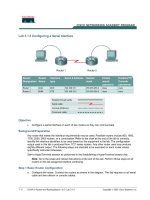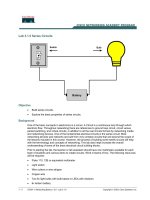JavaScript 1.5 - Lab 8 pdf
Bạn đang xem bản rút gọn của tài liệu. Xem và tải ngay bản đầy đủ của tài liệu tại đây (597.69 KB, 38 trang )
Lab 8:
Event Handling
8-30 JavaScript 1.5
Copyright © 2003 by Application Developers Training Company
All rights reserved. Reproduction is strictly prohibited.
Lab 8:
Event Handling
TIP: Because this lab includes a great deal of typed code, we‘ve tried to make it
simpler for you. You will find all the code in SpreadSheet.html,
SpreadSheet.js, and SpreadSheet.css, in the same directory as the sample
project. To avoid typing the code, you can cut/paste it from the source files
instead.
Feb 19 2008 3:29PM Dao Dung
For product evaluation only– not for distribution or commercial use.
Lab 8 Overview
JavaScript 1.5 8-31
Copyright © 2003 by Application Developers Training Company
All rights reserved. Reproduction is strictly prohibited.
Lab 8 Overview
In this lab you will learn how to add simple convenience functionality into an
application by incorporating events.
To complete this lab, you will need to work through two exercises:
Mouse Interception
Title Cell Info
Each exercise includes an ―Objective‖ section that describes the purpose of the
exercise. You are encouraged to try to complete the exercise from the
information given in the Objective section. If you require more information to
complete the exercise, the Objective section is followed by detailed step-by-
step instructions.
Feb 19 2008 3:29PM Dao Dung
For product evaluation only– not for distribution or commercial use.
Lab 8:
Event Handling
8-32 JavaScript 1.5
Copyright © 2003 by Application Developers Training Company
All rights reserved. Reproduction is strictly prohibited.
Mouse Interception
Objective
In this exercise, you‘ll create the guts of your simple mouse listener event. The
application in question is the provided spreadsheet application,
SpreadSheet.html and SpreadSheet.js. Feel free to browse through and see how
the entire application operates.
The goal of this exercise is to create a mouseover listener on the form, so that
the current cell that the mouse pointer is over reports its name to the status bar.
Things to Consider
You will want to use functions to separate this new functionality from
the already functioning code.
Event handlers should be initialized after the page loads, so create a
function that fires with the body‘s onload event handler.
The status bar is accessed using window.status.
Remember Internet Explorer and W3C compliant browsers handle
event objects differently!
Unless it is helpful to what you are scripting outside of this class, do
not worry about Netscape 4 for this exercise.
Step-by-Step Instructions
1. Open SpreadSheet.js in your editor. Look over the code briefly to get an
idea of what is going on. First, you will create a function to initialize the
event listeners. Right under the global variables, abc and formname,
create a function called initEvents(). You will want to use the formname
to create a reference to the form using the eval method, with the statement
var elemnt = eval(“document.” + formname);. On the next line, define
the event handler, using the statement elemnt.onmouseover =
updateStatus;.
Feb 19 2008 3:29PM Dao Dung
For product evaluation only– not for distribution or commercial use.
Mouse Interception
JavaScript 1.5 8-33
Copyright © 2003 by Application Developers Training Company
All rights reserved. Reproduction is strictly prohibited.
var abc = "abcdefghijklmnopqrstuvwxyz";
var formname = "ssform";
function initEvents() {
var elemnt = eval("document." + formname);
elemnt.onmouseover = updateStatus;
}
2. For Netscape 6 and W3C compliant browsers, you should add an if
statement with the condition (elemnt.addEventListener). This is known
as object detection. Basically if the if elemnt has the method
addEventListener, then this is a W3C DOM, like Mozilla 1+. On the first
statement in the if block add the mouseover event listener:
element.addEventListener(“mouseover”, updateStatus, true);. Finally,
add one last statement to the if block, elemnt.onmouseover = null;, to
guarantee that the new event listener you created will function in Netscape
6+ browsers (as well as in Opera).
function initEvents() {
var elemnt = eval("document." + formname);
elemnt.onmouseover = updateStatus;
if (elemnt.addEventListener) {
elemnt.addEventListener("mouseover",
updateStatus, true);
elemnt.onmouseover = null;
}
3. Create a nested function inside of initEvents() called updateStatus(evnt).
You will recall from the chapter that, for browsers that implement the
W3C object model, your event handling functions must include a
parameter that represents the event the function will catch. Within the
updateStatus()function, create a new variable called trgt, and add an if/else
block to test the event model type for Internet Explorer compatibility,
using the statement if (window.event).
Feb 19 2008 3:29PM Dao Dung
For product evaluation only– not for distribution or commercial use.
Lab 8:
Event Handling
8-34 JavaScript 1.5
Copyright © 2003 by Application Developers Training Company
All rights reserved. Reproduction is strictly prohibited.
if (elemnt.addEventListener) {
elemnt.addEventListener("mouseover",
updateStatus, true);
elemnt.addEventListener("click", setTitle, true);
elemnt.onmouseover = null;
elemnt.onclick = null;
}
function updateStatus(evnt) {
var trgt;
if(window.event) {
} else {
}
}
4. Within the if block, assign window.event to the evnt variable to make sure
evnt is defined properly if the client browser is Internet Explorer. On the
next line, set trgt to reference the event‘s target, using the statement trgt =
evnt.srcElement;. If the client‘s browser is not Internet Explorer, then the
else block will execute, and trgt should be set to reference evnt.target.
function updateStatus(evnt) {
var trgt;
if(window.event) {
evnt = window.event;
trgt = evnt.srcElement;
} else {
trgt = evnt.target;
}
}
5. Create an if block with the condition trgt.type == “text” &&
trgt.name.match(/cell/g)). This ensures that you are in a textfield within
the spreadsheet, which has ―cell‖ within the name.
Feb 19 2008 3:29PM Dao Dung
For product evaluation only– not for distribution or commercial use.
Mouse Interception
JavaScript 1.5 8-35
Copyright © 2003 by Application Developers Training Company
All rights reserved. Reproduction is strictly prohibited.
function updateStatus(evnt) {
var trgt;
if(window.event) {
evnt = window.event;
trgt = evnt.srcElement;
} else {
trgt = evnt.target;
}
if (trgt.type == "text" &&
trgt.name.match(/cell/g)) {
}
}
6. Finally, inside of the if /else statement, populate the status bar with the
target‘s name using the statement window.status = trgt.name;.
if (trgt.type == "text" &&
trgt.name.match(/cell/g)) {
window.status = trgt.name;
}
}
7. Test the application by running SpreadSheet.html in your browser. When
you mouseover a cell, its name should appear in the status bar, as shown in
Figure 7.
Feb 19 2008 3:29PM Dao Dung
For product evaluation only– not for distribution or commercial use.
Lab 8:
Event Handling
8-36 JavaScript 1.5
Copyright © 2003 by Application Developers Training Company
All rights reserved. Reproduction is strictly prohibited.
Figure 7. Cell 1_1 shows in the status bar in Mozilla.
Feb 19 2008 3:29PM Dao Dung
For product evaluation only– not for distribution or commercial use.
Title Cell Info
JavaScript 1.5 8-37
Copyright © 2003 by Application Developers Training Company
All rights reserved. Reproduction is strictly prohibited.
Title Cell Info
Objective
In this exercise, you will make the title show the information provided in the
cell on the window title area. Capturing the onclick event, the title will be
adjusted to inform the user of the page they are on, and the current cell‘s
information.
Things to Consider
With text, password, and textarea objects, the onclick event bubbles up
through the document hierarchy, or captures downwards through the
hierarchy. However, onBlur and onChange only fire at the object level.
Prior to Internet Explorer 4 and Netscape Navigator 6, you can only
read the document title.
The cell‘s onclick event will still fire, even when you catch it higher
up in the document.
You will need to use a provided method, getNumAlpha(cell column
number) to determine what letter(s) the current column is. (A – ZZZZ
and beyond).
Step-by-Step Instructions
1. This exercise builds on the functionality of the previous exercise. While
the contents of updateStatus are similar to the function needed for this
exercise, to reduce confusion, updateStatus will be copied to a new
function called setTitle. Remove the line that sets the window.status.
function setTitle(evnt) {
var trgt;
if(window.event) {
evnt = window.event;
trgt = evnt.srcElement;
} else {
trgt = evnt.target;
}
Feb 19 2008 3:29PM Dao Dung
For product evaluation only– not for distribution or commercial use.
Lab 8:
Event Handling
8-38 JavaScript 1.5
Copyright © 2003 by Application Developers Training Company
All rights reserved. Reproduction is strictly prohibited.
if (trgt.type == "text" &&
trgt.name.match(/cell/g)) {
window.status = trgt.name;
}
}
2. Inside of the second if/else block, the one that checks for the cell type and
name, start a new string: var strTitle = “SpreadSheet: ” and then
separate the properties located in the target cell‘s name, using the
statement var id = trgt.name.substring(4, (trgt.name.length));.
if (trgt.type == "text" &&
trgt.name.match(/cell/g)) {
var strTitle = "SpreadSheet: ";
var id = trgt.name.substring(4,
(trgt.name.length));
}
3. Redefine your code so that the variable id refers to an array of cell
information by splitting itself into its component elements, using the
statement id = id.split(“_”);. This places the column number in id[0] and
the row number in id[1].
if (trgt.type == "text" &&
trgt.name.match(/cell/g)) {
var strTitle = "SpreadSheet: ";
var id = trgt.name.substring(4,
(trgt.name.length));
id = id.split("_");
}
4. Append cell information onto the strTitle with the statement strTitle += “
Current Cell: ” + getNumAlpha(id[0]) + id[1];. The function
getNumAlpha() returns the column letter equivalent of the column
number you pass in.
Feb 19 2008 3:29PM Dao Dung
For product evaluation only– not for distribution or commercial use.
Title Cell Info
JavaScript 1.5 8-39
Copyright © 2003 by Application Developers Training Company
All rights reserved. Reproduction is strictly prohibited.
if (trgt.type == "text" &&
trgt.name.match(/cell/g)) {
var strTitle = "SpreadSheet: ";
var id = trgt.name.substring(4,
(trgt.name.length));
id = id.split("_");
strTitle += " Current Cell: " +
getNumAlpha(id[0]) + id[1];
}
5. Add an if statement to the block with the condition (trgt.value). For the
first statement in the new if block, add the value of the cell to the title
string: strTitle += “ – Value: ” + trgt.value;.
id = id.split("_");
strTitle += " Current Cell: " +
getNumAlpha(id[0]) + id[1];
if(trgt.value) {
strTitle += " Value: " + trgt.value;
}
6. At the end of the if block, add another if statement with the condition
(trgt.formula), then for the first line in that block add the formula
information to the title: strTitle += “ – Formula: (” + trgt.formula +
“)”;.
if(trgt.value) {
strTitle += " Value: " + trgt.value;
}
if(trgt.formula) {
strTitle += " Formula: (" +
trgt.formula + ")";
}
7. Finally, add a line immediately following the if block to change the
window title to reflect the new title string, using the statement
document.title = strTitle;.
Feb 19 2008 3:29PM Dao Dung
For product evaluation only– not for distribution or commercial use.
Lab 8:
Event Handling
8-40 JavaScript 1.5
Copyright © 2003 by Application Developers Training Company
All rights reserved. Reproduction is strictly prohibited.
if(trgt.formula) {
strTitle += " Formula: (" +
trgt.formula + ")";
}
document.title = strTitle;
8. Now that the title function is complete, you must register the events so that
they can execute. Proceed to the top of the initEvents() function, and add
a new elemnt.onclick definition under the elemnt.onmouseover line,
which was defined in the first exercise, that points to the setTitle()
function.
elemnt.onmouseover = updateStatus;
elemnt.onclick = setTitle;
9. Two additional lines must be added to the if statement on the next line.
First, for W3C browsers, add an elemnt.addEventListener() for the
“click” action, passing in setTitle, and true as parameters. On the next
line, set elemnt.onclick to null, since the listener is already defined.
elemnt.onclick = setTitle;
if (elemnt.addEventListener) {
elemnt.addEventListener("mouseover",
updateStatus, true);
elemnt.onmouseover = null;
elemnt.addEventListener("click", setTitle, true);
elemnt.onclick = null;
}
NOTE Steps 8 and 9 have already been added to the completed lab file.
However, they have been commented out so that first exercise can
be viewed. To launch this exercise, be sure to uncomment the lines
described above.
Feb 19 2008 3:29PM Dao Dung
For product evaluation only– not for distribution or commercial use.
Title Cell Info
JavaScript 1.5 8-41
Copyright © 2003 by Application Developers Training Company
All rights reserved. Reproduction is strictly prohibited.
10. Now it is time to test the application. When you mouseover a cell, its name
will appear in the status bar like before. However, if you click on a cell,
the title information will be displayed in the title bar of the window, as
shown in Figure 8.
Figure 8. Mouse clicked on cell C1, with the formula in the Mozilla browser.
Feb 19 2008 3:29PM Dao Dung
For product evaluation only– not for distribution or commercial use.
Lab 8:
Event Handling
8-42 JavaScript 1.5
Copyright © 2003 by Application Developers Training Company
All rights reserved. Reproduction is strictly prohibited.
Feb 19 2008 3:29PM Dao Dung
For product evaluation only– not for distribution or commercial use.
Error Handling
JavaScript 1.5 9-1
Copyright © 2003 by Application Developers Training Company
All rights reserved. Reproduction is strictly prohibited.
Error Handling
Objectives
Read error messages effectively.
Investigate problems with your scripts.
Learn about exception handling.
Learn to create try…catch blocks.
Create your own custom Error objects.
Discover a free JavaScript debugger.
Learn how to effectively test your scripts.
Feb 19 2008 3:29PM Dao Dung
For product evaluation only– not for distribution or commercial use.
Error Handling
9-2 JavaScript 1.5
Copyright © 2003 by Application Developers Training Company
All rights reserved. Reproduction is strictly prohibited.
Reading Error Messages
Even the best programmers and scripters make mistakes in their code. What
separates them from mediocre developers is the ability to effectively test and
debug their work. The first step to fixing an error in your script is, of course,
being aware of the error. At first, this might seem like a fairly simple thing to
do, but it is actually far more complex than it seems.
Most modern browsers do their best to suppress obvious error notification,
which makes it difficult to find scripting errors. The early scriptable browsers
displayed an obvious error dialog box, but this proved too disruptive for users,
especially nontechnical users who often thought that they were to blame for
breaking the page. Suppressing these dialog boxes in later browser versions
has been good for users, but makes it far too easy for scripters to overlook
errors in their code.
Displaying Errors
Each of the major browsers has a different way of displaying errors to the user.
In Internet Explorer 5+, error notifications are displayed in the browser
window‟s status bar. Figure 1 shows an example.
Figure 1. Internet Explorer notifies the user of script errors in the left edge of the
status bar.
If you double-click on the icon in the status bar, the error dialog box appears.
Click on the Show Details button to see useful details about the error,
including the line number within your script file on which the error occurred.
Figure 2 shows the Internet Explorer error dialog box, expanded to show
details.
Feb 19 2008 3:29PM Dao Dung
For product evaluation only– not for distribution or commercial use.
Reading Error Messages
JavaScript 1.5 9-3
Copyright © 2003 by Application Developers Training Company
All rights reserved. Reproduction is strictly prohibited.
Figure 2. The Internet Explorer error dialog box.
It is advisable to click the check box labeled “Always display this message
when a page contains errors” and leave it checked. This choice displays the
Internet Explorer error dialog box every time the browser encounters an error
in your scripts, so that you don‟t have to monitor the status bar continually.
You can also enable this option by going to Tools|Internet Options|
Advanced|Browsing and checking the check box labeled “Display a
notification about every script error.”
To view errors in a Netscape-based browser, open the JavaScript console by
selecting Tools|Web Development|JavaScript Console from the main menu.
This displays a detailed list of all of the errors within a script. Figure 3 shows
the JavaScript console, which lists several errors that it found in a script.
Figure 3. The JavaScript console displays a detailed list of all script errors.
Feb 19 2008 3:29PM Dao Dung
For product evaluation only– not for distribution or commercial use.
Error Handling
9-4 JavaScript 1.5
Copyright © 2003 by Application Developers Training Company
All rights reserved. Reproduction is strictly prohibited.
You can leave the JavaScript console open as you test your pages, and
subsequent error messages will be appended to the list.
TIP: If you leave the Netscape Navigator JavaScript console open as you test, be
sure to clear it before each test. Otherwise, you may confuse old error
messages that you have already fixed with current errors.
When tackling issues listed in the JavaScript console, you should always start
by addressing the first error in the list. Errors appear in the list in the order that
they occurred, and quite often errors that appear later in the list were caused by
the earlier errors. If you test your script after fixing the first error, you may be
pleasantly surprised to find that the fix also addresses many subsequent errors.
Investigating Problems
The exact information within error messages differs depending on which
browser you are using, but generally the messages include three pieces of
information: the name of the file in which the error occurred, the location of
the error within that file, and a description of the error. Using these bits of
information, you should be able to track down most errors in your source code.
Before you try to track down an error, you should be aware of a difference in
how the major browsers report the name of the offending file. When an error
occurs in a script that is embedded within an HTML page, both Internet
Explorer and Netscape Navigator properly list the name of that HTML page in
their error messages. However, if the error occurs in a separate .js file that an
HTML page references, the filename reported in the error message will differ
depending on the browser. Netscape Navigator‟s error message properly
reports that the error occurred in the external .js file. However, Internet
Explorer‟s error message reports that the error occurred in the HTML page that
references the .js file, which makes it a bit harder to track down the error
unless you are aware of this quirk in Internet Explorer.
Generally, the error line number in the report reflects the exact line on which a
script error occurs. However, on some occasions Internet Explorer
misinterprets the context of errors; it can miss closing braces and report the
error on a later line than it truly is. This usually occurs when the missing brace
is followed by a new function declaration: Internet Explorer thinks that the
new function should be nested within the function with the missing brace. In
addition, if an error arises in a script that was referenced from an HTML event
handler, such as onClick, Internet Explorer will commonly report that the
script error originated in the line of HTML where the event handler is defined,
rather than in the offending line of JavaScript code. If you are aware of
Internet Explorer‟s error reporting discrepancies, it will help you identify the
location of the real error.
Feb 19 2008 3:29PM Dao Dung
For product evaluation only– not for distribution or commercial use.
Reading Error Messages
JavaScript 1.5 9-5
Copyright © 2003 by Application Developers Training Company
All rights reserved. Reproduction is strictly prohibited.
The details of the error report also differ based upon the browser that loads the
page. While the detail text is meant to help you understand the nature of the
error, the text can be quite cryptic. Complete coverage of even the most
common error messages and their meanings is beyond the scope of this text
due to the number of possible errors and how the different browsers interpret
them. In time, though, you will become familiar with them.
Feb 19 2008 3:29PM Dao Dung
For product evaluation only– not for distribution or commercial use.
Error Handling
9-6 JavaScript 1.5
Copyright © 2003 by Application Developers Training Company
All rights reserved. Reproduction is strictly prohibited.
Exception Handling
In programming terminology, an exception can be defined as an occurrence
that falls outside the range of expected results. This is a kind way of saying
that something went wrong while your code was running. Exception handling
involves making provisions in your code to allow for the unexpected.
Generally speaking, scripters make little distinction between an exception and
an error—an exception causes a script to deviate from the intended execution
in unexpected ways, typically resulting in an error. In discussions of these
JavaScript concepts, it is perfectly acceptable to think of errors and exceptions
as the same thing.
Whenever an exception is raised, the browser creates an Error object that
contains information about the exception. The browser uses these Error objects
to provide you with the error messages mentioned in the previous sections. The
real utility of these Error objects, however, is as a mechanism for handling
these exceptions intelligently.
Try…Catch…Finally Blocks
One method for handling exceptions is to surround the code with a
try catch…finally block, to encapsulate any script statements that may
generate a run-time error. When you use this mechanism, your scripts can
handle any possible exceptions that arise within those statements in a
controlled manner and can prevent any resulting errors from appearing in the
browser‟s error reporting mechanism. The syntax for a try…catch…finally
block is as follows:
try {
// statements that might generate an error
}
catch (errorVariable) {
// code that handles any errors that arise
}
finally {
// statements to execute, regardless of error status
}
In the try block, place the statements that you think could potentially raise an
exception. If an exception is raised on any line of code in the try block, control
immediately passes to the catch block, and the statements within it are
Feb 19 2008 3:29PM Dao Dung
For product evaluation only– not for distribution or commercial use.
Exception Handling
JavaScript 1.5 9-7
Copyright © 2003 by Application Developers Training Company
All rights reserved. Reproduction is strictly prohibited.
executed. In the finally block, you can place statements that will run regardless
of whether an exception was raised. The finally block is optional, and is
generally used to close any resources that were still open when the error
occurred, such as access to a file or a connection to a database.
Try…catch…finally blocks can also be nested, but each try block must have a
corresponding catch and/or finally block.
try {
// outer try block statements
try {
// inner try block statements
}
catch (innerError) {
// inner catch block statements
}
}
catch (outerError) {
// outer catch block statements
}
finally {
// finally block statements
}
Notice that the catch keyword is followed by a set of parentheses that contain a
variable name. When an exception occurs inside a try block, the browser
creates an Error object and passes it as a parameter to the catch block. You can
reference the Error object from within the catch block via the variable name, to
access error information stored in the object‟s properties and determine how to
handle the error based on this information. The following example purposely
generates one of three random errors in order to illustrate this point:
See
RandomError.html
Feb 19 2008 3:29PM Dao Dung
For product evaluation only– not for distribution or commercial use.
Error Handling
9-8 JavaScript 1.5
Copyright © 2003 by Application Developers Training Company
All rights reserved. Reproduction is strictly prohibited.
<?xml version="1.0" encoding="utf-8"?>
<!DOCTYPE html public
"-//W3C//DTD XHTML 1.0 Strict//EN"
" >
<html xmlns="
xml:lang="en" lang="en">
<head>
<title>Generate a Random Error</title>
<script language="JavaScript" type="text/javascript">
function generateRandomError(randErrorNum) {
try {
//This raises a SyntaxError.
if (errorNum == 1) {
eval("var num = 1 +; 7");
}
//This also raises a SyntaxError.
else if (errorNum == 2) {
eval("var num =;");
}
//This raises a ReferenceError.
else if (errorNum == 3) {
eval("var num = 1 + a;");
}
}
catch (err) {
switch (err.name) {
case "SyntaxError":
alert("A syntax error was raised!");
break;
case "RangeError":
alert("A range error was raised!");
break;
default:
alert("An unexpected error of type “ +
err.name + " was raised!");
}
Feb 19 2008 3:29PM Dao Dung
For product evaluation only– not for distribution or commercial use.
Exception Handling
JavaScript 1.5 9-9
Copyright © 2003 by Application Developers Training Company
All rights reserved. Reproduction is strictly prohibited.
}
}
</script>
</head>
<body onload="generateRandomError(
Math.ceil(Math.random() * 3))">
</body>
</html>
The onload event in the preceding example generates a random number
between one and three. This number is used to determine which of three
possible evaluations will be performed in the try block; each evaluation will
raise an exception. Two of the evaluations result in an Error object that has the
name property SyntaxError, while the third evaluation results in an Error
object that has the name property ReferenceError.
In the preceding example, the catch block code anticipates the possible
SyntaxError and handles it gracefully via a switch…case statement that checks
the name property of the Error object and returns an alert to the user that
specifies the error type. The example also includes a case statement with code
to handle a RangeError, but does not anticipate that a ReferenceError will
occur. That‟s okay though, as the default element of the switch…case
construct handles any unexpected errors and returns an appropriate alert to the
user. This example is a little contrived for real-world use, but it aptly illustrates
how you can use the properties of the Error object to provide specialized error
handling in your catch blocks.
Custom Error Objects
In addition to handling exceptions that violate the rules of the language,
JavaScript‟s exception handling model enables you to create custom Error
objects that help enforce business rules in your scripts. For instance, if a text
field on a page should allow the user to input only a certain range of
characters, you can throw a custom exception object when the user enters any
invalid characters. The syntax for throwing an exception is as follows:
throw value
Feb 19 2008 3:29PM Dao Dung
For product evaluation only– not for distribution or commercial use.
Error Handling
9-10 JavaScript 1.5
Copyright © 2003 by Application Developers Training Company
All rights reserved. Reproduction is strictly prohibited.
The value thrown can be of any data type, so it is possible to throw an error
whose value is a string, which your catch block can evaluate and act upon. If
your business rules dictate that a certain variable‟s value must be less than 10,
your script can evaluate that variable in a try block and throw an exception if
the value violates the rule, as shown in the following code snippet:
try {
if (x >= 10) {
throw "The number entered must be less than 10";
}
catch (errorVariable) {
alert(errorVariable);
}
Since errorVariable is a String, it can be used by the alert() function to display
the message for the user.
There is a potential problem with the example above, however. If the code in
the try block throws a browser-based exception, the value passed to the catch
block will be an Error object rather than a string. Since the current catch block
code is not equipped to deal with an Error object, it will mask a potentially
serious error without handling it properly.
For this reason, it is good practice to throw exceptions that only pass Error
objects, so that the code in the catch block can handle exceptions consistently.
To ensure that your code only throws Error objects, you will need to create a
custom Error object that is capable of describing your exception. To create a
custom Error object, you would use the following syntax:
var errorObjName = new Error(message); // custom Error
throw errorObjName; // throw custom Error object
You can then use the variable name that was thrown to access the Error
object‟s properties and methods.
NOTE The Error object has several properties, but the only ones that both
Internet Explorer and Netscape Navigator support uniformly are
Error.name and Error.message.
Feb 19 2008 3:29PM Dao Dung
For product evaluation only– not for distribution or commercial use.
Exception Handling
JavaScript 1.5 9-11
Copyright © 2003 by Application Developers Training Company
All rights reserved. Reproduction is strictly prohibited.
The following example illustrates how to create your own Error objects and
throw exceptions. The example creates a page that has a label, an input box,
and a button. The purpose of the page is to allow the user to enter some input
into the text box and click the button. The onClick event of the button calls a
function to validate the input and checks whether it adheres to the rule stated in
the label.
<?xml version="1.0" encoding="utf-8"?>
<!DOCTYPE html public
"-//W3C//DTD XHTML 1.0 Strict//EN"
" >
<html xmlns="
xml:lang="en" lang="en">
<head>
<title>Input Validator</title>
<script language="JavaScript" type="text/javascript">
function getErrorObj(msg) {
var e = new Error(msg);
e.name = "CUSTOM_ERROR";
return e;
}
function validateInput(num) {
try {
if (isNaN(num)) {
throw getErrorObj("Your input was " +
"not a number");
}
else if (num < 1) {
throw getErrorObj("The number must " +
"be greater than 1");
}
else if (num > 10) {
throw getErrorObj("The number must " +
"be less than 10");
}
else {
See Custom
Exceptions.html
Feb 19 2008 3:29PM Dao Dung
For product evaluation only– not for distribution or commercial use.
Error Handling
9-12 JavaScript 1.5
Copyright © 2003 by Application Developers Training Company
All rights reserved. Reproduction is strictly prohibited.
alert("The input is valid");
}
}
catch (err) {
if (err.name == "CUSTOM_ERROR") {
alert(err.message);
}
else {
alert("The browser threw an error of " +
"type: “ + err.name +
". Description: " + err.message);
}
}
}
</script>
</head>
<body>
<form>
Enter a number between 1 and 10:
<input type="text" name="numField">
<input type="button" value="Validate"
onClick=
"validateInput(this.form.numField.value)">
</form>
</body>
</html>
In the preceding example, notice that the validateInput() function checks the
user input to make sure that it is a number, and that its value falls within the
target range. If the input fails either of these tests, then the validateInput()
function throws an exception that is created via a call to the getErrorObj()
function.
Since the only difference in the three possible errors is the messages they
generate, getErrorObj() is defined as a separate function to handle the common
tasks involved in generating the Error object. Its job is to create a new custom
Error object containing the specific error message that was passed in as a
parameter, assign the Error object a name, and return it to the calling
statement.
Feb 19 2008 3:29PM Dao Dung
For product evaluation only– not for distribution or commercial use.