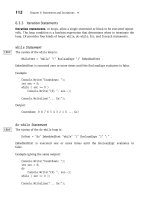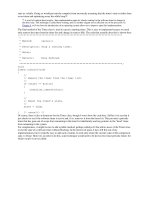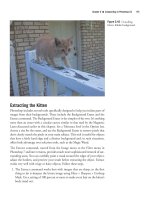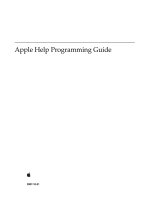Apple Help Programming Guide phần 6 pot
Bạn đang xem bản rút gọn của tài liệu. Xem và tải ngay bản đầy đủ của tài liệu tại đây (893.26 KB, 10 trang )
Figure 2-17 Accounts preferences generated list
Opening Other Help Books
You can use the help:openbook URL to open a specified help book in Help Viewer. You can use this
URL, for example, to open the help book for a related application in an application suite. The syntax
for opening a help book is as follows:
<A HREF="help:openbook=help_book_name">
When the user clicks the link, Help Viewer opens the title page of the specified help book. For example,
to create a link that opens the SurfWriter Help book to the title page, you would include the following
code in your help book:
<A HREF="help:openbook=SurfWriter%20Help">
To create a link that jumps to a particular location in a help book, see “Creating a Link to an Anchor
Location” (page 49).
Setting Up Exact Match Searching
You can provide a list of search terms and corresponding search results. When the user enters a search
term that exactly matches a term in your list, Help Viewer takes the corresponding search result from
your list, gives it a relevance rating of 100%, and displays it along with other search results. You can
use an exact match search list, for example, to provide responses to search terms too short to normally
be used in a seach (such as “CD”) or to make sure that the most relevant results receive the highest
relevancy rating.
To set up exact match searching, you create a property list containing the search terms and search
results and place the .plist file at the top level of the help book, along with the title page and the
help book index (see “Organizing the Help Book Folder” (page 31)). The property list contains a set
Setting Up Exact Match Searching 51
2007-10-31 | © 2003, 2007 Apple Inc. All Rights Reserved.
CHAPTER 2
Authoring Apple Help
of key-value pairs. All keys and values are strings. Each key is a search term, specified as all lowercase
with all spaces removed. Hyphens and other punctuation marks are not allowed. Each corresponding
value is an anchor ID. As with generated lists, each anchor can be used in any number of help book
pages. When a user enters a search term, Help Viewer takes a lowercase, spaces-removed version of
the search string and compares it to the keys in the exact match property list. If it finds an exact match
for the entire string, Help Viewer returns every page containing the referenced anchor string, assigns
it a relevancy rank of 100%, adds it to the list of search results, and displays the results. Figure 2-18
shows the exact match property list from Mac Help. Figure 2-19 (page 52) shows the search results
displayed when the user searches for one of the terms in that property list. The top items in the search
results, with rankings of 100%, contain the anchor ID in the property list for that search term. It’s
important to note that exact match searching does not return results from stems or partial matches.
If you want exact match search results for “CD”, “CDs”, "VCD”, and “CD or DVD”, for example, you
need four entries in the property list: cd, cds, vcd, and cdordvd.
Figure 2-18 Exact match property list
Figure 2-19 Search results corresponding to an exact match
52
Setting Up Exact Match Searching
2007-10-31 | © 2003, 2007 Apple Inc. All Rights Reserved.
CHAPTER 2
Authoring Apple Help
Providing Your Own Online Support Articles
The default behavior for the Help Viewer application is to provide a listing of online support articles
in addition to help book topics in response to a query. Help Viewer sends the query to Apple’s
Knowledge Base support website. Instead, you can provide a URL to your own support site. To do
so, provide a URL in your search script on the main page of your help book, as follows:
<meta name="AppleKnowledgeBaseURL"
content=" />Help Viewer replaces the 'query' argument of the URL with the user’s query and the optional
'product' argument with the product name. It takes the product name from the
AppleKnowledgeBaseProduct meta tag, or if there is none, from the name of the help book minus
the word “Help”. For example, iChat uses the following lines of HTML code to generate the URL
used to communicate with the Knowledge Base support site:
<meta name="AppleKnowledgeBaseProduct" content="iChat" />
<meta name="AppleKnowledgeBaseURL"
content=" />Help Viewer expects the returned results to be in XML, in the form of an array of dictionaries sorted
in order of relevance, as follows:
<?xml version="1.0" encoding="UTF-8"?>
<!DOCTYPE plist PUBLIC "-//Apple Computer//DTD PLIST 1.0//EN"
" /><plist version="1.0">
<array>
<dict>
<key>title</key>
<string>Article title</string>
<key>url</key>
<string> /> <key>abstract</key>
<string>Article abstract </string>
</dict>
</array>
</plist>
Return no more than 25 articles, the maximum that Help Viewer will display.
If there are no results for the given query, return the following XML:
<?xml version="1.0" encoding="UTF-8"?>
<!DOCTYPE plist PUBLIC "-//Apple Computer//DTD PLIST 1.0//EN"
" /><plist version="1.0">
<array>
<dict>
<key>NoResultsFound</key>
<string>No results were found.</string>
</dict>
</array> </plist>
Providing Your Own Online Support Articles 53
2007-10-31 | © 2003, 2007 Apple Inc. All Rights Reserved.
CHAPTER 2
Authoring Apple Help
Localizing Your Help Book
If your application will be used in more than one part of the world, your help book should be localized
for every relevant language, country, or cultural region where it will be used. Localizing your help
book involves translating the text of your help content and customizing graphics and other resources
used in your help book.
This section shows you how you can ensure that your localized help content appears correctly in
Help Viewer.
For more information on internationalization and HTML, see />Language-Specific Resource Directories
For each language you support, you must provide a complete, localized help book in its own resource
subdirectory within the Resources directory in the software bundle. Figure 2-20 shows a set of
resource subdirectories (each with a prefix specifying the language and the .lproj extension) in an
application bundle.
Figure 2-20 Resource subdirectories in an application bundle
Each localized version of the help book should have a localized book name and localized meta tags,
including AppleTitle, AppleKnowledgeBaseProduct/URL, Keywords, and so forth) as appropriate.
Specifying Character Encoding
To specify the character encoding used by your help book, use the standard HTML 4 syntax, as shown
in the example below, which specifies the UTF-8 character encoding:
<meta http-equiv="content-type" content="text/html;charset=UTF-8">
54
Localizing Your Help Book
2007-10-31 | © 2003, 2007 Apple Inc. All Rights Reserved.
CHAPTER 2
Authoring Apple Help
Important: Starting with Mac OS X v10.4, UTF-8 is recommended for all your content. See “Generating
an Index Compatible with Different Versions of Mac OS X” (page 44).
Indexing a Non-English Help Book
Once you have created your localized help book, you must run the Help Indexer utility on the book.
For indexes compatible with Mac OS X v10.3 and earlier, you must specify a tokenizer compatible
with the language of the help book. To do so, open the Preferences dialog in the Help Indexer utility,
check the “Generate Panther-compatible indices” checkbox, and select a tokenizer from the pop-up
menu).
The use of UTF-8 character encoding enables Help Indexer to support all languages for indexers
compatible with Mac OS X v 10.4 and later. See “Generating an Index Compatible with Different
Versions of Mac OS X” (page 44) for information about creating indexes compatible with different
versions of Mac OS X.
Localizing Your Help Book 55
2007-10-31 | © 2003, 2007 Apple Inc. All Rights Reserved.
CHAPTER 2
Authoring Apple Help
56
Localizing Your Help Book
2007-10-31 | © 2003, 2007 Apple Inc. All Rights Reserved.
CHAPTER 2
Authoring Apple Help
This chapter describes how to make sure your completed help book is registered so that users—and
your application—can access it. When a help book has been registered, it becomes available from the
Library menu and from the application Help menu. If the help book is listed in the application’s
Info.plist file, it is registered automatically when the user chooses application help from the Help
menu or from a help button. You can also register your help book by calling the AHRegisterHelpBook
function during application startup. If you are creating a tool or application for Mac OS X, you should
read this chapter to learn how to add your help book to your software product.
Where to Place Your Help Book Folder
Help books, like other resources that are language or region-specific, are kept in localized resource
directories, named for their language or region and identified by the .lproj extension. These localized
resource directories are placed in the Resources directory of your software bundle.
For example, if your application is localized for English, French, and Japanese audiences, your
application bundle should contain a localized resource directory for each language. You should place
a help book folder with your application’ s help content, localized for the target region, in each directory.
Figure 3-1 shows the contents of an application bundle. The folder containing the English-language
version of the application help book is located in the English.lproj subdirectory of the Resources
directory. For more information on localization of resources, naming conventions for .lproj directories,
and bundle structure, see Bundle Programming Guide.
Where to Place Your Help Book Folder 57
2007-10-31 | © 2003, 2007 Apple Inc. All Rights Reserved.
CHAPTER 3
Help Book Registration
Figure 3-1 The location of an English-language help book in the application bundle.
Apple strongly recommends that you place your help book in your software bundle. When your help
book is bundled with your software, it is installed and moved along with your software.
Note: It is not necessary to place the help book in an application bundle (*.app); any bundle will do.
For example, printer drivers sometimes include help books. As long as you register the help book
properly (see “How to Register Your Help Book” (page 60)), Help Viewer can find it.
Important: The .help bundles and the directories ~/Library/Documentation/Help and
/Library/Documentation/Help are reserved for use by Apple; use by third-party developers is not
supported.
You can use the following procedure to install the help folder in the .lproj directory using Xcode:
1. In the main project window, select Resources in the Groups & Files pane.
58
Where to Place Your Help Book Folder
2007-10-31 | © 2003, 2007 Apple Inc. All Rights Reserved.
CHAPTER 3
Help Book Registration
2. From the Action menu, choose Add > Existing files (Figure 3-2).
Figure 3-2 Adding help files in Xcode
3. Select the help folder in the Add Files dialog and click Add.
4. Select the “Create Folder References for any added folders” radio button and click Add (Figure
3-3).
Important: If you neglect to perform this step, your help book will work as expected on your
development system, but will not work when you transfer the help book to another system.
Figure 3-3 Create folder references in Xcode
Where to Place Your Help Book Folder 59
2007-10-31 | © 2003, 2007 Apple Inc. All Rights Reserved.
CHAPTER 3
Help Book Registration
How to Register Your Help Book
For Cocoa and Java applications, you can take advantage of automatic help book registration by
adding the help book name and location to your information property list (Info.plist) file. For
Carbon applications, you must take the additional step of calling the Apple Help registration function,
AHRegisterHelpBook.
You must register your help book to get the automatic help book support provided by the system.
When you register your help book, the system creates a Help menu for your application, populates
it with an application help item, and opens your help book when a user chooses this item. In addition,
your help book must be registered for it to appear in the Library menu.
Cocoa and Java applications that use the Apple Help API to access their help book content must also
call the AHRegisterHelpBook function before making any calls to other Apple Help functions.
Note: Apple strongly recommends that you add your help book to your Info.plist file or call
AHRegisterHelpBook to register your help book. If you do not do so, you are responsible for handling
all access to your help book yourself, as described in the Apple Help Reference.
Editing the Information Property List File
To register a help book, you need to include the CFBundleHelpBookFolder and CFBundleHelpBookName
keys in your Info.plist file. The CFBundleHelpBookFolder key identifies the help book folder; the
value associated with this key should be a string specifying the folder name. For example, here is
how you would enter the name of the SurfWriter help book folder:
<key>CFBundleHelpBookFolder</key>
<string>SurfWriter Help</string>
The CFBundleHelpBookName key identifies the help book. The value associated with this key should
be a string specifying the help book title, as defined by the AppleTitle tag in the title page of the
book. For example, here is how you would enter the title of the SurfWriter Help book:
<key>CFBundleHelpBookName</key>
<string>SurfWriter Help</string>
If you are using Xcode to develop your software product, you can add these keys to your Info.plist
file with the following steps:
1. From the main project window, select the name of the project in the Groups & Files pane.
2.
Select the Info.plist file in the right pane
60
How to Register Your Help Book
2007-10-31 | © 2003, 2007 Apple Inc. All Rights Reserved.
CHAPTER 3
Help Book Registration