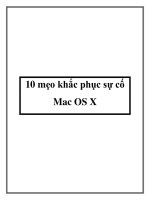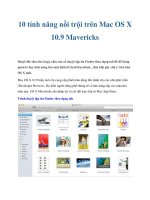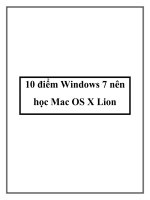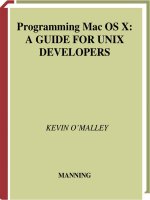Mac OS X Server Administration For Version 10.5 Leopard 2nd phần 1 pot
Bạn đang xem bản rút gọn của tài liệu. Xem và tải ngay bản đầy đủ của tài liệu tại đây (353.76 KB, 24 trang )
Mac OS X Server
Server Administration
For Version 10.5 Leopard
Second Edition
K
Apple Inc.
© 2008 Apple Inc. All rights reserved.
Under the copyright laws, this manual may not be
copied, in whole or in part, without the written consent
of Apple.
The Apple logo is a trademark of Apple Inc., registered
in the U.S. and other countries. Use of the “keyboard”
Apple logo (Option-Shift-K) for commercial purposes
without the prior written consent of Apple may
constitute trademark infringement and unfair
competition in violation of federal and state laws.
Every effort has been made to ensure that the
information in this manual is accurate. Apple is not
responsible for printing or clerical errors.
Apple
1 Infinite Loop
Cupertino, CA 95014-2084
408-996-1010
www.apple.com
Apple, the Apple logo, AirPort, AppleTalk, Final Cut Pro,
FireWire, iCal, iChat, iDVD, iMovie, iPhoto, iPod, iTunes,
Leopard, Mac, Macintosh, the Mac logo, Mac OS,
Panther, PowerBook, Power Mac, QuickTime, SuperDrive,
Tiger, Xgrid, Xsan, and Xserve are trademarks of Apple
Inc., registered in the U.S. and other countries.
Apple Remote Desktop, Finder, the FireWire logo and
Safari are trademarks of Apple Inc.
AppleCare and Apple Store are service marks of
Apple Inc., registered in the U.S. and other countries.
.Mac is a service mark of Apple Inc.
PowerPC is a trademark of International Business
Machines Corporation, used under license therefrom.
UNIX
®
is a registered trademark of The Open Group.
Other company and product names mentioned herein
are trademarks of their respective companies. Mention
of third-party products is for informational purposes
only and constitutes neither an endorsement nor a
recommendation. Apple assumes no responsibility with
regard to the performance or use of these products.
The product described in this manual incorporates
copyright protection technology that is protected by
method claims of certain U.S. patents and other
intellectual property rights owned by Macrovision
Corporation and other rights owners. Use of this
copyright protection technology must be authorized by
Macrovision Corporation and is intended for home and
other limited viewing uses only unless otherwise
authorized by Macrovision Corporation. Reverse
engineering or disassembly is prohibited.
Apparatus Claims of U.S. Patent Nos. 4,631,603, 4,577,216,
4,819,098 and 4,907,093 licensed for limited viewing
uses only.
Simultaneously published in the United States and
Canada.
019-1186/2008-02-25
3
1
Contents
Preface 11 About This Guide
11
What’s New in Server Admin
12
What’s in This Guide
12
Using Onscreen Help
13
Mac OS X Server Administration Guides
14
Viewing PDF Guides Onscreen
14
Printing PDF Guides
15
Getting Documentation Updates
15
Getting Additional Information
Chapter 1 17 System Overview and Supported Standards
17
System Requirements for Installing Mac OS X Server
18
Understanding Server Configurations
19
Advanced Configuration in Action
20
Mac OS X Server Leopard Enhancements
21
Supported Standards
23
Mac OS X Server’s UNIX Heritage
Chapter 2 25 Planning
25
Planning
26
Planning for Upgrading or Migrating to Mac OS X Server v10.5
26
Setting Up a Planning Team
27
Identifying the Servers You’ll Need to Set Up
27
Determining Services to Host on Each Server
28
Defining a Migration Strategy
28
Upgrading and Migrating from an Earlier Version of Mac OS X Server
29
Migrating from Windows NT
29
Defining an Integration Strategy
30
Defining Physical Infrastructure Requirements
30
Defining Server Setup Infrastructure Requirements
31
Making Sure Required Server Hardware Is Available
31
Minimizing the Need to Relocate Servers After Setup
32
Defining Backup and Restore Policies
4
Contents
32
Understanding Backup and Restore Policies
33
Understanding Backup Types
34
Understanding Backup Scheduling
35
Understanding Restores
36
Other Backup Policy Considerations
37
Command-Line Backup and Restoration Tools
Chapter 3 39 Administration Tools
39
Server Admin
40
Opening and Authenticating in Server Admin
40
Server Admin Interface
41
Customizing the Server Admin Environment
42
Server Assistant
42
Workgroup Manager
43
Workgroup Manager Interface
44
Customizing the Workgroup Manager Environment
44
Directory
45
Directory Interface
46
Directory Utility
46
Server Monitor
48
System Image Management
49
Media Streaming Management
49
Command-Line Tools
50
Xgrid Admin
51
Apple Remote Desktop
Chapter 4 53 Security
53
About Physical Security
54
About Network Security
54
Firewalls and Packet Filters
54
Network DMZ
55
VLANs
55
MAC Filtering
56
Transport Encryption
56
Payload Encryption
57
About File Security
57
File and Folder Permissions
57
About File Encryption
58
Secure Delete
58
About Authentication and Authorization
60
Single Sign-On
60
About Certificates, SSL, and Public Key Infrastructure
61
Public and Private Keys
Contents
5
61
Certificates
62
Certificate Authorities (CAs)
62
Identities
62
Self-Signed Certificates
62
Certificate Manager in Server Admin
64
Readying Certificates
64
Requesting a Certificate From a Certificate Authority
65
Creating a Self-Signed Certificate
65
Creating a Certificate Authority
67
Using a CA to Create a Certificate for Someone Else
68
Importing a Certificate
68
Managing Certificates
69
Editing a Certificate
69
Distributing a CA Public Certificate to Clients
70
Deleting a Certificate
70
Renewing an Expiring Certificate
70
Using Certificates
70
SSH and SSH Keys
71
Key-Based SSH Login
71
Generating a Key Pair for SSH
73
Administration Level Security
73
Setting Administration Level Privileges
73
Service Level Security
74
Setting SACL Permissions
74
Security Best Practices
76
Password Guidelines
76
Creating Complex Passwords
Chapter 5 79 Installation and Deployment
79
Installation Overview
81
System Requirements for Installing Mac OS X Server
81
Hardware-Specific Instructions for Installing Mac OS X Server
81
Gathering the Information You Need
82
Preparing an Administrator Computer
82
About The Server Installation Disc
83
Setting Up Network Services
83
Connecting to the Directory During Installation
83
Installing Server Software on a Networked Computer
83
About Starting Up for Installation
84
Before Starting Up
84
Remotely Accessing the Install DVD
86
Starting Up from the Install DVD
86
Starting Up from an Alternate Partition
6
Contents
90
Starting Up from a NetBoot Environment
91
Preparing Disks for Installing Mac OS X Server
98
Identifying Remote Servers When Installing Mac OS X Server
99
Installing Server Software Interactively
99
Installing Locally from the Installation Disc
101 Installing Remotely with Server Assistant
102 Installing Remotely with VNC
103 Using the installer Command-Line Tool to Install Server Software
105 Installing Multiple Servers
106 Upgrading a Computer from Mac OS X to Mac OS X Server
106 How to Keep Current
Chapter 6 107 Initial Server Setup
107 Information You Need
107 Postponing Server Setup Following Installation
108 Connecting to the Network During Initial Server Setup
108 Configuring Servers with Multiple Ethernet Ports
109 About Settings Established During Initial Server Setup
109 Specifying Initial Open Directory Usage
111 Not Changing Directory Usage When Upgrading
111 Setting Up a Server as a Standalone Server
111 Setting Up a Server to Connect to a Directory System
11 2 Using Interactive Server Setup
11 3 Setting Up a Local Server Interactively
11 4 Setting Up a Remote Server Interactively
11 5 Setting Up Multiple Remote Servers Interactively in a Batch
11 7 Using Automatic Server Setup
11 8 Creating and Saving Setup Data
11 9 Setup Data Saved in a File
12 0 Setup Data Saved in a Directory
121 Keeping Backup Copies of Saved Setup Data
12 2 Providing Setup Data Files to Servers
12 4 How a Server Searches for Saved Setup Data
12 4 Setting Up Servers Automatically Using Data Saved in a File
12 7 Setting Up Servers Automatically Using Data Saved in a Directory
12 9 Determining the Status of Setups
12 9 Using the Destination Pane for Setup Status Information
13 0 Handling Setup Failures
13 0 Handling Setup Warnings
131 Getting Upgrade Installation Status Information
131 Setting Up Services
131 Adding Services to the Server View
131 Setting Up Open Directory
Contents 7
132 Setting Up User Management
132 Setting Up File Services
133 Setting Up Print Service
133 Setting Up Web Service
13 4 Setting Up Mail Service
13 4 Setting Up Network Services
135 Setting Up System Image and Software Update Services
135 Setting Up Media Streaming and Broadcasting
135 Setting Up Podcast Producer
13 6 Setting Up WebObjects Service
13 6 Setting Up iChat Service
13 6 Setting Up iCal Service
Chapter 7 137 Management
13 8 Ports Used for Administration
13 8 Ports Open By Default
13 8 Computers You Can Use to Administer a Server
13 9 Setting Up an Administrator Computer
13 9 Using a Non-Mac OS X Computer for Administration
140 Using the Administration Tools
140 Opening and Authenticating in Server Admin
141 Adding and Removing Servers in Server Admin
142 Grouping Servers Manually
142 Grouping Servers Using Smart Groups
143 Working with Settings for a Specific Server
145 Changing the IP Address of a Server
146 Changing the Server’s Host Name After Setup
146 Changing Server Configuration Type
147 Administering Services
147 Adding and Removing Services in Server Admin
148 Importing and Exporting Service Settings
148 Controlling Access to Services
149 Using SSL for Remote Server Administration
150 Managing Sharing
151 Tiered Administration Permissions
151 Defining Administrative Permissions
152 Workgroup Manager Basics
153 Opening and Authenticating in Workgroup Manager
153 Administering Accounts
153 Working with Users and Groups
154 Defining Managed Preferences
156 Working with Directory Data
156 Customizing the Workgroup Manager Environment
8 Contents
157 Working With Pre-Version 10.5 Computers From Version 10.5 Servers
157 Service Configuration Assistants
157 Critical Configuration and Data Files
161 Improving Service Availability
161 Eliminating Single Points of Failure
162 Using Xserve for High Availability
162 Using Backup Power
163 Setting Up Your Server for Automatic Reboot
164 Ensuring Proper Operational Conditions
164 Providing Open Directory Replication
165 Link Aggregation
166 The Link Aggregation Control Protocol (LACP)
166 Link Aggregation Scenarios
168 Setting Up Link Aggregation in Mac OS X Server
169 Monitoring Link Aggregation Status
17 0 Load Balancing
171 Daemon Overview
171 Viewing Running Daemons
171 Daemon Control
Chapter 8 173 Monitoring
173 Planning a Monitoring Policy
173 Planning Monitoring Response
174 Server Status Widget
174 Server Monitor
175 RAID Admin
175 Console
175 Disk Monitoring Tools
176 Network Monitoring Tools
177 Notification in Server Admin
178 Monitoring Server Status Overviews Using Server Admin
179 Simple Network Management Protocol (SNMP)
180 Enabling SNMP reporting
180 Configuring snmpd
182 Notification and Event Monitoring Daemons
184 Logging
184 Syslog
185 Directory Service Debug Logging
185 Open Directory Logging
186 AFP Logging
186 Additional Monitoring Aids
Contents 9
Chapter 9 187 Sample Setup
187 A Single Mac OS X Server in a Small Business
188 How to Set Up the Server
Appendix 197 Mac OS X Server Advanced Worksheet
Glossary 209
Index 227
10 Contents
11
Preface
About This Guide
This guide provides a starting point for administering
Mac OS X Leopard Server in advanced configuration mode.
It contains information about planning, practices, tools,
installation, deployment, and more by using Server Admin.
Server Administration is not the only guide you need when administering advanced
mode server, but it gives you a basic overview of planning, installing, and maintaining
Mac OS X Server using Server Admin.
What’s New in Server Admin
Included with Mac OS X Server v10.5 is Server Admin, Apple’s powerful, flexible, full-
featured server administration tool. Server Admin is reinforced with improvements in
standards support and reliability. Server Admin also delivers a number of
enhancements:
 Newly refined and streamlined interface
 Share Point management (functionality moved from Workgroup Manager)
 Event notification
 Tiered administration (delegated administrative permissions)
 Ability to hide and show services as needed
 Easy and detailed server status overviews for one or many servers
 Groups of servers
 Smart Groups of servers
 Ability to save and restore service configurations easily
 Ability to save and restore Server Admin preferences easily
12 Preface About This Guide
What’s in This Guide
This guide includes the following chapters:
 Chapter 1, “System Overview and Supported Standards,” provides a brief overview of
Mac OS X Server systems and standards.
 Chapter 2, “Planning,” helps you plan for using Mac OS X Server.
 Chapter 3, “Administration Tools,” is a reference to the tools used to administer
servers.
 Chapter 4, “Security,” is a brief guide to security policies and practices.
 Chapter 5, “Installation and Deployment,” is an installation guide for Mac OS X Server.
 Chapter 6, “Initial Server Setup,” provides a guide to setting up your server after
installation.
 Chapter 7, “Management,” explains how to work with Mac OS X Server and services.
 Chapter 8, “Monitoring,” shows you how to monitor and log into Mac OS X Server.
Note: Because Apple periodically releases new versions and updates to its software,
images shown in this book may be different from what you see on your screen.
Using Onscreen Help
You can get task instructions onscreen in Help Viewer while you’re managing Leopard
Server. You can view help on a server or an administrator computer. (An administrator
computer is a Mac OS X computer with Leopard Server administration software
installed on it.)
To get help for an advanced configuration of Mac OS X Leopard Server:
m Open Server Admin or Workgroup Manager and then:
 Use the Help menu to search for a task you want to perform.
 Choose Help > Server Admin Help or Help > Workgroup Manager Help to browse
and search the help topics.
The onscreen help contains instructions taken from Server Administration and other
advanced administration guides described in “Mac OS X Server Administration Guides,”
next.
To see the most recent server help topics:
m Make sure the server or administrator computer is connected to the Internet while
you’re getting help.
Help Viewer automatically retrieves and caches the most recent server help topics
from the Internet. When not connected to the Internet, Help Viewer displays cached
help topics.
Preface About This Guide 13
Mac OS X Server Administration Guides
Getting Started covers installation and setup for standard and workgroup configurations
of Mac OS X Server. For advanced configurations, Server Administration covers planning,
installation, setup, and general server administration. A suite of additional guides, listed
below, covers advanced planning, setup, and management of individual services. You
can get these guides in PDF format from the Mac OS X Server documentation website:
www.apple.com/server/documentation
This guide tells you how to:
Getting Started and
Installation & Setup Worksheet
Install Mac OS X Server and set it up for the first time.
Command-Line Administration Install, set up, and manage Mac OS X Server using UNIX command-
line tools and configuration files.
File Services Administration Share selected server volumes or folders among server clients
using the AFP, NFS, FTP, and SMB protocols.
iCal Service Administration Set up and manage iCal shared calendar service.
iChat Service Administration Set up and manage iChat instant messaging service.
Mac OS X Security Configuration Make Mac OS X computers (clients) more secure, as required by
enterprise and government customers.
Mac OS X Server Security
Configuration
Make Mac OS X Server and the computer it’s installed on more
secure, as required by enterprise and government customers.
Mail Service Administration Set up and manage IMAP, POP, and SMTP mail services on the
server.
Network Services Administration Set up, configure, and administer DHCP, DNS, VPN, NTP, IP firewall,
NAT, and RADIUS services on the server.
Open Directory Administration Set up and manage directory and authentication services,
and configure clients to access directory services.
Podcast Producer Administration Set up and manage Podcast Producer service to record, process,
and distribute podcasts.
Print Service Administration Host shared printers and manage their associated queues and print
jobs.
QuickTime Streaming and
Broadcasting Administration
Capture and encode QuickTime content. Set up and manage
QuickTime streaming service to deliver media streams live or on
demand.
Server Administration Perform advanced installation and setup of server software, and
manage options that apply to multiple services or to the server as a
whole.
System Imaging and Software
Update Administration
Use NetBoot, NetInstall, and Software Update to automate the
management of operating system and other software used by
client computers.
Upgrading and Migrating Use data and service settings from an earlier version of Mac OS X
Server or Windows NT.
14 Preface About This Guide
Viewing PDF Guides Onscreen
While reading the PDF version of a guide onscreen:
 Show bookmarks to see the guide’s outline, and click a bookmark to jump to the
corresponding section.
 Search for a word or phrase to see a list of places where it appears in the document.
Click a listed place to see the page where it occurs.
 Click a cross-reference to jump to the referenced section. Click a web link to visit the
website in your browser.
Printing PDF Guides
If you want to print a guide, you can take these steps to save paper and ink:
 Save ink or toner by not printing the cover page.
 Save color ink on a color printer by looking in the panes of the Print dialog for an
option to print in grays or black and white.
 Reduce the bulk of the printed document and save paper by printing more than one
page per sheet of paper. In the Print dialog, change Scale to 115% (155% for Getting
Started). Then choose Layout from the untitled pop-up menu. If your printer supports
two-sided (duplex) printing, select one of the Two-Sided options. Otherwise, choose
2 from the Pages per Sheet pop-up menu, and optionally choose Single Hairline from
the Border menu. (If you’re using Mac OS X v10.4 or earlier, the Scale setting is in the
Page Setup dialog and the Layout settings are in the Print dialog.)
You may want to enlarge the printed pages even if you don’t print double sided,
because the PDF page size is smaller than standard printer paper. In the Print dialog
or Page Setup dialog, try changing Scale to 115% (155% for Getting Started, which has
CD-size pages).
User Management Create and manage user accounts, groups, and computers. Set up
managed preferences for Mac OS X clients.
Web Technologies Administration Set up and manage web technologies, including web, blog,
webmail, wiki, MySQL, PHP, Ruby on Rails, and WebDAV.
Xgrid Administration and High
Performance Computing
Set up and manage computational clusters of Xserve systems and
Mac computers.
Mac OS X Server Glossary Learn about terms used for server and storage products.
This guide tells you how to:
Preface About This Guide 15
Getting Documentation Updates
Periodically, Apple posts revised help pages and new editions of guides. Some revised
help pages update the latest editions of the guides.
 To view new onscreen help topics for a server application, make sure your server or
administrator computer is connected to the Internet and click “Latest help topics” or
“Staying current” in the main help page for the application.
 To download the latest guides in PDF format, go to the Mac OS X Server
documentation website:
www.apple.com/server/documentation
 An RSS feed listing the latest updates to Mac OS X Server documentation and
onscreen help is available. To view the feed use an RSS reader application, such as
Safari or Mail:
feed://helposx.apple.com/rss/leopard/serverdocupdates.xml
Getting Additional Information
For more information, consult these resources:
 Read Me documents—important updates and special information. Look for them on
the server discs.
 Mac OS X Server website (www.apple.com/server/macosx)—gateway to extensive
product and technology information.
 Mac OS X Server Support website (www.apple.com/support/macosxserver)—access to
hundreds of articles from Apple’s support organization.
 Apple Discussions website (discussions.apple.com)—a way to share questions,
knowledge, and advice with other administrators.
 Apple Mailing Lists website (www.lists.apple.com)—subscribe to mailing lists so you
can communicate with other administrators using email.
16 Preface About This Guide
1
17
1 System Overview and
Supported Standards
Mac OS X Server gives you everything you need to provide
standards-based workgroup and Internet services —
delivering a world-class UNIX-based server solution that’s
easy to deploy and easy to manage.
This chapter contains information you need to make decisions about where and how
you deploy Mac OS X Server. It contains general information about configuration
options, standard protocols used, it’s UNIX roots, and network and firewall
configurations necessary for Mac OS X Server administration.
System Requirements for Installing Mac OS X Server
The Macintosh desktop computer or server onto which you install Mac OS X Server
v10.5 Leopard must have:
 An Intel or PowerPC G4 or G5 processor, 867 MHz or faster
 Built-in FireWire
 At least 1 gigabyte (GB) of random access memory (RAM)
 At least 10 gigabytes (GB) of available disk space
 A new serial number for Mac OS X Server10.5
The serial number used with any previous version of Mac OS X Server will not allow
registration in v10.5.
A built-in DVD drive is convenient but not required.
A display and keyboard are optional. You can install server software on a computer that
has no display and keyboard by using an administrator computer. For more
information, see “Setting Up an Administrator Computer” on page 139.
18 Chapter 1 System Overview and Supported Standards
Understanding Server Configurations
Mac OS X Server can operate in three configurations: standard, workgroup, and
advanced. Servers in advanced configurations are the most flexible and require the
most skill to administer. You can customize advanced configurations for a variety of
purposes.
An advanced configuration of Mac OS X Server gives the experienced system
administrator complete control of service configuration to accommodate a wide variety
of business needs. After performing initial setup with Setup Assistant, you use powerful
administration applications such as Server Admin and Workgroup Manager, or
command-line tools, to configure advanced settings for services the server must
provide.
The other two configurations are subsets of the possible services and capabilities of an
advanced configuration. They have a simplified administration application, named
Server Preferences, and are targeted at more specific roles in an organization.
The workgroup configuration of Mac OS X Server is used for a workgroup in an
organization with an existing directory server. A workgroup configuration connects to
an existing directory server in your organization and uses the users and groups from
the organization’s directory in a workgroup server directory.
The standard configuration of Mac OS X Server features automated setup and
simplified administration for an independent server in a small organization.
The following table highlights the features and capabilities of each configuration.
Feature Advanced Workgroup Standard
Service settings
changed with
Server Admin Server Preferences Server Preferences
Service settings are Unconfigured Preset to a few
common defaults
Preset to common
defaults
Users and groups
managed with
Workgroup Manager Server Preferences Server Preferences
User service settings
automatically
provisioned
No Yes Yes
Usable as a standalone
server
Yes Yes Yes
Usable as an Open
Directory master
Yes Yes Yes
Usable as an Open
Directory replica
Yes Yes No
Usable as a dedicated
network Gateway
Yes No Yes
Chapter 1 System Overview and Supported Standards 19
For more information about the Standard and Workgroup configurations and what
services are enabled by default for them, see Getting Started.
Advanced Configuration in Action
The following illustration depicts several advanced configurations of Mac OS X Server
that serve a large organization.
Each server is set up to provide some of the services. For example, one server provides
iCal, iChat, and mail service for the organization. Another provides QuickTime media
streaming and Podcast Producer.
To ensure high availability of home folders and share points, a master file server and a
backup file server have IP failover configured so that if the master fails, the backup
transparently takes over. The master and backup file servers use an Xsan storage area
network to access the same RAID storage without corrupting it.
Usable as an Active
Directory plug-in
Yes Yes No
Backed up using Whatever method
implemented by the
system administrator
Time Machine
preferences pane of
System Preferences
Time Machine
preferences pane of
System Preferences
Dependant on an
existing service
infrastructure
No Yes No
Dependant on an
existing well-formed
DNS system
Yes Yes No
Feature Advanced Workgroup Standard
The Internet
AirPort
Extreme
DCHP, DNS,
RADIUS, VPN
Open Directory replica
File sharing
Home folders
System imaging
and software update
QuickTime streaming
iCal, iChat, and mail
Open Directory master
Web with wiki and blog
20 Chapter 1 System Overview and Supported Standards
For high availability of directory services, Open Directory replicas provide directory
service if the Open Directory master goes offline.
The Open Directory domain has user, group, individual computer, and computer group
accounts. This allows Mac OS X user preferences to be managed at the group and
computer group level.
The web service hosts a website on the Internet for the organization. It also provides
wiki websites on the intranet for groups in the organization.
Mac OS X Server Leopard Enhancements
Mac OS X Server includes more than 250 new features, making it the biggest
improvement to the server operating system since Mac OS X Server was launched.
Here are a few enhancements:
 Xgrid 2 service: Xgrid 2 service lets you achieve supercomputer performance levels
by distributing computations over collections of dedicated or shared Mac OS X
computers. Xgrid 2 features GridAnywhere, allowing Xgrid-enabled software to run
where you choose, even if you haven’t set up a controller or agents; and Scoreboard
for prioritizing which agents are used for each job. Cluster controller provides
centralized access to the distributed computing pool, referred to as a computational
cluster.
 File services: Improved file services includes improved performance and security for
each network file service, SMB signing support and secure NFS v3 using Kerberos
authentication and AutoFS.
 iChat Server 2: iChat Server 2 can federate its community of users with communities
of other Extensible Messaging and Presence Protocol (XMPP) messaging systems,
such as Google Talk, allowing members of the iChat server community to chat with
members of the federated communities.
 Mail service: Mail service has added support for mail store clustering when used
with Xsan. It also has integrated vacation message functionality. It features improved
performance with 64-bit mail services with SMTP, IMAP, and POP.
 Open Directory 4: This new version of Open Directory includes new LDAP proxy
capability, cross-domain authorization, cascading replication, and replica sets.
 RADIUS authentication: RADIUS allows authentication for clients connecting to the
network via AirPort Base Stations.
 QuickTime Streaming Server 6: Enhanced QuickTime Streaming Server supports
3GPP Release 6 bit-rate adaptation for smooth streaming to mobile phones
regardless of network congestion. It integrates with Open Directory on your server
when authenticating content delivery, and features improved performance with
64-bit service.
Chapter 1 System Overview and Supported Standards 21
 Web services: Web server administrators now have Apache 2.2 (for clean and service
upgrade installations) or 1.3 (for upgraded servers). MySQL 5, PHP, and Apache are
integrated. Ruby on Rails with Mongrel has been included for simplified
development of web-based applications.
Supported Standards
Mac OS X Server provides standards-based workgroup and Internet services. Instead of
developing proprietary server technologies, Apple has built on the best open source
projects: Samba 3, OpenLDAP, Kerberos, Postfix, Apache, Jabber, SpamAssassin, and
more. Mac OS X Server integrates these robust technologies and enhances them with a
unified, consistent management interface.
Because it is built on open standards, Mac OS X Server is compatible with existing
network and computing infrastructures. It uses native protocols to deliver directory
services, file and printer sharing, and secure network access to Mac, Windows, and
Linux clients.
A standards-based directory services architecture offers centralized management of
network resources using any LDAP server-even proprietary servers such as Microsoft
Active Directory. The open source UNIX-based foundation makes it easy to port and
deploy existing tools to Mac OS X Server.
The following are some of the standards-based technologies that power Mac OS X
Server:
 Kerberos: Mac OS X Server integrates an authentication authority based on MIT’s
Kerberos technology (RFC 1964) to provide users with single sign-on access to secure
network resources.
Using strong Kerberos authentication, single sign-on maximizes the security of
network resources while providing users with easier access to a broad range of
Kerberos-enabled network services.
For services that have not yet been Kerberized, the integrated SASL service negotiates
the strongest possible authentication protocol.
 OpenLDAP: Mac OS X Server includes a robust LDAP directory server and a secure
Kerberos password server to provide directory and authentication services to Mac,
Windows, and Linux clients. Apple has built the Open Directory server around
OpenLDAP, the most widely deployed open source LDAP server, so it can deliver
directory services for both Mac-only and mixed-platform environments. LDAP
provides a common language for directory access, enabling administrators to
consolidate information from different platforms and define one namespace for all
network resources. This means a single directory for all Mac, Windows, and Linux
systems on the network.
22 Chapter 1 System Overview and Supported Standards
 RADIUS: Remote Authentication Dial-In User Service (RADIUS) is an authentication,
authorization and accounting protocol used by the 802.1x security standard for
controlling network access by clients in mobile or fixed configurations. Mac OS X
Server uses RADIUS to integrate with AirPort Base Stations serving as a central MAC
address filter database. By configuring RADIUS and Open Directory you can control
who has access to your wireless network.
Mac OS X Server uses the FreeRADIUS Server Project. FreeRADIUS supports the
requirements of a RADIUS server, shipping with support for LDAP, MySQL,
PostgreSQL, Oracle databases, EAP, EAP-MD5, EAP-SIM, EAP-TLS, EAP-TTLS, EAP-PEAP,
and Cisco LEAP subtypes. Mac OS X Server supports proxying, with failover and load
balancing.
 Mail Service: Mac OS X Server uses robust technologies from the open source
community to deliver comprehensive, easy-to-use mail server solutions. Full support
for Internet mail protocols—Internet Message Access Protocol (IMAP), Post Office
Protocol (POP), and Simple Mail Transfer Protocol (SMTP)—ensures compatibility with
standards-based mail clients on Mac, Windows, and Linux systems.
 Web Technologies: Mac OS X Server web technologies are based on the open
source Apache web server, the most widely used HTTP server on the Internet. With
performance optimized for Mac OS X Server, Apache provides fast, reliable web
hosting and an extensible architecture for delivering dynamic content and
sophisticated web services. Because web service in Mac OS X Server is based on
Apache, you can add advanced features with plug-in modules.
Mac OS X Server includes everything professional web masters need to deploy
sophisticated web services: integrated tools for collaborative publishing, inline
scripting, Apache modules, custom CGIs, and JavaServer Pages and Java Servlets.
Database-driven sites can be linked to the included MySQL database. ODBC and
JDBC connectivity to other database solutions is also supported.
Web service also includes support for Web-based Distributed Authoring and
Versioning, known as WebDAV.
 File Services: You can configure Mac OS X Server file services to allow clients to
access shared files, applications, and other resources over a network. Mac OS X Server
supports most major service protocols for maximum compatibility, including:
 Apple Filing Protocol (AFP), to share resources with clients who use Macintosh
computers.
 Server Message Block (SMB), protocol to share resources with clients who use
Windows computers. This protocol is provided by the Samba open source project.
 Network File System (NFS), to share files and folders with UNIX clients.
 File Transfer Protocol (FTP), to share files with anyone using FTP client software.
Chapter 1 System Overview and Supported Standards 23
 IPv6: IPv6 is short for “Internet Protocol Version 6 (RFC 2460). IPv6 is the Internet’s
next-generation protocol designed to replace the current Internet Protocol, IP
Version 4 (IPv4, or just IP). IPv6 improves routing and network autoconfiguration. It
increases the number of network addresses to over 3 x10
38
, and eliminates the need
for NAT. IPv6 is expected to gradually replace IPv4 over a number of years, with the
two coexisting during the transition. Mac OS X Server’s network services are fully IPv6
capable and ready to transition to the next generation addressing as well as being
fully able to operate with IPv4.
 SNMP: Simple Network Management Protocol (SNMP) is used to monitor network-
attached devices’ operational status. It is a set of Internet Engineering Task Force
(IETF)-designed standards for network management, including an Application Layer
protocol, a database schema, and a set of data objects.
Mac OS X Server uses the open source net-snmp suite to provide SNMPv3 (RFCs
3411-3418) service.
Mac OS X Server’s UNIX Heritage
Mac OS X Server has a UNIX-based foundation built around the Mach microkernel and
the latest advances from the Berkeley Software Distribution (BSD) open source
community. This foundation provides Mac OS X Server with a stable, high-performance,
64-bit computing platform for deploying server-based applications and services.
Mac OS X Server is built on an open source operating system called Darwin, which is
part of the BSD family of UNIX-like systems. BSD is a family of UNIX variants descended
from Berkeley’s version of UNIX. Also, Mac OS X Server incorporates more than 100
open source projects in addition to proprietary enhancements and extended
functionality created by Apple.
The BSD portion of the Mac OS X kernel is derived primarily from FreeBSD, a version of
4.4BSD that offers advanced networking, performance, security, and compatibility
features.
In general, BSD variants are derived (sometimes indirectly) from 4.4BSD-Lite Release 2
from the Computer Systems Research Group (CSRG) at the University of California at
Berkeley.
Although the BSD portion of Mac OS X is primarily derived from FreeBSD, some
changes have been made. To find out more about the low-level changes made, see
Apple’s Developer documentation for Darwin.
24 Chapter 1 System Overview and Supported Standards