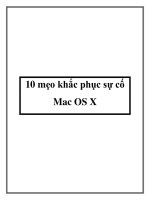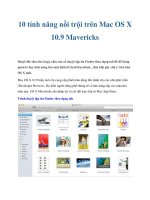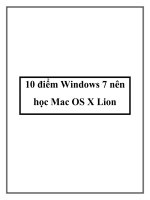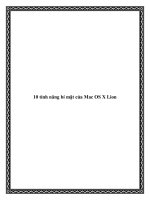Mac OS X Server Administration For Version 10.5 Leopard 2nd phần 9 doc
Bạn đang xem bản rút gọn của tài liệu. Xem và tải ngay bản đầy đủ của tài liệu tại đây (95.05 KB, 24 trang )
Chapter 9 Sample Setup 193
4 Add a machine record to the zone, by selecting the zone, clicking “Add Record,” and
selecting “Add Machine (A)” from the pop-up button.
5 Using the following settings, select the machine record which is under the zone name
to edit the record, and clicking Save when finished.
 Machine name: myserver
 IP Address: 192.168.0.1
6 Using the following settings, continue to add machines to the zone.
For example, to add a printer, click the Add button, specify values for the printer, then
click OK:
 IP address: 192.168.100.2
 Name: laserprinter_2000
7 Set the server to look outside the server for any domain name it doesn’t control, by
clicking Settings.
8 In the Forwarder IP Addresses list, click the Add (+) button to add the DNS addresses
provided by the ISP.
9 Click Save, then click Start DNS.
Step 8: Set up DHCP service
This step sets up a DHCP server that provides employee computers with dynamic IP
addresses as well as the identity of the DNS, LDAP, and WINS servers they should use.
When a client computer’s search policy is set to Automatic (using the Directory Utility
application on the client computer), the identity of the DNS, LDAP, and WINS servers is
supplied when an IP address is supplied.
1 In Server Admin, make sure DNS is running.
2 Select DHCP in the service list.
3 Click Subnets.
4 Click the Add (+) button to define the range of addresses to dynamically assign.
The range should be large enough to accommodate current and future client
computers. Make sure you exclude some addresses (at the start or end of the range) so
they’re reserved for devices that need static IP addresses or for VPN users.
Here are some sample values:
 Subnet Mask: 255.255.0.0
 Starting IP Address: 192.168.0.2
 Ending IP Address: 192.168.0.102
 Network Interface: en1
 Router: 192.168.0.1
194 Chapter 9 Sample Setup
5 Make sure the DNS pane contains the following values:
 Default Domain: example.com
 Name Servers: 192.168.0.1
6 Click LDAP to configure DHCP to identify the server you’re configuring as the source of
directory information for clients who are served dynamic IP addresses.
The server you’re setting up should be identified in the Server Name field because you
set up the server as an Open Directory master when you used Server Assistant. Other
settings are optional for this example.
7 Click WINS to configure DHCP to serve Windows-specific settings to clients who are
served dynamic IP addresses; then supply these values:
 WINS/NBNS Primary Server: 192.168.0.1
 NBT Node Type: Broadcast (b-node)
8 Click Save, enable the internal Ethernet interface, then click Start DHCP.
Step 9: Set up NAT service
1 In Server Admin, select NAT in the service list.
2 Click Settings.
3 Select the external interface from the “External network interface” pop-up menu.
4 Click Save, then click Start NAT.
Step 10: Set up VPN service
1 In Server Admin, select VPN in the service list.
2 Click Settings.
3 Enable L2TP over IPSec (Layer Two Tunneling Protocol, Secure Internet Protocol) for
Mac OS X v10.5 computer users, Linux or UNIX workstation users, and Windows XP
users.
Although PPTP can also be used, L2TP provides the greatest security because it runs
over IPSec.
4 Enter a starting and ending IP address to indicate the addresses the VPN server can
assign to clients.
Avoid addresses the DHCP server is set up to serve. Also avoid addresses you specify if
you enable PPTP.
5 Specify the shared secret by entering a string in “Shared secret” that isn’t intuitive.
For example, specify digits, symbols, and uppercase and lowercase characters in
unusual combinations. The recommended length is 8 to 12 characters.
Chapter 9 Sample Setup 195
6 Enable Point to Point Tunneling Protocol (PPTP) if employees will need to access the
intranet from Windows workstations other than Windows XP computers or from
Mac OS X v10.2 computers when they’re away from the office.
If you need to support older Windows clients that don’t have 128-bit PPTP support,
select “Allow 40-bit encryption keys in addition to 128-bit.”
7 Enter a starting and ending IP address to indicate the addresses the VPN server can
assign to clients.
Avoid addresses the DHCP server is set up to serve. Also avoid addresses you specified
when you enabled L2TP over IPSec.
8 Click Save, then click Start VPN.
Step 11: Set up productivity services
The infrastructure you need to set up file, print, and other productivity services is now
available. Follow the instructions in the relevant administration guides, listed on
page 13, to configure the services of interest.
Many services, such as Apple File service, require minimal setup. Simply start them
using Server Admin.
Step 12: Create user accounts and home folders
1 Open Workgroup Manager.
2 If you have not already done so, connect and authenticate to the server as the
administrator you defined when using Server Assistant.
The Open Directory master LDAP directory is available for editing. You’ll add an account
for each employee to this master directory.
3 Click the New User button.
4 Specify user settings in the panes that appear.
User Management tells you how to set up all user account attributes, including home
folders. It also describes how to manage users by setting up group accounts and
computer lists and how to set up preference settings that customize the work
environments of Macintosh clients.
User Management and Open Directory Administration show how to implement support
specifically for Windows workstation users.
196 Chapter 9 Sample Setup
Step 13: Configure client computers
The information that follows applies to Mac OS X v10.5 computers.
1 If necessary, configure Mac OS X clients to retrieve information from the DHCP server.
Mac OS X v10.5 computers are configured to use DHCP to obtain IP addresses and
retrieve information about an LDAP directory from the DHCP server. After you
configure DHCP service with information about an LDAP directory, that information is
delivered to Mac OS X clients when they receive IP addresses from the DHCP server.
These settings are preconfigured:
 Network preferences are set to use DHCP. To access the setting, select System
Preferences, open Network preferences, select the internal Ethernet interface, and
select “Using DHCP with manual address” or “Using DHCP” from the Configure IPv4
pop-up menu.
 The computer’s search policy is set to be defined automatically. To access this setting,
open Directory Utility (in /Applications/Utilities/) and click Authentication. If the lock
icon is locked, click it and authenticate as an administrator. Choose Automatic from
the Search pop-up menu, then click Apply.
 The use of DHCP-supplied LDAP information is enabled. To access this setting, open
Directory Utility and click Services. If the lock icon is locked, click it and authenticate
as an administrator. Select LDAPv3 in the list of services, then click Configure. Click
“Use DHCP-supplied LDAP Server,” then click OK.
2 Configure Mac OS X clients so they can use the VPN server.
3 Open the Internet Connect application (in /Applications/) and click VPN in the toolbar.
4 Select L2TP over IPSec or PPP and click Continue.
5 From the Configurations pop-up menu., choose Edit Configurations
6 Enter the external IP address from the ISP, the user name and password for the
computer user and, for L2TP over IPSec, the shared secret.
7 Click OK.
197
Appendix
Mac OS X Server Advanced
Worksheet
Enter settings for the server in the tables below:
Server name:
Item Description Your information
Identity of remote
server for installation
and setup
For interactive installation and setup of a remote
server on the local subnet, one of these values for
the server:
- IP address in IPv4 format (000.000.000.000)
- host name (someserver.example.com)
- MAC address (00:03:93:71:26:52).
For command-line or remote-subnet installations
and setups, the target server’s IP address, in IPv4
format.
Preset password
(for remote
installation and
setup)
The first eight digits of the target server’s built-in
hardware serial number, printed on a label on the
computer.
For older computers with no such number, use
12345678 for the password.
Type of installation Upgrade from the latest 10.4 version or from
v10.3.9, complete installation without disk
formatting, or clean installation.
The target volume (partition) is erased when you
do a clean installation.
Target disk or
partition
Name of the target disk or partition (volume).
Disk format
(when erasing the
disk is OK)
A format for the target disk.
In most cases, use Mac OS Extended (Journaled).
You can also use Mac OS Extended or case-
sensitive HFS+.
Disk partitioning
(when erasing the
disk is OK)
Indicate whether you want to partition the target
disk.
The minimum recommended size of a target disk
partition is 4 GB.
198 Appendix Mac OS X Server Advanced Worksheet
RAID mirroring
(when erasing the
disk is OK and you
have a second
physical drive on the
target server)
Indicate whether you want to set up RAID
mirroring. The second disk is used automatically if
the primary disk isn’t available.
If the target disk has a single partition and the
second physical drive has a single partition and
no data, you can set up RAID mirroring after
installation. However, to prevent data loss, set up
RAID mirroring as soon as possible.
Using saved setup
data
If you want to use saved setup data to set up this
server, identify the file or directory storing the
data you want to use. If the data is encrypted,
also identify the passphrase.
If you want to save settings in a file or directory,
use one of the next two rows.
Saving setup data in
a file
Name the file using one of these options:
 <MAC-address-of-server>.plist (include leading
zeros but omit colons, for example,
0030654dbcef.plist).
 <IP-address-of-server>.plist (for example,
10.0.0.4.plist).
 <partial-DNS-name-of-server>.plist (for
example, myserver.plist).
 <built-in-hardware-serial-number-of-
server>.plist (first eight characters, for example,
ABCD1234.plist).
 <fully-qualified-DNS-name-of-server>.plist (for
example, myserver.example.com.plist).
 <partial-IP-address-of-server>.plist (for example,
10.0.plist matches 10.0.0.4 and 10.0.1.2).
 generic.plist (a file that any server will
recognize, used to set up servers that need the
same setup values)
If you encrypt the file, you can save the
passphrase in a file named using the above
conventions, except use the extension .pass,
not .plist.
Place the files in a location where the target
server or servers can detect it. A server can detect
files that reside on a volume mounted locally in
/Volumes/*/Auto Server Setup/, where * is any
device mounted under /Volumes.
Item Description Your information
Appendix Mac OS X Server Advanced Worksheet 199
Saving setup data in
a directory
Navigate to the directory where you want to save
the setup, and name the setup record using one
of these options:
 <MAC-address-of-server> (include leading zeros
but omit colons, for example, 0030654dbcef).
 <IP-address-of-server> (for example, 10.0.0.4).
 <partial-DNS-name-of-server> (for example,
myserver).
 <built-in-hardware-serial-number-of-server>
(first eight characters, for example, ABCD1234).
 <fully-qualified-DNS-name-of-server> (for
example, myserver.example.com).
 <partial-IP-address-of-server> (for example, 10.0
matches 10.0.0.4 and 10.0.1.2).
 generic (a record that any server will recognize,
used to set up servers that need the same setup
values)
If you encrypt the file, you can save the
passphrase in a file named using the above
conventions, except add the extension .pass.
Place the passphrase file in a location where the
target server or servers can detect it. A server can
detect the file if it resides on a volume mounted
locally in /Volumes/*/Auto Server Setup/, where *
is any device mounted under /Volumes.
Language The language to use for server administration
(English, Japanese, French, or German). The
language affects the server’s time and date
formats, displayed text, and the default encoding
used by the AFP server.
Keyboard layout The keyboard for server administration.
Item Description Your information
200 Appendix Mac OS X Server Advanced Worksheet
Serial number The serial number for your copy of Mac OS X
Server. You need a new serial number for
Mac OS X Server v10.5.
The format is xsvr-999-999-x-xxx-xxx-xxx-xxx-xxx-
xxx-x, where x is a letter and 9 is a digit. The first
element (xsvr) and the fourth one (x) must be
lower case.
Unless you have a site license, you need a unique
serial number for each server. You’ll find the
server software serial number printed on the
materials provided with the server software
package.
If you have a site license, you must enter the
registered owner name and organization as
specified by your Apple representative.
If you set up a server using a generic setup file or
directory record and the serial number isn’t site-
licensed, you must enter the server’s serial
number using Server Admin.
Administrator’s long
name (sometimes
called full name or
real name)
A long name can contain no more than 255 bytes.
The number of characters ranges from 255.
Roman characters to as few as 85 3-byte
characters.
It can include spaces.
It can’t be the same as any predefined user name,
such as System Administrator. This name is case
sensitive in the login window, but not when
accessing file servers.
Administrator’s short
name
A short name can contain as many as 255 Roman
characters, typically eight or fewer.
Use only a through z, A through Z, 0 through 9,
_ (underscore), or - (hyphen).
Avoid short names that Apple assigns to
predefined users, such as “root.”
Administrator’s
password
This value is case sensitive and must contain at
least 4 characters. It is also the password for the
root user.
If you record this value, be sure to keep this
worksheet in a safe place.
After setup, use Workgroup Manager to change
the password for this account.
Item Description Your information
Appendix Mac OS X Server Advanced Worksheet 201
Host name You can’t specify this name during server setup.
Server Assistant sets the host name to
AUTOMATIC in /etc/hostconfig.
This setting causes the server’s host name to be
the first name that’s true in this list:
- The name provided by the DHCP or BootP
server for the primary IP address
- The first name returned by a reverse DNS
(address-to-name) query for the primary IP
address
- The local hostname
- The name “localhost”
Computer name The AppleTalk name and the default name used
for SLP/DA. Specify a name 63 characters or fewer
but avoid using =, :, or @.
The Network browser in the Finder uses SMB to
find computers that provide Windows file sharing.
Spaces are removed from a computer name for
use with SMB, and the name can contain no more
than 15 characters, no special characters, and no
punctuation.
Local hostname The name that designates a computer on a local
subnet.
It can contain lowercase letters, numbers, and/or
hyphens (but not at the ends). The name ends
with “.local” and must be unique on a local
subnet.
Network interface
data
Your server has a built-in Ethernet port and can
have an additional Ethernet port built in or added
on. Record information for each port you want to
activate.
Use the table provided
later in this worksheet to
record data for each port.
Directory usage Select one:
- Standalone Server (use only the local directory).
- Connected to a Directory System (get
information from another server’s shared
directory). If you choose this option, use one of
the next four rows in this table to indicate how
the server will connect with the directory.
- Open Directory Master (provide directory
information to other computers). If you choose
this option, use the row for “Using Open Directory
Master.”
- No change (for upgrades only).
Using “As Specified
by DHCP Server”
The directory to use is identified by a DHCP
server set up to provide the address and search
base of an LDAP server (DHCP option 95).
Item Description Your information
202 Appendix Mac OS X Server Advanced Worksheet
Configuration settings for the following port appear in the table below:
Using “Open
Directory Server”
The directory to use is an LDAP directory
identified by a DHCP server or identified by
specifying an IP address or domain name for the
LDAP server.
Using “Other
Directory Server”
The directories to use is configured using the
Directory Utility application after you finish
setting up the server.
Using “Open
Directory Master”
Optionally indicate if you want to enable a
Windows Primary Domain Controller on the
server. Provide a Windows computer name and
domain for the server. The computer name and
domain can contain a-z, A-Z, 0-9, -, but no . or
space and can’t contain only numbers.
Finish setting up the directory you want to host
by using Server Admin after completing server
setup.
Time zone Choose the time zone you want the server to use.
Network time Optionally indicate a Network Time Server for the
server.
Apple recommends that you keep your server’s
clock accurate by synchronizing it with a network
time server.
Item Description Your information
Port Name: Built-in Ethernet
Item Description Your information
Device name A UNIX name for the port in the format enx, where x
starts with 0. For the value of x for the port you’re
describing, see your hardware manual. The value en0
always designates a built-in Ethernet port.
en0
Ethernet address The Media Access Control (MAC) address of the port
(00:00:00:00:00:00). This value is usually on a sticker on
the server hardware, but you can run Apple System
Profiler or a command-line tool such as networksetup to
discover the value.
TCP/IP and
AppleTalk
Indicate whether you want to enable the port for TCIP/IP
and/or AppleTalk.
You can connect a port to the Internet by enabling
TCP/IP and use the same or a different port for AppleTalk.
Enable no more than one port for AppleTalk.
Order of ports If you enable more than one port, indicate the order in
which the ports should be accessed when trying to
connect to a network. All nonlocal network traffic uses
the first active port.
Appendix Mac OS X Server Advanced Worksheet 203
TCP/IP settings Use one of the next four rows in this table.
“Manually” Specify these settings to manually specify TCP/IP
settings:
- IP address (000.000.000.000). A unique static address.
- Subnet mask (000.000.000.000). Used to locate the
subnet on the local area network where the server
resides. This mask is used to derive the network part of
the server’s address. What remains identifies the server
computer on that network.
- Router (000.000.000.000) that supports the subnet the
server’s on. The router is the machine on the local subnet
that messages are sent to the target IP address isn’t on
the local subnet.
- DNS servers (000.000.000.000) used to convert IP
addresses to fully qualified DNS names and vice versa for
the port.
- Search domains (optional). Names to automatically
append to Internet addresses when you don’t fully
qualify them. For example, if you specify
campus.univ.edu as a search domain, you can enter
server1 in the Finder’s Connect To Server dialog box to
connect to server1.campus.univ.edu.
“Using DHCP
with Manual IP
address”
Specify these settings to use a DHCP server to assign a
static IP address and optionally other settings for the
port.
Make sure the DHCP server is set up and DHCP service
running when you initiate server setup:
- IP address (000.000.000.000). A unique static address.
- DNS servers (000.000.000.000) used to convert IP
addresses to fully qualified DNS names and vice versa for
the port.
- Search domains (optional). Names to automatically
append to Internet addresses when you don’t fully
qualify them. For example, if you specify
campus.univ.edu as a search domain, you can enter
server1 in the Finder’s Connect To Server dialog box to
connect to server1.campus.univ.edu.
Item Description Your information
204 Appendix Mac OS X Server Advanced Worksheet
“Using DHCP” Specify these settings if you want to use a DHCP server
to assign a dynamic IP address and optionally other
settings for the port. Make sure the DHCP server is set up
and DHCP service running when you initiate server
setup:
- DHCP client ID (optional). A string that’s useful for
recognizing a port when its IP address changes. Don’t
specify a DHCP client ID when using Server Assistant to
set up the server remotely. Instead, after setup, use the
server’s Network preferences to define a DHCP client ID.
- DNS servers (000.000.000.000) used to convert IP
addresses to fully qualified DNS names and vice versa for
the port.
- Search domains (optional). Names to automatically
append to Internet addresses when you don’t fully
qualify them. For example, if you specify
campus.univ.edu as a search domain, you can enter
server1 in the Finder’s Connect To Server dialog box to
connect to server1.campus.univ.edu.
“Using BootP” Specify these settings if you want to use a Bootstrap
Protocol server to assign an IP address for the identified
port.
With BootP, the same IP address is always assigned to a
particular network interface. It’s used primarily for
computers that start up from a NetBoot image:
- DNS servers (000.000.000.000) used to convert IP
addresses to fully qualified domain names and vice versa
for the port.
- Search domains (optional). Names to automatically
append to Internet addresses when you don’t fully
qualify them. For example, if you specify
campus.univ.edu as a search domain, you can enter
server1 in the Finder’s Connect To Server dialog box to
connect to server1.campus.univ.edu.
Item Description Your information
Appendix Mac OS X Server Advanced Worksheet 205
Configuration settings for the following port appear in the table below:
IPv6 To configure IPv6 addressing for the port, select
Automatically or Manually.
Choose Automatically if you want the server to
automatically generate an IPv6 address for the port.
Choose Manually to specify IPv6 settings:
- IPv6 address. Generally written in the form
0000:0000:0000:0000:0000:0000:0000:0000.
- Router. The IPv6 address of the router on the local
subnet.
- Prefix length. The number of significant bits in the
subnet mask that are used to identify the network.
Ethernet
settings
To automatically configure Ethernet settings for the port,
choose Automatically.
Choose Manually (Advanced) to specify settings if you
have specific requirements for the network the server’s
connected to. Incorrect Ethernet settings can affect
network performance or render a port unusable:
- Speed. The maximum Ethernet speed, in number of bits
per second, that can be transmitted using the port.
Select one of these options: autoselect, 10baseT/UTP,
100baseTX, and 1000baseTX.
- Duplex. Determine whether input and output packets
are transmitted at the same time (full-duplex) or
alternately (half-duplex).
- Maximum Packet Transfer Unit Size (MTU). The largest
packet the port will send or receive.s, expressed in bytes.
Increasing the packet size improves throughput, but the
devices that receive the packet (switches, routers, and so
forth) must support the packet size. Select one of these
options: Standard (1500), Jumbo (9000), or Custom
(enter a value from 72 to 1500).
Item Description Your information
Port Name:
Item Description Your information
Device name A UNIX name for the port in the format enx, where x
starts with 0. For the value of x for the port you’re
describing, see your hardware manual. The value en0
always designates a built-in Ethernet port.
Ethernet address The Media Access Control (MAC) address of the port
(00:00:00:00:00:00). This value is usually on a sticker on
the server hardware, but you can run Apple System
Profiler or a command-line tool such as networksetup to
discover the value.
206 Appendix Mac OS X Server Advanced Worksheet
TCP/IP and
AppleTalk
Indicate whether you want to enable the port for TCIP/IP
and/or AppleTalk.
You can connect a port to the Internet by enabling
TCP/IP and use the same or a different port for AppleTalk.
Enable no more than one port for AppleTalk.
Order of ports If you enable more than one port, indicate the order in
which the ports should be accessed when trying to
connect to a network. All nonlocal network traffic uses
the first active port.
TCP/IP settings Use one of the next four rows in this table.
“Manually” Specify these settings to manually specify TCP/IP
settings:
- IP address (000.000.000.000). A unique static address.
- Subnet mask (000.000.000.000). Used to locate the
subnet on the local area network where the server
resides. This mask is used to derive the network part of
the server’s address. What remains identifies the server
computer on that network.
- Router (000.000.000.000) that supports the subnet the
server’s on. The router is the machine on the local subnet
that messages are sent to the target IP address isn’t on
the local subnet.
- DNS servers (000.000.000.000) used to convert IP
addresses to fully qualified DNS names and vice versa for
the port.
- Search domains (optional). Names to automatically
append to Internet addresses when you don’t fully
qualify them. For example, if you specify
campus.univ.edu as a search domain, you can enter
server1 in the Finder’s Connect To Server dialog box to
connect to server1.campus.univ.edu.
“Using DHCP
with Manual IP
address”
Specify these settings to use a DHCP server to assign a
static IP address and optionally other settings for the
port.
Make sure the DHCP server is set up and DHCP service
running when you initiate server setup:
- IP address (000.000.000.000). A unique static address.
- DNS servers (000.000.000.000) used to convert IP
addresses to fully qualified DNS names and vice versa for
the port.
- Search domains (optional). Names to automatically
append to Internet addresses when you don’t fully
qualify them. For example, if you specify
campus.univ.edu as a search domain, you can enter
server1 in the Finder’s Connect To Server dialog box to
connect to server1.campus.univ.edu.
Item Description Your information
Appendix Mac OS X Server Advanced Worksheet 207
“Using DHCP” Specify these settings if you want to use a DHCP server
to assign a dynamic IP address and optionally other
settings for the port. Make sure the DHCP server is set up
and DHCP service running when you initiate server
setup:
- DHCP client ID (optional). A string that’s useful for
recognizing a port when its IP address changes. Don’t
specify a DHCP client ID when using Server Assistant to
set up the server remotely. Instead, after setup, use the
server’s Network preferences to define a DHCP client ID.
- DNS servers (000.000.000.000) used to convert IP
addresses to fully qualified DNS names and vice versa for
the port.
- Search domains (optional). Names to automatically
append to Internet addresses when you don’t fully
qualify them. For example, if you specify
campus.univ.edu as a search domain, you can enter
server1 in the Finder’s Connect To Server dialog box to
connect to server1.campus.univ.edu.
“Using BootP” Specify these settings if you want to use a Bootstrap
Protocol server to assign an IP address for the identified
port.
With BootP, the same IP address is always assigned to a
particular network interface. It’s used primarily for
computers that start up from a NetBoot image:
- DNS servers (000.000.000.000) used to convert IP
addresses to fully qualified domain names and vice versa
for the port.
- Search domains (optional). Names to automatically
append to Internet addresses when you don’t fully
qualify them. For example, if you specify
campus.univ.edu as a search domain, you can enter
server1 in the Finder’s Connect To Server dialog box to
connect to server1.campus.univ.edu.
Item Description Your information
208 Appendix Mac OS X Server Advanced Worksheet
IPv6 To configure IPv6 addressing for the port, select
Automatically or Manually.
Choose Automatically if you want the server to
automatically generate an IPv6 address for the port.
Choose Manually to specify IPv6 settings:
- IPv6 address. Generally written in the form
0000:0000:0000:0000:0000:0000:0000:0000.
- Router. The IPv6 address of the router on the local
subnet.
- Prefix length. The number of significant bits in the
subnet mask that are used to identify the network.
Ethernet
settings
To automatically configure Ethernet settings for the port,
choose Automatically.
Choose Manually (Advanced) to specify settings if you
have specific requirements for the network the server’s
connected to. Incorrect Ethernet settings can affect
network performance or render a port unusable:
- Speed. The maximum Ethernet speed, in number of bits
per second, that can be transmitted using the port.
Select one of these options: autoselect, 10baseT/UTP,
100baseTX, and 1000baseTX.
- Duplex. Determine whether input and output packets
are transmitted at the same time (full-duplex) or
alternately (half-duplex).
- Maximum Packet Transfer Unit Size (MTU). The largest
packet the port will send or receive.s, expressed in bytes.
Increasing the packet size improves throughput, but the
devices that receive the packet (switches, routers, and so
forth) must support the packet size. Select one of these
options: Standard (1500), Jumbo (9000), or Custom
(enter a value from 72 to 1500).
Item Description Your information
209
Glossary
Glossary
administrator A user with server or directory domain administration privileges.
Administrators are always members of the predefined “admin” group.
administrator computer A Mac OS X computer onto which you’ve installed the server
administration applications from the Mac OS X Server Admin CD.
AFP Apple Filing Protocol. A client/server protocol used by Apple file service to share
files and network services. AFP uses TCP/IP and other protocols to support
communication between computers on a network.
alphanumeric Containing characters that include letters, numbers, and punctuation
characters (such as _ and ?).
Apache An open source HTTP server integrated into Mac OS X Server. You can find
detailed information about Apache at www.apache.org.
application server Software that runs and manages other applications, usually web
applications, that are accessed using a web browser. The managed applications reside
on the same computer where the application server runs.
authentication The process of proving a user’s identity, typically by validating a user
name and password. Usually authentication occurs before an authorization process
determines the user’s level of access to a resource. For example, file service authorizes
full access to folders and files that an authenticated user owns.
authorization The process by which a service determines whether it should grant a
user access to a resource and how much access the service should allow the user to
have. Usually authorization occurs after an authentication process proves the user’s
identity. For example, file service authorizes full access to folders and files that an
authenticated user owns.
back up (verb) The act of creating a backup.
backup (noun) A collection of data that’s stored for the purpose of recovery in case
the original copy of data is lost or becomes inaccessible.
210 Glossary
bandwidth The capacity of a network connection, measured in bits or bytes per
second, for carrying data.
BIND Berkeley Internet Name Domain. The program included with Mac OS X Server
that implements DNS. The program is also called the name daemon, or named, when
the program is running.
blog A webpage that presents chronologically ordered entries. Often used as an
electronic journal or newsletter.
boot ROM Low-level instructions used by a computer in the first stages of starting up.
BSD Berkeley Software Distribution. A version of UNIX on which Mac OS X software is
based.
cache A portion of memory or an area on a hard disk that stores frequently accessed
data in order to speed up processing times. Read cache holds data in case it’s
requested by a client; write cache holds data written by a client until it can be stored
on disk.
certificate Sometimes called an “identity certificate” or “public key certificate.” A file in
a specific format (Mac OS X Server uses the X.509 format) that contains the public key
half of a public-private keypair, the user’s identity information such as name and
contact information, and the digital signature of either a Certificate Authority (CA) or
the key user.
Certificate Authority An authority that issues and manages digital certificates in order
to ensure secure transmission of data on a public network. See also certificate, public
key infrastructure.
certification authority See Certificate Authority.
cleartext Data that hasn’t been encrypted.
client A computer (or a user of the computer) that requests data or services from
another computer, or server.
command line The text you type at a shell prompt when using a command-line
interface.
command-line interface A way of interacting with the computer (for example, to run
programs or modify file system permissions) by entering text commands at a shell
prompt. See also shell.
computer list A set of computers that all receive the managed preference settings
defined for the list, and that are all available to a particular set of users and groups.
A computer can be a member of only one computer list. Computer lists are created in
Mac OS X Server version 10.4 or earlier.
Glossary 211
computer name The default name used for SLP and SMB service registrations.
The Network Browser in the Finder uses SLP to find computers advertising Personal File
Sharing and Windows File Sharing. It can be set to bridge subnets depending on the
network router settings. When you turn on Personal File Sharing, users see the
computer name in the Connect to Server dialog in the Finder. Initially it is “<first
created user>’s Computer” (for example, “John’s Computer”) but can be changed to
anything. The computer name is used for browsing for network file servers, print
queues, Bluetooth® discovery, Apple Remote Desktop clients, and any other network
resource that identifies computers by computer name rather than network address.
The computer name is also the basis for the default local host name.
CUPS Common UNIX Printing System. A cross-platform printing facility based on the
Internet Printing Protocol (IPP). The Mac OS X Print Center, its underlying print system,
and the Mac OS X Server print service are based on CUPS. For more information, visit
www.cups.org.
daemon A program that runs in the background and provides important system
services, such as processing incoming email or handling requests from the network.
decryption The process of retrieving encrypted data using some sort of special
knowledge. See also encryption.
default The automatic action performed by a program unless the user chooses
otherwise.
DHCP Dynamic Host Configuration Protocol. A protocol used to dynamically distribute
IP addresses to client computers. Each time a client computer starts up, the protocol
looks for a DHCP server and then requests an IP address from the DHCP server it finds.
The DHCP server checks for an available IP address and sends it to the client computer
along with a lease period—the length of time the client computer may use the
address.
DHCP lease time See lease period.
digital signature An electronic signature that can be used to verify the identity of the
sender of a message.
directory domain A specialized database that stores authoritative information about
users and network resources; the information is needed by system software and
applications. The database is optimized to handle many requests for information and to
find and retrieve information quickly. Also called a directory node or simply a directory.
directory node See directory domain.
directory services Services that provide system software and applications with
uniform access to directory domains and other sources of information about users and
resources.
212 Glossary
disc Optical storage media, such as a CD or DVD.
disk A rewritable data storage device. See also disk drive.
disk drive A device that contains a disk and reads and writes data to the disk.
disk image A file that, when opened, creates an icon on a Mac OS X desktop that looks
and acts like an actual disk or volume. Using NetBoot, client computers can start up
over the network from a server-based disk image that contains system software. Disk
image files have a filename extension of either .img or .dmg. The two image formats
are similar and are represented with the same icon in the Finder. The .dmg format
cannot be used on computers running Mac OS 9.
DNS Domain Name System. A distributed database that maps IP addresses to domain
names. A DNS server, also known as a name server, keeps a list of names and the IP
addresses associated with each name.
DNS domain A unique name of a computer used in the Domain Name System to
translate IP addresses and names. Also called a domain name.
DNS name A unique name of a computer used in the Domain Name System to
translate IP addresses and names. Also called a domain name.
domain Part of the domain name of a computer on the Internet. It does not include
the top-level domain designator (for example, .com, .net, .us, .uk). Domain name
“www.example.com” consists of the subdomain or host name “www,” the domain
“example,” and the top-level domain “com.”
domain name See DNS name.
Domain Name System See DNS.
DSL Digital subscriber line. A broadband data transmission technology that operates
over telephone lines.
Dynamic Host Configuration Protocol See DHCP.
dynamic IP address An IP address that’s assigned for a limited period of time or until
the client computer no longer needs it.
EFI Extensible Firmware Interface. Software that runs automatically when an Intel-
based Macintosh first starts up. It determines the computers hardware configuration
and starts the system software.
encryption The process of obscuring data, making it unreadable without special
knowledge. Usually done for secrecy and confidential communications. See also
decryption.
Glossary 213
Ethernet A common local area networking technology in which data is transmitted in
units called packets using protocols such as TCP/IP.
Ethernet ID See MAC address.
everyone Any user who can log in to a file server: a registered user or guest, an
anonymous FTP user, or a website visitor.
export In the Network File System (NFS), a way of sharing a folder with clients on a
network.
failover In Xsan, the automatic process by which a standby metadata controller
becomes the active metadata controller if the primary controller fails.
Fast Ethernet A group of Ethernet standards in which data is transmitted at 100
megabits per second (Mbit/s).
file server A computer that serves files to clients. A file server may be a general-
purpose computer that’s capable of hosting additional applications or a computer
capable only of serving files.
file system A scheme for storing data on storage devices that allows applications to
read and write files without having to deal with lower-level details.
filter A screening method to control access to a server. A filter is made up of an IP
address and a subnet mask, and sometimes a port number and access type. The IP
address and the subnet mask determine the range of IP addresses that the filter applies
to.
firewall Software that protects the network applications running on your server. IP
Firewall service, which is part of Mac OS X Server software, scans incoming IP packets
and rejects or accepts these packets based on a set of filters you create.
FireWire A hardware technology for exchanging data with peripheral devices, defined
by IEEE Standard 1394.
format (verb) In general, to prepare a disk for use by a particular file system.
forward zone The DNS zone that holds no records of its own, but forwards DNS
queries to another zone.
FTP File Transfer Protocol. A protocol that allows computers to transfer files over a
network. FTP clients using any operating system that supports FTP can connect to a file
server and download files, depending on their access privileges. Most Internet browsers
and a number of freeware applications can be used to access an FTP server.
214 Glossary
gateway A network node that interfaces one network to another. Often, it refers to a
computer that links a private LAN to a public WAN, with or without Network Address
Translation (NAT). A router is a special kind of gateway that links related network
segments.
GB Gigabyte. 1,073,741,824 (2
30
) bytes.
Gigabit Ethernet A group of Ethernet standards in which data is transmitted at
1 gigabit per second (Gbit/s). Abbreviated GbE.
gigabyte See GB.
group A collection of users who have similar needs. Groups simplify the administration
of shared resources.
group folder A folder that organizes documents and applications of special interest to
group members and allows group members to pass information among themselves.
guest computer A computer that doesn’t have a computer account.
guest user A user who can log in to your server without a user name or password.
high availability The ability of a system to perform its function continuously, without
interruption.
home directory See home folder.
home folder A folder for a user’s personal use. Mac OS X also uses the home folder to
store system preferences and managed user settings for Mac OS X users. Also known as
a home directory.
host Another name for a server.
host name A unique name for a computer, historically referred to as the UNIX
hostname.
HTML Hypertext Markup Language. The set of symbols or codes inserted in a file to be
displayed on a web browser page. The markup tells the web browser how to display a
webpage’s words and images for the user.
HTTP Hypertext Transfer Protocol. The client/server protocol for the World Wide Web.
HTTP provides a way for a web browser to access a web server and request hypermedia
documents created using HTML.
Hypertext Markup Language See HTML.
Hypertext Transfer Protocol See HTTP.
Glossary 215
IANA Internet Assigned Numbers Authority. An organization responsible for allocating
IP addresses, assigning protocol parameters, and managing domain names.
ICMP Internet Control Message Protocol. A message control and error-reporting
protocol used between host servers and gateways. For example, some Internet
software applications use ICMP to send a packet on a round trip between two hosts to
determine round-trip times and discover problems on the network.
identity certificate See certificate.
IGMP Internet Group Management Protocol. An Internet protocol used by hosts and
routers to send packets to lists of hosts that want to participate in a process known as
multicasting. QuickTime Streaming Server (QTSS) uses multicast addressing, as does
Service Location Protocol (SLP).
image See disk image.
installer package A file package with the filename extension .pkg. An installer package
contains resources for installing an application, including the file archive, Read Me and
licensing documents, and installer scripts.
Internet A set of interconnected computer networks communicating through a
common protocol (TCP/IP). The Internet is the most extensive publicly accessible
system of interconnected computer networks in the world.
intranet A network of computers operated by and for the benefit of an organization’s
internal users. Access is commonly restricted to members of the organization. Many
times, it refers to a website for the organization which is accessible only from within
the organization. Intranets use the same networking technologies as the Internet
(TCP/IP), and sometimes bridge legacy information systems with modern networking
technologies.
IP Internet Protocol. Also known as IPv4. A method used with Transmission Control
Protocol (TCP) to send data between computers over a local network or the Internet.
IP delivers data packets and TCP keeps track of data packets.
IP address A unique numeric address that identifies a computer on the Internet.
IP subnet A portion of an IP network, which may be a physically independent network
segment, that shares a network address with other portions of the network and is
identified by a subnet number.
IPP Internet Printing Protocol. A client-server protocol for printing over the Internet.
The Mac OS X printing infrastructure and the Mac OS X Server print service that’s built
on it support IPP.
216 Glossary
IPSec A security addition to IP. A protocol that provides data transmission security for
L2TP VPN connections. IPSec acts at the network layer, protecting and authenticating IP
packets between participating IPSec nodes.
IPv4 See IP.
IPv6 Internet Protocol version 6. The next-generation communication protocol to
replace IP (also known as IPv4). IPv6 allows a greater number of network addresses and
can reduce routing loads across the Internet.
journal data In Xsan, data about file system transactions that occur on an Xsan
volume.
KB Kilobyte. 1,024 (2
10
) bytes.
KDC Kerberos Key Distribution Center. A trusted server that issues Kerberos tickets.
Kerberos A secure network authentication system. Kerberos uses tickets, which are
issued for a specific user, service, and period of time. After a user is authenticated, it’s
possible to access additional services without retyping a password (called single sign-
on) for services that have been configured to take Kerberos tickets. Mac OS X Server
uses Kerberos v5.
Kerberos Key Distribution Center See KDC.
Kerberos realm The authentication domain comprising the users and services that are
registered with the same Kerberos server. The registered users and services trust the
Kerberos server to verify each other’s identities.
kilobyte See KB.
L2TP Layer Two Tunnelling Protocol. A network transport protocol used for VPN
connections. It’s essentially a combination of Cisco’s L2F and PPTP. L2TP itself isn’t an
encryption protocol, so it uses IPSec for packet encryption.
LAN Local area network. A network maintained within a facility, as opposed to a WAN
(wide area network) that links geographically separated facilities.
layer A mechanism for prioritizing the tracks in a movie or the overlapping of sprites.
When QuickTime plays a movie, it displays the movie’s images according to their layer.
Images with lower layer numbers are displayed on top; images with higher layer
numbers may be obscured by images with lower layer numbers.
LDAP Lightweight Directory Access Protocol. A standard client-server protocol for
accessing a directory domain.