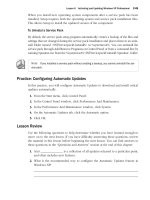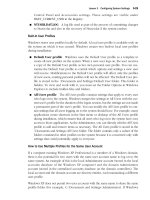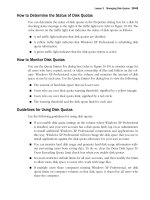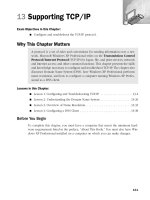Microsoft Press mcsa mcse self paced training kit exam 70 - 270 phần 10 ppt
Bạn đang xem bản rút gọn của tài liệu. Xem và tải ngay bản đầy đủ của tài liệu tại đây (612.17 KB, 139 trang )
25-3
configure a domain account to use that roaming user profile; then log on to
the network using that account.
❑ Practice 10: Using two Active Directory domain accounts, configure each type
of mandatory user profile (Ntuser.man and profile_folder.man). Log on to a
computer running Windows XP Professional with each of these accounts, and
then disconnect the computer from the network. Attempt to log on again with
each account and identify which mandatory user profile allows you to log on
with the cached copy of the profile.
■ Configure support for multiple languages or multiple locations.
❑ Practice 1: Create a table showing which of the three versions of Windows XP
Professional support the following features: ability to read and edit docu-
ments in multiple languages, language and regional support for 24 localized
language versions, localized language user interface, ability to transact busi-
ness primarily in English but to have access to additional languages, ability to
transact business primarily in one or more languages besides English, and sin-
gle worldwide rollouts for hot fixes and service packs.
❑ Practice 2: Install an additional Language Group on a computer running the
International English version of Windows XP Professional. Visit two or more
Web sites written in languages supported by the newly installed Language
Group and copy the text into a text editor. Print a page from each Web site to
verify that printing in the newly installed languages is possible. Enable the
Language Bar and use it to quickly shift the keyboard from one language to
another.
❑ Practice 3: Install the Windows XP Professional Multilingual User Interface
Pack (MUI Pack), and use the Regional and Language Options application in
Control Panel to select a non-English language. Open and use several of the
applications included with Windows XP Professional (such as WordPad, Sol-
itaire, and Calculator) to verify that the menus, dialog boxes, and other user
interface elements appear in the language you selected.
❑ Practice 4: Select a different region, such as English (United Kingdom) or Ital-
ian (Italy), on the Regional Options tab of the Regional and Language
Options dialog box. Open the Date and Time Properties program in Control
Panel to see how the appearance of the calendar and clock changes when
you specify a new region.
Important For the following task, you should complete at least Practices 1 and 2. If you
want hands-on experience with every aspect of the exam and you have the extra lab
resources needed to do Practice 3, complete Practice 3 as well.
Tested Skills and Suggested Practices
25-4 Chapter 25 Configuring and Troubleshooting the Desktop Environment
■ Manage applications by using Windows Installer packages.
❑ Practice 1: Perform a Windows Installer–based routine (that is, from an .msi
file) by downloading the Windows Server 2003 Administration Tools Pack
from Microsoft.com and extracting the Adminpack.msi file from the execut-
able file. Then, use the Add Or Remove Programs program in Control Panel
to remove the newly installed tools.
❑ Practice 2: Repeat Practice 1, but perform all tasks from the command line by
using the Msiexec.exe tool.
❑ Practice 3: On an Active Directory domain controller, use the Group Policy
snap-in to assign and publish software applications to users. Be sure you
understand which choice forces installation and which makes the installation
optionally available. Use Group Policy to assign software to a client com-
puter, and then reboot that computer and log on to it to verify that the soft-
ware was installed automatically.
Further Reading
This section lists supplemental readings by objective. We recommend that you study
these sources thoroughly before taking exam 70-270.
Objective 5.1 Open Help And Support from the Start menu; with the Help Index and
the Help Search, look for the term User Profile. Scroll down to and view the arti-
cles about configuring user profiles such as “Assign a logon script to a profile,”
“Assign a mandatory user profile,” “Creating a roaming or mandatory profile,” and
“Understanding User Profiles.” Be sure to select additional articles from the
Related Topics link available at the bottom of each of the articles you review.
Microsoft Corporation. Microsoft Windows XP Professional Resource Kit Documen-
tation. Redmond, WA: Microsoft Press, 2001. Read Chapter 5, “Managing Desk-
tops.” This chapter examines options for configuring Windows XP desktops in
workgroup and Active Directory domain environments; information relating to
user profiles appears throughout the chapter (available online at http://
www.microsoft.com/resources/documentation/Windows/XP/all/reskit/en-us/prda_
dcm_vdxa.asp).
Microsoft Corporation. “User Data and Settings Management.” 2002. This white paper
is available at />technologies/management/user01.mspx. (If the white paper has moved, search for
the title at .) Review this paper for a detailed look at
managing user data and settings in Active Directory using IntelliMirror and Group
Policy.
25-5
Objective 5.2 Microsoft Corporation. Microsoft Windows XP Professional Resource
Kit Documentation. Redmond, WA: Microsoft Press, 2001. Read Chapter 3, “Multi-
lingual Solutions for Global Business.” This chapter examines the levels of support
for multiple languages and locations available in the different versions of Win-
dows XP Professional (available online at />documentation/Windows/XP/all/reskit/en-us/prff_mul_wtws.asp).
Objective 5.3 Microsoft Corporation. Microsoft Windows XP Professional Resource
Kit Documentation. Redmond, WA: Microsoft Press, 2001. Read Chapter 5, “Man-
aging Desktops.” This chapter introduces desktop-management features in Win-
dows XP Professional when running in workgroups or as part of Active Directory
domains using IntelliMirror, Group Policy, and the Windows Installer Service
(available online at />XP/all/reskit/en-us/prda_dcm_vdxa.asp).
Microsoft Corporation. “Group Policy Software Installation Overview.” This is part
of the Windows Server 2003 Help and Support Center documentation, and is avail-
able at />standard/proddocs/en-us/ADE.asp. This topic describes how to use Active Direc-
tory GPOs to distribute software to computers and users that are members of a
domain.
Further Reading
25-6 Chapter 25 Configuring and Troubleshooting the Desktop Environment
Objective 5.1
Configure and Manage User
Profiles and Desktop Settings
Home users change desktop settings as a matter of convenience, and might never think
about user profiles. To a business, however, desktop settings and user profiles are key
tools for protecting the security of client systems. Businesses restrict desktop settings to
enforce consistency between computers and reduce the occurrence of problems. On a
network, a business might use roaming profiles to enable a user to use a different com-
puter but keep the same documents and settings available.
In some environments, businesses use mandatory profiles to prevent users from mak-
ing permanent changes to their profiles. Mandatory profiles are important in environ-
ments in which users change frequently, such as classroom environments and
businesses that make use of temporary staff. To succeed at this objective, you must
understand how to configure desktop settings on a local computer, create a roaming
profile by moving a user’s profile to a shared network folder, and configure mandatory
profiles. Additionally, you should have a solid understanding of how domain adminis-
trators can use Active Directory Group Policy settings to control the desktop environ-
ment of domain member computers.
25-7
Objective 5.1 Questions
1.
You are the administrator of a LAN consisting of Windows XP Professional computers
and Windows 2003 Servers running Active Directory. All the systems belong to the
same Active Directory domain. Some users periodically access more than one com-
puter. You want to be sure that users retain their desktop settings, no matter which
computer they use to log on to the network, and you want them to access their docu-
ments from a network file server. What do you do? Choose two correct answers.
A. Have a domain administrator configure Group Policy settings to redirect personal
folders to the file server.
B. Configure the ClipBook service to redirect the personal folders to a network
server.
C. Configure each of the user accounts for roaming user profiles.
D. Use the Accessibility Options program in Control Panel to specify the network
location for user profiles.
E. Use Windows Explorer to specify the network location for user profiles.
2. Your manager has asked you to find ways to lower support costs for maintaining desk-
top computers at your company. You want to restrict which configuration changes
users can make to their computers. You also want to prevent users from modifying cer-
tain services local to their computers. You believe it will be easier to manage these
restrictions if you can hide the administrative tools from the users so that they never
even see them or their icons. Which of the following do you do? Choose the correct
answer.
A. Use the Add Or Remove Programs application in Control Panel to uninstall the
programs you want to prevent users from accessing.
B. Manually set permissions on the appropriate .cpl and .msc files from the file sys-
tems so that only administrators and the special local account called System have
access to them on each computer you want to lock down.
C. Have a domain administrator configure a Group Policy Object (GPO) that hides
the desired Control Panel programs and MMC snap-ins. Link the GPO to the orga-
nizational units (OUs) containing the user accounts you need to restrict. Set per-
missions on the GPO so that it applies only to the users you want to lock down.
D. Delete the appropriate .cpl and .msc files from the file systems of each computer
you want to lock down.
3. You own a computer with a 300 MHz Pentium II microprocessor, 128 MB of RAM, and
a 4 MB video adapter running Windows 2000 Professional. All the hardware compo-
Objective 5.1 Configure and Manage User Profiles and Desktop Settings
25-8 Chapter 25 Configuring and Troubleshooting the Desktop Environment
nents appear in Windows Catalog. You upgrade the computer to Windows XP Profes-
sional without any problems, but you notice that performance feels significantly slower
than it used to. Short of upgrading the computer hardware, what can you do to
improve the responsiveness of Windows XP Professional on your computer? Choose
three correct answers.
A. Launch the Windows XP Professional installation routine again, but this time refor-
mat the hard disk drive during the setup process and perform a clean installation
of the operating system.
B. Reduce the size of the paging file to 2 MB.
C. Lower the screen resolution and reduce the color depth using the Display program
in Control Panel.
D. Remove the paging file completely.
E. Run the Disk Defragmenter tool to reduce fragmentation on all the installed hard
disks.
F. Use the Performance Options dialog box to set the display options to Adjust For
Best Performance.
G. Use Task Manager to set the priority for the Explorer.exe process to Real Time.
4. John and Mary share the same computer running Windows XP Professional. You log
on to their computer with an account that has administrative access and install a suite
of internally developed applications used to access data on some of your firm’s main-
frame computers. You confirm that the applications were correctly installed by opening
and testing each from their shortcuts on the Start menu. Later, they both report that
they cannot find the icons for any of the programs. Which of the following is the quick-
est way to ensure that both John and Mary can easily access the suite of applications
you just installed? Choose the correct answer.
A. Copy the program group for the suite of applications from your user profile to the
Default User profile.
B. Copy the program group for the suite of applications from your user profile to
John and Mary’s user profiles.
C. Have John log on to the computer and install the suite of applications, and then
have him log off. Have Mary perform the same installation while logged on with
her user account.
D. Copy the program group for the suite of applications from your user profile to the
All Users profile.
5. You have been told to increase security for your organization’s network by designing
a more tightly controlled approach to managing user desktop settings and data. The
goals for your project are to do the following:
25-9
■ Store user desktop settings in roaming profiles that will be available to users
regardless of which computer they log on to.
■ Prevent users from logging on with cached profiles when the network is unavail-
able.
■ Minimize the amount of time required for mobile users to log on to their comput-
ers when away from the office.
■ Ensure that all confidential user data is protected, even if a mobile user’s laptop
computer is stolen.
■ Ensure that all critical user data is backed up regularly according to your organi-
zation’s backup policy.
■ Allow users to manage their own desktop settings.
You propose to do the following:
■ Configure each user’s account to employ a roaming user profile using the Active
Directory Users And Computers snap-in.
■ Make user profiles mandatory by appending .man to the root folder of each of the
user profiles on the network.
■ Use Group Policy to redirect the My Documents to a distributed file system (DFS)
share located on several file servers that are secured and backed up according to
your organization’s policies.
■ Implement Offline Folders so that users can work with their documents even
when not connected to the network.
Which of the following goals does your proposed solution accomplish? Choose three
correct answers.
A. Store user desktop settings in roaming profiles that will be available to users
regardless of which computer they log on to.
B. Prevent users from logging on with cached profiles when the network is
unavailable.
C. Minimize the amount of time required for mobile users to log on to their comput-
ers when away from the office.
D. Ensure that all confidential user data is protected, even if a mobile user’s laptop
computer is stolen.
E. Ensure that all critical user data is backed up regularly according to your organi-
zation’s backup policy.
F. Allow users to manage their own desktop settings.
Objective 5.1 Configure and Manage User Profiles and Desktop Settings
25-10 Chapter 25 Configuring and Troubleshooting the Desktop Environment
Objective 5.1 Answers
1.
Correct Answers: A and C
A. Correct: Normally, a roaming user profile includes My Documents, My Pictures,
and other personal folders. When you use Group Policy to redirect these folders,
users work on the data contained in them as if the folders were still on their work-
stations. Another benefit of this approach is that when a user logs off the network,
these folders are not synchronized with the roaming user profile. Because user
data can become quite large, this approach might save users considerable time
when logging on and off of their computers. You can further enhance this solution
by configuring Offline Files for these folders, allowing mobile users to transpar-
ently synchronize the network-based folders with a locally cached copy of the
files. When users are working from their computer while disconnected from the
network, they can continue to work with the locally cached copies of their files.
Changes are automatically resynchronized with the network copies the next time
they connect their system to the network.
B. Incorrect: The ClipBook service is for sharing documents copied to the Clip-
board with other users via the network. The ClipBook service does not play a role
in managing user profiles or folder redirection.
C. Correct: When a user’s account is set up to use a roaming user profile, that user’s
profile is stored on the network. When the user logs on to a computer, the user
profile is cached to the local system. Any changes to the profile are written to the
cached copy. When the user logs off the network, the changes in the cached copy
are written back to the network copy. When a user logs on to a computer that has
been disconnected from the network, the locally cached copy of the user profile
is loaded transparently unless mandatory roaming profiles have been employed.
D. Incorrect: The Accessibility Options program is for configuring keyboard,
mouse, sound, and display settings to help people with mobility, vision, or hear-
ing disabilities. The Accessibility Options program does not play a role in manag-
ing user profiles or folder redirection.
E. Incorrect: Windows Explorer is not used to manage user profiles or folder redi-
rection.
2. Correct Answers: C
A. Incorrect: Although the Add Or Remove Programs application can be used to
remove some Windows components (such as the Indexing Service), it cannot be
used to uninstall or reconfigure Control Panel programs or MMC snap-ins.
B. Incorrect: Although this approach might accomplish the desired results, it is
time-consuming, and doing it manually on many computers might result in errors
25-11
on some systems. Using GPOs as described in answer C is a much more efficient
and reliable approach.
C. Correct: GPOs are an extremely effective way to lock down the desktops of
users. They are very flexible, allowing you to implement whatever degree of con-
trol that is appropriate for your particular environment.
D. Incorrect: This is a bad solution because the Windows File Protection feature in
Windows XP Professional might automatically restore some or all the files that you
manually remove. Any files that are not automatically restored are unavailable to
all users who log on to those computers, including the system administrators who
might need access to those files to do their jobs.
3. Correct Answers: C, E, and F
A. Incorrect: This is a drastic approach that requires reinstalling all your applica-
tions and restoring your data from backup. Also, it is unlikely that you would
notice a significant improvement in performance.
B. Incorrect: This step would probably result in even slower performance of Win-
dows XP Professional.
C. Correct: Depending on the video card and how low you adjust these settings, the
increase in performance might be subtle or dramatic. Dropping the resolution
from 1280 × 1024 to 640 × 480 reduces the number of pixels by more than 75 per-
cent. Cutting the color depth from 32 bits per pixel to 8 bits per pixel lowers the
number of colors per pixel by 75 percent. Either of these steps reduces the work-
load on the video adapter by three-quarters, but it also decreases the quality of the
display for the operating system and all applications.
D. Incorrect: This procedure would probably result in even slower performance.
E. Correct: Depending on the level of file fragmentation, the increase in perfor-
mance might be imperceptible, moderate, or quite significant. It is a good idea to
regularly defragment each hard disk on all your Windows XP systems. Disk
Defragmenter can be launched from the Start menu by selecting All Programs,
then Accessories, and then System Tools. You can also schedule the Defrag.exe
command-line tool to run automatically by using Scheduled Tasks.
F. Correct: Slower systems such as the one described in this scenario often demon-
strate much quicker responsiveness when the simpler graphical elements are
selected for the user interface. The Performance Options dialog box is on the
Advanced tab of the System program in Control Panel. You can enable or disable
all the enhanced graphical user interface options together or specify settings for
individual elements.
G. Incorrect: When tuning performance on busy systems running Windows XP Pro-
fessional, it is possible to improve overall system efficiency considerably by spec-
Objective 5.1 Configure and Manage User Profiles and Desktop Settings
25-12 Chapter 25 Configuring and Troubleshooting the Desktop Environment
ifying appropriate priority levels for individual processes. Be sure to have a
thorough understanding of how the processes for the operating system, services,
and applications interact and what effect each change will have before attempting
this type of system tuning on production systems. It is extremely unusual to set
any process to Real Time priority because that configuration might cause the pro-
cess to consume 100 percent of the CPU’s processing time, making it difficult or
even impossible to do anything else on the computer.
4. Correct Answers: D
A. Incorrect: Although copying the program group to the Default User profile
ensures that any newly created profiles on the computer get a copy, existing user
profiles do not.
B. Incorrect: These procedures ensure that both John and Mary have access to the
new program group, but there is a quicker way to accomplish this.
C. Incorrect: It is possible that neither John nor Mary will be able to complete the
installation if they do not have administrative privileges on the computer. Even if
these procedures do work, it is an unnecessarily time-consuming solution.
D. Correct: This is the quickest way to resolve the problem. Program groups present
in the All Users profiles are accessible to everyone who logs on to the computer.
This type of issue is common with older applications and with internally devel-
oped programs that have not met all the requirements for the Certified for Win-
dows logo program. Certified programs are required to recognize user profiles and
to give the installer the option of making the program group accessible to all users
or only the user logged on during the installation.
5. Correct Answers: A, B, and E
A. Correct: By implementing roaming user profiles, your solution ensures that each
user’s profile will be available from any computer on the network.
B. Correct: By using the method of appending .man to the end of all users’ Roam-
ing User Profile folder, they cannot log on to computers using locally cached cop-
ies of their roaming profiles.
C. Incorrect: Appending .man to the end of each user’s Roaming User Profile folder
forces Windows XP Professional to download the entire user profile every time a
user logs on. Although you are redirecting the My Documents to a location sepa-
rate from each user’s profile, the profiles can still grow large, leading to long logon
times for remote users. It is important to note that this goal conflicts with the sec-
ond goal—sometimes it is not possible to achieve all desired goals.
D. Incorrect: Nothing in your proposed solution addresses this goal. Implementing
Encrypting File System (EFS) in combination with the Offline Files feature would
allow you to better protect the data of the mobile users.
25-13
E. Correct: By redirecting the My Documents folder to a DFS share that is located
on file servers that are backed up regularly, you have ensured that critical user
data is backed up periodically.
F. Incorrect: If you implement mandatory profiles, users can no longer manage
their desktop settings. Any changes users make to their desktops will be discarded
when they log off.
Objective 5.1 Configure and Manage User Profiles and Desktop Settings
25-14 Chapter 25 Configuring and Troubleshooting the Desktop Environment
Objective 5.2
Configure Support for Multiple
Languages or Multiple Locations
Windows XP Professional is available in three versions that provide different levels of
support for multiple languages.
■ International English Version. This version includes the Multilingual Editing
and Viewing feature, which allows the user to view, edit, and print information in
more than 60 languages. This version is appropriate for occasional electronic com-
munications in non-English languages.
■ Localized Language Versions. This is a localized version that provides the same
type of support as the English version, but all built-in menus, dialog boxes, Help
files, wizards, and file systems appear in a non-English language. Implement this
version when support for a few non-English languages is needed throughout the
entire organization.
■ Multilingual User Interface Pack (MUI Pack). Provides the same features as the
other versions, but enables you to switch from one language to another on the fly.
The MUI Pack is the best choice when support for numerous languages is needed
across the organization.
The most important element of mastering this objective is to understand how to con-
figure and deploy the MUI Pack.
25-15
Objective 5.2 Questions
1.
Your organization has major offices in Spain, Portugal, France, Germany, Poland, Great
Britain, and the United States. Many users do not speak or write English fluently. Users
in many locations must regularly create and receive documents in two or more lan-
guages. Your organization has decided to migrate to Windows XP Professional, and it
is up to you to recommend how to best support the multilingual needs of the users.
Which of the following do you suggest? Choose the correct answer.
A. Create a standard base desktop using the Windows XP Professional Multilingual
User Interface (MUI) Pack. Be sure to install all the Input Languages used through-
out your organization so that users can easily exchange documents in any lan-
guage with one another.
B. Create a standard base desktop using the English version of Windows XP Profes-
sional. Be sure to install all the Input Languages used throughout your organiza-
tion so that users can easily exchange documents in any language with one
another. Recommend to your manager that all users be signed up for extensive
English language courses as soon as possible.
C. Create a standard base desktop using the English version of Windows XP Profes-
sional. Recommend to your manager that all users be signed up for extensive
English language courses as soon as possible. Require users to create all their doc-
uments in English.
D. Create standard base desktops using the English version and the appropriate
Translated versions of Windows XP Professional. Be sure to install all the Input
Languages used throughout your organization so that users can easily exchange
documents in any language with one another.
2. Your company has offices spread across the United States and Canada. Although all
employees speak and write English fluently, your company occasionally does business
with organizations in the Canadian province of Quebec. Some of these organizations
do the majority of their business in French. What must you do at the Windows XP Pro-
fessional computers of employees who will be working with these organizations?
Choose the correct answer.
A. Open WordPad and select the French (Canada) input locale.
B. Install the French Translated version of Windows XP Professional.
C. Install the French version of WordPad by downloading it from the Windows
Update Web site.
D. Use the Regional And Languages Options program by launching Control Panel
and then choosing Date, Time, Language, And Regional Options to enable support
for French (Canada) as an input language. If prompted, provide the location of the
Windows XP Professional installation media and restart the computer.
Objective 5.2 Configure Support for Multiple Languages or Multiple Locations
25-16 Chapter 25 Configuring and Troubleshooting the Desktop Environment
3. You are a consultant who was asked by a worldwide commercial property manage-
ment firm to plan an upgrade program to deploy the MUI Pack throughout its organi-
zation. The firm has many offices around the globe, most of which have not been
tightly managed by their information technology group. A thorough audit of the hard-
ware and software reveals that the firm is running a variety of previous Windows ver-
sions on a multitude of hardware platforms. You determine that many systems will
have to be replaced because that will be less expensive than trying to upgrade the
hardware to the point where it could reliably run Windows XP Professional. Which of
the following versions of Windows can be upgraded directly to the MUI Pack? Choose
four correct answers.
A. Windows 2000 Server
B. Windows Me
C. Windows NT Workstation 4.0
D. Windows NT Server 4.0
E. Windows NT Workstation 3.51
F. Windows 2000 Professional
G. Windows 98
25-17
Objective 5.2 Answers
1.
Correct Answers: A
A. Correct: This is the easiest approach to this challenge because the information
technology group within your organization has a single standard desktop to main-
tain and support.
B. Incorrect: Although this approach might be easier on your organization’s infor-
mation technology group, it does not fulfill the needs of your users. Forcing the
users to learn a second language is expensive and time-consuming, and might
cause resentment in some.
C. Incorrect: This solution is inappropriate for the same reasons noted in answer B.
D. Incorrect: Although this solution meets the multilingual requirements of the
users, it will result in at least six versions of Windows XP Professional being
deployed in your organization. That will cause an unnecessary challenge for your
organization’s information technology group.
2. Correct Answers: D
A. Incorrect: Although you can view and edit documents in WordPad using any
installed Input Language, you cannot switch languages from within that program.
B. Incorrect: This is an inefficient and expensive solution for supporting the view-
ing, editing, and printing of documents in multiple languages.
C. Incorrect: There is no French version of WordPad available for download from
the Windows Update Web site.
D. Correct: All versions of Windows XP Professional support viewing, editing, and
printing documents in multiple languages as long as the proper language group is
installed. The Western Europe and United States Language Group is installed by
default in the English version of Windows XP Professional. It includes support for
several languages such as French and English. Other language groups must be
installed to support additional input languages, such as Greek. You must restart
the computer after installing additional language groups.
3. Correct Answers: B, C, F, and G
A. Incorrect: Because it is not possible to upgrade Windows 2000 Server to Win-
dows XP Professional, it is also not possible to upgrade this version of the operat-
ing system to Windows XP Professional MUI Pack.
B. Correct: Upgrade from Windows Me to Windows XP Professional, and then
apply the MUI Pack files. You can simplify the process by creating an unattended
answer file–based upgrade installation of Windows XP Professional. Then add
Objective 5.2 Configure Support for Multiple Languages or Multiple Locations
25-18 Chapter 25 Configuring and Troubleshooting the Desktop Environment
MUISETUP to the [GUIRunOnce] section of the answer file. Details of the proce-
dure are available on the Windows XP MUI Pack installation media.
C. Correct: Like Windows Me, upgrade Windows NT Workstation 4.0 to Windows
XP Professional English Version and then apply the MUI Pack files.
D. Incorrect: It is not possible to upgrade Windows NT Server 4.0 to Windows XP
Professional; therefore, it is not possible to upgrade this version of the operating
system to Windows XP Professional MUI Pack.
E. Incorrect: It is not possible to upgrade Windows NT Workstation 3.51 to Win-
dows XP Professional; therefore, it is not possible to upgrade this version of the
operating system to Windows XP Professional MUI Pack.
F. Correct: Like Windows Me, upgrade Windows 2000 Professional to Windows XP
Professional English version and then apply the MUI Pack files.
G. Correct: Like Windows Me, upgrade Windows 98 to Windows XP Professional
English version, and then apply the MUI Pack files.
25-19
Objective 5.3
Manage Applications by Using
Windows Installer Packages
Software developers create Windows Installer packages for their products. For exam-
ple, Microsoft distributes updates for Microsoft Office 2003 as Windows Installer pack-
ages. Developers within your organization can also create Windows Installer packages
to simplify the deployment of the application. In particular, Windows Installer pack-
ages make it extremely easy to distribute an application by using Active Directory soft-
ware distribution. Although you do not need to know exactly how to configure
software distribution by using Active Directory Group Policy objects, you must under-
stand it conceptually and be able to troubleshoot the problems that can arise.
To succeed at this objective, you must understand the purpose of Windows Installer
packages. You should have hands-on experience installing, configuring, and removing
Windows Installer packages using both graphical tools and the Msiexec.exe command-
line tool. If you have an Active Directory domain controller at your disposal, having
hands-on experience distributing Windows Installer packages using Active Directory
software distribution will give you a deeper understanding of the capabilities.
Objective 5.3 Manage Applications by Using Windows Installer Packages
25-20 Chapter 25 Configuring and Troubleshooting the Desktop Environment
Objective 5.3 Questions
1.
You are a desktop administrator for a sports equipment manufacturing company. Yes-
terday, the engineers responsible for software distribution deployed Office 2003 to all
computers in your domain. All users have local user profiles. The following day you
discover that Office has not been deployed to most of the Windows XP Professional
computers that you manage. Which Group Policy setting do the domain administrators
need to modify to ensure that the application is distributed the next time users log in?
Choose the correct answer.
A. Enable the Always Wait For The Network At Computer Startup And Logon policy.
B. Enable the Maximum Wait Time For Group Policy Scripts setting and set it to zero
seconds.
C. Enable the Wait For Remote User Profile setting.
D. Enable Turn Off Background Refresh Of Group Policy.
2. You identify the source of a persistent problem with one of your user’s computers: an
application, installed by using a Windows Installer package, that is consuming a large
amount of disk space. You are not sure where the user found the Windows Installer
package to perform the original installation, however. What is the easiest way to unin-
stall the application? Choose the correct answer.
A. msiexec /uninstall ProductCode
B. Right-click the original .msi file and select Remove.
C. Double-click the original .msi file. When prompted, click Remove
D. Open Add Or Remove Programs. Click the application, and then click Remove.
3. You are a part-time desktop administrator for a small organization that consists of five
users who work from home in different parts of the world. Each user has a Windows
XP Professional computer that is not connected to an Active Directory domain. In fact,
the organization has no servers. You have been working closely with one of your soft-
ware vendors to resolve a bug in an application that the users depend on. After several
weeks of support calls, the vendor posted a .msi file to its Web site for you to install on
each of your computers. The location of the .msi file is />patch.msi. Users will need to install the update themselves.
Each user has a local administrator account to use for the installation. You want to send
them a command that they can run to automatically install the patch. Which command
would work? Choose the correct answer.
25-21
A. msiexec /x “ />B. msiexec /update “ />C. msiexec /i “ />D. msiexec /url “ />4. Which version of Windows Installer is included with Service Pack 2 for Windows XP?
Choose the correct answer.
A. Windows Installer 1.0
B. Windows Installer 2.0
C. Windows Installer 3.0
D. Windows Installer 4.0
Objective 5.3 Manage Applications by Using Windows Installer Packages
25-22 Chapter 25 Configuring and Troubleshooting the Desktop Environment
Objective 5.3 Answers
1.
Correct Answers: A
A. Correct: By default, Windows XP does not wait for the network to be fully ini-
tialized at startup and logon. Existing users are logged on using cached creden-
tials, which results in shorter logon times. Windows XP applies Group Policy in
the background after the network becomes available. As a result, software instal-
lations usually take two or three logons. Enabling this setting causes Windows XP
to wait for the network before logon so that Group Policy can be immediately
applied.
B. Incorrect: Setting this policy to zero forces clients to wait indefinitely while
Group Policy scripts run. It will not ensure that the application is installed at the
next login, however.
C. Incorrect: This setting directs the system to wait for the remote copy of the
roaming user profile to load, no matter how long it takes. Waiting for the remote
profile is appropriate when users move between computers frequently, and the
local copy of their profile is not always current. However, the users in this scenario
have local user profiles, so enabling this setting will have no effect.
D. Incorrect: This setting prevents Group Policy from being updated while the
computer is in use. If you enable this setting, the system waits until the user logs
off the system before updating Group Policy settings instead of refreshing set-
tings on a regular basis. This setting would have no effect on how software is dis-
tributed.
2. Correct Answers: D
A. Incorrect: You can use the Msiexec tool to uninstall applications. However, it is
easier to use Add Or Remove Programs.
B. Incorrect: While you can uninstall a Windows Installer package by right-clicking
the original .msi file and clicking Uninstall, the menu item is not named Remove.
Additionally, this is typically not as easy as opening Add Or Remove Programs and
uninstalling the package.
C. Incorrect: This will work. However, because you do not know where the origi-
nal .msi file is located, it would be more time-consuming than using Add Or
Remove Programs.
D. Correct: Windows Installer applications always add themselves to the Add Or
Remove Programs list. Therefore, you should use Add Or Remove Programs to
uninstall them.
25-23
3. Correct Answers: C
A. Incorrect: The /x parameter actually uninstalls a package, rather than install-
ing it.
B. Incorrect: The /update parameter requires a Windows Installer update file,
which would have a .MSP file extension. The developer has provided you with a
.msi file, which should be installed with the /i parameter.
C. Correct: Use the /i parameter to install Windows Installer packages. You can
specify a URL for the location of the file.
D. Incorrect: Msiexec does not support the /url parameter.
4. Correct Answers: C
A. Incorrect: Windows XP includes Windows Installer 2.0, and Service Pack 2
upgrades it to version 3.0.
B. Incorrect: Windows XP includes Windows Installer 2.0, and Service Pack 2
upgrades it to version 3.0.
C. Correct: Windows XP includes Windows Installer 2.0, and Service Pack 2
upgrades it to version 3.0.
D. Incorrect: Windows Installer 4.0 was not yet available when Service Pack 2 was
released.
Objective 5.3 Manage Applications by Using Windows Installer Packages
26-1
26 Implementing, Managing,
and Troubleshooting
Network Protocols and Services
Microsoft Windows XP makes it easy to stay connected while minimizing your expo-
sure to attacks. Naturally, you can connect to traditional wired networks. You can also
connect to wireless networks at your home or office, or at wireless hotspots. If you are
away from the office, you can connect to any Internet connection and use Windows XP
to create a virtual private network (VPN) connection to access resources on your inter-
nal network. If an Internet connection is not available, but you can access a telephone
line, you can use dial-up networking to connect to your office network.
It is risky to connect to any network, especially the Internet. Windows XP helps protect
you from network attacks by using Internet Connection Firewall (ICF) and, when Ser-
vice Pack 2 is installed, Windows Firewall. Both ICF and Windows Firewall are capable
of providing similar levels of protection by blocking all incoming connections that have
not specifically been allowed. Windows Firewall is enabled by default, however, and is
easier to configure. In Active Directory environments, domain administrators can con-
figure Windows Firewall by using Group Policy settings.
For troubleshooting problems with remote computers and helping users across a net-
work, Windows XP provides Remote Desktop and Remote Assistance, both of which
display a remote computer’s desktop on your own computer. Additionally, Windows
XP can act as either a Web server or a Web client, thanks to Internet Information Ser-
vices (IIS) and Microsoft Internet Explorer.
To complete this objective, you must understand how to install, configure, and trouble-
shoot all these technologies.
Tested Skills and Suggested Practices
The skills you need to successfully master the Implementing, Managing, and Trouble-
shooting Network Protocols and Services objective domain on the Installing, Configuring,
and Administering Microsoft Windows XP Professional exam include the following:
■ Configure and troubleshoot the TCP/IP protocol.
❑ Practice 1: Install TCP/IP and configure the computer to use Automatic Pri-
vate IP Addressing (APIPA).
26-2 Chapter 26 Implementing, Managing, and Troubleshooting Network Protocols and Services
❑
Practice 2: Connect a Windows XP computer to a network with a Dynamic
Host Configuration Protocol (DHCP) server. Verify that the Windows XP Pro-
fessional computer obtains its TCP/IP configuration from the DHCP server.
Then use Ipconfig.exe to examine, release, and renew DHCP leases on the
Windows XP Professional computer.
❑ Practice 3: Familiarize yourself with the other tools available for trouble-
shooting network connections such as Arp.exe, Hostname.exe, Ipconfig.exe,
Ping.exe, Pathping.exe, Tracert.exe, Netstat.exe, and Route.exe.
❑ Practice 4: Configure a static TCP/IP address for a client computer that nor-
mally relies on DHCP-assigned Internet Protocol (IP) addresses.
❑ Practice 5: Use the Nslookup.exe utility to identify the IP addresses for http://
www.microsoft.com.
❑ Practice 6: Edit the HOSTS file in the %windir%\system32\drivers\etc direc-
tory so that the domain name resolves to the IP
address 127.0.0.1. Save the HOSTS file, and use the command ping
www.microsoft.com to verify that this domain name resolves to the IP address
127.0.0.1. Edit the HOSTS file again, remove the new entry, and save the file.
■ Connect to computers by using dial-up networking.
❑ Practice 1: Create a dial-up connection to an Internet service provider (ISP).
After this connection is working properly, configure Internet Connection
Sharing (ICS) to allow multiple computers to access the Internet across a sin-
gle link.
❑ Practice 2: If you have a VPN server available, establish a VPN tunnel. Con-
figure this connection with ICS to allow multiple computers to use the VPN
simultaneously.
■ Connect to resources by using Internet Explorer.
❑ Practice 1: Configure offline Web pages to store several Web sites offline.
Open the Synchronize dialog box, and adjust the properties to automatically
download these sites at a specific time. After this time has passed, disconnect
from the network and attempt to access one of the offline Web sites.
❑ Practice 2: Press Ctrl+H to open the history toolbar. Notice that all sites visited
in the last several weeks are available for recall.
❑ Practice 3: Use the Internet Options dialog box to clear your temporary Inter-
net files and history. This helps to protect your privacy if other people have
access to your computer.
❑ Practice 4: Using the Security tab of the Internet Options dialog box, compare
the security settings for the Internet and Trusted Sites zones. Consider how
they differ, and how that improves the security of your computer.
26-3
❑ Practice 5: Using the Privacy tab of the Internet Options dialog, examine the
settings for each of the six privacy levels. Temporarily set your privacy level
to Block All Cookies, and then visit several of your favorite Web sites. Con-
sider how your user experience was affected. Afterwards, set the privacy level
to its original setting.
■ Configure, manage, and implement Internet Information Services (IIS).
❑ Practice 1: If IIS was not installed with Windows XP, install it from Add/
Remove Windows Components in Control Panel. Familiarize yourself with the
different IIS components available for installation.
❑ Practice 2: Edit the application configuration to remove unused script map-
pings. Although this does not change the site’s existing functionality, it does
dramatically reduce the risk of security vulnerabilities.
❑ Practice 3: Add a virtual directory, and disable anonymous access to the vir-
tual directory. Access the virtual directory using Internet Explorer and notice
that you are prompted for authentication. Provide your user name and pass-
word, and verify that you have access.
❑ Practice 4: Modify NTFS file permissions for Web content within the IIS home
directory. Notice how removing Read file permissions for the
IUSR_computername account affects your ability to anonymously access files.
❑ Practice 5: Install an IIS security hot fixes if any are available.
Important For the following task, you should complete at least Practice 1. If you want
hands-on experience with every aspect of the exam and you have multiple networked Win-
dows XP computers, complete Practices 2 and 3 as well.
■ Configure, manage, and troubleshoot Remote Desktop and Remote Assistance.
❑ Practice 1: Use the Remote tab of the System Properties dialog box to allow
both Remote Desktop and Remote Assistance incoming connections.
❑ Practice 2: Open the Remote Desktop Connection tool, and use the Experi-
ence tab to optimize the performance for local area network (LAN) speeds.
Connect to a remote computer by using Remote Desktop. Then disconnect,
and optimize the performance of the connection for modem speeds. Recon-
nect, and notice how the experience is different.
❑ Practice 3: Have another Windows XP user send you a Remote Assistance invi-
tation, and then connect to the remote computer by using Remote Assistance.
Tested Skills and Suggested Practices

![mcsa-mcse implementing & administering security in a microsoft windows server 2003 network self-paced training kit [exam 70-299]](https://media.store123doc.com/images/document/14/rc/qt/medium_qtj1395723053.jpg)