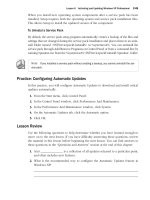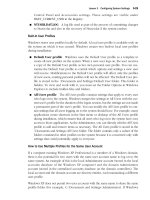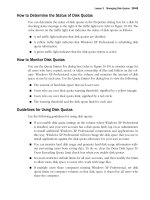Microsoft Press mcsa mcse self paced training kit exam 70 - 293 phần 4 ppt
Bạn đang xem bản rút gọn của tài liệu. Xem và tải ngay bản đầy đủ của tài liệu tại đây (1.13 MB, 96 trang )
5-16 Chapter 5 Using Routing and Remote Access
The following sections compare the characteristics and capabilities of RIP and OSPF,
providing the information you need to select the appropriate one for your network.
Understanding Routing Metrics
One of the most important functions of dynamic routing protocols is to evaluate the
relative efficiency of routes to a specific destination. On a network with redundant
routers, there might be several paths that packets can take from a particular source to
a particular destination. When this is the case, a router might have multiple entries for
the same destination in its routing table, and it is up to the router to forward packets
using the most efficient route available. Routing table entries all include a numeric
qualifier called a metric, which the router uses to evaluate routes to the same destina-
tion. The lower the metric value, the more efficient the route.
Although IP routers all use the metric the same way, there is no standardized definition
for what the metric actually represents, if anything. On a network that uses static rout-
ing, network administrators can arbitrarily assign metrics to the routing table entries
they create. As long as the routes the administrators want the traffic to take have lower
metric values, the routers will choose them instead of routes with higher values. Keep-
ing track of the relative metric values for all the routing tables on the network is
another chore that falls to the network administrator who opts to use static routing on
a large network.
In dynamic routing, the metric values must represent a specific attribute for routing
protocols to compute them. However, different routing protocols use different algo-
rithms to compute the metric for each routing table entry; this is one of the main char-
acteristics that differentiates between routing protocols.
Distance Vector Routing RIP uses one of the simplest and most obvious methods for
computing routing table metrics. The metric value for each entry in a computer’s rout-
ing table represents the number of hops between that computer and the destination. A
hop is defined as a passage through a router from one network to another. Therefore,
to reach a destination that is three hops away, packets must pass through three routers.
This method is called distance vector routing.
When an enterprise network consists of nothing but LANs all running at the same
speed, distance vector routing is an effective method for measuring the relative speeds
of different routes through the internetwork. On a network running at one speed, the
time it takes for a router to process a packet (called the router’s latency period) is the
single largest source of delay between the packet’s transmission and its arrival at the
destination. Therefore, a packet traveling to a destination three hops away is almost
certainly going to take longer to arrive than a packet traveling two hops, no matter how
long the relative cable segments are.
Lesson 2 Static and Dynamic Routing 5-17
The distance vector routing that RIP uses is an excellent solution on a network located
at a single site, with LANs running at the same speed. However, for an enterprise net-
work that consists of LANs running at different speeds, or that includes slow WAN links
to remote sites, distance vector routing is not as effective.
Real World Distance Vector Routing
RIP makes no distinction between different types of networks. A hop is a hop,
whether the packets are passing over a 1,000 Mbps Gigabit Ethernet network or
a 33 Kbps dial-up modem connection. When you use a distance vector routing
protocol like RIP on a mixed-speed network, it is possible for packets using a
route with a metric value of 2 to take far longer to reach their destinations than
those using a route with a metric value of 3. RIP metrics are therefore not reliable
indicators of a route’s efficiency on this kind of a network.
Exam Tip Be sure to understand that the metrics in distance vector routing protocols rep-
resent the number of hops to the destination, regardless of the type or speed of the network
connecting the routers at each hop. RIP is a distance vector routing protocol.
!
Link State Routing The primary difference between RIP and OSPF is the method each
protocol uses to compute the metric values for routing table entries. OSPF is called a link
state routing protocol because it calculates metrics in a way that provides a much more
realistic estimate of each route’s relative efficiency. Instead of relying solely on the number
of hops, OSPF uses a method called the Dijkstra algorithm, which uses multiple criteria to
evaluate the efficiency of a route. In addition to counting the number of hops, these criteria
include the link’s transmission speed and delays caused by network traffic congestion.
Real World Link State Routing
Network administrators can also supply a route cost value, which OSPF factors
into the equation. This enables administrators to skew the metric values in favor
of certain links that they want the routers to use by default. For example, an orga-
nization might use a 128 Kbps fractional T-1 connection to link two office net-
works, while also maintaining an ISDN connection between the two offices as a
fallback. The two links run at the same speed, but the administrators want the
routers to use the T-1 by default, because they are paying a flat monthly fee for
it, while the ISDN connection has a per minute charge. Ordinarily, OSPF would
probably assign the same metric to both routes, because they run at the same
speed; OSPF might even give the ISDN route a lower metric when the T-1 is
experiencing traffic delays. By assigning a lower route cost value to the T-1 route,
administrators can ensure that traffic uses the T-1 connection by default, only fall-
ing back to the ISDN link when the T-1 fails.
5-18 Chapter 5 Using Routing and Remote Access
Link state routing is more processor intensive than distance vector routing, but it is also
more precise and more capable of compensating for changes in the network infrastructure.
Understanding Routing Protocol Communications
Link state routing is one of the main reasons that administrators choose OSPF over RIP,
but there are other considerations when choosing a routing protocol. One of the big-
gest criticisms leveled at RIP has always been the amount of network traffic it gener-
ates. When a RIP router starts, it generates a RIP request message and transmits it as a
broadcast over all its network interfaces. The other RIP routers on the connected net-
works, on receiving the request, generate reply messages containing all the entries in
their routing tables. On receiving the reply, the router assimilates the information about
the other networks in the enterprise into its own routing table. By exchanging routing
table information with all the other routers on their connected networks, RIP routers
eventually develop a picture of the entire internetwork, enabling them to forward traf-
fic to any destination.
Note When a RIP router receives routing table entries from another router, it increments the
metric value for each entry before adding it to the table. This enables the routers to keep
track of the number of hops needed to reach each destination.
After the initial exchange of messages, the RIP routers all transmit periodic updates at
regular intervals. These updates are broadcast messages containing the entire contents
of the system’s routing table. An essential part of the RIP communications process,
these updates enable RIP routers to determine when another router on the network has
stopped functioning. When a RIP router fails to receive update messages from another
router for a specified amount of time, the router recognizing the absence removes the
failed router’s entries from its routing table. When the failed router starts transmitting
updates again, the other routers add its routing table entries back to their tables.
With every RIP router on the network broadcasting its entire routing table over and
over, the amount of network traffic generated by the routers can be enormous. RIP ver-
sion 2 (included with Windows Server 2003) addresses this problem by adding support
for multicast transmissions. A multicast is a transmission addressed to a group of com-
puters with a common attribute or trait. In this case, RIP version 2 routers can transmit
their messages to a RIP multicast address, so that only the other RIP routers on the net-
work process the messages. This is an improvement over broadcast transmissions,
because non-routers don’t have to process the RIP messages. However, RIP routers still
generate a lot of traffic that can add a significant burden to a busy network.
Lesson 2 Static and Dynamic Routing 5-19
Planning In addition to its multicasting ability, RIP version 2 can share more routing infor-
mation than version 1. A RIP version 1 message can carry only a Network Destination and
Metric value for each routing table entry. The router receiving the message uses the transmit-
ting router’s IP address for the Gateway value. Most importantly, RIP version 1 messages do
not include Netmask values, which is a serious shortcoming if you have subnetted your net-
work. RIP version 2 addresses these problems by including Gateway and Netmask values for
each routing table entry. In most cases, if you plan to use RIP on your network, you should
make sure that all the RIP routers on your network support RIP version 2.
OSPF routers do not repeatedly broadcast their routing tables as RIP routers do, and they
do not send messages to other routers unless a change in the network has taken place. This
makes OSPF more suitable for large enterprise networks. Rather than repeatedly transmit
routing table entries, each OSPF router compiles a map of the network called the link state
database. The routers use the information in the database to compute the metrics for routes
to specific destinations. OSPF routers synchronize their link state databases with adjacent
routers, enabling each router to build a complete picture of the network’s topology. When-
ever a change to the network topology occurs, the OSPF routers nearest the change update
their link state databases and then replicate the changes to other nearby routers. Soon the
changes have propagated to all the other OSPF routers on the network.
Off the Record To prevent the OSPF link state replication process from dominating a large
network, it is possible to split the network into discrete areas. Each area is a group of adja-
cent networks, connected to a backbone area. The OSPF routers in each area are responsible
only for maintaining a link state database for the networks in that area. Other routers, called
area border routers, are responsible for sharing routing information between areas.
Administering Routing Protocols
OSPF’s link state routing capabilities and its ability to form areas make it more efficient
and scaleable than RIP, but it does have drawbacks. Deploying RIP on a network is
usually simplicity itself. In Windows Server 2003, all you have to do is install the RIP
protocol in the Routing and Remote Access service, and RIP immediately begins trans-
mitting its messages. In most cases, RIP requires no additional configuration and no
maintenance. OSPF is a different story, however. Deploying OSPF in a large network
requires planning, so that you can properly create areas and the backbone area. OSPF
also requires more configuration and administration than RIP.
Exam Tip When preparing for the exam, no time spent familiarizing yourself with the RIP
and OSPF configuration parameters in the Routing And Remote Access console will be
wasted. Use the online help to learn the functions of the routing protocol parameters.
!
5-20 Chapter 5 Using Routing and Remote Access
Planning RIP is usually the preferable routing protocol on any network that can tolerate its
drawbacks. If your network can tolerate the amount of traffic RIP generates, and the network
provides a suitably homogeneous environment, you can benefit from the protocol’s simplicity
and ease of installation. On a large network that uses WAN links to connect remote sites, or
that a large amount of broadcast traffic would hamper, you are probably better off expending
the time and effort to use OSPF.
Routing IP Multicast Traffic
IP multicasting is a technique that is designed to provide a more efficient method of
one-to-many communications than unicast or broadcast transmissions. A unicast trans-
mission, by definition, involves two systems only, a source and a destination. To use
unicasts to send the same message to a group of computers, a system must transmit the
same message many times. A broadcast message can reach multiple destinations with
a single transmission, but broadcasts are indiscriminate. The message reaches every
system on the network, whether or not it is an intended recipient. Broadcasts are also
limited to the local network, so they can’t reach recipients on other networks.
Multicast transmissions use a single destination IP address that identifies a group of systems
on the network, called a host group. Multicasts use Class D addresses, as assigned by the
Internet Assigned Numbers Authority (IANA), which can range from 224.0.1.0 to
238.255.255.255. Because one Class D address identifies an entire group of systems, the
source computer requires only a single transmission to send a message to the entire group.
Members of a multicast group can be located on any LAN in an internetwork and are
still accessible with a single transmission. However, for the transmission to reach the
entire multicast group, the routers on the network must know which hosts are mem-
bers of the group, in order to forward messages to them.
Off the Record Most of the routers on the market today, including the Routing and Remote
Access service in Windows Server 2003, support IP multicasting.
Computers that will be members of a multicast host group must register themselves
with the routers on the local network, using the Internet Group Management Protocol
(IGMP). To support multicasting, all the members of the host group and all the routers
providing access to the members of the host group must support .
Off the Record All the Windows operating systems that include a TCP/IP client include
support for IGMP.
IGMP
Lesson 2 Static and Dynamic Routing 5-21
To receive all the IP multicast traffic on the network, the network interface adapters in
a router must support a special mode called multicast promiscuous mode. Unlike pro-
miscuous mode, in which the network interface adapter processes all incoming pack-
ets, multicast promiscuous mode has the network interface adapter process all
incoming packets with the multicast bit (that is, the last bit of the first byte of the des-
tination hardware address) set to a value of 1.
Planning Most network interface adapters on the market support multicast promiscuous
mode, but make sure that the adapters in your routers have this support if you intend to use
multicasting on your network.
To support multicasting on a large internetwork, the routers must be able to share their
information about host group memberships. To do this, the routers use a multicast
routing protocol, such as the Distance Vector Multicast Routing Protocol (DVMRP), the
Multicast Open Shortest Path First (MOSPF) protocol, or the Protocol Independent Mul-
ticast (PIM) protocol. The Routing and Remote Access service in Windows Server 2003
does not include support for these, or any, multicast routing protocols other than the
IGMP routing protocol component, but a Windows Server 2003 router can run a third-
party implementation of such a protocol.
Practice: Installing RIP
In this practice, you configure RRAS to function as a LAN router and then install and
configure the RIP routing protocol. If you are working on a network, your server will
be able to exchange routing table information messages with other RIP routers on the
same LAN.
Exercise 1: Configuring Routing and Remote Access as a LAN Router
In this procedure, you configure RRAS to function as a basic LAN router.
1. Log on to Server01 as Administrator.
2. Click Start, point to All Programs, point to Administrative Tools, and then click
Routing And Remote Access. The Routing And Remote Access console appears
and SERVER01 (local) is listed in the console tree.
3. Click SERVER01 (local) and, on the Action menu, click Configure And Enable Routing
And Remote Access. The Routing And Remote Access Server Setup Wizard appears.
4. Click Next. The Configuration page appears.
5. Select the Custom Configuration. Select the Any Combination Of The Features
Available In Routing And Remote Access option button and then click Next. The
Custom Configuration page appears.
5-22 Chapter 5 Using Routing and Remote Access
6. Select the LAN Routing check box and then click Next. The Completing The Routing
And Remote Access Server Setup Wizard page appears.
7. Click Finish. A Routing And Remote Access message box appears, asking if you
want to start the service.
8. Click Yes. The Routing and Remote Access service starts, and new entries appear
in the console tree.
9. Leave the Routing And Remote Access console open for the next exercise.
Exercise 2: Installing RIP
In this procedure, you install the RIP routing protocol on your RRAS router.
1. In the Routing And Remote Access console, expand the IP Routing icon.
2. Click the General icon, and on the Action menu, click New Routing Protocol. The
New Routing Protocol dialog box appears.
3. In the Routing Protocols list, select RIP Version 2 For Internet Protocol and then
click OK. A RIP icon appears below the IP Routing icon.
4. Click the RIP icon and, on the Action menu, click New Interface. The New Inter-
face For RIP Version 2 For Internet Protocol dialog box appears.
5. In the Interfaces list, select the interface that connects your computer to the LAN
and then click OK. A RIP Properties dialog box for your selected interface appears.
In the General tab, you can specify whether the RIP outgoing messages your
server transmits should use the RIP version 1 or version 2 packet format, broad-
casts or multicasts, or no transmissions at all. You can also specify whether the
server should process incoming RIP messages that use the version 1 format, ver-
sion 2, or both.
6. Click the Advanced tab and then change the Periodic Announcement Interval
(Seconds) setting to 300 seconds.
The Periodic Announcement Interval (Seconds) setting is the frequency at which
the router transmits its RIP messages. In a stable network where configuration
changes and communications failures are rare, you can safely increase this setting
to reduce the amount of broadcast traffic RIP generates.
7. Change the Time Before Routes Expire (Seconds) setting to 1800 and the Time
Before Route Is Removed (Seconds) setting to 1200.
If you increase the Periodic Announcement Interval (Seconds) value on all the RIP
servers on your network, you must increase these two settings as well, so that the
router does not purge the routing table too quickly of information from RIP.
Lesson 2 Static and Dynamic Routing 5-23
8. Click OK. The interface you selected appears in the details pane, along with sta-
tistical indicators displaying the number of RIP messages the server transmits and
receives.
9. Leave the Routing And Remote Access console open for the next exercise.
Exercise 3: Disabling Routing and Remote Access
In this procedure, you disable RRAS, removing the configuration you just created. This
leaves RRAS in its original state, so that you can create different configurations later in
this chapter.
1. Click SERVER01 (local) and, on the Action menu, click Disable Routing And
Remote Access. A Routing And Remote Access message box appears, warning you
that you are disabling the router.
2. Click Yes. The Routing and Remote Access service is stopped, and the subhead-
ings beneath the SERVER01 (local) icon disappear.
3. Close the Routing And Remote Access console.
Lesson Review
The following questions are intended to reinforce key information presented in this
lesson. If you are unable to answer a question, review the lesson materials and try the
question again. You can find answers to the questions in the “Questions and Answers”
section at the end of this chapter.
1. To support IP multicasting, which of the following components must be installed
on a Windows Server 2003 router? (Choose all correct answers.)
a. The Protocol Independent Multicast (PIM) protocol
b. A network interface adapter that supports multicast promiscuous mode
c. The Routing And Remote Access MMC snap-in
d. Internet Group Management Protocol
2. Specify whether each of the following characteristics describes distance vector
routing, link state routing, or both.
a. Used by OSPF
b. Uses the number of hops to the destination when calculating metrics
c. Uses link speed when calculating metrics
d. Used by RIP
e. Unsuitable for enterprises with networks running at various speeds
5-24 Chapter 5 Using Routing and Remote Access
Lesson Summary
■ Static routing is the manual creation of routing table entries, and can require
extensive maintenance. It is not practical for large networks with frequent infra-
structure changes.
■ Dynamic routing uses a specialized routing protocol that automatically compen-
sates for changes in the network. Routing protocols enable routers to exchange
messages containing information about their networks.
■ RIP is a distance vector routing protocol that is suitable for small networks running
at a single speed, but it generates a lot of broadcast traffic. OSPF is a link state
routing protocol that is scaleable to support networks of almost any size, but
requires more planning, configuration, and maintenance than RIP.
■ To support IP multicasting, a router must support IGMP and have network inter-
face adapters that support multicast promiscuous mode.
Lesson 3 Securing Remote Access 5-25
Lesson 3: Securing Remote Access
The Routing and Remote Access service in Windows Server 2003 provides routing
capabilities that enable the computer to forward traffic between LANs, whether they
are at the same or distant locations. However, RRAS can also give individual computers
at remote locations access to a network, enabling users on the road or working at
home to connect to network resources. While remote access can be a tremendous con-
venience, both to users and to network administrators, it can also be a serious security
hazard. Unless you protect your network from unauthorized access, any user with a
modem and a telephone line can gain access to your data.
After this lesson, you will be able to
■ Determine the security requirements of your remote access installation
■ Control remote access with user account properties
■ Create remote access policies
Estimated lesson time: 0 minutes 3
Determining Security Requirements
Before you implement a remote access solution, you should consider what security
measures are necessary to grant users the access they need while preventing them
from accessing resources for which they lack authorization. To determine what security
measures you should use, you must ask questions like the following:
■ Which users require remote access? In most organizations, not every user
needs remote access, and you should take steps to limit that access to users who
need it. You can specify users who are permitted remote access by authenticating
them as they log on and by using remote access policies to dictate conditions that
users must meet.
■ Do users require different levels of remote access? Depending on users’
standing in the organization and the resources they need, you can use permissions
to assign different levels of remote access.
■ Do users need access to the network? In the case of users whose needs can
be met by access to the remote access server, you can prevent them from access-
ing the entire network.
■ What applications must users run? You can limit users to specific applica-
tions by creating packet filters that permit only traffic using specific protocols and
port numbers onto the network.
5-26 Chapter 5 Using Routing and Remote Access
Controlling Access Using Dial-In Properties
The most basic method for securing remote access to your network through a Routing
and Remote Access server is to use the properties of the individual accounts that clients
use to connect to the network. When you display the Properties dialog box for a user
account in the Active Directory Users And Computers console and click the Dial-In tab,
you see the interface shown in Figure 5-6.
Figure 5-6 The Dial-In tab in a user account’s Properties dialog box
The security-related options in this tab are as follows:
■ Remote Access Permission (Dial-in Or VPN) In this group box, you can spec-
ify whether the individual user is allowed or denied remote access, or you can
specify that remote access be controlled by using group memberships, as specified
in remote access policies.
■ Verify Caller ID This check box option enables you to specify the user’s tele-
phone number, which the system will verify during the connection process using
caller ID. If the number the user calls from does not match the number supplied,
the system denies the connection.
■ Callback Options This group box enables you to specify that the user cannot use
callback, that the user sets the callback options, or that the user must use callback.
The callback options cause the Routing and Remote Access server to break the con-
nection after it authenticates a user and then dial the user to reconnect. You can use
Lesson 3 Securing Remote Access 5-27
this mechanism to save on long distance charges by having the remote access calls
originate at the server’s location, but it can also function as a security mechanism if
you select the Always Callback To option and then furnish a specific callback num-
ber in this option’s text box. If you select the Always Callback To option, the user
must be dialing in from the location you specify to connect to the server.
Planning Authentication
Authentication is the most basic form of remote access security. Without it, anyone can
connect to your remote access server and gain access to the network. In addition,
many of the other remote access security measures that Windows Server 2003 provides
are keyed off the user’s identity, which is confirmed by the authentication process.
When you display the Properties dialog box of a Routing and Remote Access server
and select the Security tab, you can select the authentication protocol you want to use
by clicking Authentication Methods, as shown in Figure 5-7. You should base your
selection of an authentication protocol on the amount of security your network needs
and the capabilities of your remote access clients, which must be able to support the
same protocol.
Real World Authentication
Most forms of authentication are based on an exchange of user names and pass-
words. However, passwords are subject to compromise by a variety of methods.
Intruders might capture network data packets containing passwords and other
account information, and users might write their passwords down and then store
them in an insecure place, share them with other users, or even disclose them to
social engineers who specialize in providing convincing reasons for needing a
person’s private information. The Routing and Remote Access service in Windows
Server 2003 includes support for several authentication protocols, which provide
varying degrees of protection, primarily by controlling how the systems transmit
their passwords to each other. These protocols can’t prevent users from giving
away their passwords, but they can stop intruders from intercepting them.
5-28 Chapter 5 Using Routing and Remote Access
Figure 5-7 The Security tab in a Routing and Remote Access server’s Properties dialog box
Using RADIUS
In addition to supporting multiple authentication protocols, RRAS enables you to
use the Remote Authentication Dial-In User Service (RADIUS), a standard defining
a service that provides authentication, authorization, and accounting for remote
access installations. RADIUS proxy and server support is a new feature in
Windows Server 2003. You can install and use the Microsoft Internet Authentication
Service (IAS) server for both RADIUS servers and RADIUS proxies. (You install IAS
using Network Services in the Add/Remove Windows Components tool.)
Connection request processing determines how the IAS processes a RADIUS
request. When you use an IAS server as a RADIUS server, the server attempts to
authenticate and authorize the connection request. If it determines that the
request’s credentials are authentic, the RADIUS server authorizes the user’s con-
nection attempt and access, and then logs the remote access connection as an
accounting event. When you use IAS as a RADIUS proxy, the proxy forwards the
connection request to a member of a remote RADIUS server group for authenti-
cation and authorization.
Changing the Authentication Provider setting in the Security tab in the Routing
and Remote Access server’s Properties dialog box to RADIUS Authentication acti-
vates the Configure button, which enables you to specify the RADIUS server you
want to use for remote access authentication.
Lesson 3 Securing Remote Access 5-29
One you have configured a Routing and Remote Access server to use RADIUS,
RRAS transmits all authentication traffic to the RADIUS server for confirmation.
The RADIUS server stores all the user accounts and passwords, as well as other
account information. The real advantage of RADIUS is that you can run multiple
remote access servers and configure them all to use a single RADIUS server for
authentication. This way, remote users can access any remote access server, and
you have to maintain only a single set of user accounts on the RADIUS server.
Organizations that use RADIUS typically have large remote access installations,
for example, ISPs.
The Authentication Methods dialog box, shown in Figure 5-8, lists the authentication
protocols that Windows Server 2003 RRAS supports. The characteristics of the authen-
tication protocols are as follows:
Figure 5-8 The RRAS Authentication Methods dialog box
■ Extensible Authentication Protocol (EAP) An open-ended system that allows
RRAS to use third-party authentication protocols as well as those supplied with
Windows Server 2003. To use EAP, you select the Extensible Authentication Proto-
col (EAP) check box in the Authentication Methods dialog box and then click EAP
Methods to display the EAP Methods dialog box. This dialog box contains a list of
the EAP methods currently installed on the system. EAP is the only authentication
protocol supported by Windows Server 2003 RRAS that enables you to use mech-
anisms other than passwords (such as digital certificates stored on smart cards) to
5-30 Chapter 5 Using Routing and Remote Access
verify a user’s identity. In addition to providing the infrastructure to support third-
party authentication mechanisms, Windows Server 2003 RRAS supports the fol-
lowing EAP types:
❑ Extensible Authentication Protocol–Message Digest 5 Challenge Handshake
Authentication Protocol (EAP–MD5 CHAP)—Uses the same authentication
mechanism as CHAP (explained later in this list), but packages the authenti-
cation messages in EAP packets
❑ Extensible Authentication Protocol–Transport Level Security (EAP–TLS)—
Required to authenticate remote access users with smart cards or other secu-
rity mechanisms based on certificates
❑ Protected EAP (PEAP)—A password-based EAP type designed for wireless
networks
❑ EAP–RADIUS—Not a true EAP type, but a mechanism that enables the Rout-
ing and Remote Access server to encapsulate EAP authentication messages in
the RADIUS message formation and send them to a RADIUS server
■ Microsoft Encrypted Authentication Version 2 (MS-CHAP v2) A password-
based authentication protocol that enables the client and the server to mutually
authenticate each other using encrypted passwords. This makes it all but impossi-
ble for potential intruders to compromise passwords by capturing packets.
Microsoft Challenge Handshake Authentication Protocol Version 2 (MS-CHAP v2)
is the simplest and most secure option to use when your clients are running
Microsoft Windows 98 or later.
■ Microsoft Encrypted Authentication (MS-CHAP) An earlier version of the
Microsoft Challenge Handshake Authentication Protocol (MS-CHAP) that uses one-
way authentication and a single encryption key for transmitted and received
messages. The security that MS-CHAP v1 provides is inferior to that of version 2, but
RRAS includes it as well to support remote access clients running Windows 95 and
Windows NT 3.51, which cannot use MS-CHAP v2.
■ Encrypted Authentication (CHAP) A standard authentication protocol included
in RRAS to support non-Microsoft remote access clients that cannot use MS-CHAP or
EAP. Less secure than either version of MS-CHAP, Challenge Handshake
Authentication Protocol (CHAP) requires access to users’ passwords, and by
default, Windows Server 2003 does not store the passwords in a form that CHAP can
use. To authenticate users with CHAP, you must open the group policy governing
users and enable the Store Passwords Using Reversible Encryption password policy.
Then you must have every user’s password reset or changed, so that it is stored in
the reversible form that CHAP can use.
■ Shiva Password Authentication Protocol (SPAP) A relatively insecure
authentication protocol designed for use with Shiva remote access products.
Lesson 3 Securing Remote Access 5-31
■ Unencrypted Password (PAP) A password-based authentication protocol that
transmits passwords in clear text, leaving them open to interception by packet
captures. Some RRAS administrators use Password Authentication Protocol (PAP)
as a fallback authentication mechanism for clients that support none of the more
secure authentication protocols. Using PAP is better than no authentication at all,
but you should be careful not to use it for accounts that have administrative access
to servers or other resources, as it can compromise the passwords for these
accounts.
■ Allow Remote Systems To Connect Without Authentication Enables remote
access clients to connect to the Routing and Remote Access server with no authen-
tication at all, enabling anyone to access the network. The use of this option is
strongly discouraged.
Exam Tip You should understand the differences among these authentication protocols
and how they provide their respective levels of security.
!
Using Remote Access Policies
After a Routing and Remote Access server successfully authenticates remote access users
and verifies their identities, it attempts to authorize the users. Authorization is the pro-
cess of determining whether the server should permit the connection to proceed. Even
though the server might have successfully authenticated a user, that user must also satisfy
a set of conditions before the server can grant the connection. To specify these condi-
tions, you create remote access policies in the Routing And Remote Access console.
Note The use of remote access policies is limited to the Windows Server 2003 family or to
Windows 2000 native-mode domains. Mixed-mode and Windows NT domains cannot use them.
Remote access policies are sets of conditions that users must meet before RRAS autho-
rizes them to access the server or the network. You can create policies that limit user
access based on group memberships, day and time restrictions, and many other crite-
ria. Remote access policies can also specify what authentication protocol and what
type of encryption clients must use. You can also create different policies for different
types of connections, such as dial-up, VPN, and wireless.
Remote Access Policy Components
Remote access policies consist of three elements, as follows:
■ Conditions Specific attributes that the policy uses to grant or deny authorization
to a user. A policy can have one or more conditions. If there is more than one con-
dition, the user must meet all the conditions before the server can grant access.
5-32 Chapter 5 Using Routing and Remote Access
Some of the conditions that RRAS remote access policies can require clients to
meet are as follows:
❑ Authentication type—Specifies the authentication protocol that the client
must use
❑ Day and time restrictions—Specifies the time of day and the day of the week
when users must connect
❑ Framed protocol—Specifies the data-link layer protocol that the client must
be using
❑ Tunnel type—Specifies the tunneling protocol that a VPN client must be
using to connect to the server
❑ Windows groups—Specifies the groups to which the user must belong
■ Remote access permission Clients receive permission to access the remote
network either by satisfying the conditions of the Routing and Remote Access
server’s remote policies, or by an administrator explicitly granting them the per-
mission in the Dial-in tab in each user’s Properties dialog box.
■ Remote access profile A set of attributes associated with a remote access policy
that the Routing and Remote Access server applies to a client once it has authenti-
cated and authorized it. The profile can consist of any of the following elements:
❑ Dial-in constraints—You can use a profile to set limitations to a dial-in con-
nection, such as a time limit for the duration of the connection, an idle time
limit before the server terminates the connection, and the hours and days
when the client can connect. You can also limit client access to specific server
telephone numbers or specific media types.
❑ IP—You can specify whether the clients or the server should supply the IP
addresses the clients use, or you can specify a static IP address that the server
should assign to the client. You can also create input and output filters that
limit the types of traffic exchanged by the clients and the server, based on IP
addresses, port numbers, or both.
❑ Multilink—Grants the client permission to use the Windows Multilink feature,
which enables the client to combine the bandwidth of multiple modem con-
nections into a single data pipe. You can also limit the number of connections
you permit a client to use, and you can specify Bandwidth Allocation Protocol
(BAP) settings.
❑ Authentication—Enables you to specify the authentication protocol the client
must use to connect to the server, using the same selection of protocols as in
the Authentication Methods dialog box, described earlier in this lesson.
❑ Encryption—Enables you to specify the types of encryption that clients can
use when connecting to the server.
Lesson 3 Securing Remote Access 5-33
❑ Advanced—Enables you to set values for special attributes that RADIUS serv-
ers use when communicating with the Routing and Remote Access server.
Creating Remote Access Policies
To create a remote access policy, you open the Routing And Remote Access console,
expand the icon for your Routing and Remote Access server, and click the Remote
Access Policies subheading (see Figure 5-9). In the details pane is a list of the policies
that already exist on the server. You can modify these policies or add new ones.
Figure 5-9 The Remote Access Policies node in the Routing And Remote Access console.
Important Before RRAS can use remote access policies to regulate access to the server
by group membership, you must configure the user’s account by selecting the Control Access
Through Remote Access Policy option button in the Dial-in tab in the user’s Properties dialog
box in the Active Directory Users And Computers console.
When you select New Remote Access Policy from the console’s Action menu, the
New Remote Access Policy Wizard launches and walks you through the steps of cre-
ating the new policy by specifying values for the conditions described earlier. Once
you finish using the wizard, the console adds the new policy to the bottom of the list
in the details pane.
Tip Administrators can configure remote access policies to either grant or deny user
access based on the specified conditions. In some cases, it is easier to deny access based
on a smaller set of conditions than it is to grant them based on a larger set. For example, if
nine groups should receive permission to access the network remotely, and one group should
be denied permission, it is easier to grant all users permission by default and explicitly deny
permission to that one group, rather than grant permission to nine different groups.
5-34 Chapter 5 Using Routing and Remote Access
When multiple policies are listed in the details pane, you can control the order of the
list by clicking a policy and choosing Move Up or Move Down from the Action menu.
The order of the policies is important, because the RRAS applies them in order to each
connection attempt. The logic sequence for the connection process is as follows:
1. RRAS checks the incoming connection against the first remote access policy in the
list. If there are no policies in the list, RRAS rejects the connection attempt.
2. If the incoming connection does not satisfy all the conditions in the first policy,
RRAS proceeds to check the connection against the next policy in the list.
If the incoming connection does not satisfy all the conditions in any one of the
policies in the list, RRAS rejects the connection attempt.
3. When the incoming connection does satisfy all the conditions of one of the poli-
cies in the list, RRAS checks the value of the user’s Ignore-User-Dialin-Properties
attribute, which you set in the Advanced tab of the profile settings for a remote
access policy.
4. If the Ignore-User-Dialin-Properties attribute is set to False, RRAS checks the
remote access permission setting for the user account attempting to connect.
If the Deny Access option is selected, RRAS rejects the connection attempt.
If the Allow Access option is selected, RRAS applies the user account and profile
properties to the connection. If the connection attempt does not match the settings
of the user account and profile properties, RRAS rejects the connection attempt. If
the connection attempt matches the settings of the user account and profile prop-
erties, RRAS accepts the connection attempt.
If the Control Access Through Remote Access Policy option is selected, RRAS
checks the remote access permission setting of the policy. If Deny Access is
selected, RRAS rejects the connection attempt. If Allow Access is selected, RRAS
applies the user account and profile properties, accepting the connection attempt
if it matches the user account and profile properties settings, and rejecting the
attempt if it does not.
5. If the Ignore-User-Dialin-Properties attribute is set to True, RRAS checks the
remote access permission setting of the policy.
If Deny Access is selected, RRAS rejects the connection attempt.
If Allow Access is selected, RRAS applies the profile properties, accepting the con-
nection attempt if it matches the profile properties settings, and rejecting the
attempt if it does not.
Lesson 3 Securing Remote Access 5-35
Practice: Installing a Routing and Remote Access Server
In this practice, you configure the Routing and Remote Access service on Server01 to
function as a remote access server. For the purposes of this exercise, the Microsoft
Loopback Adapter is assumed to be connected to a WAN device providing a connec-
tion to an ISP. Remote access clients can access the server using VPN connections. The
other adapter (which is the actual network interface card in the computer) is connected
to the local private network. After configuring RRAS, you create separate remote access
policies for your domain users and administrators, with different security conditions.
Exercise 1: Configuring Routing and Remote Access as a Remote Access Server
In this procedure, you configure RRAS on Server01 to function as a remote access
server, supporting both dial-in and VPN connections.
1. Log on to Server01 as Administrator.
2. Click Start, point to All Programs, point to Administrative Tools, and then click
Routing And Remote Access. The Routing And Remote Access console appears
and SERVER01 (local) is listed in the console tree.
3. Click SERVER01 (local) and, on the Action menu, click Configure And Enable
Routing And Remote Access. The Routing And Remote Access Server Setup Wizard
appears.
4. Click Next. The Configuration page appears.
5. Accept the (default) Remote Access (Dial-up Or VPN) option button and then click
Next. The Remote Access page appears.
6. Select both the VPN and Dial-up check boxes and then click Next. The VPN Con-
nection page appears.
7. Click the WAN Connection interface in the Network Interfaces box and then click
Next. The IP Address Assignment page appears.
8. Accept the (default) Automatically option button and then click Next. The Manag-
ing Multiple Remote Access Servers page appears.
9. Accept the (default) No, Use Routing And Remote Access To Authenticate Connec-
tion Requests option button and then click Next. The Completing The Routing
And Remote Access Server Setup Wizard page appears.
10. Click Finish. A Routing And Remote Access message box appears, warning you to
configure the DHCP Relay Agent to service clients on other networks.
5-36 Chapter 5 Using Routing and Remote Access
11. Click OK. The Routing and Remote Access service starts, and new entries appear
in the console tree.
Notice that the IP Routing icon contains four subheadings: General, Static Routes,
DHCP Relay Agent, and IGMP, and that the SERVER01 (local) icon now has
Remote Access Clients, Remote Access Policies, and Remote Access Logging sub-
headings.
12. Leave the Routing And Remote Access console open for later practices.
Exercise 2: Creating a Remote Access Policy for Domain Users
In this procedure, you create a remote access policy that is designed to grant your
domain users remote access to the network using VPN connections only. You do this
using one of the common scenarios scripted into the New Remote Access Policy Wizard.
1. In the Routing And Remote Access console, click the Remote Access Policies sub-
heading in the console tree and, on the Action menu, click New Remote Access
Policy. The New Remote Access Policy Wizard appears.
2. Click Next. The Policy Configuration Method page appears.
3. Accept the (default) Use The Wizard To Set Up A Typical Policy For A Common
Scenario option button, and in the Policy Name text box, type Domain Users
VPN. Click Next. The Access Method page appears.
4. Select the VPN. Use For All VPN Connections. To Create A Policy For A Specific
VPN Type, Go Back To The Previous Page, And Select Set Up A Custom Policy
option button and then click Next. The User Or Group Access page appears.
5. Accept the (default) Group. Individual User Permissions Override Group Permis-
sions option button and then click Add. A Select Groups dialog box appears.
6. Type Domain Users in the Enter The Object Names To Select text box and then
click Check Names. Domain Users now appears underlined.
7. Click OK. The Domain Users group is added to Group Name box in the User Or
Group Access page. Click Next. The Authentication Methods page appears.
8. Accept the (default) Microsoft Encrypted Authentication Version 2 (MS-CHAPv2)
option button and then click Next. The Policy Encryption Level page appears.
9. Accept the default options and then click Next. The Completing The New Remote
Access Policy Wizard page appears.
10. Click Finish. The Domain Users VPN policy you created now appears in the con-
sole’s details pane in the Remote Access Policies list.
Lesson 3 Securing Remote Access 5-37
Exercise 3: Creating a Remote Access Policy for Domain Administrators
In this procedure, you create a remote access policy that enables the domain adminis-
trators to connect to the remote access server using dial-in connections, but only with
specific authentication and encryption protocols. You do this using the custom policy
capabilities of the New Remote Access Policy Wizard.
1. In the Routing And Remote Access console, click the Remote Access Policies sub-
heading in the console tree and, on the Action menu, click New Remote Access
Policy. The New Remote Access Policy Wizard appears.
2. Click Next. The Policy Configuration Method page appears.
3. Click the Set Up A Custom Policy option button and then type Administrators
Dial-in in the Policy Name text box. Click Next. The Policy Conditions page
appears.
4. Click Add. The Select Attribute dialog appears.
5. Scroll down the Attribute Types list and click Windows-Groups. Click Add. The
Groups dialog box appears.
6. Click Add. A Select Groups dialog box appears.
7. Type Domain Admins in the Enter The Object Names To Select text box and
then click Check Names. Domain Admins now appears underlined.
8. Click OK. The Domain Admins group is added to the Groups list in the Groups
dialog box.
9. Click OK. The Windows-Groups condition you just created is added to the Policy
Conditions list. Click Next. The Permissions page appears.
10. Click the Grant Remote Access Permission option button and then click Next. The
Profile page appears.
11. Click Edit Profile. The Edit Dial-In Profile dialog box appears.
12. Click the Authentication tab and clear all the check boxes except Microsoft
Encrypted Authentication Version 2 (MS-CHAP v2).
13. Click the Encryption tab and clear all the check boxes except Strongest Encryption
(MPPE 128 bit).
14. Click OK to return to the Profile page and then click Next. The Completing The
New Remote Access Policy Wizard page appears.
15. Click Finish. The Administrators Dial-In policy you just created now appears in the
console’s details pane in the Remote Access Policies list.
16. Close the Routing And Remote Access console.
5-38 Chapter 5 Using Routing and Remote Access
Lesson Review
The following questions are intended to reinforce key information presented in this
lesson. If you are unable to answer a question, review the lesson materials and try the
question again. You can find answers to the questions in the “Questions and Answers”
section at the end of this chapter.
1. Which of the following authentication protocols do you use with smart cards?
a. MS-CHAP v2
b. EAP-TLS
c. PEAP
d. PAP
2. What is the function of a RADIUS server in a remote access installation?
3. How does the callback option in a user account’s dial-in properties function as a
security feature?
4. Which of the following is not a component of a remote access policy?
a. Authentication protocol
b. Conditions
c. Remote access profile
d. Remote access permission
Lesson Summary
■ To determine the security requirements you need for your remote access server,
determine which users need remote access to the network, what type of access
they need, and whether different users require different degrees of access.
■ RRAS supports several authentication protocols, including EAP, MS-CHAP (ver-
sions 1 and 2), CHAP, SPAP, and PAP.
■ Remote access policies are sets of conditions that remote clients attempting to con-
nect to the Routing and Remote Access server must meet. You can use policies to
control remote access based on group membership and other criteria.
Lesson 3 Securing Remote Access 5-39
■ RRAS matches each connection attempt against the list of remote access policies
you create on the server. The server grants access only when a connection meets
all the conditions in one of the policies.
■ Remote access profiles are sets of attributes that RRAS applies to connections after
successfully authenticating and authorizing them. You can use profiles to control
when clients can connect to the network, what types of IP traffic you permit them
to use, and what authentication protocols and encryption algorithms they must use.
5-40 Chapter 5 Using Routing and Remote Access
Lesson 4: Troubleshooting TCP/IP Routing
The Routing and Remote Access service is one of the more complex components in
Windows Server 2003. Because RRAS can perform so many functions, it has a large num-
ber of configurable settings. Even a minor misconfiguration can prevent the server from
routing traffic properly. The TCP/IP implementation in Windows Server 2003 includes a
variety of tools that you can use to troubleshoot RRAS and its various functions.
After this lesson, you will be able to
■ Use TCP/IP tools to isolate a router problem
■ Check an RRAS installation for configuration problems
■ Troubleshoot static and dynamic routing problems
Estimated lesson time: 0 minutes 2
Isolating Router Problems
In most cases, administrators discover router problems when communications fail
between computers on the network. However, once the troubleshooter suspects that
there might be a routing problem, the next step is to determine which router is mal-
functioning. Some of the TCP/IP tools in the Windows operating system that can help
you in this respect are discussed in the following sections.
Using Ping.exe
PING is the standard TCP/IP tool for testing connectivity; virtually every TCP/IP client
includes a PING implementation. In the Windows operating systems, PING takes the
form of a command line program called Ping.exe. By typing ping followed by an IP
address on the command line, you can test any TCP/IP system’s connectivity with any
other system.
Note PING functions by transmitting a series of Echo Request messages containing a sam-
ple of random data to the destination you specify, using the Internet Control Message Proto-
col (ICMP). The system that receives the Echo Request messages is required to generate an
Echo Reply message for each request that contains the same data sample and return the
messages to the sender.
Compared to other tools, PING has limited utility when you are trying to locate a mal-
functioning router. You might be able to ping a router’s IP address successfully even
when it is not routing traffic properly. However, as part of your initial troubleshooting
efforts, you can use PING to test a routed network connection in the following manner:

![mcsa-mcse implementing & administering security in a microsoft windows server 2003 network self-paced training kit [exam 70-299]](https://media.store123doc.com/images/document/14/rc/qt/medium_qtj1395723053.jpg)