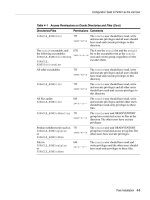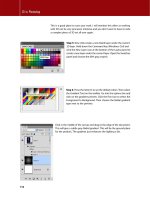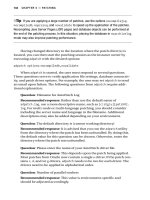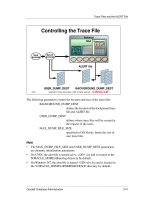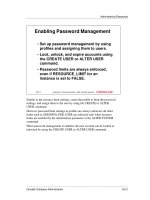View Manager Administration Guide phần 7 ppsx
Bạn đang xem bản rút gọn của tài liệu. Xem và tải ngay bản đầy đủ của tài liệu tại đây (743.22 KB, 18 trang )
VMware, Inc. 109
Chapter 6 View Composer
Beforeyouattempttocreateanewlinkedclonedesktoppoolyoumustfirstensurethat
ViewManagerisabletocontactVirtualCenterandthattheViewComposerservicehas
started.Onceaconnectionhasbeenestablishedyouwillbeabletodeployanewlinked
clonedesktoppool.
To add or edit a VirtualCenter server entry in View Manager
1Fromwithinth
eViewAdministrator,clickConfigurationtodisplaythe
configurationview.
2UnderVirtualCenterServers,ifyouhavenotalreadydonesoclickAddand
completethedetailsfortheVirtualCentertousewithViewManager:
aEntertheFQDNorIPaddressoftheVMwareVirtualCenterserveryouwant
ViewManagertocommunicatewithintheServeraddresste
xtbox.
bEntertheusernameofaVirtualCenteruserintheUsernametextbox.
cEnterthepasswordthatcorrespondstotheuserenteredaboveinthe
Passwordtextbox.
d (Optional)EnteradescriptionforthisVirtualCenterserverintheDescription
textbox.
eIfyouwillbeconnecti
ngtotheVirtualCenterthroughasecurechannel(SSL)
thenmakesuretheConnectusingSSLcheckboxischecked.Thisisthedefault
setting.
fEntertheTCPportnumberinthePorttextbox.Thedefaultis443.
IftherequiredVirtualCenterserverisalreadypresent,selecttheentryandclick
Edit.TheVi
rtualCentersettingslistisdisplayed.
3EnsurethattheEnableViewComposercheckboxisselectedandthattheport
numbercorrespondstotheportspecifiedduringtheinstallationoftheView
ComposerserviceontheVirtualCenterhost.
CAUTIONDonotmodifytheParentVM(forexample,convertittoatemplate)from
withinVirtualCenterbeforeorduringthedeploymentprocess—theViewComposer
servicehasarequirementthattheParentVMremainsinastaticandunalteredstate
duringthisoperation.
CAUTIONIfyouenteraserverusingaDNSnameorURL,noDNSlookupis
performedtoverifywhetherornottheserverhaspreviouslybeenentered
usingitsIPaddress.AconflictwillariseifaVirtualCenterserverisaddedwith
bothitsDNSnameanditsIPaddress.
View Manager Administration Guide
110 VMware, Inc.
4ClickAddandentertherequireddetailsintotheAddDomainAdministrators
window.
EntertheVirtualCenteruserinformationintheformdomain\username,where
domainisthefullyqualifieddomainnameoftheActiveDirectorydomain.For
example:example.com\admin
5ClickAdd>OK.
6TheViewComposeruserisaddedtotheDomainadministratoraccountsli
st.
ClickOKtoclosetheVirtualCentersettingswindow.
To configure and deploy a new linked clone desktop pool
1FromwithintheViewAdministrator,clicktheDesktopsbuttonandthenclickthe
Inventorytab.IntheDesktopspane,ensurethattheDesktopstabisselectedand
clickAdd.
2YouarepresentedwiththeAddDesktopwizard.Fromhereyo
ucanconfigureand
deployanewlinkedclonedesktoppool.SelectAutomatedDesktopPoolandclick
Next.
3 SelectthetypeofdesktoppoolyouwanttocreateandclickNext.
4 SelecttheVirtualCenterserverthatwillbeusedbythisdesktop,andensurethat
theUselinkedclonetechnologytocreatedesktopsinthispoolcheckboxis
selected.ClickNext.
N
OTEThisiswhereyouenterthecredentialsoftheuser—createdbyyourActive
Directoryadministrator—whocanaddsystemstothedomain,asdescribedin
“PreparingVirtualCenterforViewComposer”onpage 102.
Pool Type Description
Persistent Desktopsinthistypeofpoolareallocatedstaticallyinordertoensure
thatusersconnecttothesamedesktopeachtimetheylogin.
Non‐persistent Desktopsinthistypeofpoolareallocateddynamicallywhentheuser
logsin,andarereturnedtothepoolwhentheuserdisconnects.
VMware, Inc. 111
Chapter 6 View Composer
5EntertheDesktopIDand,optionally,theDesktopDisplay NameandDescription .
ThedesktopIDisusedbyViewManagertoidentifythedesktoppoolandisthe
namethattheuserseeswhenloggingin.ThedesktopIDanddisplaynamecanbe
arbitrarybutifyoudonotspecifyadi
splaynamethedesktopIDisusedforboth.
Onceyouhaveprovidedthedesktopidentificationdetails,clickNext.
6ConfigurethedesktoppropertiesandclickNext.
NOTEYoucanuseanyalphanumericcharacter,includingspaces,toprovidean
optionaldescription.Thedescriptioncanbeupto1024charactersandisonly
visiblefromwithinViewAdministrator.
CAUTIONIfyouareusingWindowsVistaasyourParentVM,youmustsetthe
powerpolicytoEnsureVMisalwayspoweredon.
Property Parameter Description
Desktopstate Enabled—afterbeingcreated,thedesktoppoolis
automaticallyenabledandreadyforimmediateuse.
Disabled—afterbeingcreated,thedesktoppoolis
disabledandunavailableforuse.Thisisanappropriate
settingifyouwanttoconductpostdeploymentactivities
suchastestingorotherformsofbaselinemaintenance.
Virtualma
chinepower
policy
Donothing(VMremainson)—Virtualmachinesthatare
poweredoffwillbestartedwhenrequiredandwillremain
on,evenwhennotinuse,untiltheyareshutdown.
EnsureVMisalwayspoweredon—Allvirtualmachines
inthepoolremainpoweredon,evenwhentheyarenotin
us
e.Iftheyareshutdown,theywillimmediatelyrestart.
Suspend—Allvirtualmachinesinthepoolentera
suspendedstatewhennotinuse.
Poweroff—Allvirtualmachinesinthepoolshutdown
whennotinuse.
Automaticlogoffafter
disconnect
Immediately—usersareloggedoffassoonasthey
d
isconnect.
Never—usersareneverloggedoff.
After—thetimeafterwhichusersareloggedoffwhenthey
disconnect.Enterthedurationinminutesinthefield
provided.
View Manager Administration Guide
112 VMware, Inc.
7ConfigurethedesktopprovisioningpropertiesandclickNext.Theparametersfor
eachpropertyaredescribedaredescribedinTable 6‐2.
RefreshOSdiskonlogoff
(persistentpoolsonly)
Never—thebaseoperatingsystemimageisnever
refreshed.
Always—thebaseoperatingsystemimageisrefreshed
everytimetheuserlogsoff.
Every—thebaseoperatingsystemimageisrefreshedona
recurringbasisataspecifiedtime.Enterapositivenumber
ofdaysinth
efieldprovided.
At—thebaseoperatingsystemimageisrefreshedwhen
thesizeoftheoperatingsystemdatareachesacertainlevel
onthedatastore.Enterapercentage valueinthefield
provided.
Poweroffanddelete
virtualmachineafterfirst
use(non‐persistentpools
only)
Selectthischeckboxifyo
uwantthevirtualmachinetobe
deletedimmediatelyaftertheuserlogsoff.
Ifnecessary,anewvirtualmachineisclonedtomaintaina
specificpoolsizeaftervirtualmachinesaredeleted.
Allowuserstoresettheir
desktop
Selectthischeckboxifyouwanttoallowdesktopusersto
beab
leresettheirowndesktopswithoutadministrative
assistance.
Allowmultiplesessions
peruser(non‐persistent
poolsonly)
Selectthischeckboxifyouwanttoallowindividualusers
tosimultaneouslyconnecttomultipledesktopsinthe
samepool.
Table 6-2. Add Desktop: Desktop Provisioning Settings
Property Parameter Description
Provisioning Enabled—thedesktopsinthepoolwillbeimmediately
createduponcompletionofthedeploymentprocedureor
afteradesktopisdeleted.
Disabled—thedesktopsinthepoolwillnotbe
immediatelycreateduponcompletionofthedeployment
procedureorafteradesktopisdeleted.
Numberofdesktops Specifiesthenumberofdesktopstocr
eateinthispool.This
settingisdisabledifyouselecttheEnableAdvancedPool
SettingscheckboxintheAdvancedSettingspanel.
Property Parameter Description
VMware, Inc. 113
Chapter 6 View Composer
VMnamingpattern Bydefault,aprefixisusedtoidentifyalldesktopsinapool
aspartofthesamegroup.Theprefixcanbeupto13
charactersinlengthandanumericsuffixisappendedto
thisentryinordertodistinguisheachdesktopfromothers
inthesamepool.
Yo
ucanoverridethisbehaviorbyenteringanamethat
containsatokenrepresentingthepoolnumber;thetoken
canappearanywhereinthename.Forexample:
amber-{n}-desktop
Afterdeployment{n}isreplacedwiththepoolnumberof
thedesktop.
Fixedlengthtokenscanbeenteredusingthen:fixed=
construction.Forexample:
amber-{n:fixed=3}
Af
terdeployment{n:fixed=3}isreplacedwitha
fixed‐lengthpoolnumberforeachthedesktop:
amber-001,amber-002,amber-003andsoforth.
A15characterlimitappliestonamesthatcontainatoken,
butonlytothe“replaced”formwherethetokenlengthis
fixed.Forexample:
my-view-system{n:fixed=1}
Wherethetokenlengthisno
tfixed,abufferof1isapplied
tothetoken,sothemaximum“replaced”lengthis14
characters.Forexample:
a-view-system{n}
Stopprovisioningonerror SelectthischeckboxifyouwantViewManagerto
automaticallystopprovisioningnewvirtualmachinesif
anerrorisdetectedduringdesktopcreation.
AdvancedSettings Clicktodis
playtheadvancedpoolconfigurationsettings.
Youcanenabletheadvancedparametersbyselectingthe
EnableAdvancedPo olSettingscheckbox.Thiswill
disablethePoolSizeparameter.
Minimumnumberofvirtualmachines—theminimum
numberofdesktopsthatmustbeprovisionedforthispool.
Maximumnumberofvirtualmachines—themaximum
nu
mberofdesktopsthatcanbeprovisionedforthispool.
Numberofavailablevirtualmachines—Thenumberof
virtualmachinesthatmustbeunassignedandav ailablefor
useatanygiventime.Thisfigurecannotexceedthe
maximumnumberofdesktopsavailabletothepool
overall.
Table 6-2. Add Desktop: Desktop Provisioning Settings (Continued)
Property Parameter Description
View Manager Administration Guide
114 VMware, Inc.
8 SelecttheParentVMtobeusedasthebaseimageforthedeployment.Youareonly
bepresentedwithvirtualmachinesthatcontainoneormoresnapshotsthatwere
takenwhenthevirtualmachinewaspowereddown.ClickNext.
9 SelectthesnapshotyoupreviouslycreatedontheParentVMwhileinit
sinactive
stateandclickNext.
10 Selectwhereyouwantthefolderforthisdesktoppooltoresidewithin
VirtualCenterandclickNext.
11 Selectahostoraclusteronwhichtorunthevirtualmachinesusedbythisdesktop
andclickNext.
12 Selectaresourcepoolinwhichtorunthevi
rtualmachinesusedbythisdesktop
andclickNext.
13 (Optional)Thisstepappliestopersistentpoolsonlyanddetermineshowuserdata
shouldbestoredbydesktopswithinthispool.
Ifyouwantuserdatatobepreservedafterarefreshorrecompositionevent
selectRedirectuserprofiletoaseparatedisk,andspecifythemaximumsize
oftheuserdatadiskandassociateddriveletter.
Ifyoudonotwantuserdatatobepreservedafterarefresh,recomposition,or
rebalanceeventselectStoreuserprofileonthesamediskastheOS.User
datawillberetaineduntileitheroftheseeventsareperformedbythe
administratororexecutedautomaticallybypolicy.
Onceyouhaveco
nfiguredtheuserdatastoragecriteria,clickNext.
14 Selectoneormoredatastoresonwhichtostorethedesktoppool.Ifyoudonot
havesufficientspaceavailable,youmustaddfreespacebyselectinganadditional
datastore.
N
OTEOnlyclustersof8hostsorfeweraresupportedandshown.
CAUTIONDonotselectaletterthatcorrespondstoadrivethatisalready
presentontheParentVM.
NOTEForclusters,onlyshareddatastoresaresupported;everyhostinthecluster
mustbeconnectedtothedatastoretobeshown.
VMware, Inc. 115
Chapter 6 View Composer
Ifyouarecreatingapersistentpoolwheremorethanonedatastoreisavailableyou
canclickthefieldsintheUseForcolumnandspecifyhowthestoragespaceforthe
correspondingdatastoreshouldbeused.Bydefault,bothOSDataandUserData
areselectedforeachdatastore.
TheStorageOv
ercommitcolumnentrydetermineshowaggressivelythesystem
assignsnewvirtualmachinestothefreespaceavailableonadatastore.Asthelevel
increases,lessspacewillbereservedforindividualvirtualmachinegrowthbut
morevirtualmachineswillfitonthedatastore.Clicktheentrytomodifythe
aggressionlev
elforeachdatastore.
Onceyouhaveconfiguredthedatastorestoragecriteria,clickNext.
15 Inordertojoinlinkedclonedesktopstoadomain,ViewManagerrequiresdomain
administratorcredentialsforthetargetdomain.Selectthedesired
domain\administratorentryfromtheDomainAdministratorAccountdrop
downmenu.
ClickNext.
16 Youarepresente
dwithasummaryoftheconfigurationsettingsforthis
deployment.
Ifyouareunsatisfiedwithanyaspectoftheconfigurationyoucanusethe
Backbuttontorevisitanypreviouspage.
IfyouaresatisfiedwiththeconfigurationclickFinishtodeploythelinked
clonedesktoppool.
Oncethedeploymenthasbeeninitiatedyoucanmonitortheprogressofthe
provisioneddesktoppoolortheindividualdesktopsbyselectingeithertheDesktops
orDesktopSourcestabsintheDesktopspane.
Oncetheprocessisco
mpleteyoucanentitleusersorgroupstousethedesktoppoolby
carryingouttheproceduredescribedin“EntitlingaDesktoporPool”onpage 65.
N
OTEYoumustallocatesufficientspaceforboththeoperatingsystemanduser
datainordertoproceed.
NOTEThe“MinRecommended”,“Storageat50%provision”,and“Storageat
100%provision”valuesareonlyprovidedasguidelines.Theactualrequirements
forthepoolwillvarybasedonclientusagepatterns,applicationworkload,pool
type,andsoforth.
View Manager Administration Guide
116 VMware, Inc.
Refreshing, Recomposing, and Rebalancing Linked
Clone Desktops
Youcanonlyrecompose,refresh,orrebalancelinkedclonedesktopsthatarepartofa
persistentpool.IfyouwanttochangetheParentVMofanon‐persistentlinkedclone
desktoppoolyoumustmodifythepooldirectlybyusingthepooldeploymentwizard.
Thedeploymentwizardcanbeinvokedbycl
ickingEditonthesummarypageforthe
non‐persistentpool.
Ifyouwanttomakechangestothedatastoreprofile(addorremoveastorage,or
modifythepoolconfiguration)beforerebalancing,youmustfirstusetheEditDesktop
wizardtoreconfigurethepool.
To refresh a linked clone desktop pool
1FromwithintheViewAdministrator,cl
ickDesktopsandPoolstodisplaythe
desktoppage.
2EnsurethattheInventorytabisselectedintheleft‐handpaneandselectthe
persistentdesktoppoolyouwanttorefresh.
3 Selectoneofthefollowingoptions:
Torefreshtheentiredesktoppool,ensurethattheSummarytabisselectedin
theright‐handpane.
Torefreshthedesktopsassignedtospecificusersinthedesktoppool,ensure
thattheUsersandGroupstabisselectedintheright‐handpane.
Ifyouwanttorefreshthedesktopofoneormoreassignedusers,selectthe
correspondingcheckboxes.Youdonotneedtodothisifyo
uwanttorefresh
thedesktopsofallassignedusers.
Torefreshspecificdesktopsourcesinthepool,ensurethattheDesktop
Sourcestabisselectedintheright‐handpane,select.
Ifyouwanttorefreshmultipledesktops,selectthecorrespondingcheck
boxes.Youdonotneedtodothisifyouwanttorefreshallthedesktopsinthe
pool.
N
OTERebalancingwillautomaticallyinitiatearefreshofthetargetdesktopor
desktops.Inaddition,onlydesktopsintheReady,Error,orCustomizingstatewithno
schedulesorpendingcancellationscanberebalanced.
CAUTIONDonotmodifytheParentVM(forexample,convertittoatemplate)from
withinVirtualCenterbeforeorduringanyoftheproceduresdescribedinthissection.
VMware, Inc. 117
Chapter 6 View Composer
4ClickEditImage.YouarepresentedwiththeEditImagewizard.Selectthe
RefreshoptionandclickNext.
5IfyouselectedtheUsersandGroupstabyoucannowfilteryouruserselection.
SelectAllusersifyouwanttoexecuteaglobalrefreshagainstallassignedusersin
thedesktoppool
.IfyouselectedoneormoreusersyoucanselectThefollowing
usersifyouwanttherefreshtoapplyonlytospecificuserswithintheselected
group.
Ifyousele ctedtheSummaryorDesktopSourcestabyoucannowfilteryour
desktopsourceselection.SelectAllvirtualmachinesifyo
uwanttoexecutea
globalrefreshagainstalldesktopsinthepool.Ifyouspecifiedoneormore
individualassigneddesktopsyoucanselectThefollowingvirtualmachinesif
youwanttherefreshtoapplyonlytospecificsystemswithintheselectedgroup.
ClickNext.
6Schedulewhenyouwantth
erefresheventtotakeplace(thedefaultissettothe
currenttime,andthereforeimmediately).
Ifyouwantanycurrentlyconnecteduserstobeloggedoffassoonasthe
refresheventstarts,selectForceUserstologoff.
Ifyouwantthesystemtowaituntilauserhasdisconnectedbeforeinitiating
arefreshoftheirdesktop,selectWaitforuserstologoff.
7ClickFinishtostarttherefresh.
To recompose a linked clone desktop pool
1FromwithintheViewAdministrator,clickDesktopsandPoolstodisplaythe
desktoppage.
2EnsurethattheInventorytabissel
ectedintheleft‐handpaneandselectthe
desktoppoolyouwanttorecompose.
N
OTEIfyouselectthisoption,connecteduserswillbenotifiedpriorto
disconnectionandgiventheopportunitytoclosetheirapplicationsandlog
out.ThenotificationmessagecanbeaccessedfromwithintheGlobalSettings
sectionoftheconfigurationpage.
View Manager Administration Guide
118 VMware, Inc.
3 Selectoneofthefollowingoptions:
Torecomposetheentiredesktoppool,ensurethattheSummarytabisselected
intheright‐handpane.
Torecomposethedesktopsassignedtospecificusersinthedesktoppool,
ensurethattheUsersandGroupstabisselectedintheright‐handpane.
Ifyouwanttorecomposethedesktopofoneormore assignedusers,selectthe
correspondingcheckboxes.Youdonotneedtodothisifyo
uwantto
recomposethedesktopsofallassignedusers.
Torecomposespecificdesktopsourcesinthepool,ensurethatthe
Desktop Sourcestabisselectedintheright‐handpane,select.
Ifyouwanttorecomposemultipledesktops,selectthecorrespondingcheck
boxes.Youdonotneedtodothisifyouwanttorecomposeallthedesktopsin
thepool.
4Ifyo
uwanttorecomposethedesktopofoneormoreassignedusers,selectthe
correspondingcheckbox.Youdonotneedtodothisifyouwanttorecomposethe
desktopsofallassignedusers.
5ClickEditImage.YouarepresentedwiththeEditImagewizard.Selectthe
Recomposeoptionandcl
ickNext.
6IfyouselectedtheUsersandGroupstabyoucannowfilteryouruserselection.
SelectAllusersifyouwanttoexecuteaglobalrecompositionagainstallassigned
usersinthedesktoppool.Ifyouselectedoneormoreusersyoucanselect
The followingusersifyouwa
nttherecompositiontoapplyonlytospecificusers
withintheselectedgroup.
Ifyousele ctedtheSummaryorDesktopSourcestabyoucannowfilteryour
desktopsourceselection.SelectAllvirtualmachinesifyouwanttoexecutea
globalrecompositionagainstalldesktopsinthepool.Ifyouspecifiedon
eormore
individualassigneddesktopsyoucanselectThefollowingvirtualmachinesif
youwanttherecompositiontoapplyonlytospecificsystemswithintheselected
group.
7ClickNext.
VMware, Inc. 119
Chapter 6 View Composer
8Editthebaseimageusedbytheselecteddesktoppool.
Ifyouwanttoanchortheclonesinthedesktoppooltoadifferentsnapshot
withinthesamebaseimage,selectanewsnapshotfromthelistprovided.
IfyouwanttochangethecurrentbaseimagetothatofanewParentVM,click
ChangeandselectanewvirtualmachinetobetheMasterVMforthepool
fromthosehighlightedinthelist.ClickOK.
ClickNext.
9Schedulewhenyouwanttherecompositioneventtotakeplace(t
hedefaultisset
tothecurrenttime,andthereforeimmediately).
Ifyouwantanycurrentlyconnecteduserstobeloggedoffassoonasthe
recomposeeventstarts,selectForceUserstologoff.
Ifyouwantthesystemtowaituntilauserhasdisconnectedbeforeinitiating
arecompositionoftheirdesktop,selectWaitforuserstologoff.
10 ClickFinishtostarttherecomposition.
To rebalance a linked clone desktop pool
1FromwithinViewAdministrator,clickDesktopsandPoolstodisplaythedesktop
page.
2EnsurethattheInventorytabissel
ectedintheleft‐handpaneandselectthe
desktoppoolyouwanttorebalance.
3Intheright‐handpane,selecttheDesktopSourcestab.
4 Selectoneormoredesktopsfromthedesktopsourcelistprovided.Youdonot
havetoselectanydesktopsifyouintendtorebalancetheentirepool.
5C
lickRebalance.YouarepresentedwiththeRebalancewizard,whichprovides
youwithimportantinformationaboutwhatwillhappenwhenyourebalanceone
oremoredesktopsinthepool.Onceyouhavereadthisinformationandare
satisfiedthatyouwanttoproceedclickNext.
N
OTEIfyouselectthisoption,connecteduserswillbenotifiedpriorto
disconnectionandgiventheopportunitytoclosetheirapplicationsandlog
out.ThenotificationmessagecanbeaccessedfromwithintheGlobalSettings
sectionoftheconfigurationpage.
View Manager Administration Guide
120 VMware, Inc.
6Ifyoupreviouslyselectedoneormorevirtualmachinesfromthedesktopsource
listyoucanchoosetorebalanceonlythesesystemsbyselectingthecorresponding
radiobutton.Ifyoudidnotselectanyvirtualmachines,orwanttorebalancethe
entirepool,selectAllvirtualmachines.ClickNext.
7Schedulewhenyo
uwanttherebalanceeventtotakeplace(thedefaultissettothe
currenttime,andthereforeimmediately):
Ifyouwantanycurrentlyconnecteduserstobeloggedoffassoonasthe
rebalanceeventstarts,selectForceUserstologoff.
Ifyouwantthesystemtowaituntilauserhasdisconnectedbeforeinitiating
arebalancingoftheirdesktop,selectWaitforuserstologoff.
8ClickFinishtostarttherecomposition.
Using an Existing Linked Clone Desktop Database
WhenselectingtheODBCdatasourceduringtheinstallationoftheViewComposer
serviceyoucanuseanexistingdatabasethatalreadycontainslinkedclonedesktop
data.However,inordertomakethisdatasourcecompatiblewithanewinstanceofthe
ViewComposerserviceyoumustfirsttransfertheRSAkeycontainercreate
dbythe
originalViewComposerservicetothenewhostsystem.
TheASP.NETIISregistrationtoolprovidedwiththeMicrosoft.NETFrameworkallows
youtoconductmultipleconfigurationoperations,includingmigratingkeycontainer
contentbetweendifferentsystems.
Tocarryoutthefollowingprocedureyoumusthavethe.NETFrameworkinstalledon
thesy
stemthatcontains(orpreviouslycontained)theinstanceofViewComposerthat
wasassociatedwiththedatabaseyouwanttouse.Youmustalsoinstallthe.NET
frameworkonthesystemonwhichyouwanttoinstallthenewinstance.
N
OTEIfyouselectthisoption,connecteduserswillbenotifiedpriorto
disconnectionandgiventheopportunitytoclosetheirapplicationsandlog
out.ThenotificationmessagecanbeaccessedfromwithintheGlobalSettings
sectionoftheconfigurationviewinViewAdministrator.
NOTERSAkeypairsarecreatedbytheViewComposerserviceinordertoencryptand
decryptthesensitiveauthenticationinformationthatisstoredinsidetheView
Composerdatabase.
VMware, Inc. 121
Chapter 6 View Composer
Youcandownloadthe.NETFrameworkandviewadditionalinformationaboutthe
ASP.NETIISregistrationtoolfromthefollowinglocations:
/> />ThefollowingproceduremustbecarriedoutbeforeinstallingtheViewComposer
serviceonthenewsystem.
To migrate an RSA key container between systems
1ExporttheRSAkeysassociatedwiththeearlierinstanceoftheViewComposer
fromtheirlocalkeycontainerbyenteringthefollowingfromacommandprompt
onthesourcesystem:
aspnet_regiis -px "SviKeyContainer" "keys.xml" -pri
TheRSApublic‐privateke
ypairisexportedfromtheSviKeyContainercontainer
toafilecalledkeys.xmlthatissavedlocallytotheASP.NETIISregistrationtool.
2Copythekeys.xmlfiletothesystemonwhichyouwanttoinstallanewinstance
oftheViewComposerservice.
3Importthekeypairdataintothelo
calkeycontainerbyenteringthefollowingfrom
thecommandpromptonthetargetsystem,where<path>isthepathtothe
exportedfile:
aspnet_regiis -pi "SviKeyContainer" "<path>\keys.xml"
4InstalltheViewComposerserviceusingtheproceduredescribedin“A d di n gthe
ViewComposerServicetoVirtualCenter”onpage 103andprovidetherequired
informationabouttheexistingdata
source,butselectUsetheexistingRSAkey
containerwhenprompted.
View Manager Administration Guide
122 VMware, Inc.
VMware, Inc. 123
7
OfflineDesktopoffersmobileuserstheabilitytocheckoutaclonedinstanceofcertain
typesofViewManagerdesktopontoalocalsystemsuchasalaptop.Oncecheckedout,
thelocalcopybehaveslikeastandalonedesktopsystemandcanbeusedwithor
withoutanetworkconnection;thedes
ktopisnowconsideredtobe“offline.”
ThefollowingsectionsprovideanoverviewofOfflineDesktop,itspurposeand
implementation.
Thischapterdiscussesthefollowingtopics:
“OverviewofOfflineDesktop”onpage 123
“ViewClientwithOfflineDesktop”onpage 129
“OfflineDesktopStatus”onpage 131
Overview of Offline Desktop
OfflineDesktopaddressesthechallengeofcontinuousaccessthatisimplicitinany
onlinedesktopsolution:throughcircumstanceorchoice,usersoccasionallyfind
themselvesinenvironmentswherenetworkavailabilityisextremelylimitedor
completelyabsent.
Offline Desktop
7
NOTEOfflineDesktopisanexperimentalfeature.Pleasereferto“System
Requirements”onpage 14formoreinformationaboutexperimentalfeatures.
N
OTEForinformationaboutusagepoliciesthatrelatespecificallytoofflineclient
sessions,referto“ClientPolicies”onpage 139.
View Manager Administration Guide
124 VMware, Inc.
Inanticipationofthis,anOfflineDesktopusercanusetheViewClientwithOffline
Desktopapplicationtodownloadacopyoftheirdesktopvirtualmachinefromthe
ViewConnectionServerforuseonalocalcomputer—aneventthatalso“locks”the
onlinedesktopvirtualmachine,preventingitfrombeingaccessedfr
omanyother
location.
Oncedownloaded,Offlinedesktopsbehaveinthesamewayastheironlineequivalents
yetcantakeadvantageoflocalresources;latencyisminimizedandperformanceis
enhanced.Thepresenceofadownloadedvirtualmachinehasnoeffectontheexisting
operatingsystemoftheclientsystem,whichuserscanconti
nuetoutilizeiftheywish.
AconsistentuserexperienceisensuredthroughuseofViewClientwithOffline
Desktopforbothonlineandofflinesessions.Inaddition,userscandisconnectfrom
theirofflinedesktopandthenloginagainwithoutconnectingtotheViewConnection
Server.Oncenetworkaccessisrestored(o
rwhentheuserisready)thecheckedout
virtualmachinecanbe:
Backedup—theonlinesystemisupdatedwithallnewdataandconfigurations,
buttheofflinedesktopremainscheckedoutonthelocalsystemandtheonlinelock
remainsinplace.
Rolledback—theofflinedesktopisdiscardedandtheonlinelockisreleased.
Futureclientconnectionswillbedirectedtotheonlinesystemuntilthedesktopis
checkedoutagain
Checkedin—theofflinedesktopisuploadedtotheonlinehostandtheonlinelock
released.Futureclientconnectionswillbedirectedtotheonlinesystemuntilthe
desktopischeckedoutagain.
Theabilityofuserstodownloadanonlinedesktopforuseontheirlocalsystemis
conferredthroughentitlementandOfflineDeskto
paccesspolicy.Whileadesktopis
checkedout,ViewManageradministratorsarestillabletoaccesstheonlinesystem
whilemonitoringtheofflineequivalent.
TheflowofatypicalonlineandofflineusagescenarioisillustratedinFigure 7‐1,with
eachstagesummarizedinTable 7‐1.
N
OTEWhilealockisinplace,VirtualCenteroperationssuchaspoweringontheonline
desktop,takingsnapshots,editingthevirtualmachinesettingsandsoforthare
disabled.
N
OTEUserscannotaccesstheirofflinedesktopwhiletheaboveactionsaretakingplace.
VMware, Inc. 125
Chapter 7 Offline Desktop
Figure 7-1. Offline Desktop – Usage Flow
Internet
VM1
remote user
remote user
View
Connection
Server
vCenter
datastore
(desktops in
virtual machines)
ESX
1
2
3
VM 1
VM 1
View
Connection
Server
vCenter
ESX
Internet
Internet
VM n
VM 2
VM 1
datastore
VM n
VM 2
VM 1
Internet
remote user
View
Connection
Server
vCenter
ESX
datastore
VM n
VM 2
VM 1
View Manager Administration Guide
126 VMware, Inc.
Offline Desktop Licensing and VirtualCenter Access
TheavailabilityoftheOfflineDesktopfeatureisdeterminedbyyourViewConnection
Serverlicensetype.Inordertousetheadministrativeandclientcomponentsassociated
withOfflineDesktop,yourlicensemustincludethisfeatureaspartofitscoverage.
DesktopscanonlybecheckedoutfromVirtualCenteriftheVirtualCenterus
er
specifiedinViewManagerisanadministrator.EnsurethattheVirtualCenteruserthat
hasadministrativerightsbeforeattemptingtouseOfflineDesktop.
Storage, Communications, and Security
Thetimetakenforaninitialdesktopcheckoutwillbelongerthansubsequentcheckin
andcheckoutactionsasanentirevirtualmachineclonemustfirstbedownloadedonto
theclientsystem.Thereafter,incrementalchangesarecommunicatedbetweenthe
serverandtheclientasdifferencesbetweenthetwosystems,andthisinv
olvesthe
transferofamuchsmallervolumeofdata.
Table 7-1. Offline Desktop – Stage Description
Stage Description
1TheremoteuserstartsViewClientwithOfflineDesktopandispresentedwithalist
oftheirentitleddesktops.TheuserselectsanOfflineDesktopcompatibledesktopand
initiatesadownloadthatcopiesthedesktopvirtualmachineontotheirlocalsystem.
2Oncethevirtualmachineisdownloaded,theusercanlogin
toWindowsandusetheir
desktoplocally,evenintheabsenceofanetworkconnection.
Theonlineequivalentisshutdownandlockedinordertopreventaccessor
modification.
Whileworkingoffline,userscanbackuptheirdatatotheserveratanytime.
3Whentheuserchecksthevirtualmachineba
ckintotheserver,theonlinedatais
updatedandtheserverlockisreleased.SubsequentViewClientwithOfflineDesktop
connectionswillbedirectedtotheonlinedesktopuntilthevirtualmachineischecked
outoncemore.
NOTEYoucanexamineyourOfflineDesktoplicensestatusbyreferringtotheLicense
sectionintheConfigurationviewofViewAdministrator.
N
OTEYoucanexaminetheVirtualCenteruser(orusers)currentlyassignedtoView
ManagerbyreferringtotheVirtualCenterServersboxintheConfigurationviewof
ViewAdministrator.