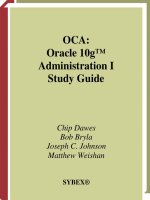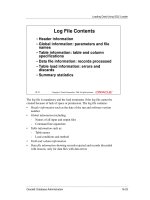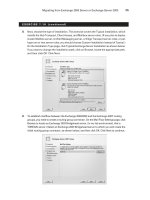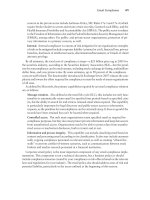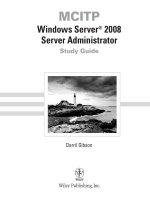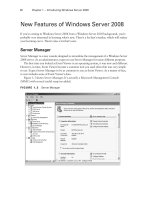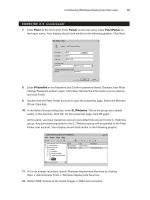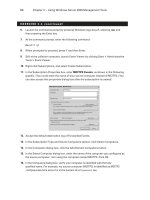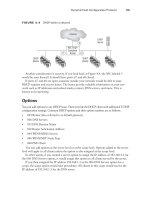MCITP Windows Server 2008 Server Administrator Study Guide phần 5 potx
Bạn đang xem bản rút gọn của tài liệu. Xem và tải ngay bản đầy đủ của tài liệu tại đây (1.81 MB, 53 trang )
Dynamic Host Configuration Protocol
169
FIGURE 4.4 DHCP within a network
RFC 1542–
Compliant
Router
DHCP
Clients
DHCP
Clients
DHCP
Server
Internet
1 2
3
Another consideration is security. If you look back at Figure 4.4, the NIC labeled 3
would be your firewall. It should have ports 67 and 68 closed.
If ports 67 and 68 are open, someone outside your network would be able to issue
DHCP requests and receive leases. The leases provide valuable information on your net-
work such as IP addresses and subnet masks, routers, DNS servers, and more. This is
known as footprinting.
Options
You can add options to any DHCP lease. These provide the DHCP client with additional TCP/IP
configuration settings. Common DHCP options and their option numbers are as follows:
003 Router (also referred to as
ÛN
default gateway)
006 DNS Servers
ÛN
015 DNS Domain Name
ÛN
032 Router Solicitation Address
ÛN
044 WINS/NBNS Servers
ÛN
046 WINS/NBT Node Type
ÛN
060 PXE Client
ÛN
You can add options at the server level or at the scope level. Options added to the server
level will apply to all clients unless the option is also assigned at the scope level.
In other words, if you created a server option to assign the IP address of 192.168.1.2 for
the 006 DNS Servers option, it would assign this option to all clients served by the server.
If you then assigned the IP address 192.168.1.3 as the 006 DNS Servers option for a
scope, the scope option would take precedence. All clients in this scope would receive the
IP address of 192.168.1.3 for the DNS server.
93157c04.indd 169 8/10/08 8:07:54 PM
170
Chapter 4
N
Monitoring and Maintaining Network Infrastructure Servers
Windows Deployment Services Interaction
Windows Deployment Services (WDS) was covered in depth in Chapter 2, “Planning Server
Deployments.” One of the possible issues with WDS is when DHCP and WDS are installed
on the same system.
Both WDS and DHCP listen on port UDP 67. If WDS and DHCP are both installed on
the same server, you have to modify the default settings. Since a client machine must have
an IP address before it can connect to DHCP, disabling DHCP wouldn’t be an option.
Instead, you configure WDS so that it does not listen on port 67 and configure DHCP
option 060 on the DHCP server. Figure 4.5 shows the option configured as a server option.
FIGURE 4.5 Configuring option 060 when DHCP and WDS are on the same server
The DHCP option 060 PXE Client does not appear unless your server has
the WDS role installed.
The same as any other options (such as default gateway or DNS addresses), option 060 is
included in the DHCP response to the client. Option 060 informs the client that the DHCP
server is also the WDS server.
If you have DHCP installed when you install a WDS server, the WDS Configuration
Wizard will recognize the configuration and prompt you to configure this automatically.
On the other hand, if you add DHCP to a WDS server, you’ll have to configure these
options yourself.
93157c04.indd 170 8/10/08 8:07:54 PM
Domain Name System
171
DHCP Management
When planning for the management of DHCP, you need to consider two built-in groups.
Both groups are in the Users container within Active Directory Users and Computers. They
are as follows:
DHCP Administrators Users in the DHCP Administrators group can fully administer DHCP
with one exception. DHCP Administrators cannot authorize a DHCP server.
DHCP administrators can create and modify scopes, add and modify options, add scope
options, and add and modify reservations. If an administrator is assigned responsibility for
a DHCP, she should be added to the DHCP Administrators group.
DHCP Users The DHCP Users group can view but not modify settings and information
within the DHCP console.
As an example, you may have a midnight shift that monitors a group of servers. To give
them permissions to view the DHCP console for troubleshooting purposes, you’d add them
to the DHCP Users group. They could view the information but would not be able to make
any changes (either on purpose or accidentally).
Of course, users in the Domain Admins group (who can do anything in the entire
domain) and the Enterprise Admins group (who can do anything in the entire forest) can
also fully administer DHCP. However, with the principle of least privilege in mind, you
wouldn’t want to add a user to one of these groups just to administer DHCP.
Domain Name System
Domain Name System (DNS) servers are primarily used to provide name resolution of host-
names. Every host that has an IP address can also have a hostname. Instead of remembering
the IP address, we remember the name, and then DNS resolves the name to an IP address.
Within a Windows network using Active Directory Domain Services, DNS is also used
to find specific servers through the use of SRV records. For example, a service may need to
find a global catalog server or a PDC emulator. SRV records are used to find servers with
these capabilities, and more.
When learning DNS (and preparing for the 70-646 exam), it’s important to have a solid
understanding of DNS zone types, zone files, and zone records. This chapter will cover
each of these to help you reinforce the important pieces of DNS.
DNS has been in use on the Internet since the early days of the ARPANET. However,
DNS has not always been the primary name resolution within networks. In the NT 4.0
days, DNS was rarely used on internal networks simply because it was too difficult to
register the names.
On the Internet, each record added to a DNS must be added manually. This works fine
since hosts on the Internet rarely change. For example, if you host a website, it would be
hosted on a specific server. The address of that server would rarely, if ever, change.
93157c04.indd 171 8/10/08 8:07:54 PM
172
Chapter 4
N
Monitoring and Maintaining Network Infrastructure Servers
That’s not the same on internal networks. Typically DHCP is used to dynamically assign
IP addresses, so it’s very possible for a client to get a new address if turned off one day and
turned back on the next.
Since clients can receive different IP addresses, a method is needed to update DNS with
the new IP for the client. This process is called dynamic update.
Names
When discussing name resolution, it’s important to understand that we traditionally have
two types of names: hostnames and NetBIOS names. With the introduction of GlobalNames
Zone in Windows Server 2008, we also have the addition of a third name: global names.
Hostnames Hostnames are used on the Internet and within Windows domains to iden-
tify systems within the network. A hostname can have as many as 256 characters, though
within a network, the name is generally kept to fewer than 16 characters. A name that is
fewer than 16 characters is compatible with NetBIOS names.
Hostnames are used within the hierarchy of DNS and are supported in both IPv4 and
IPv6. Hostnames must be unique within the namespace but can be duplicated in different
namespaces.
For example, the hostname MCITP1 cannot be repeated within the domain of
mcitpsuccess
.hme. It would have a fully qualified name of MCITP1.mcitpsuccess.hme, and there can be only
one such fully qualified domain name.
If you expand the DNS hierarchy, you could have additional domains such as
north
.mcitpuccess.hme, south.mcitpsuccess.hme, and so on. Within each namespace you could
have another server named MCITP1, giving it a fully qualified name of
MCITP1.north
.mcitpuccess.hme and MCITP1.south.mcitpsuccess.hme, respectively.
Notice that the hostname can be repeated, but only within different namespaces.
Hostnames and NetBIOS names are not case sensitive. In other words,
MCITP1 is the same as mcitp1. Additionally, the fully qualified domain
name is not case sensitive.
MCITP1.MCITPSUCCESS.HME is the same as mcitp1
.mcitpsuccess.hme. It’s not uncommon to mix cases for readability.
NetBIOS names NetBIOS names are used only within internal networks and are used to
identify systems within the network. A NetBIOS name is composed of 16 characters, but
only the first 15 characters are readable. The last character identifies the service running on
the computer.
A NetBIOS name is a single name; said another way, it exists within a flat namespace and
does not use any type of hierarchy giving it a fully qualified domain name. A server named
MCITP1 is simply MCITP1. It doesn’t matter in which domain the server exists.
93157c04.indd 172 8/10/08 8:07:54 PM
Domain Name System
173
NetBIOS names are not supported in IPv6.
Global names A global name is new to Windows Server 2008 and is a name that can be
resolved using the new GlobalNames Zone feature. The addition of GlobalNames Zone and
global names is intended to assist enterprises in eliminating the use of WINS in the network.
Remember, a hostname can be 256 characters, but a NetBIOS is limited to only 15 read-
able characters. If a longer hostname is used for a computer, the name will be truncated to
only the first 15 characters for the NetBIOS name.
For example, if a longer hostname were used for a computer such as microsoftcertifiedit-
pro1 (instead of MCITP1), it would be truncated to microsoftcertif. This is not so bad in
itself, but if you created another server and named it microsoftcertifieditpro2, it would also
be truncated to microsoftcertif. With two computers holding the same NetBIOS name, you’d
have problems. This is why administrators generally limit hostnames to 15 characters.
If you examine how a simple command such as
PING works using these two names,
you’ll see how the name can be interpreted either as a hostname or as a NetBIOS name.
Consider a computer named MCITP1 within the domain named
north.mcitpsuccess.hme.
If you enter
PING MCITP1 at the command line, here’s what typically happens:
1. First, the domain name is appended to the hostname as MCITP1.north.mcitpsuccess.hme.
PING tries to resolve this hostname using the methods available (DNS, hosts file, and
host cache).
2. Next, the address is devolved. This is a fancy way of saying that the child domain
name (north in this example) is removed from the fully qualified domain name.
PING
then tries to resolve the hostname
MCITP1.mcitpsuccess.hme to an IP address.
3. If PING doesn’t have an IP address at this point, it uses the flat NetBIOS name MCITP1
and tries to resolve it using the methods available (WINS, LMHosts file, NetBIOS
cache, and broadcast).
In other words, a name of MCITP1 could be either a hostname or a NetBIOS name. The
application assumes it’s one or the other and attempts to resolve it based on the assumption.
If unsuccessful, most applications will attempt to resolve it using the remaining name resolu-
tion methods.
In a forest with multiple namespaces, it’s common to use Group Policy to
populate the DNS suffix list on clients. For example, a forest with multiple
namespaces such as
mctipsuccess.hme, contoso.msft, and nwtraders
.msft
could all be within a client’s suffix list. The hostname would be
added to these suffixes, and each fully qualified name would be attempted
until the name was resolved.
93157c04.indd 173 8/10/08 8:07:55 PM
174
Chapter 4
N
Monitoring and Maintaining Network Infrastructure Servers
Name Resolution Methods
It’s easy to get caught up in the idea that DNS does all name resolution within a network, but
actually several types of name resolution are still in use in Microsoft networks today. They are
aligned with the three types of names in use: hostnames, global names, and NetBIOS names.
Table 4.3 shows the three name types with their primary methods of name resolution. How-
ever, it’s important to realize that applications rarely stop with just one method. They instead
keep trying name resolution methods until they get an answer or have used all methods.
TABLE 4.3 Name Resolution Methods
Type of Name Static Method Dynamic Method Cache
Vista
and Server
2008 only
NetBIOS name LMHosts file WINS NetBIOS cache
Hostname Hosts file DNS Host cache LLMNR
GlobalNames* DNS GNZ
All Broadcast
* Globalames are new to Windows Server 2008 and won’t be found elsewhere. They are used for single-
label names.
NetBIOS names are considered legacy today, and whenever possible, it’s recommended
to disable the NetBIOS service within a network today because of security issues. How-
ever, many applications still expect a name to be a NetBIOS name and try to use the Net-
BIOS methods of name resolution.
The three primary types of name resolution for NetBIOS names are as follows:
LMHosts. This is a straight text file that you can use to enter NetBIOS names and IP
addresses. When used, it is located in the
C:\Windows\System32\Drivers\etc folder by
default. The
LMHosts.sam file is a sample file and can be renamed to LMHosts with
no extension.
WINS. The WINS server can be used to dynamically resolve NetBIOS names. When
used, clients dynamically register their names and IP addresses when they first boot.
WINS then responds to queries that include the NetBIOS name with an IP address. In
Windows Server 2008, WINS is a feature rather than a full server role.
NetBIOS cache. Once a NetBIOS name is resolved, it is placed into cache. Before que-
rying a WINS server again, the NetBIOS cache is checked. You can view the NetBIOS
cache entries with the NetBIOS over TCP/IP Statistics (NBTStat) command:
nbtstat -c.
93157c04.indd 174 8/10/08 8:07:55 PM
Domain Name System
175
The following types of name resolution methods are used to resolve hostnames:
Hosts. This is a straight text file that you can use to enter hostnames and IP addresses.
When used, it is located in the
C:\Windows\System32\Drivers\etc folder by default. Once
a name mapping is placed in the hosts file, it is immediately placed in the host cache.
DNS. The DNS server is used to dynamically resolve hostnames. Within a Windows
Server 2000, 2003, or 2008 network, dynamic DNS is used, and clients automatically
register their names with the DNS server when booted. Records for DNS servers on
the Internet must be manually updated.
DNS GNZ. DNS servers in Windows Server 2008 can host a GlobalNames zone that
is used for single-label name (GlobalNames) resolution. This works similarly to how
NetBIOS names are resolved by a WINS name server.
Host cache. When a name is resolved from DNS, it is automatically placed in the host
cache. Additionally, when names and IP addresses are entered into the hosts file, they
are automatically added to cache. You can view the host cache using the
IPConfigure/
DisplayDNS
command. You can purge records from the host cache with the
IPConfigure /FlushDNS command.
Link-Local Multicast Name Resolution (LLMNR). LLMNR is new and is supported on
Windows Vista and Windows Server 2008 clients. LLMNR is sometimes referred to as
multicast DNS (mDNS) and is used to resolve names on a local network segment when
a DNS server is not available. For example, if a failed router cuts a subnet off from all
DNS servers on the network, LLMNR can still be used to resolve some hostnames.
The last method can be used with either NetBIOS or host names.
Broadcast. The last method reminds me of my wife (though I dearly love her). She
may be downstairs, but when she wants something, she broadcasts, and everyone
knows she wants something. Similarly, the broadcast method sends out a name
request to all computers within earshot, and if any host has that name, it will answer
with an IP address. It’s worth mentioning that routers do not pass broadcasts, so
“within earshot” means only on the same subnet.
Zones
When discussing DNS, we use the term zones. A DNS zone is group of resource records
associated with a specific namespace. It includes mappings of names to IP addresses, IP
addresses to names, names to services, and more.
If you know DNS from Windows Server 2003, you’ll be happy to know that
there aren’t many significant differences between DNS zones in Server
2003 and Server 2008. The primary differences are related to read-only
domain controllers and WINS.
93157c04.indd 175 8/10/08 8:07:55 PM
176
Chapter 4
N
Monitoring and Maintaining Network Infrastructure Servers
If a DNS server is responsible for maintaining records for a given namespace, it is con-
sidered authoritative for that zone.
For example, you could have a domain named
mcitpsuccess.hme with a DNS Server
named DNS1 that is authoritative for the namespace
mcitpsuccess.hme. Imagine querying
DNS1 asking for the IP of a server named MCITP7 and DNS1 replies negatively imply-
ing there is no host named MCITP7. You’ve received a definitive answer since DNS1 is the
authority for the namespace
mcitpsuccess.hme.
Zones are divided into zone types, zone files, and zone records. Any of the zone types
can have one or two zone files, and zone files contain zone records.
The primary tool used to manage DNS is the DNS Manager console. Figure 4.6 shows
the DNS Manager console as viewed on server MCITP1. This server is hosting an Active
Directory–integrated (ADI) primary zone for the
mcitpsuccess.hme namespace. It shows
several records in the display pane.
FIGURE 4.6 Viewing the DNS Manager console
Several of the folders start with an underscore (_). The underscore indi-
cates the folders that are holding SRV records. SRV records are required
within a domain. In other words, by looking at Figure 4.6, you can easily
tell that this DNS server is hosting records for a domain.
In the following sections, we’ll explore zone types, zone files, and zone records, but
it’s good to have an understanding of the big picture. Zones (primary, secondary, Global-
Names or stub) hold one or two zone files, and zone files hold zone resource records.
93157c04.indd 176 8/10/08 8:07:55 PM
Domain Name System
177
Zone types The following are the zone types:
Primary
ÛN
Secondary
ÛN
Stub
ÛN
Active Directory–integrated
ÛN
GlobalNames
ÛN
Zone files The following are the zone files:
Forward lookup zone file (holds A records, and more). This primarily provides host-
ÛN
name to IP address resolution.
Reverse lookup zone file (holds PTR records). This provides IP address to hostname
ÛN
resolution.
Zone resource records The following are the zone resource records:
A (host) IPv4
ÛN
AAAA (host) IPv6
ÛN
PTR
ÛN
SOA
ÛN
SRV
ÛN
NS
ÛN
MX
ÛN
CNAME (alias)
ÛN
Zone Types
Windows Server 2008 DNS includes three zone types:
Primary zone A primary zone is a zone hosted by a DNS server where the server is the
primary source of information about the zone. In other words, the DNS server for a primary
zone is authoritative for that zone.
If the zone is not an Active Directory–integrated zone, the primary DNS server holds the
only read/write copy of the database. In this situation, you would have only one primary
DNS server.
When using Active Directory–integrated zones (and this is recommended), you can have
multiple primary DNS zones. However, each DNS server hosting a primary zone would
have to be Active Directory–integrated.
Secondary zone A secondary zone is created on a different DNS server to provide load
balancing for the DNS server holding the primary zone. The secondary zone is a read-only
copy of the zone data. It cannot be modified except through zone transfers.
Periodically, the DNS server hosting the secondary zone is updated through a process
known as a zone transfer. Either the secondary DNS server queries the primary DNS server
93157c04.indd 177 8/10/08 8:07:55 PM
178
Chapter 4
N
Monitoring and Maintaining Network Infrastructure Servers
to determine whether it is out-of-date or the primary DNS server can notify the secondary
server that a change has occurred.
Zone transfers transfer only the records that have been added, deleted, or modified, not the
entire zone file.
Stub zone A stub zone is a copy of key records in another zone. The purpose is to iden-
tify the DNS server that is authoritative for the zone. A stub zone does not contain all of
the records in the zone but instead only enough records needed to communicate with the
authoritative DNS server.
Records contained in the stub zone are the name server (NS) record, the start of authority
(SOA) record, and possibly the host (A) records.
Active Directory–integrated zones Both primary zones and stub zones can also be Active
Directory–integrated zones. An ADI zone is one that is included in the Active Directory
database.
A significant benefit of using ADI zones is that DNS zone transfers are now part of Active
Directory replication. Whenever a change occurs to objects (such as users, computers, and
in this case DNS zone records) within Active Directory, the replication process recognizes
the change and sends the changes to other domain controllers in the domain.
Since the zone transfer is part of Active Directory replication, it is automatically encrypted.
Additionally, since all DNS servers that are ADI zones are also primary zones, an ADI zone
provides built-in fault tolerance. If a single DNS server fails, other DNS servers will auto-
matically take on the load.
The three options you have when selecting Active Directory replication are as follows:
To all DNS servers in the forest. When this option is selected, DNS zone data will
be replaced to all Windows Server 2003 and Server 2008 domain controllers in the
forest that are also DNS servers.
The DNS zone data is replicated as part of the ForestDNSZones partition.
To all DNS servers in the domain. This option will replicate the DNS zone data
information to all Windows Server 2003 and Windows Server 2008 domain con-
trollers in the domain that are also DNS servers.
The DNS zone data is replicated as part of the DomainDNSZone partition.
To all domain controllers in the domain. If you have DNS servers running Win-
dows Server 2000 and you want them to be ADI, you have to select this option.
Windows 2000 doesn’t have the capability to use Active Directory application par-
titions, so zone data must be replicated to all domain controllers in the forest.
If you don’t have any Active Directory–integrated zones running on Windows Server
2000 servers, don’t use this option. Application partitions provide better performance.
Microsoft recommends you use Active Directory–integrated zones whenever possible. It is
easier to manage DNS with ADI zones, and if you want to secure DNS, an ADI zone pro-
vides extra security capabilities such as the ability to enable secure dynamic updates.
93157c04.indd 178 8/10/08 8:07:55 PM
Domain Name System
179
As a reminder, to enable secure dynamic updates, the following requirements must be in place:
The DNS server is running on a domain controller.
ÛN
The Active Directory–integrated zone has been enabled.
ÛN
Dynamic updates are set for Secure Only in the properties of the zone.
ÛN
To fully administer DNS, you need to be a member of the DNS Administrators group. This
also allows you to configure individual permissions for Active Directory–integrated zones.
GlobalNames Zone GlobalNames zone (GNZ) is a new feature in Windows Server 2008,
and it provides single name resolution in networks that do not use WINS. It’s somewhat of
a misnomer to refer to it as a different type of zone. To be more technically accurate, it is a
special type of primary zone.
To put GNZ into context, remember that hostnames are traditionally resolved using the
fully qualified name (such as
MCITP1.mcitpsuccess.hme) by DNS and that NetBIOS names
are typically resolved using a single label or flat namespace (such as only MCITP1) by
WINS. When using a GNZ, DNS is able resolve names using the single label name.
GNZ is not intended to replace WINS. It can aid in the retirement of WINS in networks
where WINS is rarely used. WINS uses name registration to dynamically add records to
the WINS database. DNS uses dynamic update to dynamically add records to DNS zones.
However, GNZ does not support dynamic updates, so records must be added manually.
A GNZ can be hosted only on a DNS server that is authoritative for the zone and running on
a Windows Server 2008 domain controller. It’s recommended the zone be Active Directory–
integrated and replicated to all DNS servers in the forest, but remember that all DNS servers
must be running Windows Server 2008 to support the GNZ.
Before a GlobalNames zone can be created, you must enable it. The following command
can be run from the command line to enable the creation of a GlobalNames zone:
Dnscmd ServerName /config /EnableGlobalNamesSupport 1.
The command is not case sensitive.
The GNZ would then be created as a primary zone. Figure 4.7 shows a GlobalNames zone
added to a DNS server.
The record types added to the GNZ are CNAME records. Each CNAME record must be
manually added and points to a host record within another DNS zone.
Zone Files
Zones can contain one or two zone files:
Forward lookup zone file The forward lookup zone file is primarily used to provide host-
name to IP address resolution using host (A) records. In other words, a client queries the
DNS server with a hostname, and the DNS server answers with the IP address based on the
record within the forward lookup zone.
You must have a forward lookup zone file within a DNS zone of any type.
93157c04.indd 179 8/10/08 8:07:55 PM
180
Chapter 4
N
Monitoring and Maintaining Network Infrastructure Servers
Although forward lookup zones primarily hold host (A) records, they typically hold other
records. Forward lookup zones can hold any zone records except PTR records, which are
used for reverse lookups.
Reverse lookup zone file The reverse lookup zone file is used to hold PTR (commonly
called pointer) records. PTR records are found only in reverse lookup zones and provide
an IP address to name resolution method. In other words, the client passes an IP address to
the DNS server, and the DNS server replies with the hostname. PTR records are commonly
used for security purposes.
For example, imagine that Microsoft enters into an agreement with Sybex. Sybex is allowed
access to Microsoft’s internal network through the Internet but only when accessed from
Sybex’s network (not through someone’s home computer).
When a request is received at Microsoft, the IP address is included in the packet. Microsoft
can then query a DNS server with a reverse lookup using the IP address. The reverse lookup
will verify the connection is from a computer from
sybex.com.
If instead a reverse lookup reports the name associated with the IP address is
hackersRus
.com, the traffic would be stopped.
Reverse lookup zones are optional. A DNS server can function without a reverse lookup
zone but cannot operate without a forward lookup zone.
Zone Resource Records
Zone resource records are contained with zone files. The PTR record is contained with the
optional reverse lookup zone file, but all other resource records are found in the forward
lookup zone file. The following are the common zone records you’ll see within a Windows
Server 2008 DNS server:
A (host) IPv4 The A, or host record, maps a hostname to an IPv4 address. This is the
most common type of record within DNS. When using dynamic update, the A record is
automatically created by DNS. It can also be created manually.
AAAA (host) IPv6 Within IPv6, the A record is replaced with the AAAA record. It maps
a hostname to an IPv6 address. Just like an A record, if you’re using dynamic update, the
AAAA record is automatically created by DNS, and it can also be created manually in the
DNS Manager console.
PTR The PTR record is contained within the reverse lookup zone file. It provides map-
ping from the IP address to a name. PTR records can be automatically created when the
A or AAAA is created with dynamic update. Additionally, when creating an A or AAAA
record manually, you can check a box to also create the associated PTR record.
SOA The start of authority (SOA) record provides a lot of key information on the DNS
server and is created when DNS is installed.
Figure 4.8 shows the values contained within the SOA record. You can view this either by
double-clicking the SOA record within the DNS Manager console or by right-clicking the
zone, selecting Properties, and then selecting the Start of Authority tab.
93157c04.indd 180 8/10/08 8:07:56 PM
Domain Name System
181
Within the SOA record, you have the following properties:
Serial number. When a record is added, deleted, or modified, the serial number
is incremented on the SOA record of the primary DNS server. When a secondary
DNS server queries the primary DNS server, a copy of the SOA record is sent. If
the serial number is different, the secondary DNS server requests a zone transfer.
Primary server. This shows the fully qualified name of the DNS server that is
authoritative for the zone.
Responsible person. This indicates an email address that administrators can use to
contact someone in case a problem with DNS is discovered. The email address is
entered as
username.mcitpsuccess.hme but is interpreted as
Refresh interval. The refresh interval determines how often secondary DNS servers
request a copy of the SOA from the primary DNS server. When the SOA is received,
the secondary DNS server compares the value of the serial number to see whether a
zone transfer should be requested.
FIGURE 4.8 The SOA record
Retry interval. If the secondary DNS server can’t reach the primary DNS server
after the refresh interval has been reached, the retry interval identifies how often it
should retry.
Expires after. If the secondary DNS server consistently cannot reach the primary
DNS server, the Expires After value will be used. After this period of time, the sec-
ondary DNS server will consider its records stale and no longer answer queries for
this zone.
93157c04.indd 181 8/10/08 8:07:56 PM
182
Chapter 4
N
Monitoring and Maintaining Network Infrastructure Servers
Minimum (default) TTL. The default Time to Live (TTL) indicates the TTL value
of manually created records. Minimum is really a misnomer. Records created from
dynamic updates have a default TTL value of 20 minutes, which is set in the registry.
The TTL indicates how long records should be cached. You can view remaining
TTL values for any records in the cache by using
IPConfig /DisplayDNS.
TTL for this record. The TTL for the SOA record is listed in this box.
SRV SRV records are used to identify servers running specific services within the domain.
DNS is required within an Active Directory Domain Services domain, and the existence of
SRV records is a core reason why DNS is required.
Figure 4.9 shows some of the SRV records within the
mcitpsuccess.hme namespace. The
_gc record identifies a server holding the role of the global catalog server. The _kerberos
record identifies the domain controller that can be used for authentication. The
_ldap record
identifies the server that can be used for generic LDAP queries.
FIGURE 4.9 Viewing SRV records in the DNS Manager console
Since my domain has only one domain controller, all three records point to the server
named MCITP1. Notice the SRV record doesn’t have the IP address, but instead only the
name. The name is then used to query the A record for the IP address.
The SRV records are created by the NetLogon service. Occasionally, the SRV records do
not appear as they should. You can stop and restart the NetLogon service to force the SRV
records to be regenerated. You can use the Services applet, or you can restart the service
from the command line with the following commands:
Net Stop Netlogon
Net Start Netlogon
93157c04.indd 182 8/10/08 8:07:56 PM
Domain Name System
183
NS The NS record is used to identify DNS name servers. A NS record can be created
within a zone by viewing the properties of the zone and selecting the Name Services tab.
Figure 4.10 shows the Name Servers tab. By clicking Add, you can create an NS record.
MX Mail exchanger (MX) records are used to identify mail servers. An MX record is
sometimes referred to as a mail exchange record.
CNAME (alias) A CNAME record is used to allow a single server to respond to multiple
names. DNS queries with any of the names (from the A record or any of the
CNAME records)
will respond with the same IP address.
For example, a server could be named MCITP1, but since it’s running Microsoft Exchange,
you decide you also want it to be known as EXCH1. By adding a CNAME record that
points to the MCITP1 A record, queries for either MCITP or EXCH1 will be answered
with the same IP address.
CNAME records are used within the GlobalNames zone for single-label name resolution.
FIGURE 4.10 Viewing the Name Servers tab to create a new NS record in the DNS
Manager console
Exercise 4.4 shows you how to create a DNS forward lookup zone file. This exercise
assumes you have DNS installed on your system. If you don’t have a system with DNS
installed, you can do Exercises 1.3 and 1.4 in Chapter 1, “Introducing Windows Server
2008.” These exercises install Active Directory Domain Services and DNS on your
Windows Server 2008 system.
93157c04.indd 183 8/10/08 8:07:56 PM
184
Chapter 4
N
Monitoring and Maintaining Network Infrastructure Servers
EXERCISE 4.4
Creating a Forward Lookup Zone
1. Launch the DNS Manager console by clicking Start Administrative Tools DNS.
2. Click the plus sign next to the server to open the DNS tree.
3. Right-click the server name, and select New Zone.
4. On the Welcome page, click Next.
5. On the Zone Type page, ensure Primary Zone is selected. Additionally, ensure the
check box next to Store the Zone in Active Directory is selected. Click Next.
6. On the Active Directory Zone Replication Scope page, select the option To All DNS
Servers in This Domain. Click Next.
7. On the Forward or Reverse Lookup Zone page, accept the default of Forward Lookup
Zone, and click Next.
8. On the Zone Name page, enter the name sybex.mcitpsuccess.bk. Notice this name
does not need to match the namespace of other zones hosted on this DNS server.
Since we are creating it just to create dummy records, it doesn’t even need to match
the name of an existing domain.
9. On the Dynamic Update page, accept the default of Allow Only Secure Dynamic
Updates, and click Next.
10. On the Completing the New Zone Wizard page, click Finish.
Exercise 4.5 shows how to create DNS records within your forward lookup zone file.
This exercise assumes you have completed Exercise 4.4
EXERCISE 4.5
Creating Records within a Forward Lookup Zone
1. If not already launched, launch the DNS Manager console by clicking Start Admin-
istrative Tools DNS.
2. Click the plus sign next to the server to open the DNS tree.
3. Select the sybex.mcitpsuccess.bk zone.
4. Right-click the zone, and select New Host (A or AAAA).
93157c04.indd 184 8/10/08 8:07:56 PM
Domain Name System
185
EXERCISE 4.5
(continued)
5. In the New Host dialog box, enter MCITP_ IP v4 in the Name box. Notice that the fully
qualified domain name fills in as you type. For the IP address, enter 192.168.7.4. The
New Host dialog box creates an A record if you enter an IPv4 address and creates an
AAAA record if you enter an IPv6 address. Your display will look similar to the follow-
ing image. Click the Add Host button.
6. In the DNS dialog box that indicates success, click OK. The New Host dialog box will
clear, allowing you to create another record.
7. In the New Host dialog box, enter MCITP_IPv6 in the Name box. Enter
E3D7::5154: 9BC8:C0A8:74 as the IP address. Click the Add Host button.
8. In the success dialog box, click OK. In the New Host dialog box, click Done. Your
display will look similar to the following image. Notice that the SOA and NS records
were created from creating the zone file. The A and AAAA records were created in
the steps in this exercise.
93157c04.indd 185 8/10/08 8:07:56 PM
186
Chapter 4
N
Monitoring and Maintaining Network Infrastructure Servers
EXERCISE 4.5
(continued)
9. Right-click the sybex.mcitpsuccess.bk zone, and select New Mail Exchange.
10. In the New Resource Record dialog box, click the Browse button.
11. In the Records section, double-click your server name. Double-click the Forward
Lookup Zones folder. Double-click the
sybex.mcitpsuccess.bk name. Select the
MCITP_IPv4 record, and click OK.
12. Right-click the sybex.mcitpsuccess.bk zone, and select New Alias (CNAME).
13. In the New Resource Record dialog box, enter EXCH1 as the alias name.
14. Click the Browse button. In the Records section, double-click the name of your server.
Double-click the name of the Forward Lookup Zones folder. Double-click the
sybex
.mcitpsuccess.bk
zone. Select the MCITP_IPv4 record. Click OK.
15. The fully qualified name of the server you selected will be added to the Fully Quali-
fied Domain Name box. Click OK. The following image shows a partial view of the
DNS Manager console with the records you just created.
You can use the DNS Manager console to create as many manually created records as
you need.
Another record you may create manually is the MX record. If you have multiple mail
servers, you can create multiple MX records within the same zone.
By modifying the mail server priority value in the different records, you can affect which
mail server will be contacted. The response to the MX query will include all MX records,
but the record with the lowest priority value will be attempted first. If that attempt fails,
the next priority server is tried. If the priority values are the same for all MX records, the
servers are chosen at random.
Although you should know how to create the records, most records are not created
manually within a domain. Instead, most records within a domain are created through the
dynamic update process. Of course, that begs the question, “What is dynamic update?”
I’m so glad you asked …
93157c04.indd 186 8/10/08 8:07:56 PM
Domain Name System
187
Dynamic Update
Since Windows 2000, Microsoft networks have supported dynamic DNS, or dynamic
updates. The dynamic update feature allows the A and PTR records within DNS to be
created automatically without any manual intervention. Figure 4.11 shows the process of
dynamic updates.
FIGURE 4.11 Dynamically updating DNS records
DHCP
Server
DNS
Server
DHCP
Client
PTR record updated
A record
updated
When the client boots, it receives the TCP/IP configuration information from DHCP,
including the IP address and the address of DNS. The client will then update the A record
in DNS. Additionally, DHCP will update the PTR record if a reverse lookup zone exists.
Dynamic update is configured in three locations:
DNS settings for dynamic update In the General properties tab of a DNS zone, you can
configure dynamic updates. Figure 4.12 shows the three possible selections.
FIGURE 4.12 Configuring DNS for dynamic updates
93157c04.indd 187 8/10/08 8:07:57 PM
188
Chapter 4
N
Monitoring and Maintaining Network Infrastructure Servers
None Dynamic updates are not allowed. This is rare.
Secure Only Only computers with an account in the domain can update the records after
receiving a DHCP address. Additionally, security zones can be secured with permissions.
Microsoft consistently repeats the recommendation to use Secure Only.
A requirement to enable this feature is that the zone must be in Active
Directory–integrated mode, meaning it must be a domain controller. It
makes a lot of sense for ease of administration to run DNS on a domain
controller and use Active Directory–integrated mode. As long as you’ve
gone that far, follow the recommendation and use Secure Only.
Nonsecure and Secure Both nonsecure and secure updates are allowed.
DHCP settings for dynamic update The DHCP server is configured by default to use
dynamic updates. Figure 4.13 shows the default settings.
FIGURE 4.13 Configuring DHCP for dynamic updates
As long as all your clients are running Windows 2000 or later, these settings will work.
If you have down-level clients (Windows NT 4.0 or earlier), you should select one of the
following two settings:
Always Dynamically Update DNS A and PTR Records
ÛN
Dynamically Update DNS A and PTR Records for DHCP Clients That Do Not
ÛN
Request Updates
93157c04.indd 188 8/10/08 8:07:57 PM
Domain Name System
189
Windows XP and Vista clients are aware of dynamic update so can be configured to update
the records themselves. If you don’t have any down-level clients, there is no need to modify the
default settings for DHCP.
Client settings for dynamic update The client settings for dynamic update can be con-
figured in the NIC’s properties. Figure 4.14 shows the DNS tab of the Advanced TCP/IP
Settings dialog box, which you can access via the Transmission Control Protocol/Internet
Protocol v4 (TCP/IPv4) properties of the NIC.
FIGURE 4.14 Configuring the client for dynamic updates
DNS and RODCs
A new feature in Windows Server 2008 is the introduction of read-only domain control-
lers (RODCs). When placing an RODC at a remote site, you should also configure DNS
appropriately.
As a reminder, an RODC is placed in a branch office that needs a local domain con-
troller but doesn’t have adequate physical security to support placing a regular domain
controller at the site. Inadequate physical security means someone could easily come in
and steal the domain controller. With unrestricted access to the domain controller, the
entire domain could be compromised as the thief slowly learns the passwords of key
accounts like Enterprise Admins or Domain Admins.
With an RODC, only the credentials needed to support the remote branch office are
maintained on the RODC. RODCs are typically configured so that administrative account
credentials are not stored locally.
93157c04.indd 189 8/10/08 8:07:57 PM
190
Chapter 4
N
Monitoring and Maintaining Network Infrastructure Servers
Now consider DNS.
If you place a domain controller at a remote site, you should also place a DNS server
there. When a user logs on, SRV and host records need to be queried to locate a domain
controller. If the DNS server is not located locally, multiple queries would have to traverse
the WAN link.
Further, if you place a DNS server locally, it makes a lot of sense to place it on the
domain controller and make it Active Directory–integrated. Last, clients at the remote site
should be configured to use the local DNS server.
You might notice a conflict with dynamic update. The domain controller is read-only,
and the DNS zone is Active Directory–integrated, so this indicates that dynamic update
can’t work. Rest assured, it still does.
Figure 4.15 shows the process of dynamic update when using an RODC. The four over-
all steps are labeled as 1 through 4.
FIGURE 4.15 Configuring the client for dynamic updates
DHCP
Client
1 2
4
3
HQ ADI DNS
Server
RODC
and DNS
DHCP
Server
A record
updated
Remote
Office
The DHCP server provides the IP address and other TCP/IP configuration information
as normal in step 1. In step 2, the local DNS server receives a dynamic update request. The
local DNS server redirects the client to a writable DNS server. In step 3, the client completes
the dynamic update with the writable DNS server. In step 4, the writable DNS server repli-
cates this record to the local DNS server via Active Directory replication.
Although not shown in the figure, DHCP updates the PTR record using the
same referral process. The local DNS server redirects DHCP to a writable
DNS server.
93157c04.indd 190 8/10/08 8:07:57 PM
Windows Internet Naming Service
191
In summary, when using RODCs, configure DNS as follows:
Add DNS to the RODC as an Active Directory–integrated zone.
ÛN
Configure DNS to accept dynamic updates.
ÛN
Configure clients with address of local DNS server.
ÛN
Windows Internet Naming Service
Windows Internet Naming Service (WINS) is used to map NetBIOS names to IP addresses.
Don’t be fooled by the name, though. WINS has nothing to do with the Internet. The Internet
uses hostnames, not NetBIOS names. You will find WINS servers only on internal networks.
However, the use of NetBIOS names has been significantly reduced over the years since
dynamic update with DNS was introduced. When dynamic update was first introduced
with Windows 2000, a wave of administrators predicted we could get rid of WINS. Unfor-
tunately, since so many applications were still expecting a WINS server out there, WINS
was still needed.
In Windows Server 2003, the predictions were repeated by many administrators—WINS
won’t be needed anymore. Yet it remained in many environments (including mine).
With Windows Server 2008, the predictions are more cautious. You may be able to
get rid of WINS. It depends on the applications you use in your environment. However,
Windows Server 2008 DNS introduced the GlobalNames Zone feature, which does get us
another step closer. The GNZ resolves single-label names that look like NetBIOS names
but are resolved within DNS.
Figure 4.16 shows the name registration process for WINS. When a client turns on, it
receives an IP address and other TCP/IP configuration information, such as the address
of the WINS server. The client then registers its NetBIOS name and IP address in WINS.
Other clients can then query WINS to resolve NetBIOS names to IP addresses.
FIGURE 4.16 Name registration in WINS
DHCP
Client
WINS
Server
DHCP
Server
Update
WINS
records
93157c04.indd 191 8/10/08 8:07:58 PM
192
Chapter 4
N
Monitoring and Maintaining Network Infrastructure Servers
You may notice some similarities between WINS and dynamic DNS. As a matter of fact,
when I teach name resolution in the classroom, I use the same diagram on the white board
for both DNS and WINS. I just change the name of the server.
Both DNS and WINS can have the majority of their records updated automatically with-
out an administrator having to add each of the records. WINS uses a registration process,
and DNS uses dynamic update.
WINS Is a Feature
A significant difference with WINS in Server 2008 and previous Windows Server products
(such as Windows Server 2003) is that WINS is not considered a full server role. Instead,
WINS is a feature. All this really means is that when you add WINS, you use Server Man-
ger and add it as a feature. It is not available as a server role. Since NetBIOS names are
used less and less and the need for WINS is significantly reduced from the NT 4.0 days, it’s
less likely you’ll need to dedicate a server to be only a WINS server.
Although in the past a WINS server could have a primary role as a WINS server and
be highly utilized as a WINS server in a large environment, that’s just not likely today.
Instead, you would have a server with another primary role, and you add on the WINS fea-
ture to the server to resolve NetBIOS names. You can compare this to adding the Windows
Backup feature to enable the use of backups.
DNS and WINS
If you don’t have many applications that need WINS but still need to occasionally resolve
some key servers with a single-label name, you can consider retiring WINS and using
GlobalName zone within DNS.
It’s worth noting that GNZ records cannot be created dynamically. Instead, CNAME
records are added manually to the GNZ for each server that you need to resolve with a
single-label name. However, since the CNAME record maps to an A record to resolve the
name to an IP address, you need to add the CNAME only once to a GNZ, even if the IP
address may change.
Network Access Protection
Network Access Protection (NAP) is used to ensure that any clients that connect to a
network are healthy. Health is determined by the administrator and is enforced with
health policies.
Network access is used to provide access to the network from outside the network.
Clients can connect using dial-up, a virtual private network (VPN), or wireless. One of
the significant security challenges with network access is ensuring that clients are compli-
ant with specific security policies.
93157c04.indd 192 8/10/08 8:07:58 PM
Network Access Protection
193
Within a network, clients can be controlled. Hotfixes and patches are easily deployed. Anti-
virus software can be kept up-to-date. Security settings can be maintained via Group Policy.
In contrast, a client connecting via a network access method often cannot be controlled,
at least until they’re granted access to the network. By that time it may be too late. When a
client connects, you need to know whether it is healthy and not a risk or whether it is signifi-
cantly unhealthy (such as being infected with viruses or worms), posing significant risks to
the network.
Figure 4.17 shows a typical network that is using Network Access Protection. Consider
a VPN client that accesses the network via the Internet through the VPN server. The NAP
health policy server holds the policy configured by the administrator. The health regis-
tration authority (HRA) verifies the health of the clients and issues health certificates to
healthy clients.
FIGURE 4.16 Network with NAP deployed
VPN
Server
Internet
Restricted
Network
Remediation
Servers
Health
Registry
Authority
Domain
Controller
NAP
Health
Policy
Server
DHCP
Server
If a client is determined to be healthy, it is granted regular access to the network. If a
client is not issued a health certificate from the HRA, then it is granted access only to the
restricted network. The restricted network is also referred to as the limited-access network
and will contain remediation servers that can be used to help the client become healthy.
For example, if the health policy specifies the clients must be up-to-date with current
hotfixes and patches, a WSUS server could be placed in the restricted-access environment.
Similarly, an antivirus software server could be in the restricted-access network to allow
the client to download up-to-date antivirus signatures.
93157c04.indd 193 8/10/08 8:07:58 PM