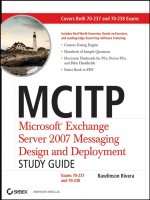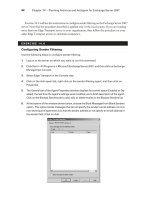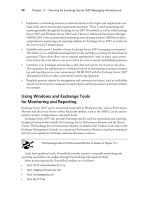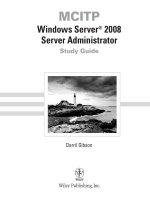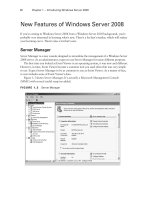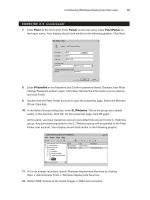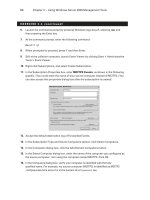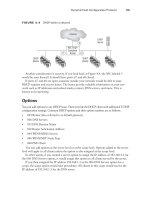MCITP Windows Server 2008 Server Administrator Study Guide phần 8 pptx
Bạn đang xem bản rút gọn của tài liệu. Xem và tải ngay bản đầy đủ của tài liệu tại đây (1.55 MB, 53 trang )
328
Chapter 6
N
Monitoring and Maintaining Print and File Servers
16. You manage two Windows Server 2008 servers in a medium-sized domain. The domain
functional level is Windows Server 2003. You want to configure a replication group so
that data folders on one member server are identical to the data folders on another member
server. What service will accomplish this?
A. DFS
B. FRS
C. WDS
D. DNS
17. You are an administrator in a domain running several Windows Server 2008 file servers.
You want to stand up a DFS server to organize the shares on all the servers onto a single
DFS namespace. Further, you want to place this DFS server into a cluster for fault tolerance.
What type of DFS should you configure?
A. Stand-alone
B. Domain-based
C. FRS-based
D. Windows Server 2008 mode–based
18. You are an administrator in a domain running several Windows Server 2008 file servers. You
have two DFS servers in your organization, and you want to create a single DFS namespace
that is stored on each of the DFS servers. What type of DFS should you configure?
A. Stand-alone
B. Domain-based
C. FRS-based
D. Multiple root–based
19. You administer a Windows Server 2008 file server that hosts multiple shares. You have
learned that some users are storing copyrighted files (such as pirated MP3s) on some of
the shares. You want to prevent the storage of these types of files and also have access to
reports that can show information on your shares. What should you add?
A. DFS
B. FRS
C. FSRM
D. WSRM
93157c06.indd 328 8/7/08 10:34:33 PM
Answers to Review Questions
329
20. Your company has a headquarters located in Virginia Beach and three branch offices
located in surrounding cities. The branch offices are connected to the main office via WAN
links. Each office has a Windows Server 2008 file server, and each office needs access to an
up-to-date Projects folder. The Projects folder must remain available even if a single server
fails and even if one of the WAN links fails. Network traffic over the WAN links must be
minimized. What should you do?
A. Create a stand-alone DFS namespace using the full mesh topology for DFS replication.
B. Create a stand-alone DFS namespace using the hub and spoke topology for DFS
replication.
C. Create a domain-based DFS namespace using the full mesh topology for DFS
replication.
D. Create a domain-based DFS namespace using the hub and spoke topology for DFS
replication.
93157c06.indd 329 8/7/08 10:34:33 PM
330
Chapter 6
N
Monitoring and Maintaining Print and File Servers
Answers to Review Questions
1. B. You should add Joe to the Server Operators group. This will allow him to create shares
and do other administrative tasks on the domain controller without granting him adminis-
trative rights to the domain. Neither the Power Users group nor the Local Administrators
groups exists on a domain controller. Adding Joe to the Domain Administrators group
would grant him significant privileges and violate a basic security tenet of least privilege.
2. C. The Co-owner role is granted Full Control permissions and Modify permissions. There
isn’t such a thing as a Full Control role, but Full Control permissions can be granted. You
can’t add someone to the Owner role. Instead, someone is an owner if she created an object
or she took ownership of an object. The Contributor role would not grant the ability to
modify permissions.
3. D. The Contributor role is granted permissions necessary to create files within a share. The
Reader role would allow users to only read files, not make any changes. The Creator-Owner
isn’t a role, but a Windows group used to identify the user who created an object. Owners can
modify permissions. There is no such role as Modifier.
4. C. The Reader role is granted permissions necessary to read files within a share. There is
no such role as a DL_Reader or Read permissions. The Contributor role would allow users
to make modifications to the files, but only read permissions should be granted.
5. A. With offline files, Sally’s data will be synchronized to her laptop when she logs on and
logs off. This will give her access to her data files no matter where she is located. For Sally to
access the data on the server, it must already be shared. Posting a CEO’s data on a web server
(Internet Information Services) wouldn’t be very safe and wouldn’t necessarily give her access
to her data from anywhere. A virtual private network connection is a possibility but would be
much more complex and expensive to implement. Using offline files is a simpler solution.
6. D. By selecting Optimized for Performance, you ensure that data changes are synchro-
nized down to the client but not synchronized back up to the server. The Offline Settings
page does not have a One-Way Caching selection, but Optimized for Performance works
as one-way caching. If you selected Deny Write for either NTFS or share permissions, users
wouldn’t be able to create files or make changes to files on the share. Although that may or
may not be desirable, the question only wanted to stop synchronization.
7. D. The File Server Resource Manger (FSRM) allows you to implement quotas on a volume
or folder basis. Since a share is created from a folder, you could implement a quota restric-
tion on the folder that is used for the Sales share. The Windows System Resource Manager
(WSRM) is used to limit the amount of CPU and memory resources that an application
is using. Distributed File System (DFS) is used to replicate data or create a virtual folder
namespace. Windows Deployment Services (WDS) is used to automate deployments of
operating systems.
93157c06.indd 330 8/7/08 10:34:33 PM
Answers to Review Questions
331
8. D. The File Server Resource Manger (FSRM) allows you to implement quotas on a volume
or folder basis. Once a quota is reached, you can configure the response to send an email, log
an entry in the application log, run a command, or run a report. You can’t create quotas from
Server Manager. Although you can create quotas in Computer Management and Windows
Explorer, you can’t create events (such as sending an email, running a command, or running a
report) in response to the threshold being reached. You can configure it only to log an entry in
the application log.
9. D. To cause shared printers to be listed in Active Directory, you’d right-click the printer in
Print Management and select List in Directory. A GPO is not needed, and there is no such
thing as a Printers container. If the printer isn’t published to Active Directory Domain Services,
you won’t be able to locate it in Active Directory Domain Services. Print Management doesn’t
have an Enable Searching selection for printers.
10. B. A print server has one print spooler for all printers. To change it, you’d select the prop-
erties of the print server, not the printer. There is no way to change the spooler from the
printer’s property page or via the installation wizard. Since you can move the spooler, say-
ing it can’t be moved is incorrect.
11. A, C. To use DFS, you must be in Windows Server 2008 domain functional level. If repli-
cation was originally done with File Replication Service (FRS), then you must migrate FRS
to DFS. Since one of the servers was just upgraded from Windows Server 2003 and no other
changes were done to the domain, the domain functional level could not be Windows Server
2008. This also means that replication is currently being done with FRS. You would need
to raise the domain functional level to Windows Server 2008 and migrate FRS to DFS. The
forest functional level does not matter. There is no DFS role.
12. D. The File Services role needs to be installed in order to add the DFS service. The Win-
dows System Resource Manager (WSRM) is used to limit the amount of CPU and memory
resources that an application is using. Windows Software Update Services (WSUS) is used
to deploy updates to computers, and Windows Deployment Services (WDS) is used to auto-
mate deployments of operating systems.
13. A. The Windows search service is a File Services role service that can be added to increase
performance of searches on a file server. Indexing is an older Windows Server 2003 search
service that could be added, but the Windows search service performs better. It would not
make sense to copy the centralized data to 100 different systems. Asking users to limit
searches isn’t a reasonable request when there’s a technical method to improve searches.
14. B. File Replication Service (FRS) is being used for replication of the sysvol folder (Group
Policy files and scripts). Distributed File System (DFS) replication of sysvol is supported only
when the domain functional level is Windows Server 2008. Since some domain controllers
are running Windows Server 2003, the domain functional level cannot be Windows Server
2008. Windows Deployment Services (WDS) is used to automate deployments of operating
systems. Windows Software Update Services (WSUS) is used to deploy updates to computers.
93157c06.indd 331 8/7/08 10:34:34 PM
332
Chapter 6
N
Monitoring and Maintaining Print and File Servers
15. A. You should configure Distributed File System (DFS) replication. Specifically, you’d create
a replication group including both servers as member servers with replicated folders. A DFS
namespaces doesn’t necessarily replicate data but instead provides a method of organizing
content in a single namespace to make it easier for the user. File Replication Service (FRS)
was the file replication service used for data prior to Windows Server 2003 R2. As a side
note, FRS is still used for replication of the Active Directory sysvol folder on domain control-
lers in domains where the domain functional level is less than Windows Server 2008 domain
functional level and even on some domains where the level has been raised to Windows Server
2008 domain functional level.
16. A. The Distributed File Service (DFS) can be used to replicate data in a replication group
on servers running Windows Server 2008. The File Replication Services (FRS) was used
to replicate data in DFS on operating systems earlier than Windows Server 2003 R2. The
sentence “The domain functional level is Windows Server 2003” is meaningless in this
context; it matters only when discussing the replication of Active Directory’s sysvol folder,
but the question specified data folders. Windows Deployment Services (WDS) is used to
automate the deployment of operating systems. Dynamic Naming Service (DNS) is used to
provide name resolution of host names.
17. A. To support a cluster, you must use a stand-alone Distributed File System (DFS) server.
Domain-based DFS does not support clusters. File Replication Service (FRS) is considered
legacy and wouldn’t be used for Windows Server 2008 file servers. You can choose either Win-
dows Server 2000 mode or Windows Server 2008 mode with domain-based DFS servers, but
these choices are not available with a stand-alone DFS server.
18. B. A domain-based Distributed File System (DFS) namespace can be stored on one or
more DFS servers. A stand-alone DFS namespace can be stored on only one DFS server. File
Replication Service (FRS) is considered legacy and wouldn’t be used for Windows Server
2008 file servers. There is no such thing as a multiple-root DFS server.
19. C. The File Server Resource Manager (FSRM) gives you access to several tools, including the
ability to screen files and view reports. The Distributed File System (DFS) allows you to create
DFS namespaces and use DFS replication but doesn’t include the capability of screening files.
The File Replication Service (FRS) is considered legacy and only replicates files. The Windows
System Resource Manager (WSRM) is used to limit the amount of CPU and memory resources
that an application is using.
20. D. A domain-based Distributed File System (DFS) namespace can be used to easily replicate
content from one server to other servers by using DFS replication. The hub and spoke topology
will minimize network traffic over the WAN links since the remote offices won’t need to repli-
cate to each other. A stand-alone DFS namespace can be stored on only one DFS server, so
it wouldn’t work. A full mesh topology would require each branch office to be connected
to every other branch office so network traffic would not be minimized.
93157c06.indd 332 8/7/08 10:34:34 PM
Chapter
7
Planning Terminal
Services Servers
MICROSOFT EXAM OBJECTIVES COVERED
IN THIS CHAPTER:
Planning for Server Deployment
Plan Infrastructure Services Server Roles. May include but
is not limited to: address assignment, name resolution,
network access control, directory services, application
services, certificate services.
Planning Application and Data Provisioning
Provision Applications. May include but is not limited
to: presentation virtualization, terminal server infra-
structure, resource allocation, application virtualization
alternatives, application deployment, System Center
Configuration Manager.
Provision Data. May include but is not limited to: shared
resources, offline data access.
93157c07.indd 333 8/8/08 9:29:49 AM
Terminal Services (TS) is a key application server role you
should understand. It includes several TS services that allow
you to host full desktops or single applications.
Although Terminal Services is most often hosted on a server within your network specifi-
cally for internal users, you can also use some of the TS technologies to provide access to inter-
nal resources via the Internet.
Using services such as TS Web Access, you can allow users to remotely run TS Remote-
App applications via the Internet. TS Gateway allows users to access internal resources via
the Internet. When providing access to resources via the Internet, you’ll also use Internet
Information Services 7.0 (IIS 7.0).
In this chapter, you’ll learn about the different TS server services and IIS 7.0.
You’ll notice in the list of objectives that address assignment, name resolu-
tion, directory services, and certificate services are listed in the Planning for
Server Deployment section, and presentation virtualization, resource allo-
cation, System Center Configuration Manager, and offline data access are
listed in Planning Application and Data Provisioning. Chapter 2, “Planning
Server Deployments,” covers presentation virtualization. Chapter 3, “Using
Windows Server 2008 Management Tools,” covers resource allocation and
System Center Configuration Manager. Chapter 4, “Monitoring and Maintain-
ing Network Infrastructure Servers,” covers address assignment and name
resolution. Chapter 5, “Monitoring and Maintaining Active Directory,” covers
directory services and Certificate Services. Chapter 6, “Monitoring and Main-
taining Print and File Servers,” covers offline data access.
Terminal Services Servers
Terminal Services is a server role in Windows Server 2008. It provides users with access to
either Windows-based programs or a full Windows desktop located on a server.
The full features of TS are experienced only on computers running Windows Vista or
Windows Server 2008, but Terminal Services does support Windows XP and Windows
Server 2003 products.
Figure 7.1 shows the big picture of how Terminal Services runs. The terminal server
would be heavy on resources such as memory, processing power, disk space, and network
capacity. Multiple clients can connect to the server, and their session will run completely
within the server.
93157c07.indd 334 8/8/08 9:29:50 AM
Terminal Services Servers
335
FIGURE 7.1 Running Terminal Services on a server
Client1Client1
Client2
Client3
TS1
TS1 Server Memory
Client3 Session
Server OS
Client1 Session
Client2 Session
In the figure, you can see that each client is running a session on the server. This session
could be an individual application or a complete desktop session.
Why would you want to do such as thing?
Imagine a large insurance company. I envision dozens of operators (maybe more) in a
huge room just sitting and waiting for you to call for an insurance quote. Once you call and
ask your questions, they begin typing information into a computer program so they can
give you an accurate quote.
This computer program is highly specialized for that insurance company only, otherwise
known as a line - of-bu siness application. You could deploy the application to the computers
for each person answering phones. However, if you needed to make a change, you’d need to
change each system.
On the other hand, if you deployed the application to a terminal server, you would need
to make the change in only one location.
Terminal Services can be used by administrators to remotely administer
servers and also by end users. Except for TS Web Access, the Terminal
Services role does not need to be installed to remotely administer a server.
For a review of how this is done, take a look at Chapter 3.
Another reason to use Terminal Services is when users need to run separate versions
of an application. Some applications can’t run two versions side by side on the same oper-
ating system.
As an example, Outlook 2003 and Outlook 2007 can’t be installed on the same system.
However, a user may want to run Outlook 2007 on their system but occasionally use Outlook
93157c07.indd 335 8/8/08 9:29:50 AM
336
Chapter 7
Planning Terminal Services Servers
2003. By using Terminal Services, Outlook 2003 can be installed for users, allowing them to
run both versions.
When looking at Terminal Services, you should be aware of the following terms
and services:
Terminal server This is the server that hosts the Terminal Services role. You can host full
Windows desktops on this server or individual applications.
TS RemoteApp Any application that has been configured to run within a Terminal Services
session is referred to as a RemoteApp program. TS RemoteApp programs can be configured
with or without TS Web Access. When configured without TS Web Access, a TS RemoteApp
program will run in its own window on the user’s desktop (as long as the user is running
Windows Vista or Server 2008).
TS Gateway TS Gateway is a role service available after the TS role has been installed.
It allows authorized remote users to connect to resources on an internal network via the
Internet. In other words, the TS Gateway is the gateway to other computers. Remote users
can connect to terminal servers, terminal servers running RemoteApp programs, or com-
puters with Remote Desktop enabled.
TS Session Broker The TS Session Broker is used in larger implementations of Terminal
Services where multiple terminal servers are configured in a load-balanced terminal server
farm. TS Session Broker stores session state information allowing a user who disconnects to
reconnect to the same server. Disconnected users will be able to reconnect to the same ses-
sion without any loss of data.
TS Web Access TS Web Access is a role service within the Terminal Services role. With
TS Web Access configured, users can connect from a web browser to the remote desktop
of a server or a client computer. Programs that can run in the browser via TS Web Access
are known as TS RemoteApp applications. TS RemoteApp programs are accessible over the
Internet or over an intranet using Internet technologies.
TS Licensing Terminal Services client access licenses (TS CALs) are required for devices
and clients that will access a TS server. TS Licensing is a management system used to man-
age TS CALs. TS Licensing can be used to install, issue, and monitor the availability of TS
CALs on a TS server. When Terminal Services is first installed, you are granted a 120-day
grace period for licensing. During that grace period you can determine how many licenses
you’ll need and purchase them. After the grace period expires, users will no longer be able
to access the terminal server.
Users are able to access a Terminal Services server from within a network or over the
Internet.
Terminal Services Role
The first step in configuring a terminal server is to add the Terminal Services role. You can
add all the supporting services at the same time or install Terminal Services first and then add
the supporting services later.
93157c07.indd 336 8/8/08 9:29:51 AM
Terminal Services Servers
337
If you want to install Terminal Services specifically to allow users to run specific applica-
tions from within your network, you should take the following steps:
1. Add the Terminal Services role. (No additional role services are required.)
2. Change the installation mode to install applications.
3. Install an application.
4. Change the installation mode to execute applications.
When using a terminal server for applications, it’s highly recommended
that you install the terminal server services first before installing the appli-
cations. If you install a terminal server after applications are installed, it’s
possible the applications won’t work in a multiuser environment.
At this point, users will be able to access the terminal server, and each user can have their
own desktop. However, if you want users to be able to launch an application within their own
desktop, you can configure the application as a TS RemoteApp.
The steps required to configure an application as a RemoteApp are as follows:
1. Add the application as a RemoteApp using the TS RemoteApp Manager.
2. Create a remote desktop configuration file (.rdp file) or a Windows Installer package
within the TS RemoteApp Manager.
3. Use the .rdp file or the Windows Installer package to deploy the application to users.
A remote desktop file (.rdp) holds custom settings used to launch a remote
desktop session. A user could double-click the
.rdp file to launch the Remote
Desktop Connection application, and it will be launched with the settings in
the
.rdp file.
At this point, users will have access to the remote applications either from the desktop or
from the Start menu: Start All Programs Remote Programs.
The first time the program is launched, it is installed for the user. After it is installed, it
looks like it’s running on the end user’s system.
Network Level Authentication
Before adding the Terminal Services role, you should understand the basics of Network
Level Authentication (NLA). NLA is new to Windows Server 2008. It provides enhanced
security for the terminal server by authenticating the client before a TS session begins.
Although it’s still possible to enable connections without NLA, it exposes the TS server
to increased risk from malicious users and malicious software.
The requirements to use NLA are as follows:
The terminal server must be running Windows Server 2008.
The client computer must be using at least Remote Desktop Connection 6.0 (RDC 6.0).
93157c07.indd 337 8/8/08 9:29:51 AM
338
Chapter 7
Planning Terminal Services Servers
The client computer must be able to support the Credential Security Support Provider
(CredSSP) protocol.
Windows Vista and Windows Server 2008 clients use RDC 6.0 and support the CredSSP
protocol by default. If you’re supporting down-level clients (such as Windows XP and Win-
dows Server 2003), you need to do some checks:
Windows XP needs to have at least SP2 installed.
Windows Server 2003 needs to have at least SP1 installed.
With the proper service packs, Windows XP and Windows Server 2003 can support NLA.
For more information on the Remote Desktop Client 6.0 and how it can run
on down-level clients, check out Knowledge Base article 925876 on Micro-
soft’s website. The easiest way to get there is to enter KB 925876 in your
favorite search engine.
You can tell whether your version of Remote Desktop Connection supports NLA by
clicking the icon at the top left of the window and selecting About. Your display will look
similar to Figure 7.2. If NLA is supported, the About box will include the phrase “Network
Level Authentication Supported.”
FIGURE 7.2 Verifying NLA support in RDC
When installing the Terminal Services role, you will be able to choose from the following
two authentication methods:
Require Network Level Authentication Choose this if all your clients can support NLA.
Do Not Require Network Level Authentication This choice allows computers running
any version of Remote Desktop Connection to connect to the terminal server.
Installing the Terminal Services Role
It is not recommended that you install Terminal Services on a domain controller in a pro-
duction environment. Regular users are not allowed to log onto a domain controller by
default, so permissions will need to be weakened to allow users to access a terminal server
that is installed on a domain controller.
93157c07.indd 338 8/8/08 9:29:51 AM
Terminal Services Servers
339
However, you may not have that many servers in your test environment. If you install Ter-
minal Services on your domain controller, you will receive a warning, but it will still install.
Exercise 7.1 shows you the steps to follow to add the Terminal Services role to your server.
EXERCISE 7.1
Installing the Terminal Services Role
1. Launch Server Manager by clicking Start Administrative Tools Server Manager.
2. Click the Add Roles link to launch the Add Roles Wizard.
3. On the Before You Begin page, review the information, and click Next.
4. On the Server Roles, select the Terminal Services check box. You display will look
similar to the following image. Click Next.
5. On the Terminal Services page, review the information, and click Next.
6. On the Select Role Services page, select the Terminal Server check box. If a warning
box appears saying you shouldn’t install Terminal Server on a server running Active
Directory Domain Services, review the information, and select Install Terminal Server
Anyway. Although this is not recommended for a production server, it is acceptable
for a learning environment.
93157c07.indd 339 8/8/08 9:29:52 AM
340
Chapter 7
Planning Terminal Services Servers
EXERCISE 7.1
(continued)
7. You can add other role services to provide more Terminal Services functionality. For
this exercise, only the Terminal Server service is added. Click Next.
8. Review the information on application compatibility issues. Click Next.
9. On the Specify Authentication Method for Terminal Server page, select Require Net-
work Level Authentication, and click Next.
10. On the Specify Licensing Mode page, select Configure Later, and click Next.
11. On the Select User Groups Allowed Access to This Terminal Server page, verify that the
Administrators group is added, and click Next. For a production server, you would also
add the group that contains users to whom you want to grant access. As an example,
you may have a global group named G_TelephoneOperators that includes all the users
answering the phones. You could add the G_TelephoneOperators group on this page to
grant these users access to the terminal server.
12. On the Confirm Installation Selections page, review the information, and click Install.
13. When the installation completes, the Installation Results page will appear letting you
know you must restart the server. Click Close.
14. On the Add Roles Wizard page prompting you to restart, click Yes to restart your server.
15. After you reboot and log back on, the Installation Results page will appear. It should
look similar to the following image. Click Close.
93157c07.indd 340 8/8/08 9:29:52 AM
Terminal Services Servers
341
At this point, the terminal server will accept remote sessions by users. However, since
you haven’t added any RemoteApp applications, users will be able to access only the desk-
top on the terminal server and launch applications from there.
Installing Applications on a Terminal Server
When installing applications on a terminal server, you need to take a couple of extra steps
to ensure the application can work in multiuser mode.
Before installing the application, you must put the terminal server in a special instal-
lation mode. After installing the application, you need to return the terminal server to
execution mode.
You can use the Control Panel’s Programs and Features page to install an application.
It includes a link that will automatically place the terminal server into the install mode,
install the application, and then return the terminal server to execute mode.
To use the Control Panel Wizard, launch the Control Panel, and click the Install Appli-
cation on Terminal Server link, as shown in Figure 7.3.
FIGURE 7.3 Using Control Panel to change the terminal server installation mode
The Install Application on Terminal Server link appears only after you
have added the Terminal Services role. If it doesn’t appear, verify you have
added the Terminal Services role.
Follow the wizard to install the application. After the install is done, click Close in the
Control Panel Wizard to complete the process.
93157c07.indd 341 8/8/08 9:29:52 AM
342
Chapter 7
Planning Terminal Services Servers
You can also use the command line to enter installation mode and execute mode. The
process is as follows:
1. From the command line, enter Change user /install.
2.
Install the application.
3. From the command line, enter Change user /execute.
Vista Desktop Experience
When users connect to a terminal server on Windows Server 2008, the look and feel is that
of a Windows Server 2008 server. For users who connect with Windows Vista, it is possible
for the Windows Server 2008 Terminal Services session to emulate a Windows Vista desk-
top experience.
To support this, you must add the Desktop Experience feature to the terminal server via
the Add Features link in Server Manager. Once the Desktop Experience feature is installed,
Windows Vista applications (such as Windows Media Player and Windows Calendar) will
appear on the All Programs menu.
Terminal Services and the Firewall
When Terminal Services is installed, the Windows Firewall settings on the server are auto-
matically configured with the following exceptions:
Remote Desktop
Terminal Services
If you need to provide access to Terminal Services through a firewall external to your
terminal server, you need to ensure that port 3389 is open. In other words, if users are
accessing your terminal server through the Internet, you’d open port 3389 at the company
firewall between the network and the Internet.
The exception to opening port 3389 is to stand up a TS Gateway and provide access via
port 443 (using RDP over SSL) as discussed later in this chapter.
Terminal Services and WSRM
The Windows System Resource Manager (WSRM) was explained in more depth in
Chapter 3. You can use WSRM to control how much CPU and memory resources are
allocated to individual users or individual sessions within Terminal Services.
WSRM is a new feature available in Windows Server 2008. Its ability to
throttle the CPU and memory resource usage on a per-user or per-session
basis can be very valuable on a high-capacity terminal server.
The following are the two primary resource-allocation policies that would be used for a
terminal server:
Equal_per_user
Equal_per_session
93157c07.indd 342 8/8/08 9:29:52 AM
Terminal Services Servers
343
The only real difference between the two is when a user creates two different sessions.
In the equal_per_user setting, users would have as many resources in each session as they
would if they created only one session. In equal_per_session, users would have the same
amount of memory and processor resources in each session.
TS RemoteApp
TS RemoteApp programs appear to run on a user’s desktop but actually run on the Terminal
Services server. Applications can be configured to run as a RemoteApp application in the TS
RemoteApp Manager.
Once an application is configured as a RemoteApp, users can access the application via
several methods:
Double-click a Remote Desktop Protocol (
.rdp) file.
Double-click a program icon that has been created and distributed as a Windows
Installer package.
If the Windows Installer package has been distributed via Group Policy, the program
will be available on the Start menu or the desktop.
Double-click a program where the filename extension is associated with a RemoteApp
program.
Click a link on a website by using TS Web Access.
Exercise 7.2 shows you the steps to follow to add a RemoteApp program to your Terminal
Services server and how to make it accessible from another system.
These exercise assumes you can find a Windows Installer file (
*.msi) to use. If this is not
possible, you can skip the steps of installing an application and instead make an installed
application available as a RemoteApp program. Not all applications will work if they weren’t
installed when the terminal server was in install mode. However, the Server Manager applica-
tion will work for this exercise.
EXERCISE 7.2
Installing a RemoteApp Program
1. Launch a command prompt by clicking Start and entering CMD in the Search line.
2. On the command line, enter change user /install.
The command should respond with the text “User Session is Ready to Install
Applications.”
3. Launch an application’s Windows Installer file (.msi file). The program you install
isn’t as important as the process of installing an application from the Windows
Installer file. For example, you could download the Windows Automated Installa-
tion Kit (WAIK), burn it to a CD, and launch the WAIK installation program by clicking
StartCD and then clicking the Windows AIK Setup link.
93157c07.indd 343 8/8/08 9:29:53 AM
344
Chapter 7
Planning Terminal Services Servers
EXERCISE 7.2
(continued)
If you don’t have access to an .msi file, you can skip this step and step 4.
4. The Windows Installer program should run. Follow the wizard to complete the
installation.
5. Once the installation completes, return to the command line, and enter the following
command to return the server to execution mode:
change user /execute
The command should respond with the text “User Session Is Ready to Execute
Applications.”
6. Launch Server Manager by clicking Start Administrative Tools Server Manager.
7. Open the TS RemoteApp Manager by selecting Server Manager Roles Terminal
Services TS RemoteApp Manager.
8. In the Actions pane on the right side, select Add RemoteApp Programs.
9. On the Wizard Welcome page, click Next.
10. On the Choose Programs to Add to the RemoteApp Programs List page, select the
program you installed. Your display will look similar to the following graphic. There
are many programs that could be selected, but the program you just installed is what
you want to select for this exercise. In the graphic, the Windows PE Tools Command
Prompt and Windows System Image Manager programs (installed from the Windows
Automated Installation Kit) are selected. Click Next.
93157c07.indd 344 8/8/08 9:29:53 AM
Terminal Services Servers
345
EXERCISE 7.2
(continued)
If you didn’t install an application using a Windows Installer file, you can select the
Server Manager application from this menu. For any application that isn’t installed
while the terminal server is in install mode, there is no guarantee it will work in a
multiuser environment.
11. On the Review Settings page, review the information, and click Finish.
12. Back in Server Manager, ensure the TS RemoteApp Manager is still selected. Select
the application you installed in the RemoteApp Programs pane at the bottom. Right-
click your application to reveal the context menu, as shown in the following image.
13. Select Create .rdp File.
14. On the Wizard Welcome page, click Next.
15. On the Specify Package Settings page, review the settings. Notice that the default
location is the
C:\Program Files\Packaged Programs folder. Click Next.
16. On the Review Settings page, click Finish. Windows Explorer is opened to the folder
you specified, and the
.rdp file is available there.
17. Return to Server Manager, right-click your application in the RemoteApp Programs
pane, and select Create Windows Installer Package.
18. On the Wizard Welcome page, click Next.
19. On the Specify Package Settings page, review the settings. Notice that the default
location is the
C:\Program Files\Packaged Programs folder. Click Next.
20. Review the information on the Configure Distribution Package page, as shown in the
following image. Notice that you can select the shortcut to appear on the desktop or
in a folder that you specify. The default folder is Remote Programs, but you could just
as easily change the folder to the name of the application, so there is no real indication
that it is a remote application. Click Next.
93157c07.indd 345 8/8/08 9:29:53 AM
346
Chapter 7
Planning Terminal Services Servers
EXERCISE 7.2
(continued)
21. On the Review settings page, click Finish. Windows Explorer is opened to the folder
you specified, and the Windows Installer file is available there.
At this point, you could deploy the Windows Installer file to users with Group Policy.
Or, you could manually copy both the
.rdp and .msi files to a system and run them there.
Just to see how it works, you could copy the files to a Windows Vista system and double-
click them to install them. If you double-click the Windows Installer file, the application
will install a shortcut on your Start menu as specified when you created the application.
The first time you launch it, it will take some time to install. After the first time, the pro-
gram launches quickly.
Similarly, you could double-click the
.rdp file on a Windows Vista system. If the pro-
gram were already installed, the application would launch in its own window. If it weren’t
already installed, it would install and then launch.
In both instances (running from the Start menu or running from the
.rdp file), the appli-
cation will launch in its own window just as if it is an application installed on the Windows
Vista system.
From the user’s perspective, it looks almost just like a regular Window in Windows
Vista. Almost. The window actually looks more like a Windows Server 2008 window with
squared edges rather than a Windows Vista window using Aero and soft edges.
Terminal Services Gateway
TS Gateway is used to allow clients running Remote Desktop Connection to access internal
resources via the Internet. The following are the different resources that can be accessed
through a TS Gateway:
A terminal server Users will have access to a full desktop on the terminal server. For
example, you may want users to have access to a range of applications accessible via thin
clients through the Internet.
93157c07.indd 346 8/8/08 9:29:53 AM
Terminal Services Servers
347
TS RemoteApp programs The application will run on the server but appear in its own
window on the client’s desktop. For example, you may want users to have access to only a
single application instead of a full desktop.
Remote Desktop–enabled servers and clients Any server or client that has Remote Desk-
top enabled can be accessible via TS Gateway. Administrators can use this to remotely
administer servers. Clients can use this to remotely access their desktops.
For a big picture overview of TS Gateway, take a look at Figure 7.4.
FIGURE 7.4 Using TS Gateway to access Terminal Services resources
Internet
Terminal Server TS RemoteApp
Program
Client Running
RDC
Port 443
Open
TS Gateway
Port 3389
Open
Remote
Desktop–
Enabled Clients
In the figure, you can see that an external client running Remote Desktop Connection
is able to access internal resources from the Internet via TS Gateway. Although Terminal
Services traditionally uses port 3389 at the firewall, opening port 3389 is often frowned
upon by security-conscious firewall administrators.
TS Gateway instead uses the HTTPS port (port 443) that is typically open anyway. TS
Gateway uses the Remote Desktop Protocol over Secure Sockets Layer (SSL) for encryption
(commonly referred to as RDP over SSL).
Notice that port 443 is open in the external firewall of the DMZ in the figure. This
allows RDP over SSL to access the TS Gateway server. The TS Gateway server then
decrypts the traffic and uses port 3389 on the internal firewall of the DMZ.
A two-host firewall is commonly referred to as a demilitarized zone (DMZ).
The Internet is completely insecure, so placing a host directly on the Inter-
net presents many risks. Additionally, the internal network needs to have
a high level of security. Some servers (such as servers running IIS) need a
certain level of protection but also need to be accessed via the Internet.
Placing these servers in the DMZ provides a layer of protection but also
allows access via the Internet.
93157c07.indd 347 8/8/08 9:29:54 AM
348
Chapter 7
Planning Terminal Services Servers
Opening Firewall Ports
Just as a firewall in a car is designed to protect what’s inside (the occupants of the car)
from what’s outside (an engine if it starts on fire), firewalls in networks are designed to
protect the internal network from the Internet.
A network firewall protects the internal network by blocking all traffic except for what is
specifically allowed in. One of the ways to allow traffic in is to open ports. Each port rep-
resents a potential vulnerability, so to reduce vulnerabilities, you reduce the number of
open ports to the absolute minimum.
Although remote administration has been available for a long time through port 3389, it
was unused in many networks. Asking a firewall administrator to open another port is like
asking a bank security manager to put covers over their cameras. You could insist that put-
ting the covers on the cameras “will keep the dust off them so they’ll last 10 years longer.”
Of course, putting covers on cameras to increase their longevity sounds insane. But that’s
what the security-conscious firewall admin hears when you ask him to open a port on the
firewall. Expect to spend a lot of time and energy justifying the action.
On the other hand, if an application uses a port that’s already open, you don’t have to ask
for any changes. Since port 80 and port 443 are often already open for HTTP and HTTPS,
respectively, using these ports for other purposes (such as RDP over SSL) makes sense.
One of the benefits of using TS Gateway is that access can be granted without needing to
create a virtual private network (VPN) using a remote access server. A VPN grants access
to an entire network, while TS Gateway can be used to provide access to a specific server or
a specific application.
In addition to the Terminal Services role, the following role services should also be
installed on the server hosting the TS Gateway server:
Web Server (IIS) The Web Server (IIS) service includes the Web Server services and the
Management Tools services. The web server accepts the HTTPS requests from the Internet
and allows predefined connections through to internal resources.
Network Policy and Access Services This service includes the Network Policy Server
(NPS) service. The NPS service can be used to inspect clients for specific health issues (such
as the existence of up-to-date antivirus tools) before access is granted.
Network Access Protection (NAP) can be used to protect the internal network. For example,
you can use NAP to ensure that TS clients have antivirus software installed, or the Windows
Firewall is enabled. NAP was covered in more detail in Chapter 4.
93157c07.indd 348 8/8/08 9:29:54 AM
Terminal Services Servers
349
RPC over HTTP Proxy The Remote Procedure Call (RPC) over HTTP Proxy service
performs the intermediary role for RPC clients to connect across the Internet to RPC
server programs.
Windows Process Activation Service This includes the Process Model service. The Windows
Process Activation Service is used to generalize the IIS process model and eliminate the depen-
dency on HTTP. This allows non-HTTP applications to be hosted on IIS.
The TS Gateway server must be running Windows Server 2008. Clients accessing the
network via TS Gateway must be one of the following:
Windows Vista SP1
Windows XP SP3
Windows XP SP2 with RDC 6.0 installed
Windows Server 2008
Windows Server 2003 (with SP 1 or SP2) and RDC 6.0
Microsoft has created a video and a “test-drive” experience that show TS Web Access,
TS Gateway, and TS RemoteApp applications. If you want to gain a deeper insight into
these services, you can access the links from here:
/>You can configure authorization polices to control who is granted access to your TS
Gateway server and then which resources they can access once they are connected. The two
types of resource policies available are resource authorization policies (TS RAP) and con-
nection authorization policies (TS CAP).
Both a TS CAP and a TS RAP must be created before users can connect.
Terminal Services Connection Authorization Policy (TS CAP) The TS CAP is used to
specify which users can connect. TS CAP policies use groups to define who can connect,
and by specifying a group, you restrict access to only users in this group.
For example, if you want only members of the ITAdmins group to be able to access to the
TS Gateway, you can create a TS CAP with the ITAdmins group. When creating a TS Cap,
you specify how users will authenticate. Users can authenticate with a username and pass-
word or with a smart card.
Terminal Services Resource Authorization Policy (TS RAP) A TS RAP is used to specify
which internal resources a user can access once they connect to a TS Gateway server. By
specifying the servers, you are restricting which servers clients can access.
When you create a TS RAP, you specify that users can connect to any computer on the net-
work or that users can connect only to computers within a group. For example, you may want
users to connect to only three servers, named TS1, TS2, and TS3. You can create a group
named TSServers; add TS1, TS2, and TS2 to the group; and then add the TSServers group to
the Terminal Services resource authorization policy.
93157c07.indd 349 8/8/08 9:29:54 AM
350
Chapter 7
Planning Terminal Services Servers
The difference between the TS CAP and the TS RAP is that the TS CAP is
used to define who can connect (by restricting users) and the TS RAP iden-
tifies the servers they can connect with (by restricting servers).
You can also use TS Network Access Protection (TS NAP) to restrict access to a terminal
server. Network Access Protection was explained in more detail in Chapter 4, “Monitoring
and Maintaining Network Infrastructure Servers, but in short you can use TS NAP to restrict
clients based on their health or configuration.
For example, a NAP policy can inspect a client to ensure anti-malware software is
installed and up-to-date or the Windows Firewall is enabled. If the client doesn’t meet the
requirements, a health certificate will not be issued and the client will be prevented from
accessing the network.
Terminal Services Session Broker
TS Session Broker is needed only when you are running multiple TS servers. TS Session
Broker provides two primary functions:
Load balancing With load balancing, you can distribute the load between multiple servers
in a load-balanced terminal server farm. Once installed and configured, the TS Session Broker
will automatically send new sessions to the server with the fewest sessions.
Session state management Sessions state is information about a user’s session when con-
nected to a TS server. If a user disconnects and reconnects, you would want them to be recon-
nected to the same session on the same server. The TS Session Broker stores the session state
information to ensure users connect to the same server.
Each time you log onto a terminal server, you create a session on that system. The session
could be a full desktop where you’re able to launch several applications, or it could be a single
application launched as a TS RemoteApp session. If you get disconnected, the session remains
available on the terminal server. Users could get disconnected because of network problems,
a computer crash, or any number of other reasons. However, since the session is held on the
server with session state information, once users authenticate, they are immediately recon-
nected to their session. Session state information includes the following:
Session IDs
Usernames
Name of the server where the session is located
You need to install the TS Session Broker service on only one terminal server. Each of
the other terminal servers will be configured with the identity of the server running the TS
Session Broker service.
Take a look at Figure 7.5 and then follow the steps listed next for an idea of how the TS
Session Broker service works when a user connects.
93157c07.indd 350 8/8/08 9:29:55 AM
Terminal Services Servers
351
FIGURE 7.5 Connecting with TS Session Broker
1
2
3
4
DNS Using
Round-Robin TS1
TS2 TS3
(Running TS
Session Broker)
TS4
1. In step 1, the user queries DNS for the IP address of a terminal server.
Round-robin DNS could be used.
With round-robin, DNS gives the IP address of TS1 first. For the next request, DNS
gives the IP address of TS2, and so on, until all terminal servers have been included.
DNS then starts back on TS1.
2. In step 2, the user authenticates with the terminal server identified by DNS. In the
figure, the user has been referred to TS2 by DNS and authenticates with TS2.
3. In step 3, the authenticating terminal server queries the terminal server running TS
Session Broker (TS3). The TS Session Broker identifies the TS server that has the fewest
connections (TS4 in the figure). The authenticating terminal server redirects the client
to TS4.
4. The client connects to TS4 in step 4.
Of course, all of this is transparent to the user. The user starts the session, authenticates,
and then connects to the session.
Terminal Services Web Access
TS Web Access is used to provide access to Terminal Services RemoteApp programs via a
web browser. Additionally, users can connect to computers where they have Remote Desk-
top access.
Although TS Web Access and TS Gateway may sound similar, the difference
is in how they connect. Users connect via TS Gateway using Remote Desk-
top Connection, while users connect via TS Web Access via a web browser.
93157c07.indd 351 8/8/08 9:29:55 AM
352
Chapter 7
Planning Terminal Services Servers
TS RemoteApp applications can be accessed via TS Web Access on the Internet or via an
intranet. A user simply accesses the web page hosting the links for the TS RemoteApp and
clicks the link.
Since TS Web Access includes Remote Desktop Web connection, users can use the same
web browser to remotely connect to hosts where they have Remote Desktop access.
When designing a TS Web Access solution, you would add a TS Web Access web part
to your custom-built web page, or you would add the web page to a Windows SharePoint
Services website.
If a user launches several programs using TS Web Access, they will appear as separate
programs on their desktop but will all be in a single session on the terminal server.
To run TS Web Access, the following requirements must be met:
TS Web Access must run on a server running Windows Server 2008.
Internet Information Services 7.0 must be installed on the same Windows Server
2008 server.
Client computers that access TS Web Access must support Remote Desktop Connec-
tion 6.1. RDC 6.1 includes an ActiveX control that is required to launch TS RemoteApp
applications. RDC 6.1 is included with the following operating systems:
Windows XP SP3
Windows Vista SP1
Windows Server 2008
Interestingly, the TS Web Access server does not need to be a Terminal Services server. It
can be an Internet-facing server to accept connections but have access to an internal termi-
nal server hosting TS RemoteApp programs.
As mentioned earlier in this chapter, you can access a test-drive of the TS Web Access at
the following link:
/>Terminal Services Licensing
When using Terminal Services (TS) to allow users to remotely create desktops or run TS
RemoteApp applications, you often need a TS Client Access License (TS CAL) for the con-
nection. Creating, tracking, and maintaining these licenses can be quite challenging.
TS Licensing is an additional role service you can add after installing the Terminal Services
role for the management of TS licenses. You must have at least one license.
When you first install the Terminal Services role, you are granted a
grace period of 120 days on Windows Server 2008 servers. During
the grace period, a terminal server can accept connections without
licenses. The grace period begins the first time a terminal server accepts
a client connection. When a permanent TS Cal is issued by a license
server to a client connecting to a terminal server, the grace period ends
even if the 120-day grace period hasn’t been reached.
93157c07.indd 352 8/8/08 9:29:55 AM