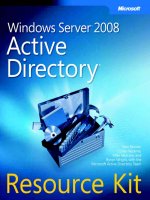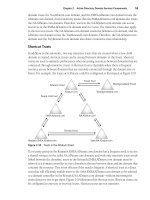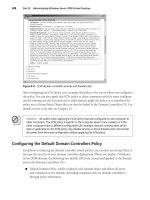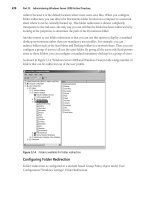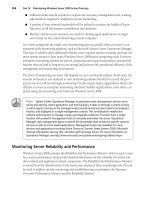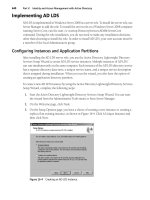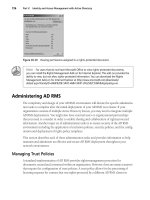Microsoft Press Windows Server 2008 Networking and Network Access Protection (NAP) phần 4 doc
Bạn đang xem bản rút gọn của tài liệu. Xem và tải ngay bản đầy đủ của tài liệu tại đây (2.54 MB, 84 trang )
226 Windows Server 2008 Networking and Network Access Protection (NAP)
LAPTOP <00>
2003-SERVER <00>
LAPTOP <00>
2003-SERVER <00>
2003-SERVER <00>
LAPTOP2 <00>
View cached NetBIOS names:nbtstat -c
Wireless Network Connection:
Node IpAddress: [192.168.1.142] Scope Id: []
No names in cache
Clear the NetBIOS name cache (must be run from an administrative command prompt)
to ensure that outdated entries are no longer cached:
nbtstat -R
Successful purge and preload of the NBT Remote Cache Name Table.
■ Release and re-register local NetBIOS names if a computer’s NetBIOS names are not
registered with the WINS server:
nbtstat -RR
The NetBIOS names registered by this computer have been refreshed.
■ List the NetBIOS names on a remote computer given the computer’s name or IP address:
nbtstat -a computer_name
Wireless Network Connection:
Node IpAddress: [192.168.1.158] Scope Id: []
NetBIOS Remote Machine Name Table
Name Type Status
SERVERNAME <00> UNIQUE Registered
SERVERNAME <20> UNIQUE Registered
WORKGROUP <00> GROUP Registered
WORKGROUP <1E> GROUP Registered
WORKGROUP <1D> UNIQUE Registered
__MSBROWSE__.<01> GROUP Registered
MAC Address = 00-13-D3-3B-50-8F
Isolating Failed WINS Queries
If a client cannot resolve a NetBIOS name, follow these steps to troubleshoot the problem:
To Determine the Cause of a Failed WINS Query
1. Clear the NetBIOS name cache by running nbtstat -R from an administrative command
prompt.
C08624221.fm Page 226 Wednesday, December 5, 2007 5:11 PM
Chapter 8: Windows Internet Name Service 227
2. Verify that the client has the correct WINS server configured. You can view the current
WINS server by running ipconfig /all at a command prompt.
3. Determine whether the WINS server is online and reachable from the client computer
by pinging the WINS server IP address.
4. View the Active Registrations on the WINS server, and verify that the name you are
querying has been registered.
Isolating Incorrect Results to NetBIOS Queries
If a client resolves a NetBIOS name incorrectly (for example, if the IP address should be
192.168.1.10, but it is resolving to 192.168.1.11), follow these steps to troubleshoot the
problem:
To Isolate the Source of an Invalid NetBIOS Query Response
1. Verify that the %SystemRoot%\system32\drivers\etc\lmhosts file, if it exists, does not
contain an entry for the NetBIOS name.
2. Clear the WINS cache on the client on the client computer by running the command
nbtstat -R from an administrative command prompt.
3. Run the command nbtstat -a computer_name at a command prompt. This command
generates a WINS query without first querying DNS or LLMNR.
4. Run nbtstat -c to view the NetBIOS name cache and determine the result of the query
you performed in the previous step:
❑ If the IP address is correct, the previous name resolution attempts that returned
incorrect results were the result of DNS or LLMNR queries, rather than a WINS
query. Use Nslookup to determine whether a DNS record is incorrect, as
described in Chapter 7.
❑ If the IP address is incorrect, either the WINS server has an incorrect mapping, or
a computer on the local area network is responding incorrectly to a broadcast
NetBIOS name resolution request. Check the active registrations on the WINS
server, and correct or remove any invalid records.
If you are still unable to isolate the source of the name resolution problem, use Network
Monitor to capture and examine the name resolution traffic.
Using Network Monitor
Microsoft Network Monitor is a protocol analyzer, also known as a sniffer. Network Monitor
captures raw network communications data, including every detail of a WINS query and a
response, and allows you to examine it. For detailed instructions on how to use Network
Monitor to capture and analyze network communications, refer to Help.
C08624221.fm Page 227 Wednesday, December 5, 2007 5:11 PM
228 Windows Server 2008 Networking and Network Access Protection (NAP)
On the Disc You can link to the download site for Network Monitor from the companion
CD-ROM.
Chapter Summary
Although all organizations should be planning to phase WINS out of their infrastructure,
many organizations still must support early versions of Windows that require centralized
NetBIOS name resolution. To provide that name resolution, Windows Server 2008, like earlier
versions of Windows Server, includes the WINS Server service.
When planning a WINS deployment, keep the number of WINS servers to a minimum. If you
have two or three WINS servers, configure replication between each of them using a full-mesh
architecture. If you need more than three WINS servers, configure push/pull replication
partnerships between them with a hub-and-spoke architecture. When deploying WINS, first
add the WINS Server feature to your computers running Windows Server 2008, configure
replication partnerships if necessary, and then configure your client computers.
Ongoing maintenance for WINS servers is minimal; however, you can back up and restore the
WINS server database, compact the database and perform consistency checking, monitor
the WINS server, and add or remove WINS records. If problems arise, the WINS server
records details are captured in the System event log. Additionally, you can use the NBTStat
tool to troubleshoot NetBIOS name resolution problems from client computers.
Additional Information
For additional information about NetBIOS and NetBIOS Name Servers (NBNS), see the
following:
■ RFC 1001 at
■ RFC 1002 at />For additional information about how Windows clients resolve single-label names with DNS,
read “Configuring DNS Client Settings” at />library/5fe46cef-db12-4b78-94d2-2a0b62a282711033.mspx.
For additional information about LLMNR, see the following:
■ RFC 4795 at
■ “The Cable Guy—November 2006, Link Local Multicast Name Resolution” at
/>C08624221.fm Page 228 Wednesday, December 5, 2007 5:11 PM
Part III
Network Access Infrastructure
P03624221.fm Page 229 Wednesday, December 5, 2007 4:56 PM
P03624221.fm Page 230 Wednesday, December 5, 2007 4:56 PM
231
Chapter 9
Authentication Infrastructure
To deploy authenticated or protected network access, you must first deploy elements of a
Microsoft Windows–based authentication infrastructure consisting of Active Directory, Group
Policy, Remote Authentication Dial-In User Service (RADIUS), and a public key infrastructure
(PKI). The set of elements you need to deploy depends on the type of network access and the
design choices you make with regard to security, central configuration, and other issues.
This chapter provides information about how to design and deploy these elements of an
authentication infrastructure that can be used for wireless, wired, remote access, and site-to-
site connections. Once deployed, elements of this infrastructure can also be used for Network
Access Protection (NAP).
Concepts
The following sections provide technical background on the following technologies that are
used in the Windows-based authentication infrastructure:
■ Active Directory Domain Services
■ Group Policy
■ PKI
■ RADIUS
Active Directory Domain Services
Active Directory Domain Services in the Windows Server 2008 operating system stores infor-
mation about objects on the network and makes this information easy for administrators and
users to find and use. Active Directory uses a structured data store as the basis for a logical,
hierarchical organization of directory information. Active Directory Domain Services can be
installed on servers running Windows Server 2008.
This data store, or directory, contains Active Directory objects. These objects typically include
shared resources such as servers, volumes, printers, and the network user and computer
accounts.
Security is integrated with Active Directory through logon authentication and through access
control to objects in the directory. With a single network logon, administrators can manage
and organize directory data throughout their network, and authorized users can access
resources anywhere on the network. Policy-based administration eases the management of
even the most complex network.
C09624221.fm Page 231 Wednesday, December 5, 2007 5:12 PM
232 Windows Server 2008 Networking and Network Access Protection (NAP)
Active Directory also includes the following:
■ A set of rules (or schema) that defines the classes of objects and attributes contained in
the directory, the constraints and limits on instances of these objects, and the format
of their names.
■ A global catalog that contains information about every object in the directory. This
catalog allows users and administrators to find directory information regardless of
which domain in the directory actually contains the data.
■ A query and index mechanism, which enables objects and their properties to be
published and found by network users or applications.
■ A replication service that distributes directory data across a network. All domain
controllers in a domain participate in replication and contain a complete copy of all
directory information for their domain. Any change to directory data is replicated to all
domain controllers in the domain.
User Accounts
Active Directory user accounts and computer accounts represent a physical entity such as a
person, computer, or device. User accounts can also be used as dedicated service accounts for
some applications.
User accounts and computer accounts (and groups) are also referred to as security principals.
Security principals are directory objects that are automatically assigned security identifiers
(SIDs), which can be used to access domain resources. A user or computer account is used to
do the following:
■ Authenticate the identity of a user or computer. A user account in Active Directory
enables a user to log on to computers and domains with an identity that can be authen-
ticated by the domain. Each user who logs on to the network should have his or her own
unique user account and password. To maximize security, you should avoid multiple
users sharing one account.
■ Authorize or deny access to domain resources. When the user is authenticated,
the user is authorized or denied access to domain resources based on the explicit
permissions assigned to that user on the resource.
■ Administer other security principals. Active Directory creates a foreign security
principal object in the local domain to represent each security principal from a trusted
external domain.
■ Audit actions performed using the user or computer account. Auditing can help
you monitor account security.
You can manage user or computer accounts by using the Active Directory Users And Computers
snap-in.
C09624221.fm Page 232 Wednesday, December 5, 2007 5:12 PM
Chapter 9: Authentication Infrastructure 233
Each computer that is running the Windows Vista, Windows XP, Windows Server 2008, or
Windows Server 2003 operating system and that participates in a domain has an associated
computer account. Similar to user accounts, computer accounts provide a means for authen-
ticating and auditing computer access to the network and to domain resources.
User and computer accounts can be added, disabled, reset, and deleted using the Active
Directory Users And Computers snap-in. A computer account can also be created when you
join a computer to a domain.
Dial-In Properties of an Account
User and computer accounts in Active Directory contain a set of dial-in properties that can be
used when allowing or denying a connection attempt. In an Active Directory–based domain,
you can set the dial-in properties on the Dial-In tab of the user and computer account proper-
ties dialog box in the Active Directory Users And Computers snap-in. Figure 9-1 shows the
Dial-In tab for a user account in a Windows Server 2008 functional level domain.
Figure 9-1 The Dial-In tab of a user account properties dialog box in a Windows Server 2008
functional level domain
On the Dial-In tab, you can view and configure the following properties:
■ Network Access Permission You can use this property to set network access permis-
sion to be explicitly allowed, denied, or determined through Network Policy Server
(NPS) network policies. NPS network policies are also used to authorize the connection
attempt. If access is explicitly allowed, NPS network policy conditions and settings and
C09624221.fm Page 233 Wednesday, December 5, 2007 5:12 PM
234 Windows Server 2008 Networking and Network Access Protection (NAP)
account properties can still deny the connection attempt. The Control Access Through
NPS Network Policy option is available on user and computer accounts in a Windows
Server 2008 functional level domain. New accounts that are created for a Windows Server
2008 functional level domain are set to Control Access Through NPS Network Policy.
■ Verify Caller ID If this property is enabled, the access server verifies the caller’s phone
number. If the caller’s phone number does not match the configured phone number,
the connection attempt is denied. This setting is designed for dial-in connections.
■ Callback Options If this property is enabled, the access server calls the caller back
during the connection process. Either the caller or the network administrator sets the
phone number that is used by the server. This setting is designed for dial-in connections.
■ Assign Static IP Addresses You can use this property to assign a specific IP address to
a user when a connection is made. This setting is designed for dial-in connections.
■ Apply Static Routes You can use this property to define a series of static IP routes that
are added to the routing table of the server running the Routing and Remote Access ser-
vice when a connection is made. This setting is designed for demand-dial routing.
Groups
A group is a collection of user and computer accounts and other groups that can be managed
as a single unit. Users and computers that belong to a particular group are referred to as group
members. Using groups can simplify administration by assigning a common set of permis-
sions and rights to many accounts at once rather than assigning permissions and rights to
each account individually.
Groups can be either directory-based or local to a particular computer. Active Directory pro-
vides a set of default groups upon installation and also allows you to create groups.
Groups in Active Directory allow you to do the following:
■ Simplify administration by assigning permissions on a shared resource to a group rather
than to individual users. This assigns the same access on the resource to all members
of that group.
■ Delegate administration by assigning user rights once to a group through Group Policy
and then adding to the group members who require the same rights as the group.
Groups have a scope and type. Group scope determines the extent to which the group is
applied within a domain or forest. Active Directory defines universal, global, and domain local
scopes for groups. Group type determines whether a group can be used to assign permissions
to a shared resource (for security groups); it also determines whether a group can be used
for e-mail distribution lists only (for distribution groups).
Nesting allows you to add a group as a member of another group. You nest groups to consol-
idate member accounts and reduce replication traffic. Nesting options depend on the func-
tional level of your domain. There are usually multiple domain functional levels, allowing for
C09624221.fm Page 234 Wednesday, December 5, 2007 5:12 PM
Chapter 9: Authentication Infrastructure 235
a phased upgrade of an environment, enabling additional domain-native functionality at each
progressive level.
When you have decided how to nest groups based on your domain functional level, organize
your user and computer accounts into the appropriate logical groups for the organization. For
a Windows Server 2008 functional level domain, you can use universal and nested global
groups. For example, create a universal group named WirelessUsers that contains global
groups of wireless user and computer accounts for wireless intranet access. When you config-
ure your NPS network policy for wireless access, you must specify only the WirelessUsers
group name.
More Info
For more information about the types of groups, group scope, and domain
functional levels, see the Windows Server 2008 Active Directory Resource Kit (Microsoft Press,
2008), which is available both as a stand-alone title and in the Windows Server 2008 Resource
Kit (Microsoft Press, 2008); Windows Server 2008 Help and Support; or the resources at
/>Public Key Infrastructure
A public key infrastructure (PKI) is a system of digital certificates and certification authorities
(CAs) that verifies and authenticates the validity of each entity—such as a user, computer,
or Windows service—that is participating in secure communications through the use of public
key cryptography.
Certification Authorities
When a certificate is presented to an entity as a means of identifying the certificate holder (the
subject of the certificate), it is useful only if the entity being presented the certificate trusts the
issuing CA. When you trust an issuing CA, it means that you have confidence that the CA has
the proper policies in place when evaluating certificate requests and will deny certificates to
any entity that does not meet those policies. In addition, you trust that the issuing CA will
revoke certificates that should no longer be considered valid and will publish an up-to-date
certificate revocation list (CRL). For more information about CRLs, see “Certificate
Revocation” later in this chapter.
For Windows users, computers, and services, trust in a CA is established when you have a
copy of the self-signed certificate of the root CA of the issuing CA locally installed and there is
a valid certification path to the issuing CA. For a certification path to be valid, there cannot be
any certificates in the certification path that have been revoked or whose validity periods have
expired. The certification path includes every certificate issued to each CA in the certification
hierarchy from a subordinate issuing CA to the root CA. For example, for a root CA, the certi-
fication path consists of a single certificate: its own self-signed certificate. For a subordinate
CA, just below the root CA in the hierarchy, its certification path consists of two certificates: its
own certificate and the root CA certificate.
C09624221.fm Page 235 Wednesday, December 5, 2007 5:12 PM
236 Windows Server 2008 Networking and Network Access Protection (NAP)
If your organization is using Active Directory, trust in your organization’s certification author-
ities will typically be established automatically based on decisions and settings made during
the PKI deployment. For example, when joining a domain, a computer will automatically
receive the organization’s root CA through Group Policy settings.
Certification Hierarchies
A certification hierarchy provides scalability, ease of administration, and consistency with a
growing number of commercial and other CA products. In its simplest form, a certification
hierarchy consists of a single CA. However, in general, a hierarchy will contain multiple CAs
with clearly defined parent-child relationships. In this model, the subordinate certification
authorities are certified by their parent CA–issued certificates, which bind a CA’s public key
to its identity. The CA at the top of a hierarchy is referred to as the root authority, or root CA.
The child CAs of the root CAs are called subordinate CAs.
In Windows Server 2008 and Windows Vista, if you trust a root CA (when you have its
certificate in your Trusted Root Certification Authorities certificate store), you trust every
subordinate CA in the hierarchy unless a subordinate CA has had its certificate revoked by the
issuing CA or has an expired certificate. Thus, any root CA is an important point of trust in an
organization and should be secured and maintained accordingly.
Verification of certificates thus requires trust in only a small number of root CAs. At the same
time, it provides flexibility in the number of certificate-issuing subordinate CAs. There are
several practical reasons for supporting multiple subordinate CAs, including the following:
■ Usage Certificates can be issued for a number of purposes, such as securing e-mail
and network authentication. The issuing policy for these uses can be distinct, and
separation provides a basis for administering these policies.
■ Organizational divisions There might be different policies for issuing certificates,
depending upon an entity’s role in the organization. You can create subordinate CAs for
the purpose of separating and administering these policies.
■ Geographic divisions Organizations might have entities at multiple physical sites.
Network connectivity between these sites might dictate a requirement for multiple
subordinate CAs to meet usability requirements.
■ Load balancing If your PKI will support the issuing of a large number of certificates,
having only one CA issue and manage all these certificates can result in considerable
network load for that single CA. Using multiple subordinate certification authorities
to issue the same kind of certificates divides the network load among certification
authorities.
■ Backup and fault tolerance Multiple certification authorities increase the possibility
that your network will always have operational certification authorities available to
service users.
C09624221.fm Page 236 Wednesday, December 5, 2007 5:12 PM
Chapter 9: Authentication Infrastructure 237
Such a certificate hierarchy also provides administrative benefits, including the following:
■ Flexible configuration of the CA security environment to tailor the balance between
security and usability.
For example, you might choose to employ special-purpose cryptographic hardware on a
root CA, operate it in a physically secure area, or operate it offline. These security measures
might be unacceptable for subordinate CAs because of cost or usability considerations.
■ The ability to deactivate a specific portion of the CA hierarchy without affecting the
established trust relationships.
For example, you can easily shut down and revoke an issuing CA certificate that is asso-
ciated with a specific geographic site without affecting other parts of the organization.
By using the Certificates snap-in, you can view the certification path for a certificate on the
Certification Path tab of the properties dialog box of a certificate.
For a small business environment, a certificate hierarchy consisting of a single root CA that
is also the issuing CA is adequate. For a medium-sized organization, a single root CA with
a single level of issuing CAs is adequate. For an enterprise network, you can deploy a
three-tiered CA hierarchy, consisting of the following:
■ A root CA that is offline (not available on the network)
■ A layer of intermediate CAs that are offline
■ A layer of issuing CAs that are online
This CA hierarchy provides flexibility and insulates the root CA from attempts by malicious
users to compromise its private key. The offline root and intermediate CAs are not required to
be Windows Server 2008–based or Windows Server 2003–based CAs. Issuing CAs can be
subordinates of a third-party intermediate CA. Figure 9-2 shows a three-level enterprise
network certificate hierarchy.
Figure 9-2 Three-level certificate hierarchy for enterprise networks
Root CA
Intermediate
CA 1
Issuing
CA 1
Issuing
CA 2
Intermediate
CA 2
C09624221.fm Page 237 Wednesday, December 5, 2007 5:12 PM
238 Windows Server 2008 Networking and Network Access Protection (NAP)
Certificate Revocation
Revocation of a certificate invalidates that certificate as a trusted security credential prior to
the natural expiration of its validity period. There are a number of reasons why a certificate,
as a security credential, could become untrustworthy prior to its expiration, including the
following:
■ Compromise or suspected compromise of the certificate subject’s private key
■ Compromise or suspected compromise of a CA’s private key
■ Discovery that a certificate was obtained fraudulently
■ Change in the status of the certificate subject as a trusted entity
■ Change in the name of the certificate subject
A PKI depends on distributed verification of credentials in which there is no need for direct
communication with the central trusted entity that vouches for the credentials. This creates a
need to distribute certificate revocation information to individuals, computers, and applica-
tions attempting to verify the validity of certificates. The need for revocation information and
its timeliness will vary according to the application and its implementation of certificate
revocation checking. To effectively support certificate revocation, the validating entity must
determine whether the certificate is valid or has been revoked.
Certificate revocation lists (CRLs) are digitally signed lists of unexpired certificates that have
been revoked. Clients retrieve this list and can then cache it (based on the configured lifetime
of the CRL) and use it to verify certificates presented for use. Because CRLs can become
large, depending on the size of the CA, delta CRLs can also be published. Delta CRLs contain
only the certificates revoked since the last base CRL was published, which allows clients to
retrieve the smaller delta CRL and quickly build a complete list of revoked certificates. The use
of delta CRLs also allows more frequent publishing because the size of the delta CRL usually
does not require as much overhead as a full CRL.
Windows Server 2008 supports industry-standard methods of certificate revocation. These
methods include publication of CRLs and delta CRLs in several locations for clients to access
in Active Directory and on Web servers and network file shares. Certificate revocation also can
be checked by using the Online Certificate Status Protocol (OCSP), which uses the Hypertext
Transfer Protocol (HTTP) to obtain a definitive digitally signed response indicating a certifi-
cate’s revocation status.
Certificate Validation
The certificates that are offered during the negotiation for secure communication must be
validated before secure communication can begin. For example, for network access authenti-
cation using Extensible Authentication Protocol-Transport Layer Security (EAP-TLS), the
authentication server (the RADIUS server) must validate the certificate offered by the IEEE
C09624221.fm Page 238 Wednesday, December 5, 2007 5:12 PM
Chapter 9: Authentication Infrastructure 239
802.1X or Point-to-Point Protocol (PPP) client. For authentication using either EAP-TLS or
Protected EAP (PEAP), the 802.1X or PPP client can be configured to validate the certificate
offered by the authentication server.
Windows Certificate Support
Windows has built-in support for certificates as follows:
■ Every computer running Windows Vista, Windows Server 2008, Windows XP, or
Windows Server 2003 has the ability, subject to Windows security and permissions, to
store computer and user certificates and manage them by using the Certificates snap-in.
■ Windows Server 2008 includes Active Directory Certificate Services and Windows
Server 2003 includes Certificate Services, both of which allow a Windows server to act
as a CA.
Certificate Services provides customizable services for issuing and managing certificates used
in software security systems employing public key technologies. You can use Certificate
Services in Windows Server 2008 and Windows Server 2003 to create a CA that will receive
certificate requests, verify both the information in the request and the identity of the
requester, issue certificates, revoke certificates, and publish CRLs.
You can also use Certificate Services to do the following:
■ Enroll users for certificates from the CA by using a Web page (known as Web enroll-
ment), through the Certificates snap-in, or transparently through autoenrollment.
■ Use certificate templates to help simplify the choices that a certificate requester must
make when requesting a certificate, depending upon the policy used by the CA.
■ Take advantage of Active Directory for publishing trusted root certificates to domain
member computers, publishing issued certificates, and publishing CRLs.
■ Implement the ability to log on to a Windows domain by using a smart card.
If your organization is using Certificate Services, the CA is one of two types:
■ Enterprise CA An enterprise CA depends on Active Directory being present. An enter-
prise CA offers different types of certificates to a requester based on the certificates it is
configured to issue in addition to the security permissions of the requester. An enter-
prise CA uses information available in Active Directory to help verify the requester’s
identity. An enterprise CA can publish its CRL to Active Directory, a Web site, or a
shared directory. You can use the Certificate Request Wizard within the Certificates
snap-in, CA Web pages (Web enrollment), and autoenrollment to request certificates
from an enterprise CA.
■ Standalone CA For a user, a Standalone CA is less automated than an enterprise CA
because it does not require or depend on the use of Active Directory. Standalone
certification authorities that do not use Active Directory generally must request that the
C09624221.fm Page 239 Wednesday, December 5, 2007 5:12 PM
240 Windows Server 2008 Networking and Network Access Protection (NAP)
certificate requester provide more complete identifying information. A Standalone CA
makes its CRL available from a shared folder or from Active Directory if it is available.
By default, users can request certificates from a Standalone CA only through Web
enrollment.
More Info
For more information about PKI support in Windows, see Windows Server 2008
PKI and Certificate Security by Brian Komar (Microsoft Press, 2008), Windows Server 2008 Help
and Support, or the resources at />Group Policy
The Group Policy management solution in Windows allows administrators to set configura-
tions for both server and client computers. Local policy settings can be applied to all computers,
and for those that are part of a domain, an administrator can use Group Policy to set policies
that apply across a given site, domain, or organizational unit (OU) in Active Directory or that
apply to a security group. Support for Group Policy is available on computers running
Windows Vista, Windows Server 2008, Windows XP, and Windows Server 2003.
Through an Active Directory infrastructure and Group Policy, administrators can take advan-
tage of policy-based management to do the following:
■ Enable one-to-many management of users and computers throughout the enterprise.
■ Automate enforcement of IT policies.
■ Simplify administrative tasks such as system updates and application installations.
■ Consistently implement security settings across the enterprise.
■ Efficiently implement standard computing environments for groups of users.
Group Policy can be used to specify user-related policies and security, networking, and other
policies applied at the computer level for management of domain controllers, member servers,
and desktop user computers.
The GPMC snap-in provides a unified graphical user interface for deploying and managing
Group Policy settings and enables script-based management of Group Policy operations. You
can also use the Group Policy Management Editor snap-in.
On Windows Server 2008, you must install the Group Policy Management feature to use the
Group Policy management tools such as the GPMC snap-in and Group Policy Management
Editor snap-in.
Group Policy Overview
Administrators can manage computers centrally through Active Directory and Group Policy.
Using Group Policy to deliver managed computing environments allows administrators to
C09624221.fm Page 240 Wednesday, December 5, 2007 5:12 PM
Chapter 9: Authentication Infrastructure 241
work more efficiently because of the centralized, one-to-many management it enables.
Measurements of total cost of ownership (TCO) associated with administering distributed
personal computer networks reveal lost productivity for users as one of the major costs for
corporations. Lost productivity is frequently attributed to user errors—such as modifying
system configuration files and thus rendering a computer unusable—or to complexity, such as
the availability of nonessential applications and features on the desktop. Because Group
Policy defines the settings and allowed actions for users and computers, it can create desktops
that are tailored to users’ job responsibilities and level of experience with computers.
Setting Group Policy By creating Group Policy settings, administrators use Group Policy to
specify configurations for groups of users and computers. These settings are specified through
the GPMC snap-in or the Group Policy Management Editor snap-in and are contained in a
Group Policy Object (GPO), which is in turn linked to Active Directory containers—such as
sites, domains, and OUs—and security groups.
In this way, Group Policy settings are applied to the users and computers in those Active
Directory containers or security groups. Administrators can configure the users’ work envi-
ronment once and rely on the user’s computer to enforce the policies as set.
Group Policy Capabilities Through Group Policy, administrators set the policies that
determine how applications and operating systems are configured to keep users and systems
functional and secure. Group Policies can be used for the following:
■ Registry-based policy The most common and the easiest way to provide a policy for
an application or operating system component is to implement a registry-based policy.
By using the GPMC snap-in or the Group Policy Management Editor snap-in, adminis-
trators can create registry-based policies for applications, the operating system, and
its components. For example, an administrator can enable a policy setting that removes
the Run command from the Start menu for all affected users.
■ Security settings Group Policy provides to administrators options for setting security
options for computers and users within the scope of a GPO. Local computer, domain,
and network security settings can be specified. For added protection, you can apply
software restriction policies that prevent users from running files based on the path,
URL zone, hash, or publisher criteria. You can make exceptions to this default security
level by creating rules for specific software.
Using Group Policy
Administrators use Group Policy and Active Directory together to institute policies across
domains, sites, and OUs according to the following rules:
■ GPOs are stored on a per-domain basis.
■ Multiple GPOs can be associated with a single site, domain, or OU.
■ Multiple sites, domains, or OUs can use a single GPO.
C09624221.fm Page 241 Wednesday, December 5, 2007 5:12 PM
242 Windows Server 2008 Networking and Network Access Protection (NAP)
■ Any site, domain, or OU can be associated with any GPO, even across domains
(although doing so slows performance).
■ The effect of a GPO can be filtered to target particular groups of users or computers
based on their membership in a security group.
Computer and User Configuration Administrators can configure specific desktop
environments and enforce policy settings on groups of computers and users on the network
as follows:
■ Computer configuration Computer-related policies specify operating system behavior,
desktop behavior, application settings, security settings, assigned applications options,
and computer startup and shutdown scripts. Computer-related policy settings are
applied during the computer startup process and during a periodic refresh of Group
Policy.
■ User configuration User-related policies specify operating system behavior, desktop
settings, application settings, security settings, assigned and published application
options, user logon and logoff scripts, and folder redirection options. User-related
policy settings are applied when users log on to the computer and during the periodic
refresh of Group Policy.
Applying Group Policy Group Policy is applied in an inherited and cumulative fashion and
affects all computers and users in an Active Directory container. Group Policy is applied when
the computer starts up and when the user logs on. When a user turns on the computer, the
system applies computer-based Group Policy settings. When a user logs on interactively, the
system loads the user’s profile and then applies user-based Group Policy settings. By default,
policy settings are reapplied every 90 minutes. (You can set this period between 0 and 45
days.) You can also locally reapply policy settings on demand by running the gpupdate
command at a Windows command prompt.
When applying policy, the system queries the directory service for a list of GPOs to process.
Active Directory resources that are enforced with Group Policy settings will require read
access to the GPOs. If a computer or user is not allowed access to a GPO, the system does not
apply the specified policy settings. If access is permitted, the system applies the policy settings
specified by the GPO.
The scope of Group Policy can extend from a single computer—the local GPO that all comput-
ers include—to Active Directory sites, domains, and OUs. For example, a GPO might be linked
to an Active Directory site to specify policy settings for proxy settings and network-related
settings that are specific to that site. A GPO becomes useful only after it is linked to a
container—the settings in the GPO are then applied according to the scope of the container.
GPOs are processed in the order of local, site, domain, and then OU. As a result, a computer
or user receives the policy settings of the last Active Directory container processed—that is, a
policy applied later overwrites policy applied earlier.
C09624221.fm Page 242 Wednesday, December 5, 2007 5:12 PM
Chapter 9: Authentication Infrastructure 243
More Info For more information about Group Policy in Windows, see the Microsoft Win-
dows Group Policy Resource Kit: Windows Server 2008 and Windows Vista (Microsoft Press, 2008),
Windows Server 2008 Help and Support, or the resources at />RADIUS
When deploying a network access authentication infrastructure, it is possible to have each
network access server store the account information and credentials for authentication and
the network access policies for connection authorization. When a connection attempt is
made, the access server can authenticate the connection attempt against the locally stored
accounts and credentials, evaluate whether the connection attempt is authorized through the
local account properties and network access policies, and locally store information about the
connection attempt for later analysis. However, this method does not scale, especially in an
enterprise environment with a large number of access servers. A scalable and more manage-
able solution is to offload the authentication and authorization evaluation and the storage of
each connection attempt onto a central server that can utilize the existing accounts database.
RADIUS is a widely deployed protocol that allows authentication, authorization, and account-
ing for network access to be centralized at RADIUS servers. Originally developed for dial-up
remote access, RADIUS is now supported by wireless access points (APs), authenticating
Ethernet switches, virtual private network (VPN) servers, Digital Subscriber Line (DSL)
access servers, and other types of network access servers.
More Info
RADIUS is described in Request for Comments (RFC) 2865, “Remote Authentica-
tion Dial-In User Service (RADIUS),” and RFC 2866, “RADIUS Accounting.” The listed RFCs can
be viewed at />Components of a RADIUS Infrastructure
A RADIUS authentication, authorization, and accounting infrastructure consists of the follow-
ing components:
■ Access clients
■ Access servers (RADIUS clients)
■ RADIUS servers
■ User account databases
■ RADIUS proxies
Figure 9-3 shows the components of a RADIUS infrastructure.
C09624221.fm Page 243 Wednesday, December 5, 2007 5:12 PM
244 Windows Server 2008 Networking and Network Access Protection (NAP)
Figure 9-3 The components of a RADIUS infrastructure
These components are described in detail in the following sections.
Access Clients An access client requires access to a network or another part of the network.
Examples of access clients are dial-up or VPN remote access clients, wireless clients, or LAN
clients connected to an authenticating switch. Access clients are not RADIUS clients.
Access Servers (RADIUS Clients) An access server provides access to a network. An access
server using a RADIUS infrastructure is also a RADIUS client, which uses the RADIUS proto-
col to send connection requests and accounting messages to a RADIUS server. Examples of
access servers include:
■ Wireless APs that provide physical layer access to an organization’s network by using
wireless-based transmission and reception technologies.
■ Switches that provide physical layer access to an organization’s network by using
traditional LAN technologies such as Ethernet.
■ Network access servers (NASs) that provide remote access connectivity to an organiza-
tion’s network or the Internet. An example is a computer running Windows Server 2008
and Routing and Remote Access and providing either traditional dial-up access or
VPN-based remote access to an organization’s intranet.
Internet
RADIUS
server
RADIUS
proxy
User account
database
RADIUS
protocol
Access
servers
VPN
server
Dial-up
server
Wireless
AP
Access
clients
C09624221.fm Page 244 Wednesday, December 5, 2007 5:12 PM
Chapter 9: Authentication Infrastructure 245
■ Network Access Protection (NAP) enforcement points that collect a NAP client’s system
health status and send it to a Windows Server 2008–based RADIUS server for evalua-
tion. Examples include NAP-enabled Dynamic Host Configuration Protocol (DHCP)
servers and Health Registration Authorities (HRAs). For more information about NAP
enforcement points, see Chapter 14, “Network Access Protection Overview.”
RADIUS Servers A RADIUS server receives and processes connection requests or account-
ing messages sent by RADIUS clients or RADIUS proxies. During a connection request, the
RADIUS server processes the list of RADIUS attributes in the connection request. Based on a
set of rules and the information in the user account database, the RADIUS server authenti-
cates and authorizes the connection and sends back either an accept or reject message. The
accept message can contain connection restrictions that are enforced by the access server for
the duration of the connection.
Note
The NPS component of Windows Server 2008 is an industry standard–compliant
RADIUS server.
User Account Databases A user account database is a list of user accounts and their
properties that can be checked by a RADIUS server to verify authentication credentials and to
obtain user account properties containing authorization and connection setting information.
The two user account databases that NPS can use are the local Security Accounts Manager
(SAM) and Active Directory. For Active Directory, NPS can provide authentication and autho-
rization for user or computer accounts in the domain in which the NPS server is a member,
two-way trusted domains, and trusted forests with domain controllers running Windows
Server 2008 or Windows Server 2003.
If the user accounts for authentication reside in a different type of database, you can use a
RADIUS proxy to forward the authentication request to another RADIUS server that has
access to the user account database.
RADIUS Proxies A RADIUS proxy routes RADIUS connection requests and accounting
messages between RADIUS clients and RADIUS servers. The RADIUS proxy uses information
within the RADIUS message to route the RADIUS message to the appropriate RADIUS client
or server.
A RADIUS proxy can be used as a forwarding point for RADIUS messages when the authenti-
cation, authorization, and accounting must occur at multiple RADIUS servers within an orga-
nization or in different organizations.
With the RADIUS proxy, the definitions of RADIUS client and RADIUS server become blurred.
A RADIUS client to a RADIUS proxy can be an access server (that originates connection
requests or accounting messages) or another RADIUS proxy (in a chained proxy configura-
tion). There can be multiple RADIUS proxies between the originating RADIUS client and the
C09624221.fm Page 245 Wednesday, December 5, 2007 5:12 PM
246 Windows Server 2008 Networking and Network Access Protection (NAP)
final RADIUS server using chained RADIUS proxies. In a similar way, a RADIUS server to a
RADIUS proxy can be the final RADIUS server (at which the RADIUS message is evaluated for
authentication and authorization) or another RADIUS proxy. Therefore, when referring to
RADIUS clients and servers from a RADIUS proxy perspective, a RADIUS client is the
RADIUS entity that receives RADIUS request messages, and a RADIUS server is the RADIUS
entity that forwards RADIUS request messages.
Note
The NPS component of Windows Server 2008 is an industry standard–compliant
RADIUS proxy.
How It Works: RADIUS Messages and the RADIUS
Authentication, Authorization, and Accounting Process
RADIUS messages are sent as User Datagram Protocol (UDP) messages. RADIUS
authentication messages are sent to destination UDP port 1812, and RADIUS account-
ing messages are sent to UDP port 1813. Legacy access servers might use UDP port 1645
for RADIUS authentication messages and UDP port 1646 for RADIUS accounting mes-
sages. Only one RADIUS message is included in the UDP payload of a RADIUS packet.
A RADIUS message consists of a RADIUS header and RADIUS attributes. Each RADIUS
attribute contains a specific item of information about the connection. For example,
there are RADIUS attributes for the user name, the user password, the type of service
requested by the user, the type of access server, and the IP address of the access server.
RADIUS attributes are used to convey information between RADIUS clients, RADIUS
proxies, and RADIUS servers. For example, the list of attributes in the RADIUS Access-
Request message includes information about the user credentials and the parameters of
the connection attempt. In contrast, the list of attributes in the Access-Accept message
includes information about the type of connection that can be made, connection con-
straints, and any vendor-specific attributes (VSAs).
More Info
RADIUS attributes are described in RFCs 2548, 2865, 2866, 2867, 2868,
2869, 3162, and 3579. RFCs and Internet drafts for VSAs define additional RADIUS
attributes. The listed RFCs can be viewed at />RFCs 2865 and 2866 define the following RADIUS message types:
■ Access-Request Sent by a RADIUS client to request authentication and authori-
zation for a network access connection attempt.
■ Access-Challenge Sent by a RADIUS server in response to an Access-Request
message. This message is a challenge to the RADIUS client that requires a
C09624221.fm Page 246 Wednesday, December 5, 2007 5:12 PM
Chapter 9: Authentication Infrastructure 247
response. The Access-Challenge message is typically used for challenge-response
based authentication protocols to verify the identity of the access client.
■ Access-Accept Sent by a RADIUS server in response to an Access-Request
message. This message informs the RADIUS client that the connection attempt is
authenticated and authorized.
■ Access-Reject Sent by a RADIUS server in response to an Access-Request
message. This message informs the RADIUS client that the connection attempt is
rejected. A RADIUS server sends this message if the credentials are not authentic
or if the connection attempt is not authorized.
■ Accounting-Request Sent by a RADIUS client to specify accounting informa-
tion for a connection that was accepted.
■ Accounting-Response Sent by the RADIUS server in response to the Accounting-
Request message. This message acknowledges the successful receipt and process-
ing of the Accounting-Request message.
For PPP authentication protocols such as Password Authentication Protocol (PAP),
Challenge Handshake Authentication Protocol (CHAP), and Microsoft Challenge Hand-
shake Authentication Protocol version 2 (MS-CHAP v2), the results of the authentica-
tion negotiation between the access server and the access client are forwarded to the
RADIUS server for verification in the Access-Request message.
For EAP–based authentication, the negotiation occurs between the RADIUS server and
the access client. The RADIUS server uses Access-Challenge messages to send EAP
messages to the access client. The access server forwards EAP messages sent by the
access client to the RADIUS server as Access-Request messages. Within the Access-
Challenge and Access-Request messages, EAP messages are encapsulated as the RADIUS
EAP-Message attribute.
Authentication, authorization, and accounting of network access connections typically
use RADIUS messages in the following way. (See Figure 9-3.)
1. Access servers—such as dial-up network access servers, VPN servers, and wireless
APs—receive connection requests from access clients.
2. The access server, configured to use RADIUS as the authentication, authorization,
and accounting protocol, creates an Access-Request message and sends it to the
RADIUS server.
3. The RADIUS server evaluates the Access-Request message.
4. If required (for example, when the authentication protocol is EAP), the RADIUS
server sends an Access-Challenge message to the access server. The response to
the challenge is sent as a new Access-Request to the RADIUS server. This can occur
multiple times during the EAP negotiation.
C09624221.fm Page 247 Wednesday, December 5, 2007 5:12 PM
248 Windows Server 2008 Networking and Network Access Protection (NAP)
5. The RADIUS server verifies the user credentials and the authorization of the con-
nection attempt.
6. If the connection attempt is both authenticated and authorized, the RADIUS
server sends an Access-Accept message to the access server. If the connection
attempt is either not authenticated or not authorized, the RADIUS server sends an
Access-Reject message to the access server.
7. Upon receipt of the Access-Accept message, the access server completes the con-
nection process with the access client and sends an Accounting-Request message
to the RADIUS server.
8. After the Accounting-Request message is processed, the RADIUS server sends an
Accounting-Response message.
Planning and Design Considerations
The following sections describe key planning and design considerations for the following
technologies in a Windows-based network access authentication infrastructure:
■ Active Directory
■ PKI
■ Group Policy
■ RADIUS
Active Directory
It is beyond the scope of this book to describe in detail the planning and design consider-
ations for deploying Active Directory in an organization of arbitrary size. For detailed
information, see the Windows Server 2008 Active Directory Resource Kit in the Windows
Server 2008 Resource Kit, Windows Server 2008 Help and Support, or resources at
/>The following sections describe the planning and design considerations for Active Directory
that will help you create a manageable Windows-based authentication infrastructure for
network access.
Accounts and Groups
Depending on the type of connection, network access authentication can use the creden-
tials and properties of user or computer accounts. For each type, you must ensure that the
Network Access Permission on the Dial-In tab is set to either Allow Access or Control
Access Through NPS Network Policy (recommended). By default, new computer and
C09624221.fm Page 248 Wednesday, December 5, 2007 5:12 PM
Chapter 9: Authentication Infrastructure 249
user accounts have the Network Access Permission set to Control Access Through NPS
Network Policy.
Accounts contain the account name and an encrypted form of the account password that can
be used for validation of the client’s credentials. Additional account properties determine
whether the account is enabled or disabled, locked out, or permitted to log on only during
specific hours. If an account is disabled, locked out, or not permitted to log on during the time
of the connection, the connection attempt is rejected.
When using groups to manage access, you can use your existing groups and create network
policies in NPS that either allow access (with or without restrictions) or reject access based on
the group name. For example, you can configure an NPS network policy that specifies the
Employees group, which has no network access restrictions for VPN connections. You can
also configure another network policy that specifies that the accounts in the Contractors
group can create VPN connections only during business hours.
NPS can use Active Directory user principal names (UPNs) and universal groups. In a large
domain with thousands of users, create a universal group for all of the users for whom you
want to allow access, and then create a network policy that grants access for this universal
group. To minimize the processing of group membership for a user account, do not put all of
your user accounts directly into the universal group, especially if you have a large number of
user accounts. Instead, create separate global groups that are members of the universal group,
and add user accounts to those global groups.
Domain and Forest Trust Relationships
The NPS server is an Active Directory domain member and can verify authentication creden-
tials for accounts in the domain of which it is a member and in all other domains that trust the
NPS server’s domain. Therefore, ensure that all of the domains in your Active Directory infra-
structure trust the domain of the NPS server (subject to security restrictions and policies for
your organization); otherwise, you must configure the NPS server as a RADIUS proxy to
forward the connection request messages to another NPS server that can authenticate the user
or computer account that is attempting to connect.
For the NPS server to be able to access the dial-in properties for user and computer accounts,
you must add the computer account of the NPS server to the RAS and IAS Servers group for
each domain: the domain of the NPS server and all the domains that trust the NPS server’s
domain.
PKI
It is beyond the scope of this book to describe in detail the planning and design consider-
ations for deploying a PKI in an organization of arbitrary size. For detailed information, see
Windows Server 2008 PKI and Certificate Security by Brian Komar (Microsoft Press, 2008),
Windows Server 2008 Help and Support, or the resources at />C09624221.fm Page 249 Wednesday, December 5, 2007 5:12 PM
250 Windows Server 2008 Networking and Network Access Protection (NAP)
A PKI is needed for the following purposes in a Windows-based network access infrastructure:
■ Autoenrollment of computer certificates on domain member computers for computer-
level certificate-based network access
■ Autoenrollment of user certificates on domain member computers for user-level
certificate-based network access
■ Automatic provisioning of computer health certificates on domain member computers
for Internet Protocol security (IPsec) enforcement when deploying NAP.
Subsequent chapters in this book describe additional PKI requirements for different types of
network access and for NAP.
The following planning and design considerations for your PKI are specific to a Windows-
based authentication infrastructure for network access:
■ When using certificates for computer-level network access authentication, configure
Group Policy for autoenrollment of computer certificates.
Examples are the use of EAP-TLS or Protected EAP-TLS (PEAP-TLS) for computer-level
wireless authentication.
■ When using certificates for user-level network access authentication, configure a certifi-
cate template for user certificates, and configure Group Policy for autoenrollment of
user certificates.
Examples are the use of EAP-TLS or PEAP-TLS for user-level wireless authentication.
■ When using PEAP-MS-CHAP v2 for network access authentication, configure Group
Policy for autoenrollment of computer certificates to install computer certificates on the
NPS servers. You can use computer certificates when NPS is not installed on an Active
Directory domain controller. Alternatively, you can use the RAS and IAS Server certifi-
cate template and configure autoenrollment for members of the RAS and IAS Servers
security group.
Examples are the use of PEAP-MS-CHAP v2 for computer-level or user-level wireless
authentication.
■ When using IPsec enforcement in NAP, you might need to configure a certificate tem-
plate for health certificates.
■ When using certificates for computer-level or user-level network access authentication,
ensure that the CRLs are published in a primary location and in at least one secondary
location and that these locations are accessible by all computers, especially the RADIUS
servers. The RADIUS servers will first attempt to validate the certificate by using OSCP.
If the OSCP validation is not successful, the RADIUS server will attempt to perform a
CRL validation of the user or computer certificate. By default, the NPS RADIUS servers
C09624221.fm Page 250 Wednesday, December 5, 2007 5:12 PM