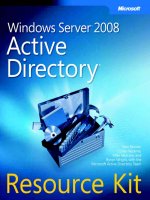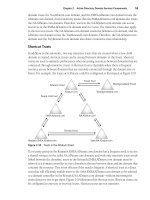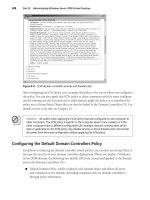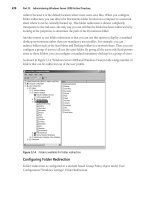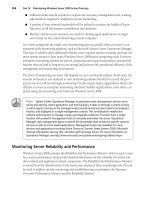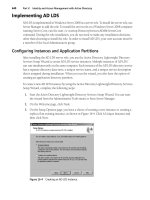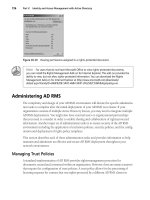Microsoft Press Windows Server 2008 Networking and Network Access Protection (NAP) phần 10 pps
Bạn đang xem bản rút gọn của tài liệu. Xem và tải ngay bản đầy đủ của tài liệu tại đây (3.91 MB, 90 trang )
730 Windows Server 2008 Networking and Network Access Protection (NAP)
Figure 18-1 The Select Network Connection Method For Use With NAP page
5. On the Configure User Groups and Machine Groups page, add user groups as needed,
and then click Next.
6. On the Configure An Authentication Method page, select a computer certificate used by
NPS for PEAP authentication, and then select Secure Password (PEAP-MS-CHAP v2),
Smart Card Or Other Certificate (EAP-TLS) (for PEAP-TLS), or both as needed. Figure 18-2
shows an example.
7. Click Next. On the Specify A NAP Remediation Server Group And URL page, click Next.
Procedures later in this chapter will configure a remediation server group and trouble-
shooting URL.
8. On the Define NAP Health Policy page, select the SHVs that you want to have evaluated
for VPN enforcement, select the Enable Auto-Remediation Of Client Computers check
box as needed, and then select Allow Full Network Access To NAP-Ineligible Client
Computers, even if you want non-NAP-capable clients to eventually have restricted
access. Because you want the initial NAP deployment to be reporting mode (rather than
enforcement mode), you must select Allow Full Network Access To NAP-Ineligible
Client Computers. During the configuration for enforcement mode, you can change the
network policy for non-NAP-capable clients to limit their access. Figure 18-3 shows an
example.
C18624221.fm Page 730 Wednesday, December 5, 2007 5:21 PM
Chapter 18: VPN Enforcement 731
Figure 18-2 The Configure An Authentication Method page
Figure 18-3 The Define NAP Health Policy page
C18624221.fm Page 731 Wednesday, December 5, 2007 5:21 PM
732 Windows Server 2008 Networking and Network Access Protection (NAP)
9. Click Next. On the Completing NAP Enforcement Policy And RADIUS Client
Configuration page, click Finish.
The Configure NAP Wizard creates the following:
■ A health policy for compliant NAP clients based on the SHVs selected in the Configure
NAP Wizard
■ A health policy for noncompliant NAP clients based on the SHVs selected in the
Configure NAP Wizard
■ A connection request policy for NAP-based remote access VPN connections
■ A network policy for compliant NAP clients that allows unlimited access
■ A network policy for noncompliant NAP clients that allows restricted access
■ A network policy for non-NAP-capable clients that allows unlimited access
The connection request policy, health policies, and network policies that are created by the
Configure NAP Wizard are placed at the bottom of their respective ordered lists. Until you
delete or change the order of the existing remote access VPN network policy, the network
policies created by the Configure NAP Wizard will not be used for authentication or health
evaluation for VPN-based remote access connections.
The next step is to ensure that the network policies created by the Configure NAP Wizard
have all of the correct, customized settings for VPN-based remote access that are currently
configured for the existing VPN network policy. For example, if your existing network
policy for remote access VPN connections contains additional or customized conditions,
constraints, or settings, they must be also be configured on the network policies for VPN-
based remote access created by the Configure NAP Wizard.
To Configure the Customized Network Policy Settings
1. In the console tree of the Network Policy Server snap-in, expand Policies, and then click
Network Policies.
2. In the details pane, double-click your existing remote access VPN network policy.
3. On the Overview tab, in the Network Connection Method area, note whether the
Vendor Specific type has been set.
4. On the Conditions tab, note whether there are any additional conditions other than
NAS Port Type.
5. On the Constraints tab, note any settings in the list of constraints that have been config-
ured and their configured values.
6. On the Settings tab, note any additional RADIUS standard or vendor-specific attributes
that have been configured other than Framed-Protocol and Service-Type. Note any IP
filters that have been configured. Click Cancel.
C18624221.fm Page 732 Wednesday, December 5, 2007 5:21 PM
Chapter 18: VPN Enforcement 733
7. In the details pane, double-click the remote access VPN network policy that was created
by the Configure NAP Wizard for compliant NAP clients.
8. On the Overview, Conditions, Constraints, and Settings tabs, configure the custom
settings of the existing remote access VPN network policy as determined from perform-
ing steps 3 through 6, and then click OK.
9. In the details pane, double-click the remote access VPN network policy that was created
by the Configure NAP Wizard for noncompliant NAP clients.
10. On the Overview, Conditions, Constraints, and Settings tabs, configure the custom
settings of the existing remote access VPN network policy as determined from performing
steps 3 through 6, and then click OK.
11. In the details pane, double-click the remote access VPN network policy that was created
by the Configure NAP Wizard for non-NAP-capable computers.
12. On the Overview, Conditions, Constraints, and Settings tabs, configure the custom
settings of the existing remote access VPN network policy as determined from performing
steps 3 through 6, and then click OK.
Because the network policy for noncompliant NAP clients by default allows only limited
access (enforcement mode), you must modify this policy to allow unlimited access for reporting
mode.
To Configure Reporting Mode
1. In the console tree of the Network Policy Server snap-in, expand Policies, and then click
Network Policies.
2. In the details pane, double-click the network policy for noncompliant NAP clients that
was created by the Configure NAP Wizard.
3. Click the Settings tab, and then click the NAP Enforcement setting.
4. In the details pane of the network policy properties dialog box, click Allow Full Network
Access, and then click OK.
The next step is to ensure that the SHVs that you are using have the correct settings that
reflect your health requirements.
To Configure the SHVs for the Required Health Settings
1. In the console tree of the Network Policy Server snap-in, expand Network Access
Protection and then System Health Validators.
2. In the details pane, under Name, double-click your SHVs and configure each SHV with
your requirements for system health.
For example, double-click Windows Security Health Validator, and then click
Configure. In the Windows Security Health Validator dialog box, configure system
health requirements for Windows Vista–based and Windows XP–based NAP clients.
C18624221.fm Page 733 Wednesday, December 5, 2007 5:21 PM
734 Windows Server 2008 Networking and Network Access Protection (NAP)
The next step is to configure the health policies created by the Configure NAP Wizard to
reflect the conditions for compliant and noncompliant NAP clients for your system health
requirements.
To Configure Health Policies for System Health Requirements
1. In the console tree of the Network Policy Server snap-in, expand Policies and then
Health Policies.
2. In the details pane, double-click the health policies for compliant and noncompliant
NAP clients, and make changes as needed to the health evaluation condition (the Client
SHV Checks drop-down box) and the selected SHVs.
At this point in the deployment, you have created and configured NAP health requirement
policies, but your NAP health policy servers are still using the existing connection request
policy and network policy for VPN-based remote access. You must modify the configuration
of your connection request policies to ensure that the new connection request policy for VPN
enforcement is being used for VPN connections.
To Modify Your Connection Request Policies for VPN Enforcement
1. In the console tree of the Network Policy Server snap-in, expand Policies and then
Connection Request Policies.
2. Right-click the name of your existing remote access VPN connection request policy,
and then click Disable. When you are confident that the connection request policy that
was created by the Configure NAP Wizard is working properly, you can delete this
disabled policy.
The connection request policy for VPN connections that was created by the Configure NAP
Wizard requires the use of a PEAP-based authentication method and NAP health evaluation.
The connection attempts of VPN clients that do not use a PEAP-based authentication method
will be rejected by the NAP health policy server. VPN clients that use a PEAP-based authenti-
cation method but do not respond to the request for health state will be determined to be
non-NAP-capable clients by the NAP health policy server.
What you should do with the existing remote access VPN network policy depends on
whether you have created a security group that contains users that are exempted from NAP
health evaluation:
■ If you created a security group for exempted users, modify the properties of the existing
network policy for VPN-based remote access to include group membership in the
security group in its conditions.
■ If you did not create a security group for exempted users, move the existing network
policy for VPN-based access so that it is evaluated after the network policies that were
created by the Configure NAP Wizard.
C18624221.fm Page 734 Wednesday, December 5, 2007 5:21 PM
Chapter 18: VPN Enforcement 735
To modify the conditions of the existing remote access VPN network policy to include the
security group for exempted users, do the following:
1. In the console tree of the Network Policy Server snap-in, expand Policies, and then click
Network Policies.
2. In the details pane, double-click the existing network policy for VPN-based remote
access.
3. On the Conditions tab, click Add. In the Select Condition dialog box, double-click
Windows Groups. In the Windows Groups dialog box, click Add Groups, specify the
name of the security group for exempted users, and then click OK three times.
To move the existing remote access VPN network policy so that it is evaluated after the
network policies that were created by the Configure NAP Wizard, do the following:
1. In the console tree of the Network Policy Server snap-in, expand Policies and then
Network Policies.
2. In the details pane, right-click the name of your existing remote access VPN network
policy, and then click Move Down.
3. Repeat step 2 as many times as necessary so that the existing remote access VPN
network policy is below the network policies that were created by the Configure NAP
Wizard.
Configuring NAP Clients
To configure your NAP clients, perform the following tasks:
■ Install SHAs.
■ Configure managed NAP clients through Group Policy.
Installing SHAs
NAP clients running Windows Vista or Windows XP SP3 include the Windows Security
Health Agent SHA. If you are using additional SHAs from third-party vendors, you must install
them on your NAP clients. The exact method of installation of additional SHAs will depend
on the SHA vendor and can include downloading the SHA from a vendor’s Web page or
running a setup program from a vendor-supplied CD-ROM. Check with your SHA vendor for
information about the method of installation.
On a managed network, you can use the following methods:
■ Network management software such as Systems Management Server (SMS) or System
Center Configuration Manager 2007 to install software across an organization
■ Login scripts that execute the setup program for the SHA
C18624221.fm Page 735 Wednesday, December 5, 2007 5:21 PM
736 Windows Server 2008 Networking and Network Access Protection (NAP)
For computers that are not managed, you can install SHAs through a CMAK package with a
post-connect action (not recommended), an Internet Web site, or on a remediation server
such as the troubleshooting URL Web server.
Configuring NAP Clients Through Group Policy
For managed NAP clients, you can use Group Policy for NAP client settings, which consists of
the following:
■ Configuring NAP client settings
■ Enabling Windows Security Center
■ Configuring the Network Access Protection Agent service for automatic startup
Configuring NAP Client Settings To configure NAP client settings in Group Policy
(equivalent to using the NAP Client Configuration snap-in on an individual Windows Vista–
based computer), do the following:
1. Open the Group Policy Management snap-in. In the console tree, expand Forest, expand
Domains, and then click your domain. On the Linked Group Policy Objects pane, right-
click the appropriate Group Policy Object (the default object is Default Domain Policy),
and then click Edit.
2. In the console tree of the Group Policy Management Editor snap-in, expand the policy, and
then expand Computer Configuration\Windows Settings\Security Settings\Network
Access Protection\NAP Client Configuration.
3. In the console tree, click Enforcement Clients.
4. In the details pane, double-click the Remote Access Quarantine Enforcement Client.
5. On the General tab, select the Enable This Enforcement Client check box, and then click OK.
6. If you want to specify an image that appears in the NAP client user interface (UI), in the
console tree, click User Interface Settings, and then in the details pane, double-click
User Interface Settings.
7. On the General tab, type the title and description for the text that appears in the NAP
client UI, and then type the path to an image file that appears in the UI, or click Browse
and specify its location. Click OK.
Enabling Windows Security Center To use Group Policy to enable the Windows Security
Center on NAP clients that are members of your Active Directory domain, do the following:
1. In the console tree of the Group Policy Management Editor snap-in for the appropriate
Group Policy Object, open Computer Configuration\Administrative Templates\Windows
Components, and then click Security Center.
2. In the details pane, double-click Turn On Security Center (Domain PCs Only).
3. On the Setting tab, select Enabled, and then click OK.
C18624221.fm Page 736 Wednesday, December 5, 2007 5:21 PM
Chapter 18: VPN Enforcement 737
Configuring the Network Access Protection Agent Service for Automatic Startup To
use Group Policy to enable automatic startup of the Network Access Protection Agent service
on NAP client settings, do the following:
1. In the console tree of the Group Policy Management Editor snap-in for the appropriate
Group Policy Object, open Computer Configuration\Windows Settings\Security
Settings\System Services.
2. In the details pane, double-click Network Access Protection Agent.
3. On the Security Policy Setting tab, select the Define This Policy Setting check box, select
Automatic, and then click OK.
VPN Enforcement Deployment Checkpoint for Reporting Mode
At this point in the VPN enforcement deployment, NAP clients attempting remote access VPN
connections will have their health state evaluated. Because the VPN enforcement deployment
is in reporting mode, both compliant and noncompliant NAP clients have unlimited network
access to the intranet, and the users of noncompliant NAP clients receive no message in the
notification area of their desktop saying that their computers do not meet system health
requirements.
While the VPN enforcement deployment is in reporting mode, perform an analysis of the NPS
events in Windows Logs\Security event log on the NAP health policy servers to determine
which NAP clients are not compliant. Take the appropriate actions to remedy their health
state, such as installing missing SHAs or providing health update resources on remediation
servers.
Testing Restricted Access
Prior to enabling enforcement mode, you must test restricted access for noncompliant NAP
clients. To perform this test, you must do the following:
1. Create a new network policy for noncompliant NAP clients that restricts access for
members of a security group containing test user accounts.
2. Ensure that a noncompliant test computer making a remote access VPN connection has
its access restricted and can access only remediation servers on your intranet.
To Create a Network Policy for Testing Restricted Access
1. Designate some NAP client computers as test computers for restricted access.
2. Using the Active Directory Users And Computers snap-in, create some test user
accounts, create a security group for testing restricted access, and then add the test user
accounts to the group.
3. In the console tree of the Network Policy Server snap-in, expand Policies, and then click
Network Policies.
C18624221.fm Page 737 Wednesday, December 5, 2007 5:21 PM
738 Windows Server 2008 Networking and Network Access Protection (NAP)
4. Right-click the remote access VPN network policy for noncompliant NAP clients that
was created by the Configure NAP Wizard, and then click Duplicate Policy.
5. Double-click the copy of the network policy for noncompliant NAP clients created in
step 4.
6. On the Overview tab, in the Policy Name box, type a name for the new network policy.
In the Policy State area, select the Policy Enabled check box.
7. On the Conditions tab, click Add. In the Select Condition dialog box, double-click
Windows Groups. In the Windows Groups dialog box, click Add Groups, specify the
name of the group created in step 2, and then click OK twice.
8. Click the Settings tab. Under Network Access Protection, click NAP Enforcement. In the
details pane, select Allow Limited Access, and then clear the Enable Auto-Remediation
Of Client Computers check box.
9. Click Configure. In the Remediation Servers And Troubleshooting URL dialog box, in
the Troubleshooting URL box, type the URL to the troubleshooting page on your
troubleshooting URL remediation server.
10. In the Remediation Servers And Troubleshooting URL dialog box, click New Group, and
then configure the remediation server group for VPN enforcement with the IPv4 or
IPv6 addresses of the remediation servers. Click OK twice.
11. If you are also using packet filters, on the Settings tab, under Routing and Remote
Access, click IP Filters, and then configure IPv4 and IPv6 input and output packet filters
as needed. Click OK.
12. In the details pane, right-click the name of the duplicated network policy for noncompliant
NAP clients, and then click Move Up.
13. Repeat step 12 as many times as necessary so that the duplicated network policy for
testing noncompliant NAP clients is just above the network policy for noncompliant
NAP clients that was created by the Configure NAP Wizard.
To Test Restricted Access for a Noncompliant Test Computer
1. Configure a test computer to be noncompliant. Depending on your system health
requirements, this might be as simple as manually disabling Automatic Updates.
2. From the test computer, make a remote access VPN connection to a VPN server.
3. When the VPN connection completes, you should see a Network Access Protection
message in the notification area of the desktop. You can verify restricted status by
running the ipconfig command.
4. From the test computer, verify that you can reach all of the remediation servers and
access the troubleshooting Web page.
5. From the test computer, verify that you cannot reach other servers on the intranet.
C18624221.fm Page 738 Wednesday, December 5, 2007 5:21 PM
Chapter 18: VPN Enforcement 739
Based on your testing, make any modifications that you need to the duplicated network policy
for noncompliant NAP clients, such as the remediation server group, the troubleshooting
URL, or the IPv4 or IPv6 packet filters. If you have made required software for system health
and SHA installation software available on remediation servers, ensure that the software and
SHAs can be installed from the noncompliant NAP clients.
Configuring Deferred Enforcement
After testing restricted access for noncompliant NAP clients, determine the date for deferred
enforcement mode (the date for which you will configure the noncompliant NAP client net-
work policy for enforcement mode). On this date, noncompliant NAP clients will have their
access restricted. In deferred enforcement mode for VPN enforcement, noncompliant NAP
clients will still have unlimited access to the intranet, but the users will now see a message in
their notification area indicating that their computer does not comply with system health
requirements.
To Configure Deferred Enforcement Mode
1. In the console tree of the Network Policy Server snap-in, expand Policies, and then click
Network Policies.
2. In the details pane, double-click the remote access VPN network policy for noncompliant
NAP clients that was created by the Configure NAP wizard.
3. Click the Settings tab, and then click the NAP Enforcement setting.
4. In the details pane, select Allow Full Network Access For A Limited Time, specify the
date and time that enforcement mode will be configured on the NAP health policy
servers, and then click OK.
Configuring Network Policy for Enforcement Mode
Because you have already configured and tested a network policy that restricts access for
noncompliant NAP clients (the duplicated network policy for noncompliant NAP clients for
the test user account group), to enable enforcement mode, you will modify this duplicated
network policy and disable the original network policy for noncompliant NAP clients that was
created by the Configure NAP Wizard. On the date for enforcement mode, configure enforce-
ment mode on your NAP health policy servers.
To Configure Enforcement Mode
1. In the console tree of the Network Policy Server snap-in, expand Policies, and then click
Network Policies.
2. In the details pane, double-click the duplicated network policy for noncompliant NAP
clients that you used when testing restricted access.
3. On the Conditions tab, in the Condition list, click Windows Groups, and then click
Remove.
C18624221.fm Page 739 Wednesday, December 5, 2007 5:21 PM
740 Windows Server 2008 Networking and Network Access Protection (NAP)
4. On the Settings tab, under Network Access Protection, click NAP Enforcement. In the
details pane, under Auto Remediation, select the Enable Auto-Remediation Of Client
Computers check box, and then click OK.
5. In the details pane, right-click the original network policy for noncompliant NAP clients
that was created by the Configure NAP Wizard, and then click Delete.
At this point, the network policy that you used to test restricted access for noncompliant NAP
clients now applies to all of your NAP clients, and the original network policy for noncompliant
NAP clients that was created by the Configure NAP Wizard has been deleted.
To limit the access for non-NAP-capable clients, on the date for enforcement mode, you must
configure a network policy for non-NAP-capable clients that restricts their access. Because
the duplicated network policy for noncompliant NAP clients already has been configured and
tested for restricted access, you can duplicate and then modify this policy for non-NAP-
capable clients.
To Limit the Access of Non-NAP-Capable Clients
1. In the console tree of the Network Policy Server snap-in, expand Policies, and then click
Network Policies.
2. Right-click the duplicated network policy for noncompliant NAP clients, and then click
Duplicate Policy.
3. Double-click the new network policy.
4. On the Overview tab, in the Policy Name box, type a name for the new network policy.
In the Policy State area, select the Policy Enabled check box.
5. On the Conditions tab, click Add. In the Select Condition dialog box, double-click NAP-
Capable Computers. In the NAP-Capable Computers dialog box, select Only Computers
That Are Not NAP-Capable, and then click OK.
6. On the Conditions tab, click the Health Policy condition, click Remove, and then
click OK.
7. In the details pane of the Network Policy Server snap-in, move the new network policy
for non-NAP-capable clients so that it is just under the original network policy for non-
NAP-capable clients that was created by the Configure NAP wizard.
8. Right-click the original network policy for non-NAP-capable clients that was created by
the Configure NAP wizard, and then click Delete.
The deployment of VPN enforcement is complete. Noncompliant NAP clients and (optionally)
non-NAP-capable clients will have their access restricted to the remediation servers on the
intranet.
C18624221.fm Page 740 Wednesday, December 5, 2007 5:21 PM
Chapter 18: VPN Enforcement 741
Ongoing Maintenance
The areas of maintenance for a VPN enforcement deployment are as follows:
■ Adding a NAP client
■ Adding a new SHA and SHV
Adding a NAP Client
A new NAP client is either a managed computer or an unmanaged computer. To add a NAP
client that is a managed computer, do the following:
1. Join the NAP client computer to the domain.
2. Install the SHAs on the NAP client computer.
For a new unmanaged NAP client, follow the steps in “Configuring NAP Client Settings”
earlier in this chapter.
Adding a New SHA and SHV
To add a new SHA and SHV to your VPN enforcement deployment, you must do the following:
1. If needed, install the software or components on your remediation servers for automatic
remediation required by the new SHA.
2. Install the required software and SHA on your NAP clients. For more information, see
“Configuring NAP Client Settings” earlier in this chapter.
3. Install the SHV on your NAP health policy servers.
4. If needed, on the NAP health policy servers, configure the settings of the SHV for the
conditions of system health in the Network Access Protection\System Health Validators
node of the Network Policy Server snap-in.
5. On the NAP health policy servers, modify the health policies for compliant and non-
compliant NAP clients to include the new SHV in its evaluation.
Troubleshooting
Because of the different components and processes involved, troubleshooting a VPN enforce-
ment deployment can be a difficult task. This section describes the troubleshooting tools
that are provided with Windows Server 2008 and Windows Vista and how to troubleshoot
VPN enforcement starting from the NAP client.
C18624221.fm Page 741 Wednesday, December 5, 2007 5:21 PM
742 Windows Server 2008 Networking and Network Access Protection (NAP)
Troubleshooting Tools
Microsoft provides the following tools to troubleshoot VPN enforcement:
■ TCP/IP troubleshooting tools
■ Netsh tool
■ NAP client event logging
■ NPS event logging
■ NPS authentication and accounting logging
■ Netsh NAP tracing
■ Tracing
■ VPN server event logging
■ Network Monitor 3.1
TCP/IP Troubleshooting Tools
The Ipconfig tool displays the state of a NAP client. At a command prompt on a NAP client,
run the ipconfig /all command. In the Windows IP Configuration section of the display, the
state of the NAP client is listed as the System Quarantine State. The System Quarantine State
is displayed as either Not Restricted or Restricted.
Additional TCP/IP troubleshooting tools are Ping and Nslookup to test reachability and name
resolution.
Netsh Tool
Beyond the state of the NAP client as shown in the ipconfig /all command, you can gather
additional NAP client configuration information by running the following commands:
■ netsh nap client show configuration Displays the local NAP client configuration
including the list of NAP enforcement clients and their state (enabled or disabled), and
the state of NAP client tracing
■ netsh nap client show grouppolicy Displays the same NAP client settings as the netsh
nap client show configuration command for the settings obtained through Group Policy
■ netsh nap client show state Displays detailed NAP client state, enforcement client
state, and SHA state
Note
The display for the netsh nap client show configuration and netsh nap client show
grouppolicy commands does not show which set of settings, local or Group Policy–based, is
currently active on the NAP client. If any NAP client settings are obtained through Group
Policy, the entire set of NAP client settings is specified by Group Policy and all local NAP client
settings are ignored.
C18624221.fm Page 742 Wednesday, December 5, 2007 5:21 PM
Chapter 18: VPN Enforcement 743
NAP Client Event Logging
Use the Event Viewer snap-in to check the events in the Windows event log created by the
Network Access Protection Agent service. On computers running Windows Server 2008 or
Windows Vista, use the Event Viewer snap-in to view events in Applications and Services
Logs\Microsoft\Windows\Network Access Protection\Operational. On computers running
Windows XP SP3, use the Event Viewer snap-in to view events in the System event log.
NPS Event Logging
Use the Event Viewer snap-in to check the Windows Logs\Security event log for NPS events.
NPS event log entries contain a lot of information about the NAP health evaluation, including
the name of the matching connection request policy (the Proxy Policy Name field in the
description of the event) and the matching network policy (the Network Policy Name field in the
description of the event). Viewing NPS events in the Windows Logs\Security event log is one of
the most useful troubleshooting methods to obtain information about NAP health evaluations.
NPS Logging
By default, NPS will log authentication and accounting data to the %SystemRoot%\System32\
LogFiles folder in a database-compatible (comma-delimited) text file. You can also configure
NPS to perform SQL Server logging and then analyze the NPS authentication and accounting
data in an SQL Server database.
Netsh NAP Tracing
The Network Access Protection Agent service has an extensive tracing capability that you
can use to troubleshoot complex network problems. You can enable netsh NAP tracing by
running the netsh nap client set tracing state=enable level=basic|advanced|verbose
command. The log files are stored in the %SystemRoot%\Tracing folder. Netsh NAP tracing
files can be sent to Microsoft customer support staff for analysis.
Tracing
You can use the tracing facility on the VPN client, the VPN server, and the NAP health policy
server to obtain detailed component interaction information for VPN enforcement. You can
enable components of Windows Server 2008 or Windows Vista to log tracing information
to files by using the Netsh tool or by setting registry values. For more information, see
“Troubleshooting Tools” in Chapter 12.
VPN Server Event Logging
Use the Event Viewer snap-in to check the events in Windows Logs\System that are created
by the Routing and Remote Access service for VPN connections. For more information, see
“Troubleshooting Tools” in Chapter 12.
C18624221.fm Page 743 Wednesday, December 5, 2007 5:21 PM
744 Windows Server 2008 Networking and Network Access Protection (NAP)
Network Monitor 3.1
Use Network Monitor 3.1, a network sniffer that is available from Microsoft, to capture
and view the traffic sent between VPN clients, VPN servers, and NAP health policy servers. For
example, you can use Network Monitor 3.1 to capture the RADIUS traffic between a VPN
server and the NAP health policy server to determine the contents of RADIUS messages, such
as the RADIUS attributes for specifying the IPv4 and IPv6 packet filters.
The proper interpretation of this traffic requires an in-depth understanding of RADIUS and
other protocols. Network Monitor captures can be saved as files and sent to Microsoft
customer support staff for analysis.
On the Disc
You can link to the download site for Network Monitor from the companion
CD-ROM.
Troubleshooting VPN Enforcement
This section describes how to troubleshoot a VPN enforcement deployment by starting at
the NAP client. This is the approach used by many technical support departments in organiza-
tions and reflects a multi-tier analysis and escalation path to determine the source of a
problem and its solution. For example, the IT department of an organization might have the
following tiers:
■ Tier 1 Help desk staff, who can provide an initial assessment of problems and
solutions based on an analysis of the client (the NAP client for VPN enforcement)
■ Tier 2 Windows network and infrastructure services staff, who manage the VPN
servers, remediation servers, and NAP health policy servers.
When troubleshooting VPN enforcement, it is important to first determine the scope of the
problem. If your VPN clients cannot perform authentication for the VPN connection, you
must troubleshoot the authentication problem independently of NAP and VPN enforcement.
If all of your VPN clients are experiencing VPN enforcement problems, issues might exist in
your NAP health policy servers. If all of your VPN clients that are connected to a specific VPN
server are experiencing VPN enforcement problems, issues might exist in the configuration of
the VPN server or its configured NAP health policy servers. If only specific VPN clients are
experiencing VPN enforcement problems, issues might exist for those individual clients.
Troubleshooting the NAP Client
To troubleshoot the NAP client, do the following:
■ Verify whether the NAP client has successfully completed user authentication for the
VPN connection. If not, please see the “Troubleshooting” section of Chapter 12.
C18624221.fm Page 744 Wednesday, December 5, 2007 5:21 PM
Chapter 18: VPN Enforcement 745
■ Verify whether the NAP client is compliant or noncompliant by running the
ipconfig /all command.
If the NAP client is noncompliant and is not autoremediating its health state, verify the following:
■ Network reachability from the NAP client to the IP addresses of the remediation
servers
You can use the Ping tool, but because of default Windows Firewall rules,
incoming ICMP or ICMPv6 traffic on the remediation servers might be blocked.
■ Name resolution from the NAP client Use the Ping and Nslookup tools for the names
of the remediation servers. Verify that the DNS names that the NAP client uses success-
fully resolve to the correct IPv4 or IPv6 addresses.
■ That the Network Access Protection Agent service is started on the NAP client and that
it is configured to start automatically
Run the netsh nap client show state command
to determine the service state, and use the Services snap-in to configure the Network
Access Protection Agent service.
■ That the Remote Access Quarantine Enforcement client is enabled Run the netsh
nap client show configuration command. If needed, use the Group Policy Manage-
ment Editor snap-in (for Active Directory–based Group Policy Objects), the NAP Client
Configuration snap-in, or the netsh nap client set enforcement 79618 enable
command to enable the Remote Access Quarantine enforcement client.
■ That the NAP client has all of the appropriate SHAs installed Run the netsh nap
client show state command. If you are using the Windows Security Health Agent SHA,
verify that the Windows Security Center is enabled.
Direct from the Source: Checking SHA Status
You can install an SHA, but if it doesn’t bind and register with the Network Access
Protection Agent service, it won’t initialize properly and report health status. Use the
netsh nap client show state command to verify that the SHA is properly initialized. If
needed, reinstall the SHA or contact the SHA vendor for more information.
Greg Lindsay, Technical Writer
Windows Server User Assistance
Beyond these verification steps, use the Event Viewer snap-in on the NAP client to view the
NAP client events in Applications and Services Logs\Microsoft\Windows\Network Access
Protection\Operational for a Windows Vista–based NAP client and in System for a Windows
XP SP3–based NAP client. Use the NAP client events to perform additional troubleshooting.
Note the correlation ID specified in the description of the NAP client events. The correlation
ID can be used to find the corresponding event on the NPS server. Additional VPN NAP
events are in Windows Logs\Application with the event source of RasClient.
C18624221.fm Page 745 Wednesday, December 5, 2007 5:21 PM
746 Windows Server 2008 Networking and Network Access Protection (NAP)
Troubleshooting the VPN Servers
To troubleshoot the VPN servers, do the following:
■ Verify that the EAP authentication type has been enabled as an authentication method
from the Routing and Remote Access snap-in, in the server’s properties dialog box,
on the Security tab.
Troubleshooting the NAP Health Policy Servers
To troubleshoot the NAP health policy servers, verify the following:
■ That all of the RADIUS clients corresponding to VPN servers have the RADIUS Client Is
NAP-Capable check box selected (on the Settings tab of the properties dialog box
of the RADIUS client)
You can use the Network Policy Server snap-in or the netsh nps
show client command.
■ That the health requirement policies are correctly configured for VPN enforcement
You can use the Network Policy Server snap-in or netsh nps show commands. Verify
that there is a correctly configured set of connection request policies, network policies,
health policies, and SHVs that reflect your health requirements and the correct behavior
for compliant, noncompliant, and non-NAP-capable clients for VPN enforcement. Verify
the order of the connection request policies and the network policies.
■ That the noncompliant NAP client network policy has been configured to automati-
cally remediate health status
You can use the Network Policy Server snap-in or the
netsh nps show np command.
■ That the network policy for compliant NAP clients is correctly configured You can
use the Network Policy Server snap-in or the netsh nps show np command.
■ That the network policy for noncompliant NAP clients is correctly configured You
can use the Network Policy Server snap-in or the netsh nps show np command. Verify
the addresses in the remediation server group or the inbound and outbound IPv4 and
IPv6 packet filters. If you are using IPv6 over your VPN connections, verify that the IPv6
address of the Internal adapter of the VPN server has been added to the remediation
server group.
■ That the network policy for non-NAP-capable clients is correctly configured You
can use the Network Policy Server snap-in or the netsh nps show np command.
Beyond these verification steps, use the Event Viewer snap-in on the NAP health policy server
to view the NPS events in Windows Logs\Security for events corresponding to RADIUS
messages sent by the VPN servers for authentication and system health validation of NAP
clients. Use the correlation ID of the NAP client event to locate the corresponding NPS event
in the Security log. To view the NPS events, configure a filter with the Event Sources set to
Microsoft Windows Security Auditing and the Task Category set to Network Policy Server.
C18624221.fm Page 746 Wednesday, December 5, 2007 5:21 PM
Chapter 18: VPN Enforcement 747
Troubleshooting Remediation Servers
Verify that the remediation servers are reachable by noncompliant NAP clients. If you are
making required software for system health or SHAs available on remediation servers, verify
that the software or SHAs can be installed from a noncompliant NAP client.
For health update servers, verify that they have been correctly configured to provide the
necessary resources to remediate the health of a NAP client. See the documentation provided
by the vendors of the SHAs that use health update servers.
Chapter Summary
Deploying VPN enforcement involves configuration of Active Directory, VPN servers, NAP
health policy servers, remediation servers, and NAP clients. After an initial configuration in
reporting mode, test enforcement mode on a subset of VPN clients. Last, configure enforcement
mode for all VPN clients. After deploying enforcement mode, ongoing maintenance of VPN
enforcement consists of adding NAP clients and adding SHAs and SHVs. To troubleshoot VPN
enforcement, verify network connectivity and configuration for NAP clients, VPN servers, NAP
health policy servers, and remediation servers.
Additional Information
For additional information about NAP, see the following:
■ Chapter 14, “Network Access Protection Overview”
■ Chapter 15, “Preparing for Network Access Protection”
■ Chapter 16, “IPsec Enforcement”
■ Chapter 17, “802.1X Enforcement”
■ Chapter 19, “DHCP Enforcement”
■ Windows Server 2008 Technical Library at />2008
■ Windows Server 2008 Help and Support
■ “Network Access Protection” ( />For additional information about Active Directory, see the following:
■ Windows Server 2008 Active Directory Resource Kit in the Windows Server 2008 Resource Kit
(both from Microsoft Press, 2008)
■ Windows Server 2008 Technical Library at />■ Windows Server 2008 Help and Support
■ “Windows Server 2003 Active Directory” ( />C18624221.fm Page 747 Wednesday, December 5, 2007 5:21 PM
748 Windows Server 2008 Networking and Network Access Protection (NAP)
For additional information about Group Policy, see the following:
■ Windows Group Policy Resource Kit: Windows Server 2008 and Windows Vista (Microsoft
Press, 2008)
■ Windows Server 2008 Technical Library at />■ Windows Server 2008 Help and Support
■ “Windows Server Group Policy” ( />For additional information about RADIUS and NPS, see the following:
■ Chapter 9, “Authentication Infrastructure”
■ Windows Server 2008 Technical Library at />2008
■ Windows Server 2008 Help and Support
■ “Network Policy Server” ( />For additional information about remote access VPN connections, see the following:
■ Chapter 12, “Remote Access VPN Connections”
■ Windows Server 2008 Technical Library at />2008
■ Windows Server 2008 Help and Support
■ “Virtual Private Networks” ( />C18624221.fm Page 748 Wednesday, December 5, 2007 5:21 PM
749
Chapter 19
DHCP Enforcement
This chapter provides information about how to design, deploy, maintain, and troubleshoot
Dynamic Host Configuration Protocol (DHCP) enforcement with Network Access Protection
(NAP). This chapter assumes the following:
■ That you understand the role of Active Directory, Group Policy, and Remote Authenti-
cation Dial-In User Service (RADIUS) elements of a Microsoft Windows–based
authentication infrastructure for network access. For more information, see
Chapter 9, “Authentication Infrastructure.”
■ That you have a working DHCP infrastructure for automated Internet Protocol version 4
(IPv4) address configuration. For more information, see Chapter 3, “Dynamic Host
Configuration Protocol.”
■ That you understand the components of NAP and how to prepare your network for
NAP. For more information, see Chapter 14, “Network Access Protection Overview,” and
Chapter 15, “Preparing for Network Access Protection.”
Understanding DHCP Enforcement
With DHCP enforcement, a NAP client must be compliant with system health requirements
to obtain an unlimited access Internet Protocol version 4 (IPv4) address configuration from
a NAP-capable DHCP server. For noncompliant NAP clients, network access is limited by
an IPv4 address configuration that allows access only to the restricted network. DHCP
enforcement enforces health policy requirements every time a DHCP client attempts to lease
or renew an IPv4 address configuration and when the health state of the NAP client changes.
DHCP enforcement in NAP consists of a DHCP enforcement server that is part of the DHCP
Server service in the Windows Server 2008 operating system and a DHCP enforcement
client that is part of the DHCP Client service in the Windows Vista, Windows XP with Service
Pack 3 (SP3), and Windows Server 2008 operating systems. The NAP health policy server
evaluates the health of the DHCP client and instructs the DHCP server to restrict the access of
noncompliant NAP clients.
C19624221.fm Page 749 Wednesday, December 5, 2007 5:22 PM
750 Windows Server 2008 Networking and Network Access Protection (NAP)
How It Works: Details of DHCP Enforcement
DHCP enforcement uses a limited access IPv4 address configuration and a set of host
routes to restrict the access of a noncompliant NAP client. The noncompliant NAP client
obtains an IPv4 address, a subnet mask of 255.255.255.255, and no default gateway.
With this configuration, the noncompliant NAP client cannot send packets to other
computers on its subnet or other subnets. The set of host routes correspond to the reme-
diation server group that is configured on the NAP health policy server. With the host
routes in its IPv4 routing table, the noncompliant NAP client can send packets to the
remediation servers on the intranet.
The following process describes how DHCP enforcement works for a NAP client that is
attempting an initial DHCP address configuration:
1. The NAP client sends a DHCP request message containing its System Statement of
Health (SSoH) to the DHCP server.
2. The DHCP server sends the SSoH of the NAP client to the NAP health policy
server in a RADIUS Access-Request message.
3. The NPS service on the NAP health policy server extracts the SSoH from the
Access-Request message and passes it to the NAP Administration Server component.
4. The NAP Administration Server component passes the Statements of Health
(SoHs) in the SSoH to the appropriate system health validators (SHVs).
5. The SHVs analyze the contents of their SoHs and return Statements of Health
Response (SoHRs) to the NAP Administration Server.
6. The NAP Administration Server passes the SoHRs to NPS.
7. The NPS service compares the SoHRs to the configured set of health requirement
policies and creates the System Statement of Health Response (SSoHR).
8. The NPS service sends an Access-Accept message containing the SSoHR to the
DHCP server.
❑ If the NAP client is noncompliant, the RADIUS Access-Accept message
contains a set of IPv4 packet filters corresponding to the IPv4 addresses of
the remediation server group to restrict the traffic of the DHCP client.
After the DHCP configuration completes, the NAP client will have restricted
network access.
❑ If the NAP client is compliant, the RADIUS Access-Accept message does
not contain the additional packet filters for the remediation server group.
After the DHCP configuration completes, the NAP client will have unlimited
network access.
C19624221.fm Page 750 Wednesday, December 5, 2007 5:22 PM
Chapter 19: DHCP Enforcement 751
9. During the DHCP message exchange, the DHCP server sends the SSoHR to the
NAP client.
10. The DHCP client service on the DHCP client passes the SSoHR to the DHCP Quar-
antine enforcement client, which passes it to the NAP Agent component.
If the DHCP client is noncompliant, the following process performs the remediation
required for unlimited network access:
1. The NAP Agent component passes the SoHRs in the SSoHR to the appropriate sys-
tem health agents (SHAs).
2. Each SHA analyzes its SoHR, and based on the contents, performs the remediation
as needed to correct the NAP client’s system health state.
3. Each SHA that required remediation passes an updated SoH to the NAP Agent.
4. The NAP Agent collects the updated SoHs, creates a new SSoH, and passes it to the
DHCP Quarantine enforcement client, which passes it to the DHCP Client service.
5. The DHCP Client service initiates a new DHCP message exchange to renew its
IPv4 address configuration and sends its updated SSoH.
6. The DHCP server sends the updated SSoH to the NAP health policy server in an
Access-Request message.
7. The NPS service on the NAP health policy server extracts the SSoH from the
Access-Request message and passes it to the NAP Administration Server component.
8. The NAP Administration Server component passes the SoHs in the SSoH to the
appropriate SHVs.
9. The SHVs analyze the contents of their SoHs and return an SoHR to the NAP
Administration Server component.
10. The NAP Administration Server passes the SoHRs to the NPS service.
11. The NPS service compares the SoHRs to the configured set of health requirement
policies and creates the SSoHR.
12. The NPS service constructs and sends an Access-Accept message containing the
SSoHR but without the packet filters to the DHCP server.
13. Upon receipt of the RADIUS Access-Accept message, the DHCP server completes
the DHCP message exchange with the DHCP client and assigns an IPv4 address
configuration for unlimited network access.
C19624221.fm Page 751 Wednesday, December 5, 2007 5:22 PM
752 Windows Server 2008 Networking and Network Access Protection (NAP)
Because DHCP enforcement relies on a limited IPv4 address configuration that can be
overridden by a user with administrator-level access who can configure a static IPv4 address
configuration or add routes to the routing table, it is the weakest form of restricted network
access in NAP.
Planning and Design Considerations
When deploying DHCP enforcement, you must consider the following in your planning:
■ Security group for NAP exemptions
■ DHCP servers
■ NAP health policy servers
■ Health requirement policies for specific DHCP scopes
■ DHCP options for NAP clients
■ DHCP enforcement behavior when the NAP health policy server is not reachable
■ NAP clients
Security Group for NAP Exemptions
To exempt DHCP client computers from DHCP enforcement by preventing NAP evaluation at
the NAP health policy server, create a security group whose members contain the computer
accounts of exempted computers. On the NAP health policy server, create a network policy
that grants access and uses the Windows Groups condition set to the security group for the
exempted computers but does not use the Health Policy condition.
Direct from the Source: DHCP Enforcement Exemption Based on
MAC Addresses
Windows Security Groups are the easiest and most efficient method of managing excep-
tions to your NAP policies. However, they require that machines be joined to your Active
Directory to be able to take advantage of them. Many customers have business needs
to allow visitors with non-domain-joined machines, such as consultants, vendors, or
students, onto the network. With enforcement methods like 802.1X, customers can
provide temporary certificates for these scenarios, but this is not an option in DHCP-
based enforcement deployments.
In a network using DHCP-based enforcement, the simplest way to exempt a user on a
short-term basis is by a media access control (MAC) address. Because MAC addresses
are universal, this exemption routine will work with any type of device running any
operating system and requires very little end-user interaction. The visitor simply needs
to provide their MAC address to the policy administrator, who can then add it directly
to an exemption policy. End users can quickly determine their MAC address in the
C19624221.fm Page 752 Wednesday, December 5, 2007 5:22 PM
Chapter 19: DHCP Enforcement 753
networking control panel, and many laptop manufacturers even print it on a sticker on
the bottom of new systems. Alternatively, IT administrators could determine it on
behalf of the user simply by viewing the NPS logs.
Once the MAC address has been identified, a new rule can be created that utilizes the
Calling Station ID RADIUS Client Property. This rule could be expressed as “Exempt by
MAC Address: Grant access when Calling Station ID matches ‘001C31123A7A.’” Once
your rules are ordered properly, the visitor’s connection attempt will match this rule first
and will be exempted from policy based purely on its MAC address.
John Morello, Senior Program Manager
Windows Server Customer Connection
DHCP Servers
DHCP servers for DHCP enforcement must use Windows Server 2008. The DHCP Server
service in the Windows Server 2003 operating system does not support DHCP enforcement.
DHCP servers running Windows Server 2003 must be upgraded to Windows Server 2008.
Changes to the health state on the NAP client will cause the NAP client to perform a new
health evaluation through a DHCP renewal of the currently leased configuration. If the
health state does not change, the NAP client does not perform a new health evaluation. If the
network administrator changes the health requirement policy for DHCP enforcement on
the NAP health policy server, it is possible for NAP clients that have unlimited access to be
noncompliant with the changed health requirement policy. When health requirement policy
changes on the NAP health policy server, there is no mechanism to contact NAP clients to
perform a new health evaluation.
For DHCP enforcement, NAP clients reevaluate their health status when they renew their IPv4
address configuration, which happens halfway through their lease time. The recommended
lease time for DHCP enforcement is eight hours, requiring a NAP client to renew its IPv4
address and reevaluate its health every four hours. If you reduce the lease time, you reduce the
maximum amount of time that a NAP client can be noncompliant because of changes in
health requirement policy, but you also increase the frequency with which NAP clients must
renew their lease and perform a new health evaluation. This will increase the load on your
DHCP and NAP health policy servers.
NAP Health Policy Servers
If you do not already have a RADIUS infrastructure for 802.1X-authenticated or VPN
connections, you must deploy NPS-based RADIUS servers for DHCP enforcement.
See Chapter 9 for information about deploying a RADIUS infrastructure.
C19624221.fm Page 753 Wednesday, December 5, 2007 5:22 PM
754 Windows Server 2008 Networking and Network Access Protection (NAP)
It is also possible to run the NPS service in the role of a NAP health policy server on the
DHCP server, eliminating the need for a separate computer for the NAP health policy server.
However, this configuration is appropriate only for small networks with a single DHCP
server. For intranets with multiple DHCP servers, you should have a separate set of NAP
health policy servers.
Health Requirement Policies for Specific DHCP Scopes
On the DHCP server, it is possible to configure a NAP-enabled DHCP scope with a specific
name known as a profile name. When you create a set of health requirement policies by
using the Configure NAP Wizard in the Network Policy Server snap-in, you can identify the
profile names to which the policies apply. This allows you the flexibility to create different sets
of health requirements on a per-scope basis. For example, you can create a set of health
requirement policies that are less restrictive for a subnet of your intranet to which guest
computers connect.
DHCP Options for NAP Clients
The DHCP options for restricted access are specified by the restricted state of the noncompliant
NAP client (the Subnet Mask DHCP option) and by the set of remediation servers (the
Classless Static Routes DHCP option). If you want to specify additional DHCP options to
assign to noncompliant NAP clients, you can use the new Default Network Access Protection
Class user class. A noncompliant NAP client is automatically assigned the Default Network
Access Protection Class user class and will receive options only from that user class, even if the
DHCP client is using another user class.
DHCP Enforcement Behavior When the NAP Health Policy Server Is
Not Reachable
Based on your network’s security requirements, you must decide how to configure DHCP
enforcement behavior when the NAP health policy server is not reachable. The Windows
Server 2008 DHCP Server service can be configured to assign an unlimited access IPv4
address configuration or a restricted access IPv4 address configuration or to silently discard
DHCP messages that are received from DHCP clients. In this case, DHCP clients will either
use Automatic Private IP Addressing (APIPA) or their alternate configuration.
NAP Clients
You must consider the following planning and design issues for your NAP clients:
■ NAP client operating system
■ Non-NAP-capable clients
■ NAP client domain membership
C19624221.fm Page 754 Wednesday, December 5, 2007 5:22 PM