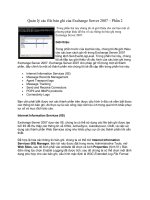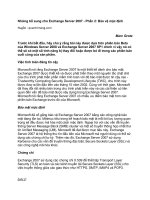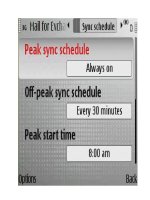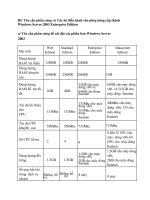Microsoft Press 70 284 training kit exchange server 2003 phần 2 potx
Bạn đang xem bản rút gọn của tài liệu. Xem và tải ngay bản đầy đủ của tài liệu tại đây (507.62 KB, 82 trang )
2-26 Chapter 2 Planning a Microsoft Exchange Server 2003 Infrastructure
F02es10
Figure 2-10 Tracking the progress of the installation
Because you performed the pre-installation tasks of running ForestPrep and
DomainPrep, Setup will progress quickly to the Microsoft Exchange Messaging
and Collaboration Services task after verifying the initial information in Active
Directory. If you had not run ForestPrep in advance, Setup would do it for you in
the Microsoft Exchange Forest Preparation stage, and it would take just as long as
it did when you ran it separately—potentially an hour or more. After Setup fin-
ishes its tasks, the installation wizard will display a dialog box informing you that
Exchange Server 2003 was successfully installed.
9. Click Finish, and your Exchange server is installed and ready to be configured for
use. If a screen still appears prompting you to click Next when the installation is
done, do so, and then click Finish.
Lesson Review
The following questions are intended to reinforce key information presented in this
lesson. If you are unable to answer a question, review the lesson materials and then try
the question again. You can find answers to the questions in the “Questions and
Answers” section at the end of this chapter.
1. You are the administrator of an Exchange 2000 Server organization for the Active
Directory domain contoso.com. You want to set up a separate test organization for
Exchange Server 2003. You install a Windows Server 2003 server and join it to the
domain and then attempt to install Exchange Server 2003 (since it is a test envi-
ronment, you run ForestPrep and DomainPrep at the same time that you install the
program). However, Setup only gives you the option to join an existing Exchange
Server organization. Why?
Lesson 3 Performing an Exchange Server 2003 Installation 2-27
2. In which of the following circumstances would you install Exchange Server 2003
into a new organization? (Choose two.)
a. Exchange Server 2003 must coexist with Exchange Server 5.5 or Exchange
Server 2000.
b. You are preparing to migrate from Lotus Notes.
c. You are setting up e-mail for a new company that is just opening.
d. You already have an existing Exchange Server 2003 organization and need to
install a second server to reduce the load on the first server.
3. Which of the following is not a valid Setup switch for Exchange Server 2003?
a. /disasterrecovery
b. /choosedc
c. /?
d. /forceremoval
e. /noerrorlog
f. /noeventlog
g. /all
Lesson Summary
■ The Microsoft Exchange Installation Wizard allows you to create a new organiza-
tion or to join an existing Exchange Server 5.5 organization.
■ Exchange Server 2003 is licensed in Per Seat mode only.
■ Choose an organization name that is reflective of the organization but not so
restrictive that a reorganization or other corporate change is likely to make it out
of date.
■ Changing the organization name after installation can be accomplished manually
with ADSIEdit, but it is not recommended.
■ Setup.exe can be modified with a number of switches to change the way it runs.
2-28 Chapter 2 Planning a Microsoft Exchange Server 2003 Infrastructure
Lesson 4: Unattended Setup
You’ve now used the Microsoft Exchange Installation Wizard to manually install
Exchange Server 2003. In this lesson, you will install a second server into your organi-
zation using the unattended method of installation. In the real world, unattended
installations are very useful when you need to perform an installation remotely. By
supplying someone on site with the installation media and the .ini file for the unat-
tended installation, that person can run Setup without any intervention, ensuring that
settings are not inadvertently selected or modified.
Unattended installations are also useful when you were deploying a number of new
Exchange servers in an existing organization. With the ability to also perform unat-
tended installations of Windows Server 2003, you can save time deploying multiple
servers by automating the entire installation process.
After this lesson, you will be able to
■ Create an .ini file for use with an unattended installation
■ Successfully install Exchange Server 2003 using the /unattendfile switch
Estimated lesson time: 60 minutes
Creating an .ini File for Unattended Setup
Creating an unattended installation file can be very useful for deploying Exchange
Server 2003. The process of creating the file is essentially the same as the process for
a manual setup: selecting the components you want to install and the installation path;
choosing whether to create a new organization or to join an existing one; agreeing to
the licensing; and so on. However, rather than beginning installation of the compo-
nents after you confirm your installation choices on the Installation Summary dialog
box, the Microsoft Exchange Installation Wizard writes the configuration to an .ini file,
which is a text file formatted specifically for use with the /unattendfile Setup switch.
Planning An unattended installation will not eliminate the need for the pre-installation
work that is required for installing Exchange Server 2003. You still have to ensure that the
Windows server installation has the required components installed and configured to support
the Exchange installation. You must meet any requirements, such as permissions, to perform
the installation.
In this lesson, you will add a second Exchange Server 2003 server to the existing forest
and domain. You can also use the unattended installation to create a new organization,
which is similar to what you did in Lesson 3 with the manual installation. The only
Lesson 4 Unattended Setup 2-29
limitation when creating a new organization with an unattended installation file is that
the file is not reusable because Setup would not be able to create the organization on
subsequent installations. Therefore, creating an unattended installation file is more use-
ful for additional installations after the creation of the organization.
Note If you have only a single lab computer to work with, you can alternatively uninstall
Exchange Server 2003 and then perform the following steps to create an unattended installa-
tion file to use in setting up a new organization. The process would be similar to the manual
installation, including choosing the same options. However, this will not allow you to add the
server to an existing organization, which is covered in a section and practice later in this
chapter.
You can choose any name for the .ini file; however, the extension should be .ini. While
technically you can use any extension, such as .txt, the format is that of an .ini file and
it is recommended to leave the extension as such for consistency. Creating an .ini file
for an unattended installation will be covered in the practice at the end of this lesson.
Unless there is a specific need for all your unattended installations to have custom
components installed, choose a Typical installation. If you change the installation path
for Exchange Server 2003, it will apply to all servers on which you run the unattended
installation. Plan carefully to ensure that the Windows servers are configured consis-
tently with their drives and partitions.
When you are deploying a test environment of Exchange Server 2003, it isn’t sufficient
to set up a separate lab server in an existing production forest or domain; you must set
up a separate Active Directory forest for testing. Otherwise, you may be faced with
unwanted forest level settings that are difficult to get rid of when you go to a live
deployment of Exchange Server 2003.
Exam Tip Watch for exam scenarios where an option is to install a second Exchange
Server 2003 organization into an existing forest. Because of the nature of the Exchange
Server 2003 integration with Active Directory, a forest can support only a single
Exchange organization.
When you run Setup and create an Unattend.ini file, you are creating a text file that
contains the configuration settings you selected. Since it is a text file, you can view
Unattend.ini in Microsoft Notepad. When you do, you’ll see something similar to the
following: “This Unattend.ini file was created using a Typical installation onto a new
server in an Active Directory domain, which already has another domain controller
running an Exchange 2003 organization.” Because you selected a Typical installation,
fields for components that aren’t being installed are blank. The [InstallOrder] subsec-
tion tells you which components are being installed.
!
2-30 Chapter 2 Planning a Microsoft Exchange Server 2003 Infrastructure
Note The following example has been edited for length. The real file is much longer, as you
can see by viewing it on your system.
[Version]
Signature="$Windows NT$"
Provider="Microsoft Exchange"
[CompleteComponentList]
exsetdata.dll
srchcomp.dll
[PreInstallOrder]
gfn_mid microsoft search
gfn_mid microsoft exchange
gfn_mid microsoft exchange server component
gfn_mid microsoft exchange system management tools
[InstallOrder]
gfn_mid microsoft search
gfn_mid microsoft exchange
gfn_mid microsoft exchange server component
gfn_mid microsoft exchange system management tools
[PostInstallOrder]
gfn_mid microsoft search
gfn_mid microsoft exchange
gfn_mid microsoft exchange server component
gfn_mid microsoft exchange system management tools
[Component Error List]
[gfn_mid microsoft search]
gfn_pid stockprop hidden=1
[Additional Global Property Names]
{DF8FF64A-1967-4871-9E32-CA2F819BAB81},HWNDForLoadingDialog,0,0
[Global Properties]
gfn_pid core password=
gfn_pid core autologon=0
gfn_pid core autologon previously enabled=0
gfn_pid core user name=Will Willis
gfn_pid core organization=
gfn_pid core pid 20=111-1111111
gfn_pid core pid 30=J6T48-XCF7K-QCGKD-QV887-4BJYB
gfn_pid core license file=eula.txt
gfn_pid core suite directory=C:\Program Files\Microsoft Integration
gfn_pid core post reboot=0
gfn_pid core suite name=Microsoft Exchange
gfn_pid core disk requirement=31457280
gfn_pid core progress show subs=1
gfn_pid core progress show tasks=0
gfn_pid core ask for pre install=0
gfn_pid core ask for post install=0
gfn_pid core suite mode=0
Lesson 4 Unattended Setup 2-31
gfn_pid core suite baseline=0
gfn_pid core install scenario baseline=0
gfn_pid core force disk space ok=0
gfn_pid core ignore final disk space check=0
gfn_pid core registry=Software\Microsoft\Microsoft Integration\3D5A0E1C-B6DA-42a7-A871-
03CD2E30FEA3\SetupData
gfn_pid core no error log=0
gfn_pid core no event log=0
gfn_pid core system drive=C:
gfn_pid core program files=C:\Program Files\
gfn_pid encrypted mode=0
{E0C022B6-2029-11D3-8DFC-00C04F797FB8}=10
{CDD00162-2E69-11D3-A829-00C04FB1799F}=3D5A0E1C-B6DA-42a7-A871-03CD2E30FEA3
{CDD00163-2E69-11D3-A829-00C04FB1799F}=
{AA62DF98-3F2C-11D3-887B-00C04F8ECDD6}=0
{F24FCE05-8B5C-472F-9F53-9C9BB3DE50AF}=7
gfn_pid core dont install suite files=0
{9843461C-2F7A-4000-B91C-2DDD224C9E91}=c:\Unattend.ini
{DF8FF64A-1967-4871-9E32-CA2F819BAB81}=0
[Scenario Factory]
ActiveScenario={8BED5C7A-CDC9-11D2-92F4-00C04F79F1A8}
You can edit this file manually to make changes to the installation behavior, such as if
you want Setup to install the server into a specific administrative or routing group.
Other options you might configure are those under the [Global Properties] subsection,
such as changing the installation path. If you do edit the file, ensure that Notepad
doesn’t add a .txt extension when you save the file.
Performing an Unattended Installation of Exchange Server 2003
Using an unattended installation .ini file is a matter of using the /UnattendFile Setup
switch with the correct Unattend.ini file. The following command line is an example of
starting an unattended installation with the Unattend.ini file on a floppy disk in drive A
and the Exchange Server 2003 CD in the D drive:
D:\setup\i386\setup.exe /unattendfile a:\unattend.ini
After executing the command, Setup will run without any input required. It is not a
“silent” installation without user interface displayed; the progress window opens, and
you can see the installation tasks being performed. Unlike a manual installation, Setup
will not prompt you when it is finished installing Exchange Server 2003. Setup quits
automatically when complete.
Practice: Performing an Unattended Installation of Exchange
Server 2003
In this practice, you will create a file named Unattend.ini and then install Exchange
Server 2003 using the file. The procedure will result in a second Exchange 2003 server
being installed in your organization.
2-32 Chapter 2 Planning a Microsoft Exchange Server 2003 Infrastructure
Exercise 1: Create an Unattend.ini Configuration File
1. From the Start menu, click Run and type the following command (substitute the
drive letter for your CD-ROM drive if it is not D, and substitute C:\ with the path
to your unattend.ini file if it is different):
D:\setup\i386\setup.exe /createunattend c:\Unattend.ini
The Microsoft Exchange Installation Wizard starts as if you ran Setup.exe without
any switches.
2. At the Welcome page, click Next, accept the license agreement, and then click
Next to open the Component Selection page.
3. In the Action column for the Microsoft Exchange component, click Typical, and
then click Next.
4. If the Installation Type page is displayed, select Join Or Upgrade An Existing
Exchange 5.5 Organization, and then click Next.
Whether you have the option of choosing to create a new Exchange organization
or upgrade to or join an existing Exchange organization depends on whether
Setup detects an existing Exchange organization in the forest. If Setup detects an
existing Exchange organization, it will automatically default to joining an existing
organization and will not prompt you to choose. This is because an Active Direc-
tory forest can support only a single Exchange organization.
5. Review the Installation Summary, and then click Next.
6. Accept the licensing agreement and click Next to finish.
Setup writes your choices into a configuration file with the path you specified and
displays a message stating that Setup completed successfully.
Exercise 2: Perform an Unattended Installation of Exchange Server 2003
1. From the Start menu, click Run and type the following command (change drive D
to match your CD-ROM drive letter, and change drive C to match the location
where you have stored the unattended installation file, if necessary):
D:\setup.i386\setup.exe /UnattendFile c:\Unattend.ini
2. Monitor the installation, seeing that Setup utilizes the custom settings from the
Unattend.ini file, including installing the Microsoft Exchange 5.5 Administrator
program.
After Setup completes, from the Start menu, point to All Programs, then point to
Microsoft Exchange, and start Exchange System Manager. View the organization in
Exchange System Manager, verifying that the new server is installed into the orga-
nization by expanding the Servers container. Quit the program.
Lesson 4 Unattended Setup 2-33
Lesson Review
The following questions are intended to reinforce key information presented in this
lesson. If you are unable to answer a question, review the lesson materials and try the
question again. You can find answers to the questions in the “Questions and Answers”
section at the end of this chapter.
1. You are attempting to create a file called Unattend.ini in order to automate the
deployment of Exchange Server 2003 servers in your organization. You cur-
rently do not have an Exchange Server 2003 organization. You run Setup with
the /createunattend switch and create the Unattend.ini file, which works perfectly
when you install your first Exchange Server 2003 server. However, subsequent
installations to servers in the same domain fail using the Unattend.ini file. Why
might this be happening?
2. You are the Exchange administrator for a single-forest/single-domain organization
that spans three locations. You create an Unattend.ini file for use in deploying
additional Exchange Server 2003 servers in your Exchange organization, which
already consists of two Exchange Server 2003 servers at the main location. The
other two locations have junior administrators who have been delegated the abil-
ity to administer accounts and computer objects in the domain, which they
normally do by logging on to their local domain controllers. You verify that the
necessary Windows components are installed on the remote servers to support
Exchange Server 2003, copy the Unattend.ini file to the local hard drive on each
server, and create a batch file for the local junior administrators to run on their
server once they insert the Exchange Server 2003 installation CD that executes
Setup with the required /unattendfile Setup switch. One junior administrator runs
the batch file, and Exchange Server 2003 Setup completes successfully. The other
junior administrator calls you and tells you that Setup failed. Why might that have
happened?
3. Identify the two things that are incorrect about the following command line:
d:\setup\i386\setup.exe /createunattendfile unattend.txt
2-34 Chapter 2 Planning a Microsoft Exchange Server 2003 Infrastructure
4. You have been asked to coordinate the installation of Exchange Server 2003 on
servers at six remote offices. The personnel performing the installation are with a
consulting firm, and you won’t be physically present during the installations. You
want to limit their access to the organization’s sensitive security information, yet
allow the consultants to successfully install the product. Describe how you will
meet these requirements.
Lesson Summary
■ Unattended installations are useful for rapidly deploying subsequent Exchange
Server 2003 installations into an existing organization.
■ Unattended installations are great for delegating the task of installing the
Exchange Server 2003 binaries to a lower-level IT professional or for deploying
Exchange Server 2003 at a remote location.
■ Performing an unattended installation is subject to the same prerequisites (permis-
sions, Windows components, and so on) as performing a manual installation.
■ An Active Directory forest can support only a single Exchange Server 2003 organi-
zation, so an Unattend.ini file that is used to create an organization cannot be used
for subsequent installations.
■ An Unattend.ini file is a specially-formatted text file that can be read and manually
edited in Notepad after its creation, if changes are necessary.
Lesson 5 Removing an Exchange Server 2003 Server from an Organization 2-35
Lesson 5: Removing an Exchange Server 2003 Server
from an Organization
Certain situations may require you to remove a server from an Exchange organization,
such as retiring an aging server in favor of a newer and faster server or phasing out a
previous version of Exchange that has been migrated to Exchange Server 2003. In this
lesson, you will learn how to remove an Exchange Server 2003 server from an
Exchange organization.
After this lesson, you will be able to
■ Remove an Exchange Server 2003 server from an organization using the Microsoft
Exchange Installation Wizard
■ Forcibly remove an Exchange Server 2003 server from an organization
Estimated lesson time: 30 minutes
Removing an Exchange Server 2003 Server Using the Microsoft
Exchange Installation Wizard
The usual way to remove an Exchange Server 2003 server from an organization is with
the Microsoft Exchange Installation Wizard. This is the preferred removal method
because Setup is able to read and write information to Active Directory and to remove
all references to the server. However, to use the Microsoft Exchange Installation Wiz-
ard, there are some prerequisites that must be met.
■ You must move all mailboxes to another Exchange server in the organization or
remove them from each user account.
■ The server must not be a bridgehead server or routing group master. If it is, the
role must first be transferred to another Exchange server in the routing group.
■ The server must not be a part of any connection agreements.
■ The server must not have any connectors installed and in use.
If you attempt to set the Microsoft Exchange component to Remove in the Microsoft
Exchange Installation Wizard, and your server does not meet the prerequisites, Setup
displays an error message advising you of the problem. Figure 2-11 shows an example
of an error when there are user mailboxes on the server that you are trying to remove.
2-36 Chapter 2 Planning a Microsoft Exchange Server 2003 Infrastructure
F02es11
Figure 2-11 A Microsoft Exchange Installation Wizard error message
To complete the removal, you need to correct the situation, such as by moving user
mailboxes to another Exchange server in the organization. A common pitfall is that the
administrator account has a mailbox created for it automatically when Exchange Server
2003 is installed. So, even if you install and then immediately attempt to uninstall the
mailbox, you will need to first delete it. Once you have done this, you can start the
wizard again. It will run and complete in much the same way as when installing
Exchange Server 2003.
Forcibly Removing Exchange Server 2003 from an Organization
Unfortunately, in the real world, things don’t always go as planned. It is possible that,
for one reason or another, Active Directory will determine that you don’t meet the
prerequisites, even when you are sure that you do. You might have a situation, for
example, where you have many mailboxes on your Exchange Server 2003 server but
you know you don’t need any of them and you don’t want to take the time to manually
delete them.
In such situations, you have the option to forcibly remove an Exchange Server 2003
server from an organization by using the Exchange System Manager console. Before
proceeding, stop all of the Exchange Server services. Right-click on the server you want
to remove in the console, point to All Tasks, and then click Remove Server. The instal-
lation wizard will warn you that proceeding will result in a loss of mailbox, public
folder, and configuration data, and that you should uninstall using Add Or Remove
Programs instead.
If you click Yes, Exchange Server 2003 will ignore its built-in checks for protecting data
and will remove itself from the server and from Active Directory, with the accompany-
ing loss of data that entails. This is a last-resort tool—one you would use if you were
unable to perform a removal with the Microsoft Exchange Installation Wizard.
Important Using the Remove Server task only removes the references to the server in
Active Directory. There are additional steps that must be taken to completely remove
Exchange Server 2003 from the server itself. As always, care must be taken when editing the
registry, since incorrect changes to the registry can result in problems up to and including
having to reinstall the operating system. Furthermore, because forcibly removing Exchange
Server is not the recommended way of uninstalling, you will want to reinstall the system if at
all possible to ensure there are no lingering effects from this procedure.
Lesson 5 Removing an Exchange Server 2003 Server from an Organization 2-37
To finish removing the Exchange Server 2003 server, there are a number of steps to be
completed. First, you will have to disable all of the Microsoft Exchange Server services
on the server (rather than just stopping them). Then there are several registry keys that
need to be deleted. If you are not using the IIS components required by Exchange
Server 2003 for anything else, remove those as well.
Once you have completed these tasks, reboot the server and delete the folder structure
and contents for the Exchange Server installation. Finish cleaning up by reapplying ser-
vice packs and patches, and if the Exchange Server 2003 server was installed in an
Exchange Server 5.5 site, delete the object in Exchange 5.5 Administrator. You will
walk through these steps in the practice at the end of this lesson. At this point, you can
either reinstall Exchange Server 2003, if necessary, or reassign the server for some
other purpose.
Practice: Removing Exchange Server 2003 from an Organization
Because you have not yet added mailboxes to your server or connected to other plat-
forms, you should be able to remove your server using the Microsoft Exchange Instal-
lation Wizard. The only caveat is that during installation, Exchange Server 2003 creates
an e-mail address for the account used to install the program (often the Administrator
account). You will have to remove this address prior to running Setup. In the practice,
you will use the installation wizard to remove an Exchange Server 2003 installation,
and then you will forcibly remove the other Exchange Server 2003 installation.
Exercise 1: Remove Exchange Server 2003
1. Log on to the server with an account that has Exchange Full Administrator per-
missions as well as Schema Admin, Enterprise Admin, and Domain Admin
permissions.
2. Start Active Directory Users And Computers. Right-click on the user account you
used to install Exchange Server 2003, and click Properties. On the General tab,
remove the e-mail address listed.
3. Start the Microsoft Exchange Installation Wizard from the Exchange Server 2003
installation CD.
4. Work through the installation wizard, and when you reach the Component Selec-
tion page, click the Action column next to the Microsoft Exchange component and
select Remove.
5. Allow the installation wizard to remove the Exchange Server 2003 installation, and
monitor its progress as it runs through the steps. Quit the installation wizard when
it completes.
2-38 Chapter 2 Planning a Microsoft Exchange Server 2003 Infrastructure
Exercise 2: Forcibly Remove Exchange Server 2003 from an Organization
1. Disable all Microsoft Exchange services on the server, and then delete the follow-
ing registry keys (HKEY_LOCAL_MACHINE has been shortened to HKLM for
formatting purposes):
❑ HKLM \SOFTWARE\Microsoft\ESE98
❑ HKLM \SOFTWARE\Microsoft\Exchange
❑ HKLM \SYSTEM\CurrentControlSet\Services\DAVEX
❑ HKLM \SYSTEM\CurrentControlSet\Services\EXIFS
❑ HKLM \SYSTEM\CurrentControlSet\Services\ExIPC
❑ HKLM \SYSTEM\CurrentControlSet\Services\EXOLEDB
❑ HKLM \SYSTEM\CurrentControlSet\Services\MSExchangeMU
❑ HKLM \SYSTEM\CurrentControlSet\Services\MSExchangeES
❑ HKLM \SYSTEM\CurrentControlSet\Services\IMAP4Svc
❑ HKLM \SYSTEM\CurrentControlSet\Services\MSExchangeAL
❑ HKLM \SYSTEM\CurrentControlSet\Services\MSExchangeDSAccess
❑ HKLM \SYSTEM\CurrentControlSet\Services\MSExchangeIS
❑ HKLM \SYSTEM\CurrentControlSet\Services\MSExchangeMGMT
❑ HKLM \SYSTEM\CurrentControlSet\Services\MSExchangeMTA
❑ HKLM \SYSTEM\CurrentControlSet\Services\POP3Svc
❑ HKLM \SYSTEM\CurrentControlSet\Services\MSExchangeFBPublish
❑ HKLM \SYSTEM\CurrentControlSet\Services\RESvc
❑ HKLM \SYSTEM\CurrentControlSet\Services\MSExchangeSRS
❑ HKLM \SYSTEM\CurrentControlSet\Services\MSExchangeS
❑ HKLM \SYSTEM\CurrentControlSet\Services\MSExchangeTransport
❑ HKLM \SYSTEM\CurrentControlSet\Services\MSExchangeWEB
2. Remove the IIS components SMTP, NNTP, and World Wide Web service (if not
needed by other components on the server), and remove the Metabase.bin file
from the Systemroot\System32\Inetsrv folder. Systemroot refers to the folder that
Windows is installed into, such as C:\WINNT.
3. Restart the server.
4. Rename the \Exchsrvr folder structures on all drives. For example, rename
C:\Exchsrvr to C:\Exchsrvrold. This is necessary if you have anything you want to
save, such as log files. Alternatively, you could delete the directory structure.
Lesson 5 Removing an Exchange Server 2003 Server from an Organization 2-39
5. Reapply any service packs and security patches previously installed on the server.
Note If you installed the Exchange Server 2003 server into an existing Exchange 5.5 site,
you will need to delete the Exchange Server 2003 server object from the Exchange 5.5
Administrator program by selecting it, then clicking File, and then clicking Delete.
6. Open the Exchange System Manager (the console is not in the Exchsrvr folder
structure, so you didn’t delete it in step 4) and navigate to your server.
7. Right-click the server, point to All Tasks, and click Remove Server.
8. Confirm the removal of the Exchange Server 2003 data from Active Directory.
9. Close Exchange System Manager.
Lesson Review
The following questions are intended to reinforce key information presented in this
lesson. If you are unable to answer a question, review the lesson materials and try the
question again. You can find answers to the questions in the “Questions and Answers”
section at the end of this chapter.
1. You are an Exchange administrator who is trying to remove an Exchange Server
2003 server from your organization, but the Microsoft Exchange Installation
Wizard is giving an error that it can’t remove the server. The error states that user
mailboxes exist on the server. What should you do?
2. Which of the following tasks are not required in a manual removal of Exchange
Server 2003? (Choose two.)
a. Delete the \Exchsrvr folder
b. Use the Microsoft Exchange Installation Wizard
c. Delete Registry keys
d. Remove Windows Server components
e. Use Exchange System Manager
f. Reinstall Windows
g. Disable services
3. You are an Exchange administrator who is trying to remove Exchange Server 2003
from a server that is performing poorly and running very low on disk space. The
server belongs to an existing organization. You run the Microsoft Exchange
2-40 Chapter 2 Planning a Microsoft Exchange Server 2003 Infrastructure
Installation Wizard and attempt to set the Microsoft Exchange component to
Remove, but it fails. You realize that the server contains approximately 500 mail-
boxes belonging to former employees of the company, and you don’t need the
data. You decide to forcibly remove Exchange Server 2003 rather than address the
mailbox problem, and you go into Exchange System Manager and use the Remove
Server task to remove the server. Now, every time you reboot, it takes a long time
logging in and then the Messenger Service displays a screen informing you that at
least one service failed to start. You also notice that disk space usage on the server
has not changed since you removed the server. What can you do to correct the
server problems?
Lesson Summary
■ Removing an Exchange Server 2003 server from an organization is usually accom-
plished by using the Microsoft Exchange Installation Wizard, or it can be removed
forcibly using a manual process.
■ There are prerequisites that must be met before the Microsoft Exchange Installa-
tion Wizard will allow Exchange Server 2003 to be removed.
■ Forcibly removing a server is considered a last resort and should be done only if
you can’t get the Microsoft Exchange Installation Wizard to work even after
ensuring the prerequisites are met.
Case Scenario Exercise
Contoso, Inc., is a company that has a sales office in Dallas, Texas, which is also the
company’s national headquarters. The company also has six manufacturing plants at
various locations in the United States. Contoso is an old, traditional company that has
been run by an executive team firmly entrenched in the 1960s way of doing business.
As a result, technology has been viewed as little more than a necessary evil, and only
the corporate office in Dallas has e-mail services—an archaic DOS-based peer-to-peer
program that runs on NetBIOS Extended User Interface (NetBEUI) and is non-Internet
aware.
Recently, the CEO retired and was replaced by an energetic visionary who wants to
bring Contoso into the 21st century. He has the full support of board members and
shareholders, who recognize that if Contoso is to survive in the new economy, it needs
to update its technology infrastructure and be able to utilize the Internet to work with
partners.
Chapter 2 Planning a Microsoft Exchange Server 2003 Infrastructure 2-41
You have been contracted to perform the deployment of Exchange Server 2003 at the
corporate office, which will be the first part of the deployment. Given the challenges of
trying to migrate Contoso’s proprietary e-mail system, as well as the company’s desire
to start fresh, executive management has given you the directive to simply deploy
Exchange Server 2003 and Outlook 2003 with a clean install. Users will be able to
access the proprietary system for history and reference purposes, but message transfer
functionality will be disabled once Exchange Server is deployed and functional.
■ Requirement 1 Initially, the manufacturing plants will connect to Exchange
remotely using Internet Message Access Protocol 4 (IMAP4) and Outlook Web
Access (OWA) over a virtual private network (VPN) connection between the plants
and the corporate office. At a later date, the plants will have their own local
Exchange Server 2003 servers installed into the Contoso organization. Contoso
consists of a single forest with each branch location having its own child domain
to the main contoso.com domain. To support the Contoso organization, which
consists of roughly 15,000 employees, you have been asked to install 10 Exchange
Server 2003 servers at the corporate office. Corporate users who have been using
e-mail have been informed by management that their existing e-mail will be set to
read-only for reference but not migrated over to Exchange Server 2003. Manage-
ment wants a clean start on the new e-mail organization.
■ Requirement 2 The server group has already purchased the servers for deploy-
ment of Exchange Server 2003 and placed them at each location. The servers have
state-of-the-art hardware and are installed with Windows Server 2003, Enterprise
Edition and configured as member servers in the appropriate domains. Windows
Server 2003 has been installed on the servers with its default configuration. You
need to add any Windows Server 2003 services or components that will be neces-
sary to support the Exchange Server 2003 installations.
■ Requirement 3 Since the Enterprise Admins group in Dallas manages the Active
Directory infrastructure and controls access to the schema, you will need to coor-
dinate with the group to run ForestPrep and DomainPrep. To accomplish this, you
will have a service account created that has the necessary permissions, and you
will use this service account to run ForestPrep and DomainPrep and to perform
the Exchange Server 2003 installations.
Requirement 1
The first requirement involves installing Exchange Server 2003 on 10 servers at the
corporate office.
1. Describe how you would deploy the 10 servers in a way that is consistent and
efficient.
2-42 Chapter 2 Planning a Microsoft Exchange Server 2003 Infrastructure
2. Which of the following tasks must you perform on each server prior to installing
Exchange Server 2003 on Windows Server 2003 servers in the contoso.com
domain? (Choose all that apply.)
a. Run the /ForestPrep Setup switch.
b. Run the /DomainPrep Setup switch.
c. Install the Microsoft ASP.NET Windows component.
d. Install the SMTP component.
e. Log on with an account that has at least Exchange Administrator rights.
f. Log on with an account that has at least Exchange Full Administrator rights.
g. Install the WWW service.
3. If you want to create an Unattend.ini file to be used later, but you want to ensure
that no one is able to view sensitive Exchange organization information by open-
ing the file in Notepad, what should you do?
a. Put the Unattend.ini file on a floppy and lock it up.
b. Run Setup with the /encryptedmode switch.
c. Store the file in an Encrypting File System (EFS) protected folder.
d. Wait to create the Unattend.ini file until you are ready to use it.
Requirement 2
The second requirement involves configuring the servers running Windows Server
2003 with the necessary components to support Exchange Server 2003.
1. Which of the following components must you install manually after a default
Windows Server 2003 installation in order to be able to install Exchange Server
2003? (Choose all that apply.)
a. Simple Network Time Protocol (SNTP)
b. Simple Mail Transport Protocol (SMTP)
c. Network News Transfer Protocol (NNTP)
d. TCP/IP
e. ASP.NET
f. Domain Name Service (DNS)
g. World Wide Web service
h. E-mail services
Chapter 2 Planning a Microsoft Exchange Server 2003 Infrastructure 2-43
2. Describe the process that you would use to install the required Windows Server
2003 components that you identified as necessary in the previous question.
Requirement 3
The third requirement involves coordinating the running of ForestPrep and DomainPrep.
1. The Enterprise Admins group in Dallas has approved your request for an
Exchange service account and asks you what specific groups you want this
svc_xch account placed in. What group membership is necessary to run Forest-
Prep? (Choose all that apply.)
a. Domain Admins
b. Enterprise Admins
c. Schema Admins
d. Domain Users
e. Exchange Full Administrator
f. Exchange Enterprise Servers
2. What group membership is required to run DomainPrep?
a. Domain Admins
b. Enterprise Admins
c. Schema Admins
d. Domain Users
e. Exchange Full Administrator
f. Exchange Enterprise Servers
3. Where in the Active Directory forest should you run ForestPrep and DomainPrep?
2-44 Chapter 2 Planning a Microsoft Exchange Server 2003 Infrastructure
Troubleshooting Lab
In this lab, you will attempt to remove an Exchange Server 2003 server from an orga-
nization that has a user mailbox, which will cause Setup to fail. You will then correct
the problem and successfully remove the server.
See Also Recipient management is covered in more detail later in Chapter 7, “Managing
Recipient Objects and Address Lists,” but what you need to know to complete the lab is sup-
plied here.
Before proceeding with this lab, you must have two Exchange Server 2003 servers
installed into the same organization, and on the second server, create one or more user
mailboxes, as follows (after installing Exchange Server 2003):
1. Start the Active Directory Users And Computers console on the second server and
navigate to the Users container.
2. Create a user account as usual, except with Exchange Server 2003 installed, you
will have an additional prompt to create a mailbox. Confirm that you want to cre-
ate a mailbox, and ensure that the mailbox store given by default is located on the
server you will be removing.
3. Start Microsoft Internet Explorer on the server and go to
http:\\servername\exchange (where servername is the name of your server), and
then log on with the user account you just set up.
4. Send yourself an e-mail message to initialize the mailbox.
Exercise 1: Unsuccessful Removal of Exchange Server 2003
1. Log on to the Exchange Server 2003 server that you configured the mailbox on,
and run Setup from the Exchange Server 2003 installation CD.
2. Proceed through the Microsoft Exchange Installation Wizard, and on the Compo-
nent Selection page, attempt to assign the Remove action to the Microsoft
Exchange component.
3. Note the error message that Setup will not continue because the server hosts one
or more user mailboxes.
4. Exit the wizard.
Chapter 2 Planning a Microsoft Exchange Server 2003 Infrastructure 2-45
Exercise 2: Correct the Problem and Remove Exchange Server 2003
Successfully
1. Start the Active Directory Users And Computers console.
2. Go to your user account, right-click it, and click Exchange Tasks.
3. From the task list that appears, click Move Mailbox.
4. The Server and Mailbox drop-down lists should default to your other server. If not,
select them from the lists. Click Next to complete the process.
5. Once the mailbox is moved, run the Microsoft Exchange Installation Wizard again.
Note that this time you can successfully assign the Remove action to the Microsoft
Exchange component.
Chapter Summary
■ Exchange Server 2003 can be installed manually or it can be scripted to install in
unattended mode. To create an unattended configuration file, Setup is run with
the /createunattend switch and goes through the Microsoft Exchange Installation
Wizard. The configuration is written to an .ini file.
■ Exchange Server 2003 has minimum hardware requirements of a Pentium 133 with
256 MB of RAM, NTFS partitions, and 200 MB of free disk space on the system
drive and 500 MB of free disk space on the drive that will hold the Exchange
binaries. However, this configuration is inadequate for anything other than basic
testing and practicing with the software.
■ Exchange Server 2003 can be installed on Windows 2000 Server SP3 or later or on
Windows Server 2003. Not all functionality is available when Exchange Server
2003 is installed on Windows 2000 Server.
■ Exchange Server 2003 is the only version that can run on Windows Server 2003.
■ Prior to deploying the Exchange Server 2003 application, you must first prepare
Active Directory by running ForestPrep and DomainPrep.
■ An Exchange Server 2003 server can be removed from an organization by running
the Microsoft Exchange Installation Wizard, but this requires that the server has no
user mailboxes or connectors in use prior to removal.
■ An Exchange Server 2003 server can be forcibly removed, if necessary, through a
manual process that involves editing the registry, deleting the \Exchsrvr folders,
uninstalling Windows Server components that support Exchange, stopping and
disabling services, and removing the server data from Active Directory.
2-46 Chapter 2 Planning a Microsoft Exchange Server 2003 Infrastructure
Exam Highlights
Before taking the exam, review the key points and terms that are presented in this
chapter. Return to the lessons for additional practice.
Key Points
■ An Active Directory forest can support only a single Exchange organization.
■ Schema Admins permissions are required to run ForestPrep, and Domain Admins
permissions are required to run DomainPrep.
■ ForestPrep is run once, in the forest root domain, while DomainPrep is run in each
domain that will have Exchange Server 2003 servers installed.
■ A mailbox is created for the administrator account during the installation of
Exchange Server 2003. This mailbox must be removed prior to attempting to unin-
stall the program using the installation wizard.
■ A server performance baseline should be created prior to installing Exchange
Server 2003, to ensure that the post-installation performance is adequate com-
pared to the previous performance, and for troubleshooting purposes.
Key Terms
service account A special account created for use by an application’s services. Ser-
vice accounts are used when specific security contexts are needed that you don’t
want to grant to an existing user account (such as the Administrator account), and
you want to be able to specify account settings that will not be subject to domain
policies.
Exchange organization An Exchange organization defines the common security
context for an Exchange Server 2003 infrastructure, much like an Active Directory
forest. The organization is defined during the installation of the first Exchange
Server 2003 server, and subsequent server installations can join the organization.
Only one organization can exist per Active Directory forest.
ForestPrep ForestPrep is a Setup switch that makes changes to the forest schema in
order to support an Exchange Server 2003 server. ForestPrep creates the attributes
and classes that define Exchange Server 2003 objects, such as mailboxes, and
extends Active Directory so that existing objects gain Exchange Server 2003
functionality.
DomainPrep DomainPrep is a Setup switch that makes changes to a domain to sup-
port an Exchange Server 2003 installation. DomainPrep creates two security
groups when run, Exchange Enterprise Servers and Exchange Domain Servers,
and the first installed server will be placed in both of these groups. The user
account that runs DomainPrep must be a member of the Domain Admins group
for the domain.
Questions and Answers 2-47
Questions and Answers
Page
2-10
Lesson 1 Review
1. You are heading up a team of systems and network administrators that is planning
to deploy Exchange Server 2003 in an environment where e-mail has to date been
hosted by the organization’s Internet service provider (ISP). One of the adminis-
trators asks you why you should bother creating a service account for Exchange
instead of simply using the domain’s Administrator account. What are two reasons
you can give him to justify using a separate account?
Service accounts differ from regular user accounts in that they are almost never used to log on
to a server interactively. By using a dedicated service account, you can easily separate activi-
ties in the Security log that are generated by the service account from the events logged from
someone actively using the Administrator account. In addition, the administrator password
should be changed on a periodic basis as part of sound systems administration practices,
whereas changing the password of a service account is rarely, if ever, done.
2. You are planning to set up a couple of lab computers using old computers that
aren’t in use anymore in order to test and practice with Exchange Server 2003.
What is the minimum amount of random access memory (RAM) your systems will
need to have in order to install Exchange Server 2003?
a. 64 MB
b. 128 MB
c. 256 MB
d. 512 MB
The correct answer is c.
3. Which of the following platforms are able to support an installation of Exchange
Server 2003? (Choose all that apply.)
a. Windows NT 4
b. Windows NT 4 SP6a
c. Windows 2000 Server SP1
d. Windows 2000 Server SP3
e. Windows 2000 Server SP4
f. Windows Server 2003, Standard Edition
g. Windows Server 2003, Enterprise Edition
h. Windows Server 2003 SP1
The correct answers are d, e, f, g, and h.
2-48 Chapter 2 Planning a Microsoft Exchange Server 2003 Infrastructure
4. You install Exchange Server 2003 onto a Windows Server 2003 file server that has
a Pentium III–450 MHz processor, 512 MB of RAM, and a RAID 5 disk array. After
a couple of weeks, users begin complaining that working with documents on the
server is very sluggish during the middle of the day. What can you do to improve
performance?
Exchange Server 2003 can add a significant performance burden to an existing server, espe-
cially one that is also performing other roles. In this situation, the server is performing poorly
during peak usage periods, which suggests that it is underpowered. Adding a second proces-
sor, if possible, or upgrading to a faster processor would help alleviate the performance
problems.
Page
2-17
Lesson 2 Review
1. You are part of a team that is deploying Exchange Server 2003 in your organiza-
tion. Your role is to delegate the Exchange Full Administrator role to the team after
another administrator prepares Active Directory with ForestPrep and DomainPrep.
The administrator informs you that the process has completed successfully, so you
log in with the designated service account and attempt to delegate the Exchange
administrator roles. However, you find that you are unable to delegate and need
to determine why. What would you check?
First you would want to check to make sure the account you were using had the appropriate
level of permissions. If the administrator who ran ForestPrep forgot to replace the default name
with the Exchange service account, ForestPrep would attempt to assign the Exchange Full
Administrator role to the account in use (which would likely be the Administrator account). If
this happened, when you logged on with the service account, it would not have been granted
the Exchange Full Administrator role and therefore could not be used to delegate further admin-
istrator roles. You would need to use the same account specified during ForestPrep initially to
delegate roles, and you could then delegate Exchange Full Administrator to the service account
as well as delegate the roles to the other team members.
2. Which of the following are domains in an enterprise where you would need to run
DomainPrep?
a. The Schema Master domain controller
b. Each domain in the forest where you install Exchange Server 2003
c. Each domain in the forest
d. Each domain that will contain mailbox-enabled objects
e. The forest root domain
The correct answers are b, d, and e.
3. What are the two Active Directory partitions that are updated when running
ForestPrep?
Schema and configuration.
Questions and Answers 2-49
4. You have been asked to prepare your Windows Server 2003 Active Directory for-
est for a pending Exchange Server 2003 deployment. Your forest consists of the
domains contoso.com, dallas.contoso.com, boston.contoso.com, and seattle.con-
toso.com. You are located in Dallas and log on to the dallas.contoso.com domain
with the domain’s Administrator account, which also belongs to the Schema
Admins and Enterprise Admins groups. You run ForestPrep, but Setup generates
an error and aborts. Why might this have happened?
Since the user account being used is a member of the correct groups, this isn’t a problem with
permissions. ForestPrep is required to be run in the forest root domain (in this case
contoso.com) because ForestPrep must be run in the same domain as the Schema Master.
Since you attempted to run ForestPrep from the dallas.contoso.com domain, you are not run-
ning it in the right place and will get an error message to that effect during Setup.
Page
2-26
Lesson 3 Review
1. You are the administrator of an Exchange 2000 Server organization for the Active
Directory domain contoso.com. You want to set up a separate test organization for
Exchange Server 2003. You install a Windows Server 2003 server and join it to the
domain and then attempt to install Exchange Server 2003 (since it is a test envi-
ronment, you run ForestPrep and DomainPrep at the same time that you install the
program). However, Setup only gives you the option to join an existing Exchange
Server organization. Why?
Active Directory supports only a single Exchange Server organization per forest. Since a produc-
tion organization already exists, Setup detects this and will only allow you to join an existing
organization. In order to create a new organization, you need to make the server a domain con-
troller in its own forest or install it into a forest that does not presently have an Exchange
Server organization.
2. In which of the following circumstances would you install Exchange Server 2003
into a new organization? (Choose two.)
a. Exchange Server 2003 must coexist with Exchange Server 5.5 or Exchange
Server 2000.
b. You are preparing to migrate from Lotus Notes.
c. You are setting up e-mail for a new company that is just opening.
d. You already have an existing Exchange Server 2003 organization and need to
install a second server to reduce the load on the first server.
The correct answers are b and c.
2-50 Chapter 2 Planning a Microsoft Exchange Server 2003 Infrastructure
3. Which of the following is not a valid Setup switch for Exchange Server 2003?
a. /disasterrecovery
b. /choosedc
c. /?
d. /forceremoval
e. /noerrorlog
f. /noeventlog
g. /all
The correct answer is d.
Page
2-33
Lesson 4 Review
1. You are attempting to create a file called Unattend.ini in order to automate the
deployment of Exchange Server 2003 servers in your organization. You cur-
rently do not have an Exchange Server 2003 organization. You run Setup with
the /createunattend switch and create the Unattend.ini file, which works perfectly
when you install your first Exchange Server 2003 server. However, subsequent
installations to servers in the same domain fail using the Unattend.ini file. Why
might this be happening?
Active Directory can support only a single Exchange organization in a forest. When you created
the Unattend.ini file, Setup detected that there was no existing organization so it prompted you
to create a new Exchange organization or to join an existing one. Naturally, you would have cho-
sen to create a new organization; otherwise, Setup would have failed when it could not contact
an existing organization as part of the join process. However, subsequent server installations
that attempt to use the Unattend.ini file fail because an Exchange organization now exists, and
another cannot be created in the forest. You would need to create a new Unattend.ini file to
support joining an existing Exchange organization.
2. You are the Exchange administrator for a single-forest/single-domain organization
that spans three locations. You create an Unattend.ini file for use in deploying
additional Exchange Server 2003 servers in your Exchange organization, which
already consists of two Exchange Server 2003 servers at the main location. The
other two locations have junior administrators who have been delegated the abil-
ity to administer accounts and computer objects in the domain, which they
normally do by logging on to their local domain controllers. You verify that the
necessary Windows components are installed on the remote servers to support
Exchange Server 2003, copy the Unattend.ini file to the local hard drive on each
server, and create a batch file for the local junior administrators to run on their
server once they insert the Exchange Server 2003 installation CD that executes
Setup with the required /unattendfile Setup switch. One junior administrator runs
the batch file, and Exchange Server 2003 Setup completes successfully. The other
junior administrator calls you and tells you that Setup failed. Why might that have
happened?