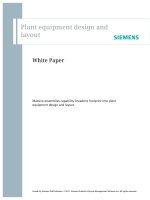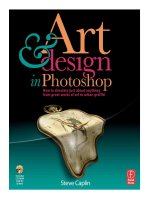MasteringAutoCAD 2011 and AutoCAD LT 2011 phần 1 ppsx
Bạn đang xem bản rút gọn của tài liệu. Xem và tải ngay bản đầy đủ của tài liệu tại đây (9.32 MB, 126 trang )
Mastering
AutoCAD
®
2011
and AutoCAD LT
®
2011
621974ffirs.indd 1 4/26/10 12:55:44 PM
621974ffirs.indd 2 4/26/10 12:55:45 PM
Mastering
AutoCAD
®
2011
and AutoCAD LT
®
2011
George Omura
621974ffirs.indd 3 4/26/10 12:55:47 PM
Senior Acquisitions Editor: Willem Knibbe
Development Editor: Denise Santoro Lincoln
Technical Editor: Jon McFarland
Production Editor: Rachel McConlogue
Copy Editor: Judy Flynn
Editorial Manager: Pete Gaughan
Production Manager: Tim Tate
Vice President and Executive Group Publisher: Richard Swadley
Vice President and Publisher: Neil Edde
Media Associate Project Manager: Jenny Swisher
Media Associate Producer: Doug Kuhn
Media Quality Assurance: Josh Frank
Book Designers: Maureen Forys and Judy Fung
Compositor: Craig Woods, Happenstance Type-O-Rama
Proofreader: Publication Services, Inc.
Indexer: Ted Laux
Project Coordinator, Cover: Lynsey Stanford
Cover Designer: Ryan Sneed
Cover Image: © Ashley Jouhar/Cultura/Getty Images
Copyright © 2010 by Wiley Publishing, Inc., Indianapolis, Indiana
Published simultaneously in Canada
ISBN: 978-0-470-62197-4
No part of this publication may be reproduced, stored in a retrieval system or transmitted in any form or by any means, electronic, mechan-
ical, photocopying, recording, scanning or otherwise, except as permitted under Sections 107 or 108 of the 1976 United States Copyright
Act, without either the prior written permission of the Publisher, or authorization through payment of the appropriate per-copy fee to the
Copyright Clearance Center, 222 Rosewood Drive, Danvers, MA 01923, (978) 750-8400, fax (978) 646-8600. Requests to the Publisher for per-
mission should be addressed to the Permissions Department, John Wiley & Sons, Inc., 111 River Street, Hoboken, NJ 07030, (201) 748-6011,
fax (201) 748-6008, or online at />Limit of Liability/Disclaimer of Warranty: The publisher and the author make no representations or warranties with respect to the accu-
racy or completeness of the contents of this work and specifically disclaim all warranties, including without limitation warranties of fitness
for a particular purpose. No warranty may be created or extended by sales or promotional materials. The advice and strategies contained
herein may not be suitable for every situation. This work is sold with the understanding that the publisher is not engaged in rendering
legal, accounting, or other professional services. If professional assistance is required, the services of a competent professional person
should be sought. Neither the publisher nor the author shall be liable for damages arising herefrom. The fact that an organization or Web
site is referred to in this work as a citation and/or a potential source of further information does not mean that the author or the publisher
endorses the information the organization or Web site may provide or recommendations it may make. Further, readers should be aware that
Internet Web sites listed in this work may have changed or disappeared between when this work was written and when it is read.
For general information on our other products and services or to obtain technical support, please contact our Customer Care Department
within the U.S. at (877) 762-2974, outside the U.S. at (317) 572-3993 or fax (317) 572-4002.
Wiley also publishes its books in a variety of electronic formats. Some content that appears in print may not be available in electronic books.
Library of Congress Cataloging-in-Publication Data
Omura, George.
Mastering AutoCAD 2011 and AutoCAD LT 2011 / George Omura. 1st ed.
p. cm.
ISBN-13: 978-0-470-62197-4 (pbk.)
ISBN-10: 0-470-62197-4 (pbk.)
ISBN: 978-0-470-89098-1 (ebk)
ISBN: 978-0-470-89099-8 (ebk)
ISBN: 978-0-470-89091-2 (ebk)
1. Computer graphics. 2. AutoCAD. I. Title.
T385.O482754 2010
620’.00420285536 dc22
2010013500
TRADEMARKS: Wiley, the Wiley logo, and the Sybex logo are trademarks or registered trademarks of John Wiley & Sons, Inc. and/or its
affiliates, in the United States and other countries, and may not be used without written permission. AutoCAD and AutoCAD LT are reg-
istered trademarks of Autodesk, Inc. All other trademarks are the property of their respective owners. Wiley Publishing, Inc., is not associ-
ated with any product or vendor mentioned in this book.
10 9 8 7 6 5 4 3 2 1
621974ffirs.indd 4 4/26/10 12:55:47 PM
Dear Reader,
Thank you for choosing Mastering AutoCAD 2011 and AutoCAD LT 2011. This book is part of a
family of premium-quality Sybex books, all of which are written by outstanding authors who
combine practical experience with a gift for teaching.
Sybex was founded in 1976. More than 30 years later, we’re still committed to producing con-
sistently exceptional books. With each of our titles, we’re working hard to set a new standard
for the industry. From the paper we print on to the authors we work with, our goal is to bring
you the best books available.
I hope you see all that reflected in these pages. I’d be very interested to hear your comments and
get your feedback on how we’re doing. Feel free to let me know what you think about this or any
other Sybex book by sending me an email at If you think you’ve found a tech-
nical error in this book, please visit . Customer feedback is critical
to our efforts at Sybex.
Best regards,
Neil Edde
Vice President and Publisher
Sybex, an Imprint of Wiley
621974ffirs.indd 5 4/26/10 12:55:47 PM
To my brothers, Mas and Jim, and my sisters,
Akiko and June. You have always been a source
of inspiration for me.
—G.O.
621974ffirs.indd 6 4/26/10 12:55:47 PM
Acknowledgments
Many talented and hardworking folks gave their best effort to produce Mastering AutoCAD 2011 and
AutoCAD LT 2011. I offer my sincerest gratitude to those people who helped bring this book to you.
Heartfelt thanks go to the editorial and production teams at Sybex for their efforts. Willem
Knibbe, as always, made sure things got off to a great start and was always there for support.
Denise Santoro Lincoln kept a watchful eye on the progress of the book. Jon McFarland did an
excellent job of ensuring that I didn’t make any glaring mistakes and offered suggestions based
on his own writing experience. On the production side, Rachel McConlogue kept the workflow
going and answered my dumb questions during the review process, and Judy Flynn made sure
I wasn’t trying out new uses of the English language.
At Autodesk, special thanks go to Diane Li for taking the time from her busy schedule to
write the foreword. Thanks for the kind words. Thanks also go to Denis Cadu, who has always
given his steadfast support of my efforts over many projects. Jim Quanci always gives his gen-
erous and thoughtful assistance to us author types—I’d be lost without your help, Jim. Thanks
to Barbara Vezos and J.C. Malitzke for the thorough and quick review. Finally, as always, a big
thanks to Shaan Hurley, Lisa Crounse and the Autodesk beta team for generously allowing us to
have a look at the prerelease software.
And, a great big thank you to my family and friends, who have been there for me through
thick and thin.
621974ffirs.indd 7 4/26/10 12:55:47 PM
About the Author
George Omura is a licensed architect, Autodesk Authorized Author, and CAD specialist with more
than 20 years of experience in AutoCAD and over 30 years of experience in architecture. He has
worked on design projects ranging from resort hotels to metropolitan transit systems. George has
written numerous other AutoCAD books for Sybex, including Introducing AutoCAD 2010, Mastering
AutoCAD 2010 and AutoCAD LT 2010, and Introducing AutoCAD 2009.
621974ffirs.indd 8 4/26/10 12:55:47 PM
Contents at a Glance
Foreword xxix
Introduction xxxi
Part 1
•
The Basics 1
Chapter 1 • Exploring the AutoCAD and AutoCAD LT Interface 3
Chapter 2 • Creating Your First Drawing 27
Chapter 3 • Setting Up and Using AutoCAD’s Drafting Tools 73
Chapter 4 • Organizing Objects with Blocks and Groups 111
Chapter 5 • Keeping Track of Layers and Blocks 139
Part 2
•
Mastering Intermediate Skills . . . . . . . . . . . . . . . . . . . . . . . . . . . . . . . . . 169
Chapter 6 • Editing and Reusing Data to Work Efficiently 171
Chapter 7 • Mastering Viewing Tools, Hatches, and External References 209
Chapter 8 • Introducing Printing, Plotting, and Layouts 255
Chapter 9 • Understanding Plot Styles 285
Chapter 10 • Adding Text to Drawings 309
Chapter 11 • Using Fields and Tables 343
Chapter 12 • Using Dimensions 363
Part 3
•
Mastering Advanced Skills 407
Chapter 13 • Using Attributes 409
Chapter 14 • Copying Existing Drawings into AutoCAD 435
Chapter 15 • Advanced Editing and Organizing 455
Chapter 16 • Laying Out Your Printer Output 495
Chapter 17 • Making “Smart” Drawings with Parametric Tools 519
621974ffirs.indd 9 4/26/10 12:55:47 PM
x
|
Contents at a GlanCe
Chapter 18 • Using Dynamic Blocks 539
Chapter 19 • Drawing Curves 571
Chapter 20 • Getting and Exchanging Data from Drawings . . . . . . . . . . . . . . . . . . . . 601
Part 4
•
3D Modeling and Imaging 629
Chapter 21 • Creating 3D Drawings 631
Chapter 22 • Using Advanced 3D Features 675
Chapter 23 • Rendering 3D Drawings 729
Chapter 24 • Editing and Visualizing 3D Solids 797
Chapter 25 • Exploring 3D Mesh and Surface Modeling 837
Part 5
•
Customization and Integration . . . . . . . . . . . . . . . . . . . . . . . . . . . . . . . . 883
Chapter 26 • Using the Express Tools 885
Chapter 27 • Exploring AutoLISP 913
Chapter 28 • Customizing Toolbars, Menus, Linetypes, and Hatch Patterns . . . . . . 937
Chapter 29 • Managing and Sharing Your Drawings 975
Chapter 30 • Keeping a Project Organized with Sheet Sets 1017
Appendices . . . . . . . . . . . . . . . . . . . . . . . . . . . . . . . . . . . . . . . . . . . . . . . . . . . . . . . . . . . . . 1059
Appendix A • The Bottom Line 1061
Appendix B • Installing and Setting Up AutoCAD 1089
Appendix C • Hardware and Software Tips 1117
Appendix D • System Variables and Dimension Styles 1137
Appendix E • About the Companion DVD 1155
Appendix F • The AutoCAD 2011 Certification Exams 1159
Index 1165
621974ffirs.indd 10 4/26/10 12:55:48 PM
Contents
Foreword xxix
Introduction xxxi
Part 1
•
The Basics . . . . . . . . . . . . . . . . . . . . . . . . . . . . . . . . . . . . . . . . . . . . . . . . . . . . . . . . . . 1
Chapter 1 • Exploring the AutoCAD and AutoCAD LT Interface 3
Taking a Guided Tour 3
Launching AutoCAD 4
The AutoCAD Window 5
Using the Application Menu 8
Using the Ribbon 9
Picking Points in the Drawing Area 13
Using the UCS Icon 14
Working in the Command Window 14
Working with AutoCAD 15
Opening an Existing File 15
Getting a Closer Look 17
Saving a File as You Work 20
Making Changes 20
Working with Multiple Files 22
Adding a Predrawn Symbol with the Tool Palettes 25
The Bottom Line 25
Chapter 2 • Creating Your First Drawing 27
Getting to Know the Home Tab’s Draw and Modify Panels 27
Starting Your First Drawing 30
Specifying Exact Distances with Coordinates 34
Specifying Polar Coordinates 36
Specifying Relative Cartesian Coordinates 37
Interpreting the Cursor Modes and Understanding Prompts 39
Understanding Cursor Modes 39
Choosing Command Options 41
Selecting Objects 45
Selecting Objects in AutoCAD . . . . . . . . . . . . . . . . . . . . . . . . . . . . . . . . . . . . . . . . . . . . . 45
Using Noun/Verb Selection 51
Editing with Grips 55
Stretching Lines by Using Grips 56
Moving and Rotating with Grips 58
Using Dynamic Input 60
621974ftoc.indd 11 4/26/10 12:32:04 PM
XII
|
Contents
Getting Help 64
Using the InfoCenter 65
Using Context-Sensitive Help 67
Finding Additional Sources of Help 67
Staying Informed with the Communication Center 68
Displaying Data in a Text Window 69
Displaying the Properties of an Object 70
The Bottom Line 71
Chapter 3 • Setting Up and Using AutoCAD’s Drafting Tools 73
Setting Up a Work Area 73
Specifying Units 74
Fine-Tuning the Measurement System 77
Setting Up the Drawing Limits 77
Looking at an Alternative to Limits 79
Understanding Scale Factors 80
Using Polar Tracking 81
Setting the Polar Tracking Angle 82
Exploring the Drawing Process 84
Locating an Object in Reference to Others 84
Getting a Closer Look 85
Modifying an Object 85
Planning and Laying Out a Drawing 89
Making a Preliminary Sketch 91
Using the Layout 91
Erasing the Layout Lines 97
Putting On the Finishing Touches 100
Aligning Objects by Using Object Snap Tracking 100
Using the AutoCAD Modes as Drafting Tools 106
Using Grid Mode as a Background Grid 106
Using the Snap Modes 108
The Bottom Line 110
Chapter 4 • Organizing Objects with Blocks and Groups 111
Creating a Symbol 111
Understanding the Block Definition Dialog Box 113
Inserting a Symbol 116
Scaling and Rotating Blocks 117
Using an Existing Drawing as a Symbol 120
Modifying a Block 123
Unblocking and Redefining a Block 123
Saving a Block as a Drawing File 124
Replacing Existing Files with Blocks 125
Other Uses for Blocks 127
Understanding the Annotation Scale . . . . . . . . . . . . . . . . . . . . . . . . . . . . . . . . . . . . . . . . . 127
Grouping Objects 130
621974ftoc.indd 12 4/26/10 12:32:04 PM
Contents
|
XIII
Grouping Objects for LT Users 132
Modifying Members of a Group 133
Working with the Object Grouping Dialog Box 135
Working with the LT Group Manager 137
The Bottom Line 138
Chapter 5 • Keeping Track of Layers and Blocks 139
Organizing Information with Layers 139
Creating and Assigning Layers 140
Working on Layers 147
Controlling Layer Visibility 151
Finding the Layers You Want 153
Taming an Unwieldy List of Layers 154
Assigning Linetypes to Layers 161
Adding a Linetype to a Drawing 162
Controlling Lineweights 166
Keeping Track of Blocks and Layers 166
Getting a Text File List of Layers or Blocks 167
The Bottom Line 168
Part 2
•
Mastering Intermediate Skills 169
Chapter 6 • Editing and Reusing Data to Work Efficiently 171
Creating and Using Templates 171
Creating a Template 172
Using a Template 173
Copying an Object Multiple Times 174
Making Circular Copies 174
Making Row and Column Copies 177
Fine-Tuning Your View 179
Finishing the Kitchenette 182
Developing Your Drawing 182
Importing Settings 183
Using Osnap Tracking to Place Objects 185
Finding an Exact Distance along a Curve 201
Changing the Length of Objects 203
Creating a New Drawing by Using Parts from Another Drawing 204
Eliminating Unused Blocks, Layers, Linetypes, Shapes, Styles, and More 205
The Bottom Line 207
Chapter 7 • Mastering Viewing Tools, Hatches, and External References 209
Assembling the Parts 209
Taking Control of the AutoCAD Display 212
Understanding Regeneration and Redrawing 213
Understanding the Frozen Layer Option 217
Using Hatch Patterns in Your Drawings 218
621974ftoc.indd 13 4/26/10 12:32:05 PM
XIV
|
Contents
Placing a Hatch Pattern in a Specific Area 219
Adding Predefined Hatch Patterns 221
Positioning Hatch Patterns Accurately 222
Updating a Block from an External File 223
Changing the Hatch Area 226
Modifying a Hatch Pattern 227
Understanding the Boundary Hatch Options 229
Controlling Boundaries with the Boundaries Panel 229
Fine-Tuning the Boundary Behavior 229
Controlling Hatch Behavior with the Options Panel 230
Using Additional Hatch Features 232
Using Gradient Shading 233
Tips for Using Hatch 234
Space Planning and Hatch Patterns 234
Using External References 237
Attaching a Drawing as an External Reference 238
Other Differences between External References and Blocks 242
Other External Reference Options 243
Clipping Xref Views and Improving Performance 245
Editing Xrefs in Place 248
Using the External Reference Tab 250
Adding and Removing Objects from Blocks and Xrefs 250
Understanding the Reference Edit Dialog Box Options 252
The Bottom Line 254
Chapter 8 • Introducing Printing, Plotting, and Layouts 255
Plotting the Plan 255
Understanding the Plotter Settings 259
Paper Size 259
Drawing Orientation 260
Plot Area 260
Plot Scale 261
Shaded Viewport Options 264
Plot Offset 265
Plot Options 266
Exit Options 268
WYSIWYG Plotting Using Layout Views 268
Setting Plot Scale in the Layout Viewports 270
Adding an Output Device 272
Editing a Plotter Configuration 274
Storing a Page Setup 276
Plotter and Printer Hardware Considerations 278
Understanding Your Plotter’s Limits 278
Knowing Your Plotter’s Origins 281
The Bottom Line 282
621974ftoc.indd 14 4/26/10 12:32:05 PM
Contents
|
XV
Chapter 9 • Understanding Plot Styles 285
Choosing between Color-Dependent and Named Plot Style Tables 285
Creating a Color Plot Style Table 287
Editing and Using Plot Style Tables 288
Making Your Plot Styles Visible 291
Making Changes to Multiple Plot Styles 292
Setting Up Line Corner Styles 294
Setting Up Screen Values for Solid Areas 295
Controlling the Visibility of Overlapping Objects 296
Other Options in the Plot Style Table Editor 296
Assigning Named Plot Styles Directly to Layers and Objects 300
Using Named Plot Style Tables 300
Assigning Plot Styles to Objects 303
Assigning Plot Style Tables to Layers 305
The Bottom Line 307
Chapter 10 • Adding Text to Drawings 309
Preparing a Drawing for Text 309
Organizing Text by Styles . . . . . . . . . . . . . . . . . . . . . . . . . . . . . . . . . . . . . . . . . . . . . . . . 310
Getting Familiar with the Text and Annotation Scale Control Panels 312
Setting the Annotation Scale and Adding Text 312
Exploring Text and Scale 314
Understanding the Text Style Dialog Box Options 317
Style 317
Exploring Text Formatting in AutoCAD 319
Adjusting the Text Height and Font 319
Understanding the Text Formatting Toolbar 321
Adding Symbols and Special Characters 322
Setting Indents and Tabs 324
What Do the Fonts Look Like? 328
Adding Simple Single-Line Text Objects 330
Justifying Single-Line Text Objects 332
Using Special Characters with Single-Line Text Objects 334
Using the Check Spelling Feature 335
Choosing a Dictionary 336
Substituting Fonts 337
Finding and Replacing Text 338
The Bottom Line 341
Chapter 11 • Using Fields and Tables 343
Using Fields to Associate Text with Drawing Properties 343
Adding Tables to Your Drawing 347
Creating a Table 347
Adding Cell Text 348
Adjusting Table Text Orientation and Location 350
Editing the Table Line Work 352
621974ftoc.indd 15 4/26/10 12:32:05 PM
XVI
|
Contents
Adding Formulas to Cells 354
Using Formulas Directly in Cells 355
Using Other Math Operations 356
Importing and Exporting Tables 356
Exporting Tables 358
Creating Table Styles 359
The Table Style Options 360
The Bottom Line 361
Chapter 12 • Using Dimensions 363
Understanding the Components of a Dimension 363
Creating a Dimension Style 364
Setting Up the Primary Unit Style 367
Setting the Height for Dimension Text 368
Setting the Location and Orientation of Dimension Text 369
Choosing an Arrow Style and Setting the Dimension Scale 369
Setting Up Alternate Units 373
Setting the Current Dimension Style 374
Modifying a Dimension Style 375
Drawing Linear Dimensions 375
Understanding the Dimensions Panel 375
Placing Horizontal and Vertical Dimensions 376
Continuing a Dimension 377
Drawing Dimensions from a Common Base Extension Line 378
Adjusting the Distance between Dimensions 380
Editing Dimensions 381
Appending Data to Dimension Text 381
Using Grips to Make Minor Adjustments to Dimensions 382
Changing Style Settings of Individual Dimensions 385
Editing Dimensions and Other Objects Together . . . . . . . . . . . . . . . . . . . . . . . . . . . . 386
Associating Dimensions with Objects 388
Adding a String of Dimensions with a Single Operation 390
Adding or Removing the Alternate Dimensions 391
Dimensioning Non-orthogonal Objects 391
Dimensioning Non-orthogonal Linear Distances 392
Dimensioning Radii, Diameters, and Arcs 393
Skewing Dimension Lines 396
Adding a Note with a Leader Arrow 397
Creating Multileader Styles 398
Editing Multileader Notes 401
Breaking a Dimension Line for a Leader 401
Applying Ordinate Dimensions 402
Adding Tolerance Notation 403
Adding Inspection Dimensions 404
The Bottom Line 405
621974ftoc.indd 16 4/26/10 12:32:05 PM
Contents
|
XVII
Part 3
•
Mastering Advanced Skills . . . . . . . . . . . . . . . . . . . . . . . . . . . . . . . . . . . . . . . . . . 407
Chapter 13 • Using Attributes 409
Creating Attributes 410
Adding Attributes to Blocks 410
Copying and Editing Attribute Definitions . . . . . . . . . . . . . . . . . . . . . . . . . . . . . . . . . 413
Turning the Attribute Definitions into a Block 415
Inserting Blocks Containing Attributes 416
Editing Attributes 419
Editing Attribute Values One at a Time 420
Editing Attribute Text Formats and Properties 421
Making Global Changes to Attribute Values 422
Making Invisible Attributes Visible 423
Making Global Format and Property Changes to Attributes 425
Redefining Blocks Containing Attributes 427
Extracting and Exporting Attribute Information 428
Performing the Extraction 428
Extracting Attribute Data to an AutoCAD Table 433
The Bottom Line 434
Chapter 14 • Copying Existing Drawings into AutoCAD 435
Methods for Converting Paper Drawings to AutoCAD Files 435
Importing a Raster Image 436
Working with a Raster Image 438
Scaling a Raster Image 439
Controlling Object Visibility and Overlap with Raster Images 440
Clipping a Raster Image 442
Adjusting Brightness, Contrast, and Fade 443
Turning Off the Frame, Adjusting Overall Quality, and
Controlling Transparency 445
Working with PDF Files 447
Importing a PDF . . . . . . . . . . . . . . . . . . . . . . . . . . . . . . . . . . . . . . . . . . . . . . . . . . . . . . . . 447
Scaling and Osnaps with PDFs 448
Controlling the PDF Display 450
The Bottom Line 453
Chapter 15 • Advanced Editing and Organizing 455
Using External References (Xrefs) 455
Preparing Existing Drawings for External-Referencing 455
Assembling Xrefs to Build a Drawing 458
Importing Named Elements from Xrefs 463
Controlling the Xref Search Path 466
Managing Layers 466
Saving and Recalling Layer Settings 466
Other Tools for Managing Layers 469
621974ftoc.indd 17 4/26/10 12:32:06 PM
XVIII
|
Contents
Using Advanced Tools: Filter and Quick Select 471
Filtering Selections 471
Using Quick Select 475
Using the QuickCalc Calculator 478
Adding Foot and Inch Lengths and Finding the Sum of Angles 479
Using the Display Area and Units Conversion 482
Using QuickCalc to Find Points . . . . . . . . . . . . . . . . . . . . . . . . . . . . . . . . . . . . . . . . . . . 483
Pasting to the Command Line 485
Finding Fractional Distances between Two Points . . . . . . . . . . . . . . . . . . . . . . . . . . . 485
Using QuickCalc While in the Middle of a Command 488
Storing Expressions and Values 490
Guidelines for Working with QuickCalc 491
The Bottom Line 493
Chapter 16 • Laying Out Your Printer Output 495
Understanding Model Space and Paper Space 495
Switching from Model Space to Paper Space 496
Setting the Size of a Paper Space Layout 498
Creating New Paper Space Viewports 498
Reaching inside Viewports 500
Working with Paper Space Viewports 502
Scaling Views in Paper Space 503
Setting Layers in Individual Viewports 505
Creating and Using Multiple Paper Space Layouts 508
Creating Odd-Shaped Viewports 509
Understanding Line Weights, Linetypes, and Dimensions in Paper Space 511
Controlling and Viewing Line Weights in Paper Space 511
The Lineweight Settings Dialog Box 514
Linetype Scales and Paper Space 514
Dimensioning in Paper Space Layouts 514
Other Uses for Paper Space 518
The Bottom Line 518
Chapter 17 • Making “Smart” Drawings with Parametric Tools 519
Why Use Parametric Drawing Tools 519
Connecting Objects with Geometric Constraints 520
Using Autoconstrain to Automatically Add Constraints 521
Editing a Drawing Containing Constraints 522
Using Other Geometric Constraints 525
Using Constraints in the Drawing Process 526
Controlling Sizes with Dimensional Constraints 527
Adding and Editing a Dimensional Constraint 527
Using Formulas to Control and Link Dimensions 530
Adding a Formula Parameter 531
Testing the Formula 532
Using Other Formulas 533
621974ftoc.indd 18 4/26/10 12:32:06 PM
Contents
|
XIX
Editing the Constraint Options 534
Putting Constraints to Use 536
The Bottom Line 537
Chapter 18 • Using Dynamic Blocks 539
Exploring the Block Editor 539
Editing a Block and Creating New Blocks 541
Creating a Dynamic Block 542
Adding a Parameter 543
Adding an Action 544
Adding an Increment Value 546
Editing Parameters and Actions 548
Keeping an Object Centered 548
Using Constraints in Dynamic Blocks 549
Adding a List of Predefined Options 554
Creating Multiple Shapes in One Block 556
Rotating Objects in Unison 561
Filling in a Space Automatically with Objects 565
Including Block Information with Data Extraction 567
The Bottom Line 569
Chapter 19 • Drawing Curves 571
Introducing Polylines 571
Drawing a Polyline 571
Setting Polyline Options 573
Editing Polylines 574
Setting Pedit Options 577
Smoothing Polylines 578
Editing Vertices 578
Creating a Polyline Spline Curve 587
Using True Spline Curves 590
Drawing a True Spline 590
Understanding the Spline Options 592
Fine-Tuning Spline Curves 593
Marking Divisions on Curves 595
Dividing Objects into Segments of Equal Length 596
Dividing Objects into Specified Lengths 598
The Bottom Line 599
Chapter 20 • Getting and Exchanging Data from Drawings 601
Finding the Area of Closed Boundaries 601
Finding the Area of an Object 602
Using Hatch Patterns to Find Areas 603
Adding and Subtracting Areas with the Area Command 604
Getting General Information 608
Determining the Drawing’s Status 608
Keeping Track of Time 610
621974ftoc.indd 19 4/26/10 12:32:06 PM
XX
|
Contents
Getting Information from System Variables 610
Keeping a Log of Your Activity 611
Capturing and Saving Text Data from the AutoCAD Text Window 612
Storing Searchable Information in AutoCAD Files 613
Searching for AutoCAD Files 614
Recovering Corrupted Files 614
Using the DXF File Format to Exchange CAD Data with Other Programs 615
Exporting DXF Files 615
Opening or Importing DXF Files 617
Using AutoCAD Drawings in Page-Layout Programs 617
Exporting Raster Files 618
Exporting Vector Files 620
Using OLE to Import Data 622
Editing OLE Links 623
Importing Worksheets as AutoCAD Tables 624
Understanding Options for Embedding Data 626
Using the Clipboard to Export AutoCAD Drawings 627
The Bottom Line 627
Part 4
•
3D Modeling and Imaging . . . . . . . . . . . . . . . . . . . . . . . . . . . . . . . . . . . . . . . . . . . 629
Chapter 21 • Creating 3D Drawings 631
Getting to Know the 3D Modeling Workspace 631
Drawing in 3D Using Solids 633
Adjusting Appearances 634
Creating a 3D Box 635
Editing 3D Solids with Grips 637
Constraining Motion with the Gizmo 638
Rotating Objects in 3D Using Dynamic UCS 639
Drawing on a 3D Object’s Surface 642
Pushing and Pulling Shapes from a Solid 643
Making Changes to Your Solid 646
Creating 3D Forms from 2D Shapes 646
Extruding a Polyline 646
Isolating Coordinates with Point Filters 652
Moving around Your Model 655
Finding Isometric and Orthogonal Views 655
Rotating Freely around Your Model 656
Changing Your View Direction 657
Using SteeringWheels 659
Changing Where You Are Looking 661
Flying through Your View 662
Changing from Perspective to Parallel Projection 662
Getting a Visual Effect 663
Using Visual Styles 664
Creating a Sketched Look with Visual Styles 665
621974ftoc.indd 20 4/26/10 12:32:06 PM
Contents
|
XXI
Turning a 3D View into a 2D AutoCAD Drawing 668
Using the Point Cloud Feature 671
The Bottom Line 672
Chapter 22 • Using Advanced 3D Features 675
Setting Up AutoCAD for This Chapter 675
Mastering the User Coordinate System 676
Defining a UCS 676
Saving a UCS 679
Working in a UCS 680
Building 3D Parts in Separate Files 681
Understanding the UCS Options 684
UCS Based on Object Orientation 685
UCS Based on Offset Orientation 686
UCS Rotated around an Axis 687
Orienting a UCS in the View Plane 689
Saving a UCS with a View 689
Using Viewports to Aid in 3D Drawing 689
Creating Complex 3D Surfaces 694
Laying Out a 3D Form 694
Spherical and Cylindrical Coordinate Formats 696
Using a 3D Polyline 697
Creating a Curved 3D Surface 698
Converting the Surface into a Solid 702
Shaping the Solid 703
Finding the Interference between Two Solids 704
Creating Tubes with the Sweep Tool 707
Using Sweep to Create Complex Forms 709
Creating Spiral Forms . . . . . . . . . . . . . . . . . . . . . . . . . . . . . . . . . . . . . . . . . . . . . . . . . . . . . . 711
Creating Surface Models 714
Slicing a Solid with a Surface 716
Finding the Volume of a Cut 718
Understanding the Loft Command 719
Moving Objects in 3D Space 723
Aligning Objects in 3D Space 724
Moving an Object in 3D 724
Rotating an Object in 3D 726
The Bottom Line 728
Chapter 23 • Rendering 3D Drawings 729
Testing the Waters 729
Creating a Quick-Study Rendering 733
Simulating the Sun 734
Setting Up the Sun 734
Setting Polar North 736
Adding a Distant Light 737
621974ftoc.indd 21 4/26/10 12:32:07 PM
XXII
|
Contents
Using Materials 741
Adjusting the Global Material 741
Creating a New Material and Changing Its Properties 743
Adding a Background 746
Creating Effects Using Materials and Lights 750
Adding a Self-Illuminated Material 750
Assigning Materials by Layer 752
Simulating a Night Scene with Spotlights 753
Adding a Point Light 757
Editing Lights 758
Applying and Adjusting Texture Maps 761
Creating a Building from a Box 761
Adjusting a Material to Fit an Object 764
Exploring Your Other Material-Mapping Options 767
Specifying the Size of a Bitmap 767
Simulating Trees and People with Opacity Maps 770
Understanding the Rendering Options 773
Checking and Saving Renderings in the Render Window 775
Adding Cameras for Better View Control 777
Making Adjustments to Your Camera 779
Creating an Animated Walk-Through 782
Fine-Tuning the Animation 784
Printing Your Renderings 785
Simulating Natural Light 787
Rendering Interior Views 788
Using the Sun and Sky Simulation 790
The Bottom Line 794
Chapter 24 • Editing and Visualizing 3D Solids 797
Understanding Solid Modeling 797
Creating Solid Forms 800
Joining Primitives 800
Creating Complex Solids 804
Tapering an Extrusion 804
Sweeping a Shape on a Curved Path 805
Revolving a Polyline 806
Editing Solids 808
Splitting a Solid into Two Pieces 809
Rounding Corners with the Fillet Tool 810
Chamfering Corners with the Chamfer Tool 810
Using the Solid Editing Tools . . . . . . . . . . . . . . . . . . . . . . . . . . . . . . . . . . . . . . . . . . . . . 813
Streamlining the 2D Drawing Process 821
Drawing Standard Top, Front, and Right-Side Views 822
Adding Dimensions and Notes in a Layout 824
Using Visual Styles with a Viewport 825
Visualizing Solids 827
The Bottom Line 836
621974ftoc.indd 22 4/26/10 12:32:07 PM
Contents
|
XXIII
Chapter 25 • Exploring 3D Mesh and Surface Modeling 837
Creating a Simple 3D Mesh 837
Creating a Mesh Primitive 838
Understanding the Parts of a Mesh 839
Smoothing a Mesh 839
Editing Faces and Edges 840
Stretching Faces 842
Moving an Edge 845
Adding More Faces 847
Rotating an Edge 849
Adding a Crease 852
Splitting and Extruding a Mesh Face 854
Creating Mesh Surfaces 856
Revolved Surface 857
Edge Mesh 858
Ruled Mesh 858
Tabulated Mesh 859
Converting Meshes to Solids 860
Understanding 3D Surfaces 861
Editing Surfaces 863
Using Extrude, Trim, and Fillet 864
Using Surface Blend, Patch and Offset 867
Understanding Associativity 870
Editing with Control Vertices 873
Editing with the CV Edit Bar 876
Making Holes in a Surface with the Project Geometry Panel 879
Visualizing Curvature: Understanding the Analysis Panel 880
The Bottom Line 882
Part 5
•
Customization and Integration 883
Chapter 26 • Using the Express Tools 885
Using Enhancements Straight from the Source 885
Blocks Panel Tools 886
Text Panel Tools 887
Modify Panel Tools 888
Layout Panel Tools 890
Draw Panel Tools 893
Dimension Panel Tools 895
Tools Panel Tools 896
Web Panel Tools 900
Tools You Won’t Find on the Ribbon 901
Putting AutoLISP to Work 903
Loading and Running an AutoLISP Program 904
Managing Your AutoLISP Library 905
621974ftoc.indd 23 4/26/10 12:32:07 PM
XXIV
|
Contents
Loading AutoLISP Programs Automatically 906
Creating Keyboard Macros with AutoLISP 906
The Bottom Line 911
Chapter 27 • Exploring AutoLISP 913
Understanding the Interpreter 913
Defining Variables with Setq 914
Understanding Data Types . . . . . . . . . . . . . . . . . . . . . . . . . . . . . . . . . . . . . . . . . . . . . . . 914
Using Arguments and Functions 916
Using Text Variables with AutoLISP 916
Storing Points as Variables 918
Creating a Simple Program 919
Dissecting the Rectangle Program 920
Selecting Objects with AutoLISP 925
The Ssget Function 925
Controlling the Flow of an AutoLISP Program 927
Using the If Function 927
Repeating an Expression 929
Using Other Built-in Functions 930
Converting Data Types 932
Storing Your Programs as Files 933
Getting More Help with AutoLISP 935
The Bottom Line 935
Chapter 28 • Customizing Toolbars, Menus, Linetypes,
and Hatch Patterns 937
Using Workspaces 937
Customizing the User Interface 939
Taking a Quick Customization Tour . . . . . . . . . . . . . . . . . . . . . . . . . . . . . . . . . . . . . . . 939
Understanding the Customizations In All Files Panel 943
Getting the Overall View 945
Finding Commands in the Command List 946
Opening Preview, Button Image, and Shortcuts 947
Getting to the Core of Customization in the Properties Group 947
Creating Your Own Ribbon Panels and Menus 948
Customizing Ribbon Panel Tools 949
Creating Macros in Tools and Menus 953
Pausing for User Input 954
Opening an Expanded Text Box for the Macro Option 954
Editing Keyboard Shortcuts 955
Saving, Loading, and Unloading Your Customizations 956
Understanding the Diesel Macro Language 958
Using Diesel at the Command Line 958
Using Diesel in a Custom Menu Macro 959
Using Diesel as a Menu Bar Option Label 960
Using Diesel and Fields to Generate Text 963
621974ftoc.indd 24 4/26/10 12:32:08 PM
Contents
|
XXV
Creating Custom Linetypes . . . . . . . . . . . . . . . . . . . . . . . . . . . . . . . . . . . . . . . . . . . . . . . . . 964
Viewing Available Linetypes 964
Creating a New Linetype 965
Understanding the Linetype Code 966
Creating Complex Linetypes 967
Creating Hatch Patterns 970
The Bottom Line 972
Chapter 29 • Managing and Sharing Your Drawings 975
Sharing Drawings over the Internet . . . . . . . . . . . . . . . . . . . . . . . . . . . . . . . . . . . . . . . . . . 975
Sharing Project Files with eTransmit 976
Protecting AutoCAD Drawing Files 979
ePublishing Your Drawings 984
Exchanging Drawing Sets 984
Exploring Other Publish Options 986
Creating a DWF File by Using the Plot Dialog Box 988
Adding Hyperlinks to Drawings 990
Managing Your Drawings with DesignCenter and the Tool Palettes . . . . . . . . . . . . . . 994
Getting Familiar with DesignCenter 994
Opening and Inserting Files with DesignCenter 997
Finding and Extracting the Contents of a Drawing 998
Exchanging Data between Open Files 1001
Loading Specific Files into DesignCenter 1002
Downloading Symbols from DesignCenter Online 1002
Customizing the Tool Palettes with DesignCenter . . . . . . . . . . . . . . . . . . . . . . . . . . 1003
Establishing Office Standards 1007
Establishing Layering and Text Conventions 1007
Checking Office Standards 1008
Converting Multiple Layer Settings 1013
Exploring Other Layer Translator Options 1014
The Bottom Line 1016
Chapter 30 • Keeping a Project Organized with Sheet Sets 1017
Understanding Sheet Sets 1017
Organizing by Reference Files and Sheet Files 1018
Managing Your Files with Sheet Sets 1018
Creating a Sheet Set from an Existing Project 1019
Using the Create Sheet Set Wizard 1019
Exploring the Sheet Set Manager 1022
Adding New Sheets to Your Sheet Set 1025
Managing Title Blocks and Cross-References 1027
Creating a New Sheet Set Based on an Existing One 1027
Building a Set of Drawings 1028
Adding Callout Blocks as Cross-Reference Symbols 1033
Editing Sheet Numbers and Title Block Information 1035
Closing a Sheet Set 1036
621974ftoc.indd 25 4/26/10 12:32:08 PM