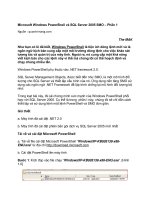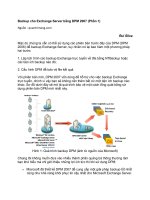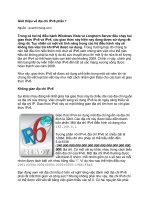SolidWorks 2010 bible phần 1 pptx
Bạn đang xem bản rút gọn của tài liệu. Xem và tải ngay bản đầy đủ của tài liệu tại đây (3.14 MB, 118 trang )
Shelving Category:
COMPUTERS / CAD-CAM
Reader Level:
Beginning to Advanced
www.wiley.com/go/compbooks
$49.99 USA
$59.99 Canada
Master all features,
functions, and tools
Explore best practices
and cautionary data
Learn specialized and
advanced techniques
Lombard
The book you need to succeed!
The detail and depth you need to
get the most out of SolidWorks
Whether you’re new to SolidWorks or want to expand
your current skills, this is the SolidWorks book you need.
Off ering in-depth content that exceeds most other
publications on the subject, this book is a complete
desk reference. Well-known SolidWorks consultant
Matt Lombard covers all features, explains best practices,
and provides pages of step-by-step tutorials and
advanced techniques that will soon have you successfully
using this powerful software for your own CAD projects.
• Understand feature- and history-based modeling, and sketching
with parametrics
• Create sketches, parts, assemblies, and drawings
• Master the user interface, including menus, toolbars, macros, and more
• Work with mold tools, plastic and sheet metal parts, and weldments
• Learn advanced techniques for multibody modeling
• Build animations with SolidWorks MotionManager
CD-ROM Included
What’s on the
CD-ROM?
The CD includes many examples fi les of
drawings, parts, and assemblies. You’ll
also fi nd part templates and before-and-
after fi les that follow the tutorials in the
book.
System Requirements: See the CD
Appendix in the book for details and
complete system requirements.
Matt Lombard
is an independent mechanical design
consultant. Because of the popularity
of his SolidWorks blog dezignstuff and
his sessions at SolidWorks World, Matt
has built a reputation as the go-to
resource for everything SolidWorks.
CD-ROM Included!
• Tutorials, example files, and sample templates
Employ display techniques
to grasp complex geometry
Use dimensions and sketch
relations to modify sketches
Master assembly tools to
create better mechanisms
Matt Lombard
SolidWorks
®
2010
SolidWorks
®
2010
SolidWorks
®
2010
Bible
SolidWorks
®
2010
Bible
Matt Lombard
SolidWorks
®
2010 Bible
Published by
Wiley Publishing, Inc.
10475 Crosspoint Boulevard
Indianapolis, IN 46256
www.wiley.com
Copyright © 2010 by Wiley Publishing, Inc., Indianapolis, Indiana
Published by Wiley Publishing, Inc., Indianapolis, Indiana
Published simultaneously in Canada
ISBN: 978-0-470-55481-4
Manufactured in the United States of America
10 9 8 7 6 5 4 3 2 1
No part of this publication may be reproduced, stored in a retrieval system or transmitted in any form or by any means,
electronic, mechanical, photocopying, recording, scanning or otherwise, except as permitted under Sections 107 or 108 of
the 1976 United States Copyright Act, without either the prior written permission of the Publisher, or authorization
through payment of the appropriate per-copy fee to the Copyright Clearance Center, 222 Rosewood Drive, Danvers, MA
01923, (978) 750-8400, fax (978) 646-8600. Requests to the Publisher for permission should be addressed to the
Permissions Department, John Wiley & Sons, Inc., 111 River Street, Hoboken, NJ 07030, 201-748-6011, fax 201-748-
6008, or online at />LIMIT OF LIABILITY/DISCLAIMER OF WARRANTY: THE PUBLISHER AND THE AUTHOR MAKE NO
REPRESENTATIONS OR WARRANTIES WITH RESPECT TO THE ACCURACY OR COMPLETENESS OF THE
CONTENTS OF THIS WORK AND SPECIFICALLY DISCLAIM ALL WARRANTIES, INCLUDING WITHOUT
LIMITATION WARRANTIES OF FITNESS FOR A PARTICULAR PURPOSE. NO WARRANTY MAY BE CREATED
OR EXTENDED BY SALES OR PROMOTIONAL MATERIALS. THE ADVICE AND STRATEGIES CONTAINED
HEREIN MAY NOT BE SUITABLE FOR EVERY SITUATION. THIS WORK IS SOLD WITH THE UNDERSTANDING
THAT THE PUBLISHER IS NOT ENGAGED IN RENDERING LEGAL, ACCOUNTING, OR OTHER PROFESSIONAL
SERVICES. IF PROFESSIONAL ASSISTANCE IS REQUIRED, THE SERVICES OF A COMPETENT PROFESSIONAL
PERSON SHOULD BE SOUGHT. NEITHER THE PUBLISHER NOR THE AUTHOR SHALL BE LIABLE FOR
DAMAGES ARISING HEREFROM. THE FACT THAT AN ORGANIZATION OR WEBSITE IS REFERRED TO IN
THIS WORK AS A CITATION AND/OR A POTENTIAL SOURCE OF FURTHER INFORMATION DOES NOT MEAN
THAT THE AUTHOR OR THE PUBLISHER ENDORSES THE INFORMATION THE ORGANIZATION OR WEBSITE
MAY PROVIDE OR RECOMMENDATIONS IT MAY MAKE. FURTHER, READERS SHOULD BE AWARE THAT
INTERNET WEBSITES LISTED IN THIS WORK MAY HAVE CHANGED OR DISAPPEARED BETWEEN WHEN
THIS WORK WAS WRITTEN AND WHEN IT IS READ.
For general information on our other products and services or to obtain technical support, please contact our Customer
Care Department within the U.S. at (877) 762-2974, outside the U.S. at (317) 572-3993 or fax (317) 572-4002.
Library of Congress Control Number: 2010922046
Trademarks: Wiley, the Wiley logo, and related trade dress are trademarks or registered trademarks of John Wiley & Sons,
Inc. and/or its affiliates, in the United States and other countries, and may not be used without written permission.
SolidWorks is a registered trademark of Dassault Systèmes SolidWorks Corporation. All other trademarks are the property
of their respective owners. Wiley Publishing, Inc. is not associated with any product or vendor mentioned in this book.
Wiley also publishes its books in a variety of electronic formats. Some content that appears in print may not be available in
electronic books.
About the Author
Matt Lombard is an independent mechanical design consultant. He spent time as the Engineering
Services Manager at a high tech manufacturer where his job included the work of a Documentation
Manager as well as a mixed environment CAD Manager with both direct and indirect staff. Matt
also has worked as a consultant and has performed dozens of implementations covering the setup
and optimization of SolidWorks, Toolbox, and PDMWorks.
Because of the popularity of his SolidWorks blog Dezignstuff (
/>blog
), and sessions at SolidWorks World, he has built a reputation as the go-to resource for
everything SolidWorks.
Credits
Senior Acquisitions Editor
Stephanie McComb
Project Editor
Jade L. Williams
Technical Editor
Ricky Jordan
Copy Editor
Lauren Kennedy
Editorial Director
Robyn Siesky
Editorial Manager
Cricket Krengel
Business Manager
Amy Knies
Senior Marketing Manager
Sandy Smith
Vice President and Executive Group
Publisher
Richard Swadley
Vice President and Executive Publisher
Barry Pruett
Project Coordinator
Kristie Rees
Graphics and Production Specialists
Yovonne Grego
Kelly Kijovsky
Quality Control Technician
John Greenough
Proofreader
Linda Seifert
Indexer
BIM Indexing & Proofreading Services
Media Development Project Manager
Laura Moss
Media Development Assistant Project
Manager
Jenny Swisher
Media Development Associate Producer
Marilyn Hummel
This work is dedicated to my grandparents, Earl “Boot” Woods
and Mildred “Mid” Woods, who taught me that the value of
hard work goes beyond the numbers on a paycheck.
vii
T
he ideas that go into a book of this size do not all originate with a single individual.
Research for many of the topics was done at user group meetings, SolidWorks
Corporation’s discussion forums, and SolidWorks Customer Portal, as well as the blogs and
Web sites of many individuals. I would like to thank all of the individuals who have posted to the
public forums or blogs. Many of these people have knowingly or unknowingly contributed to my
SolidWorks education, as well as that of many other SolidWorks users around the world.
viii
Acknowledgments vii
Part I: SolidWorks Basics . . . . . . . . . . . . . . . . . . . . . . . . . . . . .1
Chapter 1: Introducing SolidWorks 3
Chapter 2: Navigating the SolidWorks Interface 39
Chapter 3: Working with Sketches 87
Chapter 4: Creating Simple Parts, Assemblies, and Drawings 137
Chapter 5: Using Visualization Techniques 175
Part II: Building Intelligence into Your Parts . . . . . . . . . . . . 203
Chapter 6: Getting More from Your Sketches 205
Chapter 7: Selecting Features 235
Chapter 8: Patterning and Mirroring 313
Chapter 9: Using Equations 343
Chapter 10: Working with Part Configurations 359
Chapter 11: Editing and Evaluation 397
Part III: Working with Assemblies . . . . . . . . . . . . . . . . . . . . 435
Chapter 12: Building Efficient Assemblies 437
Chapter 13: Getting More from Mates 469
Chapter 14: Controlling Assembly Configurations and Display States 501
Chapter 15: Using Component Patterns and Mirrors 529
Chapter 16: Modeling in Context 541
Part IV: Creating and Using Libraries . . . . . . . . . . . . . . . . . . 579
Chapter 17: Using Hole Wizard and Toolbox 581
Chapter 18: Working with LibraryFeatures 615
Chapter 19: Using Smart Components 641
Part V: Creating Drawings . . . . . . . . . . . . . . . . . . . . . . . . . . 661
Chapter 20: Automating Drawings: The Basics 663
Chapter 21: Working with Drawing Views 689
Chapter 22: Using Annotations and Symbols 725
Chapter 23: Dimensioning and Tolerancing 745
Chapter 24: Working with Tables and Drawings 767
Chapter 25: Using Layers, Line Fonts, and Colors 793
Part VI: Using Advanced Techniques . . . . . . . . . . . . . . . . . . 805
Chapter 26: Modeling Multi-bodies 807
Chapter 27: Working with Surfaces 843
Chapter 28: Employing Master Model Techniques 877
Part VII: Working with Specialized Functionality . . . . . . . . . 891
Chapter 29: Using SolidWorks Sheet Metal Tools 893
Chapter 30: Using Imported Geometry and Direct Editing Techniques 941
Chapter 31: Using Weldments 971
Chapter 32: Using Plastic Features and Mold Tools 1001
Chapter 33: Animating with MotionManager 1045
Part VIII: Appendixes . . . . . . . . . . . . . . . . . . . . . . . . . . . . . 1073
Appendix A: Finding Help 1075
Appendix B: What’s on the CD-ROM 1083
Index 1087
ix
xi
Acknowledgments ..........................................vii
Part I: SolidWorks Basics 1
Chapter 1: Introducing SolidWorks..............................3
Installing SolidWorks for the First Time 3
Starting SolidWorks for the First Time 5
SolidWorks License Agreement 5
Welcome to SolidWorks 5
Quick Tips 6
SolidWorks documentation 8
Tutorials 9
What’s New 9
Moving from AutoCAD 9
SolidWorks Help 10
Tip of the Day 10
Hardcopy documentation 10
Identifying SolidWorks Documents 10
Saving your setup 12
Using templates 12
Having multiple document templates available 12
Sharing templates 16
Understanding Feature-Based Modeling 17
Understanding History-Based Modeling 18
Sketching with Parametrics 21
Understanding Design Intent 26
Editing Design Intent 26
Choosing Sketch Relations 26
Selecting Display/Delete Relations 27
Using Suppressed sketch relations 28
Working with Associativity 28
Tutorial: Creating a Part Template 29
Tutorial: Using Parametrics in Sketches 31
Summary 37
Contents
Chapter 2: Navigating the SolidWorks Interface .................... 39
Identifying Elements of the SolidWorks Interface 40
Using the CommandManager and toolbars 40
CommandManager 41
Using toolbars 45
Tool tips 50
Managing toolbars 50
Workflow customization 54
Controlling menus 55
Changing cursors 57
Working with models in the FeatureManager and PropertyManager windows 58
Using the FeatureManager 58
Using the PropertyManager 60
Getting around the Task pane 61
Getting familiar with the Status bar 63
Assigning tags 63
Making use of Quick Tips 63
Using the 2D Command Line Emulator 64
Making the Interface Work for You 65
Customizing colors 66
Exploring default selection colors 66
Selecting Background options wisely 67
Customizing strategies 67
Considering hotkey approaches 68
Organizing hotkeys 68
Using mouse gestures 69
Using the keyboard 70
Minimizing icons 71
Contemplating device approaches 71
Using touch and multi-touch support 71
Accessing macros 72
Saving custom interface settings 73
Working with multiple document windows 74
Managing windows 74
Changing windows 76
Getting to Know the Interface 77
Copying the existing settings 77
Setting interface items to their default settings 78
Customizing the CommandManager 79
Customizing menus 82
Changing interface colors 83
Adding hotkeys 85
Combining macros with hotkeys 85
Summary 86
xii
xiii
Contents
Chapter 3: Working with Sketches ..............................87
Opening a Sketch 88
Identifying Sketch Entities 88
The Sketch toolbar 89
The Dimensions/Relations toolbar 113
Inferencing in Sketch 116
Exploring Sketch Settings 118
Using Sketch Blocks 119
Working with Reference Geometry 121
Creating planes 121
Working with axes 122
Using coordinate systems 123
Using points as reference geometry 125
Tutorial: Learning to Use Sketch Relations 125
Tutorial: Using Blocks and Belts 128
Tutorial: Reference Geometry 131
Summary 135
Chapter 4: Creating Simple Parts, Assemblies, and Drawings ........ 137
Discovering Design Intent 137
Is the part symmetrical? 138
What are the primary or functional features? 138
In what ways is the part likely to change? 138
What is the manufacturing method? 139
Will there be secondary operations? 139
Will there be other versions? 140
Creating a Simple Part 140
Deciding where to start 141
Building in symmetry 141
Making it solid 142
Using Instant 3D 147
Making the first extrude feature 149
Relative size or direct dimensions 150
Creating the offset 150
Sketch techniques 152
Hole Wizard 154
Cutting a slot 156
Fillets and chamfers 158
Tutorial: Creating a Simple Assembly 161
Tutorial: Making a Simple Drawing 167
Summary 173
xiv
Contents
Chapter 5: Using Visualization Techniques ...................... 175
Manipulating the View 175
Using arrow keys 176
Using the middle mouse button 176
Using mouse gestures 177
Using the View toolbar 177
Adding scrollbars and splitters 178
Using the Magnifying Glass 179
Clicking the Triad axes 179
Using the View Tools 180
Camera views 183
Zebra Stripes 185
View Orientation 186
The Standard Views toolbar 187
Annotation views 188
Getting the Most from RealView 189
Using RealView basic components 190
Applying appearances 191
Appearance overrides 191
Other entity colors 192
The Display pane 192
Automatic color features 193
Remove appearances 193
Using Display States 193
Using Edge Settings 194
Using Assembly Visualization 195
Tutorial: Applying Visualization Techniques 196
Tutorial: Using Assembly Visualization 201
Summary 202
Part II: Building Intelligence into Your Parts 203
Chapter 6: Getting More from Your Sketches .................... 205
Editing Sketch Relations 205
Display/Delete Relations 206
SketchXpert 208
Copying and Moving Sketch Entities 209
Move entities 209
Rotate entities 209
Copy entities 210
Scale entities 210
Modify Sketch 210
xv
Contents
Copy and paste 212
Simple drag 212
Derived sketch 212
Using Sketch Pictures 213
Three views 214
Compensate for perspective 215
Estimate sharp edges 215
Auto Trace 216
Using Sketch Text 217
Using Colors and Line Styles with Sketches 218
Color Display mode 218
Line color 218
Edit sketch or curve color 219
Line thickness and line style 219
Using Other Sketch Tools 220
RapidSketch 220
Sensors 220
Metadata for sketches 221
Construction geometry 222
Tutorial: Editing and Copying 222
Tutorial: Controlling Pictures, Text, Colors, and Styles 227
Tutorial: Using Metadata 230
Tutorial: Sketching Calculator 231
Summary 234
Chapter 7: Selecting Features ................................. 235
Identifying When to Use Which Tool 235
Using the Extrude feature 236
Solid feature 236
Thin feature 236
Sketch types 238
Understanding Instant 3D 241
Creating extrudes with Instant 3D 241
Editing geometry with Instant 3D 242
Working with the Revolve feature 244
End conditions 244
Contour selection 244
Introducing loft 244
Entities that you can use in a loft 246
The similarities between lofts and splines 246
The need for surfaces 247
Loft end constraints 248
Isoparameter U-V lines 250
Guide curves 250
xvi
Contents
Centerline lofts 251
SelectionManager 251
Loft options 252
Controlling Sweep features 253
Simple sweep 254
Sweep with guide curves 254
Pierce relation 255
Cut Sweep with a solid profile 257
Creating Curve Features 258
Working with helix features 259
Tapered helix 260
Variable pitch helix 261
Spiral 261
Creating projected curves 261
Sketch On Faces 261
Sketch On Sketch 262
Making Curve Through XYZ Points 264
Building Curve Through Reference Points 264
Putting together a Composite curve 265
Using Split lines 265
Equation Driven Curve 266
Understanding Fillet Types 266
Creating a constant radius fillet 267
Selecting entities to fillet 267
Tangent propagation 269
Dealing with a large number of fillets 270
Multiple Radius Fillet 273
Round corners 274
Keep edge/Keep surface 274
Keep features 275
Creating variable radius fillets 276
Applying the values 277
Straight versus smooth transitions 279
Other reasons to use the variable radius fillet 279
Using face Fillets 279
Continuous curvature Face Fillets 281
Face Fillets with Help Point 282
Single hold line fillet 284
Double hold line fillet 285
Constant width fillet 286
Applying a full round fillet 288
Building a setback fillet 289
xvii
Contents
Selecting a Specialty Feature 292
Using the Dome feature 292
Using the Wrap feature 294
Scribe 295
Emboss 295
Deboss 295
Flex feature 297
Applying the Deform feature 300
Point deform 300
Curve to curve deform 302
Surface push deform 302
Indent feature 303
Tutorial: Bracket Casting 303
Tutorial: Creating a Wire-Formed Part 309
Summary 312
Chapter 8: Patterning and Mirroring ........................... 313
Patterning in a Sketch 313
Debunking more sketch myths 315
Patterning a sketch 316
Linear Sketch Pattern 316
Circular Sketch Pattern 317
Mirroring in a Sketch 318
Mirror Entities 318
Dynamic Mirror 318
Symmetry sketch relation 318
Mirroring in 3D sketches 318
Exploring the Geometry Pattern Option 319
Patterning Bodies 320
Patterning Faces 321
Patterning Fillets 323
Understanding Pattern Types 323
Linear Pattern 323
Circular Pattern 326
Curve Driven Pattern 326
Sketch Driven Pattern 328
Table Driven Pattern 331
Fill Pattern 332
Cosmetic Patterns 333
Mirroring in 3D 334
Mirroring bodies 334
Mirroring features 335
Mirroring entire parts 335
xviii
Contents
Tutorial: Creating a Circular Pattern 336
Tutorial: Mirroring Features 337
Tutorial: Applying a Cosmetic Pattern 340
Summary 342
Chapter 9: Using Equations .................................. 343
Understanding Equations 343
Creating equations 344
Naming dimensions 344
Building the equation 346
Using comments 348
Using driven dimensions 348
Using equation tricks 351
IIF 351
SWITCH 352
Using Link Values 353
Using Global Variables 354
Using Expressions 355
Tutorial: Using Equations 356
Summary 357
Chapter 10: Working with Part Configurations .................... 359
Controlling Items with Configurations 360
Finding configurations 360
Deleting configs 360
Sorting configs 361
Activating configurations 363
Creating configurations 364
A new config 364
Configuration properties and options 365
Advanced options 366
The Modify dialog box 367
Negative dimensions 367
Using the Modify Configurations dialog box 368
Using Table Views 369
Adding custom properties with the Modify Configurations dialog box 370
Using Custom Property Managers 371
Derived configurations 372
File size considerations 372
Controlling dimensions 373
Controlling suppression 374
Controlling custom properties 375
Controlling sketch relations 376
Controlling sketch planes 376
xix
Contents
Controlling configurations of inserted parts 378
Library features 378
Unconfigurable items 379
Using Design Tables 380
What Can Be Driven by a Design Table? 380
Creating a simple design table 382
Design table settings 387
Linked design table 387
Edit control 387
Options 388
Editing the design table 388
Using the Configuration Publisher 389
Tutorial: Working with Configurations and Design Tables 391
Summary 396
Chapter 11: Editing and Evaluation ............................. 397
Using Rollback 397
Using the Rollback bar 398
Consumed features 399
Examining the parent-child relationship 399
Rolling back features with multiple parents 400
Viewing consumed features in their original order 401
Using other Rollback techniques 403
Reordering Features 403
Reordering Folders 405
Using the Flyout and Detachable FeatureManagers 406
Summarizing Part Modeling Best Practice 407
Using Evaluation Techniques 411
Using Verification on rebuild 412
Check 413
Evaluating reflective techniques 413
Zebra Stripes 414
RealView 414
Curvature display 415
Deviation analysis 416
Tangent Edges as Phantom 417
Geometry Analysis 417
Feature Statistics 418
Curvature Comb 419
Analyzing with SimulationXpress 420
Welcome to SolidWorks SimulationXpress 421
Applying Fixtures 421
Applying Loads 422
Selecting a Material 423
xx
Contents
Running the analysis 424
Visualizing the results 424
Optimizing the design 426
Tutorial: Making Use of Editing and Evaluation Techniques 427
Summary 434
Part III: Working with Assemblies 435
Chapter 12: Building Efficient Assemblies........................ 437
Identifying the Elements of an Assembly 437
Standard reference geometry items 438
Assembly equations 439
External references 440
Link values and global variables 440
Renaming 440
Recommendations 440
Assembly layout sketch 441
Virtual components 442
Assembly reference geometry 443
History-based and non-history-based portions of the assembly tree 443
Parts and subassemblies 444
Folders 444
Mates 444
Assembly features 444
Component patterns and mirror components 444
In-context reference update holders 445
Smart Fasteners 445
Hole Series 446
Using SpeedPaks 447
Using ghosts 447
Sharing self-contained data 447
Using SpeedPak with drawings 447
Using Subassemblies 449
Creating subassemblies from existing parts 449
Insert a new subassembly 450
Dissolving subassemblies 450
Organizing for performance 451
Solving mates 451
Flexible subassemblies 451
Legacy data 451
Organizing for the BOM 452
Grouping subassemblies by relative motion 453
xxi
Contents
Organizing groups of purchased components 453
Depicting an assembly process 454
Item numbering 455
Individual steps 455
Patterning considerations 455
Using Folders 455
Creating folders in the FeatureManager 456
Add To New Folder tool 456
Create new folder 456
Adding items to existing folders 456
Reordering items in the tree 456
Working with Tree Display Options 457
Showing feature names and descriptions 458
Showing component and config names and descriptions 458
Using names other than the part filename in the assembly FeatureManager 458
Using Component Reference per Instance 460
Viewing features, mates, and dependencies 461
Using Assembly Tools 462
Using Sensors 462
Using the AssemblyXpert 463
Tutorial: Arranging Assemblies 464
Tutorial: Managing the FeatureManager 467
Summary 468
Chapter 13: Getting More from Mates.......................... 469
Applying Mates 470
Mating through the Mate PropertyManager 470
Mate workflow 471
View and model positioning 471
Select Other 472
Multiple Mate mode 473
Taking advantage of SmartMates 473
Alt+dragging a SmartMate 473
Drag between windows 476
Mate references 476
Mating with macros 476
Mating for Motion 476
Analyzing degree-of-freedom 477
Setting up successful motion 478
Working with Advanced and Mechanical Mate Types 480
Symmetric mate 480
Cam mate 481
Width mate 482
xxii
Contents
Gear mate 482
Rack and Pinion mate 483
Limit mates 484
Screw mate 485
Path mate 486
Linear Coupler mate 487
Hinge mate 487
Belt/Chain 488
Editing and Troubleshooting 489
Editing existing mates 489
Troubleshooting assembly mates 491
Distinguishing between warnings and errors 491
Examining Mate Options 492
Reviewing Mate Best Practices 493
Tutorial: Mating for Success 494
Summary 499
Chapter 14: Controlling Assembly Configurations
and Display States .......................................... 501
Using Display States 501
Controlling Display States and configurations 502
Using Display States with drawings 505
Using part Display States in assemblies 505
Understanding Assembly Configurations 505
Configurations for performance 505
Suppressing components and features 505
Configuring SpeedPaks 506
Using part configurations for speed 506
Advanced Component Selection 508
Isolate 509
SolidWorks Utilities Simplify Assembly 509
Controlling display performance 510
Configurations for positions 512
Positioning with mates 512
Positioning with sketches 513
Configurations for product variations 515
Design tables for assembly configurations 515
Modify Configurations and Configuration Publisher 516
Assembly configuration dos and don’ts 517
Creating Exploded Views 517
Tutorial: Working with Assembly Configurations 524
Summary 528
xxiii
Contents
Chapter 15: Using Component Patterns and Mirrors............... 529
Using Local Component Patterns 530
Local pattern references 530
Pattern seed only 531
Instances to Skip 533
Mirror Components 533
Using Feature-Driven Component Patterns 535
Understanding Other Pattern Options 536
Tutorial: Creating Component Patterns 537
Summary 540
Chapter 16: Modeling in Context .............................. 541
Understanding In-Context Modeling 541
Advantages of in-context modeling 542
Potential problems with in-context modeling 542
Identifying alternatives to in-context modeling 543
Assembly layout modeling 543
Multi-body modeling 544
Dealing with the Practical Details of In-Context Modeling 544
The in-context process 545
Starting out in-context 545
Working in-context 546
In-context best practice suggestions 553
Multiple contexts 554
In-context with configurations 556
In-context with motion 558
In-context with multiple instances 558
In-context and file management 558
In-context and mates 559
Circular references 559
Skeletons and layouts 559
In-context and libraries 560
Removing relations 560
Should you use mating or in-context? 561
Communicating design intent 561
Using Other Types of External References 561
Understanding inserted parts 561
Understanding split parts 562
Understanding mirror parts 562
Using the Layout feature 563
Using the Layout workflow 563
Virtual components 565
Balancing advantages and limitations 565