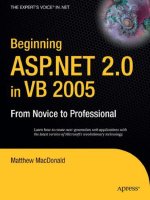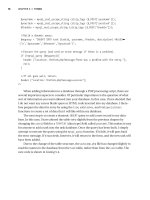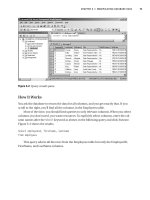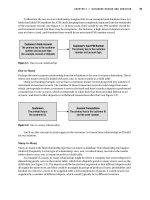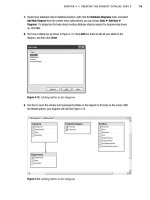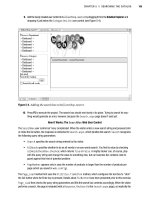Beginning ASP.NET 2.0 E-Commerce in C# 2005 From Novice to Professional PHẦN 3 docx
Bạn đang xem bản rút gọn của tài liệu. Xem và tải ngay bản đầy đủ của tài liệu tại đây (2.54 MB, 70 trang )
CHAPTER 4 ■ CREATING THE PRODUCT CATALOG: PART II
119
7. Expand your database node in Database Explorer, right-click the Database Diagrams node, and select
Add New Diagram from the context menu (alternatively, you can choose Data ➤ Add New ➤
Diagram). If a dialog box that asks about creating database objects required for diagramming shows
up, click Yes.
8. You’ll see a dialog box as shown in Figure 4-12. Click Add four times to add all your tables to the
diagram, and then click Close.
Figure 4-12. Adding tables to the diagram
9. Feel free to zoom the window and rearrange the tables on the diagram to fit nicely on the screen. With
the default options, your diagram will look like Figure 4-13.
Figure 4-13. Adding tables to the diagram
Darie-Watson_4681C04.fm Page 119 Monday, September 19, 2005 9:51 AM
120
CHAPTER 4
■ CREATING THE PRODUCT CATALOG: PART II
To enforce the Many-to-Many relationship between Category and Product, you need to add two
FOREIGN KEY constraints. In this exercise, you’ll create these constraints visually.
10. Click the ProductID key in the ProductCategory table and drag it over the ProductID column of
the Product table. The dialog box that adds a new foreign-key relationship shows up, already filled
with the necessary data (see Figure 4-14).
Figure 4-14. Creating a new foreign key
11. Click OK to confirm adding the foreign key, and then click OK again to close the Foreign Key Relationship
dialog box.
12. Create a new relationship between the Category and ProductCategory tables on their CategoryID
columns in the same way you did in steps 11 and 12. The diagram now reflects the new relationships
(see Figure 4-15).
Figure 4-15. Viewing tables and relationships using the database diagram
Darie-Watson_4681C04.fm Page 120 Monday, September 19, 2005 9:51 AM
CHAPTER 4 ■ CREATING THE PRODUCT CATALOG: PART II
121
13. Press Ctrl+S to save your diagram and the changes you made to your tables. When asked for a diagram
name, type CatalogDiagram. You’ll be warned that Product, Category, and ProductCategory will
be saved to the database. Click Yes to confirm.
14. Populate the ProductCategory table by running the PopulateProductCategory.sql script
provided in the Source Code area on the Apress web site.
How It Works: Many-to-Many Relationships and Database Diagrams
In this exercise, you created the Product table and implemented (and enforced) a Many-to-Many relationship with
Category.
Many-to-Many relationships are created by adding a third table, called a junction table, which is named
ProductCategory in this case. This table contains (ProductID, CategoryID) pairs, and each record in the table
associates a particular product with a particular category. So, if you see a record such as (1,4) in ProductCategory,
you know that the product with ProductID 1 belongs to the category with CategoryID 4.
The Many-to-Many relationship is physically enforced through two FOREIGN KEY constraints—one that links
Product to ProductCategory, and the other that links ProductCategory to Category. In English, this means,
“one product can be associated with many product-category entries, each of those being associated with one category.”
The foreign keys ensure that the products and categories that appear in the ProductCategory table actually exist
in the database and won’t allow you to delete a product if you have a category associated with it and vice versa.
This is also the first time that you set a primary key consisting of more than one column. The primary key of
ProductCategory is formed by both its fields: ProductID and CategoryID. This means that you won’t be
allowed to have two identical (ProductID, CategoryID) pairs in the table. However, it’s perfectly legal to have a
ProductID or CategoryID appear more than once, as long as it’s part of a unique (ProductID, CategoryID)
pair. This makes sense, because you don’t want to have two identical records in the ProductCategory table. A
product can be associated with a particular category, or not; it cannot be associated with a category multiple times.
At first, all the theory about table relationships can be a bit confusing, until you get used to them. To understand the
relationship more clearly, you can get a picture by using database diagrams like the ones you worked with in this
exercise. Database diagrams are very useful. If, until now, you could only imagine the relationships between the different
tables, the diagram allows you to see what actually happens. The diagram you created shows your three One-to-
Many relationships.
The diagram also shows the type and direction of the relationships. Note that a key symbol appears at the One part
of each relationship and an infinity symbol appears at the Many side of the relationship. The table whose whole
primary key is involved in the relationship is at the One side of the relationship and is marked with the little
golden key.
One of the most useful things about diagrams is that you can edit database objects directly from the diagram. If you
right-click a table or a relationship, you’ll see a lot of features there. Feel free to experiment a bit to get a feeling for
the features available. Not only can you create foreign keys through the diagram, you can also create new tables,
or design existing ones, directly within the diagram. To design one of the existing tables, you must switch the table
to normal mode by right-clicking the table, and then choosing Table View ➤ Standard. When the table is in Standard
View mode, you can edit it directly in the diagram, as shown in Figure 4-16.
Darie-Watson_4681C04.fm Page 121 Monday, September 19, 2005 9:51 AM
122
CHAPTER 4
■ CREATING THE PRODUCT CATALOG: PART II
Figure 4-16. Editing the table directly in the diagram
Querying the New Data
Now you have a database with a wealth of information just waiting to be read by somebody.
However, the new elements bring with them a set of new things you need to learn.
For this chapter, the data-tier logic is a little bit more complicated than in the previous
chapter, because it must answer to queries like “give me the second page of products from the
‘Cartoons’ category” or “give me the products on promotion for department X.” Before moving
on to writing the stored procedures that implement this logic, let’s first cover the theory about
• Retrieving short product descriptions
•Joining data tables
• Implementing paging
Let’s deal with these monsters one by one.
Retrieving Short Product Descriptions
In our web site, product lists don’t display complete product descriptions, but only a portion of
them (the full descriptions are shown only in the product details pages). In T-SQL, you get the
first characters of a string using the LEFT function. After extracting a part of the full description,
you append “…” to the end using the + operator.
The following SELECT query returns all product’s descriptions trimmed at 60 characters,
with “…” appended:
SELECT LEFT(Description, 60) + ' ' AS 'Short Description'
FROM Product
The new column generated by the (LEFT(Description, 60) + ' ') expression doesn’t
have a name, so we created an alias for it using the AS keyword. With your current data, this
query would return something like this:
Darie-Watson_4681C04.fm Page 122 Monday, September 19, 2005 9:51 AM
CHAPTER 4 ■ CREATING THE PRODUCT CATALOG: PART II
123
Short Description
An adorable romantic balloon by Simon Elvin. You’ll fall in
A heart-shaped balloon with the great Elvis on it and the wo
A red heart-shaped balloon with "I love you" written on a wh
White heart-shaped balloon with the words "Today, Tomorrow a
Red heart-shaped balloon with a smiley face. Perfect for say
A red heart-shaped balloon with "I Love You" in script writi
Red heart-shaped balloon with a smiley face and three kisses
Joining Data Tables
Because the data is stored in several tables, you’ll frequently run into situations in which not all
the information you want is in one table. Take a look at the following list, which contains data
from both the Department and Category tables:
Department Name Category Name
Anniversary Balloons Love & Romance
Anniversary Balloons Birthdays
Anniversary Balloons Weddings
Balloons for Children Message Balloons
Balloons for Children Cartoons
Balloons for Children Miscellaneous
In other cases, all the information you need is in just one table, but you need to place
conditions on it based on the information in another table. You cannot get this kind of result
set with simple queries such as the ones you’ve used so far. Needing a result set based on data
from multiple tables is a good indication that you might need to use table joins.
When extracting the products that belong to a category, the SQL query isn’t the same as
when extracting the categories that belong to a department. This is because products and cate-
gories are linked through the ProductCategory junction table.
To get the list of products in a category, you first need to look in the ProductCategory table
and get all the (ProductID, CategoryID) pairs where CategoryID is the ID of the category you’re
looking for. That list contains the IDs of the products in that category. Using these IDs, you can
generate the required product list. Although this sounds complicated, it can be done using a
single SQL query. The real power of SQL lies in its capability to perform complex operations on
large amounts of data using simple queries.
You’ll learn how to make table joins by analyzing the Product and ProductCategory tables
and by analyzing how to get a list of products that belong to a certain category. Tables are
joined in SQL using the JOIN clause. Joining one table with another table results in the columns
(not the rows) of those tables being joined. When joining two tables, there always must be a
common column on which the join will be made.
Suppose you want to get all the products in the category where CategoryID = 5. The query
that joins the Product and ProductCategory tables is as follows:
Darie-Watson_4681C04.fm Page 123 Monday, September 19, 2005 9:51 AM
124
CHAPTER 4
■ CREATING THE PRODUCT CATALOG: PART II
SELECT ProductCategory.ProductID, ProductCategory.CategoryID, Product.Name
FROM ProductCategory INNER JOIN Product
ON Product.ProductID = ProductCategory.ProductID
The result will look something like this (to save space, the listing doesn’t include all
returned rows:
ProductID CategoryID Name
1 1 I Love You (Simon Elvin)
1 2 I Love You (Simon Elvin)
2 1 Elvis Hunka Burning Love
2 4 Elvis Hunka Burning Love
2 6 Elvis Hunka Burning Love
3 1 Funny Love
3 3 Funny Love
3 4 Funny Love
The resultant table is composed of the requested fields from the joined tables synchronized on
the ProductID column, which was specified as the column to make the join on. You can see that
the products that exist in more categories are listed more than once, once for each category
they belong in, but this problem will go away after we filter the results to get only the products
for a certain category.
Note that in the SELECT clause, the column names are prefixed by the table name. This is a
requirement if columns exist in more than one table participating in the table join, such as
ProductID in our case. For the other column, prefixing its name with the table name is optional,
although it’s a good practice to avoid confusion.
The query that returns only the products that belong to category 5 is
SELECT Product.ProductID, Product.Name
FROM ProductCategory INNER JOIN Product
ON Product.ProductID = ProductCategory.ProductID
WHERE ProductCategory.CategoryID = 5
The results are
ProductID Name
21 Baby Hi Little Angel
25 Tweety Stars
39 Toy Story
40 Rugrats Tommy & Chucky
41 Rugrats & Reptar Character
42 Tweety & Sylvester
43 Mickey Close-up
44 Minnie Close-up
45 Teletubbies Time
Darie-Watson_4681C04.fm Page 124 Monday, September 19, 2005 9:51 AM
CHAPTER 4 ■ CREATING THE PRODUCT CATALOG: PART II
125
46 Barbie My Special Things
47 Paddington Bear
48 I Love You Snoopy
49 Pooh Adult
50 Pokemon Character
51 Pokemon Ash & Pikachu
53 Smiley Face
54 Soccer Shape
55 Goal Ball
A final thing worth discussing here is the use of aliases. Aliases aren’t necessarily related to
table joins, but they become especially useful (and sometimes necessary) when joining tables,
and they assign different (usually) shorter names for the tables involved. Aliases are necessary
when joining a table with itself, in which case you need to assign different aliases for its different
instances to differentiate them. The following query returns the same products as the query
before, but it uses aliases:
SELECT p.ProductID, p.Name
FROM ProductCategory pc INNER JOIN Product p
ON p.ProductID = pc.ProductID
WHERE pc.CategoryID = 5
Showing Products Page by Page
In case certain web sections need to list large numbers of products, it’s useful to let the visitor
browse them page by page, with a predefined (or configurable by the visitor) number of products
per page.
Depending on the tier on your architecture where paging is performed, there are two main
ways to implement paging:
• Paging at the data tier level: In this case, the database returns only the page of products
the visitor wants to see.
• Paging at the presentation tier level: In this scenario, the data tier always returns the
complete list of products for a certain section of the site, and the presentation tier objects
(such as the GridView control) extract the requested page of products from the complete
list. This method has potential performance problems especially when dealing with large
result sets, because it transfers unnecessarily large quantities of data from the database
to the presentation tier. Additional data also needs to be stored on the server’s memory,
unnecessarily consuming server resources.
In our web site, we’ll implement paging at the data tier level, not only because of its better
performance, but also because it allows you to learn some very useful tricks about database
programming that you’ll find useful when developing your web sites. Paging at the data tier
level can be done in two main ways:
• You can use ASP.NET 2.0’s new feature of the DbDataReader object, which has an over-
load of the ExecuteReader method that takes as parameter the page of records you’re
interested in.
• You can write stored procedures that return only the requested page of products.
Darie-Watson_4681C04.fm Page 125 Monday, September 19, 2005 9:51 AM
8213592a117456a340854d18cee57603
126
CHAPTER 4
■ CREATING THE PRODUCT CATALOG: PART II
The second alternative is more powerful because of flexibility and performance reasons.
The automatic paging feature offered by ADO.NET usually doesn’t yield optimal performance
because under the hood it uses cursors. In case you aren’t a database professional, you don’t
need to know what cursors are, besides the fact they usually offer the slowest method of SQL
Server data access.
In the following pages, you’ll learn how to write smart stored procedures that return a
specific page of records. Say, the first time the visitor searches for something, only the first n
matching products are retrieved from the database. Then, when the visitor clicks Next page, the
next n rows are retrieved from the database, and so on. Because for your own project you may
need to use various versions of SQL Server, we’ll cover this theory for both SQL Server 2005 and
SQL Sever 2000. The optimal method to implement paging using T-SQL code is different for
each case because SQL Server 2005 has improvements to the T-SQL language that make your
life easier.
Implementing Paging Using SQL Server 2005
Unlike SQL Server 2000, SQL Server 2005 has a new feature that allows for a very easy imple-
mentation of the paging functionality.
With SQL Server 2000 (and other relational database systems), the main problem is that
result sets are always perceived as a group, and individual rows of the set aren’t numbered
(ranked) in any way. As a consequence, there was no straightforward way to say “I want the
sixth to the tenth records of this list of products,” because the database actually didn’t know
which those records were.
■Note The problem was sometimes even more serious because unless some sorting criteria was imple-
mented, the database didn’t (and doesn’t) guarantee that if the same SELECT statement is run twice, you get
the resulted rows in the same order. Therefore, you couldn’t know for sure that after the visitor sees the first
five products and clicks “Next”, products “six to ten” returned by the database are the ones you would expect.
To demonstrate the paging feature, we’ll use the SELECT query that returns all the products
of the catalog:
SELECT Name
FROM Product
Now, how do you take just one portion from this list of results, given that you know the
page number and the number of products per page? (To retrieve the first n products, the simple
answer is to use the TOP keyword in conjunction with SELECT, but that wouldn’t work to get the
next page of products.)
SQL Server 2005 has a ROW_NUMBER function that assigns consecutive row numbers, starting
with 1, for each row returned by a SELECT statement. Because numbering can only be guaranteed
to be consistent if a sorting criteria applies to the query, when using ROW_NUMBER, you also need
to specify a column on which the rows are ordered prior to being numbered:
Darie-Watson_4681C04.fm Page 126 Monday, September 19, 2005 9:51 AM
CHAPTER 4 ■ CREATING THE PRODUCT CATALOG: PART II
127
SELECT ROW_NUMBER() OVER (ORDER BY ProductID) AS Row, Name
FROM Product
This query will have a list of results such as the following:
Row Name
1 I Love You (Simon Elvin)
2 Elvis Hunka Burning Love
3 Funny Love
4 Today, Tomorrow & Forever
5 Smiley Heart Red Balloon
6 Love 24 Karat
7 Smiley Kiss Red Balloon
8 Love You Hearts
9 Love Me Tender
10 I Can’t Get Enough of You Baby
To retrieve five products, namely the sixth to the tenth products of the list, you transform
the previous query into a subquery and filter the results on the WHERE clause of the main query.
The results of a subquery can be interpreted as a separate table, on which the main query applies
(the AS keyword that follows the subquery assigns a name to this virtual “table”). The following
T-SQL code returns the specified list of products:
SELECT Row, Name
FROM(
SELECT ROW_NUMBER() OVER (ORDER BY ProductID) AS Row, Name
FROM Product
) AS ProductsWithRowNumbers
WHERE Row >= 6 AND Row <= 10
Using Table Variables
If you get a set of data that you need to make further operations on, you’re likely to need to save
it either as a temporary table or in a TABLE variable. Both temporary tables and TABLE variables
can be used just like normal tables, and are very useful for storing temporary data within the
scope of a stored procedure.
In the stored procedures that return pages of products, you’ll save the complete list of
products in a TABLE variable, allowing you to count the total number of products (so you can
tell the visitor the number of pages of products) before returning the specified page.
The code listing that follows shows you how to create a TABLE variable named @Products:
declare a new TABLE variable
DECLARE @Products TABLE
(RowNumber INT,
ProductID INT,
Name VARCHAR(50),
Description VARCHAR(5000))
Darie-Watson_4681C04.fm Page 127 Monday, September 19, 2005 9:51 AM
128
CHAPTER 4
■ CREATING THE PRODUCT CATALOG: PART II
After creating this variable, you’ll populate it with data using INSERT INTO:
populate the table variable with the complete list of products
INSERT INTO @Products
SELECT ROW_NUMBER() OVER (ORDER BY Product.ProductID) AS Row,
ProductID, Name, Description
FROM Product
You can then retrieve data from this table object like this:
extract the requested page of products
SELECT Name, Description FROM @Products
WHERE RowNumber >= 6 AND RowNumber <= 10
IMPLEMENTING PAGING USING SQL SERVER 2000
The presented solution doesn’t work with SQL Server 2000, because SQL Server 2000 doesn’t support the
ROW_NUMBER function used to generate the rank column. Instead, you need to use an IDENTITY column,
which generates the rank you need. IDENTITY columns work with both TABLE variables and with temporary tables.
Of course, this technique works with SQL Server 2005 as well (actually, it works even better with SQL
Server 2005). The technique is somewhat flawed because SQL Server 2000 (unlike SQL Server 2005) doesn’t
guarantee the temporary table will always get populated in the same order and that each product will get the
same row number on two consecutive executions. In the worst scenario (which is likely to happen very rarely),
the visitor can be presented, for example, the same product in two different pages of products. We’ll consider
this to be a minor disadvantage compared to the dramatic performance gains you’ll get by using the paging
technique that uses a temporary table, compared with other kinds of paging queries (that we don’t cover in
this book).
For variety, this time instead of using a TABLE variable, we’ll use a temporary table. Temporary tables
are just like normal data tables, except their names begin with # or ##. Using # specifies a local temporary
table and ## marks a global temporary table. Local temporary tables are unique to the connection that
created them, whereas global temporary tables are visible to all connections.
The following piece of code creates a local temporary table named #Products with three fields (Row,
ProductID, and Name). Note the first field is an IDENTITY (auto-numbered) field. IDENTITY fields were
discussed in Chapter 3.
/* Create the temporary table that will contain the search results */
CREATE TABLE #Products
(Row SMALLINT NOT NULL IDENTITY(1,1),
ProductID INT,
Name VARCHAR(50),
Description VARCHAR(5000))
The next step is to populate this temporary table with the complete list of products using the INSERT➥
INTO statement. This process automatically assigns a row number to each product on the IDENTITY column:
/* Populate the temporary table, automatically assigning row numbers */
INSERT INTO #Products (ProductID, Name, Description)
SELECT ProductID, Name, Description
FROM Product
Darie-Watson_4681C04.fm Page 128 Monday, September 19, 2005 9:51 AM
CHAPTER 4 ■ CREATING THE PRODUCT CATALOG: PART II
129
Finally, you extract the needed page of products from this temporary table:
/* Get page of products */
SELECT Name, Description
FROM #Products
WHERE Row >= 6 AND Row <= 10
■Note Because you work with a local temporary table, if multiple users are performing searches at the
same time, each user will create a separate version of the #Products table, because different users will
access the database on different database connections. It’s easy to imagine that things won’t work exactly
well if all connections worked with a single ##Products table.
Writing the New Stored Procedures
It’s time to add the new stored procedures to the BalloonShop database, and then you’ll have
the chance to see them in action. For each stored procedure, you’ll need its functionality some-
where in the presentation tier. You may want to refresh your memory by having a look at the
first four figures in Chapter 3.
In this chapter, the data you need from the database depends on external parameters
(such as the department selected by a visitor, the number of products per pages, and so on).
You’ll send this data to your stored procedures in the form of stored procedure parameters.
The syntax used to create a stored procedure with parameters is
CREATE PROCEDURE <procedure name>
[(
<parameter name> <parameter type> [=<default value>] [INPUT|OUTPUT],
<parameter name> <parameter type> [=<default value>] [INPUT|OUTPUT],
)]
AS
<stored procedure body>
The portions between the square brackets are optional. Specifying parameters is optional,
but if you specify them, they must be within parentheses. For each parameter, you must supply
at least its name and data type.
You can optionally supply a default value for the parameter. In this case, if the calling func-
tion doesn’t supply a value for this parameter, the default value will be used instead. Also you
can specify whether the parameter is an input parameter or output parameter. By default, all
parameters are input parameters. The value of output parameters can be set in the stored
procedure and then read by the calling function after the stored procedure executes.
Darie-Watson_4681C04.fm Page 129 Monday, September 19, 2005 9:51 AM
130
CHAPTER 4
■ CREATING THE PRODUCT CATALOG: PART II
Stored procedure parameters are treated just like any other SQL variables, and their names
start with @, as in @DepartmentID, @CategoryID, @ProductName, and so on. The simplest syntax for
setting the value of an output parameter, inside the stored procedure, is as follows:
SELECT @DepartmentID = 5
Because you already know how to add stored procedures, we won’t be using Exercises this
time. Add the stored procedures discussed in the following sections to the BalloonShop database.
GetDepartmentDetails
The GetDepartmentDetails stored procedure is needed when the user selects a department in
the product catalog. When this happens, the database must be queried again to find out the
name and the description of the particular department.
The stored procedure receives the ID of the selected department as a parameter and returns its
name and description. A bit later, when you create the business tier, you’ll learn how to extract
these values into individual variables after executing the stored procedure.
The code for GetDepartmentDetails is as follows:
CREATE PROCEDURE GetDepartmentDetails
(@DepartmentID int)
AS
SELECT Name, Description
FROM Department
WHERE DepartmentID = @DepartmentID
GetCategoryDetails
The GetCategoryDetails stored procedure is called when the visitor selects a category, and
wants to find out more information about it, such as its name and description. Here’s the code:
CREATE PROCEDURE GetCategoryDetails
(@CategoryID int)
AS
SELECT DepartmentID, Name, Description
FROM Category
WHERE CategoryID = @CategoryID
GetProductDetails
The GetCategoryDetails stored procedure is called to display a product details page. The infor-
mation it needs to display is the name, description, price, and the second product image.
CREATE PROCEDURE GetProductDetails
(@ProductID int)
AS
SELECT Name, Description, Price, Image1FileName, Image2FileName,
OnDepartmentPromotion, OnCatalogPromotion
FROM Product
WHERE ProductID = @ProductID
Darie-Watson_4681C04.fm Page 130 Monday, September 19, 2005 9:51 AM
CHAPTER 4 ■ CREATING THE PRODUCT CATALOG: PART II
131
GetCategoriesInDepartment
When the visitor selects a particular department, apart from showing the department’s details,
you also want to display the categories that belong to that department. This is done using the
GetCategoriesInDepartment procedure, which returns the list of categories in a department.
GetCategoriesInDepartment returns the IDs, names, and descriptions for the categories
that belong to the department mentioned by the @DepartmentID input parameter:
CREATE PROCEDURE GetCategoriesInDepartment
(@DepartmentID int)
AS
SELECT CategoryID, Name, Description
FROM Category
WHERE DepartmentID = @DepartmentID
GetProductsOnCatalogPromotion
GetProductsOnCatalogPromotion returns a page of products that are on catalog promotion
(have the OnCatalogPromotion bit field set to 1). This stored procedure employs much of the
theory presented earlier in this chapter:
• The stored procedure saves the total number of products into the @HowManyProducts
variable.
•A TABLE variable holds the complete list of products.
•The ROW_NUMBER function implements paging.
CREATE PROCEDURE GetProductsOnCatalogPromotion
(@DescriptionLength INT,
@PageNumber INT,
@ProductsPerPage INT,
@HowManyProducts INT OUTPUT)
AS
declare a new TABLE variable
DECLARE @Products TABLE
(RowNumber INT,
ProductID INT,
Name VARCHAR(50),
Description VARCHAR(5000),
Price MONEY,
Image1FileName VARCHAR(50),
Image2FileName VARCHAR(50),
OnDepartmentPromotion bit,
OnCatalogPromotion bit)
Darie-Watson_4681C04.fm Page 131 Monday, September 19, 2005 9:51 AM
132
CHAPTER 4
■ CREATING THE PRODUCT CATALOG: PART II
populate the table variable with the complete list of products
INSERT INTO @Products
SELECT ROW_NUMBER() OVER (ORDER BY Product.ProductID),
ProductID, Name,
SUBSTRING(Description, 1, @DescriptionLength) + ' ' AS Description, Price,
Image1FileName, Image2FileName, OnDepartmentPromotion, OnCatalogPromotion
FROM Product
WHERE OnCatalogPromotion = 1
return the total number of products using an OUTPUT variable
SELECT @HowManyProducts = COUNT(ProductID) FROM @Products
extract the requested page of products
SELECT ProductID, Name, Description, Price, Image1FileName,
Image2FileName, OnDepartmentPromotion, OnCatalogPromotion
FROM @Products
WHERE RowNumber > (@PageNumber - 1) * @ProductsPerPage
AND RowNumber <= @PageNumber * @ProductsPerPage
GetProductsInCategory
When a visitor selects a particular category from a department, you’ll want to list all the products
that belong to that category. For this, you’ll use the GetProductsInCategory stored procedure.
This stored procedure is much the same as GetProductsOnCatalogPromotion, except the actual
query is a bit more complex (it involves a table join to retrieve the list of products in the speci-
fied category):
CREATE PROCEDURE GetProductsInCategory
(@CategoryID INT,
@DescriptionLength INT,
@PageNumber INT,
@ProductsPerPage INT,
@HowManyProducts INT OUTPUT)
AS
declare a new TABLE variable
DECLARE @Products TABLE
(RowNumber INT,
ProductID INT,
Name VARCHAR(50),
Description VARCHAR(5000),
Price MONEY,
Image1FileName VARCHAR(50),
Image2FileName VARCHAR(50),
OnDepartmentPromotion bit,
OnCatalogPromotion bit)
Darie-Watson_4681C04.fm Page 132 Monday, September 19, 2005 9:51 AM
8213592a117456a340854d18cee57603
CHAPTER 4 ■ CREATING THE PRODUCT CATALOG: PART II
133
populate the table variable with the complete list of products
INSERT INTO @Products
SELECT ROW_NUMBER() OVER (ORDER BY Product.ProductID),
Product.ProductID, Name,
SUBSTRING(Description, 1, @DescriptionLength) + ' ' AS Description, Price,
Image1FileName, Image2FileName, OnDepartmentPromotion, OnCatalogPromotion
FROM Product INNER JOIN ProductCategory
ON Product.ProductID = ProductCategory.ProductID
WHERE ProductCategory.CategoryID = @CategoryID
return the total number of products using an OUTPUT variable
SELECT @HowManyProducts = COUNT(ProductID) FROM @Products
extract the requested page of products
SELECT ProductID, Name, Description, Price, Image1FileName,
Image2FileName, OnDepartmentPromotion, OnCatalogPromotion
FROM @Products
WHERE RowNumber > (@PageNumber - 1) * @ProductsPerPage
AND RowNumber <= @PageNumber * @ProductsPerPage
GetProductsOnDepartmentPromotion
When the visitor selects a particular department, apart from needing to list its name, descrip-
tion, and list of categories (you wrote the necessary stored procedures for these tasks earlier),
you also want to display the list of featured products for that department.
GetProductsOnDepartmentPromotion needs to return all the products that belong to a
department and have the OnDepartmentPromotion bit set to 1. In GetProductsInCategory, you
needed to make a table join to find out the products that belong to a specific category. Now that
you need to do this for departments, the task is a bit more complicated because you can’t
directly know which products belong to which departments.
You know how to find categories that belong to a specific department (you did this in
GetCategoriesInDepartment), and you know how to get the products that belong to a specific
category (you did that in GetProductsInCategory). By combining this information, you can
determine the list of products in a department. For this, you need two table joins. You’ll also
filter the final result to get only the products that have the OnDepartmentPromotion bit set to 1.
You’ll also use the DISTINCT clause to filter the results to make sure you don’t get the same
record multiple times. This can happen when a product belongs to more than one category,
and these categories are in the same department. In this situation, you would get the same
product returned for each of the matching categories, unless you filter the results using DISTINCT.
(Using DISTINCT also implies using a SELECT subquery that doesn’t return row numbers when
populating the @Products variable, because the rows would become different and using DISTINCT
would make no more difference.)
Darie-Watson_4681C04.fm Page 133 Monday, September 19, 2005 9:51 AM
134
CHAPTER 4
■ CREATING THE PRODUCT CATALOG: PART II
CREATE PROCEDURE GetProductsOnDepartmentPromotion
(@DepartmentID INT,
@DescriptionLength INT,
@PageNumber INT,
@ProductsPerPage INT,
@HowManyProducts INT OUTPUT)
AS
declare a new TABLE variable
DECLARE @Products TABLE
(RowNumber INT,
ProductID INT,
Name VARCHAR(50),
Description VARCHAR(5000),
Price MONEY,
Image1FileName VARCHAR(50),
Image2FileName VARCHAR(50),
OnDepartmentPromotion bit,
OnCatalogPromotion bit)
populate the table variable with the complete list of products
INSERT INTO @Products
SELECT ROW_NUMBER() OVER (ORDER BY ProductID) AS Row,
ProductID, Name, SUBSTRING(Description, 1, @DescriptionLength)
+ ' ' AS Description,
Price, Image1FileName, Image2FileName, OnDepartmentPromotion,
OnCatalogPromotion
FROM
(SELECT DISTINCT Product.ProductID, Product.Name,
SUBSTRING(Product.Description, 1, @DescriptionLength) + ' ' AS Description,
Price, Image1FileName, Image2FileName, OnDepartmentPromotion, OnCatalogPromotion
FROM Product INNER JOIN ProductCategory
ON Product.ProductID = ProductCategory.ProductID
INNER JOIN Category
ON ProductCategory.CategoryID = Category.CategoryID
WHERE Product.OnDepartmentPromotion = 1
AND Category.DepartmentID = @DepartmentID
) AS ProductOnDepPr
return the total number of products using an OUTPUT variable
SELECT @HowManyProducts = COUNT(ProductID) FROM @Products
extract the requested page of products
SELECT ProductID, Name, Description, Price, Image1FileName,
Image2FileName, OnDepartmentPromotion, OnCatalogPromotion
FROM @Products
WHERE RowNumber > (@PageNumber - 1) * @ProductsPerPage
AND RowNumber <= @PageNumber * @ProductsPerPage
Darie-Watson_4681C04.fm Page 134 Monday, September 19, 2005 9:51 AM
CHAPTER 4 ■ CREATING THE PRODUCT CATALOG: PART II
135
Using ADO.NET with Parameterized
Stored Procedures
In this section, you’ll learn a few more tricks for ADO.NET, mainly regarding dealing with stored
procedure parameters. Let’s start with the usual theory part, after which you’ll write the code.
The ADO.NET class that deals with input and output stored procedure parameters is
DbCommand. This shouldn’t come as a big surprise—DbCommand is responsible for executing
commands on the database, so it makes sense that it should also deal with their parameters.
(Remember that DbCommand is just a generic class that will always contain a reference to a “real”
command object, such as SqlCommand.)
Using Input Parameters
When adding an input parameter to a command object, you need to specify the parameter’s
name, data type, and value. The DbCommand object stores its parameters in a collection named
Parameters, which contains DbParameter objects. Each DbParameter instance represents a
parameter.
Given that you have a DbCommand object named comm, the following code snippet creates a
DbParameter object for the command using the CreateParameter method, sets its properties,
and adds the parameter to the command’s Parameters collection.
// create a new parameter
DbParameter param = comm.CreateParameter();
param.ParameterName = "@DepartmentID";
param.Value = value;
param.DbType = DbType.Int32;
comm.Parameters.Add(param);
The command’s CreateParameter method always returns a parameter object type specific
to the data provider you’re using, so the DbParameter object will actually reference a SqlParameter
instance if you’re using SQL Server, and so on.
Another important property of DbParameter is size, which is good to set for data types that
don’t have fixed values, such as VarChar. For numerical columns, specify the parameter size in
bytes. For columns that store strings (such as Char, VarChar, or even Text), specify the size in
number of characters. Longer strings are automatically truncated to the size specified for the
parameter.
Using Output Parameters
Output stored procedure parameters behave like Out parameters in C#. They are much like
return values, in that you set their value in the stored procedure and read it from the calling
function after executing the procedure. Output parameters are especially useful when you
have more return values, when you want to return noninteger data, or when you prefer to keep
using the return value for indicating executing success (or for some other purpose).
The code that creates an output parameter is as follows:
Darie-Watson_4681C04.fm Page 135 Monday, September 19, 2005 9:51 AM
136
CHAPTER 4
■ CREATING THE PRODUCT CATALOG: PART II
// create a new parameter
param = comm.CreateParameter();
param.ParameterName = "@HowManyProducts";
param.Direction = ParameterDirection.Output;
param.DbType = DbType.Int32;
comm.Parameters.Add(param);
This is almost the same as the code for the input parameter, except instead of supplying a
value for the parameter, you set its Direction property to ParameterDirection.Output. This
tells the command that @HowManyProducts is an output parameter.
Stored Procedure Parameters Are Not Strongly Typed
When adding stored procedure parameters, you should use exactly the same name, type, and
size as in the stored procedure. You don’t always have to do it, however, because SQL Server is very
flexible and automatically makes type conversions. For example, you could add @DepartmentID as a
VarChar or even NVarChar, as long as the value you set it to is a string containing a number.
We recommend always specifying the correct data type for parameters, however, especially in
the business tier. The DbParameter object will always check the value you assign to see if it corre-
sponds to the specified data type, and if it doesn’t, an exception is generated. This way, you can
have the data tier check that no bogus values are sent to the database to corrupt your data.
The C# methods in the business tier (the CatalogAccess class) always take their parameters
from the presentation tier as strings. We chose this approach for the architecture to keep the
presentation tier from being bothered with the data types; for example, it simply doesn’t care
what kind of product IDs it works with (123 is just as welcome as ABC). It’s the role of the business
tier to interpret the data and test for its correctness.
Getting the Results Back from Output Parameters
After executing a stored procedure that has output parameters, you’ll probably want to read
the values returned in those parameters. You can do this by reading the parameters’ values
from the DbParameter object after executing it and closing the connection.
In your business tier code, you’ll have a line like this, which will retrieve the value of the
@HowManyProducts output parameter:
int howManyProducts = Int32.Parse(comm.Parameters["@HowManyProducts"].ToString());
In this example, ToString() is called to convert the returned value to a string, which is then
parsed and transformed into an integer.
Completing the Business Tier Code
Most of your business tier code will consist of the new code you’ll add to the CatalogAccess
class. That code will use a few new configuration settings that you’ll add to web.config:
• ProductsPerPage stores the maximum number of products to list on a page of products.
If the entire list contains more items, the paging controls (next page/previous page) appear.
Darie-Watson_4681C04.fm Page 136 Monday, September 19, 2005 9:51 AM
CHAPTER 4 ■ CREATING THE PRODUCT CATALOG: PART II
137
• ProductDescriptionLength stores the length of the product descriptions to be used in
product lists. The entire description is shown only in the product details page.
• SiteName stores the name of your store, which will be used to compose catalog page names.
Let’s add these settings in a short exercise.
Exercise: Adding New Configuration Settings
1. Open web.config and add the following entries to the <appSettings> node:
<appSettings>
<add key="MailServer" value="localhost" />
<add key="EnableErrorLogEmail" value="true" />
<add key="ErrorLogEmail" value="" />
<add key="ProductsPerPage" value="6"/>
<add key="ProductDescriptionLength" value="60"/>
<add key="SiteName" value="BalloonShop"/>
</appSettings>
2. Open the BalloonShopConfiguration class and add two fields, whose values are loaded once by
the static constructor of the class:
public static class BalloonShopConfiguration
{
// Caches the connection string
private readonly static string dbConnectionString;
// Caches the data provider name
private readonly static string dbProviderName;
// Store the number of products per page
private readonly static int productsPerPage;
// Store the product description length for product lists
private readonly static int productDescriptionLength;
// Store the name of your shop
private readonly static string siteName;
// Initialize various properties in the constructor
static BalloonShopConfiguration()
{
dbConnectionString =
ConfigurationManager.ConnectionStrings
["BalloonShopConnection"].ConnectionString;
dbProviderName =
ConfigurationManager.ConnectionStrings["BalloonShopConnection"].ProviderName;
productsPerPage =
Int32.Parse(ConfigurationManager.AppSettings["ProductsPerPage"]);
productDescriptionLength =
Darie-Watson_4681C04.fm Page 137 Monday, September 19, 2005 9:51 AM
138
CHAPTER 4
■ CREATING THE PRODUCT CATALOG: PART II
Int32.Parse(ConfigurationManager.AppSettings["ProductDescriptionLength"]);
siteName = ConfigurationManager.AppSettings["SiteName"];
}
3. Also in the BalloonShopConfiguration class, add the corresponding properties to return the values
of the fields you’ve added in the previous step:
// Returns the maximum number of products to be displayed on a page
public static int ProductsPerPage
{
get
{
return productsPerPage;
}
}
// Returns the length of product descriptions in products lists
public static int ProductDescriptionLength
{
get
{
return productDescriptionLength;
}
}
// Returns the length of product descriptions in products lists
public static string SiteName
{
get
{
return siteName;
}
}
How It Works: Read-Only Fields and Constants
The productsPerPage and productDescriptionLength fields are marked as readonly. This mainly means
that after setting their values in the class constructor, you can’t change their values any more in any method. If
you’re curious to find more details about readonly and how readonly is different from const, read on.
The major similarity between the readonly and const fields is that you aren’t allowed to change their values
inside class methods or properties. The main difference is that whereas for constants you need to set their value at
the time you write the code (their values must be known at compile-time), with readonly fields you are allowed to
dynamically set their values in the class constructor.
Constant values are always replaced with their literal values by the compiler. If you look at the compiled code, you’ll
never know constants were used. You can use the const keyword only with value types (the primitive data types:
Int, Char, Float, Bool, and so on), but not with reference types (such as the classes you’re creating).
Readonly fields are handled differently. They don’t have to be value types, and they can be initialized in the class
constructor. Static readonly fields can be initialized only in the static class constructor, and instance readonly
fields can be initialized only in the instance class constructor.
Darie-Watson_4681C04.fm Page 138 Monday, September 19, 2005 9:51 AM
CHAPTER 4 ■ CREATING THE PRODUCT CATALOG: PART II
139
Note that in case of readonly fields of reference types, only the reference is kept read only. The inner data of the
object can still be modified.
Let’s now implement the business-tier methods. Each method calls exactly one stored
procedure, and the methods are named exactly like the stored procedures they are calling. In
Visual Studio, open the CatalogAccess.cs file you created in the previous chapter, and prepare
to fill it with business logic.
GetDepartmentDetails
GetDepartmentDetails is called from the presentation tier when a department is clicked to
display its name and description. The presentation tier passes the ID of the selected department,
and you need to send back the name and the description of the selected department.
The GetDepartmentDetails method of the business tier uses the
GenericDataAccess.CreateCommand method to get a DbCommand object and execute the
GetDepartmentDetails stored procedure. The business tier wraps the returned data into a
separate object and sends this object back to the presentation tier.
What object, you say? The technique is to create a separate class (or struct, in our case) for
the particular purpose of storing data that you want to pass around. This struct is named
DepartmentDetails and looks like this:
public struct DepartmentDetails
{
public string Name;
public string Description;
}
STRUCTS
A struct is a user-defined data type that is very similar to a class; it can contain constructors, fields, methods,
and properties. Structs are declared using the struct keyword instead of class. Please consult separate
documentation for more details, but as a quick reference here are some differences you should keep in mind:
• A struct is a value type, whereas classes are reference types. Internally, structs are implicitly derived
from System.ValueType.
• Inheritance doesn’t work with structs. A struct cannot derive from a class or from another struct; a class
cannot derive from a struct.
• Structs always contain by default a parameterless, default constructor, which does nothing. You’re
allowed to add more overloads, but you can’t add a parameterless constructor.
• Although structs are very powerful, they are mainly designed to act as containers for data rather than as
fully featured objects. Because they are value types (and are stored on the stack), passing them around
can be very fast. MSDN says that data structures smaller than 16 bytes may be handled more efficiently
as structs rather than as classes.
Darie-Watson_4681C04.fm Page 139 Monday, September 19, 2005 9:51 AM
8213592a117456a340854d18cee57603
140
CHAPTER 4
■ CREATING THE PRODUCT CATALOG: PART II
You wrap the department’s name and description into one DepartmentDetails object and
send it back to the presentation tier. The DepartmentDetails class can be added in a separate
file in the BusinessObjects folder or added to one of the existing files. Most of the time, you’ll
want to create a separate file for each class, but because in this case DepartmentDetails is more
like a tool for the CatalogAccess class, we chose to add it to CatalogAccess.cs.
Add the DepartmentDetails class at the beginning of CatalogAccess.cs (but not inside the
CatalogAccess class) like this:
using System;
using System.Data;
using System.Data.Common;
/// <summary>
/// Wraps department details data
/// </summary>
public struct DepartmentDetails
{
public string Name;
public string Description;
}
/// <summary>
/// Product catalog business tier component
/// </summary>
public class CatalogAccess
Now add the GetDepartmentDetails method to the CatalogAccess class. The exact location
doesn’t matter, but to keep the code organized, add it just after the GetDepartments method:
// get department details
public static DepartmentDetails GetDepartmentDetails(string departmentId)
{
// get a configured DbCommand object
DbCommand comm = GenericDataAccess.CreateCommand();
// set the stored procedure name
comm.CommandText = "GetDepartmentDetails";
// create a new parameter
DbParameter param = comm.CreateParameter();
param.ParameterName = "@DepartmentID";
param.Value = departmentId;
param.DbType = DbType.Int32;
comm.Parameters.Add(param);
// execute the stored procedure
DataTable table = GenericDataAccess.ExecuteSelectCommand(comm);
// wrap retrieved data into a DepartmentDetails object
DepartmentDetails details = new DepartmentDetails();
if (table.Rows.Count > 0)
{
Darie-Watson_4681C04.fm Page 140 Monday, September 19, 2005 9:51 AM
CHAPTER 4 ■ CREATING THE PRODUCT CATALOG: PART II
141
details.Name = table.Rows[0]["Name"].ToString();
details.Description = table.Rows[0]["Description"].ToString();
}
// return department details
return details;
}
You know what happens in this function fairly well because we analyzed portions of
it in the first part of the chapter. Its main purpose is to send back the name and description
of the relevant department. To do this, it calls the GetDepartmentDetails stored procedure,
supplying it with a department ID. After execution, the function reads the @DepartmentName and
@DepartmentDescription output parameters, saves them into a DepartmentDetails object, and
sends this object back to the calling function.
GetCategoryDetails
History repeats itself in this section. Just as you needed to return a name and description for
the selected department, now you need to do the same thing for the categories. You’ll use the
same technique here and wrap the data into a separate class.
Add the CategoryDetails struct at the beginning of CatalogAccess.cs. Don’t place it inside
the CatalogAccess class!
/// <summary>
/// Wraps category details data
/// </summary>
public struct CategoryDetails
{
public int DepartmentId;
public string Name;
public string Description;
}
Next, add the GetCategoryDetails method to the CatalogAccess class. Except for the fact
that it calls another stored procedure and uses another class to wrap the return information, it
is identical to GetDepartmentDetails:
// Get category details
public static CategoryDetails GetCategoryDetails(string categoryId)
{
// get a configured DbCommand object
DbCommand comm = GenericDataAccess.CreateCommand();
// set the stored procedure name
comm.CommandText = "GetCategoryDetails";
// create a new parameter
DbParameter param = comm.CreateParameter();
param.ParameterName = "@CategoryID";
param.Value = categoryId;
param.DbType = DbType.Int32;
comm.Parameters.Add(param);
Darie-Watson_4681C04.fm Page 141 Monday, September 19, 2005 9:51 AM
142
CHAPTER 4
■ CREATING THE PRODUCT CATALOG: PART II
// execute the stored procedure
DataTable table = GenericDataAccess.ExecuteSelectCommand(comm);
// wrap retrieved data into a CategoryDetails object
CategoryDetails details = new CategoryDetails();
if (table.Rows.Count > 0)
{
details.DepartmentId = Int32.Parse(table.Rows[0]["DepartmentID"].ToString());
details.Name = table.Rows[0]["Name"].ToString();
details.Description = table.Rows[0]["Description"].ToString();
}
// return department details
return details;
}
GetProductDetails
Let’s do the same with the product details now. Add the ProductDetails struct at the beginning
of Catalog.cs. Don’t place it inside the CatalogAccess class!
/// <summary>
/// Wraps product details data
/// </summary>
public struct ProductDetails
{
public string Name;
public string Description;
public decimal Price;
public string Image1FileName;
public string Image2FileName;
public bool OnDepartmentPromotion;
public bool OnCatalogPromotion;
}
Add the GetProductDetails method to the CatalogAccess class:
// Get product details
public static ProductDetails GetProductDetails(string productId)
{
// get a configured DbCommand object
DbCommand comm = GenericDataAccess.CreateCommand();
// set the stored procedure name
comm.CommandText = "GetProductDetails";
// create a new parameter
DbParameter param = comm.CreateParameter();
param.ParameterName = "@ProductID";
param.Value = productId;
param.DbType = DbType.Int32;
comm.Parameters.Add(param);
Darie-Watson_4681C04.fm Page 142 Monday, September 19, 2005 9:51 AM
CHAPTER 4 ■ CREATING THE PRODUCT CATALOG: PART II
143
// execute the stored procedure
DataTable table = GenericDataAccess.ExecuteSelectCommand(comm);
// wrap retrieved data into a ProductDetails object
ProductDetails details = new ProductDetails();
if (table.Rows.Count > 0)
{
// get the first table row
DataRow dr = table.Rows[0];
// get product details
details.Name = dr["Name"].ToString();
details.Description = dr["Description"].ToString();
details.Price = Decimal.Parse(dr["Price"].ToString());
details.Image1FileName = dr["Image1FileName"].ToString();
details.Image2FileName = dr["Image2FileName"].ToString();
details.OnDepartmentPromotion =
bool.Parse(dr["OnDepartmentPromotion"].ToString());
details.OnCatalogPromotion = bool.Parse(dr["OnCatalogPromotion"].ToString());
}
// return department details
return details;
}
GetCategoriesInDepartment
The GetCategoriesInDepartment method is called to retrieve the list of categories that belong to
a department. Add this function to the CatalogAccess class:
// retrieve the list of categories in a department
public static DataTable GetCategoriesInDepartment(string departmentId)
{
// get a configured DbCommand object
DbCommand comm = GenericDataAccess.CreateCommand();
// set the stored procedure name
comm.CommandText = "GetCategoriesInDepartment";
// create a new parameter
DbParameter param = comm.CreateParameter();
param.ParameterName = "@DepartmentID";
param.Value = departmentId;
param.DbType = DbType.Int32;
comm.Parameters.Add(param);
// execute the stored procedure
return GenericDataAccess.ExecuteSelectCommand(comm);
}
GetProductsOnCatalogPromotion
The methods that return products (GetProductsOnCatalogPromotion, GetProductsOn➥
DepartmentPromotion, GetProductsInCategory) are a bit more complex because they need to
manage paging. This implies adding three parameters to the command objects: @PageNumber,
Darie-Watson_4681C04.fm Page 143 Monday, September 19, 2005 9:51 AM