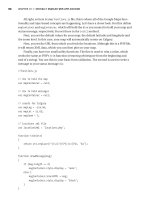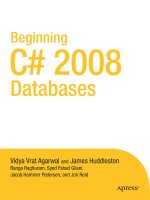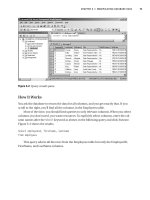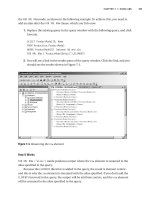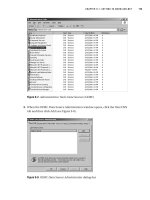Beginning C# 2005 Databases From Novice to Professional phần 9 ppsx
Bạn đang xem bản rút gọn của tài liệu. Xem và tải ngay bản đầy đủ của tài liệu tại đây (715.42 KB, 52 trang )
Table 15-1. Common ADO.NET Events
Object Event Delegate Remarks
SqlDataAdapter RowUpdating SqlRowUpdatingEventHandler Raised before the row is updated
in the database. The event
h
andler receives a
SqlRowUpdatingEventArgs object.
SqlDataAdapter RowUpdated SqlRowUpdatedEventHandler Raised after a row is updated in
the database. The event handler
receives a
SqlRowUpdatedEventArgs object.
SqlDataAdapter FillError FillErrorEventHandler Raised when the Fill method
is called. The event handler
receives a
FillErrorEventArgs
object.
DataRow ColumnChanging DataColumnChangeEventHandler Raised when the data in a data
column is changing. The handler
receives a
DataColumnChangeEventArgs
object.
DataRow ColumnChanged DataColumnChangeEventHandler Raised after a value has been
changed for the specified data
column in a data row. The
handler receives a
DataColumnChangedEventArgs
object.
DataTable RowChanging DataRowChangeEventHandler Raised when a data row is
changing. The event handler
receives a
DataChangeEventArgs
object.
DataTable RowChanged DataRowChangeEventHandler Raised after a data row has
changed. The event handler
receives a
DataChangeEventArgs
object.
DataTable RowDeleting DataRowChangeEventHandler Raised before a data row is
deleted. The event handler
receives a
DataRowChangeEventArgs object.
DataTable
RowDeleted
DataRowChangeEventHandler
R
aised after a data r
ow is deleted.
The event handler receives a
DataRowChangeEventArgs object.
CHAPTER 15 ■ WORKING WITH ADO.NET EVENTS 391
Try It Out: Using RowUpdating and RowUpdated Events
Let
’
s experiment with the SQL Server data adapter’s
RowUpdating and RowUpdated ev
ents;
in this example
, you’ll see how they’re raised and handled when a value in a dataset
changes:
777Xch15final.qxd 11/18/06 2:34 PM Page 391
1. Insert the code in Listing 15-5 into the click event handler for the third button.
Listing 15-5. button3_Click()
// clear list box
listBox1.Items.Clear();
// create connection
SqlConnection conn = new SqlConnection(@"
data source = .\sqlexpress;
integrated security = true;
database = northwind
");
try
{
// open connection
conn.Open();
// create data adapter
SqlDataAdapter da = new SqlDataAdapter(
@"
select
*
from
Customers
",
conn
);
// build command
SqlCommandBuilder cb = new SqlCommandBuilder(da);
// create and fill dataset (select only first row)
DataSet ds = new DataSet();
da.Fill(ds, 0, 1, "Customers");
// add handlers
da.RowUpdating += new SqlRowUpdatingEventHandler(OnRowUpdating);
da.RowUpdated += new SqlRowUpdatedEventHandler(OnRowUpdated);
CHAPTER 15 ■ WORKING WITH ADO.NET EVENTS392
777Xch15final.qxd 11/18/06 2:34 PM Page 392
// modify dataset
DataTable dt = ds.Tables["Customers"];
dt.Rows[0][1] = "The Volcano Corporation";
// update - this operation fires two events (RowUpdating/RowUpdated)
da.Update(ds, "Customers");
// remove handlers
da.RowUpdating -= new SqlRowUpdatingEventHandler(OnRowUpdating);
da.RowUpdated -= new SqlRowUpdatedEventHandler(OnRowUpdated);
}
catch (SqlException ex)
{
MessageBox.Show(ex.Message);
}
finally
{
// close connection
conn.Close();
}
2. Add the method in Listing 15-6 to class Form1 to handle the RowUpdating event.
Listing 15-6. Handling the RowUpdating Event
private void OnRowUpdating(object sender, SqlRowUpdatingEventArgs e)
{
DisplayEventArgs(e);
}
3. Add the method in Listing 15-7 to class Form1 to handle the RowUpdated event.
Listing 15-7. H
andling the
RowUpdated E
v
ent
private void OnRowUpdated(object sender, SqlRowUpdatedEventArgs e)
{
DisplayEventArgs(e);
}
4. Add the overloaded DisplayEventArgs methods in Listing 15-8 to class Form1.
CHAPTER 15 ■ WORKING WITH ADO.NET EVENTS 393
777Xch15final.qxd 11/18/06 2:34 PM Page 393
Listing 15-8. Displaying Event Arguments
private void DisplayEventArgs(SqlRowUpdatingEventArgs args)
{
listBox1.Items.Add("OnRowUpdating event");
if (args.Status != UpdateStatus.Continue)
listBox1.Items.Add("RowStatus = " + args.Status.ToString());
}
private void DisplayEventArgs(SqlRowUpdatedEventArgs args)
{
listBox1.Items.Add("OnRowUpdated event");
listBox1.Items.Add("Records Affected = " + args.RecordsAffected);
}
5. Build and run the solution with Ctrl+F5. Click the SqlDataAdapter RowUpdating
Event button. You’ll see the results shown in Figure 15-4.
6. Click the button again.
Y
ou
’
ll see the results shown in Figure 15-5.
CHAPTER 15 ■ WORKING WITH ADO.NET EVENTS394
Figure 15-4. Displaying RowUpdating and RowUpdated Event information
777Xch15final.qxd 11/18/06 2:34 PM Page 394
How It
Works
Note that the first time the button is clicked, the RowUpdating and RowUpdated events fire.
But the second time, the
RowUpdated event doesn’t fire, and the RowStatus is
SkipCurrentRow.
What you’ve essentially done in this example is retrieve one row from the
Customers
table, update it to get the RowUpdating and RowUpdated events to fire, and handle the
events. You create and initialize a data adapter and a command builder:
// create data adapter
SqlDataAdapter da = new SqlDataAdapter(
@"
select
*
from
Customers
",
conn
);
// build command
SqlCommandBuilder cb = new SqlCommandBuilder(da);
Then you create a dataset and use the Fill method to fill it with one row of data:
CHAPTER 15 ■ WORKING WITH ADO.NET EVENTS 395
Figure 15-5. Displaying only RowUpdating Event information
777Xch15final.qxd 11/18/06 2:34 PM Page 395
// create and fill dataset (select only first row)
DataSet ds = new DataSet();
da.Fill(ds, 0, 1, "Customers");
Then you add handlers for the RowUpdating and RowUpdated events using the
+= operator:
// add handlers
da.RowUpdating += new SqlRowUpdatingEventHandler(OnRowUpdating);
da.RowUpdated += new SqlRowUpdatedEventHandler(OnRowUpdated);
You then modify the dataset. You change the name of the company to “The Volcano
Corporation”:
// modify dataset
DataTable dt = ds.Tables["Customers"];
dt.Rows[0][1] = "The Volcano Corporation";
You then update the database by sending the dataset changes to it. At that moment,
the
RowUpdating event and the RowUpdated event fire:
// update - this operation fires two events (RowUpdating/RowUpdated)
da.Update(ds, "Customers");
Finally, you remove the handlers. It isn’t necessary in this example, but we’ve shown
it for demonstration purposes
. As mentioned earlier in the chapter, the location in code
where handlers are added and removed is important and will affect whether events are
handled, even if event handlers are present. Notice that you use the
-= operator to
remove the handlers:
// remove handlers
da.RowUpdating -= new SqlRowUpdatingEventHandler(OnRowUpdating);
da.RowUpdated -= new SqlRowUpdatedEventHandler(OnRowUpdated);
B
oth the
OnRowUpdating and OnRowUpdated ev
ent handlers call a method named
DisplayEventArgs.
The
OnRowUpdating ev
ent handler r
eceiv
es the
SqlRowUpdatingEventArgs object, and the OnRowUpdated ev
ent handler r
eceiv
es the
SqlRowUpdatedEventArgs object. As these two ev
ents ar
e differ
ent, the delegates of these
ev
ents pass slightly differ
ent infor
mation to the handler
:
CHAPTER 15 ■ WORKING WITH ADO.NET EVENTS396
777Xch15final.qxd 11/18/06 2:34 PM Page 396
private void OnRowUpdating(object sender, SqlRowUpdatingEventArgs e)
{
DisplayEventArgs(e);
}
private void OnRowUpdated(object sender, SqlRowUpdatedEventArgs e)
{
DisplayEventArgs(e);
}
The overloaded DisplayEventArgs method adds an item to the list box to indicate that
the executing code has entered it. It also uses the argument passed to it and checks
Status. Status is an enumeration of type UpdateStatus. If Status isn’t UpdateStatus.
Continue, the status is written to the list box. When a row is in the process of being
updated, if a change has been made to the row, the status of the row will be marked as
Continue and the RowUpdated event will fire for the row. If the status isn’t UpdateStatus.
Continue, then the RowUpdated event won’t fire:
private void DisplayEventArgs(SqlRowUpdatingEventArgs args)
{
listBox1.Items.Add("OnRowUpdating event");
if (args.Status != UpdateStatus.Continue)
listBox1.Items.Add("RowStatus = " + args.Status.ToString());
}
If the row can be updated, the RowUpdated event will fire, which will be handled by
the
OnRowUpdated event handler, which in turn will pass the execution to the version of the
DisplayEventArgs method that takes the SqlRowUpdatedEventArgs object as the parameter.
This object carries with it information about how many rows were updated in the
RecordsAffected property, which is displayed in the list box:
private void DisplayEventArgs(SqlRowUpdatedEventArgs args)
{
listBox1.Items.Add("OnRowUpdated event");
listBox1.Items.Add("Records Affected = " + args.RecordsAffected);
}
The first time the button is clicked, the company name changes to “The Volcano
Corporation.” This raises both the
RowUpdating and the RowUpdated events. The second
time the button is clicked, since the company name is already “The Volcano Corpora-
tion,” only the
RowUpdating event is raised, and the row’s UpdateStatus is marked as
SkipCurrentRow. So the RowUpdated event doesn’t fire.
CHAPTER 15 ■ WORKING WITH ADO.NET EVENTS 397
777Xch15final.qxd 11/18/06 2:34 PM Page 397
Working with Multiple Handlers
It’s also possible to have the same event call multiple handlers. You can do this in two
ways. You can individually bind the event to two different event handlers, or you can
use a
multicast delegate, where you specify a list of event handlers, and, when the event
is fired, all the listed handlers will be invoked successively. You’ll use the first alterna-
tive in the following example.
Try It Out: Using Multiple Handlers for the Same Event
Follow these steps:
1. Insert the code in Listing 15-9 into the click event handler for the fourth button.
Listing 15-9. button4_Click()
// create connection
SqlConnection conn = new SqlConnection(@"
data source = .\sqlexpress;
integrated security = true;
database = northwind
");
// delegate the StateChange event to two handlers
conn.StateChange += new StateChangeEventHandler(ConnStateChange);
conn.StateChange += new StateChangeEventHandler(ConnStateChange2);
// create command
SqlCommand cmd = new SqlCommand();
cmd.CommandText = "SELECT TOP 1 CustomerId, CompanyName FROM Customers";
cmd.Connection = conn;
try
{
listBox1.Items.Clear();
// open connection
conn.Open();
// create data reader
SqlDataReader dr = cmd.ExecuteReader();
while(dr.Read())
CHAPTER 15 ■ WORKING WITH ADO.NET EVENTS398
777Xch15final.qxd 11/18/06 2:34 PM Page 398
{
listBox1.Items.Add(dr.GetString(0) + "-" + dr.GetString(1));
}
}
catch(SqlException ex)
{
MessageBox.Show (ex.Message);
}
finally
{
// close connection
conn.Close();
}
2. Add the code in Listing 15-10 to class Form1 as a second event handler for the
StateChange event.
Listing 15-10. Alternate Handler for the StateChange Event
private void ConnStateChange2(object sender, StateChangeEventArgs ev)
{
listBox1.Items.Add(" ");
listBox1.Items.Add("Entering Second StateChange EventHandler");
listBox1.Items.Add("Sender = " + sender.ToString());
listBox1.Items.Add("Original State = " + ev.OriginalState.ToString());
listBox1.Items.Add("Current State = " + ev.CurrentState.ToString());
listBox1.Items.Add("Exiting Second StateChange EventHandler");
listBox1.Items.Add(" ");
}
3. Build and run the solution with Ctrl+F5. Click the Multiple Handlers button. You’ll
see the r
esults shown in Figure 15-6.
Observe that the event log in Figure 15-6 shows that the first
StateChange event han-
dler was invoked and then the second
StateChange event handler was invoked. You can
code these two handlers to perform different actions, of course.
CHAPTER 15 ■ WORKING WITH ADO.NET EVENTS 399
777Xch15final.qxd 11/18/06 2:34 PM Page 399
How It
Works
You separately bind the StateChange event to two different handlers:
// delegate the StateChange event to two handlers
conn.StateChange += new StateChangeEventHandler(ConnStateChange);
conn.StateChange += new StateChangeEventHandler(ConnStateChange2);
Notice that in the second instance, you bind it to the CnStateChange2 method, which
is the same as
CnStateChange except for its enter and exit messages:
private void ConnStateChange2(object sender, StateChangeEventArgs ev)
{
listBox1.Items.Add(" ");
listBox1.Items.Add("Entering Second StateChange EventHandler");
listBox1.Items.Add("Sender = " + sender.ToString());
listBox1.Items.Add("Original State = " + ev.OriginalState.ToString());
listBox1.Items.Add("Current State = " + ev.CurrentState.ToString());
listBox1.Items.Add("Exiting Second StateChange EventHandler");
listBox1.Items.Add(" ");
}
CHAPTER 15 ■ WORKING WITH ADO.NET EVENTS400
Figure 15-6. Multiple state change event handlers
777Xch15final.qxd 11/18/06 2:34 PM Page 400
Summary
In this chapter, we covered the basics of handling ADO.NET events. You saw what events
are and how to use delegates to bind them to event handlers. Specifically, you saw the
following:
• That a connection’s StateChange event fires when the state changes from Open to
Closed or from Closed to Open. You wrote an event handler for this event using the
StateChangeEventHandler delegate. In the process, you saw that the signature of the
event handler must be the same as the signature of the delegate.
• That a connection’s
InfoMessage event fires when the database returns informa-
tional messages that aren’t errors. You also saw that you can bind any number of
events to their respective event handlers from within the same function.
• How to use a data adapter’s
RowUpdating and RowUpdated events to determine the
status of a row before and after it’s updated.
• How to bind the same event to more than one event handler. This results in each
event handler being called and executed.
In the next chapter, you’ll see how to store and retrieve binary and text data.
CHAPTER 15 ■ WORKING WITH ADO.NET EVENTS 401
777Xch15final.qxd 11/18/06 2:34 PM Page 401
777Xch15final.qxd 11/18/06 2:34 PM Page 402
Working with Text and
Binary Data
Some kinds of data have special formats, are very large, or vary greatly in size. In this
chapter, you’ll learn techniques for working with text and binary data, including the
following:
• What data types to use
• Loading, retrieving, and displaying image data
• Working with headers in binary data
• Working with data too large to fit easily into memory
• Retrieving and storing text data
We’ll also present the T-SQL for creating a table in the tempdb database, which is
intended to hold any temporar
y table. We’ll start by covering what data types support
these kinds of data.
Understanding SQL Server Text and Binary Data
Types
SQL Server provides the types CHAR, NCHAR, VARCHAR, NVARCHAR, BINARY, and VARBINARY for
working with reasonably small text and binary data. You can use these with text (char-
acter) data up to a maximum of 8,000 bytes (4,000 bytes for Unicode data,
NCHAR, and
NVARCHAR, which use 2 bytes per character).
For larger data, which SQL Server 2005 calls
large-value data types, you should use
the
VARCHAR(MAX), NVARCHAR(MAX), and VARBINARY(MAX) data types. VARCHAR(MAX) is for non-
Unicode text,
NVARCHAR(MAX) is for Unicode text, and VARBINARY(MAX) is for images and
other binary data.
403
CHAPTER 16
■ ■ ■
777Xch16final.qxd 11/18/06 2:33 PM Page 403
■Warning In SQL Server 2000, large data was stored in N
TEXT
, T
EXT
, and I
MAGE
data types. These
data types are deprecated and will likely be removed in the future. If you work with legacy applications,
you should consider converting
N
TEXT
, T
EXT
, and I
MAGE
to N
VARCHAR(MAX)
, V
ARCHAR(MAX)
, and
VARBINARY(MAX), respectively. However, the System.Data.SqlDbType enumeration does not yet
include members for these data types, so we use
VARCHAR(MAX) and VARBINARY(MAX) for column data
types but Text and Image when specifying data types for command parameters.
An alternative to using these data types is to not store the data itself in the data-
base but instead define a column containing a path that points to where the data is
actually stored. This can be more efficient for accessing large amounts of data, and it
can save resources on the database server by transferring the demand to a file server.
It does require more complicated coordination and has the potential for database and
data files to get out of sync. We won’t use this technique in this chapter.
■Tip Since SSE databases cannot exceed 4GB, this technique may be your only alternative for very large
text and image data.
Within a C# program, binary data types map to an array of bytes (byte[]), and char-
acter data types map to strings or character arrays (
char[]).
■Note DB2, MySQL, Oracle, and the SQL standard call such data types large objects (LOBs); specifi-
cally, they’re binary large objects (BLOBs) and character large objects (CLOBs). But, as with many data-
base terms, whether BLOB was originally an acronym for anything is debatable. Needless to say, it has
always implied a data type that can handle large amounts of (amorphous) data, and SQL Server docu-
mentation uses BLOB as a generic term for large data and data types.
Storing Images in a Database
Let
’
s star
t b
y creating a database table for storing images and then loading some images
into it.
W
e
’
ll use small images but use
VARBINARY(MAX) to stor
e them.
W
e
’ll use images in
C:\Program Files\Microsoft.NET\SDK\v2.0\QuickStart\aspnet\samples\monitoring\
tracing\Images.
CHAPTER 16 ■ WORKING WITH TEXT AND BINARY DATA404
777Xch16final.qxd 11/18/06 2:33 PM Page 404
Try It Out: Loading Image Binary Data from Files
In this example, you’ll write a program that creates a database table and then stores milk
carton images in it.
1. Create a new Console Application project named Chapter16. When Solution
Explorer opens, save the solution.
2. Rename the Chapter16 project LoadImages. Rename Program.cs to LoadImages.cs,
and replace its code with the code in Listing 16-1.
Listing 16-1. LoadImages.cs
using System;
using System.Data;
using System.Data.SqlClient;
using System.IO;
namespace LoadImages
{
class LoadImages
{
string imageFileLocation =
@"C:\Program Files\Microsoft.NET\SDK\v2.0\QuickStart\"
+ @"aspnet\samples\monitoring\tracing\Images\";
string imageFilePrefix = "milk";
int numberImageFiles = 8;
string imageFileType = ".gif";
int maxImageSize = 10000;
SqlConnection conn = null;
SqlCommand cmd = null;
static void Main()
{
LoadImages loader = new LoadImages();
CHAPTER 16 ■ WORKING WITH TEXT AND BINARY DATA 405
777Xch16final.qxd 11/18/06 2:33 PM Page 405
try
{
// Open connection
loader.OpenConnection();
// Create command
loader.CreateCommand();
// Create table
loader.CreateImageTable();
// Prepare insert
loader.PrepareInsertImages();
// Insert images
int i;
for (i = 1; i <= loader.numberImageFiles; i++)
{
loader.ExecuteInsertImages(i);
}
}
catch (SqlException ex)
{
Console.WriteLine(ex.ToString());
}
finally
{
loader.CloseConnection();
}
}
void OpenConnection()
{
// Create connection
conn = new SqlConnection(@"
server = .\sqlexpress;
integrated security = true;
database = tempdb
");
// Open connection
conn.Open();
}
CHAPTER 16 ■ WORKING WITH TEXT AND BINARY DATA406
777Xch16final.qxd 11/18/06 2:33 PM Page 406
void CloseConnection()
{
// close connection
conn.Close();
Console.WriteLine("Connection Closed.");
}
void CreateCommand()
{
cmd = new SqlCommand();
cmd.Connection = conn;
}
void ExecuteCommand(string cmdText)
{
int cmdResult;
cmd.CommandText = cmdText;
Console.WriteLine("Executing command:");
Console.WriteLine(cmd.CommandText);
cmdResult = cmd.ExecuteNonQuery();
Console.WriteLine("ExecuteNonQuery returns {0}.", cmdResult);
}
void CreateImageTable()
{
ExecuteCommand(@"
create table imagetable
(
imagefile nvarchar(20),
imagedata varbinary(max)
)
");
}
void PrepareInsertImages()
{
cmd.CommandText = @"
insert into imagetable
values (@imagefile, @imagedata)
";
CHAPTER 16 ■ WORKING WITH TEXT AND BINARY DATA 407
777Xch16final.qxd 11/18/06 2:33 PM Page 407
cmd.Parameters.Add("@imagefile", SqlDbType.NVarChar, 20);
cmd.Parameters.Add("@imagedata", SqlDbType.Image, 1000000);
cmd.Prepare();
}
void ExecuteInsertImages(int imageFileNumber)
{
string imageFileName = null;
byte[] imageImageData = null;
imageFileName =
imageFilePrefix + imageFileNumber.ToString() + imageFileType;
imageImageData =
LoadImageFile(imageFileName, imageFileLocation, maxImageSize);
cmd.Parameters["@imagefile"].Value = imageFileName;
cmd.Parameters["@imagedata"].Value = imageImageData;
ExecuteCommand(cmd.CommandText);
}
byte[] LoadImageFile(
string fileName,
string fileLocation,
int maxImageSize
)
{
byte[] imagebytes = null;
string fullpath = fileLocation + fileName;
Console.WriteLine("Loading File:");
Console.WriteLine(fullpath);
FileStream fs = new FileStream(fullpath, FileMode.Open, FileAccess.Read);
BinaryReader br = new BinaryReader(fs);
imagebytes = br.ReadBytes(maxImageSize);
Console.WriteLine(
"Imagebytes has length {0} bytes.",
imagebytes.GetLength(0)
);
CHAPTER 16 ■ WORKING WITH TEXT AND BINARY DATA408
777Xch16final.qxd 11/18/06 2:33 PM Page 408
return imagebytes;
}
}
}
3. Run the program with Ctrl+F5. You should see the output in Figure 16-1. It shows
the information for loading the last two images, the operations performed, their
statuses, and the size of each of the eight images.
How It Works
In the Main method you did three major things. You called an instance method to create
a table to hold images:
// Create table
loader.CreateImageTable();
Y
ou called an instance method to pr
epare a command (yes, you finally prepared
a command, since y
ou expected to r
un it multiple times) to insert images:
// Prepare insert
loader.PrepareInsertImages();
You then looped through the image files and inserted them:
CHAPTER 16 ■ WORKING WITH TEXT AND BINARY DATA 409
Figure 16-1. Loading image data
777Xch16final.qxd 11/18/06 2:33 PM Page 409
// Insert images
int i;
for (i = 1; i <= loader.numberImageFiles; i++)
{
loader.ExecuteInsertImages(i);
}
Note that you connected to tempdb, the temporary database that’s re-created when
SQL Server starts:
// Create connection
conn = new SqlConnection(@"
server = .\sqlexpress;
integrated security = true;
database = tempdb
");
// Open connection
conn.Open();
The tables in this database are temporary; that is, they’re always deleted when SQL
Server stops. This is ideal for these examples and many other situations, but don’t use
tempdb for any data that needs to persist permanently
.
When you created the table, a simple one containing the image filename and the
image, you used the
VARBINARY(MAX) data type for the imagedata column:
void CreateImageTable()
{
ExecuteCommand(@"
create table imagetable
(
imagefile nvarchar(20),
imagedata varbinary(max)
)
");
}
but when you configured the INSERT command, you used the Image member of the
SqlDbType enumeration, since there is no member for the VARBINARY(MAX) data type.
You specified lengths for both variable-length data types, since you can’t prepare
a command unless you do. You prepared the command:
CHAPTER 16 ■ WORKING WITH TEXT AND BINARY DATA410
777Xch16final.qxd 11/18/06 2:33 PM Page 410
void PrepareInsertImages()
{
cmd.CommandText = @"
insert into imagetable
values (@imagefile, @imagedata)
";
cmd.Parameters.Add("@imagefile", SqlDbType.NVarChar, 20);
cmd.Parameters.Add("@imagedata", SqlDbType.Image, 1000000);
cmd.Prepare();
}
The ExecuteInsertImages method accepts an integer to use as a suffix for the image
filename, calls
LoadImageFile to get a byte array containing the image, assigns the file-
name and image to their corresponding command parameters, and then executes the
command to insert the image:
void ExecuteInsertImages(int imageFileNumber)
{
string imageFileName = null;
byte[] imageImageData = null;
imageFileName =
imageFilePrefix + imageFileNumber.ToString() + imageFileType;
imageImageData =
LoadImageFile(imageFileName, imageFileLocation, maxImageSize);
cmd.Parameters["@imagefile"].Value = imageFileName;
cmd.Parameters["@imagedata"].Value = imageImageData;
ExecuteCommand(cmd.CommandText);
}
The LoadImageFile method reads the image file, displays the name of and the number
of bytes in the file, and returns the image as a byte array:
byte[] LoadImageFile(
string fileName,
string fileLocation,
int maxImageSize
)
CHAPTER 16 ■ WORKING WITH TEXT AND BINARY DATA 411
777Xch16final.qxd 11/18/06 2:33 PM Page 411
{
byte[] imagebytes = null;
string fullpath = fileLocation + fileName;
Console.WriteLine("Loading File:");
Console.WriteLine(fullpath);
FileStream fs = new FileStream(fullpath, FileMode.Open, FileAccess.Read);
BinaryReader br = new BinaryReader(fs);
imagebytes = br.ReadBytes(maxImageSize);
Console.WriteLine(
"Imagebytes has length {0} bytes.",
imagebytes.GetLength(0)
);
return imagebytes;
}
}
Rerunning the Program
Since the program always creates the imagetable table, you must cycle (stop and restart)
SSE before rerunning the program, to remove the table by re-creating an empty tempdb
database. You’ll see how to avoid this problem in “Working with Text Data” later in this
chapter.
Retrieving Images from a Database
Now that you’ve stored some images, let’s retrieve and display them with a Windows
application.
Try It Out: Displaying Stored Images
To display your stored images:
1. A
dd a
W
indo
ws Application project named
DisplayImages to y
our solution.
R
ename
Form1.cs to DisplayImages.cs.
2. A
dd a text box, a button, and a picture box control to the form and set its
Text
pr
operty to
Display Images as in F
igure 16-2.
CHAPTER 16 ■ WORKING WITH TEXT AND BINARY DATA412
777Xch16final.qxd 11/18/06 2:33 PM Page 412
3. Add a new class named Images to the project. Replace the code in Images.cs with
the code in Listing 16-2.
Listing 16-2. Images.cs
using System;
using System.Data;
using System.Data.SqlClient;
using System.Drawing;
using System.IO;
namespace DisplayImages
{
public class Images
{
string imageFilename = null;
byte[] imageBytes = null;
SqlConnection imageConnection = null;
SqlCommand imageCommand = null;
SqlDataReader imageReader = null;
CHAPTER 16 ■ WORKING WITH TEXT AND BINARY DATA 413
Figure 16-2. DisplayImages form
777Xch16final.qxd 11/18/06 2:33 PM Page 413
// Constructor
public Images()
{
imageConnection = new SqlConnection(@"
data source = .\sqlexpress;
integrated security = true;
initial catalog = tempdb;
");
imageCommand = new SqlCommand(
@"
select
imagefile,
imagedata
from
imagetable
",
imageConnection
);
// Open connection and create data reader
imageConnection.Open();
imageReader = imageCommand.ExecuteReader();
}
public Bitmap GetImage()
{
MemoryStream ms = new MemoryStream(imageBytes);
Bitmap bmap = new Bitmap(ms);
return bmap;
}
public string GetFilename()
{
return imageFilename;
}
CHAPTER 16 ■ WORKING WITH TEXT AND BINARY DATA414
777Xch16final.qxd 11/18/06 2:33 PM Page 414
public bool GetRow()
{
if (imageReader.Read())
{
imageFilename = (string) imageReader.GetValue(0);
imageBytes = (byte[]) imageReader.GetValue(1);
return true;
}
else
{
return false;
}
}
public void EndImages()
{
// Close the reader and the connection.
imageReader.Close();
imageConnection.Close();
}
}
}
4. Insert an instance variable (as in the bold code shown here) of type Images into
DisplayImagesDesigner.cs:
private System.Windows.Forms.TextBox textBox1;
private System.Windows.Forms.Button button1;
private System.Windows.Forms.PictureBox pictureBox1;
private Images images;
5. Insert the code in Listing 16-3 into DisplayImages.cs after the call to
InitializeComponent() in the constructor.
CHAPTER 16 ■ WORKING WITH TEXT AND BINARY DATA 415
777Xch16final.qxd 11/18/06 2:33 PM Page 415