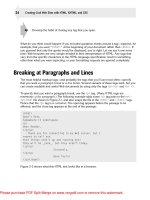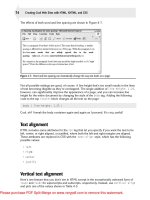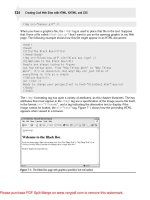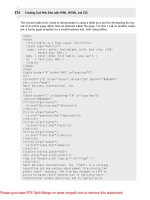Web design creating cool web sites with html xhtml and css phần 3 pps
Bạn đang xem bản rút gọn của tài liệu. Xem và tải ngay bản đầy đủ của tài liệu tại đây (1.6 MB, 44 trang )
557386 Ch04.qxd 4/2/04 11:01 AM Page 61
61
Ł
Chapter 4: Moving into the 21st Century with Cascading Style Sheets
The more I look at Figure 4-2, the more I think, “That’s not really quite what I want.” Here’s
where the power of CSS makes things a breeze. To change the style of all the manufacturer
names instantly, I simply edit the style definition in the style block. A few changes (don’t
worry, in a page or so I’ll talk about the specific style attributes you can use) and suddenly
the Web page is totally different! Here’s my modified code:
<html>
<head>
<title>Moving Styles To the Top</title>
<style type=”text/css”>
.manuf { color:blue; font-weight: bold; font-style: italic }
</style>
</head><body>
While a variety of companies manufacture digital
cameras, notably including
<span class=”manuf”>Kodak</span>,
<span class=”manuf”>Olympus</span> and
<span class=”manuf”>Sony</span>,
there are only two companies that offer true
digital single lens reflex (SLR) cameras:
<span class=”manuf”>Nikon</span> and
<span class=”manuf”>Canon</span>.
</body>
</html>
Figure 4-3 shows the result of this code. Remember, the only difference between Figure 4-2
and Figure 4-3 is what’s specified in the
style block. I know that you can’t see the result of
the color attribute in this black-and-white screen shot, but I think you can still see that quite a
difference results from such a simple change.
Figure 4-3: Same HTML page, different style specification.
557386 Ch04.qxd 4/2/04 11:01 AM Page 62
Ł
62
Creating Cool Web Sites with HTML, XHTML, and CSS
I hope that simple example is enough to sell you on CSS as a powerful method for formatting
and specifying the presentation of your Web pages!
Sharing a single style sheet
The third way that you can work with CSS is to create a completely separate document on
your Web server that includes all the styles you want to use. You can then reference that doc-
ument within all the Web pages on your site. You may think that having a single style defini-
tion at the top of your page makes it easy to manage the layout of that page. Imagine how
handy it would be to have a site with dozens (or hundreds!) of pages of material, all using the
appropriate
div and span tags and classes. Add to that the capability to change the style
across all occurrences of a class, on all pages, with a single edit!
To reference a separate style sheet, use the
link tag:
<link type=”text/css” href=”mystyles.css” />
This refers to a separate style sheet called mystyles.css, stored in the same directory on
the same server as the page that contains this link reference. You can also use a fully
qualified URL. This is how I reference one of my CSS style sheets on my server:
<link type=”text/css”
href=” />
The .css file should contain everything you’d otherwise put between the <style> and
</style> tags. For the previous example, the entire mystyles.css might look like this:
.manuf { color:blue; font-weight: bold; font-style: italic }
As you develop your site, your shared CSS files will doubtless become longer and longer as
you push more of the formatting details into style specifications and out of the HTML tags.
Ł
You can edit separate CSS files in NotePad or TextEdit, and they should be saved
tip
with a
.css filename suffix. For example, styles.css is a common name, and
you would include it in your HTML file with this
<link type=”text/css”
href=”styles.css” />
tag.
The Components of CSS
Whether it appears in a style attribute of an HTML tag, within a style block on the top of a
Web page, or in a separate document, all CSS specifications have the same general format:
name colon value semicolon
Here’s an example: color:blue;.
557386 Ch04.qxd 4/2/04 11:01 AM Page 63
63
Ł
Chapter 4: Moving into the 21st Century with Cascading Style Sheets
Ł
The very last CSS specification in a group can have the trailing semicolon omitted
tip
because there’s nothing subsequent; but it’s a good habit to always use a semicolon
after each style specification.
CSS specifications are case-insensitive, but by convention you should use all lowercase, just
as XHTML specifies all lowercase for the HTML tags.
Within a style block or separate style sheet, tags have style attributes defined within a curly-
brace pair, as in the following example.
b { color: green; }
This code adds a shift to green text for any bold passages in the applicable text.
Ł
Within a style attribute, the content that the style changes is already implied by the
usage, so no tag names and curly braces are allowed. You can’t do the following,
caution
for example:
<b style=”i { color: yellow; } color:red”>this is red</b>
but <i>this should be yellow</i>, shouldn’t it?
If you’re trying to accomplish anything like this, the specification belongs in the
style block instead.
Classes and IDs
I have already briefly discussed classes and how you can use them to group similarly format-
ted content. But there’s another type of identifier that you can use in CSS work called an
id
attribute. You use classes and id tags in similar ways:
<div class=”para”>
This is a standard paragraph on this page, with
<span id=”emphasize8”>nothing</span>
out of the ordinary.</div>
Within the style block, these two identifiers are differentiated by their first character: a dot
for a class identifier, and a hash mark (#) for an
id tag:
<style type=”text/css”>
.para { font-size: 110% }
#emphasize8 { font-weight: bold }
</style>
The primary difference between these two is that each unique id tag value is supposed to
occur once and only once within a given document, whereas classes are reused as needed. In
practice, almost every CSS site I’ve seen makes heavy use of classes and completely ignores
id tags.
557386 Ch04.qxd 4/2/04 11:01 AM Page 64
Ł
64
Creating Cool Web Sites with HTML, XHTML, and CSS
Subclasses
Another tremendously powerful trick you can use with CSS is to specify subclasses and to con-
strain formatting styles to a subset of your tags. For example, imagine a Web page like this:
<div class=”special”>
This is a special block and <b>bold</b> words should appear
differently than they do in regular text.</div>
<p>
And this, by contrast, is regular <b>bold</b> text,
with a little <i>italics</i> tossed in for luck
and an example of <b><i>italics within bold</i></b>.
</p>
To specify that only the bold tags within the class special should have a particular style, use
the format class class (in the example below, notice that the
b i sequence changes italics
within bold sequences only):
<style type=”text/css”>
.special b { color: green; font-size: 125%; }
b i { background-color: yellow; }
b,i { font-weight: bold; color: blue; }
</style>
Look closely to see what’s specified here. Two lines contain a pair of selectors separated by a
space; on the third line, the selectors are separated by a comma. On the two lines in which a
space separates the selectors, the second selector is affected only when it falls within the first
selector. In other words, bold text is green only when the
<b> is used within a class=”special”
block, and the background color is yellow only when the <i> is used within a <b> tag. In the last
of the three CSS lines, I employ a shorthand to specify that both bold tags and italic tags should
be in bold with blue text. It’s the same as if I had used
b { } and i { }.
Put this all together and the results are as shown in Figure 4-4.
Figure 4-4: Subclasses and special selectors allow very specific control over styles.
557386 Ch04.qxd 4/2/04 11:01 AM Page 65
65
Ł
Chapter 4: Moving into the 21st Century with Cascading Style Sheets
If you’re starting to think, “Hey, this stuff is pretty darn powerful,” you’re right! CSS is a thou-
sand times more powerful than even the fanciest HTML formatting, and there’s no question
that it’s the future of Web page design and layout. The price, as you can already see, is that
it’s more complex. There is quite a bit of difference between
<b>bold</b> and <span
style=”font-weight: bold;”>bold</span>
, but stick with me and you’ll get the hang of
things. You may soon find that you are creating exceptional pages—and with darn little work!
Adding comments within CSS
Here’s another little tip: You can add comments to your CSS in two different ways. For a single-
line comment, use two slashes; anything after them is ignored through the end of the line, as
in the following example:
b { font-weight: normal; } // disabled bold for this page
If you need a multiline comment, wrap it in /* and */ pairs, as shown in the following example:
<style type=”text/css”>
b { font-weight: normal; }
/* The head of layout suggested that we disable all bold text as
an experiment, so we’ve done so. – DaveT, Oct 11 */
</style>
Compatible style blocks
If you’re big on backwards compatibility, consider wrapping all your style blocks as I have in
the following example:
<style type=’text/css”>
<!—
b { font-weight: normal; }
// —>
</style>
If the Web browser understands style sheets, it ignores the comment characters, and if the
browser doesn’t understand CSS, it assumes that all the stuff within the
<!— and —> span is a
comment and hides it from the final rendered page. In fact, even without CSS, you can
always add comments to your HTML pages by surrounding them with
<!— and —>. They show
up in the source code but aren’t displayed in the actual Web page you see in a browser.
Ł
I have to admit that I typically do not use the comment sequence to hide my style
blocks. CSS-compatible Web browsers first came out in 1997, so by this point, the
note
vast majority of users should have browsers that can render CSS properly. You can
make your own call, however, as there are definitely different opinions on this subject.
557386 Ch04.qxd 4/2/04 11:01 AM Page 66
Ł
66
Creating Cool Web Sites with HTML, XHTML, and CSS
Text Formatting with CSS
You’ve looked at the skeleton of CSS long enough; it’s time to dig into some specifics of CSS
formats and styles! To parallel Chapter 3, I start with basic text transformations: bold, italics,
colors, sizes, and typefaces.
Bold text
The most straightforward of the CSS visual text formatting styles is bold, which is specified
as
font-weight. As with all CSS tags, you can define a variety of possible values:
•
lighter
• normal
• bold
• bolder
You can specify the weight of the font in increments of 100, in the range of 100–900, with
100 being the lightest and 900 being the heaviest. Normal text is weight 500, and normal
bold is 700. Specifying
font-weight: 900 is the equivalent of extra-bold or, in the parlance
of CSS,
bolder.
Italics
Italics are easier to work with than bold. You simply specify a font-style and pick from one
of the following values:
•
normal
• italics
• oblique
Ł
Oblique font style is similar to italics, but more slanted. On a Web page, however, it
note
looks identical to italics.
Why have a value for
normal? Answering this question reveals the secret magic of the cas-
cading of style sheets. Imagine the following:
<div style=”font-style: italics”>
This is a paragraph where all the words should be italicized.
But what if I have a word that I don’t want in italics?
</div>
557386 Ch04.qxd 4/2/04 11:01 AM Page 67
67
Ł
Chapter 4: Moving into the 21st Century with Cascading Style Sheets
If you want don’t to appear in a non-italics format, the easiest way to accomplish this is to
use
font-style: normal to override the italics formatting. In fact, this does the trick:
<div style=”font-style: italics”>
This is a paragraph where all the words should be italicized.
But what if I have a word that I
<span style=”font-style:normal”>don’t</span>
want in italics?
</div>
This is the same reason that the font-weight style has a normal value.
Changing Font Family, Size, and Color
As I’ve shown you so far in this chapter, switching between bold and italics within CSS is
straightforward. Other text transformations, such as changing the font family, the font size,
and the color, are also easy to do, and the following sections show you how.
Typefaces and monospace
With standard HTML markup, the <tt> tag produces typewriter text, but call it by its proper
name: monospace. Chapter 3 talks about the difference between monospace and proportional
spaced typefaces. CSS is much more accurate about this particular text transformation
because it’s really a typeface change . . . well, a
font-family change, to be precise.
Ł
All right, I’ll call the change in typeface produced by a
font-family style what Web
standards developers want me to call it, a font; but it’s really not. A font is a specific
note
applied instance of a typeface, style, and size. Times Roman is a typeface, for
example, but Times Roman 12 point, oblique, is a font.
At its most basic, the
font-family style enables you to specify one of a variety of different
typeface families:
•
serif
• sans-serif
• monospace
• cursive
• fantasy
The most commonly used font families on the Web are serif (typically Times Roman or
Times) and
monospace (typically Courier). Times Roman is the default typeface used by Web
browsers, and Courier is used to show code listings and form input fields.
557386 Ch04.qxd 4/2/04 11:01 AM Page 68
Ł
68
Creating Cool Web Sites with HTML, XHTML, and CSS
The font-family style enables you to specify a typeface by name, or even indicate a list of
typefaces separated by commas, exactly as the
face attribute of the font tag does in plain
HTML.
Here’s how you might use the
font-family style in practice (with some additional styles
thrown in for fun):
<style type=”text/css”>
b { color: blue; font-style: italic; }
i { color: green; font-family: Monotype Corsiva,cursive;
font-style: normal; }
tt { font-family: serif; background-color: yellow; }
.mytt { color: red; font-family: monospace; font-weight: bold; }
</style>
</head><body>
<div>
This is <b>a bit of bold text</b>, with a little <i>content
displayed in italics</i>
tossed in for luck, and a <tt>monospace</tt> passage too, which
should be compared to
<span class=”mytt”>this tt ‘emulation’ passage</span>!
</div>
All these changes are displayed in Figure 4-5.
Figure 4-5: Adding color, font-style, and font-family styles makes an interesting page.
In the code shown for Figure 4-5, notice especially that you can redefine the browser’s
default rendering of HTML tags by redefining their style within CSS. In this case, I effectively
removed the monospace typeface change from the
<tt> tag. However, if you have sharp
eyes, you can see that the resulting serif content (the word monospace) is slightly smaller
than the surrounding text because the Times Roman typeface is naturally smaller than
Courier. In addition, we’ve set the background to yellow too. The size change you can fix
with the
font-size style, as you will see momentarily.
557386 Ch04.qxd 4/2/04 11:01 AM Page 69
69
Ł
Chapter 4: Moving into the 21st Century with Cascading Style Sheets
Changing font size
As I’ve shown you in some of the earlier examples in this chapter, you use the CSS font-size
style to change the size of text. This style accepts specific sizes in a variety of units (see
Table 4-1) or the following specific named values:
•
xx-small
• x-small
• small
• medium
• large
• x-large
• xx-large
and two relative sizes:
•
smaller
• larger
Finally, you can also specify a font size by percentage: A specification of font-size: 110%
means that it’s 10% larger than the text would otherwise be displayed. If the 110% appears
within an
h1 passage, for example, it produces a larger end result than if it’s in a p or div block.
Table 4-1: CSS Size Specifications
Measure Definition Comment
In inches A measurement that can prove problematic with layout,
although people commonly use it. To understand why,
try to figure out what
1in becomes if you’re simulta-
neously looking at a page on a computer monitor and
projecting it on a screen through an LCD projector.
cm centimeter The same problem as with inches; of course, a differ-
ent measurement.
mm millimeter Same problem as with inches.
pt points A traditional typographic unit. There are 72 points to
an inch. You see these measurements a lot because
that’s the mystery value whenever you talk about a
typeface as 18 point (which you describe in CSS as
18pt). For display use, this measure poses the same
problem as the preceding measurements.
Continued
557386 Ch04.qxd 4/2/04 11:01 AM Page 70
Ł
70
Creating Cool Web Sites with HTML, XHTML, and CSS
Table 4-1: Continued
Measure Definition Comment
pc Pica Another traditional typographic unit of measure:
1 pica = 12 points = 1/6 inch, or 6 picas = 1 inch.
Presents the same problem as the other physical-unit
measurements.
em em-width This measure is relative to the size of the current type-
face in use; it’s the width of the letter m in the specific
typeface.
px Pixel The size of a specific dot of information on-screen, this
measure works great for screen displays, but you must
redefine it for printers to avoid startling and unex-
pected results. Consider that a typical screen is 72–75
dpi, so each pixel is 1/72nd of an inch. On a typical
modern printer, however, output renders at 300–600
dpi, so each pixel is 1/300th of an inch or smaller.
Most browsers sidestep this by multiplying out the dif-
ference, so
10px is actually 40px for printing.
These give you a lot of different ways you can specify the type size. I would say that at least
99% of the time, I just use percentage specifications and ignore all these other possibilities.
To jump back to my attempt to emulate the
<tt> tag earlier, here’s a better definition:
.mytt { color: red; font-family: monospace; font-weight: bold;
font-size: 90%; }
Well, this isn’t a complete emulation, of course, because I’ve specified the content should be
red and in bold too, but the monospace type is now displayed at 90% of the size of the regu-
lar text on the page. Better yet, it’s true regardless of what size type I’m working in:
<h2>This is <span class=”mytt”>my big tt</span> and</h2>
This is smaller <span class=”mytt”>my tt</span> text.
The color of text
Surprisingly, you don’t change the color of text with a style called font-color. Given that every
other style modification is done with font-something, it took me a while to remember that
color is changed by simply using the attribute
color:. Throughout this chapter, I have shown
many examples of color specifications, but they’ve all been specific by color name. In fact,
there are a bunch of ways you can specify a color within CSS, some of which are explained
in more detail in Chapter 7 and all of which are listed in Table 4-2.
557386 Ch04.qxd 4/2/04 11:01 AM Page 71
71
Ł
Chapter 4: Moving into the 21st Century with Cascading Style Sheets
Table 4.2: Color Specification Options in CSS
Specifier Example Comment
#RRGGBB #009900 This notation is the color specification that you’ve been
using for a long time if you’re an HTML coder. It’s a two-
hexadecimal–digit red, green, and blue value, where 00 is
the least of a color and FF is the most. It offers more than
16 million possible colors and is explored in detail in
Chapter 7.
#RGB #090 A useful variant on the regular #RRGGBB scheme, this
specification duplicates each of the values to create a six-
digit color. The #090 value, therefore, is identical to
#009900. It offers more than 4,000 different possible
colors, although if you stick with the so-called Internet
safe color palette (explained in Chapter 7) you need only
216 colors (the values of #0, #3, #6, #9, #C and #F for
each of red, green and blue).
rgb(r%,g%,b%) rgb(0%,100%,50%) An unusual notation, in which you specify integer color
values for each red, green, and blue component. It offers
exactly one million possible colors.
rgb(rr,gg,bb) rgb(128,0,128) Similar to the previous notation, this specification enables
you to use integer color values, but the value can range
from 0–255. If you do the decimal to hexadecimal math,
you find that the two-digit hex notation #RRGGBB offers
exactly the same number of choices, just in a different
way. It offers more than 16 million possible colors.
colorname Blue The CSS standard defines 16 colors by name, and they’re
the 16 colors of the original Windows VGA palette: aqua,
black, blue, fuchsia, gray, green, lime, maroon, navy,
olive, purple, red, silver, teal, white, and yellow. Some
browsers can recognize more color names, but the speci-
fication includes only these 16.
Additional Neato Text Tricks in CSS
Before I wrap up the discussion of text transformations in CSS, take a peek at a number of
additional styles that are available to change how the text on your Web page appears—trans-
formations that aren’t possible in regular HTML.
Small capitals
One of the most interesting styles accessible in CSS is the capability to specify a font-
variant
that has every letter capitalized, with the letters that were already capitalized slightly
larger than the lowercase letters capitalized by the variant. Here’s a typical usage:
557386 Ch04.qxd 4/2/04 11:01 AM Page 72
Ł
72
Creating Cool Web Sites with HTML, XHTML, and CSS
<style type=”text/css”>
.smallcap { font-variant: small-caps; }
</style>
</head><body>
<h1>This is a Level One Header</h1>
<h1 class=”smallcap”>This is also a Level One Header</h1>
The CSS specification defines a number of possible font variants, but so far Web browser
developers seem to have implemented only
small-caps. The other possible value, to shut
off
small-caps, is normal.
Stretching or squishing letter spacing
Another interesting variation in font layout is the letter-spacing style, which enables you
to expand or compress type by a specified per-letter value—even if it causes letters to over-
lap! Adjusting this space between letters is known as kerning in typographical circles. Here’s
an example:
<h1 style=”letter-spacing: -2px;”>And Another Level One Header</h1>
Figure 4-6 shows small-caps and letter-spacing all on the same page.
Figure 4-6: Small caps and letter spacing offer interesting type variations.
You can use any of the units specified in Table 4-1 in the letter-spacing style. In this exam-
ple, I’m indicating that each letter should have two pixels less space for width than normal,
effectively compressing the text just a bit.
557386 Ch04.qxd 4/2/04 11:01 AM Page 73
73
Ł
Chapter 4: Moving into the 21st Century with Cascading Style Sheets
Stretching or squishing words
If you don’t want to have the spacing between letters adjusted, but you still want some con-
trol over the overall width of a text passage,
word-spacing might be just what you need.
Consider the following example:
.wide { word-spacing: 15px; font-weight: bold; }
.narrow { word-spacing: -3px; font-weight: bold; }
Be careful with these values, especially if you’re trying to compress the text! A little change
can quickly produce unreadable text, and just a bit more can cause words to overlap.
Changing line height
The height between the lines of text in a paragraph is known as leading. You probably
remember having to write double-spaced papers in school. Double-spaced, in CSS terms,
is
line-height: 2. Unusual in a CSS style, line-height doesn’t need a unit (unless you
want to refer to percentages, inches, pixels, points, and so on) and accepts fractional
values, too. So to get a line-height half way between single-spaced and double-spaced, use
line-height: 1.5, as shown:
.doublespaced { line-height: 1.5; }
Putting it all together, here’s an example of line-height and word-spacing:
<style type=”text/css”>
.wide { word-spacing: 15px; font-weight: bold; }
.narrow { word-spacing: -3px; font-weight: bold; }
.doublespaced { line-height: 1.5; }
</style>
</head><body>
<div class=”doublespaced”>
This is a paragraph of text that’s double-spaced. This means
that the <i>leading</i>, or interline spacing, is different
from standard text layout on a Web page. Within this
paragraph, I can also have
<span class=”wide”>some words that are widely spaced due to
the word-spacing value</span> and, of course,
<span class=”narrow”>some words that are narrowly spaced,</span>
too.
</div>
<p>
By comparison, this paragraph doesn’t have any special line-height
specified, so it’s “single spaced.” Notice the difference in the
space between lines of text.
</p>
557386 Ch04.qxd 4/2/04 11:01 AM Page 74
Ł
74
Creating Cool Web Sites with HTML, XHTML, and CSS
The effects of both word and line spacing are shown in Figure 4-7.
Figure 4-7: Word and line spacing can dramatically change the way text looks on a page.
Not all possible settings are good, of course. A line height that’s too small results in the lines
of text becoming illegible as they’re overlapped. The single addition of
line-height: 1.25,
however, can significantly improve the appearance of a page, and you can increase line
height for the entire document by changing the style of the
body tag. Adding the following
code to the top
<style> block changes all the text on the page:
body { line-height: 1.25 }
Cool, eh? I tweak the body container again and again as I proceed. It’s very useful!
Text alignment
HTML includes some attributes for the <p> tag that let you specify if you want the text to be
left, center, or right aligned, or justified, where both the left and right margins are aligned.
These attributes are replaced in CSS with the
text-align style, which has the following
possible values:
•
left
• right
•
center
• justify
Vertical text alignment
Here’s one feature that you don’t see in HTML except in the exceptionally awkward form of
<sup> and <sub> for superscripts and subscripts, respectively. Instead, use vertical-align
and pick one of the values shown in Table 4-3.
557386 Ch04.qxd 4/2/04 11:01 AM Page 75
75
Ł
Chapter 4: Moving into the 21st Century with Cascading Style Sheets
Table 4.3: CSS Vertical Alignment Values
Value Explanation
top Specifies that top of element aligns with top of highest element in line
middle Specifies that middle of element aligns with middle of line
bottom Specifies that bottom of element aligns with bottom of lowest element in line
text-top Specifies that top of element aligns with top of highest text element in line
text-bottom Specifies that bottom of element aligns with bottom of lowest text element in line
super Indicates superscript
sub Indicates subscript
A nice demonstration of this capability is a technique for having trademark (
tm
) character
sequences displayed attractively on a page:
.tm { vertical-align: top; font-size: 33%; font-weight: bold; }
In use, this might appear as
Though just about lost to common parlance, it remains the case that
Xerox<span class=”tm”>tm</span> is a trademark of Xerox Corporation.
Text decorations
One HTML text decoration that, surprisingly, made it to CSS is underlining. As discussed in
Chapter 3, underlining text on a Web page is somewhat problematic because it can become
quite difficult to differentiate links from underlined text. But the CSS
text-decoration style
enables more than just underlining. It provides the following four values:
•
underline
• overline
• line-through
• blink
With the exception of overline, these all have HTML equivalents: <u> for underline, <strike>
for line-through, and <blink> for blink. In CSS, however, it’s much easier to apply a number of
them simultaneously, like this:
h1 { text-decoration: overline underline; }
By using the underlining styles, you can rather dramatically change the appearance of head-
ers throughout a document.
557386 Ch04.qxd 4/2/04 11:01 AM Page 76
Ł
76
Creating Cool Web Sites with HTML, XHTML, and CSS
Changing text case
This is the last new CSS style for this chapter, I promise. I know that this chapter must seem
like quite a monster with all this thrown at you at once! That’s why it’s incredibly important
that you try things on your computer as you read about them. If you just sip your latté while
you go through this book, your retention is likely to be minimal. But if you’re trying each and
every style and example on your computer, you’ll have lots of “a ha!” moments, and you
should start to see the tremendous value of CSS for even the most rudimentary pages.
Ł
Don’t forget, all the code listings are available on the book Web site at
on the
web
The final style to learn in this chapter,
text-transform, deals with the capitalization of text
and has the values specified in Table 4-4.
Table 4-4: Text Transformation Values
Value Meaning
capitalize Displays the first letter of each word as caps and all others as lowercase
uppercase Displays all letters as uppercase
lowercase Displays all letters as lowercase
none Displays characters as specified
To have a paragraph of text transformed into all uppercase, for example, use
text-transform:
uppercase;
, and to instantly ensure that all header level ones are in proper case, use:
h1 { text-transform: capitalize; }
Putting it all together
Let’s pull the example from the end of the last chapter and see how using CSS can help jazz
up the presentation. Here’s what I’ve produced with just a little CSS tweaking (notice that I
always include a font-family default value, too):
<style type=”text/css”>
body { font-family: Arial,Helvetica,sans-serif; font-size:90%;
line-height: 1.25; }
h1 { text-transform: capitalize; text-decoration: overline
underline; color: blue; letter-spacing: 0.05em; text-align: center; }
{ font-variant: small-caps; font-weight: bold; }
.email { color: #909; font-family: monospace; font-size: 90% }
.tm { vertical-align: top; font-size: 40%; font-weight: bold; }
</style>
</head><body>
i
557386 Ch04.qxd 4/2/04 11:01 AM Page 77
77
Ł
Chapter 4: Moving into the 21st Century with Cascading Style Sheets
<h1>Travels with Tintin</h1>
<p>
Of the various reporters with whom I’ve travelled around
the world, including writers for <i>UPI</i>, <i>AP</i>,
and <i>Reuters</i>, the most fascinating has clearly been
<b>Tintin</b>, boy reporter from Belgium (
<span class=”email”></span>).
</p><div style=”text-align:right”>
Probably the most enjoyable aspect of our travels was his
dog <b>Snowy</b>, though I don’t know that our hosts would
always agree!
</div>
<h1>The First Trip: Nepal</h1>
<p>
After winning the Pulitzer for <i>Red Rackham’s Treasure</i>
<span class=”tm”>tm</span>,
Tintin told me he wanted a vacation. Remembering some of his
earlier adventures, he decided to visit Nepal. Early one
Sunday, I was sipping my tea and reading the <i>Times</i>
when he rang me up, asking whether I’d be able to take a
break and come along
</p>
Check out the attractive result in Figure 4-8. Make sure you compare this figure to Figure 3-8
from the previous chapter to see how much more capability you’ve gained by moving to CSS.
Figure 4-8: The Travels With Tintin screen shot from Chapter 3 has been enhanced with the CSS styles presented
throughout this chapter.
557386 Ch04.qxd 4/2/04 11:01 AM Page 78
Ł
78
Creating Cool Web Sites with HTML, XHTML, and CSS
Ł
One CSS shortcut that I haven’t mentioned here is the font: style itself. Many of the
tip
individual font-related styles can be combined into a single
font: style, saving you a
lot of work. For example, the following two code lines are functionally
equivalent:
h1 { font-weight: bold; font-size: 22pt;
line-height: 30pt; font-family: Courier, monospace; }
h1 { font: bold 22pt/30pt Courier, monospace }
Well worth learning to save you typing!
Description
<span </span>
tences or headers to change individual words
style= Provides specific CSS styles to apply to the span
class= Identifies which CSS class should be applied to the span
id= span
<div </div>
<p>
style= Specifies CSS styles to apply to the div
class= Identifies which CSS class should be applied to the div
id= div
<link
type=
Specifies a type of external link; for CSS it should be
text/css
href=
rate CSS style sheets are named with a
.css filename
suffix
<style </style>
should appear within the
<head></head> block of the
page
type= Specifies the type of style sheet being used; for CSS always
use text/css
Table 4-5: HTML Tags That Support CSS Covered in This Chapter
Tag Closing Tag
Specifies a nonbreaking CSS container; used within sen-
Identifies which CSS ID should be applied to the
Specifies a CSS container that acts identically to the
tag; forces a line break before and after
Identifies which CSS ID should be applied to the
References external CSS style sheet by name
Indicates the URL of the style sheet; by convention, sepa-
Specifies a block for CSS style definitions on Web page;
557386 Ch04.qxd 4/2/04 11:01 AM Page 79
Ł
Chapter 4: Moving into the 21st Century with Cascading Style Sheets
79
Style Exemplary Usage Description
font-weight font-weight: bold Specifies how much or how little to
embolden a text passage
font-style font-style: italic
font-family font-family: serif Specifies which typeface to use for the
text passage, as a comma-separated list,
or which
font-family to use from a
small predefined list
font-size font-size: 80% Specifies the type size of the text pas-
sage in one of a wide variety of different
units and values
color color: green Specifies the text color in the text pas-
sage; can be color names or color
values specified in a variety of ways
font-variant font-variant: small-caps
on the specified variation; only
small-caps and none are defined
letter-spacing letter-spacing: -3px Changes the interletter spacing (also
known as the kerning) to make it larger
or smaller than the default
word-spacing word-spacing: 15px Increases or decreases the spacing
between words in the text passage
line-height line-height: 1.25 Changes the spacing between lines of
text (also known as the leading); a
variety of values are accepted, including
fractional values such as 1.5 (for one
and a half times normal spacing), 2 (for
double spacing), and so on
text-align text-align:center Specifies alignment for a block of text
vertical-align vertical-align: sub Specifies vertical alignment of a text pas-
sage relative to other text on the line
text-decoration text-decoration: underline Specifies one or more of a variety of
simple text decorations
text-transform text-transform: capitalize Specifies one of a number of text trans-
formations involving upper- and lower-
case letters
font font: 22pt monospace
allows the specification of a number of
different font characteristics
Table 4-6: CSS Styles Covered in This Chapter
Specifies whether to italicize, oblique, or
leave the text passage non-italicized
Transforms the text passage based
Indicates shorthand CSS notation that
557386 Ch04.qxd 4/2/04 11:01 AM Page 80
80
Ł
Creating Cool Web Sites with HTML, XHTML, and CSS
showing you how a few simple changes to your HTML, such as bold, italics,
looking at lists and special characters.
Ł
Summary
This chapter introduced you to the marvels of Cascading Style Sheets,
underlining, text alignment, and text decorations and transformations, can
result in dramatically improved Web page layout and text presentation. In
the next chapter, you continue your exploration of both HTML and CSS by
557386 Ch05.qxd 4/2/04 9:48 AM Page 81
Ł
5
Special
chapter
Lists and
Characters
Setting up definition lists
Adding numbered and bulleted lists to
Fiddling with list styles
Adding special characters to your
Ł
In This Chapter
your Web pages
HTML documents
Working with comments within HTML
I
n this chapter, I introduce you to various types of lists for Web pages, including
ordered (numbered) and unordered (bulleted) lists. You learn how to change
the appearance of lists using both HTML attributes and CSS styles to make them
exactly what you want. I also explain how to add special and non-English charac-
ters and comments to your Web documents. You have probably noticed lots of
lists on the Web. After you read this chapter, you will know how to use the differ-
ent list styles to your advantage as you create your own Web pages.
Definition Lists
One of the most common elements of multipage documents is a set of definitions,
references, or cross-indexes. Glossaries are classic examples; words are listed
alphabetically, followed by prose definitions. In HTML, the entire glossary section
is contained by a definition list, which is contained within a pair of definition list
tags:
<dl> and </dl>. Within the pair of listings, a definition has two parts:
• Definition term (
<dt> and </dt>)
• Definition description (
<d> and </dd>)
557386 Ch05.qxd 4/2/04 9:48 AM Page 82
Ł
82
Creating Cool Web Sites with HTML, XHTML, and CSS
Here’s how you can use a definition list in HTML to define some genetics terms:
<html>
<head>
<title>Miscellaneous Genetic Terms</title>
<body>
<h1>A Quick Glossary of Genetic Terms</h1>
<i>Adapted from Dawkins, The Extended Phenotype</i>
<dl>
<dt>allometry</dt>
<dd>A disproportionate relationship between size of a body
part and size of the whole body.</dd>
<dt>anaphase</dt>
<dd>Phase of the cell division during which the paired
chromosomes move apart.</dd>
<dt>antigens</dt>
<dd>Foreign bodies, usually protein molecules, which provoke the
formation of antibodies.</dd>
<dt>autosome</dt>
<dd>A chromosome that is not one of the sex chromosomes.</dd>
<dt>codon</dt>
<dd>A triplet of units (nucleotides) in the genetic code, specifying
the synthesis of a single unit (amino acid) in a protein chain.</dd>
<dt>genome</dt>
<dd>The entire collection of genes possessed by one organism.</dd>
</dl>
</body>
</html>
Figure 5-1 shows the result of the preceding HTML code in a Web browser. Notice the auto-
matic indentation and formatting.
If you’re writing a book about herbal remedies, for example, you may want to have a cross-
reference of herbs for specific problems. Perhaps you want the ailment in bold and certain
key herbs in italics for emphasis. The following example shows how you might want such a
listing to look:
Blood Pressure
Balm, Black Haw, Garlic, Hawthorn.
Bronchitis
Angelica, Aniseed, Caraway, Grindelia.
Burns
Aloe, Chickweed, Elder.
557386 Ch05.qxd 4/2/04 9:48 AM Page 83
83
Ł
Chapter 5: Lists and Special Characters
Figure 5-1: A glossary, formatted as a definition list, in HTML.
Obtaining this format within an HTML document requires the following tag placements:
<dl>
<dt><b>Blood Pressure</b></dt>
<dd>Balm, Black Haw, <i>Garlic</i>, Hawthorn.</dd>
<dt><b>Bronchitis</b></dt>
<dd>Angelica, <i>Aniseed, Caraway</i>, Grindelia.</dd>
<dt><b>Burns</b></dt>
<dd>Aloe, Chickweed, <i>Elder</i>.</dd>
</dt>
Figure 5-2 shows the result, which is, if I do say so myself, quite attractive and similar to the
original design.
Ł
By now, I hope that you can read the preceding HTML snippet and understand all
x-ref
the paired formatting tags. If not, you might want to skip back to Chapters 3 and 4
and study it a bit more to refresh your memory on text-style formatting.
There’s a smarter way to accomplish some of the formatting in this last definition list: Use a
CSS style modification that makes all
<dt> tags appear in bold text. It looks like the following
in the
<style> block:
dd { font-weight: bold; }
557386 Ch05.qxd 4/2/04 9:48 AM Page 84
Ł
84
Creating Cool Web Sites with HTML, XHTML, and CSS
Figure 5-2: A definition list of medicinal herbs with some additional formatting.
With this style modification in place, you can simplify the previous HTML and also make it
more manageable:
<style type=”text/css”>
dt { font-weight: bold; }
</style>
<body>
<dl>
<dt>Blood Pressure</dt>
<dd>Balm, Black Haw, <i>Garlic</i>, Hawthorn.</dd>
<dt>Bronchitis</dt>
<dd>Angelica, <i>Aniseed, Caraway</i>, Grindelia.</dd>
<dt>Burns</dt>
<dd>Aloe, Chickweed, <i>Elder</i>.</dd>
</dl>
The results are completely identical to Figure 5-2. By using CSS, however, you can further
modify the presentation, including presenting the terms in a slightly larger font (
font-size:
125%
) or even a different color (color:green).
Good list, bad list
The basic concept of a list is exhibited in the definition-list format: a pair of tags within which
other tags have special meanings. Tags such as <
dt> and <dd> are context-sensitive tags:
They have meaning only if they appear within the
<dl> </dl> pair.
What happens if you use
<dt> and <dd> without wrapping them in a <dl> </dl> pair?
Sometimes, the result is identical to Figure 5-2: The default meanings of the
dt and dd tags
are consistent in the Web browser, whether they appear within a list or not. In other browsers,
they are ignored. Later in this chapter, you learn about a different context-sensitive tag that def-
initely does the wrong thing if you don’t ensure that it’s wrapped within its list-definition tags.
557386 Ch05.qxd 4/2/04 9:48 AM Page 85
85
Ł
Chapter 5: Lists and Special Characters
To avoid lucky defaults that aren’t consistent across all browsers, always check
Ł
your HTML formatting in multiple Web browsers before concluding that the format-
tip
ting is correct. This can trip up even experienced Web page designers: My friend
Linda has been developing some new pages for an existing Web site and she asked
me to have a peek. I responded that it looked great, but was surprised she had left
the default gray background (I show you how to change the page background color
in Chapter 7). She was surprised by that; she’d forgotten that her particular Web
browser used white, not gray, as the default background page color!
Unordered (Bulleted) Lists
Definition lists are handy, but the type of list that you see much more often on the World Wide
Web is a bulleted list, also called an unordered list. Unordered lists start with
<ul> and close
with
</ul>, and <li> denotes each list item.
The format is similar to that of the definition list, as the following example shows:
Common Herbal remedies include:
<ul>
<li>Blood Pressure Balm, Black Haw, <i>Garlic</i>, Hawthorn. </li>
<li>Bronchitis Angelica, <i>Aniseed, Caraway</i>, Grindelia. </li>
<li>Burns Aloe, Chickweed, <i>Elder</i>. </li>
</ul>
Ł
Although many people are lazy regarding use of the closing </li> tag, it is required
tip
if you want your pages to be XHTML compliant, as discussed in Chapter 2. It’s also
a good habit to form.
The result as viewed from a browser is attractive, as you can see in Figure 5-3.
Figure 5-3: A bulleted list.