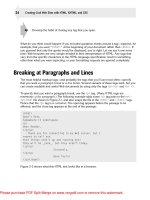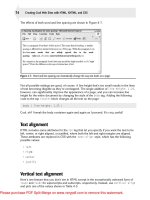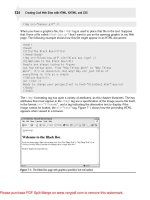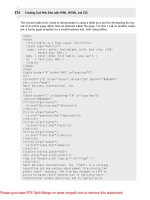Web design creating cool web sites with html xhtml and css phần 5 ppt
Bạn đang xem bản rút gọn của tài liệu. Xem và tải ngay bản đầy đủ của tài liệu tại đây (1.78 MB, 44 trang )
557386 Ch07.qxd 4/2/04 9:54 AM Page 149
149
Ł
Chapter 7: From Dull to Cool by Adding Graphics
Animated GIF Images
Another cool element you can add to your Web pages is animated GIFs, which are based on
the very simple flip-book premise: A sequence of graphic images with subtle changes between
them can be cycled in such a way that the images appear to be animated. That’s how film
works, too. If you’ve ever looked at an individual cel of a motion picture reel, you know that
it’s a still image. Watch the still images at a sufficiently fast speed, and you have the illusion
of motion and life.
Animated GIF images are available through a variety of sources, particularly the clip-image
archive packages and Web sites listed next, but you can also create your own with some share-
ware animation packages. For the Macintosh, I recommend GIFBuilder, and for Windows, I
suggest you explore GIF Construction Set. Here are their homes on the Web:
• GIFBuilder:
• GIF Construction Set:
Image-Mapped Graphics
As you explore the Web on your own, you might encounter sites that eschew mundane bul-
leted lists of links in favor of sexy, all-encompassing graphics that lead you off in different
directions. When you click a particular spot on the graphic, the system knows where you
clicked and links you to an appropriate Web page. You can perform this impressive trick by
using image maps, graphics that associate specific regions with different URLs.
The modern, cool way to create image maps is to use client-side image maps, meaning that
you include image-mapping information as part of the HTML document itself.
A simple example consists of these parts: the graphic image, the HTML document that
includes the image, and the additional lines of HTML that turn the image into a client-side
image map. For example, I have a photograph of a toy truck that would make an interesting
image map, and the free Mac-based Taco HTML image map editor, found at
http://www
.tacosw.com/
, can help me build one. The process for a PC with software such as Coffee
Cup is almost identical.
Ł
If you use a Mac, you can get Taco HTML and build your own image maps. Go to
tip
If you’re on a PC, another very good image map editor
is Coffee Cup Image Mapper, which is shareware, but still quite inexpensive. Go to
to learn more.
557386 Ch07.qxd 4/2/04 9:54 AM Page 150
Ł
150
Creating Cool Web Sites with HTML, XHTML, and CSS
Building an image map
After you install Taco HTML editor, launch it, and follow these steps:
1. Choose Insert ➪ Image Map. The dialog box shown in Figure 7-18 appears.
Figure 7-18: Inserting an image map using the Taco HTML editor.
2. Click Browse to select an image. For this example, I chose the image big-truck.jpg.
3. Choose a name for your image (such as
truck) and enter it into the Image Map Name
box at the top of the dialog box.
4. Click Design Image Map, which produces the window shown in Figure 7-19.
5. You can add geometric shapes by clicking New Circle, New Rectangle, or New Polygon,
encompassing the spot where you want to associate a URL, and then entering a destina-
tion URL and Alternate Text in the table at the top. Draw a circle around something, type
in a URL, and the area of the graphic within the circle is then associated with the target
URL. After loading this image, I’ve mapped the tires to pirelli.com, and the truck’s hat is
mapped to mcnopoly.com, a construction supply company.
557386 Ch07.qxd 4/2/04 9:54 AM Page 151
151
Ł
Chapter 7: From Dull to Cool by Adding Graphics
Figure 7-19: Creating an image map.
6. Click OK when you’re finished building the image map; then click Insert Map on the main
image map dialog box. Taco automatically updates the source code view to include the
HTML image map code, which looks like this:
<img src=”big-truck.jpg” usemap=”#truck” width=”497” height=”352”>
<map name=”truck”>
<area shape=”rect” coords=”238,10,336,67”
href=” alt=”Buy a
Hard Hat”>
<area shape=”circle” coords=”162,239,58”
href=” alt=”Tires by Pirelli”>
<area shape=”circle” coords=”368,235,59”
href=” alt=”Tires by Pirelli”>
</map>
557386 Ch07.qxd 4/2/04 9:54 AM Page 152
Ł
152
Creating Cool Web Sites with HTML, XHTML, and CSS
This isn’t exactly XHTML, but it’s pretty close. To convert Taco’s HTML output to XHTML,
simply add an
alt tag for the image, and replace the > ending of the <img> and <area>
tags with the XHTML form of />. Make those changes, and the final image map is ready
to include on one or more of your pages:
<img src=”big-truck.jpg” usemap=”#truck” width=”497” height=”352”
alt=”big truck” />
<map name=”truck”>
<area shape=”rect” coords=”238,10,336,67”
href=” alt=”Buy a
Hard Hat” />
<area shape=”circle” coords=”162,239,58”
href=” alt=”Tires by Pirelli” />
<area shape=”circle” coords=”368,235,59”
href=” alt=”Tires by Pirelli” />
</map>
Figure 7-20 shows the final image map. Notice the location of the pointing finger cursor and
the indicated target URL in the status line of the window.
Figure 7-20: A completed image map offers region-to-URL mapping.
Seeing the complexity of even this simple image map, you can understand why specific tools
that help you create the map information are wonderful ways to save Web page developers
lots of time. Even better, you can obtain lots of image-map assistance for free on the Internet,
557386 Ch07.qxd 4/2/04 9:54 AM Page 153
153
Ł
Chapter 7: From Dull to Cool by Adding Graphics
whether you’re on a Macintosh, a Unix workstation, or a PC running Windows. You unques-
tionably want to have one of these programs. Without image-mapping software, you might
go crazy trying to get things right, but after you figure out the application, building image
maps is a lot of fun!
Audio, Video, and Other Media
Graphics definitely add pizzazz to a Web site, but there are more media that you can use to
develop your cool Web pages, including audio and video. Some significant limitations plague
these add-on media, however, not the least of which is that they’re large and take quite a
while to download.
Audio fragments are probably the most fun—it’s great to hear voices or music coming from
your computer, and they’re quite easy to add to your own pages. The audio recordings are
usually in what’s called a
micro-law (you’ll see this written as mu-law) format, and can be
included as a button or hot spot just like any other URL. Here’s an example:
You’re invited to listen to <a href=”audio.au”>a sample of
my latest album</a>
Users who click the phrase a sample of my latest album download an audio file (typi-
cally 75K or larger); then an audio player program launches to actually play the audio clip.
Two other common audio formats are used on the Web today. WAV files started their life on
Windows machines but can be played on Macs and Unix systems, too, with the latest browsers.
MIDI files are another way to squeeze a lot of audio into a remarkably small file because they’re
actually written in a musical instrument language rather than simply being compressed
recordings.
Another way to add audio is to use either the
embed or bgsound HTML extensions. In fact, the
latest and most modern way to add audio is to use the
object tag, but it doesn’t always work
with audio media, depending on how old your visitors’ browsers are. For all these, use Google
to learn more about how to incorporate them into your site. Try a search like
“+embed +html
+audio”
, for example.
In the meantime, if you’re dying to explore some online audio files, I strongly encourage you
to check out the dynamite MIDIfarm site. It has an incredible archive of over 15,000 different
audio files in MIDI format, including the themes to “Mission Impossible,” “Star Wars,” “The
Jetsons,” “Batman,” “the Avengers,” and just about any other song or music you can imagine!
It’s online at
My only caution is the usual one about copyright and legal restrictions. If you’re going to use
these MIDI files on a commercial site, make sure you have permission from the original
music copyright holder.
557386 Ch07.qxd 4/2/04 9:54 AM Page 154
Ł
154
Creating Cool Web Sites with HTML, XHTML, and CSS
Ł
Be careful when you’re adding audio to your site; these files can grow incredibly
tip
large. A ten-second audio clip can grow to over 150K, which represents quite a
long download period for people accessing the Web via slow dial-up connections.
Modern PCs and Macintosh machines have a variety of built-in audio capabilities, including
the capability to record audio directly from an attached microphone. Save the file that’s pro-
duced and ensure it has a WAV or AU filename suffix. My personal favorite for recording and
editing audio is a great shareware program called Wham. You can learn more about this, and
many other audio tools, by visiting the audio tools on the Web area on Yahoo!
Movies all night
Movies are found in two primary formats: QuickTime and MPEG (Motion Picture Experts
Group).
Ł
If you think audio files can expand rapidly to take up lots of space, you haven’t
note
seen anything until you try video on the Web!
The format for including an MPEG sequence is simple:
The latest <a href=”video.mpg”>Music Video</a> is finally
here!
Web browsers see the filename suffix MPG and know to download the file specified and
launch a video player program.
The other popular movie format is Apple’s QuickTime, which has players available for Mac
and Windows machines. QuickTime movies use the MOV filename extension.
Ł
You can learn a lot more about working with MPEG and other video formats
and sneak a peek at some public domain video and animation archive sites
note
by popping over to Yahoo! Do so, and check out
Computers_and_Internet/Multimedia/
.
Streaming audio and video
Another popular technology is streaming media. The concept is quite logical. Instead of forc-
ing you to wait for the entire audio or video sequence to download, you get enough to ensure
that you’re downloading a few seconds ahead and then you begin playing the audio or video
sequence.
The biggest proponent of this technology is Real Corporation, which you can visit online at
557386 Ch07.qxd 4/2/04 9:54 AM Page 155
155
Ł
Chapter 7: From Dull to Cool by Adding Graphics
A bunch of different sites use the Real audio technology, including National Public Radio
(
) and C-SPAN (). You can also listen to 2FM
live from Ireland at
and check out some obscure music groups from
Artist Underground Music at
Real also has a streaming video technology, ingeniously called RealVideo. It’s quite popular,
and a number of different sites help you learn more about it. Start with Polygram Records
(
peek in at United Airlines Zurich (ted-
airlines.ch/
), and wrap up your exploration of streaming video with Comedy Central,
online at
I think the streaming technologies are cool, but the biggest problem is that they assume
transfers on the Net happen at a steady speed, and that’s rarely true. So instead, you get
a few seconds of audio and then it stops, or a very low quality audio signal, and the videos
either jump or are used as fancy slide-shows rather than a simulated live video feed. If you
have a slow Net connection, the situation is even more frustrating; I have very fast connec-
tions and still tend to avoid these most of the time.
Despite my misgivings, streaming media continues to improve. In fact, streaming audio and
video technologies are growing into a viable alternative media delivery system. If you’re
building a Web site that requires media, supporting streaming players is the way to go. For
today, the server software still costs a fair bit and isn’t something I can explain to you in a
paragraph or two. Stay tuned (so to speak). There’ll be more from this corner of the Web
soon.
Meaning
<img
src=”url” Indicates the source to the graphic file
alt=”text” Specifies the alternative text to display
align=”alignment” Indicates the image alignment on page; alignment of material surround-
height=”x” Indicates the height of graphic (in pixels)
width=”x” Indicates the width of graphic (in pixels)
border=”x” Indicates the size of the border around graphic
hspace=”x”
vspace=”x” Indicates additional vertical space around graphic (in pixels)
<br Specifies a line break
clear=”opt”
Table 7-3: HTML Tags Covered in This Chapter
HTML Tag
Specifies the image inclusion tag
ing the image. Possible values: top, middle, bottom, left, right
Indicates additional horizontal space around graphic (in pixels)
Forces a break to specified margin (possible values are left, right, all)
557386 Ch07.qxd 4/2/04 9:54 AM Page 156
156
Ł
CSS Style Definition
background color
are most commonly specified as #rrggbb, #rgb, or color names.
background image value) as the
background repeat Determines whether or not to repeat (or tile) the background graphic.
background position Specifies where to place the background image within the CSS
Table 7-4: CSS Styles Covered in This Chapter
Enables you to define the CSS container’s background color. Use it
with the body tag to change the background of the entire page. Values
Specifies the background image’s URL (use the form url(
argument) for the CSS container.
Values are repeat, repeat x, repeat y, or no repeat.
container.
Creating Cool Web Sites with HTML, XHTML, and CSS
you see a million slick graphics, icons, buttons, separator bars, and
your page layout.
Ł
Summary
I could say a lot more about the fun and frustration of working with
graphics and other media in Web pages, and I will over the next few
chapters. One thing’s for sure: However people accomplish the task,
other gizmos all over the Web. Keep a skeptical eye on your own work,
though, to make sure that your neat doodads don’t overtake the theme
and message—the content—of your site. Good Web sites are built
around content, not appearance.
In my view at least, cool Web pages are those that intelligently incor-
porate their graphics into the overall design and that don’t fall apart or
become unusable (or otherwise frustrating) when users don’t or can’t
load everything. In Chapter 8, you learn about two very important
design options, tables and frames, which offer much finer control over
557386 PP02.qxd 4/2/04 10:01 AM Page 157
Ł
II
Page Design
Ł
Chapter 8
Chapter 9
Common Gateway Interface
Chapter 10
Chapter 11
JavaScript
Chapter 12
Advanced Cascading Style Sheets
Chapter 13
Part
Rockin’
Strategies
In This Part
Tables and Frames
Forms, User Input, and the
Advanced Form Design
Activating Your Pages with
Site Development with Weblogs
557386 PP02.qxd 4/2/04 10:01 AM Page 158
557386 Ch08.qxd 4/2/04 9:54 AM Page 159
Ł
8
chapter
Tables and
Frames
Exploring frames: pages within pages
Ł
In This Chapter
Organizing table information
Examining some tricks with tables
Working with iframes
I
f you’ve been diligently reading each chapter of this book so far, I have good
news! You’ve reached the point where many Web-page design consultants, as
recently as two or three years ago, considered themselves experts. From this point
on, we look at a wide variety of different advanced formatting features starting in
this chapter with two essentials for modern site design: tables and frames.
Most interestingly, at this point in the book I have primarily covered the specifics
of HTML 1, HTML 1.1, and HTML 2.0, although I’ve delved a tiny bit into some
features that showed up in HTML 3.2, along with providing a decent sampling of
Cascading Style Sheets information. Can you keep all these numbers straight? I
can’t. Remember, the sequence was 1, 1.1, 2.0, 3.2, and now 4.0. For some cryp-
tic reason, there was never a 3.0 release of the HTML standard. Along the way, the
two formatting capabilities covered in this chapter—tables and frames—brought
about some of the most dramatic improvements in Web site design. As you read
this chapter and see the examples, you should begin to see why.
Organizing Information in Tables
Tables are an important addition to HTML that originated in the development labs
at Netscape Communications Corporation. Unlike the tables in your favorite word
processor, however, HTML tables can be quite compelling. You may even find
557386 Ch08.qxd 4/2/04 9:54 AM Page 160
Ł
160
Creating Cool Web Sites with HTML, XHTML, and CSS
yourself naturally boxing up groups of icons, taking a list of bullet items, and making a table
out of them, or who knows what else! If you want to have material adjacent on a page, per-
haps multiple columns of text, tables are unquestionably your best bet.
At their most fundamental, tables are composed of data cells and organized into rows, the
collection of which is called a table. In HTML, table data cells are denoted by
<td> and </td>.
These cells are collected neatly into rows with
<tr> and </tr>, and the table itself starts with
<table> and ends, logically enough, with </table>.
Basic table formatting
Although tables offer a lot of cool capabilities, they also have a downside: Tables can be
pretty hard to build when you’re just getting started. You have to specify the parameters for
the table, the parameters for each row, and then ensure that each cell element is surrounded
by
<td> </td>—table data—tags. Here’s a simple example of table formatting:
<h3>Common Cable TV Channels</h3>
<table border=”1”>
<tr>
<td>MTV</td>
<td>EPSN</td>
<td>CNN Headline News</td>
<td>WTBS Atlanta</td>
</tr>
</table>
This formats all data on the same line (that is, in the same row, denoted by <tr> and </tr>),
as shown in Figure 8-1.
Figure 8-1: The simplest table possible—all data in a single row.
If you want to include all the information shown in the preceding example but to present each
item in a separate row, the table instantly gets more complex, as the following code shows:
557386 Ch08.qxd 4/2/04 9:54 AM Page 161
161
Ł
Chapter 8: Tables and Frames
<h3>Common Cable TV Channels</h3>
<table border=”1”>
<tr>
<td>MTV</td>
</tr><tr>
<td>EPSN</td>
</tr><tr>
<td>CNN Headline News</td>
</tr><tr>
<td>WTBS Atlanta</td>
</tr>
</table>
Figure 8-2 shows this expanded format.
Figure 8-2: Another simple table, but with each element on its own line.
Needless to say, this stuff can get tricky because you can include graphics, text, and just
about anything else (including other tables) within any element of a table. Each data cell can
have a specific alignment specified with
align= as part of the tag; and the <table> tag itself
has a plethora of options, including all those shown in Table 8-1.
Table 8-1: Attributes for the <table> Tag
Tag Meaning
border=”n” Width of enclosed area surrounding table; if border=”0”, this also elimi-
nates the grid lines within the table itself
cellspacing=”n” Spacing between individual cells
cellpadding=”n” Space between border and contents of cell
width=”n” Desired width; overrides automatic width calculations (value or percentage)
557386 Ch08.qxd 4/2/04 9:54 AM Page 162
Ł
162
Creating Cool Web Sites with HTML, XHTML, and CSS
It’s useful to consider how to stretch out the table so that things aren’t so jammed together.
Two basic attributes enable you to space things out:
width and cellpadding.
The
width attribute enables you to specify the exact width of the table, regardless of contents,
on the screen. You can specify it either as a specific number of pixels or as a percentage of
the overall width of the current viewer window. I always use the latter form, which requires a
slight modification to the code used for the preceding table:
<h3>Common Cable TV Channels</h3>
<table border=”1” width=”75%”>
<tr><td>MTV</td></tr>
<tr><td>EPSN</td></tr>
<tr><td>CNN Headline News</td></tr>
<tr><td>WTBS Atlanta</td></tr>
</table>
Notice here that I’ve also shrunk the HTML a bit. As you’ll recall from the discussion in earlier
chapters, your entire Web page can be on one long line, if you like; so certainly in a case like
this, you can put the row and data specs on the same line. As you can see in Figure 8-3, the
output is considerably more open than the previous table.
The other way to open up the design of your table is to specify a
cellpadding factor. Two
attributes initially seem similar, but they serve important but different functions in the layout
of the table.
cellpadding indicates the amount of space—in pixels—between the inner edge
of the table cell border and the material within, whereas
cellspacing refers to the width of
the grid lines between the data cells.
Figure 8-3: Adding some width improves the look of the table.
Here’s an example of two tables, one using the cellpadding parameter and the other using
cellspacing:
557386 Ch08.qxd 4/2/04 9:54 AM Page 163
163
Ł
Chapter 8: Tables and Frames
<h3>Common Cable TV Channels</h3>
<table border=”1” cellpadding=”10”>
<tr><td>MTV</td>
<td>EPSN</td>
<td>CNN Headline News</td>
<td>WTBS Atlanta</td>
</tr>
</table>
<div style=’font-size:75%’>cellpadding=10</div>
<hr />
<table border=”1” cellspacing=”10”>
<tr><td>MTV</td>
<td>EPSN</td>
<td>CNN Headline News</td>
<td>WTBS Atlanta</td>
</tr>
</table>
<div style=’font-size:75%’>cellspacing=10</div>
Consider the differences between the two examples shown in Figure 8-4. By slightly increas-
ing the
cellpadding, you increase the size of the individual data cells and improve the look
of your table. Increasing
cellspacing, on the other hand, makes the table look like a steam-
roller ran over the grid and flattened it.
Figure 8-4: A comparison of the cellpadding and cellspacing parameters.
Within a table, not only can you specify the rows with tr and individual data elements with
td but you can also specify column headings with th (which replaces the td tag in the row).
The
th tag is mostly identical to td, with two important changes: Text in the th tag appears
in bold and is horizontally centered in the cell.
557386 Ch08.qxd 4/2/04 9:54 AM Page 164
Ł
164
Creating Cool Web Sites with HTML, XHTML, and CSS
You can also specify the horizontal alignment of data cells within their space by using the
align option. The options are align=”left” (the default), align=”center”, and
align=”right”, as demonstrated in the following HTML snippet. You can use valign to
specify the vertical alignment:
valign=”top”, for example, ensures that all cells on a row
have their information at the top rather than the default of vertically centered. The
valign
options are top, middle, bottom, and baseline. In the following code, I added the <th> tag
to provide each column with a column head. I have also adjusted the cell alignment and the
size of the table border:
<table border=”5” width=”75%”>
<tr>
<th>Show</th><th>Airs on</th>
</tr>
<tr align=”center”>
<td>Sherlock Holmes</td><td>Monday</td>
</tr>
<tr align=”left”>
<td>Lovejoy</td><td align=”right”>Monday</td>
</tr>
</table>
In Figure 8-5, see how the <th> tag changes the layout of the information on the page, and
you can see what happens when a larger
border is specified. I also added some different
alignment options. Alignment is inherited in a table, so if you want to have all data cells in
a row share an alignment, you can put the align attribute in the
tr tag. If you only want the
alignment to affect an individual table cell, use the
align attribute in the td tag instead.
Figure 8-5: Using the <th> tag to add table headers.
Rows and columns can span more than one table unit if needed, so you can add a nice header
over both columns of the previous table by specifying
colspan=”2” in a new data cell:
<table border=”5” width=”75%”>
<tr>
<td colspan=”2” align=”center”>
<span style=’font-size:125%;’>
557386 Ch08.qxd 4/2/04 9:54 AM Page 165
165
Ł
Chapter 8: Tables and Frames
Arts & Entertainment Network</span>
</td>
</tr><tr>
<th>Show</th><th>Airs on</th>
</tr>
<tr align=”center”>
<td>Sherlock Holmes</td><td>Monday</td>
</tr>
<tr align=”center”>
<td>Lovejoy</td><td>Monday</td>
</tr>
</table>
This simple change offers considerable control over the layout of the individual cells within
the table, as shown in Figure 8-6. Notice that I’ve fixed the weird alignments, so everything is
all lined up nicely, and I’ve used a CSS element,
font-size, to increase the size of the type.
Figure 8-6: The colspan attribute enables you to add headers that span more than one column.
Advanced table formatting
A number of additional table formatting options help you learn how to really exploit this pow-
erful set of features embodied in the table tag set. One of the most important enables you to
control the colors involved with the table: the color of the cell background.
Colors within a specific data cell show up within the
td tag in a way that won’t surprise you:
<td bgcolor=”yellow”>text in a yellow cell</td>
This code makes the single cell yellow with default black text. You can accomplish the same
thing by using CSS, of course. You either define a class with a background color that’s then
associated with a table, table row, or table data cell; or you simply redefine the colors associ-
ated with a table element. The following code shows how CSS classes can be intermingled in
a table:
557386 Ch08.qxd 4/2/04 9:54 AM Page 166
Ł
166
Creating Cool Web Sites with HTML, XHTML, and CSS
<head>
<title>Colorful tables</title>
<style type=”text/css”>
.title { background-color: #006; color: white; }
th { background-color: yellow; }
</style>
</head>
<body style=’text-align:center’>
<table border=”5” width=”75%”>
<tr class=”title”>
<td colspan=”2” align=”center”>
<span style=’font-size:125%;’>
Arts & Entertainment Network</span>
</td>
</tr><tr>
<th>Show</th><th>Airs on</th>
</tr>
<tr align=”center”>
<td>Sherlock Holmes</td><td>Monday</td>
</tr>
<tr align=”center”>
<td>Lovejoy</td><td bgcolor=”#99ff99”>Monday</td>
</tr>
</table>
</body>
The result of this formatting is quite attractive, as shown in Figure 8-7, and it’s even more
attractive when you can see it in color!
Figure 8-7: Table cells colored by using both CSS and the <td> tag.
In this code, the style block creates a class called title that has a dark blue background
and white text, and then it redefines the table head (
th) tag to have a yellow background.
Then, in the table itself, the
title class is applied to the first row by adding class=”title”
to the tr tag. Finally, the light green background in the bottom-right data cell is done with an
old-fashioned
bgcolor attribute, which works just as well.
557386 Ch08.qxd 4/2/04 9:54 AM Page 167
167
Ł
Chapter 8: Tables and Frames
One thing that might not be obvious is that you can really exploit the inheritance characteris-
tics of table elements with colors. Want to have all the data cells share a background color?
Then either redefine the table tag itself within CSS, add a
style=’background-color:
#xxx’
attribute to the table tag, or use a bgcolor attribute, also within the table tag itself.
The
colspan attribute is pretty easy to understand, I think; but the real challenge is trying to
figure out how to use its sibling attribute,
rowspan, which lets you have a data cell across
multiple rows of the table.
The next example demonstrates
rowspan; in this case, I include a graphic image in the multi-
row data cell. The graphic,
what2watch.gif, is some text that’s been rotated 90 degrees
counterclockwise. Here’s the source code:
<table border=”5” cellspacing=”0” width=”75%”>
<tr class=”title”>
<td rowspan=”3” align=”center”>
<img src=”Graphics/what2watch.gif” alt=”what to watch” />
</td>
<th>Show</th><th>Airs on</th>
</tr>
<tr align=”center”>
<td>Sherlock Holmes</td><td>Monday</td>
</tr>
<tr align=”center”>
<td>Lovejoy</td><td>Monday</td>
</tr>
</table>
The result is a very sophisticated table, as shown in Figure 8-8. Pay attention in the figure
to the result of setting
cellspacing to zero. It’s not what you think (that is, the contents of
cells don’t end up actually abutting each other), but it is attractive! A common graphics trick
is also shown in this example. The background of the graphic has been carefully chosen to
ensure that it can be duplicated as a color specification in the HTML. So however large or
small the table becomes, the graphic seems to shrink or stretch to fit. It doesn’t really; it’s
just that the background of the table data cell is identical.
Figure 8-8: The rowspan attribute demonstrated.
557386 Ch08.qxd 4/2/04 9:54 AM Page 168
Ł
168
Creating Cool Web Sites with HTML, XHTML, and CSS
Table attributes that aren’t 100 percent portable
Although all the table attributes shown so far work across the major Web browsers, Microsoft
has expanded the definition of tables a bit further than even the HTML 4 specification details.
The most recent HTML specification details how to set background colors for specific cells
using
bgcolor, and CSS enables you to specify the colors of a table cell as a regular CSS
container. But Internet Explorer adds its own additional attributes. The
background tag allows
background graphics in table cells, and the
bordercolor tag gives you detailed control over
the border color. If the latter is not exact enough, Internet Explorer also offers the capability
to set the two colors used in the border with
bordercolorlight and bordercolordark.
Further, Internet Explorer is the only Web browser that enables you to specify background
graphics within individual data cells by using
background=graphic-file rather than bgcolor
solid colors, although CSS also allows background graphics.
Ł
See Chapter 7 for more about adding graphics to your Web pages, including back-
x-ref
ground graphics with CSS.
All these new attributes are demonstrated in the following example:
<table bordercolor=”blue” border=”5” cellspacing=”0”
cellpadding=”20” width=”75%”>
<tr>
<td background=”Graphics/tiedye-background.gif”
align=”center”>
<span style=’font-size: 175%;font-weight:bold;color:white;
background-color:black;’>
What a Long, Strange Trip It’s Been</span>
</td>
</tr>
</table>
<hr />
<table bordercolorlight=”yellow” bordercolordark=”red”
border=”10” cellspacing=”0” cellpadding=”8” width=”50%”>
<tr>
<td align=”center”>
Classic Rock from guys in BMWs.
</td>
</tr>
</table>
Figure 8-9 shows the result of this code. Looks good, doesn’t it?
557386 Ch08.qxd 4/2/04 9:54 AM Page 169
169
Ł
Chapter 8: Tables and Frames
Figure 8-9: Table-edge colors specified for a different appearance: This capability is only available in Internet
Explorer.
Ł
This example looks good here, but to really see this rainbow of colors at its
best, you’ll want to view the file on your own computer! Just go to
http://www
on the
.intuitive.com/coolsites/
, and then go to the Examples area to see it in
web
full color.
Modifying edges and grid lines
Two table attributes are new in the HTML 4 specification. Both offer even finer granularity of
control over the borders around the table and between the individual data cells. The two
attributes are
frame and rules, and their values are defined as shown in Tables 8-2 and 8-3.
Table 8-2: Values for the <table frame= Attribute>
Value Result
void Removes all outside table borders
above Displays a border on the top side of the table frame
below Displays a border on the bottom side of the table frame
hsides Displays a border on the top and bottom sides of the table frame
lhs Displays a border on the left-hand side of the table frame
rhs Displays a border on the right-hand side of the table frame
vsides Displays a border on the left and right sides of the table frame
box Displays a border on all sides of the table frame
border Displays a border on all sides of the table frame
557386 Ch08.qxd 4/2/04 9:54 AM Page 170
Ł
170
Creating Cool Web Sites with HTML, XHTML, and CSS
Table 8-3: Values for the <table rules= Attribute>
Value Result
none Removes all interior table borders
groups Displays horizontal borders between all table groups. Groups are specified by
thead, tbody, tfoot, and colgroup elements.
rows Displays horizontal borders between all table rows
cols Displays vertical borders between all table columns
all Displays a border on all rows and columns
The
frame and rule attributes combine to give you a remarkable amount of control over the
borders and edges in a Web table, but they’re pretty complex. I offer you one example and
encourage you to tweak the source yourself to see how these attributes work in different
combinations:
<table border=”10” frame=”vsides” cellspacing=”0”
rules=”rows” width=”50%”>
<tr align=”center”>
<td> January </td>
<td> $25,404,384.08 </td>
</tr>
<tr align=”center”>
<td> February </td>
<td> $28,498,294.38 </td>
</tr>
<tr align=”center”>
<td> March </td>
<td> $31,978,193.55 </td>
</tr>
<tr align=”center”>
<td> April </td>
<td> $18,559,205.00 </td>
</tr>
</table>
Read through this code example closely (and remember that all the important work is being
done in the
table tag) and compare it to Figure 8-10 to see if this makes sense to you. Try
opening the same example in Netscape or an older version of Internet Explorer—which doesn’t
yet support these HTML 4.0 additions—and consider how different the table looks.
Ł
Try taking out the
cellspacing=”0” in the previous example, and notice the rule
lines are broken with a very small invisible grid line or 3D bar (depends on which
tip
browser you’re using). Specify that there should be no spacing, and the problem
goes away. This nuance of layout spacing is also true when you work with back-
ground colors in your data cells.
557386 Ch08.qxd 4/2/04 9:54 AM Page 171
171
Ł
Chapter 8: Tables and Frames
Figure 8-10: A sample table that uses the frame and rules attributes.
Tricks with Table Layouts
Before we leave tables and move on, I’d like to show you two more examples of how you can
use tables to dramatically change the appearance of material on your Web page.
Tables within tables
The first trick is a table within a table. This is a real-life example: It’s the signup form from
the local bus pass program—EcoPass—site that I manage at
Here’s the source:
<html>
<head>
<title>Contact the EcoPass Coordinators</title>
<style type=”text/css”>
<!—
.text { font-size: 95% }
body { width:80%; margin-left:10%; background-color:white; }
// —>
</style>
</head>
<body>
<h2 style=’text-align:center;background-color:#99c’>
Contact The Norwood/Quince EcoPass Team</h2>
We welcome email, whether you’re interested in talking about
the EcoPass system, you’re a member of the NQ EcoPass
community, or you’d like to learn more about it. If you’d
rather not contact us, you can <a href=”index.html”>go to
our home page</a> or learn about our
Continued
557386 Ch08.qxd 4/2/04 9:54 AM Page 172
Ł
172
Creating Cool Web Sites with HTML, XHTML, and CSS
Continued
<a href=”lists.html”>mailing lists</a>.
<br /><br />
<div style=’text-align:center’>
<table cellpadding=”7” cellspacing=”0” border=”0”>
<tr><td valign=”top” bgcolor=”#cccccc”>
<form method=”POST” action=”mailform.cgi”>
<table border=”0” cellpadding=”2”>
<tr>
<td align=”right” class=”text”>
Your name:</td>
<td><input name=”name” size=”35” /></td>
</tr><tr>
<td align=”right” class=”text”>
Your email:</td>
<td><input name=”email” size=”35” /></td>
</tr><tr>
<td align=”right” class=”text”>
Your phone:</td>
<td><input name=”phone” size=”35” /></td>
</tr><tr>
<td align=”right” class=”text”>
Street address:</td>
<td><input name=”address” size=”50” /></td>
</tr><tr>
<td colspan=”2” class=”text”>
Your Message (write as much as you’d like!):<br />
<textarea rows=5 cols=70 name=”note”
style=”margin-left: 2em;margin-top:3px”></textarea>
<br /><div style=’text-align:center’>
<input type=”submit” value=”send it in”
style=”font-size: 80%;” />
</div>
</td>
</tr>
</table>
</td></tr>
</table>
</form> <!- it’s out of order, but forms have layout peculiarities —>
</div>
<div style=’padding:3px;font-size:80%;
text-align:center;background-color:#99c’>
557386 Ch08.qxd 4/2/04 9:54 AM Page 173
Ł
173
Ł
Chapter 8: Tables and Frames
<a href=” site by Dave Taylor</a>
</div>
</body>
</html>
You haven’t yet seen one big part of this listing: forms. The input tags and the form and
/form tags are all part of the HTML necessary for a Web page to send data back to the
server for processing. Figure 8-11 shows the result of this code. A lot is going on within lay-
out, I know, but grab the source code and make some changes to see how it’s all assembled.
For example, change
border=”0” in the inner table to border=”1” and watch how suddenly
all the elements of the table are obvious and visible.
Figure 8-11: The OurEcoPass Contact Us page, showing a table within a table.
x-ref
I discuss forms in detail in Chapter 9.
Also notice in this example how you can gracefully intersperse CSS and HTML to offer great
flexibility and an attractive appearance, almost effortlessly.
When I’m working with table layouts, I always leave the border on until I’m just
tip
about done with everything. Then I switch it off and test the layout on a few differ-
Ł
ent browsers.