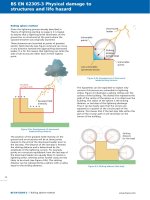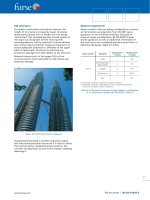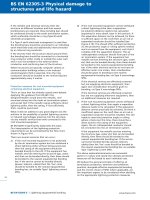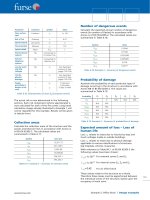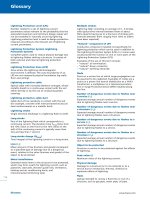McGraw.Hill PIC Robotics A Beginners Guide to Robotics Projects Using the PIC Micro eBook-LiB Part 9 pps
Bạn đang xem bản rút gọn của tài liệu. Xem và tải ngay bản đầy đủ của tài liệu tại đây (1.29 MB, 20 trang )
Hexapod Walker 147
Figure 10.4 Backward gait for hexapod robot.
In the C position the center legs are rotated CCW by about 25° from center
position. The robot tilts to the left. Since there is no weight on the front and
back right legs, they are free to move backward, as shown in the D position.
In position E the center legs are rotated back to their center position. The
robot is not in a tilted position, so its weight is distributed on the front and back
legs. In the F position, the front and back legs are moved forward simultane-
ously, causing the robot to move backward. The walking cycle can then repeat.
Turning Left
The leg motion sequence to turn left is shown in F
ig
.
10.5. In position A the
center legs are rotated CW by about 25°
from center position.
The robot tilts to
the right. The weight distribution is now on the front and back right legs and
the center left leg
.
Since there is no weight on the front and bac
k left legs, they
are free to move forward,
as shown in F
ig
.
10.4.
In the B position, the center legs are rotated CCW by about 25° from center
position.
The robot tilts to the left.
Since there is no weight on the front and
bac
k right legs
,
they are free to move bac
kw
ard,
as shown in the C position.
148 Chapter Ten
Figure 10.5 Turning-left gait for hexapod robot.
In position D, the center legs are rotated back to their center position. The
robot is not in a tilted position, so its weight is distributed on the front and
back legs. In position, the left legs moved backward while the right legs moved
forward, simultaneously causing the robot to turn left. It typically takes three
turning cycles to turn the robot 90°.
Turning Right
Turning right follows the same sequence as turning left, with the leg positions
reversed.
Construction
For the main body I used a sheet of aluminum 3 in wide � 9 in long �
0.032 in thick. The servomotors are mounted to the front of the body
(see F
ig
.
10.6).
The four
11
/
64
-in-diameter holes a little past halfway down the main body are
for mounting the center servomotor. These four holes are offset to the right
side
.
This is necessary to align the servomotor’
s horn in the center of the body.
1
11
/
16
2-
9
/
16
1-
3
/
16
1
3
9
5
/
8
1-
1
/
16
3
/
4
3
/
4
5
/
8
1-
1
/
16
7
/
8
7
/
8
2-
1
/
2
3
/
16
3
PIVOT HOLES
FOR LEGS
FOUR
11
/
64
BRACKET
HOLES FOR
CENTER
SERVOMOTOR
1
/
2
HOLE
TO PASS WIRES
THROUGH
1
/
2
SERVO-
MOTOR
HOLE
PLACEMENT
ALL DIMENSIONS IN INCHES
Hexapod Walker 149
Figure 10.6 Diagram of robot base.
The bottom two holes are for mounting the pivots for the two back legs.
Use a punch to dimple the metal in the center of each hole you plan to
drill. This will prevent the drill bit from walking when you drill the hole. If
you don’t have a punch available, use the pointed tip of a nail for a quick
substitute.
150 Chapter Ten
2-
3
/4
3
/4
3
/4
2
3-
3
/4
2-
3
/4
3-
1
/4
1
/4 HOLE
1
/4 HOLE
1
/16 HOLE
(FOR 0-80 SCREWS)
BEND
90°
BACK LEG
(QUAN. 2)
FRONT LEG
(QUAN. 2)
ALL DIMENSIONS IN INCHES
Figure 10.7 Diagram of robot
legs (front and back).
The legs for the robot are made from
1
/ -in-wide �
1
/ -in-thick aluminum bar
2 8
stock (see Fig. 10.7). There are four drilled holes needed in the two back legs.
The three holes that are clustered together toward one end of the leg are for
mounting the leg to a servomotor horn.
The two
1
/ -in holes allow a 0-80 screw
16
to pass through. The centered
1
/
4
-in hole allows you to remove or attach the ser-
vomotor screw that holds the servomotor horn (and leg assembly) to the ser-
vomotor
.
Make sure these three holes line up with the holes on the servomotor
horn you intend to use.
The front legs only need two holes—one for the pivot and the other for the
linkage
.
Also notice that the front legs are 0.25 in shorter than the back legs
.
This compensates for the height of the servomotor mounting horn on the back
servomotors where the bac
k legs are attached. Shortening the front legs
makes the robot platform approximately level.
90°
90°
1
3
/
4
5
3
/
4
90° TWIST
ALL DIMENSIONS IN INCHES
MATERIAL
1
/
8
ϫ
1
/
2
ϫ 9
1
/
4
ALUMINUM BAR
Hexapod Walker 151
Figure 10.8 Diagram of center tilt legs, which are constructed of a single piece
of aluminum and are
1
/
8
in shorter than the front and back legs.
After the holes are drilled, we need to bend the aluminum bar into shape.
Secure the aluminum bar in a vise 2
3
/ in from the end with the drilled holes.
4
Pressure is applied to bend the aluminum bar at a 90° angle. It’s best to apply
pressure at the base of the aluminum bar close to the vise. This will bend the
leg at a 90° angle, while keeping the lower portion of the leg straight without
any bowing of the lower portion.
The center legs are made from one piece of aluminum (see Fig. 10.8). The
center legs are about
1
/
8
in shorter than the front and back legs when mount-
ed to the robot. So when centered, the legs do not support any weight. These
legs are for tilting the robot to the left or right. The legs tilt the robot by rotat-
ing the center servomotor approximately ±20°.
To produce the center legs, first drill the servomotor horn’s mounting holes
in the center of the
1
/ -in �
1
/ -in � 9
1
/ -in aluminum bar. This should be simi-
8 2 4
lar to the three clustered holes you drilled in the back legs. Next secure the
aluminum bar in a vise. The top of the vise should hold the aluminum bar
3
/
in from the center of the aluminum bar. Grab the aluminum bar with pliers
about
1
/
2
in above the vise. Keeping a secure grip with the pliers, slowly twist
the aluminum bar 90°. Don’t go fast, or you could easily snap the aluminum
bar
. Repeat the twist on the other side.
After the two 90° twists have been made, make the other 90° bend for the
legs, as we have done before for the front and back legs.
Mounting the servomotors
The back servomotors are attached to the aluminum body using plastic 6-32
machine screws and nuts. The reason I used plastic screws is that the plas-
4
152 Chapter Ten
tic is a little flexible, allowing the drilled holes to be slightly off-center from
the mounting holes on the servomotor without creating a problem.
The legs are attached to the servomotor’s plastic horn. For this I used 0-80
machine screws and nuts. When you mount the servomotor horn on the servo-
motor, make sure that each leg can swing forward and backward an equal
amount from a perpendicular position.
Leg positioning
The legs must be positioned accurately, or the walking program will not cause
the hexapod robot to walk properly. To aid in this positioning look at Fig. 10.9.
The numbers next to the leg positions represent the pulse width output signal
for the servomotors.
The circuit we will use to control and power the hexapod walker may also be
used to adjust the leg positions. A simplified schematic is shown in Fig. 10.10
that is useful for adjusting the legs. This schematic is almost identical to the
schematic that will control the robot; the only difference is that the two sensor
switches are removed. The leg adjustment program is small; see below for both
PicBasic Pro and PicBasic versions.
If you decide to buy the PCB board for this robot (Fig. 10.22), you can use the
PCB board for this test circuit and program.
To align the legs, first disconnect the servomotor horn from the servomo-
tor by unscrewing the center mounting screw from the horn. Once the
screw is removed, pull the horn off. Keep the leg attached to the horn. Apply
power to the servomotor and connect the control line of the servomotor to
RB4. This will center the servomotor’s rotational position. Now reattach the
servomotor horn to the servomotor, positioning the leg to be in the center
position, as shown in Fig. 10.9. Lock the servomotor horn in place, using the
center screw. The leg is now in proper position. By connecting the servomo-
Figure 10.9 Diagram of leg posi-
tions relating to pulse widths
.
Hexapod Walker 153
RB7
RB6
RB5
RB4
RB3
RB2
RB1
RB0/INT
RA4/TOCKI
RA3
RA2
RA1
RA0
13
12
11
10
9
8
7
6
3
2
1
18
17
Servo
Motor
Left
Servo
Motor
Right
Servo
Motor
Tilt
MCLR
’
OSC1
OSC2
VDD
VSS
5
4
16
15
U1
14
R1
4.7 KΩ
C1
.1 µF
X1
4 MHz
+5 V
+5 V
PIC 16F84
U2
7805
+5 V+5 V
6-9 V
+
–
I
1
2
3
O
R
Figure 10.10 Schematic of test circuit.
tor control line to pins RB5 and RB6, you can verify the leg’s front and back
swing. Adjust the program if necessary to ensure a proper swing.
When switching a servomotor from pin to pin, you must power down the cir-
cuit first. If you just switch pins without powering down, the microcontroller
could latch up and you will get inaccurate positioning.
‘Leg adjustment program (PicBasic Pro) for 16f84 microcontroller
start:
pulsout portb.4, 150 ‘Pin rb4
pulsout portb.5, 120 ‘Pin rb5
pulsout portb.6, 180 ‘Pin rb6
pause 18
goto start
end
‘Leg adjustment program (PicBasic) for 16f84 microcontroller
start:
pulsout 4, 150 ‘Pin rb4
pulsout 5, 120 ‘Pin rb5
pulsout 6, 180
‘Pin rb6
pause 18
goto start
end
154 Chapter Ten
PIVOT
VIEW A
BINDING
POST
BODY
PLASTIC WASHERS
SCREW
LEG
VIEW A
ALL DIMENSIONS IN INCHES
Figure 10.11 Diagram of robot base with front and back leg linkage. View A shows detail of pivot
for front legs.
Linkage
The linkage between the front and back legs is made from standard Radio
Control (RC) clevis linkage (see Fig. 10.11). In the prototype robot the linkage is
6
3
/
4
in center to center. The linkage fits inside the holes in the front and back legs.
The back legs must be attached to the body of the robot before you make the
linkage
. The pivot for the front legs is made from a
3
/
8
-in binding post and
screw. The leg is attached as shown in the close-up in Fig. 10.11. The plastic
washers underneath the body are necessary. They fill up the space between the
aluminum body and the bottom of the screw. This keeps the leg close to the alu-
minum body without sagging. I choose plastic washers for less friction. Do not
use so many washers that force is created, binding the leg to the body. The joint
should pivot freely.
Center (tilt) servomotor
To attach the center servomotor to the body requires two L-shaped brackets
(see Fig. 10.12). Drill the holes and bend at a 90° angle.
Hexapod Walker 155
Figure 10.12 Close-up of clevis linkage.
Attach the two L brackets to the center servomotor, using the plastic screws
and nuts (see Fig. 10.13). Next mount the center servomotor assembly under
the robot body. Align the four holes in the body with the top holes in the L
brackets. Secure with plastic screws and nuts.
You must align the center legs on the center servomotor properly, or else the
robot will not tilt properly. First remove the horn from the center servomotor.
Then attach the center leg to the removed horn, using the 0-80 screws ands
nuts. Apply the center control signal (RB4 from Fig. 10.10) to the center servo-
motor. With the servomotor centered, reattach the horn/center leg assembly to
the servomotor, making sure that the legs are in the center position when
securing it in position. Once the center leg is attached, you can remove power
from the servomotor. Figures 10.14 and 10.15 show the underside and top side
of the hexapod robot.
Sensors
This hexapod has two front switch sensors for detecting obstacles (see Fig.
10.16).
The switch is a miniature snap-action flat lever arm, model number
TFCGV3VT185BC manufactured by C&K Components. The levers on the
switc
hes are retrofitted with feelers that extend the range of the levers for-
ward and to the side. The feelers are made with miniature metal tubing or stiff
wire (aluminum,
steel,
or copper).
BEND
90°
2
3
ALL DIMENSIONS IN INCHES
156 Chapter Ten
Figure 10.13 Diagram of L bracket
needed for tilt servomotor.
Figure 10.14 Tilt servomotor with
brackets ready to be attached to
robot base.
To attach the feelers to the lever, I used a
3
/
8
-in-long piece of small rubber
tubing. I slid two sections of tubing onto the lever, then slid the stiff wire
underneath the tubing (see F
ig
.
10.17).
Attaching the switches to the front of the hexapod required a small fixture
to prevent the mounting screws for the switches from getting in the way of the
moving front legs
.
The fixture is made from two pieces of wood. One piece of
1
/
wood measures
1
/ in wide � in thick � 1 in long. The second piece of wood
2 4
1
/
measures
3
/ in wide � in thick � 3 in long.
4 4
Hexapod Walker 157
Figure 10.15 Tilt servomotor attached to robot base.
Figure 10.16 Snap-action lever switch used for front obstacle sensors.
Figure 10.17 Bottom view of switch assembly showing feelers
.
158 Chapter Ten
Figure 10.18 Switch assembly cutaway drawing.
Figure 10.18 illustrates the construction of the switch assembly. The two
switches are mounted diagonally on the 3-in-long piece of wood using plastic
machine screws and nuts. The 1-in-long piece of wood is mounted on top of the
3-in-long piece of wood. Two holes are drilled through the robotic base and two
pieces of wood. The assembly is mounted to the robotic base using two plastic
machine screws and nuts.
Figures 10.19 and 10.20 show the front and bottom views of the switch
assembly
.
Electronics
F
igure 10.21 shows the schematic for the servomotors and PIC microcon-
troller
.
Notice the 6-V battery pack is powering the microcontroller as well as
the servomotors. The battery pack is a 16-V unit using four AA batteries.
The microcontroller circuit may also be built on a small printed-circuit board
that is available from Images SI Inc
.
(see F
ig
.
10.22).
The robot will function
for a short time using a fresh 9-V battery, it will deplete quickly. A secondary
battery pac
k ma
y be laid on top of the aluminum body and connected to the PC
board using a power plug
.
Hexapod Walker 159
Figure 10.19 Front view of switch assembly attached to robot base.
Figure 10.20 Bottom view close-up of switch assembly.
Figure 10.23 shows the completed walker ready to run.
Microcontroller program
The 16F84 microcontroller controls the three servomotors, using just three I/O
lines. This leaves 10 available I/O lines and plenty of programming space left
over to improve and add to this basic walker. The program follows:
‘Hexapod walker
‘Notes
‘Servomotor configuration
‘Left leg(s) servomotor connected to rb4
‘Right leg(s) servomotor connected to rb5
‘Center tilt servomotor connected to rb6
‘Pulse width out signals for following servomotors:
‘Left leg (150 center) (180 forward) (120 back)
‘Right leg (150 center) (120 forward) (180 back)
‘Tilt (left 170) (right 130) (center 150)
160 Chapter Ten
RB7
RB6
RB5
RB4
RB3
RB2
RB1
RB0/INT
RA4/TOCKI
RA3
RA2
RA1
RA0
13
12
11
10
9
8
7
6
3
2
1
18
17
Servo
Motor
Left
Servo
Motor
Right
Servo
Motor
Tilt
MCLR ’
OSC1
OSC2
VDD
VSS
5
4
16
15
U1
14
R1
4.7 KΩ
C1
.1 µF
X1
4 MHz
+5 V
+5 V
PIC 16F84
U2
7805
+5 V+5 V
+5 V
+5 V
+5 V
6-9 VDC
+
–
I
1
2
3
O
R
R2
10 KΩ
R3
10 KΩ
SW2
Left
SW1
Right
Figure 10.21 Schematic of hexapod circuit.
10 KΩ
10 KΩ
10 KΩ
10 KΩ
10 KΩ
10 KΩ
10 KΩ
10 KΩ
10 KΩ
4.7 KΩ
470 Ω
+
–
12 34
12 34
LED
Images SI Inc. NY
Ser Out
Gnd
U1
16F84
To p
9 V
Battery
Bottom
C1
C2
+
+
–
–
C1
On Off
Reset
DC Power Jack
PJ-102B
Servomotor Controller
SW1
Right
SW2
Left
Tilt
Servomotor
Right
Servomotor
Left
Servomotor
D1
Figure 10.22 Placement of components on stock PC board available from Images SI Inc.
Hexapod Walker 161
Figure 10.23 Finished robot.
‘Declare variables
ls var byte ‘Left servomotor pulse width
rs var byte ‘Right servomotor pulse width
cs var byte ‘Center servomotor pulse width
ct var byte ‘Count
b0 var byte ‘Count
b1 var byte ‘Count
‘Define variables
ls = 150
rs = 150
cs = 150
pause 250
start:
‘Read forward sensors
‘Front collision?
if (porta.1 = 0 && porta.2 = 0) then
‘Both left and right sensors are hit, move backward
for b0= 1 to 3
gosub backstep
next
for b0= 1 to 4
gosub rturn
next
endif
‘Collision on right?
162 Chapter Ten
if (porta.1 = 1 && porta.2 = 0) then
‘Right sensor hit, collision on right
for b0= 1 to 2
gosub backstep
next
for b0= 1 to 4
gosub lturn
next
endif
‘Collision on left?
if (porta.1 = 0 && porta.2 = 1) then
‘Left sensor hit, collision on left
for b0= 1 to 2
gosub backstep
next
for b0 = 1 to 4
gosub rturn
next
endif
‘No collision keep moving forward
if (porta.1 = 1 && porta.2 = 1) then
‘Sensors clear
gosub frward
endif
goto start
‘============================================================
‘Function subroutines
‘============================================================
backstep: ‘Backward step
gosub rtilt
gosub rlf
gosub ltilt
gosub llf
gosub center
ls = 150: rs = 150
gosub do_it
return
frward: ‘Forward step
gosub rtilt
gosub rlb
gosub ltilt
gosub llb
gosub center
ls = 150: rs = 150
Hexapod Walker 163
gosub do_it
return
lturn: ‘Left turn
gosub rtilt
gosub rlb
gosub ltilt
gosub llf
gosub center
ls = 150: rs = 150
gosub do_it
return
rturn: ‘Right turn
gosub rtilt
gosub rlf
gosub ltilt
gosub llb
gosub center
ls = 150: rs = 150
gosub do_it
return
‘=============================================================
‘Primary subroutines
‘=============================================================
do_it: ‘Move robot-forward, backward, left or right
for b1 = 1 to ct
pulsout portb.6, cs
pulsout portb.5, rs
pulsout portb.4, ls
pause 18
next b1
return
center: ‘Center tilt servomotor
ct = 15
cs = 150
gosub do_it
return
rlf: ‘Right leg forward
ct = 20
rs = 120
gosub do_it
return
rlb: ‘Right leg back
ct = 20
164 Chapter Ten
rs = 180
gosub do_it
return
llf: ‘Left leg forward
ct = 20
ls = 180
gosub do_it
return
llb: ‘Left leg back
ct = 20
ls = 120
gosub do_it
return
rtilt: ‘Right side tilt
ct = 15
cs = 130
gosub do_it
return
ltilt: ‘Left side tilt
ct = 15
cs = 170
gosub do_it
return
This PicBasic program provides for forward, backward, turn left, and turn
right motions. Two sensors switches on the front of the robot inform the micro-
controller when it has encountered an obstacle. When an obstacle is encoun-
tered, the robot steps back and turns to the left or right, depending on which
side the obstacle was encountered.
The robot is provided with a right-handedness. If a front collision is detect-
ed, the robot steps back, then turns to the right and proceeds forward.
Parts List
Servomotors
Microcontrollers (16F84)
PCB
Aluminum bars
Aluminum sheets
Threaded rods and nuts (4-40)
Plastic machine screws, nuts, and washers
Available from Images SI Inc. (see Suppliers at end of book).
Chapter
11
Speech Recognition
In the near future, speech will be the method for controlling appliances, toys,
tools, computers, and robotics. There is a huge commercial market waiting for
this technology to mature.
Our speech recognition circuit is a stand-alone trainable speech recognition
circuit that may be interfaced to control just about anything electrical (see Fig.
11.1). The interface circuit we will build in the second part of this chapter will
allow this speech recognition circuit to control a variety of electrical devices
such as appliances, test instruments, VCRs, TVs, and of course robots. The cir-
cuit is trained (programmed) to recognize words you want it to recognize. The
unit can be trained in any language and even nonlanguages such as grunts,
birdcalls, and whistles.
To be able to control and operate an appliance (computer, VCR, TV security
system, etc.) or robot by speaking to it makes it easier to work with that device,
while increasing the efficiency and effectiveness. At the most basic level,
speech commands allow the user to perform parallel tasks (i.e., hands and eyes
are busy elsewhere) while continuing to work with the computer, appliance,
instrument, or robot.
The heart of the circuit is the HM2007 speech recognition integrated circuit
(see Fig. 11.2). The chip provides the options of recognizing either 40 words
each with a length of 0.96 s or 20 words each with a length of 1.92 s. This
speech recognition circuit has a jumper setting (jumper WD on main board)
that allows the user to choose either the 0.96-s word length (40-word vocabu-
lary) or the 1.92-s word length (20-word vocabulary).
For memory the circuit uses an 8K
� 8 static RAM. There is a backup mem-
ory battery for the SRAM on the main board. This battery keeps the trained
words safely stored in the SRAM when the main power is turned off
.
The but-
ton battery lasts approximately 2 years. Without the battery backup you would
have to retrain the circuit every time the circuit was switched off.
165
Copyright © 2004 The McGraw-Hill Companies. Click here for terms of use.
166 Chapter Eleven
Figure 11.1 Speech recognition circuit assembled.
Figure 11.2 HM2007 integrated circuit.
The chip has two operational modes: manual mode and CPU mode. The CPU
mode is implemented when it is necessary for the chip to work as a speech recog-
nition coprocessor under a host computer. This is an attractive approach to speech
recognition for computers because the job of listening to sound and recognition of
command words doesn’t occupy any of the main computer’s CPU time
.
In one type
of programming scenario, when the HM2007 recognizes a command, it can signal
an interrupt to the host CPU and then relay the command it recognized. The
HM2007 c
hip can be cascaded to provide a larger word recognition library
.
The SR-06 circuit we are building operates in the stand-alone manual mode.
As a stand-alone circuit, the speech recognition circuit doesn’t require a host
computer and may be integrated into other devices to add speech control.