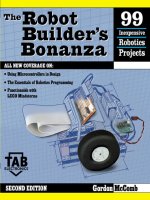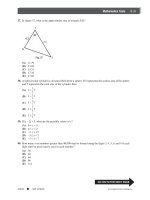McGraw-Hill - The Robot Builder''''s Bonanza Episode 2 Part 8 pdf
Bạn đang xem bản rút gọn của tài liệu. Xem và tải ngay bản đầy đủ của tài liệu tại đây (496.28 KB, 35 trang )
Contact Detection
A sure way to detect objects is to make physical contact with them. Contact is perhaps the
most common form of object detection and is often accomplished by using simple switch-
es. In this section we’ll review several contact methods, including “soft-contact” tech-
niques where the robot can detect contact with an object using just a slight touch.
PHYSICAL CONTACT BUMPER SWITCH
An ordinary switch can be used to detect physical contact with an object. So-called
“bumper switches” are spring-loaded push-button switches mounted on the frame of the
CONTACT DETECTION 581
+12V
8
1
4
3
2
7
6
Q1
2N2222
e
b
c
IC1
555
About 40 kHz
R3
1.2K
R4
2.2K
Ultrasonic
Transducer
C2
0.1
C1
0.0033
R2
5K
R1
1K
FIGURE 36.10 Schematic diagram for a basic ultrasonic proximity transmitter.
-
+
4
7
6
2
3
C1
0.01
R6
10K
R7
10K
R5
1K
4
7
6
2
3
R1
330Ω
R3
10K
R4
10K
R2
100K
+
-
IC1
741
Ultrasonic
Transducer
+V
+V
+V
+V
IC2
741
Output
C2
0.01
R8
330Ω
FIGURE 36.11 Schematic diagram for a basic ultrasonic proximity receiver.
Ch36_McComb 8/29/00 8:33 AM Page 581
robot, as shown in Fig. 36.12. The plunger of the switch is pushed in whenever the robot
collides with an object. Obviously, the plunger must extend farther than all other parts of
the robot. You may need to mount the switch on a bracket to extend its reach.
The surface area of most push-button switches tends to be very small. You can enlarge the
contact area by attaching a metal or plastic plate or a length of wire to the switch plunger. A
piece of rigid 1/16-inch thick plastic or aluminum is a good choice for bumper plates. Glue
the plate onto the plunger. Low-cost push-button switches are not known for their sensitivity.
The robot may have to crash into an object with a fair amount of force before the switch makes
positive contact, and for most applications that’s obviously not desirable.
Leaf switches require only a small touch before they trigger. The plunger in a leaf
switch (often referred to as a Microswitch, after the manufacturer that made them popular)
is extra small and travels only a few fractions of an inch before its contacts close. A metal
strip, or leaf, attached to the strip acts as a lever, further increasing sensitivity. You can
mount a plastic or metal plate to the end of the leaf to increase surface area. If the leaf is
wide enough, you can use miniature 4/40 or 3/38 hardware to mount the plate in place.
582 COLLISION AVOIDANCE AND DETECTION
TABLE 36.3 PARTS LIST FOR ULTRASONIC PROXIMITY RECEIVER.
IC1,IC2 741 op amp IC
R1,R8 330 ohm resistor
R3,R4,R6,R7 10K resistor
R2 100K potentiometer
R5 1K resistor
C1,C2 0.01 µF ceramic capacitor
TR1 Ultrasonic receiver transducer (40kHz nominal)
All resistors have 5 or 10 percent tolerance, 1/4-watt; all capacitors have 10 percent tolerance,
rated 35 volts or higher.
TABLE 36.2 PARTS LIST FOR ULTRAPROXIMITY TRANSMITTER.
IC1 555 Timer IC
Q1 2N2222 NPN transistor
R1 1K resistor
R2 5K resistor
R3 1.2K resistor
R4 2.2K resistor
C1 0.1 µF ceramic capacitor
C2 0.0033 µF monolithic, mica, or ceramic capacitor
TR1 Ultrasonic transmitter transducer (40 kHz nominal)
Ch36_McComb 8/29/00 8:33 AM Page 582
WHISKER
Many animal experts believe that a cat’s whiskers are used to measure space. If the
whiskers touch when a cat is trying to get through a hole, it knows there is not enough
space for its body. We can apply a similar technique to our robot designs—whether or not
kitty whiskers are actually used for this purpose.
You can use thin 20- to 25-gauge piano or stove wire for the whiskers of the robot.
Attach the wires to the end of switches, or mount them in a receptacle so the wire is sup-
ported by a small rubber grommet.
By bending the whiskers, you can extend their usefulness and application. The com-
mercially made robot shown in Fig. 36.13, the Movit WAO, has two whiskers that can be
rotated in their switch sockets. When the whiskers are positioned so the loop is vertical
they can detect changes in topography to watch for such things as the edge of a table, the
corner of a rug, and so forth.
A more complex whisker setup is shown in Fig. 36.14. Two different lengths of whiskers
are used for the two sides of the robots. The longer-length whiskers represent a space a few
inches wider than the robot. If these whiskers are actuated by rubbing against an object but
the short whiskers are not, then the robot understands that the pathway is clear to travel but
space is tight.
The short whiskers are cut to represent the width of the robot. Should the short whiskers
on only one side of the robot be triggered, then the robot will turn the opposite direction
to avoid the obstacle. If both sides of short whiskers are activated, then the robot knows
that it cannot fit through the passageway, and it either stops or turns around.
Before building bumper switches or whiskers into your robot, be aware that most elec-
tronic circuits will misbehave when they are triggered by a mechanical switch contact. The
contact has a tendency to “bounce” as it closes and opens, so it needs to be conditioned.
See the debouncing circuits in Chapter 29 for ways to clean up the contact closure so
switches can directly drive your robot circuits.
PRESSURE PAD
In Chapter 35 you learned how to give the sense of touch to robot fingers and grippers.
One of the materials used as a touch sensor was conductive foam, which is packaged with
CONTACT DETECTION 583
Frame
Plunger switch
FIGURE 36.12 An SPST spring-loaded plunger
switch mounted in the frame or body
of the robot, used as a contact sen-
sor. Experiment with different shapes
and sizes for the plunger.
Ch36_McComb 8/29/00 8:33 AM Page 583
most CMOS and microprocessor ICs. This foam is available in large sheets and is perfect
for use as collision detection pressure pads. Radio Shack sells a nice five-inch square pad
that’s ideal for the job.
Attach wires to the pad as described in Chapter 35, and glue the pad to the frame or skin
of your robot. Unlike fingertip touch, where the amount of pressure is important, the
salient ingredient with a collision detector is that contact has been made with something.
This makes the interface electronics that much easier to build.
Fig. 36.15 shows a suitable interface for use with the pad (refer to the parts list in Table
36.4). The pad is placed in series with a 3.3K resistor between ground and the positive sup-
ply voltage to form a voltage divider. When the pad is pressed down, the voltage at the out-
put of the sensor will vary. The output of the sensor, which is the point between the pad
and resistor, is applied to the inverting pin of a 339 comparator. (There are four separate
comparators in the 339 package, so one chip can service four pressure pads.) When the
voltage from the pad exceeds the reference voltage supplied to the comparator, the com-
parator changes states, thus indicating a collision.
The comparator output can be used to drive a motor direction control relay or can be
tied directly to a microprocessor or computer port. Follow the interface guidelines provid-
ed in Chapter 29.
MULTIPLE BUMPER SWITCHES
What happens when you have many switches or proximity devices scattered around the
periphery of your robot? You could connect the output of each switch to the computer, but
584 COLLISION AVOIDANCE AND DETECTION
FIGURE 36.13 The Movit WAO robot (one of the older models, but the newer
ones are similar). Its two tentacles, or whiskers, allow it to navi-
gate a space.
Ch36_McComb 8/29/00 8:33 AM Page 584
that’s a waste of interface ports. A better way to do it is to use a priority encoder or multi-
plexer. Both schemes allow you to connect several switches to a common control circuit.
The robot’s microprocessor or computer queries the control circuit instead of the individ-
ual switches or proximity devices.
Using a priority encoder The circuit in Fig. 36.16 uses a 74148 priority encoder IC.
Switches are shown at the inputs of the chip. When a switch is closed, its binary equiva-
lent appears at the A-B-C output pins. With a priority encoder, only the highest value
switch is indicated at the output. In other words, if switch 4 and 7 are both closed, the out-
put will only reflect the closure of pin 4.
Another method is shown in Fig. 36.17. Here, a 74150 multiplexer IC is used as a
switch selector. To read whether a switch is or not, the computer or microprocessor applies
a binary weighted number to the input select pins. The state of the desired input is shown
in inverted form at the Out pin (pin 10). The advantage of the 74150 is that the state of any
switch can be read at any time, even if several switches are closed.
CONTACT DETECTION 585
Whisker
Leaf switch
Grommet
(for holding whisker)
Mounting bolt
Left whisker
Right whisker
B
A
Vibration or movement
causes switch activation
FIGURE 36.14 Adding whiskers to a robot. a. Whiskers attached to
the dome of the Minibot (see Chap. 8); b. Construction
detail of the whiskers and actuation switches.
Ch36_McComb 8/29/00 8:33 AM Page 585
Using a resistor ladder If the computer or microcontroller used in your robot has an
analog-to-digital converter (ADC) or you don’t mind adding one, you can use another tech-
nique for interfacing multiple switches: the resistor ladder. The concept is simple, as Fig.
36.18 shows. Each switch is connected to ground on one side and to Vϩ in series with a
resistor on the other side. Multiple switches are connected in parallel to an ADC input, as
depicted in the figure. The resistors form a voltage divider. Each resistor has a different
value, so when a switch closes the voltage through that switch is uniquely different.
Note that because the resistors are in parallel, you can close more than one switch at
one time. An “in-between” voltage will result. Feel free to experiment with the values of
the resistors connected to each switch to obtain maximum flexibility.
“Soft Touch” and Compliant Collision
Detection
The last nickname you’d want for your robot is “Bull in a China Closet,” a not too flatter-
ing reference to your automaton’s habit of crashing into and breaking everything.
586 COLLISION AVOIDANCE AND DETECTION
FIGURE 36.15 Converting the output of a conductive foam
pressure sensor to an on/off type switch output.
RA
Pressure
sensor
-
+
IC1
339 (1/4)
4
5
2
12
3
+5V
Output
R1
3.3K
R3
10K
R3
10K
TABLE 36.4 PARTS LIST FOR PRESSURE SENSOR BUMPER SWITCH.
IC1 LM339 Quad Comparator IC
R1 3.3K resistor
R2 10K potentiometer
R3 10K resistor
Misc Conductive foam pressure transducer (see text)
Ch36_McComb 8/29/00 8:33 AM Page 586
FIGURE 36.16 Multiple switch detection using the 74148 priority encoder IC. Basic wiring diagram.
+5vdc
A
B
C
4
3
2
1
13
12
11
10
INPUTS
ENABLE OUTPUT
14
15
9
7
6
ENABLE INPUT
GROUP SIGNAL
5
Goes LOW when a switch is closed
Goes HIGH when a switch is closed
S1 thru S8
R1 thru R8
all 1K
74148
EI 1
2 3 4 5 6 7 8 A B C
SWITCH OUTPUT
1
0
0
0
0
0
0
0
X
C
0
0
0
0
0
0
0
X
O
C
0
0
0
0
0
0
X
0
0
C
0
0
0
0
0
X
C
0
0
C
0
0
0
0
X
C
0
0
0
C
0
0
0
X
C
0
0
0
0
C
0
0
X
C
0
0
0
0
0
C
0
X
C
0
0
0
0
0
0
0
1
1
0
1
0
1
0
1
0
1
1
1
0
0
1
1
0
0
1
1
1
1
1
0
0
0
0
Truth Table 74148 priority encoder
0
8
16
Ch36_McComb 8/29/00 8:33 AM Page 587
Unfortunately, even the best behaved robots occasionally bump into obstacles, including
walls, furniture, and the cat (your robot can probably survive a head-on collision with a
solid wall, but the family feline . . . maybe not!).
Since it’s impractical—not to mention darn near impossible—to always prevent your
robot from colliding with objects, the next best thing is to make those collisions as “soft”
as possible. This is done using so-called soft touch or compliant collision detection means.
Several such approaches are outlined here. You can try some or all; mixing and matching
588 COLLISION AVOIDANCE AND DETECTION
OUT
10
1
2
3
4
5
6
7
8
10
11
12
9
13
14
15
0
7
6
5
4
3
2
1
23
22
21
20
19
18
17
16
8
9
ENABLE
15
+5VDC
Output
14
13
A
B
C
GND
R1-R16
1.2K
IC1
74150
S1-S16
Bumper Switches
Input
select
12
24
11
D
FIGURE 36.17 Multiple switch detection using a 74150 multiplexer IC.
FIGURE 36.18 A resistor ladder
provides a variable
voltage; the voltage
at the output of the
ladder is dependent
on the switch(es)
that are closed.
+5 vdc
R
2R
3R
4R
10K
R=About 1K
To ADC or
other circuit
Ch36_McComb 8/29/00 8:33 AM Page 588
sensors on one robot is not only encouraged, it’s a good idea. As long as the sensor redun-
dancy does not unduly affect the size, weight, or cost of the robot, having “backups” can
make your robot a better behaved houseguest.
Laser Fiber “Whiskers”
You know about fiber optics: they’re used to transmit hundreds of thousands of phone calls
through a thin wire. They’re also used to connect together high-end home entertainment
gear and even to make “light sculpture” art. On their own, optical fibers offer a wealth of
technical solutions, and when combined with a laser, optical fibers can do even more.
The unique “whiskers” project that follows makes use of a relatively underappreciated
(and often undesirable) synergy between low-grade optical fibers and lasers. To fully under-
stand what happens to laser light in an optical fiber, let’s first take a look at how fiber optics
work and then how the properties of laser light play a key role in making the fiber optic robo-
whiskers function.
FIBER OPTICS: AN INTRODUCTION
An optical fiber is to light what PVC pipe is to water. Though the fiber is a solid, it chan-
nels light from one end to the other. Even if the fiber is bent, the light follows the path,
altering its course at the bend and traveling on. Because light acts as an information carri-
er, a strand of optical fiber no bigger than a human hair can carry the same amount of data
as some 900 copper wires.
The idea for optical fibers is over 100 years old. British physicist John Tyndall once
demonstrated how a bright beam of light was internally reflected through a stream of water
flowing out of a tank. Serious research into light transmission through solid material start-
ed in 1934, when Bell Labs was issued a patent for the light pipe. In the 1950s, the
American Optical Corporation developed glass fibers that transmitted light over short dis-
tances (a few yards). The technology of fiber optics really took off around 1970 when sci-
entists at Corning Glass Works developed long-distance optical fibers.
Optical fibers are composed of two basic materials, as illustrated in Fig. 36.19: the core
and the cladding. The core is a dense glass or plastic material that the light actually pass-
es through as it travels the length of the fiber. The cladding is a less dense sheath, also of
plastic or glass, that serves as a refracting medium. An optical fiber may or may not have
an outer jacket, a plastic or rubber insulation used as protection.
Optical fibers transmit light by total internal reflection (TIR), as shown in Fig. 36.20.
Imagine a ray of light entering the end of an optical fiber strand. If the fiber is perfectly
straight, the light will pass through the medium just as it passes through a plate of glass. But
if the fiber is bent slightly, the light will eventually strike the outside edge of the fiber. If the
angle of incidence is great (more than the so-called critical angle), the light will be reflected
internally and will continue its path through the fiber. But if the bend is large and the angle of
incidence is small (less than the critical angle), the light will pass through the fiber and be lost.
Note the cone of acceptance, as shown in Fig. 36.20; the cone represents the degree to
which the incoming light can be off axis and still make it into the fiber. The cone of
LASER FIBER “WHISKERS” 589
Ch36_McComb 8/29/00 8:33 AM Page 589
acceptance (usually 30°) of an optical fiber determines how far the light source can be
from the optical axis and still manage to make it into the fiber. Though the cone of accep-
tance may be great, fiber optics perform best when the light source (and detector) are-
aligned to the optical axis.
TYPES OF OPTICAL FIBERS
The classic optical fiber is made of glass, otherwise known as silica (which is plain ol’
sand). Glass fibers tend to be expensive and are more brittle than stranded copper wire.
But they are excellent conductors of light, especially light in the infrared region between
850 and 1300 nanometers (nm).
Less expensive optical fibers are made of plastic. Though light loss through plastic
fibers is greater than through glass fibers, they are more durable. Plastic fibers are best
used in communications experiments with near-infrared light sources—the 780 to 950 nm
590 COLLISION AVOIDANCE AND DETECTION
Core
Cladding
Protective sheath
FIGURE 36.19 The physical makeup of an optical fiber, con-
sisting of core and cladding.
Totally reflected ray
Lost rays outside
cone of acceptance
Cone of
acceptance
FIGURE 36.20 Light travels through optical fibers due to a process
called total internal reflection (TIR).
Ch36_McComb 8/29/00 8:33 AM Page 590
range. This nicely corresponds to the output wavelength and sensitivity of common
infrared emitters and detectors.
Optical fiber bundles may be coherent or incoherent. These terms relate to the arrange-
ment of the individual strands in the bundle. If the strands are arranged so that the fibers
can transmit an image from one end to the other, they are said to be coherent. The vast
majority of optical fibers are incoherent: an image or particular pattern of light is lost
when it reaches the other end of the fiber.
The cladding used in optical fibers may be one of two types—step-index and graded-
index. Step-index fibers provide a discrete boundary between more dense and less dense
regions of core and cladding. They are the easiest to manufacture, but their design causes
a loss of ray coherency when laser light passes through the fiber: that is, coherent light in,
largely incoherent light out. The loss of coherency, which is due to light rays traveling
slightly different paths through the fiber, reduces the efficiency of the laser beam. Still, it
offers some very practical benefits, as you’ll see later in this chapter.
There is no discrete refractive boundary in graded-index fibers. The core and cladding
media slowly blend, like an exotic tropical drink. The grading acts to refract light evenly,
at any angle of incidence. This preserves coherency and improves the efficiency of the
fiber. As you might have guessed, graded-index optical fibers are the most expensive of
the bunch.
WORKING WITH FIBER OPTICS
Optical fibers may be cut with wire cutters, nippers, or even a knife. But you must exer-
cise care to avoid injuring yourself from shards of glass that may fly out when the fiber is
cut (plastic fibers don’t shatter when cut). Wear heavy cotton gloves and eye protection
when working with optical fibers. Avoid working with fibers around food-serving or
-preparation areas (that means stay out of the kitchen!). The bits of glass may inadvertent-
ly settle on food, plates, or eating utensils and could cause bodily harm.
One good way to cut glass fiber is to gently nick it with a sharp knife or razor, then snap
it in two. Position the thumb and index finger of both hands as close to the nick as possi-
ble, then break the fiber with a swift downward motion (snapping upward increases the
chance that glass shards will fly off in your direction).
BUILDING THE LASER-OPTIC WHISKER
Consider the arrangement in Fig. 36.21. A laser is pointed at one end of a stepped-index
optical fiber. The fiber forms one or more loops around the front, side, or back of the robot.
At the opposite end of the fiber is an ordinary phototransistor or photodiode (I’ll just refer
to it as a photodetector for now and not worry what kind it is). When the laser is turned on,
the photodetector registers a certain voltage level from the laser light, say 2.5 volts. This is
the quiescent level.
When one or more of the loops of the fiber are deformed—the robot has touched a per-
son or thing, for instance—the laser light passing through the fiber is diverted in its path,
and this changes the interference patterns at the photodetector end. The change in light
level received by the photodetector does not span a very wide range, perhaps one volt total.
But this one volt is enough to not only determine when the robot has touched an object but
LASER FIBER “WHISKERS” 591
Ch36_McComb 8/29/00 8:33 AM Page 591
the relative intensity of the collision. The more the robot has “connected” to some object, the
more the fibers will deform and the greater the output change of the light as it reaches the
photodetector.
The key benefit of the laser-optic whisker system is that a collision can be detected with
just a feather touch. In fact, your robot may know when it’s bumped into you before you
do! Since contact with the robot is through a tiny piece of plastic, there’s little chance the
machine will damage or hurt anything it bumps into. The whiskers can protrude several
inches from the body of the robot and omnidirectionally, if you desire. In this way it will
sense contact from any direction.
Fig. 36.22 shows a prototype of this technique that consists of a hacked visible light
penlight laser, several strands of cheap (very cheap) stepped-index optical fibers, and a set
of three phototransistors. The optical fibers are tied together in a bundle using a small brass
collar, electrical tape, and tie-wrap. This bundle is then inserted into the opening of the
penlight laser and held in place with a sticky-back tie-wrap connector (available at Radio
Shack and many other places).
On the opposite ends of the optical fibers are #18 crimp-type bullet connectors. These
are designed to splice two #18 or #20 wires together, end to end. I (carefully) crimped them
onto the ends of the fibers, so they act as plug-in connectors. As shown in Fig. 36.23, these
ersatz connectors plug into makeshift “optical jacks,” which are nothing more than 1/4-
inch-diameter by 3/8-inch aluminum tubing. The tubing is glued over the ends of the pho-
totransistors and the phototransistors are soldered near the edge of the protoboard.
Refer to Fig. 36.24 for a schematic wiring diagram of a power regulator for the penlight
laser. Note the zener diode voltage regulator. The laser I used was powered by two AAA
batteries, or roughly three volts. Diode lasers are sensitive to high input voltage, and many
will burn out if fed a higher voltage than they are designed for. The penlight laser con-
sumes less than about 30 mA. An alternative is to use three signal diodes (e.g. 1N4148) in
series between the ϩV and the input of the laser to drop the 5 vdc voltage to about 2.7–3.0
volts. The diodes you use should be rated for 1/4-watt or higher.
INTERFACING THE PHOTODETECTORS
The output of a phototransistor is close to the full 0–5-volt range of the circuit’s supply
range. You’ll want your robot to be able to determine the intensity changes as the whiskers
592 COLLISION AVOIDANCE AND DETECTION
Laser diode
+5V
Phototransistor
Output
Optical
fiber
Power supply
regulator (as
needed)
FIGURE 36.21 The basic parts
of a laser-optic
whisker are a
laser, a length
of fiber optics,
and a photode-
tector.
Ch36_McComb 8/29/00 8:33 AM Page 592
bump against objects. If you’re using a computer or microcontroller to operate your robot,
this means you’ll need to convert the analog signal produced by the detectors into a digi-
tal signal suitable for the brains on your ‘bot. Several popular microcontrollers, such as the
BasicX-24, OOPic, and 68HC11, have analog-to-digital converter (ADC) ports built in. If
your computer or controller doesn’t have ADC inputs, you can add an outboard ADC using
an ADC0809 or similar chips. See Chapter 29 for more information on interfacing an ana-
log signal to a digital input by way of an analog-to-digital converter.
CREATING THE WHISKER LOOPS
Okay, so the laser-optic whisker system may not use cat-type whiskers with ends that stick
out. Still, the word whisker aptly describes the way the system works. If something even
so much as brushes lightly against the whisker, the light reaching the photodetector will
change, and your robot can react accordingly.
LASER FIBER “WHISKERS” 593
FIGURE 36.22 The prototype laser-optic sensor, showing the loose fibers (on
the robot these fibers are neatly looped to create a kind of sen-
sor antenna).
Fiber optic strand
Bullet connector
Aluminum tubing
Phototransistor
FIGURE 36.23 Use short lengths of aluminum tubing, available at
hobby stores, and a crimp-on bullet connector to create
“optical jacks” for the laser-optic whisker system.
Ch36_McComb 8/29/00 8:33 AM Page 593
The prototype system for this book used three “whiskers,” all of which were formed into
three small loops around the front and two sides of the test robot. The loops can he held in
place with small screws, dabs of glue (don’t use hot-melt glue!), or even LEGO parts
should your robot be constructed with them. When forming the loops don’t make them too
tight. The more compliant the loops are, the more they will detect small amounts of pres-
sure. If the loops are very tight, the fibers become rigid and not very compliant. This
reduces the effectiveness of the whiskers.
At the same time, the loops should not be so loose that they tend to wobble or flap while
the robot is in motion. Should this occur, the natural vibration and movement of the fiber
will cause false readings. A loop diameter of from 4 to 6 inches should be sufficient given
optical fiber pieces of average diameter and stiffness. Experiment with the optical fibers
you obtain for the project. Your laser-optic whisker system does not need to use three sep-
arate fiber strands. One strand may be enough, especially if the robot is small. I elected to
use three so the robot could independently determine in which direction (left, front, right)
a collision or bump had occurred.
GETTING THE RIGHT KIND OF OPTICAL FIBER
Perhaps the hardest part of constructing this project is finding the right kind of optical
fiber. You want to avoid any kind of graded-index fiber (described earlier) because these
will not produce the internal interference patterns that the project depends on. In essence,
what you want is the cheapest, lousiest fiber-optic strands you can find. The kind designed
for “light fountain art” (popular in the early 1970s) is ideal. You do not want to use data
communications-grade optical fiber.
Before you buy miles of optical fiber, test a two-foot strand with a suitable diode laser
and phototransistor. Loop the fiber and tape it snugly to your desk or workbench. Connect
594 COLLISION AVOIDANCE AND DETECTION
3.1 v
zener
+5 vdc
R1=47 ohms
(typical; drives 30 mA)
R1=27 ohms
(drives 60 mA)
Use 1/4-watt resistors
and zener diodes
+3.1 vdc
R1
FIGURE 36.24 Most penlight lasers are designed
to operate with 3 vdc; use a zener
diode or voltage regulator to pro-
vide the proper voltage.
Ch36_McComb 8/29/00 8:33 AM Page 594
the phototransistor to a sensitive volt-ohm meter or, better yet, an oscilloscope. Gently
touch the fiber loops to deform them. You should observe a definite change of output in
the phototransistor. If you do not, examine your setup to rule out a wiring error, and try
again. Turn the laser off momentarily and observe the change in output.
WORKING WITH LASER DIODES
Penlight lasers can be easily hacked for a wide variety of interesting robot projects—the
soft-touch fiber-optic whisker is just one of them. Penlight lasers use a semiconductor las-
ing element. While these elements are fairly hearty, they do require certain handling pre-
cautions. And even though they are small, they still emit laser light that can be potentially
dangerous to your eyes. So keep the following points in mind:
■
Always make sure the terminals of a laser diode are connected properly to the drive
circuit.
■
Never apply more than the rated voltage to the laser or it will burn up.
■
Extend the same care to laser diodes that you do to any static-sensitive device. Wear an
antistatic wrist strap while handling the bare laser element, and keep the device in a pro-
tective, antistatic bag until it’s ready for use.
■
Use only a grounded soldering pencil when attaching wires to the laser diode terminals.
Limit soldering duration to less than five seconds per terminal.
■
Never connect the probes of a volt-ohm meter across the terminals of a laser diode. The
current from the internal battery of the meter may damage the laser.
■
Use only batteries or well-filtered AC power supplies. Laser diodes are susceptible
to voltage transients and can be ruined when powered by poorly filtered line-operat-
ed supplies.
■
Take care not to short the terminals of the laser during operation.
■
Avoid looking into the window of the laser while it is operating, even if you can’t see
any light coming out (is the diode the infrared type?).
■
Unless otherwise specified by the manufacturer, clean the output window of the laser
diode with a cotton swab dipped in ethanol. Alternatively, you can use optics-grade lens
cleaning fluid.
■
If you are using a laser from a laser penlight, bear in mind that the penlight casing acts
as a heat sink. If you remove the laser from the penlight casing, be sure to attach the
laser to a suitable heat sink to avoid possible damage. If you keep the laser in the cas-
ing, there is usually no need to add the heat sink—the casing should be enough.
Piezo Disc Touch Bar
The laser-optic whisker system described earlier is a great way to detect even your robot’s
minor collisions. But it may be overkill in some instances, providing too much sensitivity
for a zippy little robot always on the go. The soft-touch collision sensor described in this
section, which uses commonly available piezo ceramic discs, is a good alternative to the
laser-optic whisker system for lower-sensitivity applications. This sensor is constructed
with a half-round bar to increase the area of contact.
PIEZO DISC TOUCH BAR 595
Ch36_McComb 8/29/00 8:33 AM Page 595
CONSTRUCTION OF THE PIEZO DISC TOUCH BAR
The main sensing elements of the piezo disc touch bar are two 1-inch-diameter bare
piezo ceramic discs. These discs are available at Radio Shack and many surplus elec-
tronics stores; they typically cost under $1 or $2 each, and you can often find them for
even less.
You attach the discs to a 6 1/2-inch long support bar, which you can make out of
plastic, even a long LEGO Technic beam. As shown in Fig. 36.25, you glue the discs
into place with 1/8-inch foam (available at most arts and craft stores) so it sticks to the
ceramic surface of the disc and acts as a cushion. You then bend a length of 1/8-inch-
diameter aluminum tubing (approximately 8–9 inches) into a half-circle; thread through
two small grommets, as shown in Fig. 36.25; and glue the grommets to the support bar.
You flatten the ends of the tubing and bend them at right angles to create a “foot”; the
foot rests on the foam-padded surface of the discs. Fig. 36.26 shows a photograph of a
finished piezo disc touch bar. The half-round tubing slopes downward slightly. This is
intentional, so the robot can adequately sense objects directly in front of it near
the ground.
To construct the piezo disc touch bar I used hot-melt glue to attach the discs and grom-
mets to the support bar. You can use most any other adhesive or glue you wish, but be sure
it provides a good, strong hold for the different materials used in this project (metal, plas-
tic, and rubber).
CONSTRUCTING THE INTERFACE CIRCUIT
Piezo discs are curious creatures: when a voltage is applied to them, the crystalline ceram-
ic on the surface of the disc vibrates. It is the nature of piezoelectricity to be both a con-
sumer and a producer of electricity. When the disc is connected to an input, any physical
tap or pressure on the disc will produce a voltage. The exact voltage is approximately pro-
portional to the amount of force exerted on the disc: apply a little pressure or tap and you
get a little voltage. Apply a heavier pressure or tap, and you get a bigger voltage.
The piezoelectric material on ceramic piezo discs is so efficient that even a moderate-
ly strong force on the disc will produce in excess of 5 or 10 volts. That’s good in that it
makes it easy to interface the discs to a circuit, since there is usually no need to amplify
596 COLLISION AVOIDANCE AND DETECTION
Piezo disc
Bar
Foam
FIGURE 36.25 Glue the piezo discs to a piece of plastic; the
plastic is a support bar for the discs that also
makes it easier to mount the touch bar sensor
onto your robot.
Ch36_McComb 8/29/00 8:33 AM Page 596
the signal. But it’s also bad in that the voltage from the disc can easily exceed the maxi-
mum inputs of the computer, microcontroller, or other electronic device you’re interfacing
with. (Pound on a piezo disc with a hammer, and, though it might be broken when you’re
done, it will also produce a thousand volts or more.)
To prevent damage to your support electronics, attach two 5.1-volt zener diodes as
shown in Fig. 36.27, to each disc of the touch bar. The zener diodes limit the output of the
disc to 5.1 volts, a safe enough level for most interface circuitry. For an extra measure of
safety, use 4.7-volt zeners instead of 5.1 volt.
Note that piezoelectric discs also make great capacitors. This means that over time the disc
will take a charge, and the charge will show up as a constantly changing voltage at the output
of the disc. To prevent this, insert a resistor across the output of the disc and ground. In my
experiments I found a resistor of about 82K eliminated the charge buildup without excessive-
ly diminishing the sensitivity of the disc. Experiment with the value of the resistor. A higher
value will increase sensitivity, but it could cause an excessive charge buildup. A lower value
will reduce the buildup but also reduce the sensitivity of the disc. It is also helpful to route the
output of the disc to an op amp, preferably through a 100K or higher resistor.
MOUNTING THE TOUCH BAR
Once you have constructed the piezo disc touch bar and added the voltage-limiting circuitry,
you can attach it to the body of the robot. The front of the robot is the likely choice, but you
can add additional bars to the sides and rear to obtain a near 360° sensing pattern. The width
of the bar makes it ideal for any robot that’s between about 8 and 14 inches wide.
PIEZO DISC TOUCH BAR 597
FIGURE 36.26 The finished prototype of the piezo disc touch bar. One variation
is to mount the discs a little lower so the metal bar physically
deforms the disc rather than pushes against its center.
Ch36_McComb 8/29/00 8:33 AM Page 597
Since the sensing element of the touch bar, the aluminum tube, has a half-round shape,
the sensor is also suitable for mounting on a circular robot base. For added compliancy,
you may wish to mount the bar using a thick foam pad, spring, or shock absorber (shocks
made for model racing cars work well). If the bar is mounting directly to the robot the sen-
sor exhibits relatively little compliancy.
You should mount the bar at a height that is consistent with the kinds of objects the
robot is most likely to collide with. For a “wall-hugging” robot, for example, you may wish
to mount the bar low and ensure that the half-round tube slopes downward. That way, the
sensor is more likely to strike the baseboard at the bottom of the wall.
SOFTWARE FOR SENSING A COLLISION
Listing 36.1 shows a short sample program for reading the values provided by the piezo
disc touch bar. The program is written for the BASIC Stamp II microcontroller and
requires the addition of a one or more serial-output analog-to-digital converter chips (I
used an ADC0831 for my prototype). You need only one ADC if it has multiple inputs;
you’ll need two ADCs if the chips have but a single input. See the comments in the pro-
gram for hookup information.
LISTING 36.1.
' For the Basic Stamp II
' Uses an ADC081 serial ADC
Adress var byte ' A-to-D result: one byte
CS con 13 ' Chip select is pin 13
Adata con 14 ' ADC data output is pin 14
CLK con 15 ' Clock is pin 15
Vref con 0 ' VRef
high Vref
high CS ' Deselect ADC to start
again:
low CS ' Activate ADC
shiftin AData,CLK,msbpost,[ADres\9] ' Shift in the data
high CS ' Deactivate ADC
debug ? Adres ' Display result
pause 100 ' Wait 1/10 second
goto again ' Repeat
598 COLLISION AVOIDANCE AND DETECTION
5.1 v zener
Output
From disc
5.1 v zener
FIGURE 36.27 A suitable inter-
face circuit for
connecting a
piezo disc to a
TTL-compatible
input or op amp.
Ch36_McComb 8/29/00 8:33 AM Page 598
Other Approaches for Soft-touch
Sensors
There are several other approaches for using soft-touch sensors. For example, the resistive
bend sensor changes its resistance the more it is curved or bent. Positioned in the front of
your robot in a loop, the bend sensor could be used to detect the deflection caused by run-
ning into an object.
If you like the idea of piezoelectric elements but want a more localized touch sensor
than the touch bar described in the previous section, you might try mounting piezoelectric
material and discs on rubber or felt pads, or even to the “bubbles” of bubble pack shipping
material, to create “fingers” for your ‘bot.
From Here
To learn more about… Read
Connecting analog and digital sensors Chapter 29, “Interfacing with Computers and
to computers, microcontrollers, Microcontrollers”
and other circuitry
Building and using sensors for tactile Chapter 35, “Adding the Sense of Touch”
feedback
Giving your robots the gift of sight Chapter 37, “Robotic Eyes”
Using sensors to provide navigation Chapter 38, “Navigating through Space”
assistance to mobile robots
FROM HERE 599
Ch36_McComb 8/29/00 8:33 AM Page 599
This page intentionally left blank.
Giving sight to your robots is perhaps the kindest thing you can do for them. Robotic
vision systems can be simple or complex to match your specific requirements and your
itch to tinker. Rudimentary “Cyclops” vision systems are used to detect nothing more than
the presence or absence of light. Aside from this rather mundane task, there are plenty of
useful applications for an on/off light detector. More advanced vision systems decode rel-
ative intensities of light and can even make out patterns and crude shapes.
While the hardware for making robot “eyes” is rather simple, using the vision information
they generate is not. Except for the one-cell light detector, vision systems must be interfaced
to a computer to be useful. You can adapt the designs presented in this chapter to just about
any computer using a microprocessor data bus or one or more parallel printer ports.
Simple Sensors for “Vision”
A number of simple electronic devices can be used as “eyes” for your robot. These include
the following:
■
Photoresistors. These are typically a cadmium-sulfide (CdS) cell (often referred to sim-
ply as a photocell). A CdS cell acts like a light-dependent resistor: the resistance of the
cell varies depending on the intensity of the light striking it. When no light strikes
37
ROBOTIC EYES
601
Ch37_McComb 8/21/00 4:26 PM Page 601
Copyright 2001 The McGraw-Hill Companies, Inc. Click Here for Terms of Use.
the cell, the device exhibits very high resistance, typically in the high 100 kilohms, or
even megohms. Light reduces the resistance, usually significantly (a few hundreds or
thousands of ohms). CdS cells are very easy to interface to other electronics, but they
are somewhat slow reacting and are unable to discern when light flashes more than 20
or 30 times per second. This trait actually comes in handy because it means CdS cells
basically ignore the on/off flashes of AC-operated lights.
■
Phototransistors. These are very much like regular transistors with their metal or plastic
tops removed. A glass or plastic cover protects the delicate transistor substrate inside.
Unlike CdS cells, phototransistors are very quick acting and are able to sense tens of thou-
sands of flashes of light per second. The output of a phototransistor is not “linear”; that is,
there is a disproportionate change in the output of a phototransistor as more and more light
strikes it. A phototransistor can become easily “swamped” with too much light. Even as
more light shines on the device, the phototransistor is not able to detect any more change.
■
Photodiodes. These are the simpler diode versions of phototransistors. Like phototran-
sistors, they are made with a glass or plastic cover to protect the semiconductor mater-
ial inside them. And like phototransistors, photodiodes are very fast acting and can
become “swamped” when exposed to a certain threshold of light. One common charac-
teristic of most photodiodes is that their output is rather low, even when fully exposed
to bright light. This means that to be effective the output of the photodiode must usual-
ly be connected to a small amplifier.
Photoresistors, photodiodes, and phototransistors are connected to other electronics in
about the same way: you place a resistor between the device and either ϩV or ground. The
point between the device and the resistor is the output, as shown in Fig. 37.1. With this
arrangement, all three devices therefore output a varying voltage. The exact arrangement
of the connection determines if the voltage output increases or decreases when more light
strikes the sensor.
Light-sensitive devices differ in their spectral response, which is the span of the visible
and near-infrared light region of the electromagnetic spectrum that they are most sensitive
to. CdS cells exhibit a spectral response very close to that of the human eye, with the great-
est degree of sensitivity in the green or yellow-green region (see Fig. 37.2). Both photo-
transistors and photodiodes have peak spectral responses in the infrared and near-infrared
regions. In addition, some phototransistors and photodiodes incorporate optical filtration
to decrease their sensitivity to the visible light spectrum. This filtration makes the sensors
more sensitive to infrared and near-infrared light.
602 ROBOTIC EYES
+V
Light sensor
Output
FIGURE 37.1 The basic connection scheme
for phototransistors, photodi-
odes, and photoresistors
uses a discrete resistor to
form a voltage divider. The
output is a varying voltage,
which can go from 0 to ϩV
depending on the sensor.
Ch37_McComb 8/21/00 4:26 PM Page 602
One-Cell Cyclops
A single light-sensitive photocell is all your robot needs to sense the presence of light. The
photocell is a variable resistor that works much like a potentiometer but has no control
shaft. You vary its resistance by increasing or decreasing the light. Connect the photocell
as shown in Fig. 37.3. Note that, as explained in the previous section, a resistor is placed
in series with the photocell and that the output tap is between the cell and resistor. This
converts the output of the photocell from resistance to voltage, the latter of which is easi-
er to use in a practical circuit.
The value of the resistor is given at 3.3K ohms but is open to experimentation. You can
vary the sensitivity of the cell by substituting a higher or lower value. For experimental
purposes, connect a 1K resistor in series with a 50K pot (in place of the 3.3K ohm resis-
tor) and try using the cell at various settings of the wiper. Test the cell output by connect-
ing a volt-ohm meter to the ground and output terminals.
So far, you have a nice light-to-voltage sensor, and when you think about it there are
numerous ways to interface this ultrasimple circuit to a robot. One way is to connect the out-
put of the sensor to the input of a comparator. (The LM339 quad comparator IC is a good
choice, but you can use just about any comparator.) The output of the comparator changes
state when the voltage at its input goes beyond or below a certain “trip point.”
In the circuit shown in Fig. 37.4 (refer to the parts list in Table 37.1), the comparator is
hooked up so the noninverting input serves as a voltage reference. Adjust the potentiome-
ter to set the trip point. To begin, set it midway, then adjust the trip point higher or lower
as required. The output of the photocell circuit is connected to the inverting input of the
comparator. When the voltage at this pin rises above or below the set point, the output of
the comparator changes state.
One practical application of this circuit is to detect light levels that are higher than the
ambient light in the room. Doing so enables your robot to ignore the background light level
and respond only to the higher intensity light. To begin, set the trip point pot so the circuit
ONE-CELL CYCLOPS 603
Photodiode
1100 nm
300 nm
700 nm
Human eye
CdS cell
FIGURE 37.2 Light sensors vary in their sensitivity to different colors
of the electromagnetic spectrum. The color sensitivity of
CdS cells is very similar to that of the human eye.
Ch37_McComb 8/21/00 4:26 PM Page 603
604 ROBOTIC EYES
Output
+V
R1
3.3K
LD1
FIGURE 37.3 A one-cell robotic eye, using a CdS
photocell as a light sensor.
LD1
-
+
IC1
339 (1/4)
4
5
2
12
3
+5VDC
Output
R2
10K
3.3K
R1
10K
R3
FIGURE 37.4 How to couple the photocell to a comparator.
TABLE 37.1 PARTS LIST FOR SINGLE-CELL ROBOTIC EYE
IC1 LM339 Quad Comparator IC
R1 3.3K resistor
R2 10K potentiometer
R3 10K resistor
LD1 Photocell
Ch37_McComb 8/21/00 4:26 PM Page 604
just switches HIGH. Use a flashlight to focus a beam directly onto the photocell, and watch
the output of the comparator change state. Another application is to use the photocell as a
light detector—period. Set the pot all the way over so the comparator changes state just
after light is applied to the surface of the cell.
Multiple-Cell Light Sensors
The human eye has millions of tiny light receptacles. Combined, these receptacles allow us to
discern shapes, to actually “see” rather than just detect light levels. A crude but surprisingly
useful implementation of human sight is given in Fig. 37.5 (refer to the parts list in Table 37.2).
Here, eight photocells are connected to a 16-channel multiplexed analog-to-digital converter
(ADC). The ADC, which has room for another eight cells, takes the analog voltages from the
outputs of each photocell and one by one converts them into digital data. The eight-bit binary
number presented at the output of the ADC represents any of 256 different light levels.
The converter is hooked up in such a way that the outputs of the photocells are converted
sequentially, in a row and column pattern, following the suggested mounting scheme shown
in Figs. 37.6 and 37.7. A computer hooked up to the A/D converter records the digital value
of each cell and creates an image matrix, which can be used to discern crude shapes.
Each photocell is connected in series with a resistor, as with the one-cell eye presented
earlier. Initially, use 2.2K resistors, but feel free to substitute higher or lower values to
increase or decrease sensitivity. The photocells should be identical, and for the best results,
they should be brand-new prime components. Before placing the cells in the circuit, test
each one with a volt-ohm meter and a carefully controlled light source. Check the resis-
tance of the photocell in complete darkness, then again with a light shining at it a specif-
ic distance away. Reject cells that do not fall within a 5 to 10 percent “pass” range. See
Chapter 29, “Interfacing with Computers and Microcontrollers,” for more information on
using ADCs and connecting them to computer ports and microprocessors.
Note the short pulse that appears at pin 13, the End-of-Conversion (EOC) Output. This
pin signals that the data at the output lines is valid. If you are using a computer or micro-
controller, you can connect this pin to an interrupt line (if available). Using an interrupt
line lets your computer do other things while it waits for the ADC to signal the end of a
conversion. See Chapter 42, “Tips, Tricks, and Tidbits for the Robot Experimenter,” for
basic information on using the hardware interrupt port on computers and microcontrollers.
You can get by without using the EOC pin—the circuit is easier to implement without
it—but you must set up a timing delay circuit or routine to do so. Simply wait long enough
for the conversion to take place—a maximum of about 115 µs (microseconds)—then read
the data. Even with a delay of 125 s (to allow for settling, etc.), it takes no more than
about 200 milliseconds to read the entire matrix of cells.
Eyes from Static CMOS Memory
Long before solid-state (CCD and CMOS) camcorders and digital cameras became com-
mon, robot experimenters used to play around with static CMOS RAM (random access
memory), using modified chips as multicell eyes for their creations. Most all semiconduc-
tors are sensitive to light, even the memory matrix inside memory chips. By using static
EYES FROM STATIC CMOS MEMORY 605
Ch37_McComb 8/21/00 4:26 PM Page 605