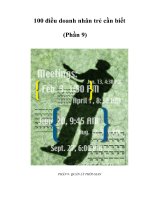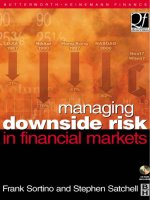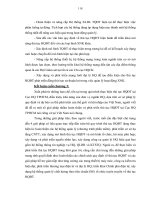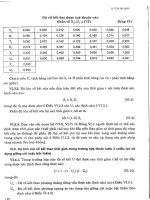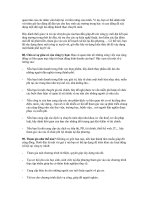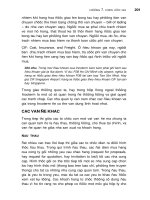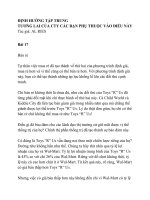Applied C# in Financial Markets phần 9 pdf
Bạn đang xem bản rút gọn của tài liệu. Xem và tải ngay bản đầy đủ của tài liệu tại đây (335.24 KB, 13 trang )
WY042-07 WU042-Worner July 29, 2004 10:5 Char Count= 0
7
Building Windows Applications
This section looks at building Windows applications. The easiest way
to do this is using the Visual Studio.NET IDE. There are alternatives to
using the Visual Studio.NET IDE such as Eclipse with a C# plug-in, or
even with Notepad, but it would not be too productive.
7.1 CREATING A NEW PROJECT IN VISUAL
STUDIO.NET
The first step is to create a new project, through the menu option File,
N
ew , Project, as shown in Figure 7.1
Select the Visual C# projects and the Windows application. At this
point it is worth giving the project a sensible name and point the location
to where you would like the source code and objects stored.
The Windows application automatically creates a form entitled
Form1. It may not be too obvious where to change the class name and
where to change the file name.
By clicking the class view and selecting Form1, you may change the
Property (Name), as shown in Figure 7.2.
In C#, unlike Java, the file name does not need to match the class
name, so although you have changed the class name the file name will
still be Form1.cs. To change the file name, click on the Solution explorer
and select the form as show in Figure 7.3.
Now that the basic project has been created, the files are in the desired
location and Form1 named to something sensible, the project is ready
for development, and classes can be added.
There are a number of ways to add a class to the project; through the
menu Add New Item a screen drops down that allows you to select the
item you wish to add including class. In addition, by right clicking on
the project name in class view, as shown in Figure 7.4, there is an option
to add a class.
By clicking this, a class wizard is launched as illustrated in
Figure 7.5.
85
WY042-07 WU042-Worner July 29, 2004 10:5 Char Count= 0
86 Applied C# in Financial Markets
Figure 7.1 Screenshot of the new project window
Figure 7.2 Class view panel and changing the name
WY042-07 WU042-Worner July 29, 2004 10:5 Char Count= 0
Building Windows Applications 87
Figure 7.3 Solution explorer and changing the file name
Figure 7.4 Adding a class from the class view panel
WY042-07 WU042-Worner July 29, 2004 10:5 Char Count= 0
88 Applied C# in Financial Markets
Figure 7.5 Class wizard
This wizard is handy as it allows the class name, file name, the Access
modifier, and the comments to be added. In addition the Base Class
option and Inheritance list the classes and interfaces available.
On clicking Finish the basic class structure is created, with the base
class and/or interfaces placed in the correct place and the necessary code
generated.
The generated code looks like Example 7.1.
Example 7.1: Generated code from a class creation wizard
namespace TradingApplication
{
/// <summary>
/// Base class for the hedging functionality
/// </summary>
public abstract class Hedger
{
public Hedger()
{
//
// TODO: Add constructor logic here
WY042-07 WU042-Worner July 29, 2004 10:5 Char Count= 0
Building Windows Applications 89
//
}
}
}
7.2 MANAGING PROJECTS WITH THE SOLUTION
EXPLORER AND CLASS VIEW
There are two views important to managing projects in Visual Stu-
dio.NET, andto the uninitiated their precise roles may not be too obvious.
The Solution explorer is used to manage the files and references. To
exclude files, rename files or indeed delete them from the project, select
the file and right click; there is a menu that offers an array of options
to do this, as shown in Figure 7.6. This is also the place to include
references in the project because this is where the DLL files are selected
and included as references.
Finally, the Solution explorer is the place to select either the code or
the designer when working with forms. By right clicking on the form
the options appear in a drop down menu.
Figure 7.6 Adding a reference window
WY042-07 WU042-Worner July 29, 2004 10:5 Char Count= 0
90 Applied C# in Financial Markets
Figure 7.7 Class view showing the expanded list of methods, properties, and interfaces
The class view, shown in Figure 7.7, shows the project and the classes
within the project. The view is a hierarchical representation that shows
the methods and properties of the class, and where relevant the base
class and interfaces.
7.3 WORKING WITH COMPONENTS ON FORMS
The IDE contains a rich set of components that can be dragged on the
form, and the IDE will generate a heap of code.
In writing the futures and options application, the
DataGrid was used
as a means of displaying data retrieved. Classes were written to handle
the data and update the grids rather than dragging and dropping the
various OBDC components. For Enterprise applications it is easier to
manage the ‘hand-written’ classes and know what is happening between
the grid and the database.
7.3.1 Model view control
In designing the futures and options application there was an attempt
to group the functionality into layers, so that the ‘business logic’ was
separated from the data being displayed and the logic that controlling
the components was encapsulated into a class.
WY042-07 WU042-Worner July 29, 2004 10:5 Char Count= 0
Building Windows Applications 91
Three DataGrid components were placed on the form on top of each
other to represent three views of the data, the positions of the instruments,
individual trades, and hedge positions.
The IDE generates the following code in the
#region Windows Form
Designer generated code
as illustrated in Example 7.2.
Example 7.2: System generated form code
this.gridPositionDeriv = new System.Windows
.Forms.DataGrid();
this.gridPositionsCust = new System.Windows
.Forms.DataGrid();
this.gridPositionsHedge = new System.Windows
.Forms.DataGrid();
((System.ComponentModel.ISupportInitialize)
(this.gridPositionDeriv)).BeginInit();
((System.ComponentModel.ISupportInitialize)
(this.gridPositionsTrades)).BeginInit();
((System.ComponentModel.ISupportInitialize)
(this.gridPositionsHedge)).BeginInit();
//
// gridPositionDeriv
//
this.gridPositionDeriv.AlternatingBackColor =
System.Drawing.SystemColors.ScrollBar;
this.gridPositionDeriv.BackColor = System.Drawing
.Color.FromArgb(((System.Byte)(255)),
((System.Byte)(192)), ((System.Byte)(128)));
this.gridPositionDeriv.DataMember = "";
this.gridPositionDeriv.HeaderForeColor =
System.Drawing.SystemColors.ControlText;
this.gridPositionDeriv.Location = new System
.Drawing.Point(16, 24);
this.gridPositionDeriv.Name = "gridPositionDeriv";
this.gridPositionDeriv.Size = new System.Drawing
.Size(768, 168);
this.gridPositionDeriv.TabIndex = 0;
this.gridPositionDeriv.Click += new System
.EventHandler(this.clickedDeriv);
//
WY042-07 WU042-Worner July 29, 2004 10:5 Char Count= 0
92 Applied C# in Financial Markets
// gridPositionsTrades
//
this.gridPositionsTrades.AlternatingBackColor =
System.Drawing.SystemColors.ScrollBar;
this.gridPositionsTrades.BackColor = System.Drawing
.Color.FromArgb(((System.Byte)(255)), ((System.Byte)
(192)),((System.Byte)(128)));
this.gridPositionsTrades.DataMember = "";
this.gridPositionsTrades.HeaderForeColor = System
.Drawing.SystemColors.ControlText;
this.gridPositionsTrades.Location = new System
.Drawing.Point(16, 24);
this.gridPositionsTrades.Name =
"gridPositionsTrades";
this.gridPositionsTrades.Size = new System.Drawing
.Size(760, 168);
this.gridPositionsTrades.TabIndex = 1;
this.gridPositionsTrades.Click += new System
.EventHandler(this.clickedTrades);
//
// gridPositionsHedge
//
this.gridPositionsHedge.BackgroundColor = System
.Drawing.Color.Gainsboro;
this.gridPositionsHedge.DataMember = "";
this.gridPositionsHedge.HeaderForeColor = System
.Drawing.SystemColors.ControlText;
this.gridPositionsHedge.Location = new System.Drawing
.Point(16, 24);
this.gridPositionsHedge.Name = "gridPositionsHedge";
this.gridPositionsHedge.ReadOnly =
((bool)(configurationAppSettings.GetValue
("gridPositionsHedge.ReadOnly", typeof(bool))));
this.gridPositionsHedge.Size = new System.Drawing
.Size(768, 168);
this.gridPositionsHedge.TabIndex = 2;
this.gridPositionsHedge.Click += new System
.EventHandler(this.clickedHedge);
((System.ComponentModel.ISupportInitialize)
(this.gridPositionDeriv)).EndInit();
WY042-07 WU042-Worner July 29, 2004 10:5 Char Count= 0
Building Windows Applications 93
((System.ComponentModel.ISupportInitialize)
(this.gridPositionsTrades)).EndInit();
((System.ComponentModel.ISupportInitialize)
(this.gridPositionsHedge)).EndInit();
The first step was to write a method to initialise the grids and hide all
but the default view, as shown in Example 7.3, and set the
DataGrids to
read-only as the grids are designed to only display data. The modification
of the data is done elsewhere on the form and has its own set of classes
that handle the transactions.
Example 7.3: Default grid display method
private void defaultPositionDisplay()
{
// hide the alternate views
gridPositionsHedge.Visible = false;
gridPositionsTrade.Visible = false;
gridPositionsDeriv.Visible = true;
// Ensure Read Only
gridPositionsHedge.ReadOnly = true;
gridPositionsTrade.ReadOnly = true;
gridPositionsDeriv.ReadOnly = true;
// Now load the components
pvcTrades.addView(gridPositionsDeriv,"grid");
pvcCust.addView(gridPositionsTrade,"grid");
pvcHedge.addView(gridPositionsHedge,"grid");
// Create listeners
pHandler.addListener(pvcTrades);
pHandler.addListener(pvcCust);
pHandler.addListener(pvcHedge);
pHandler.reloadData("all");
}
The detail on how the model components and listeners are written is
not too important at this stage. The
defaultPositionDisplay method
is then called in the form’s constructor as shown in Example 7.4.
Example 7.4: Form constructor and the initialisation methods
public Form TraderBlotter()
{
//
WY042-07 WU042-Worner July 29, 2004 10:5 Char Count= 0
94 Applied C# in Financial Markets
// Required for Windows Form Designer support
//
InitializeComponent();
defaultPositionDisplay();
initializeFX();
}
Note the
InitializeComponent is a generated method that is re-
quired and should not be removed.
The controller, as shown in Example 7.5, handles the updates to the
grids and calls the
PositionModelHandler
, which returns a DataSet.
The DataSet is then assigned to the
DataGrid.
Example 7.5: Controller class
public class PositionViewController : IviewController
{
// Declare private variables
private Hashtable
objectCollection = new
Hashtable();
private string
cat;
//
public PositionViewController(string category)
{
cat = category;
}
public void addView(object component,string key)
{
objectCollection.Add(key,component);
}
public void viewUpdated(object itemUpdated)
{
PositionModelHandler pmh =
(PositionModelHandler)itemUpdated;
DataSet ds = pmh.getDataByAcctCategory(
cat);
if (ds != null)
{
((DataGrid) objectCollection["grid"])
.DataSource = ds.Tables[0].DefaultView;
}
}
}
WY042-07 WU042-Worner July 29, 2004 10:5 Char Count= 0
Building Windows Applications 95
The PositionModelHandler class, shown in Example 7.6, caches
the data required for the grids and has a method to reload the data, as
well as the method to return specific data from the cache.
Example 7.6: Position handler class
public class PositionModelHandler
{
// private variables
private Hashtable
dataCache = new Hashtable();
private object[]
listeners = new object[10];
private int
listenerCount = 0;
//
public PositionModelHandler()
{
goThroughListeners();
}
public DataSet getDataByAcctCategory(string cat)
{
return (DataSet) dataCache[cat];
}
public void reloadData(string t)
{
if(t == "all")
{
initializeDS();
}
else
{
loadFromDB(t);
}
}
public void addListener(IviewController o)
{
// change from has to some other collection
listeners[ listenerCount] = o;
listenerCount++;
}
private void initializeDS()
{
string[] categories = {"trading","cust","hedge"};
for (int i=0;i<categories.Length;i++)
WY042-07 WU042-Worner July 29, 2004 10:5 Char Count= 0
96 Applied C# in Financial Markets
{
loadFromDB(categories[i]);
}
}
private void loadFromDB(string category)
{
dataCache.Remove(category);
Positions pos = new Positions();
dataCache.Add(category,pos.
getPositionsByCategory(category));
goThroughListeners();
}
private void goThroughListeners()
{
for(int i=0;i< listeners.Length-1;i++)
{
IviewController ivc =
(IviewController)
listeners[i];
if (ivc != null)
{
ivc.viewUpdated(this);
}
}
}
}
A call to reloadData("all") will call the Positions class. This
handles all the business logic of retrieving the data, passes a
DataSet
and informs the listeners that the data have been updated.
Figure 7.8 shows the data grids in action; the process of booking a
ticket will trigger the reloading of the grids through the position con-
troller.
The model view control (MVC) is a powerful mechanism to separate
the business logic and the actual display logic. In this standalone appli-
cation the implementation of the MVC is perhaps overcomplicated, but
it is very scalable.
Let us take the trading application in a more realistic implementa-
tion, that is to say it is deployed on many desktops. There would be a
mechanism that handles the trade booking and notifies the other running
applications that a change has been made. Then the class that handles
the messaging would update the listeners, thus notifying them that they
need to do some processing.
WY042-07 WU042-Worner July 29, 2004 10:5 Char Count= 0
Building Windows Applications 97
Figure 7.8 Futures and options main form showing the data grids
7.4 WORKSHOP EXERCISE SIX
Throughout this book there have been workshops proceeding towards
building a simple options calculator. These exercises were designed to
draw together many of the concepts examined and try and join them
together.
In this exercise, to implement a Model View control would be over-
engineering a simple application.
The options calculator is almost complete; the final step is to add a
menu item. Write a Help menu with an About sub-menu that launches a
small form with a simple ‘about message’. This should familiarise you
with the menu component.
The complete code for the models and the sample calculator can be
downloaded at
Please
follow the instructions on the website on how to download the code.
7.5 SUMMARY
The Visual Studio.NET IDE is a very powerful IDE with many fea-
tures. Those not familiar with the Visual Studio IDEs may find it a
little tricky to get started with the IDE. A little care must be taken ini-
tially as the projects are quickly created in ‘default’ locations and the
source files can quickly become Form1.cs, and Form2.cs which is not so
meaningful.